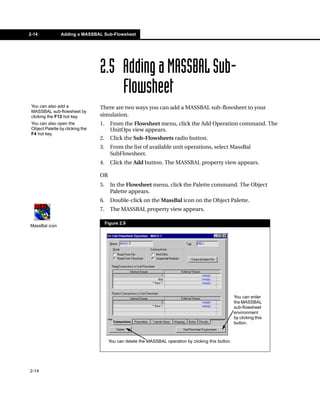Recommended
More Related Content
Similar to Operations guide30
Similar to Operations guide30 (6)
More from Vcoi Vit
More from Vcoi Vit (20)
2eae0e86 e7c6-431d-aa08-b8f89ba71921 giaotrinhkinhtechinhtri31

2eae0e86 e7c6-431d-aa08-b8f89ba71921 giaotrinhkinhtechinhtri31
2eae0e86 e7c6-431d-aa08-b8f89ba71921 giaotrinhkinhtechinhtri14

2eae0e86 e7c6-431d-aa08-b8f89ba71921 giaotrinhkinhtechinhtri14
2eae0e86 e7c6-431d-aa08-b8f89ba71921 giaotrinhkinhtechinhtri13

2eae0e86 e7c6-431d-aa08-b8f89ba71921 giaotrinhkinhtechinhtri13
2eae0e86 e7c6-431d-aa08-b8f89ba71921 giaotrinhkinhtechinhtri05

2eae0e86 e7c6-431d-aa08-b8f89ba71921 giaotrinhkinhtechinhtri05
Operations guide30
- 1. 2-14 Adding a MASSBAL Sub-Flowsheet 2-14 2.5 Adding a MASSBAL Sub- Flowsheet There are two ways you can add a MASSBAL sub-flowsheet to your simulation. 1. From the Flowsheet menu, click the Add Operation command. The UnitOps view appears. 2. Click the Sub-Flowsheets radio button. 3. From the list of available unit operations, select MassBal SubFlowsheet. 4. Click the Add button. The MASSBAL property view appears. OR 5. In the Flowsheet menu, click the Palette command. The Object Palette appears. 6. Double-click on the MassBal icon on the Object Palette. 7. The MASSBAL property view appears. Figure 2.9 You can also add a MASSBAL sub-flowsheet by clicking the F12 hot key. You can also open the Object Palette by clicking the F4 hot key. MassBal icon You can delete the MASSBAL operation by clicking this button. You can enter the MASSBAL sub-flowsheet environment by clicking this button.