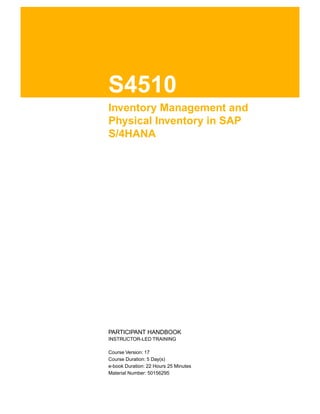
S4510_EN_Col17 Inventory Management and Physical Inventory in SAP S4HANA.pdf
- 1. S4510 Inventory Management and Physical Inventory in SAP S/4HANA . . PARTICIPANT HANDBOOK INSTRUCTOR-LED TRAINING . Course Version: 17 Course Duration: 5 Day(s) e-book Duration: 22 Hours 25 Minutes Material Number: 50156295
- 2. SAP Copyrights,Trademarks and Disclaimers © 2021 SAP SE or an SAP affiliate company. All rights reserved. No part of this publication may be reproduced or transmitted in any form or for any purpose without the express permission of SAP SE or an SAP affiliate company. SAP and other SAP products and services mentioned herein as well as their respective logos are trademarks or registered trademarks of SAP SE (or an SAP affiliate company) in Germany and other countries. Please see http://global12.sap.com/ corporate-en/legal/copyright/index.epx for additional trademark information and notices. Some software products marketed by SAP SE and its distributors contain proprietary software components of other software vendors. National product specifications may vary. These materials may have been machine translated and may contain grammatical errors or inaccuracies. These materials are provided by SAP SE or an SAP affiliate company for informational purposes only, without representation or warranty of any kind, and SAP SE or its affiliated companies shall not be liable for errors or omissions with respect to the materials. The only warranties for SAP SE or SAP affiliate company products and services are those that are set forth in the express warranty statements accompanying such products and services, if any. Nothing herein should be construed as constituting an additional warranty. In particular, SAP SE or its affiliated companies have no obligation to pursue any course of business outlined in this document or any related presentation, or to develop or release any functionality mentioned therein. This document, or any related presentation, and SAP SE’s or its affiliated companies’ strategy and possible future developments, products, and/or platform directions and functionality are all subject to change and may be changed by SAP SE or its affiliated companies at any time for any reason without notice. The information in this document is not a commitment, promise, or legal obligation to deliver any material, code, or functionality. All forward-looking statements are subject to various risks and uncertainties that could cause actual results to differ materially from expectations. Readers are cautioned not to place undue reliance on these forward-looking statements, which speak only as of their dates, and they should not be relied upon in making purchasing decisions.
- 3. Typographic Conventions American English is the standard used in this handbook. The following typographic conventions are also used. This information is displayed in the instructor’s presentation Demonstration Procedure Warning or Caution Hint Related or Additional Information Facilitated Discussion User interface control Example text Window title Example text © Copyright. All rights reserved. iii
- 4. © Copyright. All rights reserved. iv
- 5. Contents vii Course Overview 1 Unit 1: Introduction to Inventory Management 2 Lesson: Defining Inventory Management and Physical Inventory 7 Lesson: Moving Goods with the MIGO Transaction 20 Unit 2: Goods Receipts (GRs) 22 Lesson: Posting a Goods Receipt Without Reference 27 Lesson: Posting a Goods Receipt with Reference 36 Lesson: Posting a Goods Receipt with Automatic Generation of a Purchase Order 39 Lesson: Posting Cancellations, Return Deliveries, and Returns 47 Lesson: Applying Order Price Unit in Inventory Management 49 Lesson: Applying Tolerances and the Delivery Completed Indicator 55 Lesson: Setting Up Date Checks to Goods Receipt for Purchase Order 71 Unit 3: Stock Transfers and Transfer Postings 72 Lesson: Performing Transfer Postings 79 Lesson: Performing Stock Transfers Between Storage Locations 83 Lesson: Performing Stock Transfers Between Plants 95 Unit 4: Reservations 96 Lesson: Creating Manual Reservations 101 Lesson: Evaluating Reservations 108 Lesson: Checking Availability and Missing Parts 121 Unit 5: Goods Issues (GIs) 122 Lesson: Posting Unplanned Goods Issues 129 Lesson: Posting a Goods Issue with Reference 132 Lesson: Configuring Stock Determination 138 Lesson: Allowing Negative Stock 147 Unit 6: Special Procurement Processes 148 Lesson: Performing the Process of Vendor Consignment 156 Lesson: Performing the Process of Subcontracting 163 Lesson: Operating Pipeline Processes © Copyright. All rights reserved. v
- 6. 171 Unit 7: Special Features of Material Valuation 172 Lesson: Posting Goods Movements for Material Types UNBW and NLAG 175 Lesson: Configuring Split Valuation 182 Unit 8: Physical Inventory 183 Lesson: Conducting Physical Inventory 194 Lesson: Simplifying Physical Inventory 201 Lesson: Applying Cycle Counting - Optional 207 Lesson: Applying Inventory Sampling - Optional 221 Unit 9: Analyses 222 Lesson: Applying Stock Lists and Document Lists 228 Lesson: Applying Periodic Processing 233 Lesson: Using Analytical Apps for Inventory Management 245 Unit 10: Further Customizing Settings 246 Lesson: Implementing Settings for Documents 250 Lesson: Setting Up Movement Types 254 Lesson: Applying Other Customizing Settings © Copyright. All rights reserved. vi
- 7. Course Overview TARGET AUDIENCE This course is intended for the following audiences: Application Consultant Project Stakeholder Super / Key / Power User © Copyright. All rights reserved. vii
- 8. © Copyright. All rights reserved. viii
- 9. UNIT 1 Introduction to Inventory Management Lesson 1 Defining Inventory Management and Physical Inventory 2 Lesson 2 Moving Goods with the MIGO Transaction 7 UNIT OBJECTIVES Sketch the basics of inventory management and physical inventory Describe the central transaction for goods movements Hold data for goods movements Explain the SAP Fiori app Post Goods Movement Display print outputs for goods movements Use transaction MIGO in SAP GUI and SAP Fiori launchpad Distinguish between different units of entry for goods movements © Copyright. All rights reserved. 1
- 10. Unit 1 Lesson 1 Defining Inventory Management and Physical Inventory LESSON OBJECTIVES After completing this lesson, you will be able to: Sketch the basics of inventory management and physical inventory Inventory Management Environment Inventory management is an essential component of materials management and is embedded in the whole logistics process. Figure 1: Environment of Inventory Management Inventory management provides information to material requirements planning (MRP), which takes into account not only the physical stock but also planned movements (requirements and receipts). Requirements calculated by MRP are acquired externally or internally. When you order a material from a vendor, the goods receipt (GR) with respect to the purchase order takes place in inventory management. The vendor invoice is later processed by invoice verification. This verification process checks, for example, whether the quantities and values from the purchase order and the goods receipt match those on the invoice. © Copyright. All rights reserved. 2
- 11. In in-house production, the components are made available for production by inventory management and the goods receipt is posted for the end product. On the other hand, material is not only withdrawn from the warehouse for internal production, but also for the delivery of sales orders. When the system generates the delivery, it marks the quantity to be delivered as delivery to customer and deducts it from the total stock when the goods issue (GI) is posted. The Tasks of Inventory Management Figure 2: Tasks of Inventory Management In the area of logistics, inventory management takes over the following tasks: Management of material stocks on a quantity and value basis Planning, entry, and documentation of material movements Carrying out the physical inventory Managing Material Stock on a Quantity and Value Basis Managing Stocks by Quantity Inventory management maps the physical stock in real time by recording all stock-changing transactions and the resulting stock updates. An overview of the current stock situation of a material is always available. For example, you can differentiate between the following: Stock quantities in unrestricted-use stock Stock quantities in quality inspection Stock quantities already ordered but not yet received Lesson: Defining Inventory Management and Physical Inventory © Copyright. All rights reserved. 3
- 12. Stock quantities that are in the warehouse, but that are already reserved by the system for production or for a customer The storage location is the organizational level on which the material's stocks are managed by quantity. Exceptions are some special stocks that are only managed at plant level (for example, customer consignment stock). If a material is to be subdivided further into lots, a batch can be created for each lot, which is then managed individually in the stock. Inventory management can also manage many of its own and external special stock forms, such as consignment stocks, separately from the normal stock. Managing Stocks By Value Stocks are managed not only on a quantity but also on a value basis. With each goods movement, the system automatically updates the following data: Stock quantities and stock values for inventory management G/L accounts for financial accounting by means of automatic account determination Account assignments for cost accounting (provided the internal accounting is active) The valuation area is the organizational level at which a material's stock value is managed. Note: The valuation area can correspond to a plant or company code. Inventory management generally operates at plant and storage location levels. When you enter a goods movement, you only need to enter the plant and the storage location of the goods. The system derives the company code from the plant based on the valuation area. Planning, Entry, and Documentation of Goods Movements In general, a transaction that causes a stock change is marked as a goods movement. When you post a goods movement, documents are created that form the basis for the quantity and value updates and are also used in the verification process for the movement. Figure 3: Goods Movements Unit 1: Introduction to Inventory Management © Copyright. All rights reserved. 4
- 13. We distinguish between goods receipts, goods issues, stock transfers, and transfer postings: Goods receipt (GR): A goods receipt is a goods movement that is posted with the goods received from external vendors as well as production. A goods receipt leads to an increase in warehouse stock. Goods Issue (GI): A goods issue is a goods movement in which a material withdrawal, material consumption, or goods shipment is posted to a customer. A goods issue leads to a decrease in warehouse stock. Stock transfer: A stock transfer is a goods movement in which materials are removed from a particular storage location and placed into another storage location. Stock transfers can take place both within the same plant and between two plants. Transfer posting: A transfer posting is a superordinate term for stock transfers and changes the stock identification or qualification of a material, regardless of whether the posting is linked to a physical movement. Examples of transfer postings include the release of the stock for quality inspection, the transfer posting from material to material, and the transfer of consignment material to own stock. Documents for Goods Movements Figure 4: Documents for Goods Movements Many goods movements are entered with reference to a reference document, for example, the goods receipt for a purchase order, the goods issue for a reservation or the return delivery to a material document. For these goods movements, data such as material, quantity or plant is taken from the reference document. For goods movements without reference, however, all necessary data must be entered manually. Lesson: Defining Inventory Management and Physical Inventory © Copyright. All rights reserved. 5
- 14. When a goods movement is posted, documents are also created. These documents are used as proof of the movement and are also the basis for the quantity and value update. The bookkeeping principle "no posting without document" applies. Material document The material document serves as verification for the goods movement and as a source of information for all subsequent applications. The material document consists of a header and at least one item. The header contains general data about the movement type, such as the date and delivery note number. The items describe the individual goods movements. A material document is identified by the document number and the material document year. Accounting document If the movement is relevant for financial accounting, or in other words If the movement leads to an update of the G/L accounts, the system creates an accounting document parallel to the material document. Using automatic account determination, the system updates the G/L accounts that are affected by a goods movement. An accounting document is identified by the company code, the document number, and the fiscal year. Hint: As a rule, the material document number and the accounting document number are different. As well as the creation of the documents mentioned above, the entry of a goods movement triggers other transactions in the system. For example, the stock quantities and values are updated in the material master record. The system also updates any other applications involved in the transaction. Carrying Out the Physical Inventory With physical inventory, you carry out a physical stock-taking in your warehouse.You compare the actual physical material stock with the data stored in the system. By writing-off the determined inventory differences, you update the accounting inventory data according to the results of the physical inventory.You can carry out physical inventory for both your own stock and external stock. LESSON SUMMARY You should now be able to: Sketch the basics of inventory management and physical inventory Unit 1: Introduction to Inventory Management © Copyright. All rights reserved. 6
- 15. Unit 1 Lesson 2 Moving Goods with the MIGO Transaction LESSON OBJECTIVES After completing this lesson, you will be able to: Describe the central transaction for goods movements Hold data for goods movements Explain the SAP Fiori app Post Goods Movement Display print outputs for goods movements Use transaction MIGO in SAP GUI and SAP Fiori launchpad Distinguish between different units of entry for goods movements Transaction for Goods Movements Figure 5: Goods Movements – Transaction MIGO The transaction for entering goods movements is a single-screen transaction, which is divided into the following screen areas, which are also shown in the figure: Header data © Copyright. All rights reserved. 7
- 16. Item overview Item details Overview tree In the header and detail data screen areas, the information is grouped on individual tab pages. Header data The header data contains information that refers to the complete material document, such as the document and posting date, the document header text, the person who created it, and the entry date.You can branch from the header data to the accounting document. Item overview and item details The document items are listed in the item overview. If you click the number of an item in the overview, the system opens the detail data for this item. In both the item overview and the item details, you will find, for example, details such as plant and storage location and the movement type, but also information about the reference document or account assignment. Overview tree The overview tree displays your last 10 documents for purchase orders, orders, reservations, material documents, and held data. The system inserts these documents automatically into the overview tree. These documents are documents you referred to when posting a goods movement, as well as the material documents that were created. You therefore always have an overview of the activities you last executed. Hint: From the document overview, you can only select material documents for display. You can open and close the individual screen areas, except the item overview.You can show and hide the overview tree using Show/Hide Overview . For the header, choose Open/Close Header Data, and for the item details, choose Open/Close Detail Data .You can also open the item details by clicking the item number in the item overview. Caution: If the item details are open, you can make changes in the detail data, but not in the item overview. Unit 1: Introduction to Inventory Management © Copyright. All rights reserved. 8
- 17. Navigation in Transaction MIGO Figure 6: Navigation in Transaction MIGO This figure shows the important fields and functions of transaction MIGO . FunctionRestart You do not have to leave transaction MIGOto terminate processing. To start with a new transaction, choose (Restart). FunctionCheck When you process goods movements and enter data, the system does not issue any warning messages or error messages. If you want to know whether the system will issue any warning messages or error messages before you perform the actual posting, choose Check first. A dialog box then displays all warning messages and error messages. When you check a document for the first time, you see a new Status column in the item overview that displays the check result for each item with a traffic light symbol. When you click a traffic light symbol, the message log for the corresponding item appears. If you save the document without performing a check and error messages appear, the system displays a dialog box with a message log that includes the warning messages and error messages. If no error messages occur during posting, the system does not display any warning messages that may have occurred. You can use a Customizing setting to force the check before posting. This setting is transaction-specific for the combination of transaction and reference. Direct Help When you choose (Help), a separate screen area opens with information and user tips for transaction MIGO . This means that you can display the help documentation while working in the transaction. To hide the help again, choose (Help) or (Close). List boxTransaction In this list box, you select the business transaction that you want to process.You can choose between the following transactions: Lesson: Moving Goods with the MIGO Transaction © Copyright. All rights reserved. 9
- 18. Goods receipt Return delivery Subsequent delivery Subsequent adjustment Release GR blocked stock Goods issue Transfer posting Remove from storage Place in storage Cancel Display Change List boxReference document In this list field, you specify the reference document to which you want to refer.You can choose from the following reference documents: Inbound delivery Order Outbound delivery Purchase order Delivery note Material document Reservation Others (without reference) Transport Transport ID code The entries available for selection in the Reference document list box depend on the Transaction selected. FunctionsFind reference document and Last search result Depending on the reference you have selected, you can search for reservations, purchasing documents, or material documents by choosing (Find Document). When you call the search function, enter your search criteria in the dialog box. The search result is displayed in a separate screen area at the bottom of the screen.You can use the SAP List Viewer (ALV) functions in the results list to sort the documents according to different criteria.You can double-click a document in the search result to transfer it to the item overview for processing. To close the window with the search results, choose (Close Search Result). Unit 1: Introduction to Inventory Management © Copyright. All rights reserved. 10
- 19. If you want to show the last search result again, choose (Display Last Search Result). When you exit the transaction, the search result is lost. Default values for movement type and special stock indicator You can use these fields to enter default values for the movement type and the special stock indicator. The system then proposes these values for all items. If you change the default values during an entry transaction, your change does not affect the items you have already entered. The new default values apply only to items that you enter after the change. Default Values for Transaction MIGO To change the default values for movement type and special stock indicator, you can also choose Settings Default Values . A separate dialog box appears, in which you can define these and other user-dependent default values. Figure 7: Default Values for Transaction MIGO Depending on the transaction and reference document, you define the default values for the movement type, special stock indicator, and stock type in a list. You can also specify additional values for the system to propose when you enter another goods movement. These values may include plant, storage location, and the OK indicator. The system saves all default values for each user individually, and they are valid until you change them again. Lesson: Moving Goods with the MIGO Transaction © Copyright. All rights reserved. 11
- 20. Hold Data Function in Transaction MIGO If you have to interrupt the processing of a goods movement before posting, you can hold the data entered so far. If you want to continue entering the goods movement, you do not have to enter the data again. Instead, you call up the held data. Note that no document is created when you hold a goods movement. Figure 8: Holding Data in Transaction MIGO To hold data, choose the Holdfunction in the transaction MIGO . After this, you have the following two options for calling up held data for further processing in transaction MIGO : Choose Goods Receipt Held Data. Then select the held data that you want to continue processing and choose (Get entry) . Via the overview tree: The last 10 items of held data are displayed in the overview tree. Double-click to select the held data that you want to process further. The system deletes the held data automatically when you continue processing the goods movement. You can also use held data as a reference template for frequently recurring transactions. The system does not delete references when you call them up again. To make a reference template from held data, select the Reference checkbox.You can recognize a reference template in the overview tree by the Favorite (Star) symbol in front of the comment. If you want to delete held data that you no longer require from the overview tree, choose Goods Receipt Held Data, select the held data you want to delete, and choose (Delete Selected Entries). If you want to delete data that is being held by other users, choose the Manage Held Data report (MMIM_PREDOC_MAINTAIN). To call this report, choose Logistics Materials Management Inventory Management Periodic Processing Manage Held Data (MBPM ). Unit 1: Introduction to Inventory Management © Copyright. All rights reserved. 12
- 21. Caution: Some data cannot be held by the system and you have to re-enter it after trying to retrieve it. This data is as follows: Batch classification Import data Profitability segment In the batch classification, newly created selection criteria are lost if the document is not posted immediately. SAP Fiori App Goods Movement You can also call the transaction MIGOas an app using the SAP Fiori launchpad. This app, Post Goods Movement, is part of the Business Roles Warehouse Clerk (SAP_BR_WAREHOUSE_CLERK) and Inventory Manager (SAP_BR_INVENTORY_MANAGER), for example. Figure 9: App Post Goods Movement MIGO The functions and screen layout of the app Post Goods Movement are the same as those of the transaction MIGO . The basic navigation in the app also corresponds to the transaction navigation. However, there are small differences in the arrangement of the buttons and in the menu navigation. Lesson: Moving Goods with the MIGO Transaction © Copyright. All rights reserved. 13
- 22. This is how you find the Post, Cancel, Restart, Hold, and Check buttons at the bottom right of the screen. The settings of the default values or the list of the held data can be accessed via the menu item More.You can find this menu option in the menu bar above the entry screen. Goods Receipt/Issue Slip for Goods Movements A document in printed form is often required for a physical goods movement. In inventory management, this document is known as a goods receipt/issue slip (GR or GI slip) and is used as follows: A shipping paper (GR or GI slip) for the warehouse An identification slip (pallet slip) for the material An issue slip during a GI In addition to GR or GI slips, inventory management offers the option of printing material document information on labels. The system processes GR or GI slips and labels in inventory management using message technology. Depending on the type, a message can be printed or sent to a recipient (for example, by mail). Goods receipt/issue slip and labels are usually printed. In standard a distinction is made between the following types of goods receipt/issue slips: GR slip for external goods receipts (such as goods receipts for purchase order, return delivery) GR slip for internal goods receipts (such as goods receipts for production order) GI slip for goods issues and other goods movements In addition, there are usually three different versions for GR or GI slips. Depending on the version you choose, the system performs one of the following actions: The system prints a separate slip for each item of the material document either with or without quality inspection text. The system prints a single slip with all the items of the material document. When you enter a goods movement, you can decide whether the system should generate GR or GI slips, and if so, with which version. Units of Measure in Inventory Management In inventory management, a distinction is made between the following units of measure: Base unit of measure or stockkeeping unit Unit of entry Purchase order price unit The stockkeeping unit is the unit in which the stock of a material is managed.You can enter goods movements in other units of measure, if these units of measure are defined in the material master record as alternative units of measure or as standard conversions (for example, grams into kilograms). If the unit of entry differs from the stockkeeping unit, the system converts the quantity from the unit of entry into the stockkeeping unit. Unit 1: Introduction to Inventory Management © Copyright. All rights reserved. 14
- 23. Figure 10: Units of Measure in Inventory Management In the material master record, you can define different units of entry for the applications, as follows: Purchase order unit (OUn) Sales unit (SUn) Unit of issue (UnI) Production unit (PUn) These units of measure are then proposed directly or via the reference document for the respective goods movement. LESSON SUMMARY You should now be able to: Describe the central transaction for goods movements Hold data for goods movements Explain the SAP Fiori app Post Goods Movement Display print outputs for goods movements Use transaction MIGO in SAP GUI and SAP Fiori launchpad Distinguish between different units of entry for goods movements Lesson: Moving Goods with the MIGO Transaction © Copyright. All rights reserved. 15
- 24. Unit 1 Learning Assessment 1. What are tasks of inventory management? Choose the correct answers. X A Planning of material requirements X B Quantity-based management of material stocks X C Execution of the balance sheet valuation after the physical inventory X D Documentation of goods movements 2. Which of the following screen sections in transaction MIGO for goods movements can be closed? Choose the correct answers. X A Overview tree X B Header data X C Item overview X D Item details 3. For which functions can you use transaction MIGO? Choose the correct answers. X A Entering a goods receipt (GR) with reference to another document X B Creating a reservation X C Changing a material document X D Deleting a material document © Copyright. All rights reserved. 16
- 25. 4. Which checkbox do you select to make a reference template from held data? Choose the correct answer. X A Transaction X B Delivery complete X C Reference X D OK 5. There is a corresponding SAP Fiori app for the SAP GUI transaction MIGO. Determine whether this statement is true or false. X True X False Unit 1: Learning Assessment © Copyright. All rights reserved. 17
- 26. Unit 1 Learning Assessment - Answers 1. What are tasks of inventory management? Choose the correct answers. X A Planning of material requirements X B Quantity-based management of material stocks X C Execution of the balance sheet valuation after the physical inventory X D Documentation of goods movements The planning of the material requirements is a task of material requirements planning. - The execution of the balance sheet valuation is a task of financial accounting. - Managing stocks on a quantity and value basis and the documentation of goods movements are tasks of inventory management. For more information, see the Defining Inventory Management and Physical Inventory lesson in the S4510 (or TS452) training material. 2. Which of the following screen sections in transaction MIGO for goods movements can be closed? Choose the correct answers. X A Overview tree X B Header data X C Item overview X D Item details You can close the overview tree, the header data area, and the item details in transaction MIGO for goods movements. For more information, see the Moving Goods with the MIGO Transaction in the S4510 (or TS452) training material. © Copyright. All rights reserved. 18
- 27. 3. For which functions can you use transaction MIGO? Choose the correct answers. X A Entering a goods receipt (GR) with reference to another document X B Creating a reservation X C Changing a material document X D Deleting a material document You can enter a goods receipt with reference to another document and change a material document using transaction MIGO.You can also display and cancel material documents. But material documents cannot be deleted as they are used for the documentation of goods movements. And to create a reservation you need to use another transaction. For more information, see the Moving Goods with the MIGO Transaction in the S4510 (or TS452) training material. 4. Which checkbox do you select to make a reference template from held data? Choose the correct answer. X A Transaction X B Delivery complete X C Reference X D OK You have to use the Reference field to define the held data as a template. For more information, see the Moving Goods with the MIGO Transaction in the S4510 (or TS452) training material. 5. There is a corresponding SAP Fiori app for the SAP GUI transaction MIGO. Determine whether this statement is true or false. X True X False The Post Goods Movement app is the corresponding SAP Fiori app for the SAP GUI transaction MIGO. For more information, see the Moving Goods with the MIGO Transaction in the S4510 (or TS452) training material. Unit 1: Learning Assessment - Answers © Copyright. All rights reserved. 19
- 28. UNIT 2 Goods Receipts (GRs) Lesson 1 Posting a Goods Receipt Without Reference 22 Lesson 2 Posting a Goods Receipt with Reference 27 Lesson 3 Posting a Goods Receipt with Automatic Generation of a Purchase Order 36 Lesson 4 Posting Cancellations, Return Deliveries, and Returns 39 Lesson 5 Applying Order Price Unit in Inventory Management 47 Lesson 6 Applying Tolerances and the Delivery Completed Indicator 49 Lesson 7 Setting Up Date Checks to Goods Receipt for Purchase Order 55 UNIT OBJECTIVES Post a goods receipt without reference Post a goods receipt with reference to a purchase order or a production order in different stock types Post a goods receipt in GR blocked stock Use different functions to post a goods receipt with reference Enter a GR without reference to a PO, so that a PO is generated automatically Post a cancellation of a material document © Copyright. All rights reserved. 20
- 29. Post a return delivery to a vendor Enter a return for a purchase order Use an order price unit in a GR with reference to a PO Use the tolerances for underdelivery and overdelivery Use the delivery completed indicator Use the shelf life expiration date check Customize system messages for a delivery that is too early or too late © Copyright. All rights reserved. 21
- 30. Unit 2 Lesson 1 Posting a Goods Receipt Without Reference LESSON OBJECTIVES After completing this lesson, you will be able to: Post a goods receipt without reference Other Goods Receipt If you enter a goods receipt without reference to another document, it is known as an other goods receipt. Such goods receipts belong to unplanned goods movements because no information on the material, quantity, delivery date, receiving plant, or origin is stored in the system prior to the actual posting. Figure 11: Goods Receipt without Reference Other goods receipts are depicted using various movement types. This is done for the following reasons: The movement type controls quantity and value updating. The movement type can influence the account determination for the offsetting entry to the stock posting. The movement type influences field selection. The movement type influences message determination. © Copyright. All rights reserved. 22
- 31. Hint: The Stock Type field is ready for input for movement types 501, 511, 521, 531, and 561. This means, for example, that for stock in quality inspection you can enter an initial stock balance either by using movement type 563 or by using movement type 561 plus stock type quality inspection. Initial Entry of Stock Balances You must carry out an initial entry of stock balances when implementing the SAP system in order to transfer physical warehouse stocks or book inventories from an existing system into the SAP system as book inventories. No physical material movement occurs during this process. The initial entry of stock balances can be carried out for the following three stock types: Unrestricted-use stock (movement type 561) Stock in quality inspection (movement type 563) Blocked stock (movement type 565) The quantity recorded is posted to the selected stock type and increases the total valuated stock of the material. The movement types can also be used together with all special stock indicators. This means that the initial entry of stock balances can be done for consignment stock with vendors and customers, for example, or the project and sales order stock. Note: If the stock figures are adopted from a legacy system, the entry of large volumes of data is not done manually but via the SAP S/4HANA migration cockpit. The valuation of the stocks to be recorded depends on the following factors: The data in the material master record (valuation class, price control, and current valuation price) Whether you enter a value for the quantity to be recorded in the initial entry of stock balances (External Amount in Local Currency field in the item details on the Quantity tab page) If no external amount is specified in local currency in the initial entry of stock balances, the quantity to be recorded is valuated based on the valuation price from the material master record (that is, at the moving average price (MAP) or standard price). If an external amount is entered, the quantity to be recorded is valuated at this amount. In this case, if the material involved is valuated at moving average price, the latter is then adjusted accordingly. The offsetting posting to the stock posting is made to a special account for the initial entry of stock balances. Goods Receipt Without a Purchase Order or a Production Order If you receive an external receipt of goods without having previously created a corresponding purchase order in the SAP system, you must enter it as an other goods receipt. The same scenario also applies to an internal receipt from production for which no production order has Lesson: Posting a Goods Receipt Without Reference © Copyright. All rights reserved. 23
- 32. been previously created. The lack of preceding documents for external or internal procurement may be because the relevant application area has not been implemented. For these goods receipts, you can also decide in which of the following stock type the goods receipt takes place: Unrestricted-use stock (without purchase order: movement type 501, without production order: movement type 521) Stock in quality inspection (without purchase order: movement type 503, without production order: movement type 523) Blocked stock (without purchase order: movement type 505, without production order: movement type 525) Free-of-Charge Delivery Figure 12: Other Goods Receipt – Free-of-Charge Delivery If you receive a free-of-charge delivery from a vendor without a previously issued purchase order, you post the delivery as an Other Goods Receipt. The standard movement type for the free-of-charge delivery is 511 . The Vendor and Text fields are required fields for this movement type. For the valuation of materials delivered free of charge, note which price controls is defined in the material master record: If the material is valuated at moving average price, the stock figure is updated on a quantity basis only, and not on a value basis. Therefore, the total stock quantity increases, but the total value of the stock remains unchanged, resulting in a reduction in the moving average price. Unit 2: Goods Receipts (GRs) © Copyright. All rights reserved. 24
- 33. If the material is valuated at the standard price, the stock figure is updated on a quantity and a value bases. The receipt is valuated based on the standard price. The offsetting posting to the stock account is made to a revenue account for price differences. Functions for Entering Other Goods Receipts Various functions in SAP S/4HANA are available to you for entering Other GRs. Transaction MIGO SAP Fiori app Post Goods Movements SAP Fiori app Manage Stock (Initial Entry of Stock Balances only) SAP Fiori app Post Goods Receipt without Reference (without purchase order only) Transaction MIGOand SAP Fiori App Post Goods Movement You can enter all Other GRs using the MIGO transaction or the Post Goods Movementapp. To do this, proceed as follows: 1. Start MIGOtransaction (or the Post Goods Movement app). 2. Choose Goods Receipt as transaction and Other as reference. 3. Check the default value for the movement type and change it if necessary to the correct MvT. Confirm the change of the default value with enter. 4. Enter material number, quantity, storage location, and plant for the items to be entered. 5. Post the document. SAP Fiori App Manage Stock Figure 13: SAP Fiori App Manage Stock Lesson: Posting a Goods Receipt Without Reference © Copyright. All rights reserved. 25
- 34. You can also enter an initial stock entry using the Manage Stockapp. This app is part of the Business Role Inventory Manager (SAP_BR_INVENTORY_MANAGER). To do this, proceed as follows: 1. Enter Material and Plant and confirm your entries with Enter. The system then displays the current stocks of the material in this plant. 2. Select the stock you want to change by clicking . 3. In the dialog screen Manage Stock, choose Initial Entry as Stock Change. 4. Enter the quantity to be posted. 5. Enter the document date, posting date, and any assets. 6. Post the initial entry. SAP Fiori App Post Goods Receipt without Reference Figure 14: SAP Fiori App Post Goods Receipt without Reference To post a goods receipt without purchase order (movement types 501, 503, 505) you can use the Post Goods Receipt without Reference app. The app is part of the Business Role Warehouse Clerk (SAP_BR_WAREHOUSE_CLERK). Similar to the MIGO transaction, you have to enter the material, quantity, plant, storage location and stock type manually. But the entry of the movement type is not explicitly required. The movement type is determined by the app and the choice of stock type. In the app the special stocks Orders on Hand (E), Supplier Consignment (K) and Project Stock (Q) are allowed. LESSON SUMMARY You should now be able to: Post a goods receipt without reference Unit 2: Goods Receipts (GRs) © Copyright. All rights reserved. 26
- 35. Unit 2 Lesson 2 Posting a Goods Receipt with Reference LESSON OBJECTIVES After completing this lesson, you will be able to: Post a goods receipt with reference to a purchase order or a production order in different stock types Post a goods receipt in GR blocked stock Use different functions to post a goods receipt with reference Goods Receipt with Reference Figure 15: Goods Receipt with Reference A goods receipt with reference is always a planned goods movement. To preplan a receipt, you need to enter certain key information pertinent to the receipt prior to the actual goods receipt posting: What? (Which material?) When? (Which delivery date?) How much? (What quantity?) © Copyright. All rights reserved. 27
- 36. From which source? (From which vendor, plant, or company?) To where? (Which location or stock type?) The aim of preplanning is to facilitate and accelerate the goods receipt process and efficiently organize work in the goods receiving department, thereby avoiding bottlenecks, for example. Also, materials planning can use preplanning to monitor stocks of ordered materials and materials produced in-house and optimize stockholdings. The documents with which you preplan a goods receipt serve as reference documents when you enter the goods movement. The preplanning of goods receipts takes place using purchase orders and production orders. You enter goods receipts against production and purchase orders with movement type 101 . For a goods receipt into the warehouse, based on the stock type, you can book the receipt into unrestricted-use stock, stock in quality inspection, or blocked stock. When you post a receipt to the warehouse, the quantity and value of the stock are increased irrespective of the stock type (except for material types without value updating). Goods Receipt for Stock in Quality Inspection Figure 16: Goods Receipt into Stock in Quality Inspection If the goods receipt into stock in quality inspection is to be preplanned, you have a number of options. If the material is generally subject to a quality check (that is done without SAP quality management) prior to use, set the Post to inspection stock indicator in Purchasing or Work Scheduling Data in the material master record. The system then adopts the stock type Quality Inspection in the production order or purchase order. If you want to make the material subject to a quality check in exceptions only, enter stock type stock in Quality Inspection only in the relevant document (PO or production order). Unit 2: Goods Receipts (GRs) © Copyright. All rights reserved. 28
- 37. This procedure is useful, for example, when a material is procured from a new supplier and you want to check the quality of the goods received at the first delivery. You locate the stock type for the PO item in the item details on the Delivery tab page. In the production order, you locate the stock type on the Goods Receipt tab page. If Quality Management (QM) is active for a material, the relevant QM data is maintained in the material master record. QM uses the inspection type to determine the goods movements (movement types) for which a check is relevant and whether a posting is made to the stock in quality inspection. The system then automatically creates an inspection lot for a goods movement. All subsequent steps are mapped using this inspection lot. Nonvaluated Goods Receipt (GR) Blocked Stock Figure 17: Goods Receipt to Non-Valuated GR Blocked Stock If you want to accept goods from a vendor conditionally (because of a missing certificate, for example), you initially post the goods to the nonvaluated GR blocked stock upon receipt, using movement type 103. The quantity you post to GR blocked stock does not yet form part of your regular inventory but is recorded in the PO history. The material document generated at the time of the goods receipt serves as a record of the receipt of the goods. As GR blocked stock is not valuated in posting with movement type 103, no accounting document is generated at the time of the goods receipt. The system does not change the valuated stock as a result of a receipt to the nonvaluated GR blocked stock. Although the system updates the nonvaluated GR blocked stock in the PO history, the open PO quantity is not reduced as a result. The nonvaluated GR blocked stock is displayed in the following functions: PO history for the PO item: Lesson: Posting a Goods Receipt with Reference © Copyright. All rights reserved. 29
- 38. On the SAP Easy Accessscreen, choose Logistics Materials Management Inventory Management Environment Information Purchase Order (transaction ME23N ). Stock overview for the material (at plant level): On the SAP Easy Accessscreen, choose Logistics Materials Management Inventory Management Environment Stock Stock Overview (transaction MMBE ). SAP Fiori app Overdue Materials - Goods Receipt Blocked Stock: The app is part of the Business Roles Inventory Manager (SAP_BR_INVENTORY_MANAGER), Receiving Specialist (SAP_BR_RECEIVING_SPECIALIST) and Shipping Specialist (SAP BR_SHIPPING_SPECIALIST). In the SAP Fiori launchpad, choose the tile group Stock Monitoring . With this app you can get an overview of the overdue materials for which a goods receipt was posted into the non-valuated GR blocked stock.You can search for existing overdue materials, and sort and filter them according to their Days since Posting Date (GR) status, for example. For each purchase order or material from the results list you can immediately perform further tasks with linked apps. In particular, you can call the Post Goods Receipt for Purchase Order app to release the GR blocked stock. When conditions for the acceptance of the delivery are fulfilled, you transfer the material to unrestricted-use stock, stock in quality inspection, or blocked stock. The valuation and updating of the stock data does not take place until the material is released using movement type 105. If the conditions for release are not satisfied, you can return the goods to the vendor using movement type 124. Valuated GR Blocked Stock Figure 18: Goods Receipt to Valuated GR Blocked Stock Unit 2: Goods Receipts (GRs) © Copyright. All rights reserved. 30
- 39. With the valuated GR blocked stock, you can map origin acceptance of goods before the actual goods delivery. With origin acceptance (post with movement type 107), the value of the material is already posted to your own stock, even though the material has not arrived at the warehouse. The postings in Financial Accounting are similar to those of a goods receipt with movement type 101. You can use the option of valuated GR blocked stock if you have contractually agreed with the vendor that the quality inspection and acceptance takes place at the point of origin before the goods are delivered, and that an invoice is issued immediately after acceptance. If origin acceptance has been preplanned in the purchase order, the system proposes the accepted quantity as the amount to be invoiced in invoice verification. The actual shipment of the goods takes place after acceptance. The release of the valuated GR blocked stock with movement type 109 maps the receipt of goods at your company. (For movement type 109, use the entry made for the stock type to determine whether the goods receipt is to be posted to unrestricted-use stock, stock in quality inspection , or blocked stock.) You can preplan origin acceptance in a purchase order item (select the Origin Acceptance checkbox in the item details for the purchase order, Delivery tab page). The goods receipt for such a PO item must be posted using the valuated GR blocked stock using movement type 107. You can also opt for a receipt using the valuated GR blocked stock when you post the goods receipt. In this case, the quantity posted with movement type 107 is not updated as a quantity to be settled. A return delivery from the valuated GR blocked stock is not possible. If you post the origin acceptance incorrectly, you need to reverse the posting with movement type 108. If the material has been delivered after origin acceptance, and errors or defects are discovered, you need to post the release with movement type 109, and then a return delivery with movement type 122. The valuated GR blocked stock is displayed in the following functions: PO history for the PO item: On the SAP Easy Accessscreen, choose Logistics Materials Management Inventory Management Environment Information Purchase Order (transaction ME23N ). Valuated Goods Receipt Blocked Stock: On the SAP Easy Accessscreen, choose Logistics Materials Management Inventory Management Environment Stock Valuated Goods Receipt Blocked Stock (transaction MB5OA ). Functions for Entering Goods Receipts with Reference Various functions in SAP S/4HANA are available to you for entering goods receipts with reference. Transaction MIGO SAP Fiori app Post Goods Movement SAP Fiori app Post Goods Receipt for Purchasing Document SAP Fiori app Post Goods Receipt for Production Order Lesson: Posting a Goods Receipt with Reference © Copyright. All rights reserved. 31
- 40. Transaction MIGO and SAP Fiori App Post Goods Movement You can enter all goods receipts with reference using the MIGO transaction or the Post Goods Movement app.You can refer to one or more documents of the same category. To post a goods receipt with reference, proceed as follows: 1. Start the MIGOtransaction or the Post Goods Movement app. 2. Choose Goods Receipt as transaction and Purchase Order (or Production Order ) as the reference. 3. Check the default value for the movement type and change it to 101 if necessary. If you want to post a goods receipt for a purchase order into the GR-Blocked Stock, enter MvT 103 (nonvaluated) or MvT 107 (valuated). 4. Enter the number of the reference document. If don’t know the number of the document, use the Search function. 5. To copy the items from the reference document, choose (Execute). 6. If you post a goods receipt for purchase order, enter the document date and the delivery note number of the supplier on the General tab page. If you want to print a goods receipt slip, set the print indicator and choose the required version. 7. Select the delivered items using the OK indicator. If necessary, change the quantity for the items, and specify a storage location and stock type. Caution: If you are displaying the item details, you can make changes to the item in the detailed data, but not in the item overview. 8. Post the goods receipt. To release GR-Blocked Stock, proceed as follows: 1. Start the MIGOtransaction or the Post Goods Movement app. 2. Choose Release GR Blocked Stockas transaction and Material Document as the reference. Hint: On releasing the GR blocked stock, the movement type is automatically derived from the movement type for the reference document. 3. Enter the material document number and the year of the document generated at the time of posting to GR blocked stock. Unit 2: Goods Receipts (GRs) © Copyright. All rights reserved. 32
- 41. Hint: To find the material document number, choose (Find Material Doc). Enter selection values, such as movement type 103 or 107, the material, and the posting date. 4. Choose (Execute). Enter a storage location, stock type and select the OK checkbox. 5. Post the release of the GR-Blocked Stock. SAP Fiori App Post Goods Receipt for Purchasing Document You can also enter a goods receipt with reference to a purchase order using the Post Goods Receipt for Purchasing Document app. This app is part of the Business Roles Inventory Manager (SAP_BR_INVENTORY_MANAGER) andWarehouse Clerk (SAP_BR_WAREHOUSE_CLERK); tile groupWarehouse Processing. Note the following for this app: It is only possible to refer to one, but not to several purchasing documents. Purchasing documents with alpha-numeric document numbers are not accepted. For PO items with account assignment, only the items with the following account assignment categories are copied: A (Asset), C (Sales order), F (Order), K (Cost center), P (Project), X (All auxiliary account assignments). PO items with serialized material are not copied. PO items with Delivery Completed indicator are not copied. To post a goods receipt to the nonvaluated GR Blocked Stock, choose the stock type Goods Receipt Blocked Stock. To release the nonvaluated GR blocked stock for a purchase order item, choose one of the stock types GR Blocked Stock to Unrestricted Use / to Quality Inspection / to Blocked . A goods receipt into non-valuated GR blocked stock is not possible for PO items with GR- based Invoice Verification. A goods receipt to the valuated GR Blocked Stock is not possible. Lesson: Posting a Goods Receipt with Reference © Copyright. All rights reserved. 33
- 42. Figure 19: SAP Fiori App – Post Goods Receipt for Purchasing Document To post a goods receipt with the Post Goods Receipt for Purchasing Document app, proceed as follows: 1. Start the Post Goods Receipt for Purchasing Document app. 2. Select the purchasing document (purchase order or scheduling agreement) for which you want to post the goods receipt.You can enter the desired purchasing document number directly or enter the supplier name to find the desired document. 3. Enter the relevant data like delivery note, bill of lading, document date and posting date. Mark the items which are delivered. 4. For each delivered item, check and if necessary, change the quantity. For items procured for stock enter a storage location and choose the stock type. If you want to post a goods receipt into non-valuated GR blocked stock, choose the stock type Goods Receipt Blocked Stock. 5. Post the goods receipt. You can also enter the release of the non-valuated GR blocked stock via the app. To do this, proceed in the same way as for entering a goods receipt and select a stock type that begins with “GR Blocked Stock to ... ” . Unit 2: Goods Receipts (GRs) © Copyright. All rights reserved. 34
- 43. SAP Fiori App — Post Goods Receipt for Production Order Figure 20: Fiori App – Post Goods Receipt for Production Order You can also enter a goods receipt with reference to a production order using the Post Goods Receipt for Production Order app. This app is part of the Business Role Warehouse Clerk (SAP_BR_WAREHOUSE_CLERK), tile groupGoods Receipt Processing. It is only possible to refer to one, but not to several production orders. The handling of this app is comparable with the handling of the Post Goods Receipt for Purchasing Document app. However, a goods receipt in the GR blocked stock is not possible with production order reference. LESSON SUMMARY You should now be able to: Post a goods receipt with reference to a purchase order or a production order in different stock types Post a goods receipt in GR blocked stock Use different functions to post a goods receipt with reference Lesson: Posting a Goods Receipt with Reference © Copyright. All rights reserved. 35
- 44. Unit 2 Lesson 3 Posting a Goods Receipt with Automatic Generation of a Purchase Order LESSON OBJECTIVES After completing this lesson, you will be able to: Enter a GR without reference to a PO, so that a PO is generated automatically Automatic Generation of a Purchase Order at Goods Receipt Figure 21: Automatic Generation of a PO at the Time of GR If you receive a delivery from a supplier for which there is no purchase order in the system, you can enter it as an Other Goods Receipt, which is a goods receipt without reference to a purchase order. The invoice for this delivery cannot be entered and checked with reference to the purchase order. If the right prerequisites are maintained, alternatively you have the option of having a purchase order automatically generated by the system at the time of goods receipt. © Copyright. All rights reserved. 36
- 45. Automatic Generation of a Purchase Order – Prerequisites Figure 22: Automatic Generation of PO – Prerequisites For automatic generation of a purchase order, certain prerequisites must be fulfilled in Customizing and the application. Prerequisites in Customizing Automatic purchase order generation must be activated for the movement type. In Customizing for Materials Management under Inventory Management and Physical Inventory Goods Receipt Create Purchase Order Automatically. Hint: The automatic generation of a purchase order is only possible for movement types for which you can enter a goods receipts with reference to purchase order ( 101and 161 ). A standard purchasing organization must be assigned to the plant for which the goods receipt is entered if there are multiple purchasing organizations for the plant. In Customizing for Enterprise Structure under Assignment Materials Management Assign standard purchasing organization to plant (OMKI) . A default document type for the purchase order must be specified for the goods receipt. In Customizing for Materials Management under Purchasing Define Default Values for Document Type a document type must be maintained for transaction MB01. Prerequisites in the application Lesson: Posting a Goods Receipt with Automatic Generation of a Purchase Order © Copyright. All rights reserved. 37
- 46. The material delivered must be managed as a valuated material. A purchasing info record must exist for the vendor, the material, and the standard purchasing organization of the plant receiving the deliveries. The conditions of the purchasing info record must be valid, or a link to the last purchasing document must exist in the purchasing info record. The automatic generation of a purchase order is only possible for a receipts in the warehouse, not for consumption. Similarly, you cannot use this function to post movements to GR blocked stock. To enter the goods receipt with automatic purchase order generation, use transaction MIGO, or the corresponding SAP Fiori app Post Goods Movement . Select 101 (or 161) as the movement type for the item and enter the material, quantity, plant, storage location and vendor manually. The system determines the additional data required for automatic purchase order generation as follows: Purchasing organization: standard purchasing organization of the plant Purchasing group (purchasing group from the material master record Delivery date: posting date of the GR The price: price from purchasing info record LESSON SUMMARY You should now be able to: Enter a GR without reference to a PO, so that a PO is generated automatically Unit 2: Goods Receipts (GRs) © Copyright. All rights reserved. 38
- 47. Unit 2 Lesson 4 Posting Cancellations, Return Deliveries, and Returns LESSON OBJECTIVES After completing this lesson, you will be able to: Post a cancellation of a material document Post a return delivery to a vendor Enter a return for a purchase order Cancellation If you make an error when posting a goods movement (for example, incorrect quantity or incorrect movement type), you need to cancel the material document of this posting because the data in the material document can no longer be changed. Then, enter the item with the correct data. Figure 23: Cancellation It is recommended that you enter a reversal document with reference to the original material document. This has several advantages: You can copy the items to be reversed from the source document. The system automatically determines the reversal movement type. © Copyright. All rights reserved. 39
- 48. Reversal postings of goods issues, transfer postings, and goods receipts without references are valuated with the value of the original document. Reversal postings of goods receipts with reference to purchase orders or production orders are valuated with the value determined from the purchase order or production order. You can use the list of canceled material documents (transaction MBSM ) to analyze the canceled material documents. On the SAP Easy Accessscreen, choose Logistics Materials Management Inventory Management Environment List Displays Cancelled Material Documents (MBSM ). Posting Reversal Document To post a reversal with reference to the original material document, use transaction MIGOor the corresponding SAP Fiori app Post Goods Movement . Choose the Cancellation transaction and Material document as the reference document. Then flag the items to be canceled with Item OK and post the cancellation. Alternatively, you can cancel a material document in the SAP Fiori launchpad directly when you display the document. To select the material document, you can use the SAP Fiori app Material Documents Overview , for example. In transaction MIGOor in the app Post Goods Movement , you can also enter a cancellation document without reference to the original material document. To do this, enter the cancellation document in the same way as the original material document, with the only difference being that you use the reversal movement type.You can use the reversal movement type, for example, if you want to only reverse a partial quantity. Hint: As a rule, this is valid for the reversal movement type, where reversal movement type = Original movement type + 1. The following table shows examples of reversal movement types: Goods Movement Movement Type Reversal Movement Type GR for PO or production order 101 102 GR to nonvaluated GR blocked stock 103 104 Return delivery 122 123 Initial entry of stock balances 561 562 Return Delivery You entered goods from a supplier in the system with reference to a purchase order. Now you determine that, for example, the incorrect material was delivered, or the quality of the delivered material is unsatisfactory. In either case, you return the material to the supplier. Such a return delivery can be made from all three stock types (unrestricted-use, quality inspection, blocked), but also from non-valuated GR blocked stock. Unit 2: Goods Receipts (GRs) © Copyright. All rights reserved. 40
- 49. Figure 24: Return Delivery to Supplier If you accepted the goods conditionally and posted the goods receipt with movement type (MvT) 103 in the nonvaluated GR blocked stock, use movement type 124 for the return delivery. As the goods receipt is nonvaluated in this case, the return delivery is also nonvaluated. If, however, you increased your own valuated stock in the goods receipt by posting with movement type 101, then the return delivery is posted with movement type 122. This means that the return delivery reduces your stock on both a quantity and value basis. If you enter a return delivery, you can refer to the material document of the goods receipt or to the purchase order.You also have the option of using the functions of the Shipping component when posting a return delivery; for example, you can use picking and packing. Therefore, you have detailed shipping documents and delivery notes.You can use return deliveries via Shipping for standard purchase orders, purchase orders with account assignment and material number, and purchase orders with special stocks. Lesson: Posting Cancellations, Return Deliveries, and Returns © Copyright. All rights reserved. 41
- 50. Subsequent Delivery Figure 25: Return Delivery and Subsequent Delivery If the vendor sends a substitute delivery after the return delivery, you can enter the new goods receipt as a subsequent delivery. In a subsequent delivery, refer to the material document of the original goods receipt or the material document of the return delivery. The original reference document number (delivery note number) is copied into the new material document. The direct assignment between the goods receipts and the invoice remains. In addition, the items are proposed from the reference document. If, for example, the vendor specifies your document number for the return delivery on the delivery note for the substitute delivery, you can refer to this document using the subsequent delivery. This means that the system proposes the exact materials and quantities for the return delivery.You do not need to select the purchase order items again. Entering a substitute delivery as a subsequent delivery is particularly useful in GR-based invoice verification. Even if a goods receipt is reversed and a new goods receipt is posted after you enter the invoice, the new goods receipt must be a subsequent delivery for GR-based invoice verification. Hint: In Customizing for Inventory Management , you can specify for each movement type whether a reversal of a goods receipt or a return delivery is allowed in GR- based invoice verification if the corresponding invoice has already been entered. These settings are in Customizing for Materials Management under Inventory Management and Physical Inventory Goods Receipt For GR-Based IV, Reversal of GR Despite Invoice(OMBZ ). Unit 2: Goods Receipts (GRs) © Copyright. All rights reserved. 42
- 51. Reason for Movement You can configure that a reason can or must be entered for a goods movement.You can use this information to analyze why a goods movement was posted, for example, why goods were returned to a supplier or why a reversal posting was made. Figure 26: Customizing – Reasons for Goods Movements In Customizing for inventory management, you specify the following settings depending on the movement type: Whether it is mandatory, possible or not possible to specify a reason. Which reasons are available for selection. These settings can be made in the Customizing for Materials Management under Inventory Management and Physical Inventory Movement Types Record Reason for Goods Movements (OMBS ). To Enter a Return Delivery with Reference to a Material Document 1. Start MIGOtransaction (or Post Goods Movement app). 2. Choose transaction Return Delivery and, as reference Material Document or Delivery Note, depending on the number you know. Hint: You can then refer to the delivery note only when the document or delivery note number is entered in the goods receipt. 3. Enter the material document number and the document year or delivery note number. Lesson: Posting Cancellations, Return Deliveries, and Returns © Copyright. All rights reserved. 43
- 52. If you do not know the material document number, you can search for it by choosing (Find Material Doc.). 4. To copy the data from the material document, choose (Execute). 5. Select the items that were returned using the OK checkbox and, if necessary, change the proposed values for quantity, stock type, and storage location. 6. On the Where tab page, enter a reason for the goods movement for each item in the item details. Hint: If the return delivery is to take place via shipping, you must select the Via Delivery checkbox in the header on the General tab page. In this case, instead of a goods issue posting, the system generates an outbound delivery. If required, you can preselect the checkbox using the MB_DELIVparameter. 7. Post the return delivery. To Enter a Return Delivery with Reference to a Purchase Order 1. Start MIGOtransaction (or Post Goods Movement app). 2. Choose transaction Goods Receipt and, as reference Purchase Order. 3. Change the default value for the movement type to 122(or 124, if the goods receipt was posted to nonvaluated GR blocked stock). 4. Enter the number of the purchase order. If you do not know the purchase order, you can search for it by choosing (Find Purch. Order). 5. To copy the data from the purchase order, choose (Execute). The system proposes the items with the delivered quantities. Hint: For PO items that are intended for GR-based invoice verification, the system proposes one item for each GR. 6. Select the items that were returned with the OK checkbox and, if necessary, change the proposed quantity. On the Where tab page, enter a reason for the goods movement for each item in the item details. Hint: A return delivery via shipping is not possible with this procedure. In this case, the via shipping checkbox is not available in the header on the General tab page. 7. Post the goods movement. Unit 2: Goods Receipts (GRs) © Copyright. All rights reserved. 44
- 53. Returns Purchase Order Figure 27: Returns Purchase Order Like a return delivery, a returns purchase order is related to the delivery of material to an external supplier. However, you do not create a reference to the purchase order you created for the original material delivery or to a goods receipt that has taken place. To create a returns item in a purchase order, set the Returns indicator in the item. If you receive a credit memo from the supplier for the return, enter this credit memo with reference to the returns purchase order. Examples of returns for a PO are as follows: You procure filters from a vendor.You return the dirty filters to the vendor for recycling. You agree with your cable vendors that you can return cable remnants to them.You then receive a credit memo for the value of the copper contained in the cables. You enter such a return in the same way as you enter a GR for a PO.You can use the following functions to post the goods movement for a returns purchase order: Transaction MIGO SAP Fiori app Post Goods Movement SAP Fiori app Post Goods Receipt for Purchase Order In transaction MIGO/ SAP Fiori app Post Goods Movement , enter transaction Goods Receipt and, as the reference, enter Purchase Order. The system automatically proposes movement type 161and the direction indicator Issue (-) for the returns item. In the Fiori app Post Goods Receipt for Purchase Order, you can recognize a returns item by the corresponding indicator in the item list. Lesson: Posting Cancellations, Return Deliveries, and Returns © Copyright. All rights reserved. 45
- 54. To handle the return in Shipping, you must select the Returns Supplier checkbox in the supplier master record in the purchasing organization data. The required settings for shipping processing must also exist. LESSON SUMMARY You should now be able to: Post a cancellation of a material document Post a return delivery to a vendor Enter a return for a purchase order Unit 2: Goods Receipts (GRs) © Copyright. All rights reserved. 46
- 55. Unit 2 Lesson 5 Applying Order Price Unit in Inventory Management LESSON OBJECTIVES After completing this lesson, you will be able to: Use an order price unit in a GR with reference to a PO Order Unit and Order Price Unit In a purchase order, you can specify a purchase order price unit (OPUn) and an order unit (OUn) that are different from each other. The purchase order price unit is valid in connection with the net price, and is used as the basis for valuating the goods receipt and for invoice verification.You need to enter the delivered quantity in both units of measure (OUn and OPUn) when the goods are received. For example, you order 10 frozen geese at a price of EUR 5/kg. In the purchase order, you assume that one goose has an average weight of 4 kg (order value 40 kg * EUR 5). During the goods receipt, you determine that 10 geese weigh a total of 45 kg. For the valuation of the goods receipt and the invoice verification, there is an amount of 45 kg * EUR 5 for the 10 geese. © Copyright. All rights reserved. 47
- 56. Figure 28: Order Price Quantity Variances In Customizing, two tolerance keys are provided to define limits for variance in the order price quantity for each company code. Go to Customizing for Materials Management under Inventory Management and Physical Inventory Goods Receipt Set Tolerance Limits (OMC0 ). Tolerance key B1 (error message) With tolerance key B1, you define the lower and upper limits for the maximum percentage variance. If the variance is larger than the maximum variance, the system creates an error message. The goods receipt cannot be posted. Tolerance key B2 (warning message) With tolerance key B2, you define the lower and upper limits for the percentage variance as of which a warning message is issued (only with the Check function). In addition, the buyer can be informed by mail about the purchase order price quantity variance if the following conditions are met. - The GR Messageindicator is set on the Delivery/Invoice tab page in the header data for the purchase order. - The Customizing settings required for message determination (message type MLMD) are made. LESSON SUMMARY You should now be able to: Use an order price unit in a GR with reference to a PO Unit 2: Goods Receipts (GRs) © Copyright. All rights reserved. 48
- 57. Unit 2 Lesson 6 Applying Tolerances and the Delivery Completed Indicator LESSON OBJECTIVES After completing this lesson, you will be able to: Use the tolerances for underdelivery and overdelivery Use the delivery completed indicator Under and Overdeliveries in Goods Receipt for Purchase Order For a goods receipt for a purchase order, the system proposes the open purchase order quantity of an item for the goods receipt. The open purchase order quantity specifies the quantity still to be delivered for a purchase order item. The system calculates the open purchase order quantity as the difference between the ordered quantity and the delivered quantity. If the total quantity delivered for a purchase order item is equal to or greater than the purchase order quantity, the open purchase order quantity is zero. Figure 29: Open Purchase Order Quantity © Copyright. All rights reserved. 49
- 58. The system automatically adjusts the open purchase order quantity for each goods movement for the purchase order item (goods receipt, subsequent delivery, return delivery, and cancellation). Note: A goods receipt in the GR blocked stock or a return delivery from the GR blocked stock does not change the open purchase order quantity. At goods receipt, you must change the proposed quantity to match the quantity actually delivered. The system compares the goods receipt quantity with the open purchase order quantity and determines whether there is an underdelivery or overdelivery. Underdelivery and Overdelivery Figure 30: Underdelivery and Overdelivery In the standard system underdeliveriesare in principle allowed. The system interprets and accepts the underdelivery as a partial delivery. If you post the goods receipt with transaction MIGOor the SAP Fiori app Post Goods Movement and you check the entries before posting the GR, the system indicates the underdelivery by displaying a warning message. In the order item, you can enter a percentage value for underdelivery tolerance. If the total of previously delivered quantities and currently entered quantities lies within the underdelivery tolerance, the system does not issue a warning message. If the total is less than the tolerance, the system creates a warning message during a check. Overdeliveriesto a purchase order item are only allowed if this is determined in the purchase order item.You have the option of selecting the indicator for unlimited overdelivery in the purchase order item, or specifying a percentage overdelivery tolerance. If the total of previously delivered and currently entered quantities lies within the overdelivery tolerance, the system does not issue a message. If the total is more than the tolerance, the system issues an error message. Default Values for Underdelivery and Overdelivery Tolerances If the same underdelivery and overdelivery tolerances always apply for one material, you can define them in the material master record as default values for purchasing. The tolerances are Unit 2: Goods Receipts (GRs) © Copyright. All rights reserved. 50
- 59. determined by the purchasing value key specified in the purchasing data of the material master record. The purchasing value key delivers the further default values and is created in Customizing for Materials Management under Purchasing Material Master Define Purchasing Value Keys. Figure 31: Underdelivery and Overdelivery Tolerances If underdelivery and overdelivery tolerances that vary from the material master record are valid for a vendor-material combination, you can define the tolerances in the purchasing info record for the vendor and material. It is also possible to specify tolerances directly in the order. The Tolerance limit for underdelivery and Tolerance limit for overdelivery fields, as well as the Unlimited overdelivery allowed indicator, are found in the detail data of an item on the Delivery tab page. Delivery Completed Indicator The Delivery Completed indicator specifies whether a purchase order item is considered closed. This means that no more goods receipts are expected for this item. If the Delivery Completed indicator is set, the open purchase order quantity becomes zero, even if the full quantity has not been delivered. It is still possible to post goods receipts of remaining quantities, but these no longer change the open purchase order quantity. Hint: GUI transaction MIGOand the Fiori app Post Goods Movement : If the delivered quantity is less than the quantity ordered at GR for the PO item, the system proposes the difference between the quantity ordered and the delivered quantity (as the open order quantity), even if the Delivery Completed checkbox is selected. The checkbox does not prevent you from entering additional GRs for the PO item. This condition only applies as long as the overdelivery tolerance is not exceeded. Fiori app Post Goods Receipt for Purchasing Document : PO items with Delivery Completed indicator are no longer copied. Lesson: Applying Tolerances and the Delivery Completed Indicator © Copyright. All rights reserved. 51
- 60. Setting the Delivery Completed indicator in a purchase order item has the following effects: The open PO quantity of the PO item equals zero. The PO item is no longer relevant for materials planning. The PO item is ignored when letters urging delivery of overdue goods are generated. An additional delivery is not expected, but is possible. The commitment for the PO item is canceled. The PO item can be deleted and archived. Selection of the Delivery Completed Indicator The various ways in which the Delivery Completed indicator can be set in a purchase order item are as follows: Manually when changing a purchase order item Manually when entering a goods receipt for the purchase order item with the SAP Fiori app Post Goods Receipt for Purchasing Document Manually when entering a goods movement for the purchase order item (GR, return delivery, subsequent delivery, and cancellation) with the SAP Fiori app Post Goods Movement , or the transaction MIGO Automatically when entering a goods receipt for the purchase order item In Customizing for Inventory Management and Physical Inventory , you can determine for each plant whether the system automatically selects the Delivery Completed checkbox for delivery quantities within the underdelivery and overdelivery tolerances. Go to Customizing for Materials Management under Inventory Management and Physical Inventory Goods Receipt Set Delivery Completed Indicator (OMCD ). Unit 2: Goods Receipts (GRs) © Copyright. All rights reserved. 52
- 61. Automatic Setting of the Delivery Completed Indicator Figure 32: Set the Delivery Completed Indicator The following applies to the transaction MIGOor the SAP Fiori app Post Goods Movement : In the Delivery Completed Indicator field, you can specify whether the Delivery Completed indicator is to be set automatically, not set, or set in all cases.You can locate the list field for each item in the item overview and on the PO data tab page. If you enter a return delivery or cancellation for a delivery completed item, and the delivered quantity falls short of the underdelivery tolerance, then the Delivery Completed checkbox is automatically reset. If no further delivery is expected, you can change the value of the Delivery Completed Indicator field from Set automatically to Set, completing the delivery process. Hint: For goods receipts for production orders, the functions for under, over, and final delivery correspond to those for goods receipts for purchase orders. In the production order, you can specify the tolerances for underdelivery and overdelivery on the Goods Receipt tab page. Lesson: Applying Tolerances and the Delivery Completed Indicator © Copyright. All rights reserved. 53
- 62. Hint: You can use the system message M7 433 (The "Delivery Completed" Indicator is set for the PO item) in connection with Business Add-In (BAdI) Set Delivery Completed Indicator (MB_GOODSMOVEMENT_DCI). If you have configured this message as an error message, you will not be able to post further GRs for a PO item for which the Delivery Completed indicator is set. The BAdI also allows custom logic for selecting the Delivery Completed indicator in a PO item. LESSON SUMMARY You should now be able to: Use the tolerances for underdelivery and overdelivery Use the delivery completed indicator Unit 2: Goods Receipts (GRs) © Copyright. All rights reserved. 54
- 63. Unit 2 Lesson 7 Setting Up Date Checks to Goods Receipt for Purchase Order LESSON OBJECTIVES After completing this lesson, you will be able to: Use the shelf life expiration date check Customize system messages for a delivery that is too early or too late Shelf Life Expiration Date Check When you receive goods from a supplier, the system may check the minimum shelf life of the goods during the goods receipt.You can therefore ensure that goods are only placed in storage if their shelf life corresponds with your requirements. Figure 33: SLED Check – Prerequisites To check the minimum shelf life in the goods receipt for the purchase order, the following prerequisites must be met: © Copyright. All rights reserved. 55
- 64. 1. The shelf life expiration date check must be activated for the plant and the movement type in Customizing. Go to Customizing for Materials Management under Inventory Management and Physical Inventory Goods Receipt Set Expiration Date Check (OMJ5 ). 2. You have to enter the (minimum) remaining shelf life in the material master record (general plant data/storage ) and/or in the PO item (item details, Delivery tab page). The minimum remaining shelf life value is the number of calendar days that a material must be usable for the system to accept the goods receipt. Caution: The minimum remaining shelf life in the material master is not plant specific, but only client dependent. Minimum Shelf Life Check Figure 34: Minimum Shelf Life Check If these prerequisites are fulfilled, the system requests that you specify the minimum shelf life expiration date (SLED) in the Shelf Life Expiration Date/BBD field in the goods receipt. The system then checks whether the SLED you entered complies with the required remaining shelf life. In case of a shortfall, you can decide in Customizing whether the system issues the message (work area 12, message no. 007) as a warning, or an error message. Unit 2: Goods Receipts (GRs) © Copyright. All rights reserved. 56
- 65. Checking the Minimum Shelf Life (with Total Shelf Life) Figure 35: Minimum Shelf Life Check with Total Shelf Life In the SLED check, you can also use the date of manufacture to calculate the remaining shelf life. To use the date of manufacture in a SLED check, you must enter the total shelf life as well as the remaining shelf life in the material master record. In this case, enter the date of manufacture in the GR. The system calculates the minimum SLED (date of manufacture + total shelf life = SLED). For materials without a batch management requirement, you can enter and check the minimum SLED for only the GR.You can also print the minimum SLED on the GR and goods issue (GI) slip. For materials with a batch management requirement, it is possible to use the SLED in batch determination for GIs and analyses for batches. Too Early or Too Late Delivery For each purchase order item, Purchasing specifies a delivery date. The system may check during the GR posting whether the goods are delivered too early or late. Lesson: Setting Up Date Checks to Goods Receipt for Purchase Order © Copyright. All rights reserved. 57
- 66. Figure 36: Check for Premature Delivery To check whether the delivery is made before the planned delivery date, you must set message number 254 (work area M7) as the warning or error message in Customizing. Define the attributes of system messages in Customizing for Materials Management under Inventory Management and Physical Inventory Define Attributes of System Messages (OMCQ ). If the GR date lies before the planned delivery date in the PO, the system then issues the message Earliest delivery date is ... according to your settings. Hint: The system only issues a warning message in transaction MIGOor in the SAP Fiori app Post Goods Movement if you check the entries before you post the GR. If you have set the message 254 as an error message, you can still post prematurely delivered goods to nonvaluated or valuated GR blocked stock. If the delivery date is achieved, you can release the GR blocked stock. The check for premature delivery may be useful if your storage capacity is limited. Unit 2: Goods Receipts (GRs) © Copyright. All rights reserved. 58
- 67. Check for Late Delivery Figure 37: Check for Late Delivery To prevent goods from being accepted in the case of delayed delivery , you must specify the Latest Possible Goods Receipt Date for the item in the purchase order. The Latest Possible Goods Receipt Date field is in the purchase order item detail data on the Delivery tab page. You also need to set message 163, Last possible delivery date was ... (work area M7), as a warning or error message in Customizing. If you have set the message as an error message for delayed delivery, you can post the delivered goods to the GR blocked stock, and then post a return delivery from the GR blocked stock. LESSON SUMMARY You should now be able to: Use the shelf life expiration date check Customize system messages for a delivery that is too early or too late Lesson: Setting Up Date Checks to Goods Receipt for Purchase Order © Copyright. All rights reserved. 59
- 68. Unit 2 Learning Assessment 1. Which of the following stock types can you post to with movement type 501? Choose the correct answers. X A Unrestricted-use stock X B Stock in quality inspection X C Blocked stock X D Rejected stock 2. Which of the following statements about posting without reference are true? Choose the correct answers. X A For Other Goods Receipts, the valuation price must be entered manually during posting. X B For a delivery from a vendor, you can also enter a goods receipt without a purchase order. X C You can post an Other Goods Receipt into nonvaluated GR blocked stock. X D You can enter an Initial Entry of Stock Balances for special stocks. 3. Which of the following statements regarding goods receipt (GR) blocked stock are true? Choose the correct answers. X A No accounting document is created at the time of the goods receipt into GR blocked stock. X B A material document is created at the time of the goods receipt into GR blocked stock. X C Movement types 103 and 107 are defined in the standard system for posting a goods receipt to GR blocked stock. X D A goods receipt into GR blocked stock can always be preplanned in the purchase order. © Copyright. All rights reserved. 60
- 69. 4. A goods receipt to stock in quality inspection can be preplanned in a production order. Determine whether this statement is true or false. X True X False 5. Which prerequisites must be fulfilled for automatic purchase order generation at the time of goods receipt? Choose the correct answers. X A A reference purchasing organization must be assigned to the plant. X B Automatic purchase order generation must be allowed for the movement type. X C Automatic order generation must be allowed for the plant. X D This process is only possible for valuated material. X E In the source list, you specify which vendor can be used for automatic purchase order generation at goods receipt. 6. Using the app Post Goods Movement or the transaction MIGO you are able to change the delivery note number in a material document. Determine whether this statement is true or false. X True X False 7. Which of the following statements regarding a cancellation of a goods movement are correct? Choose the correct answers. X A Like an invoice, a material document can only be cancelled completely. X B If you post a cancellation with reference to a material document the movement type is automatically determined be the system. X C When cancellation takes place with reference to a material document, you can also reverse partial quantities. X D A goods movement with movement type (MvT) 101 is cancelled with movement type 102. X E A reversal does not have any consequences in Financial Accounting (FI). X F You can only define reasons for reversal movement types in Customizing. Unit 2: Learning Assessment © Copyright. All rights reserved. 61
- 70. 8. Which of the following statements regarding returns items in a purchase order (PO) are true? Choose the correct answers. X A You must create a returns item in a purchase order with reference to the purchase order you created for the initial delivery of the material. X B You create a returns item in an PO by selecting the Returns item checkbox. X C At goods receipt for the purchase order, the system automatically proposes movement type 161 and the direction indicator Issue (-) for a returns item. X D In the purchase order, the Free of Charge indicator must also be set for a returns item. Therefore, the goods movement for the returns item is always non-valuated. 9. You enter a goods receipt and an invoice for a purchase order. Which quantity specification is used for valuation. Choose the correct answer. X A Quantity in order unit X B Quantity in purchase order price unit X C Quantity in goods receipt unit X D Quantity in unit of issue 10. Purchasing has created a purchase order item with an order price unit that differs from the order unit. A goods receipt is posted for this purchase order item. Which of the following statements are correct in this case? Choose the correct answers. X A If you do not enter the delivered quantity in the order price unit, the system posts the goods receipt with the quantity zero. X B The tolerances for the allowed quantity variances in the order price unit are defined company-code-specific in Customizing. X C The allowed variances for the quantity in the order price unit are determined from the PO item. X D If you have defined the tolerance key B1 and the variance is larger than the maximum variance, goods cannot be posted. Unit 2: Learning Assessment © Copyright. All rights reserved. 62
- 71. 11. Which of the following statements regarding under- and overdeliveries are correct? Choose the correct answers. X A Underdelivery and overdelivery tolerances are copied from the material master record to the purchase order. X B A goods receipt for a partial quantity can only be posted if an underdelivery tolerance is specified in the purchase order item. X C In transaction MIGO , the user can subsequently allow an unlimited overdelivery for a purchase order item. X D If you use the check function before posting a goods receipt, the system uses the underdelivery tolerance from the purchase order to determine whether a warning message is issued. 12. Which of the following statements regarding the Delivery Completed Indicator are correct? Choose the correct answers. X A You can set the Delivery Completed Indicator manually in a purchase order item. X B You can specify whether the Delivery Completed Indicator is to be set automatically. X C A purchase order item for which the Delivery Completed Indicator has been set is no longer relevant for materials planning. X D Once you have set the Delivery Completed Indicator for a PO item, you can no longer delete it. 13. You want to ensure that a goods receipt for a purchase order item cannot be posted after the specified delivery date. Which of the following prerequisites must be fulfilled? Choose the correct answers. X A The same date must be specified in the Delivery date and Latest GR date fields in the PO item. X B Set a low maximum shelf life for the material. X C Message 163 from application area M7 (Last possible delivery date was ...) must be set as an error message. X D In Customizing the check for late delivery must be activated for the plant. Unit 2: Learning Assessment © Copyright. All rights reserved. 63
- 72. Unit 2 Learning Assessment - Answers 1. Which of the following stock types can you post to with movement type 501? Choose the correct answers. X A Unrestricted-use stock X B Stock in quality inspection X C Blocked stock X D Rejected stock In the transaction MIGO or the app Post Goods Movement , you can post to unrestricted- use stock, quality inspection stock or blocked stock by selecting the appropriate stock type for movement type 501. For more information, see the Posting a Goods Receipt Without Reference lesson in the S4510 (or TS452) training material. 2. Which of the following statements about posting without reference are true? Choose the correct answers. X A For Other Goods Receipts, the valuation price must be entered manually during posting. X B For a delivery from a vendor, you can also enter a goods receipt without a purchase order. X C You can post an Other Goods Receipt into nonvaluated GR blocked stock. X D You can enter an Initial Entry of Stock Balances for special stocks. For Other Goods Receipts, the valuation price is determined from the material master record. Manual entry is usually not possible. – You can post a goods receipt without a purchase order using movement types 501, 503, 505 or 511. – You cannot post an Other GR into nonvaluated GR blocked stock. – You can enter an initial entry of stock balances for special stocks. For more information, see the Posting a Goods Receipt Without Reference lesson in the S4510 (or TS452) training material. © Copyright. All rights reserved. 64
- 73. 3. Which of the following statements regarding goods receipt (GR) blocked stock are true? Choose the correct answers. X A No accounting document is created at the time of the goods receipt into GR blocked stock. X B A material document is created at the time of the goods receipt into GR blocked stock. X C Movement types 103 and 107 are defined in the standard system for posting a goods receipt to GR blocked stock. X D A goods receipt into GR blocked stock can always be preplanned in the purchase order. An accounting document is created when the goods receipt is posted to valuated GR blocked stock with movement type 107. – The system does create a material document at the time of GR. – In standard you use movement type 103 to post a GR to nonvaluated GR blocked stock and movement type 107 for a GR to valuated GR blocked stock. – Only a goods receipt into valuated GR blocked stock can be planned in the purchase order. For more information, see the Posting a Goods Receipt with Reference lesson in the S4510 (or TS452) training material. 4. A goods receipt to stock in quality inspection can be preplanned in a production order. Determine whether this statement is true or false. X True X False A goods receipt to stock in quality inspection can be preplanned both in the production order and in the purchase order using a special indicator. For more information, see the Posting a Goods Receipt with Reference lesson in the S4510 (or TS452) training material. Unit 2: Learning Assessment - Answers © Copyright. All rights reserved. 65
- 74. 5. Which prerequisites must be fulfilled for automatic purchase order generation at the time of goods receipt? Choose the correct answers. X A A reference purchasing organization must be assigned to the plant. X B Automatic purchase order generation must be allowed for the movement type. X C Automatic order generation must be allowed for the plant. X D This process is only possible for valuated material. X E In the source list, you specify which vendor can be used for automatic purchase order generation at goods receipt. The standard purchasing organization must be assigned to the plant, not a reference purchasing organization. – Automatic purchase order generation must be allowed for the movement type in Customizing. – The plant is not relevant for the activation of automatic order generation. – This process is not possible for unvaluated material. – An entry in the source list is not relevant for the function. For more information, see the Posting a GR with Automatic Generation of a PO lesson in the S4510 (or TS452) training material. 6. Using the app Post Goods Movement or the transaction MIGO you are able to change the delivery note number in a material document. Determine whether this statement is true or false. X True X False You cannot change the delivery note number in the material document with any function. To do this, you always have to cancel and reenter the document. For more information, see the Posting Cancellations, Return Deliveries, and Returns lesson in the S4510 (or TS452) training material. Unit 2: Learning Assessment - Answers © Copyright. All rights reserved. 66
