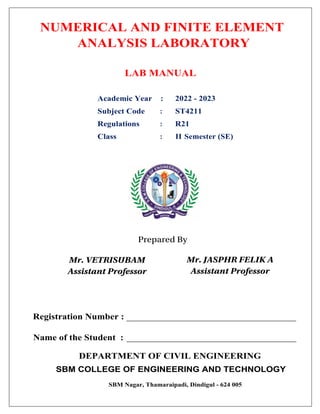
ST4211_NUMERICAL-AND-INITE-ELEMENT-ANALYSIS-LABORATORY.pdf
- 1. NUMERICAL AND FINITE ELEMENT ANALYSIS LABORATORY LAB MANUAL Academic Year : 2022 - 2023 Subject Code : ST4211 Regulations : R21 Class : II Semester (SE) DEPARTMENT OF CIVIL ENGINEERING SBM COLLEGE OF ENGINEERING AND TECHNOLOGY SBM Nagar, Thamaraipadi, Dindigul - 624 005 Registration Number : ____________________________________ Name of the Student : ____________________________________ Mr. VETRISUBAM Assistant Professor Prepared By Mr. JASPHR FELIK A Assistant Professor
- 2. SBM College of Engineering and Technology DEPARTMENT OF CIVIL ENGINEERING Program: Master of Engineering (M.E.) VISION OF THE DEPARTMENT To produce eminent, competitive and dedicated civil engineers by imparting latest technical skills and ethical values to empower the students to play a key role in the planning and execution of infrastructural & developmental activities of the nation. MISSION OF THE DEPARTMENT To provide exceptional education in civil engineering through quality teaching, state-of-the-art facilities and dynamic guidance to produce civil engineering graduates, who are professionally excellent to face complex technical challenges with creativity, leadership, ethics and social consciousness. SBM Nagar, Thamaraipadi, Dindigul - 624 005
- 3. DEPARTMENT OF CIVIL ENGINEERING PROGRAM OUTCOMES (PO’s) PO1 Engineering knowledge : Apply the knowledge of mathematics, science, engineering fundamentals, and an engineering specialization to the solution of complex engineering engineering problems. PO2 Problem analysis: Identify, formulate, review research literature, and analyze complex engineering problems reaching substantiated conclusions using first principles of the of mathematics, natural sciences, and engineering sciences. PO3 Design/development of solutions: Design solutions for complex engineering problems and designsystem components or processes that meet specified needs with appropriate consideration for the public health and safety, and the cultural, societal, environmental considerations. PO4 Conduct investigations of complex problems: Use research- based knowledge and research methods including design of experiments, analysis and interpretation of data, and synthesis of the information to provide valid conclusions. PO5 Modern tool usage: Create, select, and apply appropriate techniques, resources, and modern engineering and IT tools including prediction and modeling to complex engineering activities with an understanding of the limitations. PO6 The engineer and society: Apply reasoning informed by the contextual knowledge to assesssocietal, health, safety, legal and cultural issues and the consequent responsibilities relevant to the professional engineering practice. PO7 Environment and sustainability: Understand the impact of the professional engineering solutions in societal and environmental contexts, and demonstrate the knowledge of, and need for sustainable development. PO8 Ethics: Apply ethical principles and commit to professional ethics and responsibilities and norms ofthe engineering practice. SBM College of Engineering and Technology SBM Nagar, Thamaraipadi, Dindigul - 624 005 Program: Master of Engineering (M.E.)
- 4. PO9 Individual and team work: Function effectively as an individual, and as a member or leader indiverse teams, and in multidisciplinary settings. PO10 Communication : Communicate effectively on complex engineering activities with the engineeringcommunity and with society at large, such as, being able to comprehend and write effective reports and design documentation, make effective presentations, and give and receive clear instructions. PO11 Project management and finance : Demonstrate knowledge and understanding of the engineering and management principles and apply these to one‘s own work, as a member member and leader in a team, to manage projects and in multidisciplinary environments. PO12 Life-long learning: Recognize the need for, and have the preparation and ability engage in independent and life-long learning in the broadest context of technological change.
- 5. The Program Specific outcomes (PSO‘s) listed below were developed specifically to meet the Program Educational Objectives (PEO‘s). The focus of these PSO‘s is consistent with the set of required PO‘s identified in the NBA accreditation guidelines. The Civil Engineering PSO‘s require that graduates receiving a Bachelor of Technology in Civil Engineering degree from IARE demonstrate the following. PROGRAM SPECIFIC OUTCOMES (PSO’s) PSO1 ENGINEERING KNOWLEDGE: Graduates shall demonstrate sound knowledge in analysis, design, laboratory investigations and construction aspects of civil engineering infrastructure, along with good foundation in mathematics, basic sciences and technical communication PSO2 BROADNESS AND DIVERSITY: Graduates will have a broad understanding of economical, environmental, societal, health and safety factors involved in infrastructural development, and shall demonstrate ability to function within multidisciplinary teams with competence in modern tool usage. PSO3 SELF-LEARNING AND SERVICE: Graduates will be motivated for continuous self-learning in engineering practice and/or pursue research in advanced areas of civil engineering in order to offer engineering services to the society, ethically and responsibly. DEPARTMENT OF CIVIL ENGINEERING SBM College of Engineering and Technology SBM Nagar, Thamaraipadi, Dindigul - 624 005 Program: Master of Engineering (M.E.)
- 6. ST4211-NUMERICAL AND FINITE ELEMENT ANALYSIS LAB SYLLABUS FINITE ELEMENT METHOD IN DESIGN ANALYSIS L T P C 0 0 4 2 OBJECTIVE: To solve the mathematical equations and finite element analysis with computational methods like MATLAB and Finite element software using software like ANSYS, ABAQUS etc EXPERIMENTS/ EXERCISES 1. Dynamic analysis of frame using mathematical computational software 2. Finite Element Analysis of 2D truss and 3D space trusses 3. Modelling and Finite Element Analysis of RC beams and slabs 4. Finite Element Analysis of thin and thick plates 5. Stability analysis using FEM TOTAL: 60 PERIODS OUTCOMES: At the end of the course, the student will be able to carry out CO1 Thorough knowledge to handle FE software CO2 Dynamic analysis of frames CO3 Analysis of thin and thick plates CO4 Stability Analysis CO5 Learn to use MATLAB and import MATLAB codes for FE modelling
- 7. MANDATORY INSTRUCTIONS 1. Students should report to the labs concerned as per the timetable. 2. Record should be updated from time to time and the previous experiment must be signed by the faculty in charge concerned before attending the lab. 3. Students who turn up late to the labs will in no case be permitted to perform the experiment scheduled for the day. 4. After completion of the experiment, certification of the staff in-charge concerned in the observation book is necessary. 5. Students should bring a notebook of about 100 pages and should enter the readings/observations/results into the notebook while performing the experiment. 6. The record of observations along with the detailed experimental procedure of the experiment performed in the immediate previous session should be submitted and certified by the staff member in-charge. 7. Not more than FIVE students in a group are permitted to perform the experiment on a set up. 8. The group-wise division made in the beginning should be adhered to, and no mix up of student among different groups will be permitted later. 9. The components required pertaining to the experiment should be collected from Lab- in- charge after duly filling in the requisition form. 10. When the experiment is completed, students should disconnect the setup made by them, and should return all the components/instruments taken for the purpose.
- 8. 11. Any damage of the equipment or burnout of components will be viewed seriously either by putting penalty or by dismissing the total group of students from the lab for the semester/year. 12. Students should be present in the labs for the total scheduled duration. 13. Students are expected to prepare thoroughly to perform the experiment before coming to Laboratory. 14. Procedure sheets/data sheets provided to the students groups should be maintained neatly and are to be returned after the experiment. 15. DRESS CODE: 1. Boys - Formal dress with tuck in and shoes. 2. Girls - Formal dress (salwarkameez). 3. Wearing of jeans is strictly prohibited
- 9. CONTENTS S. No. Page No. 1 Vision and Mission of the department 02 2 Program Outcomes (PO‘s) 03 3 Program Specific Outcomes (PSO‘s) 05 4 Mandatory Instructions 07 5 Contents 09 6 10 7 22 8 34 9 Stress Analysis of fixed beam with point load 37 10 Modal Analysis of Cantilever Beam 40 11 Modal Analysis of Simply Supported beam 43 12 Modal Analysis of Fixed Beam 46 13 Harmonic Analysis of Cantilever Beam 49 14 Stress Analysis of Plate with hole 52 15 Stress Analysis of Rectangular L-Bracket 57 16 Modal Analysis of Cantilever 2D plate 68 17 Temperature Distribution Analysis of Rectangular plate under Thermal mixed boundaries 71 18 Coupled Field Analysis of a 2D components Finite Element method in design analysis Introduction to ANSYS Stress analysis of Cantilever Beam Stress Analysis of Axi-Symmetric components 19 65 74
- 10. Ex.No: Date : FINITE ELEMENT METHOD IN DESIGN ANALYSIS 1.1 INTRODUCTION The finite element method has been a powerful tool for the numerical solution of a wide range of engineering problems. Application range from deformation and stress analysis of automotive, aircraft, building, defense, missile, and bridge structures to the field analysis of dynamics, stability, fracture mechanics, heat flux, fluid flow, magnetic flux, seepage and other flow problems. With the advances in computer technology and CAD systems Complex problems can be modeled with relative ease. Several alternate configurations can be tried out on a computer before the first prototype is built. The basics in engineering field is must to idealize the given structure for the required behavior. The proven knowledge in the typical problem area, modeling techniques, data transfer and integration, computational aspects of the finite element method is essential. Most often it is not possible to ascertain the behavior of complex continuous system without some sort of approximation. For simple members like uniform beams, plates etc,. Classical solutions can be sought by forming differential and/or integral equations through structures like machine tool frames. Pressure vessels, automobile bodies, ships, aircraft structures, domes etc, need some approximate treatment to arrive at their behavior, be it static deformation, dynamic properties or heat conducting property. Indeed these are continuous systems with their mass and elasticity being continuously distributed. The classical differential equation solution approach leads to intractability. To overcome this engineers and mathematicians have form time to time proposed complex structure is defined using a finite number of well-defined components. Such systems are then regarded as discrete systems. The discretization method could be finite difference approximation, various residual procedures etc. Finite element method comes under this category of discretization methods. R.W. Clough appears to be the first to use this term of finite element since 1960s there has been much progress in the method. The method requires a large number of computations requiring a fast computer. In fact digital computer advances have been responsible for the expanding usage of the finite element method. The finite element method was initially developed to solve structural problems. Its use of late, has been rapidly extended to various fields. The delivery of applications of the method can be seen from the following table 2.1, which still by no means can be claimed as complete since fields of usage are being continuously diversified.
- 11. 1.2 METHODS OF ENGINEERING ANALYSIS The general methods for solving the practical problems can be classified as shown in figure: Fig.1.1. Block diagram of engineering analysis Exact method Provides exact solution to the problems, but the limitation of this method is that all practical problems cannot be solved and even if they can be solved, they may have very complex solution. Approximate analytical methods are alternative to the exact methods, in which certain functions are assumed to satisfy the geometric boundary conditions, but not necessary the governing equilibrium equations. These assumed functions, which are simpler, are then solved by any conventional method available. The solutions obtained from these methods have limited range of values of variables for which the approximate solution is nearer to the exact solution. Numerical method has been developed to solve almost all types of practical problems. The two common numerical methods used to solve the governing equations of practical problems are numerical integration and finite element technique. Methods of analysis Approximate Methods (E.g. Rayleigh Ritz methods and Galerkin’s methods) Numerical Methods Analytical Methods Exact Methods (E.g. separation of variables and Laplace transformation methods, Integration of differential equations) Numerical solution of governing differential equation Finite Element Method Boundary Element Method Numerical Integration Finite Differences
- 12. Numerical integration methods such as Runge-Kutta, Miline’s method etc. adopt averaging of slopes of given function at the given initial values. These methods yield better solutions over the entire field width but sometimes laborious. Finite difference method the differential equations are approximated by finite difference equation. Thus the given governing equation is converted to a set of algebraic equations. These simultaneous equations can be solved by any simple method such as Gauss Elimination, gauss-Seidal iteration method, Crout’s method etc. the method of finite difference yield fairly good results and are relatively easy to program. Hence, they are popular in solving heat transfer and fluid flow problems. However, it is not suitable for problems with irregular geometry and not suitable for problems of rapidly changing variables such as stress concentration problems. Finite Element Method (F.E.M) has emerged out to be powerful method for all kinds of practical problems. In this method the solution region is considered to be built up of many small-interconnected sub regions, called finite elements. These elements are applied with an interpolation model, which is simplified version of substitute to the governing equation of the material continuum property. The stiffness matrices obtained for these elements are assembled together and the boundary conditions of the actual problems are satisfied to obtain the solution all over the body or region FEM is well suited for computer programming. Boundary element method (B.E.M) like finite method is being used in all engineering fields. In this approach, the governing differential equations are transformed into integral identities applicable over the surface or boundary. These integral identities are integrated over the boundary, which is divided into small boundary segments. As in finite element method provided that the boundary conditions are satisfied, set of linear algebraic equations emerges, for which a unique solution is obtained. 1.3 INTRODUCTION TO FEM In the field of engineering, it is necessary to obtain the unknown field parameters like displacement or forces, which can describe the behavior of structures. These unknowns can be obtained by using exact analytical solutions or energy methods, which are formulated with governing equilibrium equations of analytical solutions on the basis of solid mechanics. However in practice the real structure viz., aircraft/automobiles, civil, naval architecture, offshore and nuclear engineering are large in size with irregular shapes, intermediate in nature, possessing geometrical material non-linearity and having complicated loading or boundary conditions. In these cases, to reduce the continuous system to a discrete one by conventional method, a lot of effort and assumption must be made, which are cumbersome and error prone. The advent of high-speed electronic computer has given tremendous opportunity to the numerical method approach. The most commonly used numerical technique in solving engineering problems is FEM, because 1. Algebraic work corresponding to the solid mechanics is programmed in systematic matrix calculations and formulated into mathematical model. User need not work with complicated algebra but only to deal with the discredited geometry of the physical structural. 2. Ability to consider alternate loading and bending condition for the same geometry.
- 13. 3. Accuracy of data mainly depends on the number of approximations. Since in FEM we can make lesser number of assumptions, degree of accuracy will be high with a minimum percentage or error from the exact value. 4. Faster and automatic calculations, which are repetitive in nature, simultaneous display of modification and part processing results. 5. Accurate prediction with adequate details for identifying critical areas of interest like highly stressed regions. 1.4 FINITE ELEMENT METHOD The given system or structure is divided into small elements of units interconnected at grid points. Each element is solved variable, inherently making use of classical procedures and analytical. This process of breaking down of continuum of finite discrete elements and solving for the variable (velocity, displacement, stress and loads etc) is called finite element analysis. The two methods used for the analysis of a problem in FEM are: (a) Force method: Here the forces are unknown (minimum complimentary energy method) (b) Displacement Method: Here the displacements are unknown (minimum potential energy method) The analysis by FEM involves the following steps. 1. Pre-processing: It is the act of preparation of data such as nodal locations, element connectivity co-ordinates imposing boundary conditions applications of load and providing material information to element etc. one can decide in this stage regarding the number of nodes, elements, types with their order and the pattern of FE mesh. 2. Processing: This stage involves stiffness generation, stain energy calculation and solutions of equations resulting in the evolution of nodal variables, induced elemental forces, strains and stresses. 3. Post-Processing: The geometric deformation and distribution of forces, stresses and strains in the structure, here the aspect of plotting a displaced plotting nodal date in the form of contour plots, such as isotherms and isobars, and conversion of element oriented data into best fitting nodal values is discussed. Preprocessing and post processing are integral parts of finite element analysis. The general purpose mesh generation scheme can model a variety of complex regions. The node numbering gives spars matrices and in many cases should given minimum bandwidth proper block representation. Mesh plotting shows the element layout. 1.5 WHAT IS FEA? Finite Element Analysis is a way to simulate loading conditions on a design and determine the design’s response to those conditions. The design is modeled using discrete building blocks called elements. • Each element has exact equations that describe how it responds to a certain load.
- 14. • The “sum” of the response of all elements in the model gives the total response of the design. • The elements have a finite number of unknowns, hence the name finite elements. The finite element model, which has a finite number of unknowns, can only approximate the response of the physical system, which has infinite unknowns. So the question arises: How good is the approximation? Unfortunately, there is no easy answer to this question. It depends entirely on what you are simulating and the tools you use for the simulation. We will, however, attempt to give you guidelines throughout this training course. Physical System F.E. Model 1.6 DEGREES OF FREEDOM Degrees of freedom (DOFs) characterize the response of a field.
- 15. 1.7 BASIC CONCEPTS OF FINITE ELEMENT METHOD Full field is divided into finite number of elements. Knowing the behavior of one/many elements one can predict the assemblage. It is to predict the behavior of individual elements under load. Minimum potential energy principle is used to evaluate element stiffness. Independent of the problem to be solved, stiffness of the element can be obtained. 1.8 TERMINOLOGY IN THE FINITE ELEMENT METHOD The commonly used terminologies in FE analysis are as follows. 1. Discritization The physical structure has to be represented by a mathematical model in such way that it simplify the construction and easy to analyze. In modeling the given global domain is divided into sub-domains called elements. This process of modeling is termed as discrimination, which includes proper selection of type and density of the elements, the location of the nodal points for applying loads/boundary conditions, to extract the results from the areas of interest. 2. Grids The point in space used for defining the geometry and connecting the elements. These points are useful to specify the displacement, force and boundary conditions of the structure. 3. Displacement Displacement defines the deformation or the movement caused by an external force. There are six displacements for an element in space. These are three translations vectors u; v and w and are three rotational vectors with respect to x, y and z. co-ordinate system. These nodal variables are referred to as degrees of freedom. 4. Co-ordinate System A co-ordinate system is the reference, which can specify the position of a point or an element in a space. The co-ordinate systems used are. Global co-ordinate system (Cartesian i.e. x. y. z.) Local co-ordinate system. Polar co-ordinate system(r. 0) Cylindrical co-ordinate system(r. 0. z)
- 16. Spherical co-ordinate system(r. 0) Can be Cartesian also (x. y. z) 5. Boundary Conditions/Constraints Resistance (reaction) offered at grid points due to the motion of the structure being constrained by the applied forces. These reactions can be obtained with respect to the specified co-ordinate System. To prevent the rigid body motion there by reducing the continuous structure to discrete system(avoiding the phenomena of mechanism) These constraints can be zero (u. v. w. x. y. z = 0) or non-Zero and specified enforced displacement at grid points. 1.9 STEPS INVOLVED IN FEM The basic steps involved in finite element method are as follows. 1. Modeling The basic idea of finite element modeling is to discretize the region and expresses the displacement in terms of values at discrete points. 2. Discritization Discritization means division of a given structure into finite number elements of better approximations. This forms the first step in the analysis of complicated structural system. 3. Formulation of elemental equation and convergence test The properties of the elements are formulated and combined to obtain the solution for the entire body or structure. For e.g. in the displacement formulation widely adopted in FE analysis, simple functions known as shape functions are chosen to approximate the variation of the displacement at the nodes of the element. Convergence test is done to know that how much the approximate solution converges to the exact value and the errors are calculated. 4. Determination of a. Elemental stiffness matrix [Ke] b. Elemental nodal displacement vector [Qe] c. Elemental load vector [Fe] 5. Equilibrium equations are imposed so that each of the elements is in a state of Equilibrium [Ke] [Qe] = [Fe] 6. Assembly of a. Stiffness matrix of all the elements [K] b. Nodal displacements of all the elements [Q] c. Nodal forces of all elements [f] d. Overall stiffness matrix is formed by global addition of element stiffness matrices.
- 17. The equation of equilibrium for the entire structure of body is then obtained by combining the equilibrium equation of each element such that the continuity of displacement is ensured at each node where the elements are connected. [K] [Q] = [F] 8. Application of boundary conditions to the overall equilibrium equation. The necessary conditions are imposed and the equations of equilibrium are solved for the nodal displacements. There are two approaches of applying the boundary conditions. a. Elimination technique In this technique after imposing the boundary conditions, whichever displacement is Zero, the corresponding row and column of the overall equilibrium is eliminated. b. Penalty approach A second approach for handling boundary condition is the penalty approach. This approach easily implemented in a computer program and retains its simplicity even when considering general boundary conditions where a large value of C is added to the highest diagonal elements. On applying the boundary conditions, the overall equilibrium equation gets modified. c. Solution of the modified overall equilibrium equation by gauss elimination method The value of nodal displacements will be obtained in this step. Thus knowing of all the nodal displacements, stain of each element will be computed. From these values elemental stresses are obtained. Computation of Stains: For each element stain calculated is given by the overall equation [] = {b} {q} Where [] = Strain Matrix {b} = Strain Displacement Matrix where be is unique for each element {q} = Elemental Nodal Displacement Vector. Computation of Stress: Knowing the strain, the stress is calculated as follows i.e., [] = {D} {} Where [] = Stress Matrix {D} = Constitutive Matrix for plane stress {} = Strain Matrix These are the main steps carried out in structural problems where the analysis is simple. It becomes complicated thereafter for each and every problem, which includes dynamic analysis where the forces and all the conditions vary with time. In thermal, it is transient analysis and in fluid flow situations, it is turbulent flow analysis. The finite element method was initially developed on a physical basis for the analysis of problems in structural mechanics; however, it was soon recognized that the method can be applied equally well to the solution of many other classes or problems. 1.10 MERITS OF FEM The merits of finite element method are: The systematic generality of finite procedure makes it a powerful and versatile tool for a wide range of problems. Thus flexible, general-purpose computer programs can be developed and can be applied to various problems with little or no modification. FEM can be easily interpreted in physical terms and it has a strong mathematical base. Hence, finite element method can be easily applied to any problem with a proper 7. Assembled Equilibrium Equation
- 18. knowledge of the physical system under consideration and can be solved to a greater accuracy by the application of proper mathematical tool. Non-homogeneous continuum can also be dealt with by merely assigning different properties to different elements. It is even possible to vary the properties within an element according to the polynomial applied. Finite element method accommodates complex geometry with ease and is capable of handling non-linear and time dependent system also. In finite element method, since boundary conditions are introduced in the assembled equations, it requires only to specify the geometric boundary conditions without regarding its effects on interior elements. Since the boundary conditions do not enter into the individual finite element equations, the field variable models need not be changed, when the boundary conditions change. Finite element method considers the multidimensional continuity of the body. Hence it does not require separate interpolation process to extend the approximate solution to every point with in the continuum. Also it does not require the trial solutions that must all apply to the entire multidimensional continuum. 1.11 LIMITATIONS OF FEM FEM has been developed as a very high solution technique. However, the solution obtained from FEM can be realistic if and only if the material properties are known precisely. The major draw back of FEM is sensitivity of the solution on the geometry of the element such as type, shape and orientation of elements used. The compute programs yield a large amount of data as results it is very difficult to separate out the required results from the pile of numbers. 1.12 ERRORS INHERENT IN FEM FORMULATION 1. Geometry is simplified. 2. Field quantity is assumed to be a polynomial over an element. (Which is not true) 3. The computer carries only a finite number of digits.
- 19. 4. The computer carries only a finite number of digits. 14159265 . 3 41421356 . 1 2 : g . e Mistakes by Users 1. Elements are of the wrong type: e.g.) Shell elements are used where solid elements are needed 2. Distorted elements 3. Supports are insufficient to prevent all rigid-body motions 4. Inconsistant units (e.g. E=200 GPa, Force = 100 lbs) Element Properties: The discretization of the structure or body into Finite Elements forms the basic first step in the analysis of a complicated structural system. Rules For Discretization Of The Structure Into Elements: Sub-division of a body or structure into Finite Elements should satisfy the following requirements: 1. Two distinct elements can have common points only on their common boundaries if such boundaries exist. No overlapping is allowed. Common boundaries can be points, lines or surfaces. 2. The assembled element should leave no holes within the two elements and approximate the geometry of the real body or structure as closely as possible to do. When the boundary of a structure or body cannot be exactly represented by the elements selected, an error cannot be avoided. Such error is called Geometric Discretization Error and it can be decreased by reducing the size of the elements or by using elements allowing boundaries to become curved. Mesh Generators: The finite element models for practical analysis can contain tens of thousands or even hundreds of thousands degrees of freedom. It is not possible to create such meshes manually. Mesh generator is a software tool, which divides the solution domain into many Sub domains – finite elements. Mesh generators can be of different types. For two-dimensional problems, we want to mention two types: block mesh generators and triangulates. Block Mesh Generators require some initial form of gross partitioning. The solution domain is partitioned in some relatively small number of blocks. Each block should have some standard form The mesh inside block is usually generated by mapping technique.
- 20. Triangulators typically generate irregular mesh inside arbitrary domains. Voronoi polygons and Delaunay triangulation are widely used to generate mesh. Later triangular mesh can be transformed to the mesh consisting of quadrilateral elements. Delaney triangulation can be generalized for three dimensional domains. Finite Element Model of Gear tooth
- 21. Three-dimensional stress on an element. PICTORIAL SUMMARY OF ELEMENTS TYPES Refer ANSYS Help COMMERICAL FEM SOFTWARE PACKAGES AVAILABLE ANSYS – (General Purpose, PC and workstations). SDRC/I-DEAS-- (Complete CAD/CAM/CAE Package). Nastran – (General purpose FEA on main frames) ABAQUS—(Non linear and dynamic analyses) ALGOR – (PC & Workstations). DYNA-3D – (Crash/Impact analysis).
- 22. Ex.No: INTRODUCTION TO ANSYS Date : ANSYS is a complete FEA software package used by engineers worldwide in virtually all fields of engineering: o Structural o Thermal o Fluid, including CFD (Computational Fluid Dynamics) o Electrical / Electrostatics o Electromagnetics A partial list of industries in which ANSYS is used: o Aerospace o Automotive o Biomedical o Bridges & Buildings ANSYS/Multiphysics is the flagship ANSYS product which includes all capabilities in all engineering disciplines. There are three main component products derived from ANSYS/Multiphysics: o ANSYS/Mechanical - structural & thermal capabilities o ANSYS/Emag - electromagnetics o ANSYS/FLOTRAN - CFD capabilities Other product lines: o ANSYS/LS-DYNA - for highly nonlinear structural problems o DesignSpace - an easy-to-use design and analysis tool meant for quick analysis within the CAD environment o ANSYS/ProFEA - for ANSYS analysis & design optimization within Pro/ENGINEER A AN NS SY YS S/ / S St tr ru uc ct tu ur ra al l A AN NS SY YS S/ / P Pr ro of fe es ss si io on na al l A AN NS SY YS S/ / P Pr ro oF FE EA A D De es si ig gn nS Sp pa ac ce e A AN NS SY YS S/ / E ED D A AN NS SY YS S/ / U Un ni iv ve er rs si it ty y A AN NS SY YS S/ / P Pr re ep pP Po os st t A AN NS SY YS S/ / M Mu ul lt ti ip ph hy ys si ic cs s A AN NS SY YS S/ / F FL LO OT TR RA AN N A AN NS SY YS S/ / E Em ma ag g A AN NS SY YS S/ / L LS S- -D DY YN NA A A AN NS SY YS S/ / M Me ec ch ha an ni ic ca al l
- 23. Structural analysis: is used to determine deformations, strains, stresses, and reaction forces. o Static analysis Used for static loading conditions. Nonlinear behavior such as large deflections, large strain, contact, plasticity, hyper elasticity, and creep can be simulated o Dynamic analysis Includes mass and damping effects. Modal analysis calculates natural frequencies and mode shapes. Harmonic analysis determines a structure’s response to sinusoidal loads of known amplitude and frequency. Transient Dynamic analysis determines a structure’s response to time-varying loads and can include nonlinear behavior. o Other structural capabilities Spectrum analysis Random vibrations Eigenvalue buckling Substructuring, submodeling o Explicit Dynamics with ANSYS/LS-DYNA Intended for very large deformation simulations where inertia forces are dominant. Used to simulate impact, crushing, rapid forming, etc. Thermal analysis: is used to determine the temperature distribution in an object. Other quantities of interest include amount of heat lost or gained, thermal gradients, and thermal flux. All three primary heat transfer modes can be simulated: conduction, convection, radiation. o Steady-State Time-dependent effects are ignored. o Transient To determine temperatures, etc. as a function of time. Allows phase change (melting or freezing) to be simulated. o Electromagnetic analysis is used to calculate magnetic fields in electromagnetic devices. o Static and low-frequency electromagnetics To simulate devices operating with DC power sources, low-frequency AC, or low-frequency transient signals. o Computational Fluid Dynamics (CFD) To determine the flow distributions and temperatures in a fluid. ANSYS/FLOTRAN can simulate laminar and turbulent flow, compressible and incompressible flow, and multiple species. Applications: aerospace, electronic packaging, automotive design
- 24. Typical quantities of interest are velocities, pressures, temperatures, and film coefficients. 2.2 THE GUI LAYOUT Utility Menu Contains functions which are available throughout the ANSYS session, such as file controls, selecting, graphics controls, parameters, and exiting. Toolbar Menu Contains push buttons for executing commonly used ANSYS commands and functions. Customized buttons can be created. Graphics Area Displays graphics created in ANSYS or imported into ANSYS. Input Line Displays program prompt messages and a text field for typing commands. All previously typed commands appear for easy reference and access. Main Menu Contains the primary ANSYS functions, organized by processors (preprocessor, solution, general postprocessor, etc.) Output Displays text output from the program. It is usually positioned behind the other windows and can be raised to the front when necessary. Resume: This is opening a previously saved database. It is important to know that if you simply resume a database, it doesn’t change the job name. For example: You start ANSYS with a job name of “file”. Then you resume my model.db, do some work, then save. That save is done to file.db! Avoid this issue by always resuming using the icon on the toolbar. If you open Output Window Icon Toolbar Menu Abbreviation Toolbar Menu Utility Menu Graphics Area Main Menu Input Line Raise/Hidden Icon Current Settings User Prompt Info
- 25. mymodel.db using this method, it resumes the model and automatically changes the job name to my model. Plotting: Contrary to the name, this has nothing to do with sending an image to a plotter or printer. Plotting in ANSYS refers to drawing something in the graphics window. Generally you plot one type of entity (lines, elements, etc.) to the screen at a time. If you want to plot more than one kind of entity use, “Plot → Multiplot”, which by default will plot everything in your model at once. Plot Controls: This refers to how you want your “plot” to look on the screen (shaded, wire frame, entity numbers on or off, etc). Other plot control functions include sending an image to a graphics file or printer. Creating Geometry: Geometry in ANSYS is created from “Main Menu → Preprocessor → Modeling → Create” and has the following terminology, KEYPOINTS: These are points, locations in 3D space. LINES: This includes straight lines, curves, circles, spline curves, etc. Lines are typically defined using existing keypoints. AREAS: This is a surface. When you create an area, it’s associated lines and keypoints are automatically created to border it. VOLUMES: This is a solid. When you create a volume, it’s associated areas, lines and keypoints are automatically created. SOLID MODEL: In most packages this would refer to the volumes only, but in ANSYS this refers to your geometry. Any geometry. A line is considered a “solid model”. You can’t delete a child entity without deleting its parent, in other words you can’t delete a line if it’s part of an area, can’t delete a key point if it’s the end point of a line, etc. Boolean Operations: Top Down style modeling can be a very convenient way to work. Instead of first creating keypoints, then lines from those keypoints, then areas from the lines and so on (bottom up modeling), start with volumes of basic shapes and use Boolean operations to add them, subtract them, divide them etc. Even if you are creating a shell model, for example a box, you could create the box as a volume (a single command) and then delete the volume keeping the existing areas, lines and keypoints. These kinds of operations are found under “Main Menu → Preprocessor → Modeling → Operate → Booleans” with some common ones being: Add: Take two entities that overlap (or are at least touching) and make them one. Subtract: Subtract one entity from another. To make a hole in a plate, create the plate (area
- 26. of volume) then create a circular area or cylinder and subtract it from the plate. Glue: Take two entities that are touching and make them contiguous or congruent so that when meshed they will share common nodes. For example, using default mesh parameters, Meshing without gluing areas. Meshing after gluing areas. Note: In case of Meshing after gluing areas. The coincident nodes on the common line between the two areas will be automatically merged. You don’t have to manually equivalence them like in some other codes. The Working Plane: All geometry is created with respect to the working plane, which by default is aligned with the global Cartesian coordinate system. The “Working Plane” is actually the XY plane of the working coordinate system. The working coordinate system ID is coordinate system 4 in ANSYS. Global Cartesian is ID 0, Global Cylindrical is ID 1, and Global Spherical is ID 2. Working Plane Hints: Turn on the working plane so you can see it with, “Utility Menu → Work Plane → Display Working Plane”. Change the way the working plane looks or adjust the snap settings under “Utility Menu → Work Plane → WP Settings…”. Move the working plane around using
- 27. “Utility Menu → Work Plane → Offset WP to…”. Align the working plane with various parts of the model using “Utility Menu → Work Plane → Align WP with…”. If you select more than one node or keypoint to offset the working plane to, it will go to the average location of the selected entities. VERY handy! Use the working plane to slice and dice your model. For example to cut an area in pieces use “Main Menu → Modeling → Operate → Booleans → Divide → Area by WrkPlane”. Do this for lines and volumes as well. Select Logic: Selecting is an important and fundamental concept in ANSYS. Selected entities are your active entities. All operations (including Solving) are performed on the selected set. In many operations you select items “on the fly”; ANSYS prompts for what volumes to mesh for example, you pick them with the mouse, and ANSYS does the meshing. However there are many times when you need to select things in more sophisticated ways. Also, in an ANSYS input file or batch file you can’t select things with the mouse! Examples where this would be useful: • You have many different areas at Z = 0 you want to constrain. You could select them all one by one when applying the constraint, or select “By Location” beforehand, then say “Pick All” in the picking dialog. • You have a structure with many fastener holes that you want to constrain. Again, you could select them all one by one when applying the constraint, or select lines “By Length/Radius”, type in the radius of the holes to select all of them in one shot, then “Pick All” in the picking dialog when applying the constraint. After working with the selected set, “Utility Menu → Select → Everything” to make the whole model active again. Select Entities Dialog Box Terminology: From Full: Select from the entire set of entities in the model. Reselect: Select a subset from the currently selected entities. Also Select: Select in addition to (from the whole model) the set you have currently selected. Unselect: Remove items from the selection set. Select All: This is not the same as “Utility Menu → Select → Everything”. This selects all of whatever entity you have specified at the top of the dialog. Invert: Reverses the selected and unselected entities (just the entities specified at the top of the dialog). OK: This does the select operation (or brings up a picker dialog so that you can pick with the mouse) and then dismisses the dialog. Apply: This does the operation but keeps the dialog box. Typically use this so the dialog stays active. Replot: Replots whatever is active in the graphics window.
- 28. Plot: Plots only the entity specified at the top of the dialog. Organizing Your Model Using Components: If you select a group of entities and think that you might want to use that selection set again, create a component out of it. Components are groups of entities but hold only one kind of entity at a time. Components can themselves be grouped into Assemblies, so this is how you group different types of entities together. Use “Utility Menu → Select → Comp/Assembly → Create Component…” to create a component. The new Component Manager in Release 8.0 makes it very easy to manage and manipulate groups and select/plot what you want to see to the screen. This is found under “Utility Menu → Select → Component Manager” Creating a Material: Create the material properties for your model in “Main Menu → Preprocessor → Material Props → Material Models”. This gives you this dialog box where all materials can be created, Double click on items in the right hand pane of this window to get to the type of material model you want to create. All properties can be temperature dependant. Click OK to create the material and it will appear in the left hand pane. Create as many different materials as you need for your analysis.
- 29. Selecting an Element Type: ANSYS has a large library of element types. Why so many? Elements are organized into groups of similar characteristics. These group names make up the first part of the element name (BEAM, SOLID, SHELL, etc). The second part of the element name is a number that is more or less (but not exactly) chronological. As elements have been created over the past 30 years the element numbers have simply been incremented. The earliest and simplest elements have the lowest numbers (LINK1, BEAM3, etc), the more recently developed ones have higher numbers. The “18x” series of elements (SHELL181, SOLID187, etc) are the newest and most modern in the ANSYS element library. Tell ANSYS what elements you are going to use in your model using “Main Menu → Element Type → Add/Edit/Delete” Later, when meshing or creating elements manually you will need to tell ANSYS what type of elements you want to create. Creating Properties A solid element (brick or tet) knows its thickness, length, volume, etc by virtue of its geometry, since it is defined in 3D space. Shell, beam and link (truss) elements do not know this information since they are a geometric idealization or engineering abstraction. Properties in ANSYS are called Real Constants. Define real constants using “Main Menu → Real Constants → Add/Edit/Delete”.
- 30. Creating the Finite Elements Model - Meshing: If you are just starting out in FEA, it is important to realize that your geometry (called the solid model in ANSYS) is not your finite element model. In the finite element method we take an arbitrarily complex domain, impossible to describe fully with a classical equation, and break it down into small pieces that we can describe with an equation. These small pieces are called finite elements. We essentially sum up the response of all these little pieces into the response of our entire structure The solver works with the elements. The geometry we create is simply a vehicle used to tell ANSYS where we want our nodes and elements to go. While you can create nodes and elements one by one in a manual fashion (called direct generation in ANSYS) most people mesh geometry because it is much another very good reason we mesh geometry is that we assign materials and properties to that geometry. Then any element created on or in that geometric entity gets those attributes. If we don’t like the mesh we can clear it and re-mesh, without having to re-assign the attributes.
- 31. Steps for Creating the Finite Elements: Assign Attributes to Geometry (materials, real constants, etc). Specify Mesh Controls on the Geometry (element sizes you wa Mesh. Most of the meshing operations can be done within the MeshTool, so that will be examined in some detail now. Start it from “Main Menu → Preprocessor → Meshing → MeshTool”. Smart Size is used to automatically pick the element edge length depending on the sizes of features in the geometry. It makes a finer mesh around smaller Features in order to capture them adequately. For example in the mesh below no sizes were specified at all except a Smart Size level of 4. A mapped mesh generates a very regular grid of elements. This can only be used on rectangular shaped areas or volumes. A free mesh will mesh any entity regardless of shape. Applying Loads and Boundary Conditions: Loads and boundary conditions can be applied in both the Preprocessor (“Main Menu → Preprocessor → Loads → Define Loads → Apply”), and the Solution processor (“Main Menu → Solution → Define Loads → Apply”). 1. Select the kind of constraint you want to apply. 2. Select the geometric entity where you want it applied. 3. Enter the value and direction for it.
- 32. There is no “modify” command for loads and B.C.’s. If you make a mistake simply apply it again with a new value (the old one will be replaced if it’s on the same entity), or delete it and reapply it. Loads: Forces, pressures, moments, heat flows, heat fluxes, etc. Constraints: Fixities, enforced displacements, symmetry and anti-symmetry conditions, temperatures, convections, etc. Although you can apply loads and boundary conditions to nodes or elements, it’s generally better to apply all B.C.’s to your geometry. When the solve command is issued, they will be automatically transferred to the underlying nodes and elements. If B.C.’s are put on the geometry, you can re-mesh that geometry without having to reapply them Solving: Solution is the term given to the actual simultaneous equation solving of the mathematical model. The details of how this is done internally is beyond the scope of this guideline but is addressed in a separate “ANSYS Tips” white paper. For the moment, it is sufficient to say that the basic equation of the finite element method that we are solving is, [K]{u}={F} where [K] is the assembled stiffness matrix of the structure, {u} is the vector of displacements at each node, and {F} is the applied load vector. This is analogous to a simple spring and is the essence of small deflection theory. To submit your model to ANSYS for solving, go to “Main Menu → Solution → Solve → Current LS”. LS stands for load step. A load step is a loading “condition”. This is a single set of defined loads and boundary conditions (And their associated solution results. More on this in the next section). Within an interactive session the first solve you do is load step 1, the next solution is load step 2, etc. If you leave the solution processor after solving to do post-processing for example, the load step counter gets set back to one. You can also define and solve multiple load steps all at once. There are several solvers in ANSYS that differ in the way that the system of equations is solved for the unknown displacements. The two main solvers are the sparse solver and the PCG solver. If the choice of solvers is left to “program chosen” then generally ANSYS will use the sparse solver. The PCG (preconditioned conjugate gradient) solver works well for models using all solid elements. From a practical perspective one thing to consider is that the sparse solver doesn’t require a lot of RAM but swaps out to the disk a lot. Disk I/O is very slow. If you have a solid model and lots of RAM the PCG solver could be significantly faster since the solution runs mostly in core memory Postprocessing: The General Postprocessor is used to look at the results over the whole model at one point in time. This is the final objective of everything we have discussed so far; finding the stresses, deflections, temperature distributions, pressures, etc. These results can then be compared to some criteria to make an objective evaluation of the performance of your design. The solution results will be stored in the results file as result “sets”. For a linear static analysis like we are talking about, the correlation between Load Step numbers and Results Set numbers will be one to one as shown below. Only one set of results can be stored in the
- 33. database at a time, so when you want to look at a particular set, you have to read it in from the results file. Reading it in clears the previous results set from active memory. To read in a results set from the results file (not needed if you have run only a single load step) use “Main Menu → General Postproc → Read Results → First Set, or By Pick”. Most results are displayed as a contour plot as shown below. To generate a plot of stresses use “Main Menu → General Postproc → Plot Results → Contour Plot → Nodal Solution”, then pick the stresses you want to see . There are many, many other ways to look at your results data including: • Listing them to a file. • Querying with the mouse to find a result at a particular node. • Graphing results along a path. • Combining different load cases. • Summing forces at a point. • Extracting data and storing it an APDL array that you can do further operations with. Animate any result on the deformed shape with “Utility Menu → Plot Ctrls → Animate”. This is very helpful for understanding if your model is behaving in a reasonable way.
- 34. AIM: To analyze the given cantilever beam using ANSYS software. SOFTWARE USED: ANSYS 11 PROCEDURE # PREPROCESSOR Step 1: Main menu > Preferences Click on structural and give ok. Step2: 1. Main Menu> Preprocessor> Element Type> Add/Edit/Delete 2. Add an element type. 3. Structural structural family of elements. 4. Choose 2D elastic 3 (beam3) 5. OK to apply the element type and close the dialog box Step3: 1. Main Menu> Preprocessor> Real Constants> Add/Edit/Delete 2. Enter 100 for area 3. Enter 833.33 for IZZ Ex.No: STRESS ANALYSIS OF CANTILEVER BEAM Date : STRESS ANALYSIS OF CANTILEVER BEAM 4. Enter 10 for height and give OK L F a b E=210000N/mm2 L=100mm a=10mm b=10mm PROBLEM:
- 35. Step 5: Main Menu>Preprocessor> Modeling>create>Keypoints>In active CS Create keypoint 1 at 0,0,0 and create ketpoint 2 at 100,0,0 Step 6: Main Menu>Preprocessor> Modeling>create>line>line>St line Create line through keypoint 1,2 Step 7: Main menu> Preprocessor> Meshing> Meshtool Set the no of element division to 25 in line set size control and mesh the line. # SOLUTION Step 8: Main Menu> Solution> Define Loads> Apply> Structural> Displacement>on keypoints Select keypoint 1 and fix (all DOF Constrained) Step 9: Main Menu> Solution> Define Loads> Apply> Structural> Force/Moment>on keypoints Select direction of Force/Moment FY Force/Moment Value-100 then give ok and save_DB Main Menu> Solution> Solve> Current LS –ok # POST PROCESSOR Step10: 1. Main Menu> General Postproc> Plot Results> Deformed Shape 2. Choose Def + undeformed. 3. OK. . Step4: 1. Main Menu> Preprocessor> Material Props> Material Models 2. Double-click on Structural, Linear, Elastic, And Isotropic. 3. Enter 210000 for EX. 4. Enter 0.3for PRXY. 5. OK to define material property set and close the dialog box. 6. Material> Exit Tool bar > save_DB
- 36. RESULT: Thus the stress analysis on cantilever beam with point load was done using ANSYS Software
- 37. Ex.No: Date : STRESS ANALYSIS OF FIXED BEAM WITH POINT LOAD AIM: To analyze the given fixed beam with point load using ANSYS software. SOFTWARE USED: ANSYS 11 PROBLEM PROCEDURE: # PREPROCESSOR Step 1: Main menu > Preferences Click on structural and give ok. F E=2.1e11N/m2 a=1m b=1m F=1000N ν =0.3 a b 6m 6m Step2: 1. Main Menu> Preprocessor> Element Type> Add/Edit/Delete 2. Add an element type. 3. Structural family of elements. 4. Choose 2D elastic 3 (beam3) 5. OK to apply the element type and close the dialog box Step 3: 1. Main Menu> Preprocessor> Real Constants> Add/Edit/Delete 2. Enter 1 for area 3. Enter .083333 for IZZ 4. Enter 1 for height and give OK
- 38. Step4: 1. Main Menu> Preprocessor> Material Props> Material Models 2. Double-click on Structural, Linear, Elastic, And Isotropic. 3. Enter 2.1e11 for EX. 4. Enter 0.3for PRXY. 5. OK to define material property set and close the dialog box. 6. Material> Exit Tool bar > save_DB Step5: Main Menu>Preprocessor> Modeling>create>Keypoints>In active CS Create keypoint 1 at 0,0,0 and create keypoint 2 at 6,0,0 and keypoint 3 at 12,0,0 Step 6: Main Menu>Preprocessor> Modeling>create>line>line>St line Create line through keypoint 1,2 and keypoint 2 to 3 Step7: Main menu> Preprocessor> Meshing> Meshtool Set the no of element division to 15 in line set size control and mesh the line. # SOLUTION Step 8: Main Menu> Solution> Define Loads> Apply> Structural> Displacement>on key points Select key point 1 and key point 2 fix (all DOF Constrained) Step 9: Main Menu> Solution> Define Loads> Apply> Structural> Force/Moment>on key points Select key point 2 Select direction of Force/Moment FY Force/Moment Value-1000 then give ok and save_DB
- 39. Step10: Main Menu> Solution> Solve> Current LS –ok POST PROCESSOR 1. Main Menu> General Postprocessor> Plot Results> Deformed Shape 2. Choose Def + undeformed. 3. OK. RESULT: Thus the stress analysis on fixed beam with point load was done using ANSYS Software.
- 40. Ex.No: Date : MODAL ANALYSIS OF A CANTILEVER BEAM PROBLEM AIM: To analyze the frequency response of a Cantilever beam using ANSYS software. SOFTWARE USED: ANSYS 11 PROCEDURE: # PREPROCESSOR Step 1: Main menu > Preferences Click on structural and give ok. Step 2: 1. Main Menu> Preprocessor> Element Type> Add/Edit/Delete 2. Add an element type. 3. Structural beam family of elements. 4. Choose the 2D elastic 3(Beam 3) 5. OK to apply the element type and close the dialog box. Step 3: 1. Main Menu> Preprocessor> Real Constants> Add/Edit/Delete 2. Enter .0001 for area 3. Enter 8.33e-10 for IZZ 4. Enter .01 for height and give OK 1m E=206800e6N/m2 L=1m a=0.01m b=0.01m Density=7830kg/m3 a b
- 41. Step 4: 1. Main Menu> Preprocessor> Material Props> Material Models 2. Double-click on Structural, Linear, Elastic, And Isotropic. 3. Enter 30e6 for EX. 4. Enter 0.3for PRXY. 5. Enter density=7830 6. OK to define material property set and close the dialog box. 7. Material> Exit Tool bar > save_DB Step 5: Main Menu>Preprocessor> Modeling>create>Keypoints>In active CS Create keypoint 1 at 0, 0, 0 and create keypoint 2 at 1,0,0 Step 6: Main Menu>Preprocessor> Modeling>create>line>line>St Line Create line through keypoint 1, 2 Step 7: Main menu> Preprocessor> Meshing> Meshtool Set the no of element division to 25 in line set size control and mesh the line. # SOLUTION Step 8: Main Menu> Solution> Define Loads> Apply> Structural> Displacement> on keypoints Select keypoint 1 and fix (all DOF Constrained). Step 9: 1. Solution> Analysis type> New analysis> Modal 2. Solution> Analysis type>Analysis options A window will appear Select subspace method and enter 5 in the no of nodes to extract. Check the box beside’ expand mode shape’ and enter 5 in the no of modes to expand Click ok Then a window will appear just give ok. Step 10: Main Menu> Solution> Solve> Current LS –ok
- 42. # POST PROCESSOR Step 11: 1. General postproc > result summary 2. General postproc> read result> first set This selects the result for the first mode shape. 3. Main Menu> General Postproc> Plot Results> Deformed Shape Choose Def + undeformed edg, OK The first mode shape will now appear in the graphics window 4. General postproc> read result>Next set 5. Main Menu> General Postproc> Plot Results> Deformed Shape Choose Def + undeformed edg, ok Step 12: Utility menu>plot control> animate> mode shape A window will appear give ok. RESULT: Thus the frequency response analysis of a cantilever beam was done using ANSYS Software.
- 43. Ex.No: Date : MODAL ANALYSIS OF A SIMPLY SUPPORTED BEAM PROBLEM AIM: To analyze the frequency response of a simply supported beam using ANSYS software. SOFTWARE USED: ANSYS 11 PROCEDURE: # PREPROCESSOR Step 1: 1. Main menu > Preferences Click on structural and give ok. Step 2: 1. Main Menu> Preprocessor> Element Type> Add/Edit/Delete 2. Add an element type. 3. Structural beam family of elements. 4. Choose the 2D elastic 3(Beam 3) 5. OK to apply the element type and close the dialog box. Step 3: 1. Main Menu> Preprocessor> Real Constants> Add/Edit/Delete 2. Enter .0001 for area 1m E=206800e6N/m2 L=1m a=.01m b=.01m Density=7830kg/m3 a b 3. Enter 8.33e-10 for IZZ 4. Enter .01 for height and give OK
- 44. Step 4: 1. Main Menu> Preprocessor> Material Props> Material Models 2. Double-click on Structural, Linear, Elastic, And Isotropic. 3. Enter 206800 for EX. 4. Enter 0.27for PRXY. 5. Enter density=7830 6. OK to define material property set and close the dialog box. 7. Material> Exit Tool bar > save_DB Step 5: Main Menu>Preprocessor> Modeling>create>Keypoints>In active CS Create keypoint 1 at 0, 0, 0 and create keypoint 2 at 1, 0, 0 Step 6: Main Menu>Preprocessor> Modeling>create>line>line>St Line Create line through keypoint 1, 2 Step 7: Main menu> Preprocessor> Meshing> Meshtool Set the no of element division to 25 in line set size control and mesh the line. # SOLUTION Step 8: Main Menu> Solution> Define Loads> Apply> Structural> Displacement> on keypoints fix keypoint 1 and keypoint 2 fix (UX AND UY Constrained) Step 9: 1. Solution> Analysis type> New analysis> Modal 2. Solution> Analysis type>Analysis options A window will appear Select subspace method and enter 5 in the no of nodes to extract. Check the box beside’ expand mode shape’ and enter 5 in the no of modes to expand Click ok Then a window will appear just give ok.
- 45. Step 10: Main Menu> Solution> Solve> Current LS –ok # POST PROCESSOR Step 11: 1. General postprocessor > result summary 2. General postprocessor > read result> first set This selects the result for the first mode shape. 3. Main Menu> General postprocessor > Plot Results> Deformed Shape Choose Def + undeformed edge, OK The first mode shape will now appear in the graphics window 4. General postprocessor > read result>Next set 5. Main Menu> General postprocessor > Plot Results> Deformed Shape Choose Def + undeformed edg, ok Step 12: Utility menu>plot control> animate> mode shape RESULT: Thus the frequency response analysis of a simply supported beam was done using ANSYS Software.
- 46. Ex.No: MODAL ANALYSIS OF A FIXED BEAM Date : PROBLEM AIM: To analyze the frequency response of a fixed beam using ANSYS software. SOFTWARE USED: ANSYS 11 PROCEDURE: # PREPROCESSOR Step1: 1. Main menu > Preferences Click on structural and give ok. Step2: 1. Main Menu> Preprocessor> Element Type> Add/Edit/Delete 2. Add an element type. 3. Structural beam family of elements. 4. Choose the 2D elastic 3(Beam 3) 5. OK to apply the element type and close the dialog box. Step 3: 1. Main Menu> Preprocessor> Real Constants> Add/Edit/Delete 2. Enter .0001 for area 3. Enter 8.33e-10 for IZZ 1m E=206800e6N/m2 L=1m a=0.01m b=0.01m Density=7830kg/m3 a b 4. Enter .01 for height and give OK
- 47. Step 4: 1. Main Menu> Preprocessor> Material Props> Material Models 2. Double-click on Structural, Linear, Elastic, And Isotropic. 3. Enter 206800 for EX. 4. Enter 0.27for PRXY. 5. Enter density=7830 6. OK to define material property set and close the dialog box. 7. Material> Exit Tool bar > save_DB Step 5: Main Menu>Preprocessor> Modeling>create>Keypoints>In active CS Create keypoint 1 at 0, 0, 0 and create keypoint 2 at 1, 0, 0 Step 6: Main Menu>Preprocessor> Modeling>create>line>line>St Line Create line through keypoint 1, 2 Step 7: Main menu> Preprocessor> Meshing> Meshtool Set the no of element division to 25 in line set size control and mesh the line. # SOLUTION Step 8: Main Menu> Solution> Define Loads> Apply> Structural> Displacement> on keypoints Fix keypoint 1 and keypoint 2 fix (All DOF Constrained) Step 9: 1. Solution> Analysis type> New analysis> Modal 2. Solution> Analysis type>Analysis options A window will appear Select subspace method and enter 5 in the no of nodes to extract. Check the box beside’ expand mode shape’ and enter 5 in the no of modes to expand Click ok Step 10: Main Menu> Solution> Solve> Current LS –ok
- 48. Step 11: 1. General postproc > result summary 2. General postproc > read result> first set This selects the result for the first mode shape. 3. Main Menu> General Postproc> Plot Results> Deformed Shape Choose Def + undeformed edg, OK The first mode shape willnow appear in the graphics window 4. General postproc> read result>Next set 5. Main Menu> General Postproc> Plot Results> Deformed Shape Choose Def + undeformed edg, ok Step 12: Utility menu>plot control> animate> mode shape RESULT: Thus the frequency response analysis of a fixed beam was done using ANSYS Software.
- 49. Ex.No: Date : HARMONIC ANALYSIS OF A CANTILEVER BEAM PROBLEM AIM: To analyze the fixed beam under frequency using ANSYS software. SOFTWARE USED: ANSYS 11 PROCEDURE: # PREPROCESSOR Step 1: Main menu > Preferences Click on structural and give ok. Step 2: 1. Main Menu> Preprocessor> Element Type> Add/Edit/Delete 2. Add an element type. 3. Structural beam family of elements. 4. Choose the 2D elastic 3(Beam 3) 5. OK to apply the element type and close the dialog box. Step 3: 1. Main Menu> Preprocessor> Real Constants> Add/Edit/Delete 2. Enter 100 for area 1m E=206800e6N/m2 L=1m a=0.01m b=0.01m Density=7830kg/m 3 a b 3. Enter 833.33 for IZZ 4. Enter 10 for height and give OK
- 50. Step 4: 1. Main Menu> Preprocessor> Material Props> Material Models 2. Double-click on Structural, Linear, Elastic, And Isotropic. 3. Enter 210000 for EX. 4. Enter 0.3for PRXY. 5. Enter density=7830 6. OK to define material property set and close the dialog box. 7. Material> Exit Tool bar > save_DB Step 5: Main Menu>Preprocessor> Modeling>create>Keypoints>In active CS Create keypoint 1 at 0, 0, 0 and create keypoint 2 at 100,0,0 Step6: Main Menu>Preprocessor> Modeling>create>line>line>St Line Create line through keypoint 1, 2 Step 7: Main menu> Preprocessor> Meshing> Meshtool Set the no of element division to 25 in line set size control and mesh the line. Step 8: Main Menu> Solution> Define Loads> Apply> Structural> Displacement>on keypoints Select keypoint 1 and fix (all DOF Constrained) Step 9: Main Menu> Solution> Define Loads> Apply> Structural>force/moment A window will appear select FY in that and give the value as -100
- 51. Step 10: 1. Solution> Analysis type> New analysis> harmonic 2. Solution> Analysis type>Analysis options A window will appear Select the full solution method, the real +imaginary DOF printout format and do not use lumped mass approx then click ok. A window will appear give ok for that also. Step 11: Solution > load step opts > time/frequency> freq & substeps A window will appear, specify a frequency range of 0-100 Hz, 100 substeps and stepped b.c Step 12: Main Menu> Solution> Solve> Current LS –ok Step 13: 1. Open the Time History Postprocessor. A window will appear, by default variable its assigned either time or frequency. In our case it is assigned frequency. We want to see the displacement UY to the node at x=1, which is node number 2. 2. Time history variable window will appear then go for add(+). Again a window will appear there go for nodal solution> DOF solution> Y-Component of displacement, then click ok. 3. In the ‘time history variables’ window click the ‘list’ button (3rd button to the left of add) 4. in the ‘time history variables’ window click the ‘plot’ button (2nd button to the left of add) RESULT: Thus the analysis of a cantilever beam under frequency was done using ANSYS Software.
- 52. Ex.No: Date : STRESS ANALYSIS OF PLATE WITH HOLE PROBLEM: Consider the square plate of uniform thickness with a circular hole with dimensions shown in the figure below. The thickness of the plate is 1mm. the young’s module E=107 Mpa and the Poisson ratio is 0.3. A uniform pressure P=1Mpa acts on the boundary of the hole. Assume that plan stress conditions prevail. The stress and displacement fields are to be determined using ANSYS. AIM: To analyze the given plate of uniform thickness and circular hole by using ANSYS Software. SOFTWARE USED: ANSYS 11 r =7mm a=10mm PROCEDURE: # Preprocessor Step 1: Main menu > Preferences Click on structural and give ok.
- 53. Step 2: 1. Main Menu> Preprocessor> Element Type> Add/Edit/Delete 2. Add an element type. 3. Structural solid family of elements. 4. Choose Quad 4 node 42 5. OK to apply the element type and close the dialog box Choose options for the element in the element types menu. Note that in the PLANE42 element type options menu that comes up. Under element behavior, you have the option of plain stress. OK to specify options and close the options dialog box. Close the element type dialog box. Step3: 1.Main Menu> Preprocessor> Real Constants> Add/Edit/Delete 2. Add a real constant set. And give OK Step4: 1.Main Menu> Preprocessor> Material Props> Material Models 2.Double-click on Structural, Linear, Elastic, And Isotropic. 3. Enter 1e13 for EX. 4. Enter 0.3for PRXY. 5. OK to define material property set and close the dialog box. 6. Material> Exit Tool bar > save_DB Step 5: Specify geometry- Create the square 1. Main Menu> Preprocessor> Modeling> Create> Areas> Rectangle> By Dimensions 1. Enter the following: X1 = 0 (Note: Press the Tab key between entries) X2 = 10e3 Y1 = 0 Y2 = 10e3 Click ok. 2. Main Menu> Preprocessor> Modeling> Create> Areas> circle> By Dimensions Outer dimension=7e-3 Save_DB
- 54. Step 6: 1. Main Menu> Preprocessor> Modeling> Operate> Booleans> subtract> Areas 2. Pick the rectangular area give ok and then pick the circular area and give ok. Toolbar: SAVE_DB Step 7: 1. Main Menu> Preprocessor> Meshing> Mesh Tool 2. Set Global Size control. 3. Type in 0.5. 4. OK. 5. Choose Area Meshing. 6. Click on Mesh. 7. Pick All for the area to be meshed (in picking menu). Close any warning messages that appear. 8. Close the Mesh Tool. Step 8: Save the database as mesh.db. 1. Utility Menu> File> Save as 2. Enter mesh.db for database file name. 3. OK to save file and close dialog box.
- 55. # SOLUTION Step 9 : Main Menu> Solution> Define Loads> Apply> Structural> Displacement> symmetry B.C >On Lines. Select the straight lines corresponding to the left and bottom edges (which are the line symmetry for this problem then click ok Step 10: Main Menu > Solution > Define Loads > Apply > Structural > pressure > on Lines. Select the circular arc and click ok Step 11: Main Menu> Solution> Solve> Current LS –ok 1. Main Menu> General Postprocessor> Plot Results> Deformed Shape 2. Choose Def + undeformed. 3. OK. # Post Processor Step12: Plot the von Mises equivalent stress. 1. Main Menu> General Postproc> Plot Results> Contour Plot> Nodal Solution 2. Choose Stress item to be contoured. 3. Scroll down and choose von Mises (SEQV). 4. OK. 5. Utility Menu> Plot Ctrls> Animate> Deformed Results 6. Choose Stress item to be contoured. 7. Scroll down and choose von Mises (SEQV). 8. OK. 9. Make choices in the Animation Controller (not shown), if necessary, then choose Close. Step 13: List reaction solution. 1. Main Menu> General Postprocessor> List Results> Reaction Solution 2. OK to list all items and close the dialog box. 3. Scroll down and find the total vertical force, FY. File> Close (Windows), or Close (X11/Motif), to close the window
- 56. RESULT: Thus the given Rectangular plate of uniform thickness with circular hole was statically analyzed and stress distribution was found and plotted.
- 57. Ex.No: Date : STRESS ANALYSIS OF RECTANGULAR L-BRACKET PROBLEM: Consider the corner angle bracket, the upper left-hand pin hole is constrained (welded) around its entire circumference, and a tapered pressure load is applied to the bottom of the lower right-hand pin hole. AIM: To analyze the stresses on the given rectangular L-Bracket using ANSYS Software. SOFTWARE USED: ANSYS 11 PROCEDURE: # Preprocessor Step 1: Define rectangles: 1. Main Menu> Preprocessor> Modeling> Create> Areas> Rectangle> By Dimensions 2. Enter the following: X1 = 0 (Note: Press the Tab key between entries) Apply to create the first rectangle.
- 58. X2 = 6 Y1 = -1 Y2 = 1 3. Enter the following: X1 = 4 X2 = 6 Y1 = -1 Y2 = -3 4. OK to create the second rectangle and close the dialog box. Step 2: Change plot controls and replot 1. Utility Menu> Plot Ctrls> Numbering 2. Turn on area numbers. 3. OK to change controls, close the dialog box, and replot. Step 3: Change working plane to polar and create first circle 1. Utility Menu> PlotCtrls> Pan, Zoom, Rotate 2. Click on small dot once to zoom out. 3. Close dialog box. 4. Utility Menu> WorkPlane> Display Working Plane (toggle on) 5. Utility Menu> WorkPlane> WP Settings 6. Click on Polar. 7. Click on Grid and Triad. 8. Enter .1 for snap increment. 9. OK to define settings and close the dialog box. 10. Main Menu> Preprocessor> Modeling> Create> Areas> Circle> Solid Circle be sure to read prompt before picking 11. Pick center point at: WP X = 0 (in Graphics Window shown below) WP Y = 0 12. Move mouse to radius of 1 and click left button to create circle. 13. OK to close picking menu. 14. Toolbar: SAVE_DB.
- 59. Step 4: Move working plane and create second circle. 1. Utility Menu> WorkPlane> Offset WP to> Keypoints 2. Pick keypoint at lower left corner of rectangle. 3. Pick keypoint at lower right of rectangle. 4. OK to close picking menu. 5. Main Menu> Preprocessor> Modeling> Create> Areas> Circle> Solid Circle 6. Pick center point at: WP X = 0, WP Y = 0,Move mouse to radius of 1 and click left button to create circle 7. OK to close picking menu. 8. Toolbar: SAVE_DB. Step 5: Add areas. 1. Main Menu> Preprocessor> Modeling> Operate> Booleans> Add> Areas 2. Toolbar: SAVE_DB. 3. Pick all for all areas to be added. Step 6: Create line fillet. 1. Utility Menu> PlotCtrls> Numbering 2.Turn on line numbering. 3. OK to change controls, close the dialog box, and automatically replot. 4. Utility Menu> WorkPlane> Display Working Plane (toggle off) 5. Main Menu> Preprocessor> Modeling> Create> Lines> Line Fillet 6. Pick lines 17 and 8. 7. OK to finish picking lines (in picking menu). 8. Enter .4 as the radius. 9. OK to create line fillet and close the dialog box. 10.Utility Menu> Plot> Lines Step 7: Create fillet area. 1. Utility Menu> PlotCtrls> Pan, Zoom, Rotate 2. Click on Zoom button. 3. Move mouse to fillet region, click left button, move mouse out and click again. 4. Main Menu> Preprocessor> Modeling> Create> Areas> Arbitrary> By Lines 5. Pick lines 4, 5, and 1. 6. OK to create area and close the picking menu.
- 60. 7. Click on Fit button. 8. Close the Pan, Zoom, Rotate dialog box. 9. Utility Menu> Plot> Areas 10.Toolbar: SAVE_DB. Step 8: Add areas together. 1. Main Menu> Preprocessor> Modeling> Operate> Booleans> Add> Areas 2. Toolbar: SAVE_DB. 3. Pick all for all areas to be added. Step 9: Create first pin hole. 1. Utility Menu> WorkPlane> Display Working Plane (toggle on) 2. Main Menu> Preprocessor> Modeling> Create> Areas> Circle> Solid Circle 3. Pick center point at: WP X = 0 (in Graphics Window) WP Y = 0 4. Move mouse to radius of .4 (shown in the picking menu) and click left button to create circle. 5. OK to close picking menu. Step 10: Move working plane and create second pin hole. 1. Utility Menu> Work Plane> Offset WP to> Global Origin 2. Main Menu> Preprocessor> Modeling> Create> Areas> Circle> Solid Circle 3. Pick center point at: WP X = 0 (in Graphics Window), WP Y = 0, Move mouse to radius of .4(shown in the picking menu) and click left mouse button to create circle. 4. OK to close picking menu. 5. Utility Menu> Work Plane> Display Working Plane (toggle off) 6. Utility Menu> Plot> Replot 7. Utility Menu> Plot> Lines 8. Toolbar: SAVE_DB. Step 11: Subtract pin holes from bracket. 1. Main Menu> Preprocessor> Modeling> Operate> Booleans> Subtract> Areas 2. Pick bracket as base area from which to subtract. 3. Apply (in picking menu). 4. Pick both pin holes as areas to be subtracted. 5. OK to subtract holes and close picking menu.
- 61. Step 12: Save the database as model.db. 1. Utility Menu> File> Save As 2. Enter model.db for the database file name. 3. OK to save and close dialog box. Step 13: Set preferences. 1. Main Menu> Preferences 2. Turn on structural filtering. 3. OK to apply filtering and close the dialog box Step 14: Define material properties. 1. Main Menu> Preprocessor> Material Props> Material Models 2. Double-click on Structural, Linear, Elastic, Isotropic. 3. Enter 30e6 for EX. 4. Enter .27 for PRXY. 5. OK to define material property set and close the dialog box. 6. Material> Exit Step 15: Define element types and options. 1. Main Menu> Preprocessor> Element Type> Add/Edit/Delete 2. Add an element type. 3. Structural solid family of elements. 4. Choose the 8-node quad (PLANE82). 5. OK to apply the element type and close the dialog box. 6. Options for PLANE82 are to be defined. 7. Choose plane stress with thickness option for element behavior. 8. OK to specify options and close the options dialog box. 9. Close the element type dialog box. Step 16: Define real constants. 1. Main Menu> Preprocessor> Real Constants> Add/Edit/Delete 2. Add a real constant set. 3. OK for PLANE82 4. Help to get help on PLANE82. 5. Hold left mouse button down to scroll through element description.
- 62. 6. If the help information replaced the tutorial, click on the Back button to return to the tutorial. 7. Enter .5 for THK. 8. OK to define the real constant and close the dialog box. 9. Close the real constant dialog box Step 17: Mesh the area. 1. Main Menu> Preprocessor> Meshing> Mesh Tool 2. Set Global Size control. 3. Type in 0.5. 4. OK. 5. Choose Area Meshing. 6. Click on Mesh. 7. Pick all for the area to be meshed (in picking menu). Close any warning messages that appear. 8. Close the Mesh Tool. Step 18: 1. Save the database as mesh.db. 2. Enter mesh.db for database file name. OK to save file and close dialog box 3.Utility Menu> File> Save as # SOLUTION Step19. Apply Loads-Apply Displacement 1. Main Menu> Solution> Define Loads> Apply> Structural> Displacement> On Lines 2. Pick the four lines around left-hand hole (Line numbers 10, 9, 11, 12). 3. OK (in picking menu). 4. Click on All DOF. 5. Enter 0 for zero displacement. 6. OK to apply constraints and close dialog box. 7. Utility Menu> Plot Lines 8. Toolbar: SAVE_DB. Step 20: Apply pressure load 1. Main Menu> Solution> Define Loads> Apply> Structural> Pressure> On Lines 2. Pick line defining bottom left part of the circle (line 6). 3. Apply.
- 63. 4. Enter 50 for VALUE. 5. Enter 500 for optional value. 6. Apply. 7. Pick line defining bottom right part of circle (line 7). 8. Apply. 9. Enter 500 for VALUE. 10.Enter 50 for optional value. 11.OK. 12.Toolbar: SAVE_DB. Step 21: Solve. 1. Main Menu> Solution> Solve> Current LS 2. Review the information in the status window, then choose File> Close Windows), or Close (X11/Motif), to close the window. 3. OK to begin the solution. Choose Yes to any Verify messages that appear. 4. Close the information window when solution is done. # POST PROCESSOR Step 22: Enter the general postprocessor and read in the results. 1. Main Menu> General Postprocessor> Read Results> First Set Step 23: Plot the deformed shape. 1. Main Menu> General Postprocessor> Plot Results> Deformed Shape 2. Choose Def + undeformed. 3. OK. Step 24: Plot the von Misses equivalent stress. 2. Main Menu> General Postprocessor> Plot Results> Contour Plot> Nodal Solu 3. Choose Stress item to be contoured. 4. Scroll down and choose von Mises (SEQV). 5. OK. 6. Utility Menu> Plot Ctrls> Animate> Deformed Results 7. Choose Stress item to be contoured. 8. Scroll down and choose von Mises (SEQV). OK. 9. Make choices in the Animation Controller (not shown), if necessary, then choose Close.
- 64. Step 25: List reaction solution. 1. Main Menu> General Postproc> List Results> Reaction Solu 2. OK to list all items and close the dialog box. 3. Scroll down and find the total vertical force, FY. 4. File> Close (Windows), or Close (X11/Motif), to close the window. RESULT: Thus the given Rectangular L-bracket was statically analyzed and stress distribution was found and plotted.
- 65. Ex.No: Date : MODAL ANALYSIS OF CANTILEVER 2D PLATE PROBLEM 2.5 10 E = 30E6 N/mm2 = 7860 Kg/m3 = 0.27 AIM: To analyze the frequency response of a Cantilever 2D Plate using ANSYS software. SOFTWARE USED: ANSYS 11 PROCEDURE: # PREPROCESSOR Step 1: Main menu > Preferences Click on structural and give ok. Step2: 1. Main Menu> Preprocessor> Element Type> Add/Edit/Delete 2. Add an element type. 3. Structural solid family of elements. 4. Choose the 8-node quad (PLANE82). 5. OK to apply the element type and close the dialog box. 6. Options for PLANE82 are to be defined. 7. Choose plane stress with thickness option for element behavior. 8. OK to specify options and close the options dialog box. 9. Close the element type dialog box.
- 66. Step 3: 1. Main Menu> Preprocessor> Material Props> Material Models 2. Double-click on Structural, Linear, Elastic, And Isotropic. 3. Enter 30e6 for EX. 4. Enter 0.27 for PRXY. 5. OK to define material property set and close the dialog box. 6. Density =7860 7. Material> Exit Tool bar > save_DB Step 4: 1. Main Menu> Preprocessor> Modeling> Create> Areas> Rectangle> By Dimensions 2. Enter the following: X1 = 0 (Note: Press the Tab key between entries) Apply to create the first rectangle. X2 = 10 Y1 = 0 Y2 = 2.5 Step 5: Main menu> Preprocessor> Meshing> Meshtool Set area edge length to 1 and select mapped mesh option and mesh the area. # SOLUTION Step 6: Main Menu> Solution> Define Loads> Apply> Structural> Displacement> on line Select the left vertical edge and constrain in all DOF. Save_DB Step 7: 1. Solution> Analysis type> New analysis> Modal 2. Solution> Analysis type>Analysis options A window will appear
- 67. Select subspace method and enter 5 in the no of nodes to extract. Check the box beside’ expand mode shape’ and enter 5 in the no of modes to expand Click ok Then a window will appear just give ok. Step 8: Main Menu> Solution> Solve> Current LS –ok # POST PROCESSOR Step 9: 1. General postprocessor > result summary 2. General postprocessor > read result> first set This selects the result for the first mode shape. 3. Main Menu> General postprocessor > Plot Results> Deformed Shape Choose Def + undeformed edg, OK The first mode shape will now appear in the graphics window 4. General postprocessor > read result>Next set 5. Main Menu> General postprocessor > Plot Results> Deformed Shape Choose Def + undeformed edge, ok Step 10: Utility menu>plot control> animate> mode shape RESULT: Thus the frequency response analysis of a cantilever 2D plate was done using ANSYS Software .
- 68. Ex.No: Date : TEMPERATURE DISTRIBUTION ANALYSIS OF RECTANGULAR PLATE UNDER THERMAL MIXED BOUNDARY PROBLEM AIM: To analyze the rectangular plate under thermal-mixed boundary condition using ANSYS software. SOFTWARE USED: ANSYS 11 PROCEDURE: # PREPROCESSOR Step 1: Main menu > Preferences Click on Thermal and give ok. Step2: 1. Main Menu> Preprocessor> Element Type> Add/Edit/Delete 2. Add an element type. 3. Thermal mass solid family of elements. 4. Choose the Quad 4 node 55 5. OK to apply the element type and close the dialog box. Step 3: 1.Main Menu> Preprocessor> Material Props> Material Models>thermal> conductivity> isotropic KXX=10 2. OK to define material property set and close the dialog box. K=10w/mc T=100C T=500C T=100C h=10w/m2 c
- 69. Step 4: Main Menu>Preprocessor> Modeling>create>area>rectangle> by 2 corners> X=0,Y=0, height=1,width=1 Step 5: Preprocessor>meshing>size controls>manual size> area>all area>.05 Preprocessor>meshing>mesh> area>free> pick all # SOLUTION Step 6: Solution>define load>apply>thermal>temperature>on lines 1. select the top line of the block and constrain it to a constant value of 500C 2. Using the same method, constrain the left side of the block to a constant value of 100C. Step 7: Solution>define load>apply>thermal>convection>on lines 1. Select the right side of the block. 2. A window will appear Give film coefficient =10 and Bulk temperature=100 give ok Step 8: Solution>define load>apply>thermal>convection>on lines 1. Select the bottom of the block 2. Enter a constant film coefficient of 0. This will eliminate convection through the side,thereby modeling an insulated wall. Step 9: Main Menu> Solution> Solve> Current LS –ok # POST PROCESSOR Step10: General postprocessor > plot result>contour plot>nodal solution> DOF solution> temperature
- 70. RESULT: Thus the analysis of a rectangular plate under thermal mixed boundary was done using ANSYS Software.
- 71. Ex.No: Date : STRESS ANALYSIS OF AXI-SYMMETRIC COMPONENTS PROBLEM 100 N E = 2000000 = 0.3 100 N AIM: To analyze the closed hollow circular shaft under point load using ANSYS software. SOFTWARE USED: ANSYS 11 PROCEDURE: # PREPROCESSOR Step 1: Main menu > Preferences Click on structural and give ok. Step 2: 1. Main Menu> Preprocessor> Element Type> Add/Edit/Delete 2. Add an element type. 3. Structural solid family of elements. 4. Choose Triangle 6 node 2 5. OK to apply the element type and close the dialog box. In element type window; click options button and select Axisymmetric.
- 72. Step 3: 1. Main Menu> Preprocessor> Material Props> Material Models 2. Double-click on Structural, Linear, Elastic, And Isotropic. 3. Enter 200000 for EX. 4. Enter 0.3for PRXY. 5. OK to define material property set and close the dialog box. 6. Material> Exit Step 4: 1. Main Menu> Preprocessor> Modeling> Create> Areas> Rectangle> By Dimensions 2. Enter the following: Rectangle 1 (x1=0, x2=20, y1=0, y2=5) Rectangle 2 (x1=15, x2=20, y1=0, y2=100) Rectangle 3 (x1=0, x2=20, y1=95, y2=100) Step 5: 1. Main Menu> Preprocessor> Modeling> Operate> Booleans> add > Areas 2. click pick all button to create a single area Step 6: Preprocessor>meshing>size controls>manual size> area>all area>2 Preprocessor>meshing>mesh> area>free> pick all # SOLUTION Step 7: 1. Main Menu> Solution> Define Loads> Apply> Structural> Force /moment>on keypoints Pick the top left corner of the area and click ok. Apply load of 100 in the FY direction 2. Main Menu> Solution> Define Loads> Apply> Structural> Force /moment>on keypoints Pick the bottom left corner of the area and click ok. Apply load of – 100 in the FY direction Step 8: Main Menu> Solution> Solve> Current LS –ok
- 73. # POST PROCESSER Step 9: Main Menu> Solution> Solve> Current LS –ok 1. Main Menu> General Postproc> Plot Results> Deformed Shape 2. Choose Def + undeformed. 3. OK. Step 10: Plot the von Mises equivalent stress. 1. Main Menu> General postprocessor > Plot Results> Contour Plot> Nodal Solu 2. Choose Stress item to be contoured. 3. Scroll down and choose von Mises (SEQV). 4. OK. 5. Utility Menu> Plot Ctrls> Animate> Deformed Results 6. Choose Stress item to be contoured. 7. Scroll down and choose von Mises (SEQV). 8. OK. 9. Make choices in the Animation Controller (not shown), if necessary, then choose Close. RESULT: Thus the analysis of a closed hollow circular shaft under point load was done using ANSYS Software.
- 74. Ex.No: Date : COUPLED FIELD ANALYSIS OF A 2D COMPONENT PROBLEM 5000 C 1 1000 C 1 film co-efficient = 10 Bulk Temperature = 10 Young’s Modulus = 200000 Poisson ratio = 0.3 Co-efficient of Thermal expansion = 1.66e-5 AIM: To analyze the square plate under coupled field using ANSYS software. SOFTWARE USED: ANSYS 11 PROCEDURE: # PREPROCESSOR 1 Create file using change job name in utility menu keep the name as thermal1 Step 1: don’t give preferences Step 2: 1. Main Menu> Preprocessor> Element Type> Add/Edit/Delete 2. Add an element type. 3. Thermal mass- solid family of elements. 4. Choose quad 4 node 55 5. OK to apply the element type and close the dialog box Step 3: 1.Main Menu> Preprocessor> Material Props> Material Models>thermal> conductivity> isotropic KXX=10 2. OK to define material property set and close the dialog box.
- 75. Step 4: Main Menu>Preprocessor> Modeling>create>area>rectangle>By 2 corners> X=0, Y=0, height=1, width=1 Step 5: Preprocessor>meshing>size controls>manual size> area>all area>.05 Preprocessor>meshing>mesh> area>free> pick all # SOLUTION 1 Step 6: 1. Solution>define load>apply>thermal>temperature>on lines 2. Select the top line of the block and constrain it to a constant value of 500C 3. using the same method, constrain the left side of the block to a constant value of 100C. Step 7: Solution>define load>apply>thermal>convection>on lines 1. Select the right side of the block. 2. A window will appear Give film coefficient =10 and Bulk temperature=100 give ok Step 8: Main Menu> Solution> Solve> Current LS –ok # PREPROCESSOR 2 Step 9: Go to change job name in utility menu and change the name as thermal12. Step 10: Preprocessor>load> delete load>all load datas> all load opts And give ok. Step 11: Main Menu> Preprocessor> Element Type>switch element type>thermal to stuc>ok
- 76. Step 12: 1. Main Menu> Preprocessor> Material Props> Material Models 2. Double-click on Structural, Linear, Elastic, And Isotropic. 3. Enter 200000 for EX. 4. Enter 0.3for PRXY. 5. Thermal expansion coefficient=1.66e-5 6.OK to define material property set and close the dialog box. 7. Material> Exit # SOLUTION 2 Step 13: Main Menu> Solution> Define Loads> Apply> Structural>displacement>on line>all DOF Pick the left side vertical line. Step 14: Main Menu> Solution> Define Loads> Apply> temperature> from thermal analysis Now browse and take the file named thermal1.rth and give ok Step 15: Main Menu> Solution> Solve> Current LS –ok Step 16: Main Menu> Solution> Solve> Current LS –ok # POST PROCESSOR Step 17: 1. Main Menu> General postprocessor > Plot Results> Deformed Shape 2. Choose Def + undeformed. 3. OK. Step 18: Plot the von Mises equivalent stress. 1. Main Menu> General Postproc> Plot Results> Contour Plot> Nodal Solu 2. Choose Stress item to be contoured. 3. Scroll down and choose von Mises (SEQV). 4. OK. 5. Utility Menu> Plot Ctrls> Animate> Deformed Results 6. Choose Stress item to be contoured. 7. Scroll down and choose von Mises (SEQV). 8. OK
- 77. RESULT: Thus the analysis of a square plate under coupled field was done using ANSYS Software .