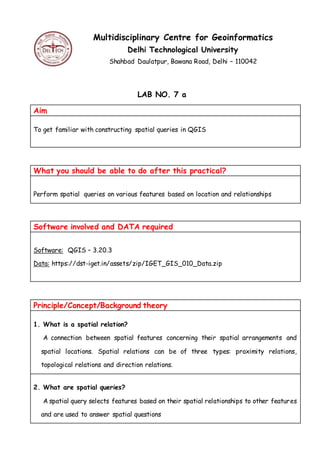
Practical 7a
- 1. Multidisciplinary Centre for Geoinformatics Delhi Technological University Shahbad Daulatpur, Bawana Road, Delhi – 110042 LAB NO. 7 a Aim To get familiar with constructing spatial queries in QGIS What you should be able to do after this practical? Perform spatial queries on various features based on location and relationships Software involved and DATA required Software: QGIS – 3.20.3 Data: https://dst-iget.in/assets/zip/IGET_GIS_010_Data.zip Principle/Concept/Background theory 1. What is a spatial relation? A connection between spatial features concerning their spatial arrangements and spatial locations. Spatial relations can be of three types: proximity relations, topological relations and direction relations. 2. What are spatial queries? A spatial query selects features based on their spatial relationships to other features and are used to answer spatial questions
- 2. METHODOLOGY Query 1: Find out the road segments in Maharashtra where road cross over the river. Data used: Shape files- ‘road_maha.shp’ and ‘River_Maha.shp’ Step 1: Open the QGIS Desktop from start menu Step 2: In Menu bar: Layer > Add Layer > Add Vector Layer Step 3: Add the vector Dataset(s) i.e., road_maha.shp and River_Maha.shp by Browsing. Step 4: To perform spatial query by location. Go to Vector > Research Tools > Select by Location Or Processing > Toolbox
- 3. Type ‘Select by location’ and chose the tool Step 5: In the window opened, Select Features from: Select ‘road_maha’ from the drop down list Where the features (geometric predicate): Check the box beside ‘cross’ By Comparing to the features from: Select ‘River_Maha’ Modify current selection by: creating new selection Click on Run
- 4. Step 6: The process takes some time to run. Step 7: Close the window. You will notice that all the corresponding features are highlighted in yellow color.
- 5. Step 8: To save the selected features as separate layer. Right click on the ‘road_maha’ layer in the Layer Bar (in the left) and Export > Save Selected Features As Step 9: Save the layer with Format “ESRI Shapefile” Step 10: To move to next query, deselect the selected features.
- 6. On selection toolbar, use ‘Deselect Features from all Layers’ option Query 2: Find out the river channels that are not flowing through Ahmadnagar District. Data used: Shape files- ‘Maha_Tehsil.shp’ and ‘River_Maha.shp’ Step 1: Open the QGIS Desktop from start menu Step 2: In Menu bar: Layer > Add Layer > Add Vector Layer Step 3: Add the vector Dataset(s) i.e., Maha_Tehsil.shp and River_Maha.shp by Browsing (keep the River_Maha layer on top of Maha_Tehsil layer)
- 7. Step 4: Since we want rivers flowing outside Ahmadnagar, firstly we will select Ahmadnagar district from the Maharashtra state. This can be done by using attribute query and we will perform spatial query on the selected data from attribute query. Right click on ‘Maha_Tehsil’ and select ‘Filter’. Step 5: The query builder window gets opened. In this window, Select all the tehsils of Ahmadnagar district by using attribute query, i.e., double click on "NAME_2" fromfields window and click on click on ‘=’ in the ‘Operators’ section
- 8. Step 6: Then to see all the values in Name_2 field click on ‘All’ in ‘Values’ section in window and select Ahmednagar from values Step 7: In short we need to create an expression "NAME_2" = 'Ahmednagar' and Click ‘OK’.
- 9. Step 8: This will select all the tehsils from Ahmednagar district. Step 9: To perform spatial query by location. Go to Vector > Research Tools > Select by Location Or Processing > Toolbox Type ‘Select by location’ and chose the tool
- 10. Step 10: In the window opened, Select Features from: Select ‘River_Maha’ from the drop down list Where the features (geometric predicate): Check the box beside ‘disjoint’ By Comparing to the features from: Select ‘Maha_Tehsil’ And use the result to: Create new selection Click Apply Click on Run Step 11: The process takes some time to run. Step 12: The river channels which are not flowing through Ahmadnagar would be highlighted in yellow color in map canvas.
- 11. Step 13: To save the selected features as separate layer. Right click on the ‘River_Maha’ layer in the Layer Bar (in the left) and Export > Save Selected Features As Step 14: Save the layer with Format “ESRI Shapefile” Step 15: To move to next query, deselect the selected features. On selection toolbar, use ‘Deselect Features from all Layers’ option Query 3: Find out the public places that are within Greater Mumbai.
- 12. Data used: Shape files- ‘Maha_Tehsil.shp’ and ‘public_place_maha.shp’ Step 1: Open the QGIS Desktop from start menu Step 2: In Menu bar: Layer > Add Layer > Add Vector Layer Step 3: Add the vector Dataset(s) i.e., Maha_Tehsil.shp and public_place_maha.shp by Browsing (keep the public_place_maha layer on top of Maha_Tehsil layer) Step 4: Since we want public places inside Greater Mumbai, firstly we will select Greater Bombay district from the Maharashtra state. This can be done by using attribute query and we will perform spatial query on the selected data from attribute query. Right click on ‘Maha_Tehsil’ and select ‘Filter’.
- 13. Step 5: The query builder window gets opened. In this window, Select all the tehsils of Greater Bombay district by using attribute query, i.e., double click on "NAME_2" from fields window and click on click on ‘=’ in the ‘Operators’ section. Then to see all the values in Name_2 field click on ‘All’ in ‘Values’ section in window and select Greater Bombay from values In short we need to create an expression "NAME_2" = 'Greater Bombay' and Click ‘OK’. Step 6: This will select all the tehsils from Greater Bombay
- 14. Step 7: To perform spatial query by location. Go to Vector > Research Tools > Select by Location Or Processing > Toolbox Type ‘Select by location’ and chose the tool Step 8: In the window opened, Select Features from: Select ‘public_place_maha’ from the drop down list Where the features (geometric predicate): Check the box beside ‘are within’ By Comparing to the features from: Select ‘Maha_Tehsil’ And use the result to: Create new selection Click Apply
- 15. Click on Run Step 9: The process takes some time to run. The public places which are present in the Greater Bombay region gets highlighted in yellow
- 16. Step 10: To save the selected features as separate layer. Right click on the ‘public_place_maha’ layer in the Layer Bar (in the left) and Export > Save Selected Features As Step 11: Save the layer with Format “ESRI Shapefile” Step 12: To move to next query, deselect the selected features. On selection toolbar, use ‘Deselect Features from all Layers’ option
- 17. Query 4: Find out the schools in Maharashtra that could be affected by floods? Let assume the flood zone is at about 3 km from the river bank. Data used: Shape files- ‘School_col_Maha.shp’ and ‘River_Maha.shp’ Step 1: Open the QGIS Desktop from start menu Step 2: In Menu bar: Layer > Add Layer > Add Vector Layer Step 3: Add the vector Dataset(s) i.e., School_col_Maha.shp and River_Maha.shp by Browsing
- 18. Step 4: To find out Rivers that could be affecting the schools in case floods, firstly we have to create a flood zone around the rivers with 3 Km by using Buffer function. To create a buffer around the river, Menu bar > Vector > Geoprocessing tools > Buffer… Step 5: The ‘Buffer…’ window will open. Select Input vector layer as ‘River_Maha’. Specify ‘Buffer Distance’ as 3km (Since our working unit is meter in UTM projection). Rest of the parameters same. Save the output shapefile ( in desired location in local drive with a proper name. This can be done with the help of browse button. Once the inputs are given properly click on ‘OK’. If you asked to add the output layer to map canvas click on yes. Close the Buffer window and the output layer looks as follows:
- 19. Move the ‘School_col_Maha’ layer on the top of this newly created buffer layer. Step 6: To perform spatial query by location. Go to Vector > Research Tools > Select by Location Or Processing > Toolbox Type ‘Select by location’ and chose the tool
- 20. Step 7: In the window opened, Select Features from: Select ‘School_col_Maha’ from the drop down list Where the features (geometric predicate): Check the box beside ‘are within’ By Comparing to the features from: Select ‘Buffer’ And use the result to: Create new selection Click Apply Click on Run Step 8: The process takes some time to run. The schools which are present in the 3 KM region to the rivers gets highlighted in yellow
- 21. Step 9: To save the selected features as separate layer. Right click on the ‘School_col_maha’ layer in the Layer Bar (in the left) and Export > Save Selected Features As
- 22. Step 10: Save the layer with Format “ESRI Shapefile” Step 11: To move to next query, deselect the selected features. On selection toolbar, use ‘Deselect Features from all Layers’ option Query 5: Find out the tehsils in Pune which contains water bodies such as lakes and Dams? Data used: Shape files- ‘waterbodies_maha.shp’ and ‘Maha_Tehsil.shp’ Step 1: Open the QGIS Desktop from start menu Step 2: In Menu bar: Layer > Add Layer > Add Vector Layer
- 23. Step 3: Add the vector Dataset(s) i.e., waterbodies_maha.shp and Maha_Tehsil.shp by Browsing (Keep the waterbodies_Maha layer over Maha_Tehsil) Step 4: Since we want water bodies inside Pune, firstly we will select Pune district from the Maharashtra state. This can be done by using attribute query and we will perform spatial query on the selected data from attribute query. Right click on ‘Maha_Tehsil’ and select ‘Filter’. Step 5: The query builder window gets opened. In this window, Select all the tehsils of Pune district by using attribute query, i.e., double click on "NAME_2" from fields window and click on click on ‘=’ in the ‘Operators’ section. Then to see all the values in Name_2 field click on ‘All’ in ‘Values’ section in window and select Pune from values In short, we need to create an expression "NAME_2" = 'Pune' and Click ‘OK’.
- 24. Step 6: This will select all the tehsils from Pune. Step 7: To perform spatial query by location.
- 25. Go to Vector > Research Tools > Select by Location Or Processing > Toolbox Type ‘Select by location’ and chose the tool Step 8: In the window opened, Select Features from: Select ‘Maha_Tehsil’ from the drop down list Where the features (geometric predicate): Check the box beside ‘contain’ By Comparing to the features from: Select ‘waterbodies_Maha’ And use the result to: Create new selection Click Apply
- 26. Click on Run Step 9: The process takes some time to run. The tehsils of Pune which contain water bodies gets highlighted in yellow.
- 27. Step 10: To save the selected features as separate layer. Right click on the ‘Maha_tehsil’ layer in the Layer Bar (in the left) and Export > Save Selected Features As Step 11: Save the layer with Format “ESRI Shapefile” Step 12: deselect the selected features. On selection toolbar, use ‘Deselect Features from all Layers’ option
- 28. Observations 1. Correctly define the options: Select Features from and By comparing to the features from 2. Selection and Extraction of required features can be done by this practical. TEST YOUR KNOWLEDGE 1. How can we find the number of schools affected by the flood in Query 4 ? 2. What are the various types of spatial relations? 3. Is there any other way to select and save the required queried features directly ?