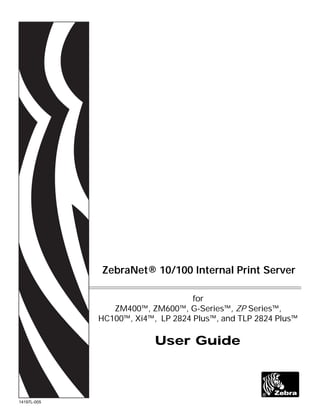
HC100 - Manual da Impressora
- 1. 14197L-005 ZebraNet® 10/100 Internal Print Server for ZM400™, ZM600™, G-Series™, ZP Series™, HC100™, Xi4™, LP 2824 Plus™, and TLP 2824 Plus™ User Guide
- 2. © 2009 ZIH Corp. The copyrights in this manual and the software and/or firmware in the label printer described therein are owned by ZIH Corp. Unauthorized reproduction of this manual or the software and/or firmware in the label printer may result in imprisonment of up to one year and fines of up to $10,000 (17 U.S.C.506). Copyright violators may be subject to civil liability. This product may contain ZPL® , ZPL II® , and ZebraLink™ programs; Element Energy Equalizer® Circuit; E3® ; and Monotype Imaging fonts. Software © ZIH Corp. All rights reserved worldwide. ZebraLink and all product names and numbers are trademarks, and Zebra, the Zebra logo, ZPL, ZPL II, Element Energy Equalizer Circuit, and E3 Circuit are registered trademarks of ZIH Corp. All rights reserved worldwide. All other brand names, product names, or trademarks belong to their respective holders. For additional trademark information, please see “Trademarks” on the product CD. Proprietary Statement This manual contains proprietary information of Zebra Technologies Corporation and its subsidiaries (“Zebra Technologies”). It is intended solely for the information and use of parties operating and maintaining the equipment described herein. Such proprietary information may not be used, reproduced, or disclosed to any other parties for any other purpose without the express, written permission of Zebra Technologies Corporation. Product Improvements Continuous improvement of products is a policy of Zebra Technologies Corporation. All specifications and designs are subject to change without notice. Liability Disclaimer Zebra Technologies Corporation takes steps to ensure that its published Engineering specifications and manuals are correct; however, errors do occur. Zebra Technologies Corporation reserves the right to correct any such errors and disclaims liability resulting therefrom. Limitation of Liability In no event shall Zebra Technologies Corporation or anyone else involved in the creation, production, or delivery of the accompanying product (including hardware and software) be liable for any damages whatsoever (including, without limitation, consequential damages including loss of business profits, business interruption, or loss of business information) arising out of the use of, the results of use of, or inability to use such product, even if Zebra Technologies Corporation has been advised of the possibility of such damages. Some jurisdictions do not allow the exclusion or limitation of incidental or consequential damages, so the above limitation or exclusion may not apply to you. Part Number: 14197L-005
- 3. 11/12/2009 10/100 Internal Print Server User Guide 14197L-005 Contents About This Document . . . . . . . . . . . . . . . . . . . . . . . . . . . . . . . . . . . . . . . 7 Who Should Use This Document . . . . . . . . . . . . . . . . . . . . . . . . . . . . . . . . . . . .8 How This Document Is Organized . . . . . . . . . . . . . . . . . . . . . . . . . . . . . . . . . . .8 Contacts . . . . . . . . . . . . . . . . . . . . . . . . . . . . . . . . . . . . . . . . . . . . . . . . . . . . . . .9 Document Conventions . . . . . . . . . . . . . . . . . . . . . . . . . . . . . . . . . . . . . . . . . .10 Related Documents . . . . . . . . . . . . . . . . . . . . . . . . . . . . . . . . . . . . . . . . . . . . .12 1 • Introduction . . . . . . . . . . . . . . . . . . . . . . . . . . . . . . . . . . . . . . . . . . . 13 Overview . . . . . . . . . . . . . . . . . . . . . . . . . . . . . . . . . . . . . . . . . . . . . . . . . . . . .14 Components. . . . . . . . . . . . . . . . . . . . . . . . . . . . . . . . . . . . . . . . . . . . . . . .14 Requirements. . . . . . . . . . . . . . . . . . . . . . . . . . . . . . . . . . . . . . . . . . . . . . . . . .16 Firmware . . . . . . . . . . . . . . . . . . . . . . . . . . . . . . . . . . . . . . . . . . . . . . . . . .16 Software. . . . . . . . . . . . . . . . . . . . . . . . . . . . . . . . . . . . . . . . . . . . . . . . . . .16 Browser Support . . . . . . . . . . . . . . . . . . . . . . . . . . . . . . . . . . . . . . . . . . . .17 Protocols . . . . . . . . . . . . . . . . . . . . . . . . . . . . . . . . . . . . . . . . . . . . . . . . . .17 Hardware . . . . . . . . . . . . . . . . . . . . . . . . . . . . . . . . . . . . . . . . . . . . . . . . . .17 Compatibility. . . . . . . . . . . . . . . . . . . . . . . . . . . . . . . . . . . . . . . . . . . . . . . . . . .18 Technical Specifications for the 10/100 Internal PS . . . . . . . . . . . . . . . . . . . . .19 2 • Getting Started . . . . . . . . . . . . . . . . . . . . . . . . . . . . . . . . . . . . . . . . . 21 Before You Begin . . . . . . . . . . . . . . . . . . . . . . . . . . . . . . . . . . . . . . . . . . . . . . .22 Print a Configuration Label. . . . . . . . . . . . . . . . . . . . . . . . . . . . . . . . . . . . .23 Setting the Primary Network Print Server. . . . . . . . . . . . . . . . . . . . . . . . . . . . .27 Using the Control Panel to View and Modify Print Server Parameters . . . . . .28
- 4. Contents4 14197L-005 10/100 Internal Print Server User Guide 11/12/2009 Defaulting the 10/100 Internal PS . . . . . . . . . . . . . . . . . . . . . . . . . . . . . . . . . .29 Defaulting the 10/100 PS on the ZM400 and ZM600 Printers . . . . . . . . .29 Defaulting the 10/100 PS on the G-Series, ZP Series, and 2824 Plus Printers. . . . . . . . . . . . . . . . . . . . . . . . . . . . . . . . . . . . . . . . . . . . . . . . . . . .29 Defaulting the 10/100 PS on the HC100 Printers . . . . . . . . . . . . . . . . . . .30 Defaulting the 10/100 PS on the Xi4 Printers . . . . . . . . . . . . . . . . . . . . . .30 Defaulting the 10/100 Internal PS Using WebView . . . . . . . . . . . . . . . . .31 Defaulting the 10/100 Internal PS Using ZebraNet View . . . . . . . . . . . . .32 Assigning an IP Address . . . . . . . . . . . . . . . . . . . . . . . . . . . . . . . . . . . . . . . . .33 With Dynamic Host Configuration Protocol (DHCP) . . . . . . . . . . . . . . . . .33 Without DHCP . . . . . . . . . . . . . . . . . . . . . . . . . . . . . . . . . . . . . . . . . . . . . .33 In a Non-Windows Environment. . . . . . . . . . . . . . . . . . . . . . . . . . . . . . . . .36 3 • Installation . . . . . . . . . . . . . . . . . . . . . . . . . . . . . . . . . . . . . . . . . . . . 41 10/100 Internal PS . . . . . . . . . . . . . . . . . . . . . . . . . . . . . . . . . . . . . . . . . . . . . .42 ZebraNet Utilities . . . . . . . . . . . . . . . . . . . . . . . . . . . . . . . . . . . . . . . . . . . . . . .42 ZebraNet View Java Applet . . . . . . . . . . . . . . . . . . . . . . . . . . . . . . . . . . . . . . .46 4 • ZebraLink WebView - Printer . . . . . . . . . . . . . . . . . . . . . . . . . . . . . 49 WebView - Printer . . . . . . . . . . . . . . . . . . . . . . . . . . . . . . . . . . . . . . . . . . . . . .50 Printer Home Page. . . . . . . . . . . . . . . . . . . . . . . . . . . . . . . . . . . . . . . . . . .50 View Printer Configuration . . . . . . . . . . . . . . . . . . . . . . . . . . . . . . . . . . . .51 View and Modify Printer Settings . . . . . . . . . . . . . . . . . . . . . . . . . . . . . . . .55 Directory Listing . . . . . . . . . . . . . . . . . . . . . . . . . . . . . . . . . . . . . . . . . . . .55 Alert Setup . . . . . . . . . . . . . . . . . . . . . . . . . . . . . . . . . . . . . . . . . . . . . . . . .56 Establishing Email Alert Messaging . . . . . . . . . . . . . . . . . . . . . . . . . . . . .60 Printer Controls . . . . . . . . . . . . . . . . . . . . . . . . . . . . . . . . . . . . . . . . . . . . .62 Print Server Settings . . . . . . . . . . . . . . . . . . . . . . . . . . . . . . . . . . . . . . . . .64 View and Modify Printer Settings . . . . . . . . . . . . . . . . . . . . . . . . . . . . . . . . . . .65 Network Configuration . . . . . . . . . . . . . . . . . . . . . . . . . . . . . . . . . . . . . . . .71 5 • ZebraLink WebView - Print Server . . . . . . . . . . . . . . . . . . . . . . . . . 77 WebView - Print Server . . . . . . . . . . . . . . . . . . . . . . . . . . . . . . . . . . . . . . . . . .78 Print Server Home Page . . . . . . . . . . . . . . . . . . . . . . . . . . . . . . . . . . . . . .78 Status and Configuration . . . . . . . . . . . . . . . . . . . . . . . . . . . . . . . . . . . . . .80 Print Jobs . . . . . . . . . . . . . . . . . . . . . . . . . . . . . . . . . . . . . . . . . . . . . . . . . .80 Print Server Status . . . . . . . . . . . . . . . . . . . . . . . . . . . . . . . . . . . . . . . . . . .81 Support. . . . . . . . . . . . . . . . . . . . . . . . . . . . . . . . . . . . . . . . . . . . . . . . . . . .82 Reset . . . . . . . . . . . . . . . . . . . . . . . . . . . . . . . . . . . . . . . . . . . . . . . . . . . . .83 Restore. . . . . . . . . . . . . . . . . . . . . . . . . . . . . . . . . . . . . . . . . . . . . . . . . . . .85 Configuring the Print Server. . . . . . . . . . . . . . . . . . . . . . . . . . . . . . . . . . . . . . .87
- 5. 5Contents 11/12/2009 10/100 Internal Print Server User Guide 14197L-005 A • ZebraNet Utilities . . . . . . . . . . . . . . . . . . . . . . . . . . . . . . . . . . . . . . 93 ZebraNet View . . . . . . . . . . . . . . . . . . . . . . . . . . . . . . . . . . . . . . . . . . . . . . . . .94 Print Server Configuration . . . . . . . . . . . . . . . . . . . . . . . . . . . . . . . . . . . . . . . .95 ZebraNet Alert . . . . . . . . . . . . . . . . . . . . . . . . . . . . . . . . . . . . . . . . . . . . . . . . .96 ZebraNet Alert Using SNMP . . . . . . . . . . . . . . . . . . . . . . . . . . . . . . . . . . .97 Open ZebraNet Alert . . . . . . . . . . . . . . . . . . . . . . . . . . . . . . . . . . . . . . . . .98 Setting Alerts . . . . . . . . . . . . . . . . . . . . . . . . . . . . . . . . . . . . . . . . . . . . . . . . . .99 Establishing Email Alert Messaging . . . . . . . . . . . . . . . . . . . . . . . . . . . .101 ZebraNet View Java Applet . . . . . . . . . . . . . . . . . . . . . . . . . . . . . . . . . . . . . .102 ZebraNet Connect IP . . . . . . . . . . . . . . . . . . . . . . . . . . . . . . . . . . . . . . . . . . .104 Setting up a ZebraNet Connect IP . . . . . . . . . . . . . . . . . . . . . . . . . . . . . .104 B • Hardware Troubleshooting . . . . . . . . . . . . . . . . . . . . . . . . . . . . . . 107 Troubleshooting the 10/100 PS . . . . . . . . . . . . . . . . . . . . . . . . . . . . . . . . . . .108 Defaulting the 10/100 PS . . . . . . . . . . . . . . . . . . . . . . . . . . . . . . . . . . . . .108 10/100 Internal PS Network Status/Activity Indicator. . . . . . . . . . . . . . . .108 ZebraNet View Utility Discovery or Configuration Problems . . . . . . . . . .109 Unable to Print . . . . . . . . . . . . . . . . . . . . . . . . . . . . . . . . . . . . . . . . . . . .109 Unable to Configure Device . . . . . . . . . . . . . . . . . . . . . . . . . . . . . . . . . . 111 C • Print Protocols . . . . . . . . . . . . . . . . . . . . . . . . . . . . . . . . . . . . . . . . 113 FTP . . . . . . . . . . . . . . . . . . . . . . . . . . . . . . . . . . . . . . . . . . . . . . . . . . . . . . . .114 D • Print Queues . . . . . . . . . . . . . . . . . . . . . . . . . . . . . . . . . . . . . . . . . 115 Berkeley Software Distribution (BSD)-Style Print Queue . . . . . . . . . . . . . . . .116 Configuring the Print Queue. . . . . . . . . . . . . . . . . . . . . . . . . . . . . . . . . . .116 System V Queue Installation . . . . . . . . . . . . . . . . . . . . . . . . . . . . . . . . . . . . .117 Configuring Operating System V Queue for ZebraNet Printing . . . . . . . .117 Prerequisites . . . . . . . . . . . . . . . . . . . . . . . . . . . . . . . . . . . . . . . . . . . . .117 Spool Print Job Configuration. . . . . . . . . . . . . . . . . . . . . . . . . . . . . . . . . .117 E • Frequently Asked Questions . . . . . . . . . . . . . . . . . . . . . . . . . . . . 119 Glossary . . . . . . . . . . . . . . . . . . . . . . . . . . . . . . . . . . . . . . . . . . . . . . . . 123 Index . . . . . . . . . . . . . . . . . . . . . . . . . . . . . . . . . . . . . . . . . . . . . . . . . . . 127
- 6. Contents6 14197L-005 10/100 Internal Print Server User Guide 11/12/2009 Notes • ___________________________________________________________________ __________________________________________________________________________ __________________________________________________________________________ __________________________________________________________________________ __________________________________________________________________________ __________________________________________________________________________ __________________________________________________________________________ __________________________________________________________________________ __________________________________________________________________________ __________________________________________________________________________
- 7. 11/12/2009 10/100 Internal Print Server User Guide 14197L-005 About This Document This section provides you with contact information, document structure and organization, and additional reference documents. Contents Who Should Use This Document. . . . . . . . . . . . . . . . . . . . . . . . . . . . . . . . . . . . . . . . . . . . 8 How This Document Is Organized . . . . . . . . . . . . . . . . . . . . . . . . . . . . . . . . . . . . . . . . . . . 8 Contacts. . . . . . . . . . . . . . . . . . . . . . . . . . . . . . . . . . . . . . . . . . . . . . . . . . . . . . . . . . . . . . . 9 Document Conventions . . . . . . . . . . . . . . . . . . . . . . . . . . . . . . . . . . . . . . . . . . . . . . . . . . 10 Related Documents . . . . . . . . . . . . . . . . . . . . . . . . . . . . . . . . . . . . . . . . . . . . . . . . . . . . . 12
- 8. About This Document Who Should Use This Document 8 14197L-005 10/100 Internal Print Server User Guide 11/12/2009 Who Should Use This Document This user guide is intended to be used by any person who will install and work with the 10/100 Internal PS for the ZM400, ZM600, GK420™, GX420/430™, ZP Series, HC100, Xi4, and 2824 Plus printers. How This Document Is Organized This user guide is set up as follows: Section Description Introduction This chapter provides a high-level overview of the 10/100 Internal PS device, installation types, standard network configurations, and how to work with 10/100 Internal PS. Getting Started This chapter provides you with information and procedures for working with the most frequently used 10/100 Internal PS features. Installation This chapter provides information on the 10/100 Internal PS, and how to install ZebraNet Utilities and the ZebraNet View Java Applet. ZebraLink WebView - Printer This chapter provides you with detailed information about how to set, modify, and view the Printer Settings using WebView. ZebraLink WebView - Print Server This chapter provides you with detailed information about how to set, modify, and view the Print Server Settings using WebView. ZebraNet Utilities The appendix provides you with details on ZebraNet Utilities, the software suite of printer administration tools that complements and enhances both ZebraLink and the ZebraNet family of connectivity products. Hardware Troubleshooting This appendix provides you with solutions to known issues. Print Protocols In this appendix, an exercise is provided to experiment with File Transfer Protocol (FTP) support. Print Queues This appendix provides information and instructions on configuring your print queue. Frequently Asked Questions This appendix provides a group of frequently asked questions (FAQs) about 10/100 Internal PS. Glossary This appendix is a list of terms and associated definitions.
- 9. 9About This Document Contacts 11/12/2009 10/100 Internal Print Server User Guide 14197L-005 Contacts Technical Support via the Internet is available 24 hours per day, 365 days per year. Web Site: www.zebra.com E-mail Back Technical Library: E-mail address: emb@zebra.com Subject line: Emaillist Self Service Knowledge Base: www.zebra.com/knowledgebase Online Case Registration: www.zebra.com/techrequest Which Department Do You Need? The Americas Europe, Africa, Middle East, India Asia Pacific Regional Headquarters Zebra Technologies International, LLC 333 Corporate Woods Parkway Vernon Hills, IL 60061-3109 U.S.A. T: +1 847 793 2600 Toll-free +1 800 423 0422 F: +1 847 913 8766 Zebra Technologies Europe Limited Dukes Meadow Millboard Road Bourne End Buckinghamshire, SL8 5XF United Kingdom T: +44 (0) 1628 556000 F: +44 (0) 1628 556001 Zebra Technologies Asia Pacific Pte. Ltd. 120 Robinson Road #06-01 Parakou Building Singapore 068913 T: + 65 6858 0722 F: +65 6885 0838 Technical Support For questions on the operation of Zebra equipment and software, please call your distributor. For additional assistance, contact us. Please have your model and serial numbers available. T: +1 877 ASK ZEBRA (275 9327) F: +1 847 913 2578 Hardware: ts1@zebra.com Software: ts3@zebra.com Kiosk printers: T: +1 866 322 5202 E: kiosksupport@zebra.com T: +44 (0) 1628 556039 F: +44 (0) 1628 556003 E: Tseurope@zebra.com T: +65 6858 0722 F: +65 6885 0838 E: China: tschina@zebra.com All other areas: tsasiapacific@zebra.com Repair Service Department For back-to-base service and repair. T: +1 877 ASK ZEBRA (275 9327) F: +1 847 821 1797 E: repair@zebra.com To request a repair in the U.S., go to www.zebra.com/repair. T: +44 (0) 1772 693069 F: +44 (0) 1772 693046 New requests: ukrma@zebra.com Status updates: repairupdate@zebra.com T: +65 6858 0722 F: +65 6885 0838 E: China: tschina@zebra.com All other areas: tsasiapacific@zebra.com Technical Training Department For Zebra product training courses. T: +1 847 793 6868 T: +1 847 793 6864 F: +1 847 913 2578 E: ttamerica@zebra.com T: +44 (0) 1628 556000 F: +44 (0) 1628 556001 E: Eurtraining@zebra.com T: + 65 6858 0722 F: +65 6885 0838 E: China: tschina@zebra.com All other areas: tsasiapacific@zebra.com Inquiry Department For product literature and distributor and dealer information. T: +1 877 ASK ZEBRA (275 9327) E: inquiry4@zebra.com T: +44 (0) 1628 556037 F: +44 (0) 1628 556005 E: mseurope@zebra.com E: China: GCmarketing@zebra.com All other areas: APACChannelmarketing@zebra.com Customer Service Department (US) Internal Sales Department (UK) For printers, parts, media, and ribbon, please call your distributor or contact us. T: +1 877 ASK ZEBRA (275 9327) E: clientcare@zebra.com T: +44 (0) 1628 556032 F: +44 (0) 1628 556001 E: cseurope@zebra.com T: +65 6858 0722 F: +65 6885 0836 E: China: order-csr@zebra.com All other areas: csasiapacific@zebra.com Key: T: Telephone F: Facsimile E: E-mail
- 10. About This Document Document Conventions 10 14197L-005 10/100 Internal Print Server User Guide 11/12/2009 Document Conventions The following conventions are used throughout this document to convey certain information: Alternate Color (online only) Cross-references contain links to other sections in this guide. If you are viewing this guide online, click the blue text to jump to its location. Command Line Examples All command line examples appear in Courier New font. For example, type the following to get to the Post-Install scripts in the bin directory: Ztools Files and Directories All file names and directories appear in Courier New font. For example, the Zebra<version number>.tar file and the /root directory. Cautions, Important, Note, and Example Important • Advises you of information that is essential to complete a task. Caution • Warns you of the potential for electrostatic discharge. Caution • Warns you of a potential electric shock situation. Caution • Warns you of a situation where excessive heat could cause a burn. Caution • Advises you that failure to take or avoid a specific action could result in physical harm to you. Caution • Advises you that failure to take or avoid a specific action could result in physical harm to the hardware. Caution • Advises you need to wear protective eye wear. Note • Indicates neutral or positive information that emphasizes or supplements important points of the main text. Example • Provides an example, often a scenario, to better clarify a section of text.
- 11. 11About This Document Document Conventions 11/12/2009 10/100 Internal Print Server User Guide 14197L-005 Illustration Instructions Used when an illustration contains either information about a dialog box or step(s) to accomplish in a dialog box. One illustration instruction identifies a section of the dialog box and the other shows steps to follow. 1 Set Permanent text-box. 2 a. In the Set Permanent text-box, type in the print server’s IP address. b. When you are finished, click OK. 1 2
- 12. About This Document Related Documents 12 14197L-005 10/100 Internal Print Server User Guide 11/12/2009 Related Documents The following documents might be helpful references: • ZebraNet Wireless User Guide • Programming Guide for ZPL II® , ZBI 2, Set-Get-Do, Mirror and WML (formerly the ZPL II® Programming Guide) • EPL™ Programming Guide • Connectivity Solutions CD
- 13. 11/12/2009 10/100 Internal Print Server User Guide 14197L-005 1 Introduction This chapter provides a high-level overview of the 10/100 Internal PS device, installation types, standard network configurations, and how to work with 10/100 Internal PS. Contents Overview . . . . . . . . . . . . . . . . . . . . . . . . . . . . . . . . . . . . . . . . . . . . . . . . . . . . . . . . . . . . . 14 Components. . . . . . . . . . . . . . . . . . . . . . . . . . . . . . . . . . . . . . . . . . . . . . . . . . . . . . . . . 14 Requirements. . . . . . . . . . . . . . . . . . . . . . . . . . . . . . . . . . . . . . . . . . . . . . . . . . . . . . . . . . 16 Firmware . . . . . . . . . . . . . . . . . . . . . . . . . . . . . . . . . . . . . . . . . . . . . . . . . . . . . . . . . . . 16 Software. . . . . . . . . . . . . . . . . . . . . . . . . . . . . . . . . . . . . . . . . . . . . . . . . . . . . . . . . . . . 16 Browser Support . . . . . . . . . . . . . . . . . . . . . . . . . . . . . . . . . . . . . . . . . . . . . . . . . . . . . 17 Protocols . . . . . . . . . . . . . . . . . . . . . . . . . . . . . . . . . . . . . . . . . . . . . . . . . . . . . . . . . . . 17 Hardware . . . . . . . . . . . . . . . . . . . . . . . . . . . . . . . . . . . . . . . . . . . . . . . . . . . . . . . . . . . 17 Compatibility. . . . . . . . . . . . . . . . . . . . . . . . . . . . . . . . . . . . . . . . . . . . . . . . . . . . . . . . . . . 18 Technical Specifications for the 10/100 Internal PS . . . . . . . . . . . . . . . . . . . . . . . . . . . . . 19
- 14. Introduction Overview 14 14197L-005 10/100 Internal Print Server User Guide 11/12/2009 Overview Important • You can download the most recent version of ZebraNet Utilities from http://www.zebra.com/printer_management.html. The 10/100 Internal Print Server (PS) is an optional factory- or field-installed device that connects the network and your ZebraLink-enabled printer. 10/100 Internal PS provides you with a browser interface for printer and print server settings. If you use the ZebraNet Utilities, you can easily access the specialized features of a ZebraLink enabled printer. For details, see ZebraNet Utilities on page 93. Components Figure 1 shows the components of a printer equipped with a 10/100 Internal PS. Table 1 identifies the various components and the functions each performs. Figure 1 • Components 21
- 15. 1 • Print server and printer setup using a browser • Remote monitoring and configuration capability of the 10/100 Internal PS using a browser • Alerts • The ability for you to send unsolicited printer status messages via email-enabled devices 2 • ZebraNet View allows you to locate printers automatically. ZebraNet View searches on parameters such as IP address, subnet, printer model, printer status, and many other user-defined characteristics. It also offers powerful device management capabilities. • ZebraNet Alert lets you configure multiple event alerts per device with different alerts directed to different people. You are notified of alerts from either visual or audio cues. You can also generate advanced alert reports. • ZebraNet View Java Applet is a Java-based version of the popular ZebraNet View. It gives you ZebraNet View capabilities in a non-Windows environment. • ZebraNet Connect IP allows you to discover a print server on a network and define a port for printing. 15Introduction Overview 11/12/2009 10/100 Internal Print Server User Guide 14197L-005 Table 1 • Components and Functions Printer with 10/100 Internal PS—10/100 Internal PS gives your printer these features: ZebraNet Utilities—ZebraNet Utilities is a suite of software programs that work with 10/100 Internal PS and enhance the features of ZebraLink resident within ZPL-based printers. The features include the following:
- 16. Introduction Requirements 16 14197L-005 10/100 Internal Print Server User Guide 11/12/2009 Requirements This section lists the minimum requirements for 10/100 Internal PS, which include firmware, software, browser support, protocols, and hardware. Firmware Important • You can upgrade your firmware by visiting our web site: www.zebra.com/firmware Table 2 shows the appropriate firmware version for each printer. Table 2 • Firmware Version by Printer Software These are the platforms supported by ZebraNet Utilities: Microsoft® Windows® 95/98/Me/NT/2000/XP: • Client mode for peer-to-peer printing via TCP/IP • Print Protocols & Methods (all simultaneously active): • TCP/IP • LPR/LPD • Telnet • FTP • Raw printer port (port 9100) Printer Firmware Version ZM400 V53.15.x or later ZM600 V53.15.x or later GK420 V61.15.x or later GX420/430 V56.15.x or later ZP Series V61.15.x or later HC100 V54.16.x or later Xi4 V53.17.x or later 2824 Plus V61.17.x or later
- 17. 17Introduction Requirements 11/12/2009 10/100 Internal Print Server User Guide 14197L-005 The ZebraNet View Java Applet is supported by most Java-enabled browsers: UNIX® Linux, and other systems supporting TCP/IP: • Print Protocols & Methods (all simultaneously active): • TCP/IP • LPR/LPD • Telnet • FTP • Raw printer port (port 9100) Browser Support • HTML v3.2 or higher • Internet Explorer or Netscape Navigator Protocols • TCP/IP: ARP, RARP • TCP/IP & UDP: DHCP, BOOTP, SNMP v1.0 • HTTP v1.0 Hardware The following are the 10/100 Internal Print Server options available for different printer models: Printers Internal Field Upgrade Internal Factory ZM400 • • ZM600 • • GK420 • GX420/430 • ZP Series • HC100 • Xi4 • • 2824 Plus •
- 18. Introduction Compatibility 18 14197L-005 10/100 Internal Print Server User Guide 11/12/2009 Compatibility This section identifies the various components that are compatible with 10/100 Internal PS. ZebraNet Wireless Print Server 10/100 Internal PS is fully compatible with the Wireless Print Server. ZebraNet Wireless Plus Print Server 10/100 Internal PS is also fully compatible with the Wireless Plus Print Server. Software IBM®: Tivoli® v7.1.3, HP®: Web JetAdmin™ v7.0, OpenView™ V6.4, and any SNMP management application via Zebra Management Information Base (MIB) all work with 10/100 Internal PS.
- 19. 19Introduction Technical Specifications for the 10/100 Internal PS 11/12/2009 10/100 Internal Print Server User Guide 14197L-005 Technical Specifications for the 10/100 Internal PS General Specifications Network Connection Ethernet 10BaseT and 100BaseT UTP RJ-45 connection Half and Full Duplex Communications User Interface A single (two element) LED activity indicator: • bi-color display of operational status (solid green or solid amber) • bi-color display of speed and network activity (flashing green or flashing amber) Height (external dimensions) 0.5 in. 13.4 mm Width (external dimensions) 2.2 in. 55.9 mm Length (external dimensions) 3.7 in. 92.9 mm Weight 0.9 oz 26 g Temperature Operating 32° to 140°F 0° to 60°C Storage –40° to 140°F –40° to 60°C Relative Humidity Operating 20% to 80%, non-condensing Storage 5% to 85%, non-condensing
- 20. Introduction Technical Specifications for the 10/100 Internal PS 20 14197L-005 10/100 Internal Print Server User Guide 11/12/2009 Notes • ___________________________________________________________________ __________________________________________________________________________ __________________________________________________________________________ __________________________________________________________________________ __________________________________________________________________________ __________________________________________________________________________ __________________________________________________________________________ __________________________________________________________________________ __________________________________________________________________________ __________________________________________________________________________
- 21. 11/12/2009 10/100 Internal Print Server User Guide 14197L-005 2 Getting Started This chapter provides you with information and procedures for working with the most frequently used 10/100 Internal PS features. Contents Before You Begin . . . . . . . . . . . . . . . . . . . . . . . . . . . . . . . . . . . . . . . . . . . . . . . . . . . . . . . 22 Print a Configuration Label . . . . . . . . . . . . . . . . . . . . . . . . . . . . . . . . . . . . . . . . . . . . . 23 Setting the Primary Network Print Server . . . . . . . . . . . . . . . . . . . . . . . . . . . . . . . . . . . . 27 Using the Control Panel to View and Modify Print Server Parameters . . . . . . . . . . . . . . 28 Defaulting the 10/100 Internal PS . . . . . . . . . . . . . . . . . . . . . . . . . . . . . . . . . . . . . . . . . . 29 Defaulting the 10/100 PS on the ZM400 and ZM600 Printers . . . . . . . . . . . . . . . . . . . 29 Defaulting the 10/100 PS on the G-Series, ZP Series, and 2824 Plus Printers. . . . . . 29 Defaulting the 10/100 PS on the HC100 Printers . . . . . . . . . . . . . . . . . . . . . . . . . . . . 30 Defaulting the 10/100 PS on the Xi4 Printers . . . . . . . . . . . . . . . . . . . . . . . . . . . . . . . 30 Defaulting the 10/100 Internal PS Using WebView . . . . . . . . . . . . . . . . . . . . . . . . . . . 31 Defaulting the 10/100 Internal PS Using ZebraNet View . . . . . . . . . . . . . . . . . . . . . . . 32 Assigning an IP Address . . . . . . . . . . . . . . . . . . . . . . . . . . . . . . . . . . . . . . . . . . . . . . . . . 33 With Dynamic Host Configuration Protocol (DHCP) . . . . . . . . . . . . . . . . . . . . . . . . . . 33 Without DHCP . . . . . . . . . . . . . . . . . . . . . . . . . . . . . . . . . . . . . . . . . . . . . . . . . . . . . . . 33 In a Non-Windows Environment . . . . . . . . . . . . . . . . . . . . . . . . . . . . . . . . . . . . . . . . . 36
- 22. Getting Started Before You Begin 22 14197L-005 10/100 Internal Print Server User Guide 11/12/2009 Before You Begin Important • Make sure the printer is turned off (O). 10/100 Internal PS offers many features, but how you access and work with them is dependent on your environment. Before you begin, you need to get information from the 10/100 Internal PS configuration label. Table 3 shows the minimum label widths needed to print a 10/100 Internal PS configuration label with different DPI printheads. Table 3 • Label Width DPI Inches MM 600 1.25 31.75 300 2.50 63.50 200 3.69 93.73
- 23. 23Getting Started Before You Begin 11/12/2009 10/100 Internal Print Server User Guide 14197L-005 Print a Configuration Label 1. Which printer do you have? If you have a… Then… ZM400 and ZM600 a. Turn on (I) the printer and let it complete its power-up cycle. b. When the POST cycle is complete, press Setup/Exit to enter the Setup Mode. c. Scroll through the parameters by pressing Plus (+) until you reach List Network. d. Press Select. e. Press Plus (+) to print a network configuration label (Figure 2). f. Press Setup/Exit twice to exit the Setup Mode. g. Continue to step 2. G-Series, ZP Series, and 2824 Plus a. Turn on (I) the printer and let it complete its power-up cycle. b. Press and hold Feed until you see one flash of the LED. c. After the LED flashes, release the button. A network and printer configuration label (See Figure 3) prints. d. Continue to step 2. HC100 Note • The HC100 does not have a network configuration label. However, the IP Address, MAC Address, and other useful information appear on the printer configuration wristband. a. Turn on (I) the printer and let it complete its power-up cycle. b. Press and hold Pause/Feed until the green lights turn off on the printer status indicator and the orange lights blink once. c. Release Pause/Feed to print a printer configuration wristband (Figure 4). d. Continue to step 2. Xi4 a. Turn on (I) the printer and let it complete its power-up cycle. b. When the POST cycle is complete, press Setup/Exit to enter the Setup Mode. c. Scroll through the parameters by pressing Next/Save ( ) until you reach List Network. d. Press Plus (+) to print a network configuration label (Figure 5). e. Press Setup/Exit to exit the Setup Mode. f. Press Next/Save to permanently save your changes.
- 24. Getting Started Before You Begin 24 14197L-005 10/100 Internal Print Server User Guide 11/12/2009 2. From the configuration label, you need to look for these numbers: • IP PROTOCOL * • IP ADDRESS • SUBNET MASK * • DEFAULT GATEWAY * • MAC ADDRESS * Not available on HC100 3. On the configuration label that prints out for your 10/100 Internal PS device, circle the aforementioned settings. You can now proceed to Assigning an IP Address on page 33. Figure 2 • Network Configuration Label for ZM400/ZM600
- 25. 25Getting Started Before You Begin 11/12/2009 10/100 Internal Print Server User Guide 14197L-005 Figure 3 • Network Configuration Label for G-Series, ZP Series, and 2824 Plus Printers Figure 4 • Printer Configuration Wristband for HC100
- 26. Getting Started Before You Begin 26 14197L-005 10/100 Internal Print Server User Guide 11/12/2009 Figure 5 • Network Configuration for Xi4
- 27. 27Getting Started Setting the Primary Network Print Server 11/12/2009 10/100 Internal Print Server User Guide 14197L-005 Setting the Primary Network Print Server Wired Wireless *NOTE: A Wireless Option board must have an active radio that can properly associate to an access point. The ZM400, ZM600, and Xi4 printers support the simultaneous installation of an internal wired, external wired, and a wireless print server. Even though all three print servers may be installed, only one is connected to the network and is the active print server. Table 4 outlines priorities and identifies which device becomes the active print server when multiple print servers are installed. Table 4 • Primary Print Server The primary network setting can be configured using any of the following methods: 1. Printer’s control panel: • ZM400: PRIMARY NETWORK • Xi4: PRIMARY NETWORK • G-Series, ZP Series, HC100, 2824 Plus: Not available 2. ZPL command: ^NC 3. Set-Get-Do command: ip.primary_network 4. Printer’s web page: Network Configuration > Primary/Secondary Settings If the Primary Network is set to: Installed and Connected to a Live Ethernet Network Then, the Active Print Server will be:Internal External Wireless* X X X Internal X X External X Wireless X X X Wireless X X Internal X External
- 28. Getting Started Using the Control Panel to View and Modify Print Server Parameters 28 14197L-005 10/100 Internal Print Server User Guide 11/12/2009 Using the Control Panel to View and Modify Print Server Parameters You may change several print server parameters using the control panel on the printer. Table 5 shows the parameters that may be viewed or modified through the printer’s control panel for ZM400, ZM600, and Xi4 printers with firmware version V53.15.x or later. Table 5 • Print Server Parameters Parameter Function LIST NETWORK Print a Network Configuration Label Use this parameter to print a network configuration label (see Figure 2 on page 24). IP PROTOCOL1 View the Method to Obtain an IP Address This parameter tells if the user (permanent) or the server (dynamic) selects the IP address. If a dynamic option is chosen, this parameter tells the method(s) by which the print server (wired or wireless) receives the IP address from the server. Selections: ALL, GLEANING ONLY, RARP, BOOTP, DHCP, DHCP AND BOOTP, PERMANENT Default Value: All IP ADDRESS1 View the Print Server’s IP Address Default Value: 0.0.0.0 SUBNET MASK1 View the Subnet Default Value: 255.255.255.0 DEFAULT GATEWAY1 View the Gateway Default Value: 0.0.0.0 RESET NETWORK1 Reset the Wired or Wireless Network Use this parameter to reinitialize the wireless radio card and the print server (wired or wireless) when the wireless print server is running. This parameter also causes any wireless radio card in the printer to reassociate to the wireless network. ACTIVE PRINTSRVR View the Active Print Server Selections: Internal Wired, External Wired, or Wireless PRIMARY NETWORK View the Primary Network Selections: Wired, Wireless Default Value: Wired 1 These parameters appear after the system recognizes the existence of a ZebraNet print server (wired or wireless). After the print server is recognized, all zeroes (000.000.000.000) will display until the printer obtains an IP address or defaults to address 192.168.254.254.
- 29. 29Getting Started Defaulting the 10/100 Internal PS 11/12/2009 10/100 Internal Print Server User Guide 14197L-005 Defaulting the 10/100 Internal PS This section provides you with instructions for defaulting the 10/100 Internal PS to factory settings using the control panel, WebView, and ZebraNet View. Defaulting the 10/100 PS on the ZM400 and ZM600 Printers To default the 10/100 Internal PS to factory settings using the control panel on the ZM400 or ZM600 printers, complete these steps: 1. From the control panel, press Setup/Exit two times. 2. Press Plus (+ button) five times. The control panel will read DEFAULT NET. 3. Press Setup/Exit to save the change. After the printer defaults all settings, the control panel will show PRINTER READY. Defaulting the 10/100 PS on the G-Series, ZP Series, and 2824 Plus Printers For the G-Series, ZP Series, and 2824 Plus printers, select one of the following methods to default the print server for these printers: • Use the web page in WebView — see Defaulting the 10/100 Internal PS Using WebView on page 31 for further details. • Use the ZebraNet View utility — see Defaulting the 10/100 Internal PS Using ZebraNet View on page 32 for further details. • Issue the ZPL command shown immediately below or refer to the ZPL II Programming Guide for further details. ^XA^JUN^XZ • Use ZebraNet Bridge to manage the print server — see the ZebraNet™ Bridge Enterprise User Guide for further details. Note • To download a copy of either of the guides mentioned above, visit the Zebra web site at: www.zebra.com/manuals.
- 30. Getting Started Defaulting the 10/100 Internal PS 30 14197L-005 10/100 Internal Print Server User Guide 11/12/2009 Defaulting the 10/100 PS on the HC100 Printers To default the 10/100 Internal PS to factory settings, complete these steps: 1. Press and hold Feed for two seconds. 2. Wait for the three blink sequence of the Error/Status LED. 3. Release Feed. Defaulting the 10/100 PS on the Xi4 Printers To default the 10/100 Internal PS to factory settings, complete these steps: 1. From the control panel, press Setup/Exit two times. 2. Press Plus (+) five times. The control panel will read DEFAULT NET. 3. Press Next/Save to save the change. The control panel will read PRINTER READY. Note • Be sure to count the number of LED blinks. The three blink sequence defaults only the print server parameters while the four blink sequence defaults all of the printer parameters.
- 31. 31Getting Started Defaulting the 10/100 Internal PS 11/12/2009 10/100 Internal Print Server User Guide 14197L-005 Defaulting the 10/100 Internal PS Using WebView To default the 10/100 Internal PS to factory settings using WebView, complete these steps: 1. From the ZebraNet PrintServer view, click Factory Print Server Settings. The Restore to Factory Defaults page opens: Figure 6 • Restore to Factory Defaults Important • During the reset cycle, the web pages are unavailable. Upon completion, check the IP address of the 10/100 Internal PS as it may have changed during the reset cycle. 2. Enable the check box for the settings you want to reset, and click Submit Changes.
- 32. Getting Started Defaulting the 10/100 Internal PS 32 14197L-005 10/100 Internal Print Server User Guide 11/12/2009 Defaulting the 10/100 Internal PS Using ZebraNet View To default 10/100 Internal PS to factory settings using ZebraNet View, complete these steps: 1. From the task bar, select Start > Programs > ZebraNet Utilities > ZebraNet View. The ZebraNet View dialog opens: Figure 7 • ZebraNet View 2. From the menu bar, select Print Server > Reset. The Reset Print Server dialog opens: Figure 8 • Reset Print Server 3. Select the settings you want to reset, and then click Restore.
- 33. 33Getting Started Assigning an IP Address 11/12/2009 10/100 Internal Print Server User Guide 14197L-005 Assigning an IP Address Before you can begin working with 10/100 Internal PS, you must get or assign an IP address for the 10/100 Internal PS device. There are four different ways to assign an IP address. Here is a list and a brief description of each method: • Web View — Browser-enabled method to assign an IP address. • ZebraNet View — Utility that remotely manages ZebraLink-enabled printers. • DHCP — See your LAN administrator for more information. • Telnet — DOS command to assign an IP address. Important • Throughout the procedures in this chapter, there are some features that require the default User ID and/or default password. If you are prompted, these are the defaults: • User ID: admin • Password: 1234 With Dynamic Host Configuration Protocol (DHCP) If your network uses DHCP, your 10/100 Internal PS device is assigned a temporary IP address. Without DHCP Important • The remaining sections are dependent on the successful installation of ZebraNet Utilities. To install, see ZebraNet Utilities on page 42. If your network does not use a dynamic IP addressing system (such as DHCP), you need to set a permanent IP address for the 10/100 Internal PS device. ZebraNet View is the Windows-based print server management and configuration utility that comes with your 10/100 Internal PS. Note • Check with your Network Administrator to see whether your network uses DHCP.
- 34. Getting Started Assigning an IP Address 34 14197L-005 10/100 Internal Print Server User Guide 11/12/2009 Assigning an IP Address, Subnet Mask, and Default Gateway To assign an IP address, Subnet, and Default Gateway using ZebraNet View, complete these steps: Important • On the illustration that follows, take note of the H/W address column and Serial # column. Compare what you see in ZebraNet View with the network configuration label you printed out. 1. From the task bar, select Start > Programs > ZebraNet Utilities > ZebraNet View. The ZebraNet View dialog opens: Figure 9 • ZebraNet View 2. Compare the MAC Address on the 10/100 Internal PS network configuration label with the H/W Address column on the screen to find the 10/100 Internal PS you are working with. 3. When you locate your 10/100 Internal PS, select it.
- 35. Important • If the 10/100 Internal PS does not have an IP address, it shows in the main screen with an IP of 0.0.0.0. If, after 2 minutes, you do not assign an IP Address, the 10/100 Internal PS defaults to IP Address 192.168.254.254. 35Getting Started Assigning an IP Address 11/12/2009 10/100 Internal Print Server User Guide 14197L-005 4. From the menu bar, select PrintServer > Configuration. The Print Server Configuration dialog opens. Figure 10 • Printer Server Configuration 5. If your 10/100 Internal PS does not have an IP address, complete these steps: • Enter an IP Address. • Click OK. 6. From the ZebraNet View menu bar, select PrintServer > Configuration. 7. Click the TCP/IP tab. 8. From the Print Server Configuration dialog > TCP/IP tab, in the Subnet Mask text-box, type in your subnet mask. 9. Confirm it is accurate, and click OK. 10. To set a permanent IP address, enable the Set Permanent option button. 11. In the Set Permanent text box, type a new IP address, and then click OK.
- 36. Getting Started Assigning an IP Address 36 14197L-005 10/100 Internal Print Server User Guide 11/12/2009 12. From the Print Server Configuration dialog > TCP/IP tab, in the Default Gateway text-box, type in your default gateway. 13. Confirm it is accurate, and click OK. In a Non-Windows Environment If your environment is not Windows-based, this section is for you. However, this method can be used in a Windows environment, too. Assigning an IP address from the printer LCD These steps can be used to assign an IP address using the control panel (LCD). To assign an IP address from the printer LCD, complete these steps: 1. Connect the AC power cord and data cables. 2. Turn on (I) the printer. 3. Wait until the printer completes the POST and the LCD says PRINTER READY. 4. Which model printer do you have? Note • This method is not available for the G-Series, ZP Series, 2824 Plus, and HC100 printers because they do not have a control panel (or printer LCD). If you have a(n)… Then… ZM400 or ZM600 a. When the POST cycle is complete, press Setup/Exit to enter the Setup Mode. b. Scroll through the parameters by pressing Plus (+) until you reach ACTIVE PRINTSRVR. c. Verify that the active print server is INTERNAL WIRED. d. Scroll through the parameters by pressing Plus (+) until you reach PRIMARY NETWORK. e. Continue to step 5. Xi4 a. When the POST cycle is complete, press Setup/Exit to enter the Setup Mode. b. Scroll through the parameters by pressing Next/Save ( ) until you reach ACTIVE PRINTSRVR. c. Verify that the active print server is INTERNAL WIRED. d. Scroll through the parameters by pressing Next/Save ( ) until you reach PRIMARY NETWORK. e. Continue to step 5.
- 37. Important • To change any of these settings, you need to enter the printer password. The default password is 1234. 37Getting Started Assigning an IP Address 11/12/2009 10/100 Internal Print Server User Guide 14197L-005 5. You can edit any of the following network settings in order to communicate with any 10/100 Internal PS in your network environment. The settings shown below will sequentially appear after the PRIMARY NETWORK parameter on the control panel. • ip protocol (GLEANING ONLY, RARP, BOOTP, DHCP, DHCP and BOOTP, ALL, PERMANENT): The printer menu item IP PROTOCOL must be set to PERMANENT if attempting to assign the IP address from the control panel. • ip address (if initial default setting is 0.0.0.0, after 2 minutes this defaults to 192.168.254.254) • subnet mask (default setting 255.255.255.0) • default gateway (default setting of 000.000.000.000) 6. Which model printer do you have? If you have a(n)… Then… ZM400 or ZM600 a. Press Select. b. Press Setup/Exit twice to save your changes and exit the Setup Mode. c. The control panel will read PRINTER READY. Xi4 a. Press Setup/Exit to exit the Setup Mode. b. Press Next/Save to permanently save your changes. c. The control panel will read PRINTER READY.
- 38. Getting Started Assigning an IP Address 38 14197L-005 10/100 Internal Print Server User Guide 11/12/2009 Assigning an IP Address via a Telnet Session The methods used for assigning an IP address with a Telnet session are Static Route and Gleaning. Important • This applies to any TCP/IP-capable workstation/host networked with the Zebra printer. Both, the workstation/host and the 10/100 Internal PS, must be on the same network segment. Before you can Telnet to the 10/100 Internal PS and configure it, you must first assign the 10/100 Internal PS a temporary IP address. Static Route To use this method, complete these steps: 1. Turn on (I) the printer and wait for 2 minutes to allow for the device to complete the self-test. During this time, the 10/100 Internal PS performs an address broadcast. If no address is assigned to the unit (via DHCP or BOOTP), it uses a default address. The default address for 10/100 Internal PS is 192.168.254.254. Print the 10/100 Internal PS configuration label to confirm the address. For details, see Before You Begin on page 22. 2. You can use the route add command to place the default IP address into the workstation's network routing table. 3. At the workstation/host command prompt (in Windows, at the DOS prompt), type: route add **** "IP address of the workstation" 0 4. Telnet to the 10/100 Internal PS by typing: "Telnet xxx.xxx.xxx.xxx" The password is 1234. 5. At this point, you can alter the settings as desired. When complete, do a reset and allow the 10/100 Internal PS self-test to complete before proceeding with any communications activity. Example • In the next step, **** is the IP address on the 10/100 Internal PS configuration label. Note • The zero (0) placed at the end of the “route add” command is optional on some systems.
- 39. 39Getting Started Assigning an IP Address 11/12/2009 10/100 Internal Print Server User Guide 14197L-005 Gleaning A method by which the 10/100 Internal PS uses the IP address of the first ping packet that is sent to its hardware address. To use this method, complete these steps: 1. Add an entry to the ARP table that assigns an IP address to an Ethernet (hardware) address. The syntax for this command is: arp -s "temporary ipaddress of print server" "MAC Address (print server hardware address)" arp -s <temporary ip address> <MAC Address> 2. Power cycle the printer. 3. As the printer reboots, begin a continuous ping to the address assigned previously. 4. When the 10/100 Internal PS begins to respond, stop the ping activity. In Windows, Ctrl + C halts the pinging. 5. Telnet to the 10/100 Internal PS and assign the appropriate IP address, subnet mask, and gateway, if applicable. 6. Once this is complete, reset the 10/100 Internal PS. Note • Gleaning works only on local subnets at routers. It does not pass Address Resolution Protocol (ARP) broadcasts. Example • You would type: arp -s 10.3.50.59 00-07-4d-68-1D-B9-86 Note • Most UNIX systems use a continuous ping. To use a continuous ping from a Windows host, you must issue the command: ping -t "ipaddress".
- 40. Getting Started Assigning an IP Address 40 14197L-005 10/100 Internal Print Server User Guide 11/12/2009 Notes • ___________________________________________________________________ __________________________________________________________________________ __________________________________________________________________________ __________________________________________________________________________ __________________________________________________________________________ __________________________________________________________________________ __________________________________________________________________________ __________________________________________________________________________ __________________________________________________________________________ __________________________________________________________________________
- 41. 11/12/2009 10/100 Internal Print Server User Guide 14197L-005 3 Installation This chapter provides information on the 10/100 Internal PS, and how to install ZebraNet Utilities and the ZebraNet View Java Applet. Contents 10/100 Internal PS . . . . . . . . . . . . . . . . . . . . . . . . . . . . . . . . . . . . . . . . . . . . . . . . . . . . . . 42 ZebraNet Utilities . . . . . . . . . . . . . . . . . . . . . . . . . . . . . . . . . . . . . . . . . . . . . . . . . . . . . . . 42 ZebraNet View Java Applet . . . . . . . . . . . . . . . . . . . . . . . . . . . . . . . . . . . . . . . . . . . . . . . 46
- 42. Installation 10/100 Internal PS 42 14197L-005 10/100 Internal Print Server User Guide 11/12/2009 10/100 Internal PS To install an 10/100 Internal PS, see the installation instructions on the Connectivity Solutions CD. ZebraNet Utilities The ZebraNet Utilities is a software suite consisting of tools to assist you with the configuration of the 10/100 Internal PS device, which gives you the flexibility to make changes to settings, track errors, and more. If you want to be certain you have the most recent version of the ZebraNet Utilities, you can visit our Web site and download the most recent version at: www.zebra.com/utilities For more details, see Overview on page 14 or ZebraNet Utilities on page 93. To install the ZebraNet Utilities, complete these steps: Important • Is AutoPlay enabled on your computer? • Yes. Your computer automatically launches the installation. • No. You need to navigate to: The steps that follow reflect the steps and dialogs for a typical installation. If you plan to conduct a custom installation, the dialogs you encounter or see will differ from those in these steps. 1. Insert the CD-ROM into the drive. Note • Contact your System Administrator before installing this software. You must have Administrator rights on your network to install most of these utilities. Software > ZebraNet Util > setup.exe on the CD-ROM and manually launch the installation.
- 43. 43Installation ZebraNet Utilities 11/12/2009 10/100 Internal Print Server User Guide 14197L-005 2. Click Next. Figure 11 shows the dialog box where you select the utilities that you want to install. Figure 11 • ZebraNet Install Utilities Each of these icons has a drop-down menu from which to choose.
- 44. Important • If you choose to install the ZebraNet View Java Applet in step 3, you must complete the installation steps for ZebraNet View Java Applet on page 46. Installation ZebraNet Utilities 44 14197L-005 10/100 Internal Print Server User Guide 11/12/2009 3. In the ZebraNet Utilities dialog, select the features you want to install and click Next. The ZebraNet Setup Dialog gives you the chance to reset your installation settings. Figure 12 • ZebraNet Setup Dialog
- 45. 45Installation ZebraNet Utilities 11/12/2009 10/100 Internal Print Server User Guide 14197L-005 4. In the ZebraNet Utilities dialog, you have the option to review and make any changes to your installation settings. When you are satisfied with your installation settings, click Install. When the installation is complete, this dialog opens. Figure 13 • ZebraNet Setup Dialog Important • When the installation is complete, you need to restart your system for the changes to take effect. 5. Click Finish.
- 46. Installation ZebraNet View Java Applet 46 14197L-005 10/100 Internal Print Server User Guide 11/12/2009 ZebraNet View Java Applet If you selected ZebraNet View Java Applet when you were installing the ZebraNet Utilities, you need to complete a few installation steps to work with this utility. To install ZebraNet View Java Applet, complete these steps: 1. From the task bar, select Programs > ZebraNet Utilities > ZebraNet View Java Applet 1.0. This Security Warning dialog opens. Figure 14 • ZebraNet Security Warning
- 47. 47Installation ZebraNet View Java Applet 11/12/2009 10/100 Internal Print Server User Guide 14197L-005 2. To begin the installation, click Yes. The Select Java Plugin Installation dialog opens. Figure 15 • Select Java Plugin Installation 3. Make the selections that apply to your environment, and click Install. The Software License Agreement opens. Figure 16 • Software License Agreement
- 48. Installation ZebraNet View Java Applet 48 14197L-005 10/100 Internal Print Server User Guide 11/12/2009 4. Read the License Agreement. 5. To continue with the installation, click Yes. 6. When the installation is complete, click OK. The Java page opens. Figure 17 • Java Page 7. You have these options: • To work with this utility, see ZebraNet View Java Applet on page 102. • To close the utility, click the X.
- 49. 11/12/2009 10/100 Internal Print Server User Guide 14197L-005 4 ZebraLink WebView - Printer This chapter provides you with detailed information about how to set, modify, and view the Printer Settings using WebView. Contents WebView - Printer . . . . . . . . . . . . . . . . . . . . . . . . . . . . . . . . . . . . . . . . . . . . . . . . . . . . . . 50 Printer Home Page . . . . . . . . . . . . . . . . . . . . . . . . . . . . . . . . . . . . . . . . . . . . . . . . . . . 50 View Printer Configuration . . . . . . . . . . . . . . . . . . . . . . . . . . . . . . . . . . . . . . . . . . . . . . 51 View and Modify Printer Settings . . . . . . . . . . . . . . . . . . . . . . . . . . . . . . . . . . . . . . . . . 55 Directory Listing . . . . . . . . . . . . . . . . . . . . . . . . . . . . . . . . . . . . . . . . . . . . . . . . . . . . . . 55 Alert Setup . . . . . . . . . . . . . . . . . . . . . . . . . . . . . . . . . . . . . . . . . . . . . . . . . . . . . . . . . . 56 Establishing Email Alert Messaging. . . . . . . . . . . . . . . . . . . . . . . . . . . . . . . . . . . . . . . 60 Printer Controls . . . . . . . . . . . . . . . . . . . . . . . . . . . . . . . . . . . . . . . . . . . . . . . . . . . . . . 62 Print Server Settings . . . . . . . . . . . . . . . . . . . . . . . . . . . . . . . . . . . . . . . . . . . . . . . . . . 64 View and Modify Printer Settings . . . . . . . . . . . . . . . . . . . . . . . . . . . . . . . . . . . . . . . . . . . 65 Network Configuration . . . . . . . . . . . . . . . . . . . . . . . . . . . . . . . . . . . . . . . . . . . . . . . . . 71
- 50. ZebraLink WebView - Printer WebView - Printer 50 14197L-005 10/100 Internal Print Server User Guide 11/12/2009 WebView - Printer WebView provides the System Administrator or user complete, easy, one-step control over the printing environment. It provides real-time configuration, control, and monitoring capabilities with the convenient graphic interface of a Web browser. The Web pages returned by Zebra printers are not static. They contain real-time information about the printer’s present state of operation, including on-line status, error conditions, and all printing parameters. Printer Home Page The Home Page is the first web page that opens. It is a page with a menu of hyperlinks. Each hyperlink allows you to make modifications to the printer, 10/100 Internal PS, and network settings. The other changeable settings on the Home Page include: • Network Status, Error, and Warning reports • ZebraNet 10/100 Internal PS configuration • Printer settings • Directories of objects stored in Flash memory and RAM devices • Objects, stored fonts, images, programs, and ZPL II formats • Zebra Technologies support and home pages Note • To access the printer’s Web page, you need the IP address. For instructions on getting the IP address, see Assigning an IP Address on page 33.
- 51. 51ZebraLink WebView - Printer WebView - Printer 11/12/2009 10/100 Internal Print Server User Guide 14197L-005 To open WebView for your printer, complete these steps: 1. Open a Web browser. 2. In the Address text-box, type your printer’s IP address, and press Enter. The Printer Home Page opens. Figure 18 • Printer Home Page View Printer Configuration The View Printer Configuration menu option provides accurate, up-to-the-minute information on the printer’s current state. An administrator can conveniently find any information on the virtual configuration label and also check on the status of printer ports. To see the View Printer Configuration menu option, complete these steps: 1. From the Printer Home Page, click View Printer Configuration.
- 52. ZebraLink WebView - Printer WebView - Printer 52 14197L-005 10/100 Internal Print Server User Guide 11/12/2009 WebView displays the configuration settings. a3 Table 6 • Configuration Settings ZM400, ZM600
- 53. 53ZebraLink WebView - Printer WebView - Printer 11/12/2009 10/100 Internal Print Server User Guide 14197L-005 HC100 Table 6 • Configuration Settings
- 54. ZebraLink WebView - Printer WebView - Printer 54 14197L-005 10/100 Internal Print Server User Guide 11/12/2009 Xi4 Table 6 • Configuration Settings
- 55. 55ZebraLink WebView - Printer WebView - Printer 11/12/2009 10/100 Internal Print Server User Guide 14197L-005 2. To update the printer information from this view, click Refresh and the printer sends current information to the Web browser. 3. When you are finished reviewing: View and Modify Printer Settings Important • To apply changes made in this section, you need to use the default password for your printer: Password: 1234 This section provides you with steps for accessing and modifying printer settings with a ZebraLink-enabled printer. It also provides illustrations of the various pages you can access. For more specific information about these settings, please refer to View and Modify Printer Settings on page 65. Directory Listing The directory page provides a listing of all file system devices (B:, E:, R:, Z:). The size, name, and location of each stored object appears. Buttons are available to perform file management operations on the objects. The file management operations include: • Delete object — Not available for objects in read-only memory (Z:). • Copy object to a new name and/or device — Not available for objects in read-only memory (Z:). If... Then... You want to return to the Home page Click the Home link. You want to print a label Scroll to the bottom of this page and click Print Label.
- 56. ZebraLink WebView - Printer WebView - Printer 56 14197L-005 10/100 Internal Print Server User Guide 11/12/2009 To view the Directory Listing, complete these steps: 1. From the Printer Home Page, click Directory Listing. The Directory Listing page opens. There are several fields to select in this view. Figure 19 • Directory Listing 2. To create a script, click Create New Script. Alert Setup To configure the printer’s interaction with ZebraNet Alert to be completely functional, SNMP settings must be established in these areas: • The printer, via the WebView interface. • The Alert Printer Management Utility for logging SNMP traps.
- 57. 57ZebraLink WebView - Printer WebView - Printer 11/12/2009 10/100 Internal Print Server User Guide 14197L-005 The ZebraLink messaging system provides for more than SNMP notification. Alerts can be routed to various destinations: • TCP • UDP • email • serial port • parallel port destinations • SNMP • USB Setting Alerts ZebraLink Alerts Your 10/100 Internal Print Server allows you to configure your printer to send unsolicited Alerts. Table 7 shows the conditions that can trigger alerts. Table 7 • Alerts Alert Type Error Condition • Paper out • Ribbon out * • Head too hot • Head too cold • Head open • Supply too hot* • Ribbon in * • Rewind * • Cutter jammed * • Printer paused • PQ job completed • Label ready * • Head element bad * • BASIC runtime • BASIC forced • Power on • Clean printhead • Media low • Ribbon low • Replace head • Battery low * • RFID error * • All messages * NOTE: Alerts for these conditions cannot be set on the HC100.
- 58. Important • If you do not have a ZebraLink-enabled printer, these steps will not work. ZebraLink WebView - Printer WebView - Printer 58 14197L-005 10/100 Internal Print Server User Guide 11/12/2009 This section has step-by-step instructions for setting up an alert using ZebraLink™. For information on setting up alerts using ZebraNet View, see ZebraNet Utilities on page 93. To view Alert Setup using ZebraLink, complete these steps: 1. Open a Web browser. 2. In the Address text-box, type your printer’s IP address, and press Enter. The Printer Home Page opens. Figure 20 • Printer Home Page
- 59. 59ZebraLink WebView - Printer WebView - Printer 11/12/2009 10/100 Internal Print Server User Guide 14197L-005 3. From the Printer Home Page, click Alert Setup. The Alert Messaging System page opens. Figure 21 • Alert Messaging System To add an alert, you need the default password. 4. To add an alert, click Add Alert Message. 5. Select accordingly. 6. You can use ZebraNet Alert to monitor alerts set through a ZebraLink-enabled printer. From this Web page, you can add alert messages notifying you when a printer is out of paper, needs a ribbon, and so on.
- 60. ZebraLink WebView - Printer WebView - Printer 60 14197L-005 10/100 Internal Print Server User Guide 11/12/2009 Establishing Email Alert Messaging You can have multiple email addresses set up for routing different error messages, or split notifications between email and other network management tools. To begin receiving email notification of errors, complete these steps: 1. Open a Web browser. 2. In the Address text-box, type in the printer’s IP address. The Printer Home Page opens. Figure 22 • Printer Home Page 3. From the Printer Home Page, click Alert Setup. The Alert Setup page shows a list of message notifications and their respective destinations (if no notifications are listed).
- 61. 61ZebraLink WebView - Printer WebView - Printer 11/12/2009 10/100 Internal Print Server User Guide 14197L-005 4. To set up email notification, go to the Alert Setup page and click Add Alert Message. The Add Alert Message page opens. Figure 23 • Add Alert Message 5. Specify the condition to send over email, such as HEAD ELEMENT BAD or PAPER OUT. 6. Set Destination to Email. 7. In the SET drop-down box, select YES. You will be notified via email whenever your specific condition is detected. 8. In the CLR drop-down box, select YES if you wish to be notified when the specific condition is cleared.
- 62. Important • A password is required. If you forget to enter the password, the alerts you just set are deleted. ZebraLink WebView - Printer WebView - Printer 62 14197L-005 10/100 Internal Print Server User Guide 11/12/2009 9. Enter a valid email address to send the alert messages to. 10. Click Add Alert Message. To receive email alert, you must give 10/100 Internal PS the IP address of your mail server that is running SMTP. Important • The printer accepts only the last configuration made. 11. To save current settings, click Save Printer Setting. 12. Enter the password and click Save Current Configuration. . 13. You can continue to add more Alerts, if finished: • From the Printer Home Page, select PrintServer Settings > Network Communications Setup. • Click SMTP Email Alerts. • Specify your SMTP server address. When these steps are done, you can begin receiving email notification messages. Printer Controls This page offers control over basic printer functions. Other functions are also accessible from this page. These include: • Pause — pauses the print job. • Feed — causes printer to feed one label. • Cancel One Format — cancels the currently printing format. • Cancel All Formats — cancels all formats. • Reset Printer — causes printer to perform its standard reset without cycling power. Example • admin@yourcompany.net (The Port field can be ignored for email setup.) Note • The SMTP Server address might be referred to as Mail Server address.
- 63. 63ZebraLink WebView - Printer WebView - Printer 11/12/2009 10/100 Internal Print Server User Guide 14197L-005 To view Printer Controls, complete these steps: 1. From the Printer Home Page, click Printer Controls. This Printer Controls page opens. Figure 24 • Printer Controls Important • In this view, you must have administrative rights to make changes to the printer controls.
- 64. ZebraLink WebView - Printer WebView - Printer 64 14197L-005 10/100 Internal Print Server User Guide 11/12/2009 Print Server Settings This section provides you with instructions for viewing the current printer server settings. To view the print server menu, complete this step: 1. From the Printer Home Page, click Print Server Settings. The Print Server Settings Page opens. Figure 25 • Print Server Settings Page
- 65. 65ZebraLink WebView - Printer View and Modify Printer Settings 11/12/2009 10/100 Internal Print Server User Guide 14197L-005 View and Modify Printer Settings To view and modify printer settings, complete these steps: 1. From the Printer Home Page, click View and Modify Printer Settings. The View and Modify Printer Settings page opens. Figure 26 • View and Modify Printer Settings Not available on HC100
- 66. ZebraLink WebView - Printer View and Modify Printer Settings 66 14197L-005 10/100 Internal Print Server User Guide 11/12/2009 2. For details on the View and Modify Printer Settings page, see Table 8. Table 8 • View and Modify Printer Settings Menu Options General Setup For the HC100 printers, the following changes occur: • Darkness Mode added • Print Mode removed • Print Speed removed Serial Communications Setup
- 67. 67ZebraLink WebView - Printer View and Modify Printer Settings 11/12/2009 10/100 Internal Print Server User Guide 14197L-005 Network Configuration For the G-Series, ZP Series, 2824 Plus, and HC100 printers, only the following links appear: • SNMP • SMTP • TCP/IP Settings For more information about configuring the network, see Network Configuration on page 71. Print Listings on Label For the HC100 printers, List Network has been removed. Table 8 • View and Modify Printer Settings Menu Options (Continued)
- 68. ZebraLink WebView - Printer View and Modify Printer Settings 68 14197L-005 10/100 Internal Print Server User Guide 11/12/2009 Media Setup For the HC100 printers, Media Type and Print Method have been removed. No changes can be made to the Print Width and Maximum Length settings. Table 8 • View and Modify Printer Settings Menu Options (Continued)
- 69. 69ZebraLink WebView - Printer View and Modify Printer Settings 11/12/2009 10/100 Internal Print Server User Guide 14197L-005 Calibration For the HC100 printers, this page is not available. Table 8 • View and Modify Printer Settings Menu Options (Continued)
- 70. ZebraLink WebView - Printer View and Modify Printer Settings 70 14197L-005 10/100 Internal Print Server User Guide 11/12/2009 ZPL Control Advanced Setup For the HC100 printers, Backfeed has been removed. Table 8 • View and Modify Printer Settings Menu Options (Continued)
- 71. 71ZebraLink WebView - Printer View and Modify Printer Settings 11/12/2009 10/100 Internal Print Server User Guide 14197L-005 Network Configuration To view and modify network configuration, complete these steps: 1. From the Printer Home Page, click View and Modify Printer Settings. 2. Click Network Configuration. The Network Configuration page opens. • SNMP • SMTP • TCP/IP Settings Figure 27 • Network Configuration Page (ZM400/ZM600 Web Page Shown) Note • For the G-Series, ZP Series, 2824 Plus, and HC100 printers, only the following links appear: Not available on HC100
- 72. ZebraLink WebView - Printer View and Modify Printer Settings 72 14197L-005 10/100 Internal Print Server User Guide 11/12/2009 3. For details on the Network Configuration Settings page, see Table 9. Table 9 • Network Configuration Settings Menu Options Primary/Secondary Settings For the HC100 printers, this page is not available. SNMP
- 73. 73ZebraLink WebView - Printer View and Modify Printer Settings 11/12/2009 10/100 Internal Print Server User Guide 14197L-005 SMTP TCP/IP Settings Table 9 • Network Configuration Settings Menu Options (Continued)
- 74. ZebraLink WebView - Printer View and Modify Printer Settings 74 14197L-005 10/100 Internal Print Server User Guide 11/12/2009 Wireless Setup Table 9 • Network Configuration Settings Menu Options (Continued)
- 75. 75ZebraLink WebView - Printer View and Modify Printer Settings 11/12/2009 10/100 Internal Print Server User Guide 14197L-005 Wireless Encryption Setup Table 9 • Network Configuration Settings Menu Options (Continued)
- 76. ZebraLink WebView - Printer View and Modify Printer Settings 76 14197L-005 10/100 Internal Print Server User Guide 11/12/2009 Notes • ___________________________________________________________________ __________________________________________________________________________ __________________________________________________________________________ __________________________________________________________________________ __________________________________________________________________________ __________________________________________________________________________ __________________________________________________________________________ __________________________________________________________________________ __________________________________________________________________________ __________________________________________________________________________
- 77. 11/12/2009 10/100 Internal Print Server User Guide 14197L-005 5 ZebraLink WebView - Print Server This chapter provides you with detailed information about how to set, modify, and view the Print Server Settings using WebView. Contents WebView - Print Server . . . . . . . . . . . . . . . . . . . . . . . . . . . . . . . . . . . . . . . . . . . . . . . . . . 78 Print Server Home Page . . . . . . . . . . . . . . . . . . . . . . . . . . . . . . . . . . . . . . . . . . . . . . . 78 Status and Configuration . . . . . . . . . . . . . . . . . . . . . . . . . . . . . . . . . . . . . . . . . . . . . . . 80 Print Jobs. . . . . . . . . . . . . . . . . . . . . . . . . . . . . . . . . . . . . . . . . . . . . . . . . . . . . . . . . . . 80 Print Server Status . . . . . . . . . . . . . . . . . . . . . . . . . . . . . . . . . . . . . . . . . . . . . . . . . . . . 81 Support . . . . . . . . . . . . . . . . . . . . . . . . . . . . . . . . . . . . . . . . . . . . . . . . . . . . . . . . . . . . 82 Reset . . . . . . . . . . . . . . . . . . . . . . . . . . . . . . . . . . . . . . . . . . . . . . . . . . . . . . . . . . . . . . 83 Restore . . . . . . . . . . . . . . . . . . . . . . . . . . . . . . . . . . . . . . . . . . . . . . . . . . . . . . . . . . . . 85 Configuring the Print Server. . . . . . . . . . . . . . . . . . . . . . . . . . . . . . . . . . . . . . . . . . . . . . . 87
- 78. ZebraLink WebView - Print Server WebView - Print Server 78 14197L-005 10/100 Internal Print Server User Guide 11/12/2009 WebView - Print Server This section provides steps on how to check the 10/100 Internal PS configuration settings using a browser. Print Server Home Page To open WebView for your print server, complete these steps: 1. Open a Web browser. 2. In the Address text-box, type your printer’s IP address, and then press Enter. Your browser page looks similar to Figure 28. Figure 28 • Printer Home Page
- 79. 79ZebraLink WebView - Print Server WebView - Print Server 11/12/2009 10/100 Internal Print Server User Guide 14197L-005 3. From the Printer Home Page, click Print Server Settings. The default User ID and password are required. Important • To apply changes made in this section, you need to use the default User ID and password for your printer: The Print Server Settings Page opens. Figure 29 • Print Server Settings Page User ID: admin Password: 1234
- 80. ZebraLink WebView - Print Server WebView - Print Server 80 14197L-005 10/100 Internal Print Server User Guide 11/12/2009 Status and Configuration Within this section of the Print Server Settings, you will either navigate to the printer home page or change the configuration of the 10/100 Internal PS. Printer With this feature, you may return to the Printer Home Page. Print Server This feature allows the configuration of certain options for the print server including: • TCP/IP Configuration • TCP/IP Logical Printing Ports • System (SNMP) • SMTP Email Alerts • Web Admin • POP3 E-Mail Printing For more detailed information, please refer to Configuring the Print Server on page 87. Print Jobs Within this section of the Print Server Settings, you may either view the print job log or cancel the job. Job Log You may use this feature to display the system up time, total jobs printed, and job information. Cancel Job You may use this feature to cancel the current print job.
- 81. 81ZebraLink WebView - Print Server WebView - Print Server 11/12/2009 10/100 Internal Print Server User Guide 14197L-005 Print Server Status Within this section of the Print Server Settings, you may either assess the Configuration Sheet or the port status. View Configuration Sheet You may use this feature to view the configuration sheet with general, TCP/IP, and port configuration sections. Figure 30 • Configuration Sheet Page
- 82. ZebraLink WebView - Print Server WebView - Print Server 82 14197L-005 10/100 Internal Print Server User Guide 11/12/2009 View Port Status You may use this feature to check the printer’s status and model. Figure 31 • Port Status Page Support Within this section of the Print Server Settings, you may either contact Zebra or review Frequently Asked Questions (FAQ’s). Contact Use this feature to contact Zebra via web site, telephone, or fax. FAQ Use this feature to connect to the Zebra Service and Support on the web site.
- 83. 83ZebraLink WebView - Print Server WebView - Print Server 11/12/2009 10/100 Internal Print Server User Guide 14197L-005 Reset Within this section of the Print Server Settings, you may either reset the printer or the print server. Reset Printer This feature permits you to reset the controls used to print formats, and to reset the printer. Figure 32 • Reset Printer Page
- 84. ZebraLink WebView - Print Server WebView - Print Server 84 14197L-005 10/100 Internal Print Server User Guide 11/12/2009 Reset Print Server With this feature, you may reset the print server. Figure 33 • Reset Print Server Page
- 85. 85ZebraLink WebView - Print Server WebView - Print Server 11/12/2009 10/100 Internal Print Server User Guide 14197L-005 Restore Within this section of the Print Server Settings, you may either restore factory default settings to the printer or the print server. Factory Default Printer Settings You may use this feature to restore the printer settings to factory defaults. Figure 34 • Factory Default Printer Settings Page
- 86. ZebraLink WebView - Print Server WebView - Print Server 86 14197L-005 10/100 Internal Print Server User Guide 11/12/2009 Factory Print Server Settings You may use this feature to restore the print server to factory defaults. Figure 35 • Factory Print Server Settings Page
- 87. 87ZebraLink WebView - Print Server Configuring the Print Server 11/12/2009 10/100 Internal Print Server User Guide 14197L-005 Configuring the Print Server To configure the print server settings, complete these steps: 1. From the Print Server Home page, click Print Server. The Print Server Configuration page opens. Figure 36 • Print Server Configuration Page 2. For details on the Print Server Configuration page choices, see Table 10, Print Server Configuration Menu Options on page 88. 3. Select the appropriate link to make your change(s).
- 88. ZebraLink WebView - Print Server Configuring the Print Server 88 14197L-005 10/100 Internal Print Server User Guide 11/12/2009 Table 10 • Print Server Configuration Menu Options TCP/IP Configuration You can change the TCP/IP configuration of the 10/100 Internal PS. • IP Address: Use this feature to set the IP address if using the Permanent addressing method. • IP Protocol: Use this feature to select the Dynamic Addressing method to use at startup. Choices include: ALL, GLEANING ONLY, RARP, BOOTP, DHCP, BOOTP and DHCP, or PERMANENT. • Default Address Enabled: This setting determines if the printer will use its default address, if no address is provided through DHCP or BOOTP. If no address is assigned after two minutes, the print server defaults to IP address 192.168.254.254. • Subnet Mask: Use this feature to set the subnet mask. The subnet mask must follow the format XXX.XXX.XXX.XXX, where each XXX is a number between 0 and 255. • Default Gateway: Use this feature to set the default gateway. This gateway will be used whenever messages need to be sent to another network. This gateway address must follow the format XXX.XXX.XXX.XXX, where each XXX is a number between 0 and 255. • WINS Server IP Address: Use this feature to set or view the IP address of the WINS Server. • Connection Timeout Checking: Use this feature to enable or disable the Connection Timeout feature. The timeout is used to close network TCP/IP connections that are idle for more than the number of seconds entered in the Timeout Value. • Timeout Value (secs): Use this feature to set the Connection Timeout Value. The Valid range is 10 to 3600 seconds. The default is 300 seconds. • ARP Broadcast Interval (mins): Use this feature to set interval for sending an ARP Broadcast. The valid range is 1 to 30 minutes. Address Resolution Protocol (ARP) broadcast packets allow other network devices to associate the print server's IP Address with its hardware address. • Base Raw Port Number: Use this feature to set the raw TCP port that the print server will use for printing tasks. The default is port 9100.
- 89. 89ZebraLink WebView - Print Server Configuring the Print Server 11/12/2009 10/100 Internal Print Server User Guide 14197L-005 TCP/IP Logical Printing Ports Logical printers allow you to set up multiple pre- and post-processing configurations for each output port. Each logical port configuration can perform the following: • Add user-configured strings before and after the print data. • Remove unwanted characters from the beginning of the print data. • Four logical printer configurations are supported for each output port on the printer. The configurations can be assigned to any port, and all of these configurations can be assigned to a single output port. Table 10 • Print Server Configuration Menu Options (Continued)
- 90. ZebraLink WebView - Print Server Configuring the Print Server 90 14197L-005 10/100 Internal Print Server User Guide 11/12/2009 System (SNMP) This feature gives you the ability to manage multiple devices on a network, be it printers, computers, or other network-attached devices. On this page, you can define the SNMP system name, system location (10/100 Internal PS description), and other SNMP settings for your 10/100 Internal PS. SMTP Email Alert Configuration This feature allows you to set up the print server to send email messages about the printer’s status to an Network Administrator. The SMTP settings must be set to send emails to the email server. Table 10 • Print Server Configuration Menu Options (Continued)
- 91. 91ZebraLink WebView - Print Server Configuring the Print Server 11/12/2009 10/100 Internal Print Server User Guide 14197L-005 Web Admin This page allows you to configure the Admin name and password. Links to upgrades and support information can also be altered. Note • The printer and print server password can be changed on ZPL printers with firmware Vx.15.x or higher. POP3 Email Printing This feature helps you set up the print server to receive email messages containing formats that can be printed. The POP3 settings must be set to retrieve emails from the email server. Important • Zebra recommends setting the POP3 polling interval no lower than 30. Some email servers will lock accounts after repeated login attempts. Table 10 • Print Server Configuration Menu Options (Continued)
- 92. ZebraLink WebView - Print Server Configuring the Print Server 92 14197L-005 10/100 Internal Print Server User Guide 11/12/2009 Notes • ___________________________________________________________________ __________________________________________________________________________ __________________________________________________________________________ __________________________________________________________________________ __________________________________________________________________________ __________________________________________________________________________ __________________________________________________________________________ __________________________________________________________________________ __________________________________________________________________________ __________________________________________________________________________
- 93. 11/12/2009 10/100 Internal Print Server User Guide 14197L-005 A ZebraNet Utilities The appendix provides you with details on ZebraNet Utilities, the software suite of printer administration tools that complements and enhances both ZebraLink and the ZebraNet family of connectivity products. Contents ZebraNet View . . . . . . . . . . . . . . . . . . . . . . . . . . . . . . . . . . . . . . . . . . . . . . . . . . . . . . . . . 94 Print Server Configuration . . . . . . . . . . . . . . . . . . . . . . . . . . . . . . . . . . . . . . . . . . . . . . . . 95 ZebraNet Alert . . . . . . . . . . . . . . . . . . . . . . . . . . . . . . . . . . . . . . . . . . . . . . . . . . . . . . . . . 96 ZebraNet Alert Using SNMP . . . . . . . . . . . . . . . . . . . . . . . . . . . . . . . . . . . . . . . . . . . . 97 Open ZebraNet Alert . . . . . . . . . . . . . . . . . . . . . . . . . . . . . . . . . . . . . . . . . . . . . . . . . . 98 Setting Alerts . . . . . . . . . . . . . . . . . . . . . . . . . . . . . . . . . . . . . . . . . . . . . . . . . . . . . . . . . . 99 Establishing Email Alert Messaging. . . . . . . . . . . . . . . . . . . . . . . . . . . . . . . . . . . . . . 101 ZebraNet View Java Applet . . . . . . . . . . . . . . . . . . . . . . . . . . . . . . . . . . . . . . . . . . . . . . 102 ZebraNet Connect IP . . . . . . . . . . . . . . . . . . . . . . . . . . . . . . . . . . . . . . . . . . . . . . . . . . . 104 Setting up a ZebraNet Connect IP. . . . . . . . . . . . . . . . . . . . . . . . . . . . . . . . . . . . . . . 104
- 94. ZebraNet Utilities ZebraNet View 94 14197L-005 10/100 Internal Print Server User Guide 11/12/2009 ZebraNet View ZebraNet View offers powerful device management capabilities and allows you to locate printers automatically. It can search on parameters such as IP address, subnet, printer model, printer status, and many other user-defined characteristics. To open ZebraNet View Utilities, complete these steps: 1. From the task bar, select Start > Programs > ZebraNet Utilities > ZebraNet View. The ZebraNet View dialog opens. Figure 37 • ZebraNet View 2. Select your printer.
- 95. 95ZebraNet Utilities Print Server Configuration 11/12/2009 10/100 Internal Print Server User Guide 14197L-005 Print Server Configuration To configure your print server, complete these steps: 1. From the menu bar, select PrintServer > Configuration. The Print Server Configuration dialog opens. Figure 38 • Print Server Configuration There are multiple tabs that you can access to make changes to current settings.
- 96. ZebraNet Utilities ZebraNet Alert 96 14197L-005 10/100 Internal Print Server User Guide 11/12/2009 ZebraNet Alert ZebraLink Alerts ZebraNet Alert Destinations ZebraNet Alert gives you the ability to manage your Zebra printers by immediately notifying System Administrators of printer error or warning conditions, which reduces printer downtime and increases application efficiency. Using Web-based configuration tools, selected errors or warning conditions can be routed to a variety of services such as email messages, wireless pagers, or the ZebraNet Alert. Table 11 shows the conditions that can trigger alerts and the possible destinations. Table 11 • ZebraNet Alert and Destinations Alert Type Error Condition • Paper out • Ribbon out * • Head too hot • Head too cold • Head open • Supply too hot* • Ribbon in * • Rewind * • Cutter jammed * • Printer paused • PQ job completed • Label ready * • Head element bad * • BASIC runtime • BASIC forced • Power on • Clean printhead • Media low • Ribbon low • Replace head • Battery low * • RFID error * • All messages Unsolicited Alert messages can be directed to the following destinations: • Email (10/100 Internal PS-specific) • TCP (10/100 Internal PS-specific) • UDP (10/100 Internal PS-specific) • SNMP (10/100 Internal PS-specific) • Serial • Parallel • USB * NOTE: Alerts for these conditions cannot be set on the HC100.
- 97. 97ZebraNet Utilities ZebraNet Alert 11/12/2009 10/100 Internal Print Server User Guide 14197L-005 ZebraNet Alert Using SNMP You can send notifications over SNMP only, for use with ZebraNet Alert or a similar network management utility. To configure the 10/100 Internal PS to send alerts across a TCP/IP Network using ZebraNet Alert, complete these steps: Important • If you did not install ZebraNet Alert during the ZebraNet Utilities installation, see ZebraNet Utilities on page 42. 1. From the task bar, select Start > Programs > ZebraNet Utilities > ZebraNet View. 2. Select the printer you want. 3. To assign your printer an IP address, from the menu bar, select Print Server > Configuration. 4. For PrintServer SNMP Traps, select the SNMP Traps tab. 5. Enter the trap destination and options. This tells the 10/100 Internal PS what TCP/IP address to send the alerts to, and under what circumstances to send error and log reports. Entering 255.255.255.255 broadcasts the message to every host on the network with an SNMP program running. 6. For ZebraNet Alert to get and display the messages, you need to open ZebraNet Alert. To do this, follow these steps: a. From the task bar, select Start > Programs > ZebraNet Utilities > ZebraNet Alert. Important • The SNMP trap settings must be established to communicate with 10/100 Internal PS if messages are sent to the ZebraNet Alert. b. In the ZebraNet Alert dialog, from the menu bar, select View > Filter Settings. c. From the View Filter - Devices tab, choose your settings accordingly. d. The View Filter - Events tab allows you to select individual events you want the program to be aware of. Important • Now SNMP Alert messages for the 10/100 Internal PS can be set up in WebView. From the printer’s home page, activate the link to Alert Setup. You can add messages that are sent to the ZebraNet Alert for Windows by choosing SNMP as a destination. . If... Then... A DHCP server is present The 10/100 Internal PS will already have an IP address. No DHCP server is present You may need to assign the printer an IP address. Note • If you select No device filtering, messages from every printer are caught; Device Address allows you to specify from which IP address data will come.
- 98. ZebraNet Utilities ZebraNet Alert 98 14197L-005 10/100 Internal Print Server User Guide 11/12/2009 Open ZebraNet Alert To open ZebraNet Alert, complete these steps: 1. From the task bar, select Start > ZebraNet Utilities > ZebraNet Alert. 2. In the ZebraNet Alert dialog, from the menu bar, select Report. The report menu option has multiple report selections. 3. Select the type of report you want to generate. Figure 39 is an example of the Event Summary report. Notice it generates a .log file. Figure 39 • Event Summary Report
- 99. 99ZebraNet Utilities Setting Alerts 11/12/2009 10/100 Internal Print Server User Guide 14197L-005 Setting Alerts This section includes step-by-step instructions for setting up an alert using ZebraNet View. For information on setting up alerts using ZebraLink, see Alert Setup on page 56. To set alerts (traps) using ZebraNet View, complete these steps: 1. In the ZebraNet View dialog, from the menu bar select Print Server > Configuration. 2. Click the SNMP Traps tab. The Printer Traps check boxes are the alerts you can set from ZebraNet View. Figure 40 • SNMP Traps
- 100. ZebraNet Utilities Setting Alerts 100 14197L-005 10/100 Internal Print Server User Guide 11/12/2009 3. Enable the alerts (printer traps) you want to set here and click OK. 4. To monitor the alerts you established, from the task bar select Start > ZebraNet Utilities > ZebraNet Alert. The ZebraNet Alert dialog opens. Figure 41 • ZebraNet Alert In this dialog, you can view the log of errors and monitor the activity of your printer(s).
- 101. 101ZebraNet Utilities Setting Alerts 11/12/2009 10/100 Internal Print Server User Guide 14197L-005 Establishing Email Alert Messaging ZebraNet Alert supports email notification of printer errors sent directly to any valid email address. You can have multiple email addresses set up for routing different error messages, or split notifications between email and other network management tools. To monitor alerts, complete these steps: 1. From the task bar, select Start > Programs > ZebraNet Utilities > ZebraNet Alert. The Active Log dialog opens, displaying a list of all the logged alerts. Figure 42 • Active Log Dialog 2. From this dialog, you can track the printer(s) activity and status. 3. From the menu bar, you can explore all of the other features, such as Reports.
- 102. ZebraNet Utilities ZebraNet View Java Applet 102 14197L-005 10/100 Internal Print Server User Guide 11/12/2009 ZebraNet View Java Applet ZebraNet View Java Applet is a Java-based version of ZebraNet View. This can run on any enabled platform that can run a Java virtual machine, such as Windows, UNIX, Linux, and many others. Important • To use ZebraNet View Java Applet, you must have installed ZebraNet Utilities and then installed this application. For installation instructions for ZebraNet Utilities, see ZebraNet View Java Applet on page 46. To access ZebraNet View Java Applet, complete these steps: 1. From the task bar, select Start > Programs > ZebraNet Utilities > ZebraNet View Java Applet 1.0. This dialog opens. Figure 43 • ZebraNet View Java Applet 1.0
- 103. 103ZebraNet Utilities ZebraNet View Java Applet 11/12/2009 10/100 Internal Print Server User Guide 14197L-005 2. In the Search Method drop-down box, select the search method you want. 3. Click Begin Search. It searches your network for all networked Zebra printers, discovers them, and lists them. 4. When you select a device from the discovery list, the selected device’s Home Page appears in the lower portion of the view (it replaces the ZebraNet View Web Configuration Utility content).
- 104. ZebraNet Utilities ZebraNet Connect IP 104 14197L-005 10/100 Internal Print Server User Guide 11/12/2009 ZebraNet Connect IP ZebraNet Connect IP allows you to send jobs to print servers that use Dynamic IP addresses (DHCP). It also notifies you of printer errors, such as paper out or head open. When print jobs are printed through ZebraNet Connect IP, they are sent directly to 10/100 Internal PS and are not routed through a network server, resulting in a reduction of network traffic. Setting up a ZebraNet Connect IP If you have printing problems while using the ZebraNet Connect IP printing port, you may check the status of the port or change its settings through the printer Properties dialog. • For Windows 95/98, select Port Settings under the Details tab. • For Windows NT 4.0 or Windows 2000, select Configure Port under the Ports tab. Windows NT 4.0/Windows 2000 If you are using the Windows NT 4.0 or Windows 2000 operating system, use the following procedure to set up a printer port for the 10/100 Internal PS. To set up a printer port for the 10/100 Internal PS, complete these steps: 1. From the task bar, select Start > Settings > Printers. 2. Select the Windows printer to use when printing with the 10/100 Internal PS. 3. From the menu bar, select File > Properties. 4. To add a ZebraNet Connect IP port, in the Ports tab select Add Port. 5. From the list of Available Printer Ports, select ZebraNet Connect Monitor as the type of port to add, and click New Port. From the Add ZebraNet Connect Port screen, there is a list of all 10/100 Internal PS devices available on the local subnet. • The TCP/IP monitor searches only the local subnet. Note • The DHCP feature of ZebraNet Connect IP can rediscover a 10/100 Internal PS on the local subnet, even when its IP address might be changing (for example, when using DHCP for IP address resolution). The 10/100 Internal PS is relocated by its port name as configured through ZebraNet View (the default name is Serial Number-Port Number). This feature is enabled on the local subnet only. A non-local 10/100 Internal PS device is not rediscovered if the IP address changes. Note • If ZebraNet Connect IP monitor is not listed, verify that the ZebraNet Connect IP software has been properly installed. To do this, you need to reinstall the software and choose Modify.
- 105. 105ZebraNet Utilities ZebraNet Connect IP 11/12/2009 10/100 Internal Print Server User Guide 14197L-005 6. If the port you want to add is listed in the Ports Available on Local Subnet window, select the port name. If the port you want to use is not listed, you can: • Select Cancel and repeat step 5 to rediscover the print servers. • In ZebraNet Connect, click the Locate Non-local Device button and enter the static TCP/IP Address used for the 10/100 Internal PS. 7. Click Add. 8. To close the Printer Ports dialog, click Cancel. 9. To save the configuration, click OK. Now you can use ZebraNet Connect. Whenever you print to the Windows printer configured with ZebraNet Connect, your print job will go directly to the ZebraNet 10/100 Internal PS port. Windows 95/98/Me To set up a 10/100 Internal PS port using Windows 95/Windows 98/Me, complete these steps: 1. From the task bar, select Start > Settings > Printers. 2. Select the Windows printer that you want to print with ZebraNet Connect IP. 3. From the file menu, select File > Properties. 4. To add a ZebraNet Connect IP port, in the Details tab select Add Port. 5. From the Add Port dialog, select Other, and then select the ZebraNet Connect Monitor as the type of port to add. 6. Click OK. The Add ZebraNet Connect Port screen opens. There is a list of all 10/100 Internal PS devices discovered on the network. • The TCP/IP monitor searches only the local subnet. Note • The ZebraNet Connect for TCP/IP DHCP discovery feature relocates a 10/100 Internal PS device on the local subnet by its port name, even if the IP address changes. This feature is enabled on the local subnet only. A non-local 10/100 Internal PS device is not rediscovered if the IP address changes. Note • Under Windows 95, you have to set up the printer for a local port first, and then open Properties from the File menu and continue with the configurations. Note • If ZebraNet Connect IP is not listed, verify that the software has been properly installed.
