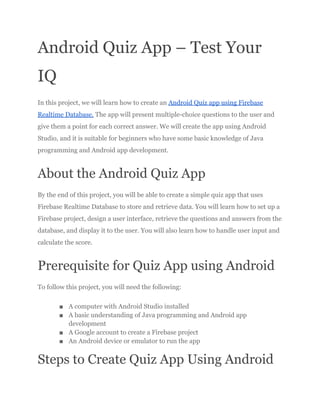
Android Quiz App – Test Your IQ.pdf
- 1. Android Quiz App – Test Your IQ In this project, we will learn how to create an Android Quiz app using Firebase Realtime Database. The app will present multiple-choice questions to the user and give them a point for each correct answer. We will create the app using Android Studio, and it is suitable for beginners who have some basic knowledge of Java programming and Android app development. About the Android Quiz App By the end of this project, you will be able to create a simple quiz app that uses Firebase Realtime Database to store and retrieve data. You will learn how to set up a Firebase project, design a user interface, retrieve the questions and answers from the database, and display it to the user. You will also learn how to handle user input and calculate the score. Prerequisite for Quiz App using Android To follow this project, you will need the following: ■ A computer with Android Studio installed ■ A basic understanding of Java programming and Android app development ■ A Google account to create a Firebase project ■ An Android device or emulator to run the app Steps to Create Quiz App Using Android
- 2. Following are the steps for developing the Android Quiz App Project: Step 1: Create the Android project using Java as the language and add the Firebase library using the inbuilt Firebase library assistant in the Android Studio. Once done, we create Questions and answers in the database through the Firebase console. Step 2: Creating Login form layout: It will be used to login the users. activity_login.xml <?xml version="1.0" encoding="utf-8"?> <RelativeLayout xmlns:android="http://schemas.android.com/apk/res/android" xmlns:app="http://schemas.android.com/apk/res-auto" xmlns:tools="http://schemas.android.com/tools" android:layout_width="match_parent" android:layout_height="match_parent" android:gravity="center" android:orientation="vertical" android:background="@drawable/background" tools:context=".MainActivity"> <ImageView android:id="@+id/imageView4" android:layout_width="150dp" android:layout_height="150dp" android:layout_centerHorizontal="true" android:layout_marginTop="20dp"
- 3. android:background="@drawable/gradiant6" android:scaleType="centerInside" app:srcCompat="@drawable/logo" /> <TextView android:id="@+id/textView3" android:layout_width="match_parent" android:layout_height="60dp" android:layout_marginTop="180dp" android:layout_below="@id/imageView4" android:background="@drawable/gradiant4" android:textSize="20dp" android:textStyle="bold" android:layout_marginHorizontal="20dp" android:gravity="center" android:text="Start Game" android:textColor="@color/black" /> <TextView android:id="@+id/txt_sign_out" android:layout_width="match_parent" android:layout_height="60dp" android:layout_marginTop="20dp" android:textStyle="bold" android:textSize="20dp"
- 4. android:textColor="@color/black" android:layout_below="@id/textView3" android:background="@drawable/gradiant5" android:layout_marginHorizontal="20dp" android:gravity="center" android:text="Logout!" /> </RelativeLayout> LoginActivity.java // Importing all the required libraries package com.projectgurukul.quizapp; import androidx.annotation.NonNull; import androidx.annotation.Nullable; import androidx.appcompat.app.AppCompatActivity; import android.content.Intent; import android.os.Bundle; import android.widget.Button; import android.widget.EditText; import android.widget.TextView; import android.widget.Toast; import com.projectgurukul.quizapp.databinding.ActivityLoginBinding; import com.google.android.gms.auth.api.signin.GoogleSignIn; import com.google.android.gms.auth.api.signin.GoogleSignInAccount;
- 5. import com.google.android.gms.common.api.ApiException; import com.google.android.gms.tasks.OnCompleteListener; import com.google.android.gms.tasks.Task; import com.google.firebase.auth.AuthCredential; import com.google.firebase.auth.AuthResult; import com.google.firebase.auth.FirebaseAuth; import com.google.firebase.auth.FirebaseUser; import com.google.firebase.auth.GoogleAuthProvider; // Creating a class for the Login Activity public class LoginActivity extends AppCompatActivity { // Creating a variable for the ActivityLoginBinding ActivityLoginBinding binding; // Creating a variable for the edit text, button, text view EditText editTextEmail, editTextPassword; Button buttonLogin; TextView textViewSignUp, textViewForgotPassword; // Creating a variable for the FirebaseAuth FirebaseAuth firebaseAuth = FirebaseAuth.getInstance(); @Override protected void onCreate(Bundle savedInstanceState) { super.onCreate(savedInstanceState); // Setting the content view of the activity binding = ActivityLoginBinding.inflate(getLayoutInflater());
- 6. setContentView(binding.getRoot()); // Getting the reference of the edit text, button, text view editTextPassword = binding.editTextPassword; editTextEmail = binding.editTextEmail; buttonLogin = binding.buttonLogin; textViewSignUp = binding.textViewSignUp; textViewForgotPassword = binding.textViewForgotPassword; // Setting the click listener for the text view // If the user clicks on the text view, then the user will be redirected to the sign up activity textViewSignUp.setOnClickListener(view -> { Intent intent = new Intent(LoginActivity.this, SignUpActivity.class); startActivity(intent); }); // Setting the click listener for the button // If the user clicks on the button, then the user will be redirected to the main activity buttonLogin.setOnClickListener(view -> { signInWithGoogle(editTextEmail.getText().toString(), editTextPassword.getText().toString()); }); // Setting the click listener for the text view // If the user clicks on the text view, then the user will be redirected to the forgot password activity textViewForgotPassword.setOnClickListener(view -> {
- 7. Intent intent = new Intent(LoginActivity.this, ForgotPasswordActivity.class); startActivity(intent); }); } // Creating a method for the sign in with google @Override protected void onActivityResult(int requestCode, int resultCode, @Nullable Intent data) { super.onActivityResult(requestCode, resultCode, data); if (requestCode == 1) { Task<GoogleSignInAccount> task = GoogleSignIn.getSignedInAccountFromIntent(data); firebaseSigninWithGoogle(task); } } // Creating a method for the firebase sign in with google private void firebaseSigninWithGoogle(Task<GoogleSignInAccount> task) { // If the task is successful, then the user will be redirected to the main activity try { GoogleSignInAccount account = task.getResult(ApiException.class); Toast.makeText(LoginActivity.this, "signed in success", Toast.LENGTH_SHORT).show(); Intent i = new Intent(LoginActivity.this, MainActivity.class); startActivity(i); finish();
- 8. firebaseGoogleAccount(account); } catch (ApiException e) { e.printStackTrace(); Toast.makeText(LoginActivity.this, "signed in not successful", Toast.LENGTH_SHORT).show(); } } // Creating a method for the firebase google account private void firebaseGoogleAccount(GoogleSignInAccount account) { // Creating a variable for the AuthCredential AuthCredential authCredential = GoogleAuthProvider.getCredential(account.getIdToken(), null); firebaseAuth.signInWithCredential(authCredential).addOnCompleteListener(this, new OnCompleteListener<AuthResult>() { @Override public void onComplete(@NonNull Task<AuthResult> task) { if (task.isSuccessful()) { FirebaseUser user = firebaseAuth.getCurrentUser(); } } }); } // Creating a method for the sign in with google public void signInWithGoogle(String userEmail, String userPassword) {
- 9. // If the task is successful, then the user will be redirected to the main activity firebaseAuth.signInWithEmailAndPassword(userEmail, userPassword).addOnCompleteListener(this, new OnCompleteListener<AuthResult>() { @Override public void onComplete(@NonNull Task<AuthResult> task) { if (task.isSuccessful()) { Intent intent = new Intent(LoginActivity.this, MainActivity.class); startActivity(intent); finish(); // progressBar.setVisibility(View.VISIBLE); Toast.makeText(LoginActivity.this, "Sign in successfully", Toast.LENGTH_SHORT).show(); } else { Toast.makeText(LoginActivity.this, "Sign in not successfully", Toast.LENGTH_SHORT).show(); } } }); } // Creating a method for the on start @Override protected void onStart() { super.onStart(); // Checking if the user is already logged in FirebaseUser firebaseUser = firebaseAuth.getCurrentUser();
- 10. if (firebaseUser != null) { Intent intent = new Intent(LoginActivity.this, MainActivity.class); startActivity(intent); finish(); } } } Step 3: Creating Sign Up form layout: It will be used to register the new users to the app. activity_sign_up.xml <?xml version="1.0" encoding="utf-8"?> <RelativeLayout xmlns:android="http://schemas.android.com/apk/res/android" xmlns:app="http://schemas.android.com/apk/res-auto" xmlns:tools="http://schemas.android.com/tools" android:layout_width="match_parent" android:layout_height="match_parent" android:layout_gravity="center" android:background="@drawable/background" android:orientation="vertical" tools:context=".SignUpActivity"> <ImageView android:id="@+id/imageView3"
- 12. <EditText android:id="@+id/edit_text_email" android:layout_width="match_parent" android:layout_height="50dp" android:layout_below="@id/text_view_email" android:layout_marginHorizontal="20dp" android:background="@drawable/gradiantimage" android:hint="Enter Your Email" android:inputType="textPersonName" android:textAlignment="center" android:textColor="@color/black" android:textColorHint="#333333" /> <TextView android:id="@+id/textView" android:layout_width="match_parent" android:layout_height="40dp" android:layout_below="@id/edit_text_email" android:layout_marginHorizontal="20dp" android:layout_marginTop="20dp" android:height="50dp" android:ems="10" android:padding="8dp" android:text="Password"
- 13. android:textColor="@color/white" android:textSize="20sp" android:textStyle="bold" /> <EditText android:id="@+id/edit_text_password" android:layout_width="match_parent" android:layout_height="50dp" android:layout_below="@id/textView" android:layout_marginHorizontal="20dp" android:background="@drawable/gradiantimage" android:hint="Enter Your Password" android:inputType="textPassword" android:textAlignment="center" android:textColor="@color/black" android:textColorHint="#333333" /> <androidx.appcompat.widget.AppCompatButton android:id="@+id/button_sign_up" android:layout_width="200dp" android:layout_height="wrap_content" android:layout_below="@id/edit_text_password" android:layout_centerHorizontal="true" android:layout_gravity="bottom"
- 14. android:layout_marginHorizontal="20dp" android:layout_marginTop="60dp" android:background="@drawable/gradiant4" android:text="SIGN UP" android:textColor="@color/black" android:textSize="20sp" android:textStyle="bold" /> <ProgressBar android:id="@+id/progressBar" style="?android:attr/progressBarStyle" android:layout_width="match_parent" android:layout_height="wrap_content" android:layout_below="@id/button_sign_up" android:visibility="gone" /> </RelativeLayout> SignUpActivity.java // Importing the required packages package com.projectgurukul.quizapp; import androidx.annotation.NonNull; import androidx.appcompat.app.AppCompatActivity; import android.os.Bundle; import android.view.View;
- 15. import android.widget.Button; import android.widget.EditText; import android.widget.ProgressBar; import android.widget.Toast; import com.projectgurukul.quizapp.databinding.ActivitySignUpBinding; import com.google.android.gms.tasks.OnCompleteListener; import com.google.android.gms.tasks.Task; import com.google.firebase.auth.AuthResult; import com.google.firebase.auth.FirebaseAuth; public class SignUpActivity extends AppCompatActivity { // Creating a variable for the ActivitySignUpBinding ActivitySignUpBinding binding; // Creating a variable for the edit text, button, progress bar EditText editTextEmail, editTextPassword; Button buttonSignUp; ProgressBar progressBar; // Creating a variable for the FirebaseAuth FirebaseAuth firebaseAuth = FirebaseAuth.getInstance(); @Override protected void onCreate(Bundle savedInstanceState) { super.onCreate(savedInstanceState); setContentView(R.layout.activity_sign_up); binding = ActivitySignUpBinding.inflate(getLayoutInflater());
- 16. setContentView(binding.getRoot()); // Getting the reference of the edit text, button, progress bar editTextEmail = binding.editTextEmail; editTextPassword = binding.editTextPassword; buttonSignUp = binding.buttonSignUp; progressBar = binding.progressBar; progressBar.setVisibility(View.GONE); // Setting the click listener for the button // If the user clicks on the button, then it will call the signUpFirebase method buttonSignUp.setOnClickListener(view -> { buttonSignUp.setClickable(false); signUpFirebase(editTextEmail.getText().toString(),editTextPassword.getText().toString( )); }); } // Creating a signUpFirebase method // This method will create a new user account in the firebase public void signUpFirebase(String userEmail, String userPassword) { progressBar.setVisibility(View.VISIBLE); // Creating a new user account in the firebase firebaseAuth.createUserWithEmailAndPassword(userEmail, userPassword).addOnCompleteListener(this, new OnCompleteListener<AuthResult>() { @Override public void onComplete(@NonNull Task<AuthResult> task) {
- 17. // Checking if the task is successful or not if (task.isSuccessful()) { Toast.makeText(SignUpActivity.this, "Your account is created successfully", Toast.LENGTH_SHORT).show(); finish(); progressBar.setVisibility(View.GONE); editTextEmail.setText(null); editTextPassword.setText(null); } else { Toast.makeText(SignUpActivity.this, "An error occurred,Please try again", Toast.LENGTH_SHORT).show(); } } }); } } Step 4: Creating Forgot Password form Layout: If a user forgets his/her password they can update it using this page. activity_forgot_password.xml <?xml version="1.0" encoding="utf-8"?>
- 19. android:layout_height="50dp" android:layout_below="@+id/imageView2" android:layout_marginStart="20dp" android:layout_marginTop="20dp" android:layout_marginEnd="20dp" android:layout_marginBottom="20dp" android:background="@drawable/gradiant3" android:ems="10" android:hint="Enter Your Email" android:inputType="textPersonName" android:paddingHorizontal="20dp" android:textColor="@color/black" android:textColorHint="#676767" /> <androidx.appcompat.widget.AppCompatButton android:id="@+id/button_continue" android:layout_width="200dp" android:layout_height="wrap_content" android:layout_below="@+id/editTextTextPersonEmail" android:layout_centerHorizontal="true" android:layout_gravity="bottom" android:layout_marginStart="20dp" android:layout_marginTop="20dp" android:layout_marginEnd="20dp"
- 20. android:layout_marginBottom="20dp" android:background="@drawable/gradiant5" android:text="Continue" android:textColor="@color/white" android:textSize="20sp" android:textStyle="bold" /> <ProgressBar android:id="@+id/progressBar3" style="?android:attr/progressBarStyle" android:layout_width="wrap_content" android:layout_height="wrap_content" android:layout_below="@+id/button_continue" android:layout_centerHorizontal="true" /> </RelativeLayout> ForgotPasswordActivity.java package com.projectgurukul.quizapp; import androidx.annotation.NonNull; import androidx.appcompat.app.AppCompatActivity; import android.os.Bundle; import android.view.View; import android.widget.Button; import android.widget.EditText;
- 21. import android.widget.ProgressBar; import android.widget.Toast; import com.projectgurukul.quizapp.databinding.ActivityForgotPasswordBinding; import com.google.android.gms.tasks.OnCompleteListener; import com.google.android.gms.tasks.Task; import com.google.firebase.auth.FirebaseAuth; public class ForgotPasswordActivity extends AppCompatActivity { ActivityForgotPasswordBinding binding; Button buttonContinue; EditText editTextEmail; FirebaseAuth firebaseAuth = FirebaseAuth.getInstance(); ProgressBar progressBar; @Override protected void onCreate(Bundle savedInstanceState) { super.onCreate(savedInstanceState); binding = ActivityForgotPasswordBinding.inflate(getLayoutInflater()); setContentView(binding.getRoot()); buttonContinue = binding.buttonContinue; progressBar = binding.progressBar3; editTextEmail = binding.editTextTextPersonEmail; progressBar.setVisibility(View.GONE); buttonContinue.setOnClickListener(view -> { resetPassword(editTextEmail.getText().toString());
- 22. }); } public void resetPassword(String userEmail) { progressBar.setVisibility(View.VISIBLE); firebaseAuth.sendPasswordResetEmail(userEmail) .addOnCompleteListener(this, new OnCompleteListener<Void>() { @Override public void onComplete(@NonNull Task<Void> task) { if (task.isSuccessful()) { Toast.makeText(ForgotPasswordActivity.this, "We Have Sent You your New Password Via Email", Toast.LENGTH_SHORT).show(); buttonContinue.setClickable(false); progressBar.setVisibility(View.GONE); finish(); } else { Toast.makeText(ForgotPasswordActivity.this, "Sorry,Try Again later", Toast.LENGTH_SHORT).show(); } } }); } } Step 5: Creating main page layout: It will show the users option to start the Quiz or exit the app after logging into the app.
- 23. activity_main.xml <?xml version="1.0" encoding="utf-8"?> <RelativeLayout xmlns:android="http://schemas.android.com/apk/res/android" xmlns:app="http://schemas.android.com/apk/res-auto" xmlns:tools="http://schemas.android.com/tools" android:layout_width="match_parent" android:layout_height="match_parent" android:gravity="center" android:orientation="vertical" android:background="@drawable/background" tools:context=".MainActivity"> <ImageView android:id="@+id/imageView4" android:layout_width="150dp" android:layout_height="150dp" android:layout_centerHorizontal="true" android:layout_marginTop="20dp" android:background="@drawable/gradiant6" android:scaleType="centerInside" app:srcCompat="@drawable/logo" /> <TextView android:id="@+id/textView3"
- 25. android:text="Logout!" /> </RelativeLayout> MainActivity.java // Importing the required packages package com.projectgurukul.quizapp; import androidx.appcompat.app.AppCompatActivity; import android.content.Intent; import android.os.Bundle; import android.widget.TextView; import com.projectgurukul.quizapp.databinding.ActivityMainBinding; import com.google.firebase.auth.FirebaseAuth; // Creating a class for the Main Activity public class MainActivity extends AppCompatActivity { // Creating a variable for the ActivityMainBinding ActivityMainBinding binding; // Creating a variable for the text view TextView textViewSignOut; TextView textViewStart; // Creating a variable for the FirebaseAuth FirebaseAuth firebaseAuth=FirebaseAuth.getInstance(); @Override protected void onCreate(Bundle savedInstanceState) {
- 26. super.onCreate(savedInstanceState); // Setting the content view of the activity binding= ActivityMainBinding.inflate(getLayoutInflater()); setContentView(binding.getRoot()); // Getting the reference of the text view textViewSignOut=binding.txtSignOut; textViewStart = binding.textView3; // Setting the click listener for the text view // If the user clicks on the text view, then the user will be redirected to the login activity textViewSignOut.setOnClickListener(view ->{ firebaseAuth.signOut(); Intent intent=new Intent(MainActivity.this,LoginActivity.class); startActivity(intent); finish(); }); // Setting the click listener for the text view textViewStart.setOnClickListener(view ->{ // If the user clicks on the text view, then the user will be redirected to the quiz page activity Intent i = new Intent(MainActivity.this,Quiz_PageActivity.class); startActivity(i); }); }
- 27. } Step 6: Creating Quiz page layout: This is the layout where the actual quiz game will be played. It will show users the amount of time they have to give the answer to the question, their score, and wrong answers and correct answers. activity_quiz_page.xml <?xml version="1.0" encoding="utf-8"?> <RelativeLayout xmlns:android="http://schemas.android.com/apk/res/android" xmlns:app="http://schemas.android.com/apk/res-auto" xmlns:tools="http://schemas.android.com/tools" android:layout_width="match_parent" android:layout_height="match_parent" android:gravity="center" android:background="@drawable/background" tools:context=".Quiz_PageActivity"> <androidx.appcompat.widget.AppCompatTextView android:id="@+id/textView_question" android:layout_width="match_parent" android:layout_height="150dp" android:layout_marginTop="20dp" android:background="@drawable/gradiantimage" android:layout_marginHorizontal="20dp" android:gravity="center" android:textStyle="bold"
- 31. android:layout_width="wrap_content" android:layout_height="wrap_content" android:text="Time:" android:textColor="@color/white" android:textSize="16sp" /> <TextView android:id="@+id/txt_time" android:layout_width="wrap_content" android:layout_height="wrap_content" android:layout_weight="1" android:text="60" android:textAlignment="center" android:textColor="@color/white" android:textSize="16sp" android:textStyle="bold" /> <View android:layout_width="1dp" android:layout_height="match_parent" android:layout_marginHorizontal="10dp" android:background="@color/white" /> <TextView android:layout_width="wrap_content" android:layout_height="wrap_content"
- 32. android:text="Correct Answer:" android:textColor="@color/white" android:textSize="16sp" /> <TextView android:id="@+id/txt_correct" android:layout_width="wrap_content" android:layout_height="wrap_content" android:layout_weight="1" android:text="0" android:textAlignment="center" android:textColor="@color/white" android:textSize="18sp" android:textStyle="bold" /> <View android:layout_width="1dp" android:layout_height="match_parent" android:layout_marginHorizontal="10dp" android:background="@color/white" /> <TextView android:layout_width="wrap_content" android:layout_height="wrap_content" android:text="Wrong Answer:" android:textColor="@color/white"
- 33. android:textSize="16sp" /> <TextView android:id="@+id/txt_wrong" android:layout_width="wrap_content" android:layout_height="wrap_content" android:layout_weight="1" android:text="0" android:textAlignment="center" android:textColor="@color/white" android:textSize="18sp" android:textStyle="bold" /> <View android:layout_width="2dp" android:layout_height="match_parent" android:layout_marginHorizontal="10dp" android:background="@color/white" /> </LinearLayout> <LinearLayout android:id="@+id/linearLayout2" android:layout_below="@+id/linearLayout" android:layout_width="match_parent" android:layout_height="wrap_content" android:orientation="horizontal"
- 35. android:layout_weight="0.5" android:background="@drawable/gradiant6" android:text="Next Question" android:textSize="18dp" android:textStyle="bold" /> </LinearLayout> </RelativeLayout> Quiz_PageActivity.java // Import the following packages package com.projectgurukul.quizapp; import androidx.appcompat.app.AppCompatActivity; import android.content.Intent; import android.graphics.Color; import android.os.Bundle; import android.os.CountDownTimer; import android.widget.Button; import android.widget.TextView; import android.widget.Toast; import com.projectgurukul.quizapp.databinding.ActivityQuizPageBinding; import com.google.android.gms.tasks.OnSuccessListener; import com.google.firebase.auth.FirebaseAuth; import com.google.firebase.auth.FirebaseUser;
- 36. import com.google.firebase.database.DataSnapshot; import com.google.firebase.database.DatabaseError; import com.google.firebase.database.DatabaseReference; import com.google.firebase.database.FirebaseDatabase; import com.google.firebase.database.ValueEventListener; public class Quiz_PageActivity extends AppCompatActivity { // Creating a variable for the ActivityQuizPageBinding ActivityQuizPageBinding binding; // Creating a variable for the text view and button TextView time,correct,wrong; TextView question,a,b,c,d; Button next,finish; // Creating a variable for Quiz Question, Answers,Correct Answer, Question Count, Question Number, User Answer, User Correct, User Wrong String quizQuestion; String quizAnswerA; String quizAnswerB; String quizAnswerC; String quizAnswerD; String quizCorrectAnswer; int questionCount; int questionNumber = 1; String userAnswer;
- 37. int userCorrect = 0; int userWrong = 0; // Creating a variable for the FirebaseDatabase FirebaseDatabase database = FirebaseDatabase.getInstance(); // Creating a variable for the DatabaseReference DatabaseReference databaseReference = database.getReference().child("Question"); // Creating a variable for the FirebaseAuth FirebaseAuth auth = FirebaseAuth.getInstance(); // Creating a variable for the FirebaseUser FirebaseUser user = auth.getCurrentUser(); // Creating a variable for the DatabaseReference DatabaseReference databaseReferenceSecond = database.getReference(); CountDownTimer countDownTimer; public static final long TOTAL_TIME = 25000; Boolean timerContinue; long timeLeft = TOTAL_TIME; @Override protected void onCreate(Bundle savedInstanceState) { super.onCreate(savedInstanceState); binding = ActivityQuizPageBinding.inflate(getLayoutInflater()); setContentView(binding.getRoot()); // Getting the reference of the text view and button time = binding.txtTime;
- 38. correct = binding.txtCorrect; wrong = binding.txtWrong; next = binding.buttonNextQuestion; finish = binding.buttonFinishGame; question = binding.textViewQuestion; a = binding.textViewA; b = binding.textViewB; c= binding.textViewC; d = binding.textViewD; // Calling the method to start the game game(); // Setting the click listener for the button to move to the next question next.setOnClickListener(view ->{ resetTimer(); game(); }); // Setting the click listener for the button to move to the score page finish.setOnClickListener(view ->{ sendScore(); Intent i = new Intent(Quiz_PageActivity.this,ScorePageActivity.class); startActivity(i); finish(); });
- 39. // Setting the click listener for the text view // It will check the answer and increase the correct and wrong count // It will also show which answer is correct using colour codes a.setOnClickListener(view -> { pauseTimer(); userAnswer = "a"; if(quizCorrectAnswer.equals(userAnswer)){ a.setBackground(getResources().getDrawable(R.drawable.gradiant4)); userCorrect++; correct.setText("" + userCorrect); }else{ a.setBackground(getResources().getDrawable(R.drawable.gradiant5)); userWrong++; wrong.setText("" + userWrong); findAnswer(); } }); b.setOnClickListener(view -> { pauseTimer(); userAnswer = "b"; if(quizCorrectAnswer.equals(userAnswer)){ b.setBackground(getResources().getDrawable(R.drawable.gradiant4)); userCorrect++;
- 40. correct.setText("" + userCorrect); }else{ b.setBackground(getResources().getDrawable(R.drawable.gradiant5)); userWrong++; wrong.setText("" + userWrong); findAnswer(); } }); c.setOnClickListener(view -> { pauseTimer(); userAnswer = "c"; if(quizCorrectAnswer.equals(userAnswer)){ c.setBackground(getResources().getDrawable(R.drawable.gradiant4)); userCorrect++; correct.setText("" + userCorrect); }else{ c.setBackground(getResources().getDrawable(R.drawable.gradiant5)); userWrong++; wrong.setText("" + userWrong); findAnswer(); } }); d.setOnClickListener(view -> {
- 41. pauseTimer(); userAnswer = "d"; if(quizCorrectAnswer.equals(userAnswer)){ d.setBackground(getResources().getDrawable(R.drawable.gradiant4)); userCorrect++; correct.setText("" + userCorrect); }else{ d.setBackground(getResources().getDrawable(R.drawable.gradiant5)); userWrong++; wrong.setText("" + userWrong); findAnswer(); } }); } // Method to start the game public void game(){ // Starting the timer startTimer(); // Setting the text view background a.setBackground(getResources().getDrawable(R.drawable.gradiant3)); b.setBackground(getResources().getDrawable(R.drawable.gradiant3)); c.setBackground(getResources().getDrawable(R.drawable.gradiant3)); d.setBackground(getResources().getDrawable(R.drawable.gradiant3));
- 42. // Read from the database databaseReference.addValueEventListener(new ValueEventListener() { @Override public void onDataChange(DataSnapshot dataSnapshot) { // This method is called once with the initial value and again // whenever data at this location is updated. questionCount =(int)dataSnapshot.getChildrenCount(); quizQuestion = dataSnapshot.child(String.valueOf(questionNumber)).child("q").getValue().toString(); quizAnswerA = dataSnapshot.child(String.valueOf(questionNumber)).child("a").getValue().toString(); quizAnswerB = dataSnapshot.child(String.valueOf(questionNumber)).child("b").getValue().toString(); quizAnswerC = dataSnapshot.child(String.valueOf(questionNumber)).child("c").getValue().toString(); quizAnswerD = dataSnapshot.child(String.valueOf(questionNumber)).child("d").getValue().toString(); quizCorrectAnswer = dataSnapshot.child(String.valueOf(questionNumber)).child("answer").getValue().toString (); question.setText(quizQuestion); a.setText(quizAnswerA); b.setText(quizAnswerB); c.setText(quizAnswerC); d.setText(quizAnswerD); // Checking if the question number is less than the total number of questions
- 43. if(questionNumber <questionCount ){ questionNumber++; }else{ Toast.makeText(Quiz_PageActivity.this,"You answered all question",Toast.LENGTH_SHORT).show(); } } @Override public void onCancelled(DatabaseError error) { // Failed to read value Toast.makeText(Quiz_PageActivity.this,"Sorry, there is a problem",Toast.LENGTH_SHORT).show(); } }); } // This method will be called if user presses the wrong answer // It will show the correct answer using colour codes public void findAnswer(){ if(quizCorrectAnswer.equals("a")){ a.setBackground(getResources().getDrawable(R.drawable.gradiant4)); b.setBackground(getResources().getDrawable(R.drawable.gradiant5)); c.setBackground(getResources().getDrawable(R.drawable.gradiant5)); d.setBackground(getResources().getDrawable(R.drawable.gradiant5)); }else if(quizCorrectAnswer.equals("b")){
- 44. b.setBackground(getResources().getDrawable(R.drawable.gradiant4)); a.setBackground(getResources().getDrawable(R.drawable.gradiant5)); c.setBackground(getResources().getDrawable(R.drawable.gradiant5)); d.setBackground(getResources().getDrawable(R.drawable.gradiant5)); }else if(quizCorrectAnswer.equals("c")){ c.setBackground(getResources().getDrawable(R.drawable.gradiant4)); a.setBackground(getResources().getDrawable(R.drawable.gradiant5)); b.setBackground(getResources().getDrawable(R.drawable.gradiant5)); d.setBackground(getResources().getDrawable(R.drawable.gradiant5)); }else if(quizCorrectAnswer.equals("d")){ d.setBackground(getResources().getDrawable(R.drawable.gradiant4)); a.setBackground(getResources().getDrawable(R.drawable.gradiant5)); b.setBackground(getResources().getDrawable(R.drawable.gradiant5)); c.setBackground(getResources().getDrawable(R.drawable.gradiant5)); } } // Method tp start the timer public void startTimer(){ countDownTimer = new CountDownTimer(timeLeft,1000) { @Override public void onTick(long l) { timeLeft = l; updateCountDownText();
- 45. } @Override public void onFinish() { timerContinue = false; pauseTimer(); question.setText("Sorry, time is up"); } }.start(); timerContinue = true; } // Method to pause the timer public void pauseTimer() { countDownTimer.cancel(); timerContinue = false; } // Method to reset the timer public void resetTimer(){ timeLeft = TOTAL_TIME; updateCountDownText(); } // method to update the Countdown Text when resetting the countdown public void updateCountDownText() { int second = (int)(timeLeft / 1000 ) % 60;
- 46. time.setText("" + second); } // method to update the scores of the user on the database public void sendScore(){ String userUID = user.getUid(); databaseReferenceSecond.child("scores").child(userUID).child("correct") .setValue(userCorrect).addOnSuccessListener(new OnSuccessListener<Void>() { @Override public void onSuccess(Void unused) { Toast.makeText(Quiz_PageActivity.this,"Score sent successful",Toast.LENGTH_SHORT).show(); } }); databaseReferenceSecond.child("scores").child(userUID).child("wrong") .setValue(userWrong); } }
- 47. Step 7: Creating the core Page layout: It will show the users what their score is, once they finish the game. It will also allow the user to restart the game activity_score_page.xml <?xml version="1.0" encoding="utf-8"?> <RelativeLayout xmlns:android="http://schemas.android.com/apk/res/android" xmlns:app="http://schemas.android.com/apk/res-auto" xmlns:tools="http://schemas.android.com/tools" android:layout_width="match_parent" android:layout_height="match_parent" android:background="@drawable/background" tools:context=".ScorePageActivity"> <LinearLayout
- 49. android:textColor="@color/white" android:textSize="18sp" android:textStyle="bold" /> <TextView android:id="@+id/txt_wrong" android:layout_width="match_parent" android:layout_height="wrap_content" android:layout_weight="1" android:text="Wrong Answers" android:textAlignment="center" android:textColor="@color/white" android:textSize="18sp" android:textStyle="bold" /> </LinearLayout> <LinearLayout android:layout_width="match_parent" android:layout_height="wrap_content" android:layout_margin="20dp" android:orientation="horizontal"> <TextView android:layout_width="match_parent" android:layout_height="wrap_content" android:layout_weight="1"
- 50. android:text="Correct Answers" android:textColor="@color/white" android:textSize="18sp" android:textStyle="bold" /> <TextView android:id="@+id/txt_correct_answer" android:layout_width="match_parent" android:layout_height="wrap_content" android:layout_weight="1" android:text="Wrong Answers" android:textAlignment="center" android:textColor="@color/white" android:textSize="18sp" android:textStyle="bold" /> </LinearLayout> <LinearLayout android:id="@+id/linearLayout" android:layout_width="match_parent" android:layout_height="wrap_content" android:layout_marginTop="30dp" android:orientation="horizontal" app:layout_constraintTop_toBottomOf="@+id/textViewD"> <androidx.appcompat.widget.AppCompatButton
- 52. </RelativeLayout> ScorePageActivity.java // Importing the required libraries package com.projectgurukul.quizapp; import androidx.annotation.NonNull; import androidx.appcompat.app.AppCompatActivity; import android.content.Intent; import android.os.Bundle; import android.widget.Button; import android.widget.TextView; import com.google.firebase.auth.FirebaseAuth; import com.google.firebase.auth.FirebaseUser; import com.google.firebase.database.DataSnapshot; import com.google.firebase.database.DatabaseError; import com.google.firebase.database.DatabaseReference; import com.google.firebase.database.FirebaseDatabase; import com.google.firebase.database.ValueEventListener; import com.projectgurukul.quizapp.databinding.ActivityScorePageBinding; // Creating a class for the Score Page Activity public class ScorePageActivity extends AppCompatActivity { // Creating a variable for the ActivityScorePageBinding ActivityScorePageBinding binding;
- 53. // Creating a variable for the text view, button TextView textViewCorrect,textViewWrong; Button buttonExit,buttonPlayAgain; // Creating a variable for the FirebaseDatabase and DatabaseReference FirebaseDatabase database = FirebaseDatabase.getInstance(); DatabaseReference databaseReference= database.getReference("scores"); // Creating a variable for the FirebaseAuth and FirebaseUser FirebaseAuth auth =FirebaseAuth.getInstance(); FirebaseUser user = auth.getCurrentUser(); // Creating a variable for the user correct and wrong answers String userCorrect; String userWrong; @Override protected void onCreate(Bundle savedInstanceState) { super.onCreate(savedInstanceState); binding = ActivityScorePageBinding.inflate(getLayoutInflater()); setContentView(binding.getRoot()); // Getting the reference of the text view, button buttonExit = binding.buttonExit; buttonPlayAgain = binding.buttonPlayAgain; textViewCorrect = binding.txtCorrectAnswer; textViewWrong = binding.txtWrong; // Setting the Scores of the user in the text view from the database
- 54. databaseReference.addValueEventListener(new ValueEventListener() { @Override public void onDataChange(@NonNull DataSnapshot snapshot) { String userUID = user.getUid(); // Getting the user correct and wrong answers from the database userCorrect = snapshot.child(userUID).child("correct").getValue().toString(); userWrong = snapshot.child(userUID).child("wrong").getValue().toString(); // Setting the user correct and wrong answers in the text view textViewCorrect.setText(userCorrect); textViewWrong.setText(userWrong); } @Override public void onCancelled(@NonNull DatabaseError error) { } }); // Setting the click listener for the button // If the user clicks on the button, then the user will exit the app buttonExit.setOnClickListener(view ->{ finish(); }); // Setting the click listener for the button // If the user clicks on the button, then the user will be redirected to the main activity
- 55. buttonPlayAgain.setOnClickListener(view ->{ Intent i =new Intent(ScorePageActivity.this,MainActivity.class); startActivity(i); }); } Summary Congratulations, you have successfully created a quiz game Android app using Firebase Realtime Database. You can now build on this app by adding more features, such as a timer, different types of questions, and a leaderboard. You can also customize the user interface to make it more appealing and user-friendly. Happy coding!