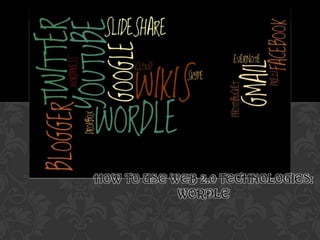
How to Create a Wordle in 6 Easy Steps
- 1. HOW TO USE WEB 2.0 TECHNOLOGIES: WORDLE
- 2. STEP ONE Go to: www.wordle.net STEP TWO Click on “Create”. (Located below main body of text OR as a tab at the top of the page. HOW TO CREATE A WORDLE
- 3. STEP THREE Type your words into the text box located in the center of the page. TIPS ---The number of times a word appears alters the size of the word. Ex: Word appears once: small size Word appears 3+ times: large size ---Words will NOT appear more than once in your Wordle. --- In order to keep a sentence, or string of words together, use the tilde ( ~ ) between each word. HOW TO CREATE A WORDLE
- 4. STEP FOUR You can now customize the appearance of your wordle: --- Font --- Layout --- Colour You can also select “Randomize” and all three components will be selected at random. HOW TO CREATE A WORDLE
- 5. STEP FIVE Once you have completed your Wordle and customized it to your liking, you can choose from one of these options to save it: --- Take a screen shot ( button located on your keyboard – Prt Sc) and save elsewhere. --- Select “Save in Public Gallery” and there you can copy the URL link or use the provided embedded one at the bottom of the page. *** You will also be given the option to delete your Wordle if you choose. HOW TO CREATE A WORDLE
- 6. --- Wordles are especially useful for Language Arts courses. Repeated words will appear bigger and therefore a student will notice patterns and common themes throughout literary texts. --- Wordles can be used for presentations, debates or as a graph. It highlights the reoccurring subjects or ideas and looks very professionally done, at the end of the day. --- Wordles are fun, free and VERY easy to use. The best way to find out, is to make one yourself! EXTRA TIPS REGARDING WORDLES
