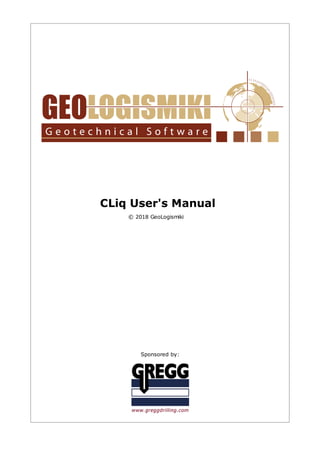
C liq manual
- 1. © 2018 GeoLogismiki CLiq User's Manual Sponsored by:
- 3. CLiq v.1.7 Liquefaction assessment software from CPTU measurments by GeoLogismiki CLiq is software for the assessment of soil liquefaction using CPT/CPTU data. CLiq was developed in collaboration with Gregg Drilling & Testing Inc., a leading company in site investigation and CPT, and Professor Peter Robertson, author of the method used in the software. CLiq provides users with an easy to use graphical environment specifically tailored for CPT and CPTU data. This new software addresses advanced issues such as cyclic softening in clay-like soils and thin layer/layer transition zone detection. CLiq provides results and plots for each calculation step, starting with the basic CPT data interpretation through to final plots of factor of safety, liquefaction potential index and post-earthquake displacements, both vertical settlement and lateral displacements. CLiq provides consistent output results by applying the state-of-the-art methods (e.g. Youd et al, 2001) along with the calibrated procedures for post-earthquake displacements (e.g. Zhang et al 2002 & 2004).
- 4. All rights reserved. No parts of this work may be reproduced in any form or by any means - graphic, electronic, or mechanical, including photocopying, recording, taping, or information storage and retrieval systems - without the written permission of the publisher. Products that are referred to in this document may be either trademarks and/or registered trademarks of the respective owners. The publisher and the author make no claim to these trademarks. While every precaution has been taken in the preparation of this document, the publisher and the author assume no responsibility for errors or omissions, or for damages resulting from the use of information contained in this document or from the use of programs and source code that may accompany it. In no event shall the publisher and the author be liable for any loss of profit or any other commercial damage caused or alleged to have been caused directly or indirectly by this document. Prepared: May 2018 in Greece CLiq User's Manual © 2018 GeoLogismiki
- 5. 5 Contents © 2018 GeoLogismiki Table of Contents Part I License Agreement 6 Part II Introduction 7 Part III Overview 8 ................................................................................ 9 1 Starting a new project ................................................................................ 12 2 Importing CPTU data .................................................................................................... 15 Importing .cor files .................................................................................................... 16 Importing .gef files .................................................................................................... 17 Importing XLS files ................................................................................ 18 3 Defining CPT and liquefaction calculation parameters .................................................................................................... 20 General parameters .................................................................................................... 23 Advanced parameters .................................................................................................................................................. 25 Transition layer detection .................................................................................................... 26 NCEER & Robertson .................................................................................................... 26 Moss et al. .................................................................................................... 27 I&B 2008 .................................................................................................... 27 B&I 2014 .................................................................................................... 28 Site conditions .................................................................................................... 29 Lateral displacements ................................................................................ 29 4 Performing a calculation ................................................................................ 30 5 Preparing and printing a report Part IV Advanced features 33 ................................................................................ 33 1 Creating a 2D plot .................................................................................................... 37 Page setup .................................................................................................... 38 Drawing scale .................................................................................................... 38 Changing working layer ................................................................................ 39 2 Customizing plots .................................................................................................... 42 Navigation helper tool ................................................................................ 42 3 Exporting plots as graphic files ................................................................................ 45 4 Exporting tabular results ................................................................................ 46 5 Parametric analysis ................................................................................ 48 6 Overall summary reports ................................................................................ 50 7 PGA Parametric Report ................................................................................ 52 8 Overall Parametric ................................................................................ 53 9 Overlay report ................................................................................ 54 10 Probabilistic settlements ................................................................................ 56 11 Gound Improvement Quality Control ................................................................................ 57 12 Complimentary calculations .................................................................................................... 58 SPT based calculation module .................................................................................................... 59 Vs based calculation module Part V References 59
- 6. 6 CLiq User's Manual © 2018 GeoLogismiki 1 License Agreement CLiq End User License Agreement PLEASE READ THIS END USER LICENSE AGREEMENT (“EULA”) CAREFULLY BEFORE DOWNLOADING OR USING THE SOFTWARE. BY DOWNLOADING THE SOFTWARE, OR USING THE SOFTWARE, YOU ARE CONSENTING TO BE BOUND BY THIS AGREEMENT. IF YOU DO NOT AGREE TO ALL OF THE TERMS OF THIS AGREEMENT DO NOT DOWNLOAD AND/OR USE THE SOFTWARE. The Product is Copyright © 2007 GeoLogismiki. You may use it and distribute it according to this following License Agreement. If you do not agree with these terms, please remove the Product from your system. By incorporating the Product in your work or distributing the Product to others you implicitly agree to these license terms. DEFINITIONS 1. "CLiq" or "Software" or "Product" refers to GeoLogismiki’s program, in each case, supplied by GeoLogismiki herewith, and corresponding documentation, associated media, and online or electronic documentation. 2. "Trial Version” means a free version of the Software for personal use only, so identified, to be used in one computer only and for a period of 30 days. The Trial Version is fully functional, with the restriction of not be able to save any data in any magnetic media. 3. "Registered Version" means a version which has been bought to GeoLogismiki. LIABILITY DISCLAIMER THE SOFTWARE IS DISTRIBUTED "AS IS". NO WARRANTY OF ANY KIND IS EXPRESSED OR IMPLIED. YOU USE IT AT YOUR OWN RISK. NEITHER THE AUTHORS NOR GEOLOGISMIKI WILL BE LIABLE FOR DATA LOSS, DAMAGES AND LOSS OF PROFITS OR ANY OTHER KIND OF LOSS WHILE USING OR MISUSING THIS SOFTWARE, OR FOR ANY CLAIM BY ANY OTHER PARTY. FOR CLiq TRIAL VERSION ONLY (a) The CLiq Trial version may be freely distributed, with exceptions noted below, provided the distribution package is not modified in ANY WAY. (b) The CLiq Trial version may not be distributed inside of any other software package without written permission of GeoLogismiki. (c) The CLiq Trial version allows the user to publish its work according to the license agreement, but neither GeoLogismiki nor any member of the company can be held liable for the content or accuracy of the publication. (d) You may use the accompanying Product free of charge for a period of 30 days for the sole purpose of evaluating the Product. If, after 30 days, you wish to continue using this Product, you are required to purchase it. In other case, you are required to remove this Product, in its entirety, from all computers on which it is installed. (e) You shall not use, copy, rent, lease, sell, modify, decompile, disassemble, otherwise reverse engineer, or transfer the Product except as provided in this Agreement. Any such unauthorized use shall result in immediate and automatic termination of this Agreement. FOR CLiq REGISTERED VERSION ONLY (a) You may install and use the Software on a single computer; OR install and store the Software on a storage device, such as a network server, used only to install the Software on your other computers over an internal network, provided you have a license for each separate computer on which the Software is installed and run. A license for the Software may not be shared, installed or used concurrently on different computers. (b) The CLiq Registered version allows the registered user to publish its work according to the license agreement, but neither GeoLogismiki nor any member of the company can be held liable for the content or accuracy of the publication.
- 7. 7 License Agreement © 2018 GeoLogismiki (c) The CLiq Registered version guaranties to the registered user free updates for a whole version cycle and for at least 12 (twelve) months. (d) You shall not use, copy, rent, lease, sell, modify, decompile, disassemble, otherwise reverse engineer, or transfer the Product except as provided in this Agreement. Any such unauthorized use shall result in immediate and automatic termination of this Agreement. TERMS This license is effective until terminated. You may terminate it by destroying the program, the documentation and copies thereof. This license will also terminate if you fail to comply with any terms or conditions of this agreement. You agree upon such termination to destroy all copies of the program and of the documentation, or return them to the author. OTHER RIGHTS AND RESTRICTIONS All other rights and restrictions not specifically granted in this license are reserved by us. If you have any questions regarding this agreement, please write to support@geologismiki.gr YOU ACKNOWLEDGE THAT YOU HAVE READ THIS AGREEMENT, UNDERSTAND IT AND AGREE TO BE BOUND BY ITS TERMS AND CONDITIONS. 2 Introduction CLiq is software for the assessment of soil liquefaction using CPT/CPTU data. CLiq was developed in collaboration with Gregg Drilling & Testing Inc., a leading company in site investigation and CPT, and Professor Peter Robertson, author of the method used in the software. CLiq provides users with an easy to use graphical environment specifically tailored for CPT and CPTU data. This new software addresses advanced issues such as cyclic softening in clay-like soils and thin layer/layer transition zone detection. CLiq provides results and plots for each calculation step, starting with the basic CPT data interpretation through to final plots of factor of safety, liquefaction potential index and post-earthquake displacements, both vertical settlement and lateral displacements. CLiq provides consistent output results by applying the state-of-the- art methods (e.g. Youd et al, 2001) along with the calibrated procedures for post-earthquake displacements (e.g. Zhang et al 2002 & 2004).
- 8. 8 CLiq User's Manual © 2018 GeoLogismiki 3 Overview The software's main window is divided into two areas. In the left area, under the title File manager (marked as "1" in the figure below), it displays a list with the available CPTU data for the current working project. Inside the right area CLiq will display input and calculation results in both tabular and graphic format. This way you can always have an instant preview of your data and liquefaction assessment results for quick reference. CLiq main window The right hand side of the main window shows tabular output in the top half (marked as "2" in the figure above) and plots in the lower half (marked as "3" in the figure above). The top half has three (3) tabs, one for Interpretation Results, one for Liquefaction assessment results and one for the presentation of 2D results. A short description of what these tabs show is presented below: When the Interpretation results tab is activated, the table shows the measured CPT input data and basic interpretation results as a function of depth. The lower half shows the various plots in two tabs. Basic plots: This tab displays plots of the corrected cone resistance, qt , friction ratio, Rf , penetration pore pressure, u (with reference hydrostatic profile based on user input GWT), normalized SBTn Ic , and non-normalized SBT. Normalized Plots: This window displays plots of normalized CPT parameters, normalized tip resistance, Qtn , normalized friction ratio, Fr , normalized pore pressure parameter, Bq , normalized SBTn Ic and normalized SBTn .
- 9. 9 Overview © 2018 GeoLogismiki When the Liquefaction assessment results tab is activated, the table shows input data and calculation results as a function of depth. The lower half shows the various plots in three tabs. Intermediate results: This tab displays plots regarding the steps needed to calculate the clean sand equivalent normalized cone resistance (needed for the CRR7.50 calculation). Cyclic Liquefaction Plots: This tab presents the summary of the calculation procedure by presenting plot of the Cyclic Stress Ratio (CSR), Cyclic Resistance Ratio (CRR), Factor of Safety, Liquefaction Potential Index and estimated displacements (vertical and lateral) over depth. Analysis summary: This tab presents an overall summary of the liquefaction assessment, in terms of the normalized SBTn and the plot of CSR versus clean sand equivalent normalized cone resistance with each CPT data point displayed. Check for strength loss: This tab presents a summary related to "Flow Liquefaction" and the resulting "liquefied strength ratio", depending on the method selected by the user. This tab contains all the necessary commands to create and print 2D results for the LPI or vertical settlements. 3.1 Starting a new project When the software starts it will always display a new empty project. In order to begin entering CPTU data you must first define the unit system that you wish to use. By default CLiq uses the SI unit system. Defining the unit system prior to inserting any data will allow you to easily switch between the supported unit systems, applying automatically all required transformations. In order to define the unit system, click on the Project tab and click on the button. The following dialog will appear:
- 10. 10 CLiq User's Manual © 2018 GeoLogismiki Project information dialog Using the above dialog you can insert or modify settings regarding the project's general information. For example, you can enter the Project Title and the Test Location (both not to exceed 150 elements, since they appear on the Plots). Comments will not appear on the Plots. When the dialog opens it will display any previous data entered before. From the Unit system drop down list you can specify the unit system you wish to use. Below the drop down list the software will display the units that will be used for data importing and interpretation. These units are: Unit System Depth Cone resistance Friction resistance Pore pressure Unit weight SI meters (m) Megapascal (MPa) Kilopascal (kPa) Kilopascal (kPa) Kilonewtons per square meter (kN/m³) Imperial feet (ft) Tons per square foot (tsf) Tons per square foot (tsf) Pounds per square inch (psi) Pounds per cubic foot (pcf) The units used are fixed and cannot be changed in any way thus your input data must fully comply to this specification. During the import procedure CLiq will assist you in order to convert your input data to meet the above units. To commit any changes made you must click on the OK button. If you click on the Cancel button no changes will be made. Use the Company Information tab to input your company logo, name and address, which will appear on all generated reports.
- 11. 11 Overview © 2018 GeoLogismiki Company Information
- 12. 12 CLiq User's Manual © 2018 GeoLogismiki 3.2 Importing CPTU data After you have specified the unit system for the current project you can import CPTU data from an ASCII data file by clicking on the CPT Data tab and selecting the Import CPTU file command. The following dialog will appear: CPTU file type selection By default, CLiq will prompt you to read data from a text file. If you are a licensed CPeT-IT user you may import CPTU files from a CPeT-IT project file as described here. If you wish the new data files to be included in you current working project the Add to current project check box must be checked (applies only when importing data from CPeT-IT projects). Click OK to continue. The import data dialog will appear:
- 13. 13 Overview © 2018 GeoLogismiki Import CPT file dialog CLiq can read data that are stored in an ASCII file with extension .txt, .data, .cor and .gef. While browsing to your hard drive you will see all files that match the above extensions in the File selection list box located at the top right area of the dialog. Clicking on a file will instruct the software to load the contents of the file and present them inside the Data preview area. In this way you may browse to the contents of the file prior on inserting it into the software. The preview area will also provide you with additional information you may need in order to import the file correctly e.g. the line number from where the actual data begin. Each CPT file will be given a new file name, starting with CPT-01. The file name can be changed to match the actual file name if the Auto assign name check box is not checked. You may also select multiple files by holding down the CTRL key on your keyboard while selecting files. As a general rule, the data file must contain at least 4 columns of data in the following order, depth - cone resistance - friction resistance - pore pressure (where pore pressure is the penetration pore pressure u measured behind the cone e.g. u2). If other columns exist in the data file the software will ignore them.
- 14. 14 CLiq User's Manual © 2018 GeoLogismiki Based on the data preview and type of file you selected, you must provide the software with additional information regarding the data structure inside the file. CLiq needs to know what character is used as a decimal delimiter, what character is used as a data delimiter (separation character between column data), from which line the actual data start (after any header information) and if the data file contains the raw cone resistance measurements (there are cases where your CPT contractor may give you a file containing the corrected cone penetration resistance qt instead of the raw field value qc ). Making the right selections inside the Data input parameters is very crucial for a successive completion of the import procedure. Finally, in case that the data in your file do not meet the units specification you can select the corresponding check box for the value you wish to convert e.g. if your data file contains depth measurements in feet and your project's unit system is set to SI then you should check the Convert original depth from checkbox and from the drop down list select feet. In order to import the file click on the Import file button. If an error while reading the data file occurs, the software will display a message stating the line number where the error appeared. All data prior to that line will be included in the imported data. Such an error may occur when there are blank lines in your original data file. In any case you can preview the imported data and decide whether to keep them or edit the original file to fix the error and reimport. (A common error would be not to set the data delimiter to the correct character and so the software will not import any data as an error will be raised from the very first line). Error message from data import procedure Note If there are multiple files in your selection you must make sure that the file structure is common for all selected files otherwise the import procedure will fail to read all files.
- 15. 15 Overview © 2018 GeoLogismiki 3.2.1 Importing .cor files Gregg Drilling Inc., provides its customers with an ASCII text file containing the basic CPTU field measurements. This file has an extension .cor and when selected the software will make the appropriate selections for the various data input parameters and conversions automatically. After selecting such a file just click on the Import button to let the software read and import the data to your new CPT entry. Importing .cor files (for a project with units in SI)
- 16. 16 CLiq User's Manual © 2018 GeoLogismiki 3.2.2 Importing .gef files GEONET, the central Dutch website on Geotechnics, developed the Dutch national GEF-standard on geotechnical data-exchange. CLiq provides support for importing data from a GEF CPT data file. When you select the .gef file the following dialog will appear: GEF import file dialog The software will read the file and fill the drop down lists with the information that is included in it. You must make the appropriate selections keeping in mind that you must provide information for at least four columns. The dialog then can look like this: Selected columns to import from a GEF file You can see that the measured pressures are all in MPa so you will have to make the appropriate conversions. Click ok the OK button to close the dialog. Now the data are visible in the Data preview area. Please notice that the Data delimiter should be set to Tab delimiter.
- 17. 17 Overview © 2018 GeoLogismiki 3.2.3 Importing XLS files Importing data from an XLS file is very similar to the importing procedure described above. After you have selected Read from XLS file CLiq will display the following dialog: Importing XLS file (for a project with units in SI) Browse to the directory where the XLS files are and click on a file. CLiq will try to read the file and load its contents into the XLS preview area. Depending on the size of the XLS file, this procedure may take some time. You may browse into the preview of the XLS file and switch between sheets in order to locate the sheet which holds the data. In case that the data in your file do not meet the units specification, click on the Units convertion tab and you can select the corresponding check box for the value you wish to convert e.g. if your data file contains depth measurements in feet and your project's unit system is set to SI then you should check the Convert original depth from checkbox and from the drop down list select feet. Click Import file to create the new CPTU file.
- 18. 18 CLiq User's Manual © 2018 GeoLogismiki 3.3 Defining CPT and liquefaction calculation parameters CLiq uses established empirical correlations to estimate geotechnical parameters for basic data interpretation. It also allows the user to modify constants that are essential for the liquefaction calculation procedure. These input parameters are applied to each single CPTU file in the current project, giving the ability to perform analysis with different set of parameters for the various files. In order to preview and/or modify the calculation parameters, first select a CPTU file and then from the CPT Data tab select the Analysis properties command. The following dialog will appear: Liquefaction assessment parameters dialog The dialog presents various sections where the user may alter calculation parameters. For more details click on the section name are presented below: 1. General parameters 2. Advanced parameters 3. NCEER & Robertson 4. Moss et al. 5. I&B 2008 6. B&I 2014 7. Site conditions 8. Lateral displacements
- 19. 19 Overview © 2018 GeoLogismiki Assessment parameters Assessment parameters · · · Moss et al. PL: The deterministic CRR formula provided by Moss at al. makes use of the probability for liquefaction. This portion can be altered with the default value set to 15% · B&I 2014 (CFC ): Fitting parameter for the estimation of apparent fines content. Advanced parameters Site conditions In this section the user may specify final site conditions that is the expected condition of the site during the earthquake. Lateral displacements
- 20. 20 CLiq User's Manual © 2018 GeoLogismiki If you need to set these parameters to all CPTU files in the current project, click on the Apply to all button (this will result the dialog to close and CLiq will recalculate all CPTU files). When done click on the OK button to close the dialog. Please notice that the software will try to automatically recalculate the selected CPTU file and will prompt for an answer: Calculation of a CPT file Answer Yes to the above dialog if you must recalculate the basic interpretation of the CPTU file e.g. if you have altered the cone area ratio or the thin layer detection algorithm. If you answer No the software will use the current interpretation to perform the liquefaction calculation. If you are not sure about your answer always click on the Yes button. If your answer is Cancel then no calculation will be performed but the changes made to the liquefaction calculation properties will not be lost. 3.3.1 General parameters Liquefaction assessment parameters dialog · Calculation method: A list with the available calculation methods, by default the software uses the NCEER (Youd et al. 2001) method (i.e. Robertson & Wride, 1998)
- 21. 21 Overview © 2018 GeoLogismiki · Max, acceleration: This field holds the value of the peak ground acceleration that will be used for the calculation of Cyclic Resistance Ratio. · Earthquake magnitude: This field holds the earthquake magnitude that will be used for the determination of Magnitude scaling factor. This factor is used to convert the analysis to an equivalent earthquake of a magnitude of 7.50 . · G.W.T. (insitu): This field holds the absolute depth of water level relative to the ground surface (e.g. a value of 1.00 meter means that ground water level is located one (1) meter below the ground free surface). The value of the insitu G.W.T. will be used for the determination of in-situ stresses needed for the calculation of the basic CPT interpretation and Cyclic Resistance Ratio. · G.W.T. (earthquake): This field holds the depth of water level during the earthquake and it will be used for the calculation of the Cyclic Stress Ratio (CSR). When a fill is present G.W.T. during earthquake measures from top of the fill. This means that if the insitu G.W.T. is at 2.00 meters and you place a fill of 1.50 meter height then to preserve the G.W.T. during earthquake in the same level you must enter a value of 2.00 + 1.50 = 3.50 meters. · Display points that do not meet criteria: During the liquefaction assessment calculation the software excludes points by applying a large value (equal to 4.00) on the CRR portion based on some criteria. CSR calculation is normally performed for these points hence they can be plotted in the CSR vs qt1N,cs plot. Unchecking this option will instruct the software not to plot points that belong in a transition layer or measurements above the ground water level that internally are excluded from the liquefaction procedure, hence having a default FS value equal to 2.00. · Non-hydrostatic piezom. profile: Non-hydrostatic piezometric profiles can be defined for both in situ and during earthquake conditions. Checking the appropriate check box the corresponding tune button will be enabled. Clicking the button will popup the following dialog:
- 22. 22 CLiq User's Manual © 2018 GeoLogismiki Definition of non-hydrostatic piezom. profile The values required are pairs of depth and pore pressure and values in between are calculated with simple linear interpolation. · X coord. and Y coord.: These fields hold a pair of numbers that represent the coordinates of the CPT. The default value for both fields is 0.000 and can be altered when using the 2D feature. The X, Y coordinates are referenced to some reference point at the site, not latitude or longitude.
- 23. 23 Overview © 2018 GeoLogismiki 3.3.2 Advanced parameters Advanced parameters · Average interval: Available selection is 1, 3 or 5. The number denotes how many depth increments will be used in order to produce averaged results. If 1 is selected there is no averaging on input data. The function used for averaging data is the simple running average algorithm so there is no volume reduction on the original data. · Cone area ratio: The net area ratio for the cone (default value to 0.80). This value is used for the determination of the total cone resistance qt . · Ic cut-off value: According to Robertson and Wride (1998) soils with a Soil Behavior Type Index (Ic ) greater than 2.60 are characterized as clay-like soils and likely not susceptible to cyclic liquefaction. Data points (sounding points) that meet that criterion are excluded from the liquefaction calculation procedure. User may alter this value accordingly to engineering judgment and samples. Default value is 2.60. · Limit analysis depth at: Experience has shown that the 50-foot (15 m) depth may be adequate for the evaluation of liquefaction potential in most cases, however, there may be situations where this depth may not be sufficiently deep (from SP117). Hence, the software provides a user option to ignore any cyclic liquefaction below a user input depth, where 20 m (or 60 ft) is the default value if the user selects this option (check box checked). · Default gamma value: This field holds the default value of soil unit weight that will be used for the determination of stresses. By clicking the small button next to the default unit weight box the user can input a table of soil unit weight values as a function of depth. · Auto unit weight calculation: If checked the software will try to estimate the unit weight automatically. If not checked then it is assumed that the soil has a constant unit weight over depth, equal to the value entered in the Default gamma value field.
- 24. 24 CLiq User's Manual © 2018 GeoLogismiki · Apply Kσ correction: If unchecked CLiq will not apply a correction due to overburden stresses. For Moss et al. method this option will make no difference as the calculation procedure assumes Kσ =1.00 · Auto transition layer detection: If checked the software will try to locate and eliminate (exclude from liquefaction calculation) points that belong to transition layers. Detailed information on this procedure can be found here. · Remove loose sand criteria: For Robertson methods, when calculating grain characteristics factor Kc , if checked the software will not set Kc =1.00 when 1.64 < Ic < 2.36 and F < 0.5% · Calculate dry sands settlements: When this option is checked the software will estimate vertical settlements due to the compaction of sand above GWT during earthquake based on Robertson & Shao, 2010. · Cn limit value: For CPT points close free ground surface normalized CPT resistance can get quite high so a limit on the stress normalization factor can be used. Default value from Youd et al. 2001 is 1.70 · Use Custom CSR data: Custom CSR data can be imported to the software be clicking the button on the main toolbar. Notice that overburden correction factor will apply to the custom CSR data. Magnitude scaling factor will only apply if CSR data are not adjusted to Mw =7.50 · User FS: A custom safety factor that can be applied on the liquefaction FS calculated. In general it is recommended to leave this to the default value of 1.0. If a value FS > 1.0 is selected, the program will modify the CSR by a that factor (i.e. if FS = 1.2, the CSR will be increased by a factor of 1.2, resulting in a more conservative calculation). · Weighting factor for ev : Cetin et al (2009) suggested a simple linear weighting factor that will weight the volumetric strain (ev ) with depth. This reduces the impact of any volumetric strains at large depth. The weighting starts from 1.00 at the ground surface and equals to 0.00 at the weighting limit depth. Cetin et al 2009 suggested a depth limit of 18m, but can be user defined based on engineering judgment. · Aging factor for CRR: Researchers (e.g. Arango et al 2000) have suggested that the cyclic resistance ratio (CRR) increases with geologic age of the deposit. By selecting this feature, the calculated values of CRR7.5 are increased by the input factor (i.e. if the aging factor is 1.2, the CRR7.5 values are increased by a factor fo 1.5). · Nkt (Undrained shear strength factor): When the user has selected to include clay-like soils (under Assessment param.), this value of Nkt is used to estimate the peak undrained strength (Su ) for the clay-like soils (i.e. soils with Ic > Ic cut-off) to calculate the CRR7.5 for cyclic softening. · PL based volumetric strain: For every CPT point the software calculates the probability for liquefaction, if this option is checked then the volumetric strain calculated at each point is reduced by the portion of the estimated probability e.g. if PL =30% then volumetric strain will be ev *30% · Kα (Static Shear Stress Correction Factor): Idriss and Boulanger (2008) showed that the CRR for cyclic softening of clay-like soils is reduced when there is an existing initial static shear stress present. When the user has selected to include clay-like soils (under Assessment param.), this value is applied as a reduction factor to the CRR7.5 . · Stress exponent calculation: Each CPT-based method uses different methods to normalize the cone resistance as a function of vertical effective stress using a stress exponent. It is suggested to allow the software to use the recommended method based on the selected liquefaction assessment method. However, the user has the option to select either the Zhang et al (2002) or Robertson (2009) methods as an alternate normalization. The default is "Based on the selected method"
- 25. 25 Overview © 2018 GeoLogismiki · MSF (Magnitude Scaling Factor): Although the software offers the flexibility to use any of the available MSF methods it is strongly recommended to use only the suggested MSF for each method. The default is "Based on the selected method". · Delta Ic (scroll down inside the dialog box to see this feature): When vibro-compaction is carried out the horizontal stresses are often modified significantly resulting in a change in SBT Ic . The ‘delta Ic ’ feature provides an option for the user to modify the Ic values to match pre- improvement conditions to better capture the grain characteristics (e.g. fines content). 3.3.2.1 Transition layer detection When the user selects the Auto transition layer detection the Tune parameters button becomes available. When the user clicks on the Tune parameters button the following dialog box is shown: Tune transition detection algorithm dialog The software will delete data when the cone is in transition from either clay to sand or vise- versa. To do this the software requires a range of Ic values over which the transition will be defined (typically somewhere between 1.80 < Ic < 3.0) and a rate of change of Ic . Transitions typically occur when the rate of change of Ic is fast (i.e. delta Ic is small). The user can modify both the range (using the sliding scale) and the rate of change of Ic (delta Ic ) and observe which parts of the cone profile will be deleted from the liquefaction assessment (deleted sections are shown in red on the Ic plot below). To change delta Ic , move the cursor over the current delta Ic
- 26. 26 CLiq User's Manual © 2018 GeoLogismiki value in the box and input an alternate value, then click on the button to see the new red sections that will be deleted. The user can also move the sliding scales above to modify the range of Ic to define the transition. User judgment is required to optimize the amount of data that will be deleted. Finally, using the Min num. of points edit box you may instruct the software to keep detected transition layers with a minimum number of CPT points according to the number entered. Using the up and down arrows CLiq will recalculate the layers automatically. Click on the Apply button to see the resulting change in the liquefaction analyses. It is best to have the main page set to show Liquefaction assessment results and Analysis plots to see the effect of the results. Click on the Calculate button to implement the re-calculation using the user input transition layer correction. 3.3.3 NCEER & Robertson NCEER & Robertson calculation properties · Cycling Liquefaction (Robertson only): Options in this area apply only to Robertson & Wride 1998 and Robertson 2009 assessment method by specifying the actual calculation method to be used either NCEER (Youd et al, 2001) or Robertson (2009). For Robertson (2009) ev and Gamma boxes contain the maximum values for post liquefaction volumetric strain and shear strain for clay-like soils, respectively. When checked Max MSF limit will use the input value as a maximum. 3.3.4 Moss et al. Moss et al. calculation properties · CRR curve Probability: Values of probability PL to be used for the calculation estimation of CRR (default value is the one suggested by the authors)
- 27. 27 Overview © 2018 GeoLogismiki 3.3.5 I&B 2008 I&B 2008 calculation properties · Cyclic Liquefaction (I&B only): For the Idriss & Boulanger (2008) calculation method a set of options are available. For the determination of the apparent fines content the default method is the use of the R&W formula. The second option is the use of the formula I&B proposed on their 2008 publication and a last option where the user can define a custom fines profile. For the I&B formula further customization can be fone by clicking the wrench button. · I&B clay-like behavior: When checked the software will perform the cyclic softening calculation for clayey soils (CPT points with Ic > Ic cutoff value) otherwise only sand points will be tested for cyclic liquefaction. This option is also used for the Boulanger & Idriss 2014 method · Assume void redistribution negligible: Idriss & Boulanger (2008) provide two curves to estimate liquefied strength ratio. When this option is checked, the curve based on negligible void redistribution is used · Settlements according to Zhang et al.: If check the software will make use of the Zhang et al. (2002) formulas for settlements estimations rather than the one proposed by I&B (2008) · Limit gamma for LDI to 50%: According to I&B limiting shear strain can be reduced to 50% when performing LDI calculation 3.3.6 B&I 2014 B&I 2014 calculation properties · User defined fines content: If checked the software will use custom FC data input instead of using the formula from B&I 2014. If the Default BI is checked then for CPT points that no custom data is available the software will use the value form the B&I 2014 formula instead of the default value input
- 28. 28 CLiq User's Manual © 2018 GeoLogismiki 3.3.7 Site conditions Site conditions parameters · Same as initial: Select this option if the final site conditions (conditions during earthquake) are the same as the initial conditions (when CPT was performed), i.e. no fill or excavation. · Has a fill: Select this option if the final site conditions where changed by applying a fill. The Height of fill input box holds the value of the height of fill and the Fill unit weight input box should hold the unit weight of the material used to construct the fill. These two parameters will be used to calculate the geostatic stresses during earthquake. · Is excavated: Select this option if there will be an excavation before the earthquake. CLiq will not perform CSR calculations from depth 0.00 down to the value entered at the Depth field while CRR will be given a large value of 4.00. The Width field is the width of the foundation (foundation is assumed to be of a rectangular shape) and the L/B input box hold the value of the length to width ratio of the footing (e.g. a value of 1.00 means the footing is square and a value of 10 means that the footing is strip). Calculations of the load stresses distribution below the footing are performed based on the Boussinesq theory for a point under the middle of the footing. If the Rigid footing is checked the formula for a rigid footing will be used. Note the GWL (earthquake) must also be adjusted to reflect the added fill.
- 29. 29 Overview © 2018 GeoLogismiki 3.3.8 Lateral displacements Lateral displacements parameters · Level ground (no calculation will be performed): When checked CLiq will not perform any calculation for the estimation of lateral displacements. · Gently slope ground: This is the default selection. Lateral displacements will be performed based on the slope value entered (value must be larger than 0.20% and smaller than 3.50%). If liquefaction is calculated at large depth the resulting lateral displacement can be excessively high (since the program sums up all shear strains regardless of depth). The user has the option to apply a linear weighting factor to the shear strains (gamma) to avoid excessive lateral displacements. The linear weighting is similar to the weighting applied to vol. strains (ev ) and extends to a depth of 18m. · Level ground with free face: When checked the software will estimate lateral displacements based on the geometry profile specified. L field holds the horizontal distance of the CPT from the slope toe, and H field holds the vertical height of the slope. When the Ignore displacements below 2H check box is checked, calculation of the estimated lateral displacements will not be performed for points that lay below a depth of 2xH from the ground surface (minus the fill height if specified). 3.4 Performing a calculation The calculation procedure may be initiated for a single CPTU file or for all files in the current working project. To perform a calculation for the selected single CPTU file click on the Data menu and select the Calculate selected CPT command or you may click on the button located on the File manager toolbar. To perform an overall calculation for all CPTU files in the current project, click on the button on the main window toolbar. When performing an overall calculation the software will also perform the basic interpretation calculation.
- 30. 30 CLiq User's Manual © 2018 GeoLogismiki 3.5 Preparing and printing a report Preparing a report for a CPTU file is very easy. A full report contains pages with plots and tabular data for every calculation step, starting from in-situ measurements to settlements analysis. You may select the various sections of a report simply by clicking on the Reports menu and selecting the Report settings command. You may also click directly on the button which is located in the main toolbar. The following dialog will appear: Report settings dialog Check or uncheck sections that you wish to be included or excluded from the report and click on the OK button to commit the changes. You can create reports for a single CPTU file or an overall report for all selected (checked) files in the current working project. To preview the report only for the selected CPTU file click on the Reports menu and select the Single CPT report command. Alternatively you may click on the button located on the File manager toolbar. To preview the report for all selected CPTU files click on the Reports menu and select the Overall selected CPT report command. Alternatively you may click on the button located on the File manager toolbar. The following dialog will appear:
- 31. 31 Overview © 2018 GeoLogismiki Plots' color mode You have the option to crate a report using the colors used in the software or create plots using a grayscale mode which is very helpful when you must photocopy the report. Unchecking the include all data points will force the software to omit CPT points that do not meet the limitation depth criterion. To proceed and create the report click on the OK button and a dialog will appear with the preview of the report that includes all sections that where selected.
- 32. 32 CLiq User's Manual © 2018 GeoLogismiki A sample report preview (summary results only in full color) You may print the report by clicking on the button on the toolbar or you may export the report in a PDF file by clicking on the button. All reports are designed to fit to an A4 page. If you wish to print the report on a different page without loosing any information, you may use the Scale feature (located inside the Print mode area) as shown below (i.e. need to print the report in a Letter size):
- 33. 33 Overview © 2018 GeoLogismiki Print settings dialog 4 Advanced features Some advanced features and techniques are presented below. 4.1 Creating a 2D plot Performing various CPTU measurements at a site can be used to calculate overall results like LPI that refer to a single location. Combining the results of all CPTU files, CLiq can create a plain 2D map in plan view showing an estimated spatial distribution of LPI or vertical settlements. The accuracy of the map is based on the total number of CPTU files used. The software by default creates an empty A4 page which will be used to insert the CPTU files and preview the map. At the bottom of the page there are some useful information regarding the position of the mouse over the page (in real world coordinates), page dimensions and the working layer. The origin of the coordinates is the bottom left corner of the page with associated coordinates of (0.00,0.00). The real world coordinates are calculated based on a custom drawing scale which by default is set to 1:50. For the default A4 page and SI unit system, a map scale of 1:50 means that the page top right corner will have the following coordinates: X = 14.85 (m) and Y = 10.50 (m). Using the toolbar button you may easily customize page setup and drawing scale. You may add CPTU in 2 ways. If you have previously defined the coordinates of the CPTU files you can click on the button and the software will automatically place them inside the page. Another way is to click and drag to drop the CPTU files from the File manager into the page. Releasing the mouse button will display the following dialog:
- 34. 34 CLiq User's Manual © 2018 GeoLogismiki CPT point dialog The X coordinate and Y coordinate fields will be filled with the coordinates of the point where you released the mouse button. Replace these coordinates with the real ones and click on the Accept button. The CPT point will be inserted and the page will look like the following image: Page with CPT points At the right of a CPT point CLiq displays the value of the variable to be processed (by default this is the LPI). To change the coordinates of a CPT point first make sure that the working layer is the CPT points layer (more information on how to change the working layer can be found here). Double click on the CPT point and the CPT point dialog will appear again. After you placed all points inside the drawing area you must define a rectangle grid that includes all points. Click on the and move the mouse where the top left corner of the grid will be placed (notice that the mouse cursor now looks like a small cross) and click once. Move the mouse where the bottom right corner of the grid will be placed and click once more. The following dialog will appear:
- 35. 35 Advanced features © 2018 GeoLogismiki Grid setup dialog Defining a dense grid may produce more smoothed results but it will also slow down the calculation process. The maximum Number of colors supported is 255. The Average points field holds the number of CPT points that will be used to estimate the value of the variable for each grid point. For each grid point the software will search for the closest Average points CPT points and if there not exist so many it will use the available number to calculate the estimation of the variable. Click Accept and the drawing area should look like the following image:
- 36. 36 CLiq User's Manual © 2018 GeoLogismiki Page with CPT points and a grid Final step is to create the map either by clicking on the button to visualize the LPI variable or the button to visualize the vertical settlements. The page will now look like this: Page displaying a map
- 37. 37 Advanced features © 2018 GeoLogismiki You may alter the position and size of the legend. Make the Results layer the current working layer and click and drag the legend in order to move it. You may click in any corner and drag to adjust its size. Adjusted grid legend 4.1.1 Page setup Click on the button on the toolbar. The following dialog will appear: Page setup dialog The dialog displays the current page dimensions. You may modify the Width and Height fields any way it is necessary but you may also select a different page based on the pages the default printer supports. Click on the printer icon and from the dialog that appears make any changes necessary. Click the Accept button to close the page setup dialog and commit any changes made.
- 38. 38 CLiq User's Manual © 2018 GeoLogismiki 4.1.2 Drawing scale Click on the button on the toolbar. The following dialog will appear: Drawing scale dialog In the Scale field you may enter the drawing scale you prefer to use. While changing the drawing scale you may preview the drawing limits inside the Drawing limits area. Drawing limits reflect the real world coordinates that the page can display. Click Accept to commit the changes. 4.1.3 Changing working layer Objects inside the page (CPT points, grid and results) are placed in a separate layer so that the user can easily work with them. There are three (3) layers, the Grid area layer, the CPT point layer and the Results layer. The active layer name can be found inside the panel just below the bottom of the page. In order to change the working layer you can click on the arrow of the button. A popup menu will appear and from there you may select the layer you wish. You may also right click in an empty region inside the page and the same popup menu will be displayed.
- 39. 39 Advanced features © 2018 GeoLogismiki 4.2 Customizing plots By default, when importing CPTU data, all plots use an auto scale feature to fit the data in both vertical and horizontal axes. CLiq allows you to modify the scale of the axes by setting custom minimum and maximum display values. Changes to the scales can be made in the right hand window that show the draft graphic plots. Consider the Basic plots below: Basic plots It is clear that the vertical axis is not the same for all plots. In order to customize the vertical axis just click on anyone of them (e.g. click on the qt plot vertical axis). The following dialog appears: Customize vertical axis dialog The dialog will display the current axis scaling values, which are set to Automatic by default. You may alter the minimum and maximum values that the axis can display by entering data on the Min value and Max value edit boxes. Entering a custom value in the Desired increment area the plot will try to display a label using this value as a step. For example you may need to display the
- 40. 40 CLiq User's Manual © 2018 GeoLogismiki depth value every one meter so just enter 1.00 into the associated edit box. The Number of minor ticks should be an integer value which denotes the number of minor ticks between two depth increments. Since the vertical axis displays a common variable for all graphs (depth) checking the Apply to all plots checkbox will instruct the software to apply all changes made to all plots, except the SBT plots. This feature is only available when editing a vertical axes. In a similar manner you can alter the properties for the horizontal axis of each plot, making them look like: Basic plots with custom scales on vertical axis Custom scale settings used All the above made changes apply only to the current selected CPTU file. In order to apply the scales defined in one CPTU file to all CPTU files in the current project you must double click inside any plot. The following dialog will appear:
- 41. 41 Advanced features © 2018 GeoLogismiki Plot scale modification dialog According to your selection you may apply the current plot scales (only for the plot where you double clicked) to all plots of the same type for all CPTU files or transfer the plot scales from all plots in the selected CPTU file to all other plots for all CPTU files in the current project. You may also apply changes only for the left axes or bottom axes or all axes.
- 42. 42 CLiq User's Manual © 2018 GeoLogismiki 4.2.1 Navigation helper tool If you need to locate numeric data (input data or calculation results) for points from a plot, hold the SHIFT key on your keyboard while moving your mouse over the plot. There will be a red mark pointing to the closest CPT point and according to the plot, the tabular data will focus on the specified variable. 4.3 Exporting plots as graphic files CLiq offers the ability to export plots in a graphic file format like .png, .gif or .jpg. Exporting individual plots in a graphic file may be useful if for example you need to place some plots on a presentation. Select a CPTU file from the file manager and from Data menu select the Export plots as graphic command. Alternatively you may use the right mouse button on the CPT file and from the pop-up menu that will appear select again Export plots as graphic. The following dialog will appear:
- 43. 43 Advanced features © 2018 GeoLogismiki Export plots dialog There are two (2) tabs on top of the dialog. The Interpretation plots tab which includes all plots associated with the basic interpretation procedure and the Liquefaction plots which includes all plots regarding the liquefaction assessment analysis. CLiq will export only the plots that are selected that is their associated check box is checked. In the Directory area the software will display the current directory where the files will be saved. If you need to change this folder you can easily do so by clicking on the Browse directory button. You will see the following dialog:
- 44. 44 CLiq User's Manual © 2018 GeoLogismiki Browse directory dialog Browse for the directory you wish to use or click on the Make New Folder to create a new folder under the selected directory. Click OK when finished and your new selection will now appear under the Current directory label. You may use the X size (pixels) and Y size (pixels) to customize the size of the exported plots. You may also choose between various file formats as GIF, PNG and JPG. Click on the Export plots to close the dialog and complete the export procedure.
- 45. 45 Advanced features © 2018 GeoLogismiki 4.4 Exporting tabular results CLiq allows the user to export tabular results in an Excel® file for further manipulation. You may export tabular results for both interpretation and liquefaction assessment simply by double clicking the button on the toolbar above the tabular results (or double click anywhere inside the tabular results). The following standard Windows dialog will appear: Export tabular results dialog Navigate to the directory where you wish to save the results. Type a name in the File name field at the bottom of the dialog and click the Save button.
- 46. 46 CLiq User's Manual © 2018 GeoLogismiki 4.5 Parametric analysis You may test the sensitivity of your analysis based on a range of values for both earthquake magnitude and peak ground acceleration. Click on the button located at the main window toolbar and the following dialog will appear: Parametric analysis dialog Enter the desired range for acceleration and magnitude and select the result you wish to visualize, LPI or overall vertical settlements. Click on the Calculate button and CLiq will create a surface plot of your analysis (for the selected CPTU file).
- 47. 47 Advanced features © 2018 GeoLogismiki Parametric analysis plot The green circle represents the result for your current CPTU file liquefaction properties. You may rotate the plot by clicking and dragging the mouse around the plot area. Click Copy to clipboard to copy the plot in order to paste it as an image in other applications.
- 48. 48 CLiq User's Manual © 2018 GeoLogismiki 4.6 Overall summary reports A summary report bar chart report of either LPI, LSN (Christchurch, NZ), vertical settlement, lateral displacement and LDI and Overall Probability for Liquefaction, for all selected (checked) CPTU file can be generated from the menu Reports and Overall summary report command. The following dialog will appear: Overall summary report selection dialog According to the selection made in the dialog shown above, CLiq will create a report (below is a report based on the LPI results). If the customize plot is checked a dialog will appear with several settings for the Y plot axis.
- 49. 49 Advanced features © 2018 GeoLogismiki Overall LPI report
- 50. 50 CLiq User's Manual © 2018 GeoLogismiki 4.7 PGA Parametric Report PGA Parametric Report is available from the main toolbar when hitting the button. The following dialog appears: PGA Parametric dialog The software will load all the selected CPT files into the new dialog and will assign default properties values like line color, pen width etc. After defining the desired calculation properties the selected parameter (settlemetns, LPI and LSN) the calculation is initiated by hitting the Perform Calculation button.
- 51. 51 Advanced features © 2018 GeoLogismiki PGA Parametric for LPI As with all plots in CLiq, clicking on the axes brings up the dialog for defining custom parameter values.
- 52. 52 CLiq User's Manual © 2018 GeoLogismiki 4.8 Overall Parametric Hitting the button will bring up the overall parametric dialog. In this dialog the user can visualize any of the calculated parameters (LPI, LSN, settlements, displacements and probability) between the various calculation methods. Overall parametric for LSN
- 53. 53 Advanced features © 2018 GeoLogismiki 4.9 Overlay report The overlay report module provides a quick way to quickly compare various calculation parameters between selected CPT files. By clicking the button on the main toolbar, the following dialog appears: Overlay dialog The various line properties can be altered by the user by clicking over the numeric values of each CPT file card at the top of the dialog. Plot axes can also be customized by clicking on any of them. The "Report" button will prepare and display a report of all the available plots
- 54. 54 CLiq User's Manual © 2018 GeoLogismiki Overlay report dialog The overlay module is only available when the selected CPT files share a common calculation method, in any other case the software will raise an error: Overlay module creation error 4.10 Probabilistic settlements Juang et al (2013) combined the deterministic model by Robertson & Wride (1998) for liquefactuon potential evaluation (in terms of nominal safety factor) and the probabilistic model by Ku et al (2012) for liquefaction probability. Together, these models provide a site-specific probabilistic liquefaction-induced settlement exceedance curve (right-hand plot) and a probability density curve (left-hand plot) for the predicted settlement. The method provides a conditional probability for a given (user input design values) ground shaking level represented by a pair of amax and Mw values, along with the various design assumptions. The procedure consists of two models (based on case histories): Model A is applicable to the free-field conditions, and Model B is more applicable for estimation of liquefaction-induced building settlement. Model choice is made by selecting the appropriate box below the right-hand plot, the default is Model A - Free-field settlements. The scale for the Limiting Settlement is adjusted by modifying the "Maximum settle" value in the box below the plots.
- 55. 55 Advanced features © 2018 GeoLogismiki Probabilistic settlements dialog
- 56. 56 CLiq User's Manual © 2018 GeoLogismiki 4.11 Gound Improvement Quality Control The CPT is often used for quality control (QC) purposes after ground improvement (e.g. vibro- compaction, etc.). A ground improvement QC module is located by clicking the icon . The following dialog will appear: CPT QC dialog If ground improvement is used to improve the response of the ground against future design earthquake loading, the program will calculate a "design" cone resistance profile, qc , based on a design earthquake (amax and Mw ) and required factor of safety (FS). The "design" cone profile is shown (in red) overlying the measured cone profile (shown in black). The program will also display (in the right-hand plot) the "Delta qc", which is the difference between the required 'design' qc and the measured qc in the zones where soils are susceptible to cyclic liquefaction (e.g. where Ic is less than the Ic cut-off value). The module applies the Robertson and Wride (1998) method in reverse to calculate the required "design" qc . The module icon will only be accessible when the Robertson (NCEER R&W1998, 2009) method is selected. The input FS can be used to minimize post-earthquake deformations, since volumetric and shear strains can occur when the FS > 1. The default FS is 1.2, but can be modified based on engineering judgment. By using the Robertson and Wride (1998) method in reverse, the program will apply all the user input settings in the 'Advanced parameter' settings (e.g. Ic cut-off value, transition layer detection, etc.).
- 57. 57 Advanced features © 2018 GeoLogismiki CPT QC calculation results 4.12 Complimentary calculations CLiq offers two additional modules to evaluate soil liquefaction based on SPT and Vs methods. The calculation in both modules is limited to the estimation of the Factor of Safety (FS) profile. Each complimentary calculation is bounded to one CPT file and can be accessed by clicking the buttons or for SPT and Vs respectively.
- 58. 58 CLiq User's Manual © 2018 GeoLogismiki 4.12.1 SPT based calculation module SPT calculation module In the calculation input tab the user can input the required field data and calculation properties. If the ENTER key is hit after input of a depth value the software will advance to the SPT cell and fill it with the value estimated from CPT data of that depth. SPT points can be excluded from the calculation simply by unchecking the "Can Liquefy" check box. Calculation Properties · Calculation Method: Calculation method can be one of the NCEER (1997), Seed et al. (2004) or Boulanger & Idriss (2004) · Sampling Method (Cs ): Correction factor for samplers with or without liners · Borehole Diameter (Cb ): Correction factor for borehole diameter · Rod length: Specify rod length above ground surface to be used for the calculation of CR (correction factor for rod length) · Hammer Energy Ratio (Ce ): Correction factor for hammer energy ratio (ER)
- 59. 59 Advanced features © 2018 GeoLogismiki · Round Corrected SPT: A selection of options on how the software will manege calculated corrected SPT. Among the available options "Down" is the most conservative and "Up" is the less conservative In the calculation results area the user can view plots and tabular results of the calculation. SPT calculation results 4.12.2 Vs based calculation module 5 References · Lunne, T., Robertson, P.K., and Powell, J.J.M 1997. Cone penetration testing in geotechnical practice, E & FN Spon Routledge, 352 p, ISBN 0-7514-0393-8. · Boulanger, R.W. and Idriss, I. M., 2007. Evaluation of Cyclic Softening in Silts and Clays. ASCE Journal of Geotechnical and Geoenvironmental Engineering June, Vol. 133, No. 6 pp 641-652 · Robertson, P.K. and Cabal, K.L., 2007. Guide to Cone Penetration Testing for Geotechnical Engineering. Available at no cost at http://www.geologismiki.gr/ · Robertson, P.K. 1990. Soil classification using the cone penetration test. Canadian Geotechnical Journal, 27 (1), 151-8.
- 60. 60 CLiq User's Manual © 2018 GeoLogismiki · Robertson, P.K. and Wride, C.E., 1998. Cyclic Liquefaction and its Evaluation based on the CPT Canadian Geotechnical Journal, 1998, Vol. 35, August. · Youd, T.L., Idriss, I.M., Andrus, R.D., Arango, I., Castro, G., Christian, J.T., Dobry, R., Finn, W.D.L., Harder, L.F., Hynes, M.E., Ishihara, K., Koester, J., Liao, S., Marcuson III, W.F., Martin, G.R., Mitchell, J.K., Moriwaki, Y., Power, M.S., Robertson, P.K., Seed, R., and Stokoe, K.H., Liquefaction Resistance of Soils: Summary Report from the 1996 NCEER and 1998 NCEER/NSF Workshop on Evaluation of Liquefaction Resistance of Soils, ASCE, Journal of Geotechnical & Geoenvironmental Engineering, Vol. 127, October, pp 817-833 · Zhang, G., Robertson. P.K., Brachman, R., 2002, Estimating Liquefaction Induced Ground Settlements from the CPT, Canadian Geotechnical Journal, 39: pp 1168-1180 · Zhang, G., Robertson. P.K., Brachman, R., 2004, Estimating Liquefaction Induced Lateral Displacements using the SPT and CPT, ASCE, Journal of Geotechnical & Geoenvironmental Engineering, Vol. 130, No. 8, 861-871 · Cetin et al., 2009 Probabilistic model for assessment of cyclically induced reconsolidation (volumetric) strains, ASCE Journal of Geotechnical and Geoenvironemental Engineering, Vol 135, No 3, pp 387-398 · Arango, I., Lewis, M. R., and Kramer, C. _2000_. “Updated liquefaction potential analysis eliminates foundation retrofitting of two critical structures.” Soil Dyn. Earthquake Eng., 20, 17– 25 · Ronald D. Andrus, Hossein Hayati and Nisha P. Mohanan, Correcting Liquefaction Resistance for Aged Sands Using Measured to Estimated Velocity Ratio, Journal of Geotechnical and Geoenvironmental Engineering, Vol. 135, No. 6, June 1, 2009 · Idriss, I. M., and Boulanger, R. W. (2008). Soil liquefaction during earthquakes. Monograph MNO-12, Earthquake Engineering Research Institute, Oakland, CA · Moss, R. E. S., Seed, R. B., Kayen, R. E., Stewart, J. P., Der Kiureghian, A., and Cetin, K. O. (2006). CPT-based probabilistic and deterministic assessment of in situ seismic soil liquefaction potential, J. Geotechnical and Geoenvironmental Eng., ASCE 132(8) · C. Hsein Juang, Jianye Ching, Lei Wang, Sara Khoshnevisan, and Chih-Sheng Ku, Simplified procedure for estimation of liquefaction-induced settlement and site-specific probabilistic settlement exceedance curve using cone penetration test (CPT), Can. Geotech. J. 50: 1055– 1066 (2013) · R. Kayen, M.ASCE, R. E. S. Moss, M.ASCE, E. M. Thompson, A.M.ASCE, R. B. Seed, M.ASCE, K. O. Cetin, M.ASCE, A. Der Kiureghian, M.ASCE, Y. Tanaka and K. Tokimatsu, M.ASCE, Shear- Wave Velocity–Based Probabilistic and Deterministic Assessment of Seismic Soil Liquefaction Potential, Journal of Geotechnical and Geoenvironmental Engineering, Vol. 139, No. 3, March 1, 2013 · R. B. Seed, K. O. Cetin, R. E. S. Moss, A. M. Kammerer, J. Wu, J. M. Pestana, M. F. Riemer, R.B. Sancio, J.D. Bray, R. E. Kayen, and A. Faris, RECENT ADVANCES IN SOIL LIQUEFACTION ENGINEERING: A UNIFIED AND CONSISTENT FRAMEWORK, 26th Annual ASCE Los Angeles Geotechnical Spring Seminar, Keynote Presentation, H.M.S. Queen Mary, Long Beach, California, April 30, 2003 Publications by Prof. Peter Robertson can be freely downloaded from http://www.cpt- robertson.com/pub.html
- 61. Index 61 © 2018 GeoLogismiki Index - . - .cor files 15 .gef files 16 .xls files 17 - 2 - 2D plot 33, 37, 38 - C - company information 9 customize 39 - D - data import 12, 15 drawing scale 38 - E - export plots 42 export tabular results 45 - G - gef data import 16 - I - import txt 12 - L - layers manipulation 38 liquefaction calculation parameters 18 - N - navigation 42 - O - Overall parametric report 52 overall summary report 48 - P - page setup 37 parametric analysis 46 perfrom calculation 29 PGA parametric report 50 plots 39, 42 probabilistic settlements 54 project file 9 - R - references 59 reports 30, 48, 50, 52 - T - tabular results 45 transition layer 25 - U - unit system 9 units 9 - X - xls data import 17