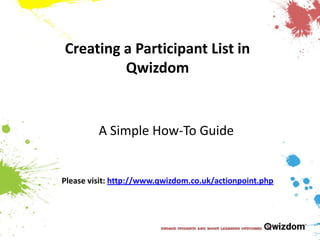
Creating a participant list in Qwizdom
- 1. Creating a Participant List in Qwizdom A Simple How-To Guide Please visit: http://www.qwizdom.co.uk/actionpoint.php
- 2. Qwizdom runs anonymous sessions by default. To view results against the names of your participants, you will need to create a participant list. Qwizdom allows you to create your own lists within the Participant Wizard OR you can import an existing list from an Excel spreadsheet. This guide explains how to create a list from scratch using the Participant Wizard.
- 3. Click on the Participant Management icon (and select Participant Wizard if applicable). Office 2003 Office 2007/2010
- 4. 2. Type in the name of your new list and click OK
- 5. Choose either ‘Educational’ or ‘Corporate’ from the template selection and then add and remove fields from the Selected Fields section as you require them. 3. NB: You can also add a custom field. E.g. Form
- 6. Click next and start typing the names of your participants. You might find it easier to type in names alphabetically- as they would appear in a register for example. 4. NB: the “remote number” field is added automatically. The ID for “remote number” and “participant ID” fields automatically populate. You can change these values if you like (as shown), or you can keep them as they are for simplicity’s sake.
- 7. Choose where to save the list. You can amend it later using the same wizard. 5.
- 8. You are now ready to set up presentations with your newly created participant list. Open your presentation and click the Start Presentation icon in the QwizdomActionpoint toolbar. 6.
- 9. Choose ‘Browse for Participant List’ from the drop down box and choose the list you want to use. 7.
- 10. Click the “login” tab in the Presentation Setup box and ensure that the settings are correct for login. You should untick “add and allow unregistered participants” to ensure that everyone has to log in. The “show login screen” function is worthwhile ticking to see if it is something you wish to use. It simply shows you who has logged in. Usually, it is not required. 8.
- 11. That’s it! You can set up your presentation up now as you normally would. Remember to choose where to save your results. When your participants turn on their remotes they will be prompted to type in the Participant ID you have assigned to them. You can now view and monitor results against each participant’s name.
