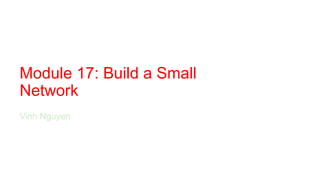
Build a Small Network
- 1. Module 17: Build a Small Network Vinh Nguyen
- 2. Module 17: Build a Small Network
- 3. Module Objectives Module Title: Build a Small Network Module Objective: Implement a network design for a small network to include a router, a switch, and end devices. Topic Title Topic Objective Devices in a Small Network Identify the devices used in a small network. Small Network Applications and Protocols Identify the protocols and applications used in a small network. Scale to Larger Networks Explain how a small network serves as the basis of larger networks. Verify Connectivity Use the output of the ping and tracert commands to verify connectivity and establish relative network performance. Host and IOS Commands Use host and IOS commands to acquire information about the devices in a network. Troubleshooting Methodologies Describe common network troubleshooting methodologies. Troubleshooting Scenarios Troubleshoot issues with devices in the network.
- 4. 17.1 Devices in a Small Network
- 5. Devices in a Small Network Small Network Topologies • The majority of businesses are small most of the business networks are also small. • A small network design is usually simple. • Small networks typically have a single WAN connection provided by DSL, cable, or an Ethernet connection. • Large networks require an IT department to maintain, secure, and troubleshoot network devices and to protect organizational data. Small networks are managed by a local IT technician or by a contracted professional.
- 6. Devices in a Small Network Device Selection for a Small Network Like large networks, small networks require planning and design to meet user requirements. Planning ensures that all requirements, cost factors, and deployment options are given due consideration. One of the first design considerations is the type of intermediary devices to use to support the network. Factors that must be considered when selecting network devices include: • cost • speed and types of ports/interfaces • expandability • operating system features and services
- 7. Devices in a Small Network IP Addressing for a Small Network When implementing a network, create an IP addressing scheme and use it. All hosts and devices within an internetwork must have a unique address. Devices that will factor into the IP addressing scheme include the following: • End user devices - The number and type of connections (i.e., wired, wireless, remote access) • Servers and peripherals devices (e.g., printers and security cameras) • Intermediary devices including switches and access points It is recommended that you plan, document, and maintain an IP addressing scheme based on device type. The use of a planned IP addressing scheme makes it easier to identify a type of device and to troubleshoot problems.
- 8. Devices in a Small Network Redundancy in a Small Network In order to maintain a high degree of reliability, redundancy is required in the network design. Redundancy helps to eliminate single points of failure. Redundancy can be accomplished by installing duplicate equipment. It can also be accomplished by supplying duplicate network links for critical areas.
- 9. Devices in a Small Network Traffic Management • The goal for a good network design is to enhance the productivity of the employees and minimize network downtime. • The routers and switches in a small network should be configured to support real-time traffic, such as voice and video, in an appropriate manner relative to other data traffic. A good network design will implement quality of service (QoS). • Priority queuing has four queues. The high- priority queue is always emptied first.
- 10. What is required to classify traffic according to priority? a, IP addressing scheme b, quality of service (QoS) c, routing d, switching Check Your Understanding - Devices in a Small Network
- 11. 17.2 Small Network Applications and Protocols
- 12. Small Network Applications and Protocols Common Applications After you have set it up, your network still needs certain types of applications and protocols in order to work. The network is only as useful as the applications that are on it. There are two forms of software programs or processes that provide access to the network: • Network Applications: Applications that implement application layer protocols and are able to communicate directly with the lower layers of the protocol stack. • Application Layer Services: For applications that are not network-aware, the programs that interface with the network and prepare the data for transfer.
- 13. Small Network Applications and Protocols Common Protocols Network protocols support the applications and services used by employees in a small network. • Network administrators commonly require access to network devices and servers. The two most common remote access solutions are Telnet and Secure Shell (SSH). • Hypertext Transfer Protocol (HTTP) and Hypertext Transfer Protocol Secure (HTTP) are used between web clients and web servers. • Simple Mail Transfer Protocol (SMTP) is used to send email, Post Office Protocol (POP3) or Internet Mail Access Protocol (IMAP) are used by clients to retrieve email. • File Transfer Protocol (FTP) and Security File Transfer Protocol (SFTP) are used to download and upload files between a client and an FTP server. • Dynamic Host Configuration Protocol (DHCP) is used by clients to acquire an IP configuration from a DHCP Server. • The Domain Name Service (DNS) resolves domain names to IP addresses. Note: A server could provide multiple network services. For instance, a server could be an email, FTP and SSH server.
- 14. Small Network Applications and Protocols Common Protocols (Cont.) These network protocols comprise the fundamental toolset of a network professional, defining: • Processes on either end of a communication session. • Types of messages. • Syntax of the messages. • Meaning of informational fields. • How messages are sent and the expected response. • Interaction with the next lower layer. Many companies have established a policy of using secure versions (e.g., SSH, SFTP, and HTTPS) of these protocols whenever possible.
- 15. Small Network Applications and Protocols Voice and Video Applications • Businesses today are increasingly using IP telephony and streaming media to communicate with customers and business partners, as well as enabling their employees to work remotely. • The network administrator must ensure the proper equipment is installed in the network and that the network devices are configured to ensure priority delivery. • The factors that a small network administrator must consider when supporting real-time applications: • Infrastructure - Does it have the capacity and capability to support real-time applications? • VoIP - VoIP is typically less expensive than IP Telephony, but at the cost of quality and features. • IP Telephony - This employs dedicated servers form call control and signaling. • Real-Time Applications - The network must support Quality of Service (QoS) mechanisms to minimize latency issues. Real-Time Transport Protocol (RTP) and Real- Time Transport Control Protocol (RTCP) and two protocols that support real-time applications.
- 16. What are two forms of software programs or processes that provide access to the network? (Choose two.) a, antivirus software b, application layer services c, gaming software d, network applications e, productivity software f, virtual machine software Check Your Understanding - Small Network Applications and Protocols
- 17. 17.3 Scale to Larger Networks
- 18. Scale to Larger Networks Small Network Growth Growth is a natural process for many small businesses, and their networks must grow accordingly. Ideally, the network administrator has enough lead-time to make intelligent decisions about growing the network in alignment with the growth of the company. To scale a network, several elements are required: • Network documentation - Physical and logical topology • Device inventory - List of devices that use or comprise the network • Budget - Itemized IT budget, including fiscal year equipment purchasing budget • Traffic analysis - Protocols, applications, and services and their respective traffic requirements should be documented These elements are used to inform the decision-making that accompanies the scaling of a small network.
- 19. Scale to Larger Networks Protocol Analysis It is important to understand the type of traffic that is crossing the network as well as the current traffic flow. There are several network management tools that can be used for this purpose. To determine traffic flow patterns, it is important to do the following: • Capture traffic during peak utilization times to get a good representation of the different traffic types. • Perform the capture on different network segments and devices as some traffic will be local to a particular segment. • Information gathered by the protocol analyzer is evaluated based on the source and destination of the traffic, as well as the type of traffic being sent. • This analysis can be used to make decisions on how to manage the traffic more efficiently.
- 20. Scale to Larger Networks Employee Network Utilization Many operating systems provide built-in tools to display such network utilization information. These tools can be used to capture a “snapshot” of information such as the following: • OS and OS Version • CPU utilization • RAM utilization • Drive utilization • Non-Network applications • Network applications Documenting snapshots for employees in a small network over a period of time is very useful to identify evolving protocol requirements and associated traffic flows.
- 21. Which elements are required to scale to a larger network? (Choose two.) a, budget b, device configurations c, increased bandwidth d, network documentation e, windows hosts Check Your Understanding - Scale to Larger Networks
- 23. Verify Connectivity Verify Connectivity with Ping Whether your network is small and new, or you are scaling an existing network, you will always want to be able to verify that your components are properly connected to each other and to the internet. • The ping command, available on most operating systems, is the most effective way to quickly test Layer 3 connectivity between a source and destination IP address. • The ping command uses the Internet Control Message Protocol (ICMP) echo (ICMP Type 8) and echo reply (ICMP Type 0) messages.
- 24. Verify Connectivity Verify Connectivity with Ping (Cont.) On a Windows 10 host, the ping command sends four consecutive ICMP echo messages and expects four consecutive ICMP echo replies from the destination. The IOS ping sends five ICMP echo messages and displays an indicator for each ICMP echo reply received. IOS Ping Indicators are as follows: Element Description ! •Exclamation mark indicates successful receipt of an echo reply message. •It validates a Layer 3 connection between source and destination. . •A period means that time expired waiting for an echo reply message. •This indicates a connectivity problem occurred somewhere along the path. U •Uppercase U indicates a router along the path responded with an ICMP Type 3 “destination unreachable” error message. •Possible reasons include the router does not know the direction to the destination network or it could not find the host on the destination network. Note: Other possible ping replies include Q, M, ?, or &. However, the meaning of these are out of scope for this module.
- 25. Verify Connectivity Extended Ping The Cisco IOS offers an "extended" mode of the ping command. Extended ping is entered in privileged EXEC mode by typing ping without a destination IP address. You will then be given several prompts to customize the extended ping. Note: Pressing Enter accepts the indicated default values. The ping ipv6 command is used for IPv6 extended pings.
- 26. Verify Connectivity Verify Connectivity with Traceroute The ping command is useful to quickly determine if there is a Layer 3 connectivity problem. However, it does not identify where the problem is located along the path. • Traceroute can help locate Layer 3 problem areas in a network. A trace returns a list of hops as a packet is routed through a network. • The syntax of the trace command varies between operating systems.
- 27. Verify Connectivity Verify Connectivity with Traceroute (Cont.) • The following is a sample output of tracert command on a Windows 10 host. Note: Use Ctrl-C to interrupt a tracert in Windows. • The only successful response was from the gateway on R1. Trace requests to the next hop timed out as indicated by the asterisk (*), meaning that the next hop router did not respond or there is a failure in the network path. In this example there appears to be a problem between R1 and R2.
- 28. Verify Connectivity Verify Connectivity with Traceroute (Cont.) The following are sample outputs of traceroute command from R1: • On the left, the trace validated that it could successfully reach PC B. • On the right, the 10.1.1.10 host was not available, and the output shows asterisks where replies timed out. Timeouts indicate a potential network problem. • Use Ctrl-Shift-6 to interrupt a traceroute in Cisco IOS. Note: Windows implementation of traceroute (tracert) sends ICMP Echo Requests. Cisco IOS and Linux use UDP with an invalid port number. The final destination will return an ICMP port unreachable message.
- 29. Verify Connectivity Extended Traceroute Like the extended ping command, there is also an extended traceroute command. It allows the administrator to adjust parameters related to the command operation. The Windows tracert command allows the input of several parameters through options in the command line. However, it is not guided like the extended traceroute IOS command. The following output displays the available options for the Windows tracert command:
- 30. Verify Connectivity Extended Traceroute (Cont.) • The Cisco IOS extended traceroute option enables the user to create a special type of trace by adjusting parameters related to the command operation. • Extended traceroute is entered in privileged EXEC mode by typing traceroute without a destination IP address. IOS will guide you through the command options by presenting a number of prompts related to the setting of all the different parameters. • Note: Pressing Enter accepts the indicated default values.
- 31. Verify Connectivity Network Baseline • One of the most effective tools for monitoring and troubleshooting network performance is to establish a network baseline. • One method for starting a baseline is to copy and paste the results from an executed ping, trace, or other relevant commands into a text file. These text files can be time stamped with the date and saved into an archive for later retrieval and comparison. • Among items to consider are error messages and the response times from host to host. • Corporate networks should have extensive baselines; more extensive than we can describe in this course. Professional-grade software tools are available for storing and maintaining baseline information.
- 32. Verify Connectivity Lab – Test Network Latency with Ping and Traceroute In this lab, you will complete the following objectives: • Part 1: Use Ping to Document Network Latency • Part 2: Use Traceroute to Document Network Latency
- 33. 17.5 Host and IOS Commands
- 34. Host and IOS Commands IP Configuration on a Windows Host In Windows 10, you can access the IP address details from the Network and Sharing Center to quickly view the four important settings: address, mask, router, and DNS. Or you can issue the ipconfig command at the command line of a Windows computer. • Use the ipconfig /all command to view the MAC address, as well as a number of details regarding the Layer 3 addressing of the device. • If a host is configured as a DHCP client, the IP address configuration can be renewed using the ipconfig /release and ipconfig /renew commands. • The DNS Client service on Windows PCs also optimizes the performance of DNS name resolution by storing previously resolved names in memory. The ipconfig /displaydns command displays all of the cached DNS entries on a Windows computer system.
- 35. Host and IOS Commands IP Configuration on a Linux Host • Verifying IP settings using the GUI on a Linux machine will differ depending on the Linux distribution and desktop interface. • On the command line, use the ifconfig command to display the status of the currently active interfaces and their IP configuration. • The Linux ip address command is used to display addresses and their properties. It can also be used to add or delete IP addresses. Note: The output displayed may vary depending on the Linux distribution.
- 36. Host and IOS Commands IP Configuration on a macOS Host • In the GUI of a Mac host, open Network Preferences > Advanced to get the IP addressing information. • The ifconfig command can also be used to verify the interface IP configuration at the command line. • Other useful macOS commands to verify the host IP settings include networksetup -listallnetworkservices and the networksetup -getinfo <network service>.
- 37. Host and IOS Commands The arp Command The arp command is executed from the Windows, Linux, or Mac command prompt. The command lists all devices currently in the ARP cache of the host. • The arp -a command displays the known IP address and MAC address binding. The ARP cache only displays information from devices that have been recently accessed. • To ensure that the ARP cache is populated, ping a device so that it will have an entry in the ARP table. • The cache can be cleared by using the netsh interface ip delete arpcache command in the event the network administrator wants to repopulate the cache with updated information. Note: You may need administrator access on the host to be able to use the netsh interface ip delete arpcache command.
- 38. Host and IOS Commands Common show Commands Revisited Command Description show running-config Verifies the current configuration and settings show interfaces Verifies the interface status and displays any error messages show ip interface Verifies the Layer 3 information of an interface show arp Verifies the list of known hosts on the local Ethernet LANs show ip route Verifies the Layer 3 routing information show protocols Verifies which protocols are operational show version Verifies the memory, interfaces, and licenses of the device
- 39. Host and IOS Commands The show cdp neighbors Command CDP provides the following information about each CDP neighbor device: • Device identifiers - The configured host name of a switch, router, or other device • Address list - Up to one network layer address for each protocol supported • Port identifier - The name of the local and remote port in the form of an ASCII character string, such as FastEthernet 0/0 • Capabilities list - Whether a specific device is a Layer 2 switch or a Layer 3 switch • Platform - The hardware platform of the device. The show cdp neighbors detail command reveals the IP address of a neighboring device.
- 40. Host and IOS Commands The show ip interface brief Command One of the most frequently used commands is the show ip interface brief command. This command provides a more abbreviated output than the show ip interface command. It provides a summary of the key information for all the network interfaces on a router.
- 41. Host and IOS Commands Video – The show version Command This video will demonstrate using the show version command to view information about the router.
- 42. Host and IOS Commands Packet Tracer – Interpret show Command Output This activity is designed to reinforce the use of router show commands. You are not required to configure, but rather analyze the output of several show commands.
- 44. Troubleshooting Methodologies Basic Troubleshooting Approaches Step Description Step 1. Identify the Problem •This is the first step in the troubleshooting process. •Although tools can be used in this step, a conversation with the user is often very helpful. Step 2. Establish a Theory of Probable Causes •After the problem is identified, try to establish a theory of probable causes. •This step often yields more than a few probable causes to the problem. Step 3. Test the Theory to Determine Cause •Based on the probable causes, test your theories to determine which one is the cause of the problem. •A technician may apply a quick fix to test and see if it solves the problem. •If a quick fix does not correct the problem, you might need to research the problem further to establish the exact cause. Step 4. Establish a Plan of Action and Implement the Solution After you have determined the exact cause of the problem, establish a plan of action to resolve the problem and implement the solution. Step 5. Verify Solution and Implement Preventive Measures •After you have corrected the problem, verify full functionality. •If applicable, implement preventive measures. Step 6. Document Findings, Actions, and Outcomes •In the final step of the troubleshooting process, document your findings, actions, and outcomes. •This is very important for future reference.
- 45. Troubleshooting Methodologies Resolve or Escalate? • In some situations, it may not be possible to resolve the problem immediately. A problem should be escalated when it requires a manager decision, some specific expertise, or network access level unavailable to the troubleshooting technician. • A company policy should clearly state when and how a technician should escalate a problem.
- 46. Troubleshooting Methodologies The debug Command • The IOS debug command allows the administrator to display OS process, protocol, mechanism and event messages in real-time for analysis. • All debug commands are entered in privileged EXEC mode. The Cisco IOS allows for narrowing the output of debug to include only the relevant feature or subfeature. Use debug commands only to troubleshoot specific problems. • To list a brief description of all the debugging command options, use the debug ? command in privileged EXEC mode at the command line. • To turn off a specific debugging feature, add the no keyword in front of the debug command • Alternatively, you can enter the undebug form of the command in privileged EXEC mode. • To turn off all active debug commands at once, use the undebug all command. • Be cautious using some debug commands, as they may generate a substantial amount of output and use a large portion of system resources. The router could get so busy displaying debug messages that it would not have enough processing power to perform its network functions, or even listen to commands to turn off debugging.
- 47. Troubleshooting Methodologies The terminal monitor Command • debug and certain other IOS message output is not automatically displayed on remote connections. This is because log messages are prevented from being displayed on vty lines. • To display log messages on a terminal (virtual console), use the terminal monitor privileged EXEC command. To stop logging messages on a terminal, use the terminal no monitor privileged EXEC command.
- 48. A technician has established a remote connection to router R1 to observe debug output. The technician enters the debug ip icmp command then pings a remote destination. However, no output is displayed. Which command would the technician have to enter to display log messages on a remote connection? a, monitor debug output b,monitor terminal c, terminal monitor d, terminal monitor debug Check Your Understanding - Troubleshooting Methodologies
- 50. Troubleshooting Scenarios Duplex Operation and Mismatch Issues • Interconnecting Ethernet interfaces must operate in the same duplex mode for best communication performance and to avoid inefficiency and latency on the link. • The Ethernet autonegotiation feature facilitates configuration, minimizes problems and maximizes link performance between two interconnecting Ethernet links. The connected devices first announce their supported capabilities and then choose the highest performance mode supported by both ends. • If one of the two connected devices is operating in full-duplex and the other is operating in half-duplex, a duplex mismatch occurs. While data communication will occur through a link with a duplex mismatch, link performance will be very poor. • Duplex mismatches are typically caused by a misconfigured interface or in rare instances by a failed autonegotiation. Duplex mismatches may be difficult to troubleshoot as the communication between devices still occurs.
- 51. Troubleshooting Scenarios IP Addressing Issues on IOS Devices • Two common causes of incorrect IPv4 assignment are manual assignment mistakes or DHCP- related issues. • Network administrators often have to manually assign IP addresses to devices such as servers and routers. If a mistake is made during the assignment, then communications issues with the device are very likely to occur. • On an IOS device, use the show ip interface or show ip interface brief commands to verify what IPv4 addresses are assigned to the network interfaces. For example, issuing the show ip interface brief command as shown would validate the interface status on R1.
- 52. Troubleshooting Scenarios IP Addressing Issues on End Devices • On Windows-based machines, when the device cannot contact a DHCP server, Windows will automatically assign an address belonging to the 169.254.0.0/16 range. This feature is called Automatic Private IP Addressing (APIPA). • A computer with an APIPA address will not be able to communicate with other devices in the network because those devices will most likely not belong to the 169.254.0.0/16 network. • Note: Other operating systems, such Linux and OS X, do not use APIPA. • If the device is unable to communicate with the DHCP server, then the server cannot assign an IPv4 address for the specific network and the device will not be able to communicate. • To verify the IP addresses assigned to a Windows-based computer, use the ipconfig command.
- 53. Troubleshooting Scenarios Default Gateway Issues • The default gateway for an end device is the closest networking device, belonging to the same network as the end device, that can forward traffic to other networks. If a device has an incorrect or nonexistent default gateway address, it will not be able to communicate with devices in remote networks. • Similar to IPv4 addressing issues, default gateway problems can be related to misconfiguration (in the case of manual assignment) or DHCP problems (if automatic assignment is in use). • To verify the default gateway on Windows-based computers, use the ipconfig command. • On a router, use the show ip route command to list the routing table and verify that the default gateway, known as a default route, has been set. This route is used when the destination address of the packet does not match any other routes in its routing table.
- 54. Troubleshooting Scenarios Troubleshooting DNS Issues • It is common for users to mistakenly relate the operation of an internet link to the availability of the DNS. • DNS server addresses can be manually or automatically assigned via DHCP. • Although it is common for companies and organizations to manage their own DNS servers, any reachable DNS server can be used to resolve names. • Cisco offers OpenDNS which provides secure DNS service by filtering phishing and some malware sites. OpenDNS addresses are 208.67.222.222 and 208.67.220.220. Advanced features such as web content filtering and security are available to families and businesses. • Use the ipconfig /all as shown to verify which DNS server is in use by the Windows computer. • The nslookup command is another useful DNS troubleshooting tool for PCs. With nslookup a user can manually place DNS queries and analyze the DNS response.
- 55. Troubleshooting Scenarios Packet Tracer – Troubleshoot Connectivity Issues The objective of this Packet Tracer activity is to troubleshoot and resolve connectivity issues, if possible. Otherwise, the issues should be clearly documented and so they can be escalated.
- 56. Troubleshooting Scenarios Packet Tracer – Troubleshoot Connectivity Issues – Physical Mode Lab - Troubleshoot Connectivity Issues In this Packet Tracer Physical Mode activity and in the Lab, you will complete the following objectives: • Identify the Problem • Implement Network Changes • Verify Full Functionality • Document Findings and Configuration Changes
- 57. 17.8 Module Practice and Quiz
- 58. Troubleshooting Scenarios Packet Tracer – Design and Build a Small Business Network – Physical Mode Lab – Design and Build a Small Business Network In this Packet Tracer Physical Mode activity and in the Lab, you will complete the following objectives: • Design and build a network • Explain how a small network of directly connected segments is created, configured, and verified
- 59. Troubleshooting Scenarios Packet Tracer – Skills Integration Challenge In this Packet Tracer activity, you will use all the skills you have acquired over throughout this course. Scenario: The router Central, ISP cluster, and the Web server are completely configured. You must create a new IPv4 addressing scheme that will accommodate 4 subnets using the 192.168.0.0/24 network. The IT department requires 25 hosts. The Sales department needs 50 hosts. The subnet for the rest of the staff requires 100 hosts. A Guest subnet will be added in the future to accommodate 25 hosts. You must also finish the basic security settings and interface configurations on R1. Then, you will configure the SVI interface and basic security settings on switches S1, S2, and S3.
- 60. Troubleshooting Scenarios Packet Tracer – Troubleshooting Challenge In this Packet Tracer activity, you will troubleshoot and resolve a number of issues in an existing LAN.
- 61. Module Practice and Quiz What Did I Learn In This Module? • Factors to consider when selecting network devices for a small network are cost, speed and types of ports/interfaces, expandability, and OS features and services. • When implementing a network, create an IP addressing scheme and use it on end devices, servers and peripherals, and intermediary devices. • Redundancy can be accomplished by installing duplicate equipment, but it can also be accomplished by supplying duplicate network links for critical areas. • The routers and switches in a small network should be configured to support real-time traffic, such as voice and video, in an appropriate manner relative to other data traffic. • There are two forms of software programs or processes that provide access to the network: network applications and application layer services. • To scale a network, several elements are required: network documentation, device inventory, budget, and traffic analysis. • The ping command is the most effective way to quickly test Layer 3 connectivity between a source and destination IP address. • The Cisco IOS offers an "extended" mode of the ping command which lets the user create special types of pings by adjusting parameters related to the command operation.
- 62. Module Practice and Quiz What Did I Learn In This Module (Cont.)? • A trace returns a list of hops as a packet is routed through a network. • There is also an extended traceroute command. It allows the administrator to adjust parameters related to the command operation. • Network administrators view the IP addressing information (address, mask, router, and DNS) on a Windows host by issuing the ipconfig command. Other necessary commands are ipconfig /all, ipconfig /release and ipconfig /renew, and ipconfig /displaydns. • Verifying IP settings by using the GUI on a Linux machine will differ depending on the Linux distribution (distro) and desktop interface. Necessary commands are ifconfig, and ip address. • In the GUI of a Mac host, open Network Preferences > Advanced to get the IP addressing information. Other IP addressing commands for Mac are ifconfig, and networksetup - listallnetworkservices and networksetup -getinfo <network service>. • The arp command is executed from the Windows, Linux, or Mac command prompt. The command lists all devices currently in the ARP cache of the host, which includes the IPv4 address, physical address, and the type of addressing (static/dynamic), for each device. • The arp -a command displays the known IP address and MAC address binding.
- 63. Module Practice and Quiz What Did I Learn In This Module (Cont.)? • Common show commands are show running-config, show interfaces, show ip address, show arp, show ip route, show protocols, and show version. The show cdp neighbor command provides the following information about each CDP neighbor device: identifiers, address list, port identifier, capabilities list, and platform. • The show cdp neighbors detail command will help determine if one of the CDP neighbors has an IP configuration error. • The show ip interface brief command output displays all interfaces on the router, the IP address assigned to each interface, if any, and the operational status of the interface. • The six basic steps to troubleshooting Step 1. Identify the problem Step 2. Establish a theory of probably causes. Step 3. Test the theory to determine the cause. Step 4. Establish a plan of action and implement the solution. Step 5. Verify the solution and implement preventive measures. Step 6. Document findings, actions, and outcomes. • A problem should be escalated when it requires a decision of a manager, some specific expertise, or network access level unavailable to the troubleshooting technician. • OS processes, protocols, mechanisms and events generate messages to communicate their status. The IOS debug command allows the administrator to display these messages in real-time for analysis. • To display log messages on a terminal (virtual console), use the terminal monitor privileged EXEC command.