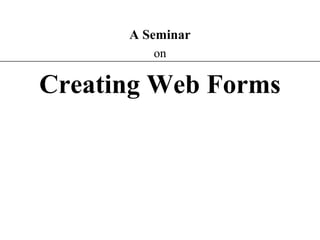
Creating web form(For College Seminars)
- 1. XP A Seminar on Creating Web Forms
- 2. XP Form Components and Elements First Name Address #1 Address #2 City Last Name Country State Zip Item Purchased Purchase Date Home Business Government Educational Institution Netware Banyan Vines Windows IBM Lan Server Comments?: Send RegistrationSend Registration Cancel Cancel Serial Number Used For (check one) Network Operating System (check all that apply) Religious or Charitable Institution PC/NFS Input box drop-down list box radio buttons check boxes text area form button group box
- 3. XP Form Control Elements • Control elements : – text boxes for text and numerical entries – selection lists for long lists of options, usually appearing in a drop-down list box – radio buttons, also called option buttons, to select a single option from a predefined list – check boxes to specify an item as either present or absent – groups boxes to organize form elements – text areas for extended entries that can include several lines of text – buttons that can be clicked to start processing the form • Each control element in which the user can enter information is called a field.
- 4. XP The <form> Tag • A single page can include several different forms, but you cannot nest one form inside another. • The general syntax of the <form> tag is: <form attributes> form elements and layout tags </form> • A single Web page can contain multiple forms, the <form> tag includes the name attribute. • The name attribute identifies each form on the page. • The name attribute is also needed for programs that retrieve values from the form.
- 5. XP Input Types Type Description type=”button” Display a button which can be clicked to perform an action from a script type=”checkbox” Display a check box type=”file” Display a browse button to locate and select a file type=”hidden” Create a hidden field, not viewable on the form type=”image” Display an inline image which can be clicked to perform an action from a script type=”password” Display a text box in which hides text entered by the user type=”radio” Display a radio (option) button type=”reset” Display a button which resets the form when clicked type=”submit” Display a button which submits the form when clicked type=”text” Display a text box in which displays text entered by the user
- 6. XP Working with Text Boxes • Text boxes are created using the <input> tag. • The general syntax is: <input type=“type” name=“name” id=“id”> – type specifies the type of input field – name and id attributes identifies the input field for the CGI script • To create a text box, you would enter the tag: <input type=“text”>
- 7. XP Creating a Text Box • To create a text box, use the following HTML code: <input name=“name” id=“id” value=“value” size=“value” maxlength=“value”> – name and id attributes identify the field – value - a default value to the text box – size - the width of the text box in number of characters – maxlength - the maximum number of characters allowed in the field
- 8. XP Setting the Width of Text Boxes
- 9. XP Specify the Maximum Length for a Field no more than 5 characters are allowed in this text box This figure shows an example of limiting the width of the zip code field to five characters.
- 10. XP Setting a Default Value for a Field • When the same value is entered into a field, it may make sense to define a default value for a field. • Default values can save time and increase accuracy for users of a Web site. • To define a default value, use the following syntax: <input value=“default value”> – value is the default text or number that is displayed in the field
- 11. XP Defining a Default Value for a Field default value If customers from countries other than the United States use this Web form, they can remove the default value by selecting the text and pressing the Delete key.
- 13. XP Creating a Password Field • A password field is a text box in which the characters typed by the user are displayed as bullets or asterisks i.e. ****. • The syntax for creating a Password field is: <input type=“password”> • Using a password field should not be confused with having a secure connection. • The password itself is not encrypted. • The password field only acts as a mask for a field entry as it is entered.
- 14. XP Creating a Selection List • A selection list is a list box from which a user selects a particular value or set of values. • Selection lists are good to use when there is a fixed set of possible responses. • Selection lists help prevent spelling mistakes and erroneous entries. • A selection list is created using the <select> tag. • The <option> tag is used to specify individual selection items.
- 15. XP Creating a Selection List items in the selection list selection list field name
- 16. XP Selection Lists with Different Size Values size = "1" size = "4" size = "7" size = "9"
- 17. XP Working with Option Groups • The most recent releases of HTML allows you to organize selection lists into distinct groups called option groups. • The syntax for creating an option group is: <optgroup label=“label”> – label is the label assigned to the option group – the text for the label appears in the selection list above each group of items but is not a selectable item from the list
- 18. XP Option Groups a single option group option group label a single option group option group label Internet Explorer and Netscape versions prior to 6.0 display the selection list without the group labels.
- 19. XP Radio Buttons • Radio buttons display a list of choices from which a user makes a selection. – Only one radio button can be selected at a time. • The syntax to create a radio button is: <input type=“radio” name=“name” id=“id” value=“value”> – name - the field containing the radio button (required) – id - the specific option. Only required if you intend to use a field label with the radio button – value - the value sent to the CGI script, if that radio button is selected by the user
- 20. XP Creating Radio Buttons In this sample code, the value sent to the CGI script does not match the field label. If the user selects the Republican radio button, the value “gop” is sent to the CGI script paired with the field name “party.”
- 21. XP Creating a Group Box • A group box labels an entire collection of radio buttons. • A group box is a box placed around a set of fields that indicates that they belong to a common group. • The syntax for creating a group box is: <fieldset> <legend align=“align”>legend text</legend> collection of fields </fieldset>
- 22. XP Group Boxes for Radio Buttons and Check Boxes
- 23. XP Creating a Field Set • HTML and XHML allow you to organize option buttons into a group of fields called field sets. – Most browsers place a group box around a field set to indicate that the fields belong to a common group. <fieldset> fields </fieldset> Where fields are the individual fields within a set. • the <legend> tag is used to display a legend on the group box
- 24. XP Creating a Group Box and Legend start of group box group box legend resulting radio buttons and group box
- 25. XP Working with Check Boxes • A check box is either selected or not • Check boxes are created using the following syntax: <input type=“checkbox” name=“name” id=“id” value=“value”> – name and id - the check box – the value - the value that is sent to the CGI script when the check box is selected • Check boxes are not selected by default. – to do this, add the checked attribute to the <input> tag – <input type =“checkbox” checked = “checked”>
- 26. XP Group Boxes for Radio Buttons and Check Boxes
- 27. XP Creating a Text Area resulting text area dimensions of text area default text area text
- 28. XP Creating a Form Button
- 29. XP Creating a Push Button • One type of button, called a push button, is created using the <input> tag as follows: <input type=“button” value=“text”> – text is the text that appears on the button • By themselves, push buttons perform no actions in the Web page. • To create an action, write a script or program that runs automatically when the button is clicked.
- 30. XP Creating Submit and Reset Buttons • A submit button is a button that submits the form to the CGI script for processing. • A reset button resets the form to its original (default) values. • The syntax for creating these two buttons is: <input type=“submit” value=“text”> <input type=“reset” value=“text”> – value attribute defines the text that appears on the button
- 31. XP Creating a Form Button The figure shows HTML tags for buttons that download a program, retrieves information, and resets the form to its original values.
- 32. XP Creating a File Button 1. User clicks the Browse button 2. Selects a file from the Choose File dialog box 3. The filename and location are automatically placed in the text box The figure shows an example of using the file button to return the location of a file named “report.doc.”
- 33. XP Working with Form Attributes • After adding the elements to your form, you’ll need to specify where to send the form data and how to send it. Use the following attributes: <form action=“url”method=“type”enctype=“type”>… </form> – URL - the filename and location of the CGI script that process the form – Method - how your Web browser sends data to the CGI script – enctype - the format of the data stored in the form’s field
- 34. XP Working with Form Attributes • The method attribute can have one of two values: – Post – Get • The get method is the default; – get appends the form data to the end of the URL specified in the action attribute. • The post method sends form data in a separate data stream, allowing the Web server to receive the data through “standard input”. – the “post” method is considered the preferred way of sending data to a Web server
- 35. XP Specifying Where and How to Send Form Data
- 36. XP