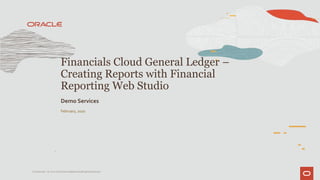
Kerry Streamlines Financial Reporting with Oracle FR Web Studio
- 1. February, 2020 Financials Cloud General Ledger – Creating Reports with Financial Reporting Web Studio Demo Services 1 Confidential – © 2020 Oracle Internal/Restricted/Highly Restricted
- 2. Demo Attributes 2 Confidential – © 2020 Oracle Internal Products FinancialsCloud -General Ledger Date Last Updated 2/3/2020 Authors Max Mellbin Demo Services Releases Supported 20AD01 DemoTitles Creating Reports with Financial ReportingWeb Studio
- 3. Executive Summary Executive Summary/Purpose of this Demo: This demonstration show how to create reports in Financial Reporting Web Studio. You create a report by adding objects, such as grids, to the design canvas in FR Web Studio. Key Business Drivers (Critical and relevant business issues, pain points, or opportunities customers care about) • Streamline Reporting Process. • Reduces manual work and time lags in report definition activities. Primary Proof Points • Involve the right people at the right time. • Prompt and informed report-making. Confidential – © 2020 Oracle Internal 3
- 4. Competitive Summary Confidential – © 2020 Oracle Internal 4 • Complete web-based reporting solution. • Similar look and feel as desktop client FRS • Report definitions remain inchanged, meaning you can edit prior reports with FRS desktop client or FRWS interchangeably. • FRWS incorporates usability improvements and updated design paradigms.
- 5. Storyline and Personas • Kerry reviews existing report in Web Studio. • Kerry create a new report. • Kerry adds a grid to the report body. • Kerry assigns dimensions to report axis such as POV, page, row, or column. • Kerry select members for report. • Kerry perform basic formatting options. • Kerry inserts a chart, saves the report and then preview report. Confidential – © 2020 Oracle Internal 5 Demo User Login Role Kerry.Lane Controller
- 6. Demo Setup (Before Each Demo) • N/A. Confidential – © 2020 Oracle Internal 6
- 7. Demo Setup (When you receive your Environment) • No additional setup needs to occur when the demo environment is received. Confidential – © 2020 Oracle Internal 7
- 8. Known Issues • CKI #1107871 While you're actively working on a report design, Reporting Web Studio becomes unresponsive or displays a dialog box asking if you want to leave the page. Workaround: Don't close the Reporting Web Studio page because your unsaved work will be lost. Sign back into Oracle Applications Cloud or the Workspace for Financials Reports. The Reporting Web Studio page should become responsive again for you to continue with your work. If that doesn't work, launch a new Reporting Web Studio page from the new workspace connection, and close the old Reporting Web Studio page. • FRWS current release includes most Desktop client FRS functionality except for the ability to edit multiple reports at the same time and deleting existing reports and folders. Confidential – © 2020 Oracle Internal 8
- 9. Key Configurations • DS has seeded data and reports. Confidential – © 2020 Oracle Internal 9
- 10. Confidential – Oracle Internal/Restricted/HighlyRestricted Kerry Lane is a Controller at a large US company. He is responsible for the requirements, and configuration of Financial Reports, including gathering sources and ledgers data, and to make sure reports are available for specified users or roles. In the past the process to manage report processes has been too long. Kerry leverages Oracle to reduce manual work and time lags in financial report distribution and provide continuous availability of the most accurate and up-to- date financial information. Meet Kerry Lane, Controller 10
- 11. 11 Confidential – © 2019 Oracle Internal Sign In as kerry.lane/<weekly password> [ Click Sign In ]
- 12. 12 Confidential – © 2019 Oracle Internal Scroll to the right. [ Click on Arrow ]
- 13. 13 Confidential – © 2019 Oracle Internal Navigate to Functional Setup Manager [ Click Others > Financial Reporting Center ]
- 14. 14 Confidential – © 2019 Oracle Internal You can launch FRWeb Studio from Financial ReportingCenter. [ Click onTask icon ]
- 15. 15 Confidential – © 2019 Oracle Internal The task we need to select is toOpen Workspace for Financial Reports. [ Click OpenWorkspace for Financial Reports ]
- 16. 16 Confidential – © 2019 Oracle Internal Let’s first open BI Catalog where financial reports are stored in folders. Note: Under Files > Preferences.. you can set BI Catalog to be the default start option. [ Click Navigate >Applications > BI Catalog ] [ Click Search ]
- 17. 17 Confidential – © 2019 Oracle Internal In EPMWorkspace, from theTools menu, click the Launch ReportingWeb Studio menu item. [ (M)Tools > Launch ReportingWeb Studio ]
- 18. 18 Confidential – © 2019 Oracle Internal Notice that the interface is very similar toWindows Studio.We have the same menu options and the same toolbar.The Repository pane contains folders and reports I can edit. You can use the Search toolbar to search and filter results. [ Click to expand shared folder ]
- 19. 19 Confidential – © 2019 Oracle Internal The Summary pane display information for the opened report, such as the report name and description. Let’s expand on Custom folder. [ Click to expand Custom folder ]
- 20. 20 Confidential – © 2019 Oracle Internal Expanding on FIN folder will take us to existing reports. [ Click to expand Custom folder ]
- 21. 21 Confidential – © 2019 Oracle Internal Let’s scroll down to view FIN subfolders. [ Scroll the pane bar down ]
- 22. 22 Confidential – © 2019 Oracle Internal Expanding on FIN folder will show existing reports. [ Click to expand FR folder ]
- 23. 23 Confidential – © 2019 Oracle Internal Let’s scroll down to select US Income statement. [ Scroll the pane bar down ] [ Click US Income Statement ]
- 24. 24 Confidential – © 2019 Oracle Internal The Summary pane display information for the opened report, such as the report name and description.While editing a report, I have an object browser where I can select individual objects that are currently in the report. [ Click Grid1 ]
- 25. 25 Confidential – © 2019 Oracle Internal Selecting the Report node returns you to the design canvas. [ Click /shared/Custom/FIN/FR node ]
- 26. 26 Confidential – © 2019 Oracle Internal Here is the design canvas, where I can layout report objects. I can insert or delete objects, resize or move them around.On the right side, we have the Properties pane which displays specific properties for the report or the object that is currently selected. Now, I’ll create a report. [ Click File ]
- 27. 27 Confidential – © 2019 Oracle Internal Select New Report. [ Click New ] [ Click Report ]
- 28. 28 Confidential – © 2019 Oracle Internal We will not save any changes. [ Click No ]
- 29. 29 Confidential – © 2019 Oracle Internal I can insert objects using the Insert menu or the toolbar. I can also insert objects using the object browser (list icon right to Body object) . Let me show you. I’ll add a grid to the report body using the toolbar. [ Click Grid icon ]
- 30. 30 Confidential – © 2019 Oracle Internal As soon I selected the grid icon my cursor becomes a plus sign and I need to draw a square to add grid to my report. [ Click and hold down and drag curser to become a square, then release ]
- 31. 31 Confidential – © 2019 Oracle Internal As soon I add the grid, it prompts for a database connection. Enter and verify your selection before proceeding. [ Click LOV for data sources ] [ Click USChartofAccounts ]
- 32. 32 Confidential – © 2019 Oracle Internal Enter and verify your selection before proceeding. [ Click OK ]
- 33. 33 Confidential – © 2019 Oracle Internal This is where you assign dimensions to a report axis such as POV, page , row, or column. DragAccountingPeriod to Columns [ Click and hold down AccountingPeriod and drag toColumns ]
- 34. 34 Confidential – © 2019 Oracle Internal Drag Product to Rows [ Click and hold down Product and drag to Rows ]
- 35. 35 Confidential – © 2019 Oracle Internal Click OK [ Click OK ]
- 36. 36 Confidential – © 2019 Oracle Internal After assigning dimensions, the Grid Properties are displayed.The Grid properties tabs are displayed in accordion-style sections (bottom right). You can expand or collapse sections like the Suppression and Position in Report Designer.You can expand or collapse sections in Report Designer. [ Click arrow to collapse Repository section ]
- 37. 37 Confidential – © 2019 Oracle Internal When designing a report, hiding sections expands the design area that you can work with. Next I’ll select members. [ DoubleClick Manage Journals ]
- 38. 38 Confidential – © 2019 Oracle Internal I can select members individually. Let’s expand the Accounting Period. [ Click arrow next toAccountingPeriod ]
- 39. 39 Confidential – © 2019 Oracle Internal Let’s select 2019 year. [ Click 2019 box ] [ Click rightArrow ]
- 40. 40 Confidential – © 2019 Oracle Internal Let’s removeAccounting Period from the selection on the right. If I have several selections I can choose to display selections in separate columns or rows by checking the box (at bottom right). [ Click AccountingPeriod box ] [ Click rightArrow ]
- 41. 41 Confidential – © 2019 Oracle Internal You can select members for your reports by using lists that are located on the List tab. [ Click Lists tab ]
- 42. 42 Confidential – © 2019 Oracle Internal You can select a function as a member for your report and then assign specific values to the function parameters. [ Click Functions tab ]
- 43. 43 Confidential – © 2019 Oracle Internal Let’s view our selections in the grid. [ Click OK ]
- 44. 44 Confidential – © 2019 Oracle Internal In the confirmation pop up click OK. [ Click Report1 ]
- 45. 45 Confidential – © 2019 Oracle Internal You can move or resize the grid on the design canvas by selecting the grid. [ Click on grid ]
- 46. 46 Confidential – © 2019 Oracle Internal Select the frame corner and drag the grid to resize the grid. [ Click on frame corner, hold down and drag to resize ]
- 47. 47 Confidential – © 2019 Oracle Internal I’ll make quick selections for my row dimension. [ Click Grid1 ]
- 48. 48 Confidential – © 2019 Oracle Internal Let’s open member selector by double clicking in the product dimension in the grid. [ DoubleClick Product ]
- 49. 49 Confidential – © 2019 Oracle Internal Let’s open member selector by double clicking in the product dimension in the grid. [ Click Arrow next to Product ]
- 50. 50 Confidential – © 2019 Oracle Internal Let’s expand on product total. [ Click Arrow next to [Product]@[T] ]
- 51. 51 Confidential – © 2019 Oracle Internal Let’s select product group 300 for services. [ Click [Product]@[300] box ] [ Click rightArrow ]
- 52. 52 Confidential – © 2019 Oracle Internal Let’s remove Product from selected names. [ Click Product box ] [ Click left Arrow ]
- 53. 53 Confidential – © 2019 Oracle Internal Let’s confirm our selection. [ Click OK ]
- 54. 54 Confidential – © 2019 Oracle Internal As we have selected product group let’s enable expansion row properties and then select the first row in grid to set row properties. [ Click Allow Expansion box ] [ Click 1 row in grid ]
- 55. 55 Confidential – © 2019 Oracle Internal For this report we will define basic suppression options to suppress rows with zero and if missing values. [ Click Basic Options ] [ Click If Zero, Suppress ] [ Click If Missing, Suppress ]
- 56. 56 Confidential – © 2019 Oracle Internal You can apply more cell formatting options using the Format menu or right-click menu. [ Click 2019 ]
- 57. 57 Confidential – © 2019 Oracle Internal Right-click on 2019 to select format. [ Right Click 2019 ] [ Click Format ]
- 58. 58 Confidential – © 2019 Oracle Internal The Format Cells dialog box includes most advanced cell formatting options. I’ll add a bottom border to the columns. [ Click Border and Shading tab ]
- 59. 59 Confidential – © 2019 Oracle Internal I’ll add a bottom border to the columns. [ Click Style line ] [ Click + icon ] [ Click OK ]
- 60. 60 Confidential – © 2019 Oracle Internal I’ll add a few more objects to my report. [ Click Report1 ]
- 61. 61 Confidential – © 2019 Oracle Internal I’ll add a title to my report. [ ClickText icon ]
- 62. 62 Confidential – © 2019 Oracle Internal Draw the text frame to the design canvas. [ Click and draw a rectangle ]
- 63. 63 Confidential – © 2019 Oracle Internal Type in the title. [Type Revenue for Computer Services ] [ Click Report1 ]
- 64. 64 Confidential – © 2019 Oracle Internal I’ll add a chart to my report. [ Click Chart icon ]
- 65. 65 Confidential – © 2019 Oracle Internal Draw the chart frame to the design canvas. [ Click and draw a rectangle ]
- 66. 66 Confidential – © 2019 Oracle Internal There are several chart types options, I will accept the bar type. [ Click Report1 ]
- 67. 67 Confidential – © 2019 Oracle Internal When finished, save the report. [ Click Save icon ]
- 68. 68 Confidential – © 2019 Oracle Internal Select folder and enter name for the report. [ Select Kerry.lane folder ] [ Enter Report Name ] [ Click Save ]
- 69. 69 Confidential – © 2019 Oracle Internal I’ll preview my report. [ Click HTLM Preview icon ]
- 70. 70 Confidential – © 2019 Oracle Internal The report preview is opened in a separate window. Let’s expand on product group 300 [ Click Arrow next 300 ]
- 71. 71 Confidential – © 2019 Oracle Internal In this demonstration, you saw how to create reports in Financial ReportingWeb Studio. [ End ]
- 72. Integrated Cloud Applications & Platform Services 72 Confidential – © 2020 Oracle Internal
Editor's Notes
- Sign In as kerry.lane/<weekly password> [ Click Sign In ]
- Scroll to the right. [ Click on Arrow ]
- Navigate to Functional Setup Manager [ Click Others > Financial Reporting Center ]
- You can launch FR Web Studio from Financial Reporting Center. [ Click on Task icon ]
- The task we need to select is to Open Workspace for Financial Reports. [ Click Open Workspace for Financial Reports ]
- Let’s first open BI Catalog where financial reports are stored in folders. Note: Under Files > Preferences.. you can set BI Catalog to be the default start option. [ Click Navigate > Applications > BI Catalog ] [ Click Search ]
- In EPM Workspace, from the Tools menu, click the Launch Reporting Web Studio menu item. [ (M) Tools > Launch Reporting Web Studio ]
- Notice that the interface is very similar to Windows Studio. We have the same menu options and the same toolbar. The Repository pane contains folders and reports I can edit. You can use the Search toolbar to search and filter results. [ Click to expand shared folder ]
- The Summary pane display information for the opened report, such as the report name and description. Let’s expand on Custom folder. [ Click to expand Custom folder ]
- Expanding on FIN folder will take us to existing reports. [ Click to expand Custom folder ]
- Let’s scroll down to view FIN subfolders. [ Scroll the pane bar down ]
- Expanding on FIN folder will show existing reports. [ Click to expand FR folder ]
- Let’s scroll down to select US Income statement. [ Scroll the pane bar down ] [ Click US Income Statement ]
- The Summary pane display information for the opened report, such as the report name and description. While editing a report, I have an object browser where I can select individual objects that are currently in the report. [ Click Grid1 ]
- Selecting the Report node returns you to the design canvas. [ Click /shared/Custom/FIN/FR node ]
- Here is the design canvas, where I can layout report objects. I can insert or delete objects, resize or move them around. On the right side, we have the Properties pane which displays specific properties for the report or the object that is currently selected. Now, I’ll create a report. [ Click File ]
- Select New Report. [ Click New ] [ Click Report ]
- We will not save any changes. [ Click No ]
- I can insert objects using the Insert menu or the toolbar. I can also insert objects using the object browser (list icon right to Body object) . Let me show you. I’ll add a grid to the report body using the toolbar. [ Click Grid icon ]
- As soon I selected the grid icon my cursor becomes a plus sign and I need to draw a square to add grid to my report. [ Click and hold down and drag curser to become a square, then release ]
- As soon I add the grid, it prompts for a database connection. Enter and verify your selection before proceeding. [ Click LOV for data sources ] [ Click USChartofAccounts ]
- Enter and verify your selection before proceeding. [ Click OK ]
- This is where you assign dimensions to a report axis such as POV, page , row, or column. Drag AccountingPeriod to Columns [ Click and hold down AccountingPeriod and drag to Columns ]
- Drag Product to Rows [ Click and hold down Product and drag to Rows ]
- Click OK [ Click OK ]
- After assigning dimensions, the Grid Properties are displayed. The Grid properties tabs are displayed in accordion-style sections (bottom right). You can expand or collapse sections like the Suppression and Position in Report Designer. You can expand or collapse sections in Report Designer. [ Click arrow to collapse Repository section ]
- When designing a report, hiding sections expands the design area that you can work with. Next I’ll select members. [ Double Click Manage Journals ]
- I can select members individually. Let’s expand the Accounting Period. [ Click arrow next to AccountingPeriod ]
- Let’s select 2019 year. [ Click 2019 box ] [ Click right Arrow ]
- Let’s remove Accounting Period from the selection on the right. If I have several selections I can choose to display selections in separate columns or rows by checking the box (at bottom right). [ Click AccountingPeriod box ] [ Click right Arrow ]
- You can select members for your reports by using lists that are located on the List tab. [ Click Lists tab ]
- You can select a function as a member for your report and then assign specific values to the function parameters. [ Click Functions tab ]
- Let’s view our selections in the grid. [ Click OK ]
- In the confirmation pop up click OK. [ Click Report1 ]
- You can move or resize the grid on the design canvas by selecting the grid. [ Click on grid ]
- Select the frame corner and drag the grid to resize the grid. [ Click on frame corner, hold down and drag to resize ]
- I’ll make quick selections for my row dimension. [ Click Grid1 ]
- Let’s open member selector by double clicking in the product dimension in the grid. [ Double Click Product ]
- Let’s open member selector by double clicking in the product dimension in the grid. [ Click Arrow next to Product ]
- Let’s expand on product total. [ Click Arrow next to [Product]@[T] ]
- Let’s select product group 300 for services. [ Click [Product]@[300] box ] [ Click right Arrow ]
- Let’s remove Product from selected names. [ Click Product box ] [ Click left Arrow ]
- Let’s confirm our selection. [ Click OK ]
- As we have selected product group let’s enable expansion row properties and then select the first row in grid to set row properties. [ Click Allow Expansion box ] [ Click 1 row in grid ]
- For this report we will define basic suppression options to suppress rows with zero and if missing values. [ Click Basic Options ] [ Click If Zero, Suppress ] [ Click If Missing, Suppress ]
- You can apply more cell formatting options using the Format menu or right-click menu. [ Click 2019 ]
- Right-click on 2019 to select format. [ Right Click 2019 ] [ Click Format ]
- The Format Cells dialog box includes most advanced cell formatting options. I’ll add a bottom border to the columns. [ Click Border and Shading tab ]
- I’ll add a bottom border to the columns. [ Click Style line ] [ Click + icon ] [ Click OK ]
- I’ll add a few more objects to my report. [ Click Report1 ]
- I’ll add a title to my report. [ Click Text icon ]
- Draw the text frame to the design canvas. [ Click and draw a rectangle ]
- Type in the title. [ Type Revenue for Computer Services ] [ Click Report1 ]
- I’ll add a chart to my report. [ Click Chart icon ]
- Draw the chart frame to the design canvas. [ Click and draw a rectangle ]
- There are several chart types options, I will accept the bar type. [ Click Report1 ]
- When finished, save the report. [ Click Save icon ]
- Select folder and enter name for the report. [ Select Kerry.lane folder ] [ Enter Report Name ] [ Click Save ]
- I’ll preview my report. [ Click HTLM Preview icon ]
- The report preview is opened in a separate window. Let’s expand on product group 300 [ Click Arrow next 300 ]
- In this demonstration, you saw how to create reports in Financial Reporting Web Studio. [ End ]