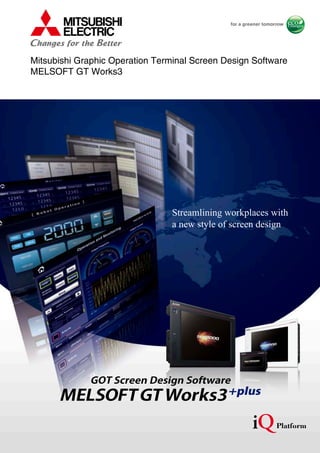
Streamline Screen Design with MELSOFT GT Works3
- 1. GOT Screen Design Software MELSOFTGT Works3+plus Streamlining workplaces with a new style of screen design Mitsubishi Graphic Operation Terminal Screen Design Software MELSOFT GT Works3
- 2. Whether the goal is to improve design efficiency, create unique screens, or reuse existing ones, MELSOFT GT Works3 is the perfect solution. It offers ready-to-use sample screens and enables reuse of pre-existing designs to accelerate time-to-market. Additionally, fully integrated with the GOT screen is connectivity to Mitsubishi FA products as well as other applications. And because everything is designed to operate intuitively, first time users do not have to worry about a learning curve. GT Works3 is truly triggering a revolution in screen design. Professional designs. Maximized efficiency. Intuitive operations. All made possible by GT Works3. [ G r a p h i c O p e r a t i o n Te r m i n a l ]
- 4. MELSOFT GT Works3 MELSOFT GX Works3 GX Works2 MELSOFT FR Configurator2 MELSOFT RT ToolBox2 mini MELSOFT MT Works2 MELSOFT iQ Works is an integrated software suite consisting of GX Works3, GX Works2, MT Works2, GT Works3, RT Toolbox2 mini and FR Configurator2, which are programming software for each respective product. Integration is further enhanced with MELSOFT Navigator as the central system configuration incorporating an easy-to-use, graphical user interface with additional project-sharing features such as system labels and parameters. The advantages of this powerful integrated software suite are that system design is made much easier with a substantial reduction in repetitious tasks, cutting down on errors while helping to reduce the overall TCO. FA Integrated Engineering Software MELSOFT iQ Works This integrated software is used to create professional screen designs for GOTs. Developed with the concepts of “Simplicity”, “Sleekness”, and “User-friendliness” in mind, this is a powerful tool that pushes boundaries and delivers endless design possibilities. GOT Screen Design Software MELSOFT GT Works3 04
- 5. System level graphic-based configuration tool that simplifies the system design by providing a visual representation of the system. System management features such as system-wide parameterization, labels and block reading of project data are also included. MELSOFT Navigator System Management Software This motion control design and maintenance software includes intuitive graphic-based programming together with a digital oscilloscope simulator. MELSOFT MT Works2 Motion Controller Engineering Software This robot setup software supports various steps from programming, to commissioning, evaluation, and maintenance. In addition, improved preventative maintenance is realized through the use of an integrated 3D robot simulator. MELSOFT RT ToolBox2 mini Robot Engineering Software This software simplifies the setup and maintenance of AC Inverters. Parameters can be registered easily and distributed to multiple inverters when replacing, and activation of the PLC function all from one setup screen. MELSOFT FR Configurator2 Inverter Setup Software In addition to inheriting program resources created with GX Developer, familiar functions have been refined to provide more intuitive operation and reduce engineering costs. MELSOFT GX Works2 Programmable Controller Engineering Software GX Works3 is the latest generation of programming and maintenance software offered by Mitsubishi Electric specifically designed for the MELSEC iQ-R Series control system. It includes many new features such as graphic-based system configuration, integrated motion control setup, multiple language support, providing an intuitive engineering environment solution. MELSOFT GX Works3 05
- 6. Easy screen design by using “Labels” instead of devices Instead of using controller devices or GOT internal devices, use easy-to-understand names (label names) to create screens. The users can design screens without worrying about actual devices. 1 It’s easy to maintain data abroad. Easy maintenance abroad with “Multi-language Support” The display language of the GT Works3 menu bar, dialog, and others can be switched. The users can edit the data smoothly by selecting their preferred language. 2 ➡P.26 GOT2000 only GOT2000 only Faster device input with “Input Assist” Applicable devices/labels are displayed for fast and easy device/label input. 3 ➡P.14 What was that device? Oh, here it is! NEW NEW Upgrade Switch languages Chinese (Simplified)English Japanese GOT2000 only Highly recommended functions to easily design professional screens. Labels are easy to understand! ➡P.28 06
- 7. “Data Verification” is ever more convenient! The project data can be verified for each screen/object. The verification results are listed with differences highlighted in different colors. 5 ➡P.26 Editing project data Saved project data or Project data in GOT Verify Verify Result I can check differences easily! Pink: Data not matched Blue: Source only Green: Destination only “Templates” simplify screen customization Register devices and colors for objects and figures as templates to easily change them in a batch. 4 ➡P.16 GOT2000 GOT1000 I don’t need to select each change anymore! I can make changes in a batch! ➡ Upgrade <Example of template screens> GOT2000 only ●Supported only with GOT2000 ●Supported with both GOT2000 and GOT1000 07 I N D E X Improving Screen Design Efficiency ●Utilize Data Function··························· 10 ●Sample Projects·································· 12 ●Input Assist·········································· 14 ●Help····················································· 15 ●Templates············································ 16 ●Data Browser······································· 18 ●Work Tree············································ 19 ●Property Sheet····································· 19 ●Library·················································· 20 ●Text Switching······································ 21 ●Interaction with Other Applications······ 21 ●Printing Function·································· 21 P.10 Improving Debugging Efficiency ●Data Check List··································· 22 ●Output Window···································· 22 ●Data Transfer······································· 23 ●Screen Preview··································· 24 ●Simulator············································· 25 P.22 Improving Maintenance Efficiency ●Data Verification·································· 26 ●Multi-language Support······················· 26 P.26 Protecting Customers’ Valuable Assets ●Security Key Authentication················· 27 ●User Management······························· 27 ●IP Filter················································ 27 P.27 Standardizing Projects ●Label Function····································· 28 ●MELSOFT iQ Works···························· 30 ●GX Works3, GX Works2, MT Works2 Interaction···· 31 P.28 Reusing Existing Data P.32 Other Software P.33 Operating Environment/Product List P.34 Support P.35 FA Pro d u c ts P.36 Shortcut Keys P.38 FAQ P.39
- 8. Data Transfer P.23Work Tree P.19 View projects, and easily add or delete screens! Setting details are shown as a tree view, and can be changed in a batch! Settings are listed allowing settings to be confirmed and revised easily! The easy-to-see display makes it simple to complete your settings! Transfer data with a single click! Property Sheet P.19 Data Browser P.18 Dialog Box 08 Screen Configuration (GOT2000)
- 9. Simulator P.25 Library P.20 Sample Projects P.12 Identify errors quickly! Check operations with a single click! Easily create stylish screens! A variety of samples are available for use! Utilize Data Function P.10 Search through existing screen assets with keywords and effectively use data! Data Check List P.22 GOT2000 GOT1000 Functions with this mark are supported only with GOT2000. Functions with this mark are supported with both GOT2000 and GOT1000. GOT2000 only 09
- 10. Use keywords to search for screens from past projects or provided sample projects. Simply select the applicable data to import and reuse in a new project. Sample projects are available for use with the utilize data function. See page 12 for more information. Reuse previous projects When creating a new project, search through the existing projects to find any existing projects that may be reused. Keyword search helps narrow down the search. Specify search range Select or input a keyword Search results are displayed Select “Sample Project” to reuse a sample project Select a prepared keyword or input an arbitrary keyword Choose the applicable project from the search result. The search range can be designated. •Sample project ➡P.12 •Recently edited project •Project folder (Search folders up to three levels below) Always using the same folder to save GOT projects will make searches easier. Search target Panel_check.GTX Conveyor.GTX Quality_check.GTX • • • • Designed projects I know we had similar project data… Where is it? Reuse existing screens to increase efficiency! Procedure:[Project] ➡ [New] ➡ [Utilize Data] Improving Screen Design Efficiency 10
- 11. Reuse previous screens Reuse individual screens from past or sample projects. The settings, such as comments and logging settings, are also applied and reused. Search results are displayed Select or input a keyword Specify search range Associated settings Associated settings such as comment data, logging settings, and window settings can be reused at the same time! Just drag and drop to easily apply associated settings to your screen. Select a prepared keyword or input an arbitrary keyword Select “Sample Project” to reuse a sample project Refine the search by the GOT type, controller type and last update to quickly find the data you want to utilize. Select a prepared keyword or input an arbitrary keyword to search the data. When utilizing a project, the entered keyword is searched from the file name and project information (project title, detailed description, created by). When creating a project, input character strings and explanations that can be used as keywords in the project information. This will make subsequent searches easier! When utilizing a screen, the entered keyword is searched from the file name, screen name, detailed description on screen, object name, figure name and template name. Refined search Search keywords • • • • Sample projects I want to reuse existing screen data to quickly create a screen… Alarm-Sort_V_Ver1_E.GTX Recipe_V_Ver1_E.GTX MITSUBISHI_FR-A800_V_Ver1_E.GTX Utilize Data Function GOT2000 only Procedure:[Screen] ➡ [New] ➡ [Utilize Data] Shortcut keys:Ctrl + Shift + F 11
- 12. A variety of sample projects are available including standardized projects for frequently used functions, projects for the GOT’s various functions, and projects for monitoring connected devices and changing parameters. Easily create project data to match your purpose and application. Sample projects are available in English, Japanese, and Chinese (Simplified). Variety of sample projects available for use with utilize data function Sample projects of each language can be installed from the GT Works3 DVD-ROM. For the latest sample projects, please contact your local sales office. Standard screen samples: frequently used screens are standardized and grouped into 17 categories by purpose NEW Connection samples: for monitoring current values of connected devices and setting parameters, etc. Function samples: for checking operations of GOT’s functions and monitoring network statuses Manual operation (6 patterns) Counter display (4 patterns) Home position return (2 patterns) Alarm Recipe Script NEW Device monitor CC-Link network monitor AnyWireASLINK network monitor Mitsubishi programmable controller Added Models Mitsubishi temperature controller Mitsubishi inverter Added Models Improving Screen Design Efficiency 12
- 13. Upgrade Sample Projects GOT2000 only See page 10 for more information about the utilize data function. Connection samples: for monitoring current values of connected devices and setting parameters, etc. Mitsubishi simple motion Added Screens Mitsubishi Q motion Mitsubishi servo amplifier Oriental motor stepping motor NEW IAI robot controller (X-SEL) NEW SMC controller (LECP6) NEW PATLITE network signal tower Mitsubishi sensorless servo NEW IAI robot controller (SCON) NEW ●Using sample projects ➀Select “Sample Project” as the Target on the Utilize Data screen. ➁Select or input (arbitrary) a keyword. ➂Select from the search results, and press the Utilize button. The sample project details and usage methods will appear. 4.3.4 Logging (B-30004) 10 13
- 14. When setting devices/labels, the list of applicable data is displayed from the preset devices/labels or from the device comments, label comments, and device definitions. Displaying utilizable data from preset devices/labels The list of applicable devices/labels is displayed when the device/label name is input in the device setting area. The device comments, label comments, and device definitions are also displayed, so that this information can be referred to when setting devices/labels. GOT labels, MELSOFT Navigator system labels, GX Works3 global labels, and MT Works2 labels* are supported. NEW Displaying utilizable data from device comments, label comments, and device definitions When a keyword is input in the device setting area, the list of utilizable devices/labels is displayed. Search for and set the devices/labels from the device comments, label comments, and device definitions. ➀ Import comment files Device comments set with GX Works3/ GX Works2/GX Developer ➁ Input a keyword ➃ Select from the list and set the device ➂ Devices corresponding to the input keyword are displayed from the device comments set with GX Works3/GX Works2. <Example of device comments> ➂ Select “GB40 Always ON” ➃ Device setting is completed! ➀ Input a keyword ➁ Devices corresponding to the input keyword are displayed from the GOT internal device function names, the special data of connected devices (programmable controller, servo, inverter, etc.), or parameter names. <Example of device definitions> ●● Search target Select from “Device Name/Label Name and Comment/Definition”, “Device Name/Label Name” or “Comment/ Definition”. ●● Input keywords Separate keywords with a single space to search and refine the data with multiple keywords. Connected channels can be specified with “@n” (n=1 to 4). (For Ch2 M0: @2 M0) Quick and easy device settings! Upgrade Input Assist GOT2000 only ➀ Input device name ➁ Devices corresponding to the input device name are displayed from the device preset in the project or from the history of recently set devices. ➂ Select a device from the list and set the device. <Example of devices> Procedure: Automatically display when inputting devices * MT Works2 labels will be supported soon. Improving Screen Design Efficiency 14
- 15. Quickly search for the information you need with the powerful help function. Various searching methods to match your situation (GOT2000 only) Search for information with the function name, specifications or with phrases on information you need or are having trouble with. Check out operation and setting methods Check out setting devices Check out functions Quickly confirm with F1 key Press the F1 key and jump to help for the dialog being edited! Quickly check setting methods and other information! Information right at your fingertips! Upgrade Help GOT2000 GOT1000 Procedure: [Help] ➡ [GT Designer3 Help] Shortcut key: F1 15
- 16. Customize each template to the desired look-and-feel, ranging from color options to device selection. Make batch changes with simple settings Colors and devices are changed in a batch What are templates? Attributes such as devices and colors can be set for each template. You can easily change devices and colors by associating each object with the template’s attribute. Historical trend graph Meter, Numerical display Template properties • Historical trend graph monitor device • Meter monitor device • Numerical display monitor device • Historical trend graph line color • Text color • Numerical display value color Template attributes (word device) Template attributes (color) Use templates to greatly reduce your screen creation time! Improving Screen Design Efficiency 16
- 17. Changing devices Devices can be changed in a batch just by setting the head device. Easily change devices in a batch! GD0 to GD2 ➡D100 to D102 Change head device from GD0 to D100 Monitor device : GD0 Monitor device : GD2 Changing colors Colors can be changed in a batch. Change color from green to red Easily change colors in a batch! Line color: Green Text color: Green Numerical value,Text, Figure, Font,Text size can also be changed. ●● Items that can be registered in templates Figure, Object ●● Attributes that can be registered and changed in templates Device (Bit, Word), Numerical value, Text, Color, Figure, Font, Text size Templates GOT2000 GOT1000 Selecting from library Procedure: [View] ➡ [Docking Window] ➡ [Library List (Template)] Shortcut key: Alt + F9 Creating a template Procedure: Select object ➡ Right click ➡ [Template Registration] 17
- 18. The data browser shows a list of objects used in the project.The settings can be edited directly on the browser or by opening the setting dialog.You can easily identify any duplicate data and no longer have to open multiple screens. <Changing operation settings> <Copying or pasting multiple cells> Change names of Go To Screen switches to Main Menu (screen No.1) from “Menu” to “Main Menu” on multiple screens. Double-click Directly edit on the list, or edit from the setting dialog. Copy/paste into multiple cells at once. ● Display targets Figures, objects, screen scripts, screen trigger actions ● Editable details Directly edit devices and text, etc. Change devices, text, colors, and figures in a batch Change action settings, fonts, and figures Change range settings of numerical displays and other objects Copy/paste multiple cells Sort and narrow down items by using devices/ keywords Sort with multiple columns Interchange columns with drag & drop Efficiently edit data on multiple screens! Upgrade Data Browser GOT2000 GOT1000 Procedure: [View] ➡ [Docking Window] ➡ [Data Browser] Shortcut key: Ctrl + E Improving Screen Design Efficiency 18
- 19. Part name can be changed Double-click when creating new screen Script functions and trigger action functions set in the screen are also displayed (Only GOT2000) Once an object or figure is selected, its settings are displayed on the work tree.This eliminates the need to open separate dialogs to set colors, devices, and other settings.These settings can also be changed all at once if multiple objects and figures are selected. Make changes to the text colors and text sizes all at once Change All setting items in the project are categorized into the three groups “Project”, “System” or “Screen”. Find the item you want to set quickly and easily. Easy access to setting items! Upgrade Work Tree GOT2000 GOT1000 Easily check and make batch changes! Property Sheet GOT2000 GOT1000 Procedures: [View] ➡ [Docking Window] ➡ [Propertysheet] Shortcut key: Alt + 1 Project tree display Procedures: [View] ➡ [Docking Window] ➡ [Project Tree] Shortcut key: Alt + 0 19
- 20. Easily create stylish screens! Upgrade Library GOT2000 GOT1000 “My Favorites” and “My Library” can be imported and exported. Just click to layout the parts. Drag & drop to register Library list display Procedures: [View] ➡ [Docking Window] ➡ [Library List] Shortcut key: F9 Library list (template) display Procedures: [View] ➡ [Docking Window] ➡ [Library List (Template)] Shortcut key: Alt + F9 Easily create stylish screens simply by selecting from a wide variety of Library parts. PNG images and outline fonts now supported. A wide variety of stylish parts in the Library. (GOT2000 only) PNG images have smooth contours even when enlarged, and outline fonts that support 8 dots to 240 dots for professional looking screens. ● PNG image system library ● Crisp looking outline font whether small or large ● Panel meters with flexible angle setting ● Slider objects to change their values by sliding the indicator Change set value Quickly find the screens and parts you need! Use the easy-to-view tree display to select screens and parts from the “Subject”, “Function”, “Recent Library” or “My Favorites”. User-created parts can be shared on other personal computers allowing screen assets to be used effectively. Improving Screen Design Efficiency 20
- 21. The cover, screen images and the list of set devices, etc., can be printed or output to a file making it simple to create specifications and operation manuals. CSV file Text file GT Works3 ● Import/export CSV/Unicode® text file format data ● Copy & paste from Microsoft® Excel® , GX Works3, or GX Works2 to GT Works3 Import/export Interact with other applications and quickly input comments. Improve the comment input efficiency! Interaction with Other Applications GOT2000 GOT1000 Easily create specifications! Printing Function GOT2000 GOT1000 Procedure: [Project] ➡ [Print] Shortcut key: Ctrl + P The character strings of switches and lamps can easily be converted from the Text or Text Figures into Comments.This makes it easy to upgrade screens to display multiple languages. Easily create multi-language screens! NEW Text Switching GOT2000 only Comment group Comment group for easy language switching! Add and change comments for language switching! Change into comment group!Text Text figure English Japanese Chinese 21
- 22. The touch switch quantity and overlapping state, object quantity and illegal devices are checked and the results are displayed as a list. Double-click on an error or warning line to jump to the corresponding object. Quickly identify errors and warning objects. Double-click! Jump to error object Messages indicating the progress of processes such as the GOT type conversion and utilizing other projects, errors and warnings are displayed as a list. Any incompatible functions found are displayed as warnings when opening the project data edited with a newer version of screen design software with an older version software. Identify errors quickly! Data Check List GOT2000 only Notify the data processing state and errors Output Window GOT2000 only Procedure: [View] ➡ [Docking Window] ➡ [Data Check List] Procedure: [View] ➡ [Docking Window] ➡ [Output] Improving Debugging Efficiency 22
- 23. Easily send project data just by clicking the GOT write button. Automatically select the necessary data according to the project data. In addition to directly sending data from the personal computer to the GOT, it can also be sent via the programmable controller. (Only GOT2000) Automatically select necessary data according to the project data Since the data required for the project data is automatically selected, it can be easily sent with a single click. FactoryOffice Personal computer GOT2000 Package data USB Ethernet Memory card USB memory ● What is package data? Package data are project data that work in GOT and system applications (data required for GOT operation) Required data is automatically selected *1. With GOT1000, the project data and required OS are transferred. *2. Supported by GOT2000 only. Installation of the wireless LAN communication unit (GT25-WLAN) is required on the GOT. Data transfer in wireless LAN communication may not be as stable as that in cable communication. A packet loss may occur depending on the surrounding environment and the installation location. Be sure to perform a confirmation of operation before using this product. The product with hardware version A can be used only in Japan. The product with hardware version B or later can be used in Japan (Japan Radio Law), the United States (FCC), the EU member states, Switzerland, Norway, Iceland, and Liechtenstein (R&TTE). *1 Wireless LAN *2 NEW Transfer data via the programmable controller (Only GOT2000) Send data from the personal computer to the GOT via the programmable controller. FactoryOffice Personal computer GOT2000 USB RS-232 Ethernet Ethernet *1. Access is not allowed to the GOT if it is connected to the built-in Ethernet port of the CPU. Easily check the connection destination while checking the connection image. Package data RCPU / QCPU / LCPU *1 *1 Send data with a single click! Upgrade Data Transfer GOT2000 GOT1000 Procedure: [Communication] ➡ [Write to GOT] Shortcut key: Shift + F11 23
- 24. Use the screen preview function to check the state of screen switching and the display status of lamps and switches, etc. Screen images can be printed or saved as bitmaps, making it easy to create specifications and operation manuals. <Confirming Go To Screen switches> <Switching lamp/switch display (states)> State 0 State 1 <Switching lamp/switch display (ON/OFF)> <Changing numerical display/input preview value> OFF ON State 2 The screen changes when the Go To Screen switch is clicked. Alt key + click (next State) or Shift key + click (previous State) can also be used to change the State. Easy simulations! Screen Preview GOT2000 GOT1000 Procedure: [View] ➡ [Preview] Shortcut key: Ctrl + l Improving Debugging Efficiency 24
- 25. Since the operation of the project data can be confirmed on the personal computer, the program can be efficiently debugged while making changes on the screen. Even if hardware is not available, the operations can be confirmed with a personal computer and sequence programs. The screen images can be printed and saved, and easily used when creating specifications and operation manuals. * GX Works3 (coming soon), GX Works2, GX Simulator, or MT Works2 is required separately. (It varies depending on the CPU to simulate.) * The GOT2000 device monitor is coming soon. Communication/monitor Execute designated program M1 SM411 [+ K1 D201] [MOV K0 D200] M0 Start simulator Click with mouse to simulate touch operation GX Works2 simulator (virtual programmable controller) Change the device value or ON/OFF state. Just click “Update” after modifying the screen! GT Works 3 simulator function Check operations with a single click! Simulator GOT2000 GOT1000 Procedures: [Tools] ➡ [Simulator] ➡ [Activate] Shortcut key: Ctrl + F10 25
- 26. Verify the project data and check the results for each screen/object NEW .*1 From the Verify Result window, you can jump to the target object or can narrow down results by items such as the screen type.This function enables you to check differences and modify the data quickly even if the project data includes many screens. NEW The display language of the GT Works3 menu bar, dialog, and others can be switched. When maintaining the data abroad, away from where you created the data, the data editing work can be done smoothly by selecting a preferred language by the user. * The GOT1000 series does not support multiple languages. It is recommended to purchase GT Works3 of the language to be used. View data differences at a glance! Upgrade Data Verification GOT2000 only Useful for maintenance abroad! NEW Multi-language Support GOT2000 only Easily switch display languages with a single software English Chinese (Simplified) Japanese Verify Project (verifying the project being edited against one in a personal computer) and GOT Verification (verifying the project being edited against one in the GOT) are available Export of Verify results and refinement by items such as screen type are possible Double-click The background color of a row varies according to the type of difference. Pink: The item exists in both projects and the data are not matched. Blue: The item exists only in the source project. Green: The item exists only in the destination project. Project verification Procedure: [Project] ➡ [Verify Data] Verification with GOT Procedure: [Communication] ➡ [Verify GOT]*2 *1. In the GOT1000 series, verify the project data and check the results for each screen. *2. In the Verify Result dialog, select [Output to Verify Result (window)] to display the above Verify Result window. Procedure: [View] ➡ [Switch Display Language] 26 Improving Maintenance Efficiency
- 27. With the security key authentication function, computers without registered security keys can’t open project data. As well, because GOTs without registered security keys can’t execute project data, your techniques (know-how) are protected from information leaks. By registering the IP addresses of devices which can access the GOT or which are prohibited to access the GOT, access from devices without permission can be prevented. Restricts computers opening project data Restricts GOTs executing project data Project data Project data Cannot Open Cannot Execute Register the IP address of the device to allow access Register the IP address of the device to restrict access Ethernet No Access IP address unregistered Prohibited IP address IP address unregistered Allowed IP address Ethernet No Access Users having access to project data can be restricted. Prevent illegal editing of project data by setting access authority (display/edit) for each user. Access authority can be set for each project or each screen. * Project data having security set with GT Works3 Version 1.45X or later cannot be handled with a version older than GT Works3 Version 1.45X. Even script programs can be protected. (Only GOT2000) Open project Edit project This data is too important to be changed needlessly. Open project Edit project This data can be confirmed. Open project Edit project This data cannot be confirmed. Maintenance personnel (Administrators) Screen designer (Developers (Level2)) User (Users) Restrict users to prevent alteration of your data! User Management GOT2000 GOT1000 Protect your data from being leaked or copied! NEW Security Key Authentication Reduce risk of unauthorized access through networks! NEW IP Filter GOT2000 only GOT2000 only * A password for transferring data with the GOT can also be set. Procedure: [Project] ➡ [Security] ➡ [User Management] Procedure: [Project] ➡ [Security] ➡ [Security Key Management] Procedure: [Common] ➡ [Controller Setting] * When using Ethernet connection Protecting Customers’ Valuable Assets 27
- 28. ➀ Create a label group It’s hard to remember device addresses... GOT Programmable controller Temperature controller ➂ Select a label when setting object devices (direct input is also possible) Device names differ depending on manufacturers... ➁ Set labels for each device (Arbitrary names can be set.) Design screens without worrying about actual devices Procedure: [Common] ➡ [Label] ➡ [New Label Group] Instead of using controller devices or GOT internal devices, use easy-to-understand names (label names) to create screens. The users can design screens without worrying about actual devices. Devices assigned to labels can easily be changed so that it is easy to utilize existing screen assets and to standardize projects. Design screens without worrying about actual devices Instead of using devices, use easy-to-understand names (label names) to create screens. Not only Mitsubishi programmable controller devices, but also third party controller devices and GOT internal devices can be assigned to labels. The labels can easily be managed by defining label groups for each controller and screen. Protecting Customers’ Valuable Assets 28 Standardizing Projects 28
- 29. ➀ Export label definitions ➂ Change controller type and import the file Company A temperature controller project data <Label definitions> Mitsubishi temperature module project data <Label definitions> Label definitions can also be changed directly in the Label Group window. Even if one device is used in multiple screens, the device setting in all screens can be changed by correcting the device assignment in the Label Group window. By creating a base project in advance, I can quickly change it for another controller! ●About GOT labels GOT labels can be used in GOT only. Up to 204800 labels in total can be set. Up to 200 label groups can be used. Arbitrary names can be set for label group names (up to 32 characters). Labels can be set for each controller, line, screen, or area so that they can be managed easily. Up to 256 characters can be set. (same for both one-byte and two-byte characters) Arbitrary names can be set. On an editor screen or when setting devices, [$Label group name: label name] is shown. Monitor device: 1-1 401003 Monitor device: U00-G14 ➁ Change assigned devices in a CSV/Unicode® text file Label group Label name Display on screen NEW Label Function Easily change screens! To change controllers, all you have to do is to correct label definitions (device assignment) so that device settings of all screens can efficiently be corrected in one place. Label definitions can be imported/exported in CSV/Unicode® text file format and they can easily be edited using standard software such as Microsoft Excel® . GOT2000 only 2929
- 30. MELSOFT iQ Works suite integrates the engineering software (GX Works3, GX Works2, MT Works2, GT Works3, RT ToolBox2 mini, FR Configurator2).The system designing efficiency and programming efficiency are improved and total costs are reduced by sharing the designing information, including system design and programming, for the entire control system. MELSOFT Navigator MELSOFT Navigator, along with GX Works3, GX Works2, MT Works2, GT Works3, RT ToolBox2 mini, and FR Configurator2, facilitates system level design and acts as the interface between each software. Useful functions include design of system configuration, parameter batch setting, system labels, and batch read. MELSOFT Navigator Programmable Controller Engineering Software MELSOFT GX Works3 Programmable Controller Engineering Software MELSOFT GX Works2 Motion Controller Engineering Software MELSOFT MT Works2 Inverter Setup Software MELSOFT FR Configurator2 Robot Engineering Software MELSOFT RT ToolBox2 mini GOT/HMI Screen Design Software MELSOFT GT Works3 No need to set parameters for each tool The information set in the system configuration diagram can be applied in a batch to each program in GX Works3, GX Works2, MT Works2, and GT Works3. *1 There is no more need to start up each software and check the consistency. *1. Detailed parameters must be set with each tool. Share labels and automatically change related projects With MELSOFT Navigator, labels can be shared between the programmable controller, motion controller and GOT. For example, if the device assignment is changed in the programmable controller project, the changes are automatically applied to the motion controller and GOT project. Mitsubishi FA Integration Concept Solution for radically resolving various FA challenges from a point of TCO*… That is “iQ Platform”. Advanced technologies are integrated, optimized and innovated to reduce costs in development, production and maintenance. * TCO: Total Cost of Ownership improved Quality / intelligent & Quick / innovation & Quest Further reduce total costs MELSOFT iQ Works GOT2000 GOT1000 Protecting Customers’ Valuable Assets 30 Standardizing Projects 30
- 31. Efficiently design screens by interacting with Programmable Controller Engineering Software GX Works3, GX Works2 and Motion Controller Engineering Software MT Works2. Label assignment information auto acquisition When the screen was created by using GX Works3 global labels or MT Works2 labels, the GOT automatically acquires the assignment information. It’s unnecessary to correct or transfer the GT Works3 project data even if device assignments are changed. Utilize labels and device comments NEW GXWorks3, GXWorks2, MTWorks2 Interaction GOT2000 only Use GX Works3 and MT Works2 labels when entering a device When you enter a device, GX Works3 global labels and MT Works2 labels* can be specified so you can create screens without sparing a thought for actual device addresses. (When using MELSEC iQ-R Series and motion controllers [MELSEC iQ-R Series] only) Labels can be set Convenient import function for device comments By importing GX Works3, GX Works2, or MT Works2 device comments, you can enter devices while confirming device comments during screen design, or you can use the device comments for the text of switches and other objects. In addition, device names can also be imported to comment groups so that it is easy to check names of the devices that are assigned to switches and lamps on GOT screens. Import device comments and device names Device comment Device name Change language switching device value Check assigned device names on GOT Device comments can be used for the text of switches and other objects GX Works3 consists of various different components that help to simplify creation and maintenance tasks. Global variables (labels) are supported providing an easy way to share device names across multiple projects and other MELSOFT software. Programmable Controller Engineering Software Motion SFC programming, parameter setting, and the digital oscilloscope function, etc. are available. With these various features, this software supports all necessary steps including system configuration, programming, debugging, and maintenance of motion controllers. Variables (labels) are supported providing an easy way to share device names across multiple projects and other MELSOFT software. Motion Controller Engineering Software MT Works2 * MT Works2 labels will be supported soon. 3131
- 32. Existing project data can be utilized allowing your valuable screen assets to be used effectively. Library data and template data for GOT1000 can be imported into the GOT2000’s system library. Design new screens for GOT2000 while inheriting the screen images for existing models. GOT1000 library ●GOT1000 library storage location MELSOFT (installation folder) GTD3_2000AppLibraryData ●File type Import library file (*.il2, *.ilb) GOT1000 library is imported AV Crystal Soft Retro Real (with plate) Plastic Effectively use existing screen assets! Project Data Utilization GOT2000 GOT1000 Utilize library data used with GOT1000! Library Data Utilization GOT2000 GOT1000 GOT800 GT Designer3 ➀ Changes GOT type to GOT1000 ➁ Saves file as GTW format or workspace format Data Transfer Tool or GT Designer2 Classic ➀ Reads project data from GOT900 ➁ Saves file in GTD format GOT900 GOT1000 GOT2000 GT Converter2 Version3 Converts data into GTCNV format and saves the file Data Transfer Tool ➀ Reads project data from GOT800 ➁ Saves data as A8GOTP.GOT GT Designer3 ➀ Opens A8GOTP.GTCNV. ➁ Saves file as GTX format or workspace format GT Designer3 ➀ Changes GOT type to GOT2000 ➁ Saves file with GTX format or workspace format 32 Reusing Existing Data
- 33. Project data can be transferred from a personal computer that does not have the screen design software installed. (The tool is included with GT Works3. ) Personal computer not equipped with screen design software Send screen data with data transfer tool USB *1 / RS-232 / Ethernet *2 / wireless LAN *3 ●Target GOT GOT2000, GOT1000, GOT900, GOT800 ●Target data Package data (GOT2000 only) Project data (GOT1000, GOT900, GOT800 only) Resource data (GOT2000, GOT1000 only) ●Compatible OS Microsoft® Windows® 8.1, Microsoft® Windows® 8, Microsoft® Windows® 7, Microsoft® Windows Vista® , Microsoft® Windows® XP *1.GOT2000 and GOT1000 only *2. GOT2000 and GOT1000 (GT16/GT15/GT14) only *3. Supported by GOT2000 only. Installation of the wireless LAN communication unit (GT25-WLAN) is required on the GOT. Data transfer in wireless LAN communication may not be as stable as that in cable communication. A packet loss may occur depending on the surrounding environment and the installation location. Be sure to perform a confirmation of operation before using this product. The product with hardware version A can be used only in Japan. The product with hardware version B or later can be used in Japan (Japan Radio Law), the United States (FCC), the EU member states, Switzerland, Norway, Iceland, and Liechtenstein (R&TTE). Read, write and edit the GOT900 Series project data. Data Transfer ToolEasily transfer data from existing models! GOT2000 GOT1000 Convert GOT800 Series project data into GT Works3 compatible data. (Included with GT Works3) GT Works3 (GOT2000/GOT1000/GOT-A900) GT Converter2GOT800 ●Supported screen design software GOT800 Series screen design software (SW3NIW-A8GOTP) Digital Electronics Corporation screen design software (GP-PRO/PB III Series) * There are some data and functions that cannot be converted. Effectively use existing screen assets! GT Converter2 GOT900 Series screen design software GT Designer2 Classic 33 Other Software
- 34. MELSOFT GT Works3 Version1 (English Version) operating environment Product list Product name Model name Contents HMI/GOT Screen Design Software MELSOFT GT Works3 SW1DND-GTWK3-E English Version Standard license product DVD-ROMSW1DND-GTWK3-EA Volume license product *1 SW1DND-GTWK3-EAZ Additional license product *1 *4 FA Integrated Engineering Software MELSOFT iQ Works *2 *3 SW2DND-IQWK-E NEW English Version Standard license product DVD-ROM *1 The desired number of licenses (2 or more) can be purchased. For details, please contact your local sales office. *2 Volume license product and additional license product are also available. For more details, please refer to the MELSOFT iQ Works catalog (L(NA)08232ENG). *3 The product includes the following software. • System Management Software [MELSOFT Navigator] • Programmable Controller Engineering Software [MELSOFT GX Works3, GX Works2, GX Developer] • Motion Controller Engineering Software [MELSOFT MT Works2] • HMI/GOT Screen Design Software [MELSOFT GT Works3] • Robot Engineering Software [MELSOFT RT ToolBox2 mini] • Inverter Setup Software [MELSOFT FR Configurator2] *4 This product does not include the DVD-ROM. Only the license certificate with the product ID No. is issued. Software Item Description Personal computer Personal computer that Windows® runs on. OS (English, Simplified Chinese, Traditional Chinese, Korean, or German version) Microsoft® Windows® 8.1 (Enterprise, Pro) (64 bit/32 bit) *1 *2 *4 *5 *6 Microsoft® Windows® 8.1 (64 bit/32 bit) *1 *2 *4 *5 Microsoft® Windows® 8 (Enterprise, Pro) (64 bit/32 bit) *1 *2 *4 *5 *6 Microsoft® Windows® 8 (64 bit/32 bit) *1 *2 *4 *5 Microsoft® Windows® 7 (Ultimate, Enterprise, Professional) (64 bit/32 bit) *1 *2 *3 *4 Microsoft® Windows® 7 (Home Premium) (64 bit/32 bit) *1 *2 *4 Microsoft® Windows® 7 (Starter) (32 bit) *1 *2 Microsoft® Windows Vista® (Ultimate, Enterprise, Business, Home Premium, Home Basic) (32 bit) Service Pack1 or later *1 *2 Microsoft® Windows® XP (Professional, Home Edition) (32 bit) Service Pack3 or later *1 *2 CPU 1GHz or faster recommended Memory For Windows® 8.1 (64 bit), Windows® 8 (64 bit), Windows® 7 (64 bit): 2GB or more recommended For Windows® 8.1 (32 bit), Windows® 8 (32 bit), Windows® 7 (32 bit), Windows Vista® (32 bit): 1GB or more recommended For Windows® XP: 512MB or more recommended Display Resolution XGA (1024 × 768 dots) or higher Hard disk space For installation: 2GB or more recommended For execution: 512MB or more recommended Display color High Color (16 bit) or higher Other hardware Use the hardware compatible with the above OS. • For installation: mouse, keyboard, DVD-ROM drive • For execution: mouse, keyboard • For printing: printer Use the following hardware when required. • For simulation (only when outputting the buzzer sound): sound card, speaker Compatible GOT GOT2000 series, GOT1000 series Applicable software version GT Works3 Version1.122C or later *1 For installation, the administrator authority is required. For Windows® 8.1, Windows® 8, Windows® 7 and Windows Vista® , the standard user or administrator account is required. To interact GT Designer3 with other MELSOFT applications which are used under the administrator authority, use GT Designer3 under the administrator authority. *2 The following functions are not supported. • Application start in Windows compatibility mode • Fast user switching • Change your desktop themes (fonts) • Remote desktop • DPI setting other than the normal size (For Windows® XP and Windows Vista® ) • Setting the size of text and illustrations on the screen to any size other than [Small-100%] (For Windows® 8.1, Windows® 8, and Windows® 7) *3 Windows XP Mode is not supported. *4 Windows Touch or Touch is not supported. *5 Modern UI Style is not supported. *6 Hyper-V is not supported. 34 Operating Environment/Product List
- 35. Americas North America FA Center MITSUBISHI ELECTRIC AUTOMATION, INC. 500 Corporate Woods Parkway, Vernon Hills, IL 60061, U.S.A. Tel: +1-847-478-2100 / Fax: +1-847-478-2253 Mexico Mexico FA Center MITSUBISHI ELECTRIC AUTOMATION, INC. Mexico Branch Mariano Escobedo #69, Col. Zona Industrial, Tlalnepantla Edo, C.P.54030, Mexico Tel: +52-55-3067-7511 / Fax: - Brazil Brazil FA Center MITSUBISHI ELECTRIC DO BRASIL COMÉRCIO E SERVIÇOS LTDA. Rua Jussara, 1750- Bloco B Anexo, Jardim Santa Cecilia, CEP 06465-070, Barueri, - SP, Brasil Tel: +55-11-4689-3000 / Fax: +55-11-4689-3016 Europe Europe FA Center MITSUBISHI ELECTRIC EUROPE B.V. Polish Branch 32-083 Balice ul. Krakowska 50, Poland Tel: +48-12-630-47-00 / Fax: +48-12-630-47-01 Germany FA Center MITSUBISHI ELECTRIC EUROPE B.V. German Branch Gothaer Strasse 8, D-40880 Ratingen, Germany Tel: +49-2102-486-0 / Fax: +49-2102-486-1120 Czech Republic FA Center MITSUBISHI ELECTRIC EUROPE B.V. Czech Branch Avenir Business Park, Radlicka 751/113e, 158 00 Praha5, Czech Republic Tel: +420-251-551-470 / Fax: +420-251-551-471 Russia FA Center MITSUBISHI ELECTRIC EUROPE B.V. Russian Branch St. Petersburg Office Piskarevsky pr. 2, bld 2, lit “Sch”, BC “Benua”, office 720; 195027, St. Petersburg, Russia Tel: +7-812-633-3497 / Fax: +7-812-633-3499 Turkey FA Center MITSUBISHI ELECTRICTURKEY A.S. Umraniye Branch Serifali Mahallesi Nutuk Sokak No:5, TR-34775 Umraniye, Istanbul, Turkey Tel: +90-216-526-3990 / Fax: +90-216-526-3995 UK FA Center MITSUBISHI ELECTRIC EUROPE B.V. UK Branch Travellers Lane, Hatfield, Hertfordshire, AL10 8XB, U.K. Tel: +44-1707-28-8780 / Fax: +44-1707-27-8695 Beijing FA Center MITSUBISHI ELECTRIC AUTOMATION (CHINA) LTD. Beijing Branch Unit 901, 9F, Office Tower 1, Henderson Centre, 18 Jianguomennei Avenue, Dongcheng District, Beijing, China Tel: +86-10-6518-8830 / Fax: +86-10-6518-2938 Tianjin FA Center MITSUBISHI ELECTRIC AUTOMATION (CHINA) LTD. Tianjin Branch Room 2003 City Tower, No.35, Youyi Road, Hexi District, Tianjin, China Tel: +86-22-2813-1015 / Fax: +86-22-2813-1017 Guangzhou FA Center MITSUBISHI ELECTRIC AUTOMATION (CHINA) LTD. Guangzhou Branch Room 1609, North Tower, The Hub Center, No.1068, Xingang East Road, Haizhu District, Guangzhou, China Tel: +86-20-8923-6730 / Fax: +86-20-8923-6715 China Mainland MITSUBISHI ELECTRIC AUTOMATION (CHINA) LTD. No.1386 Hongqiao Road, Mitsubishi Electric Automation Center, Shanghai, China Tel: +86-21-2322-3030 / Fax: +86-21-2322-3000(9611#) Shanghai FA Center Taiwan Taipei FA Center SETSUYO ENTERPRISE CO., LTD. 3F, No.105, Wugong 3rd Road, Wugu District, New Taipei City 24889, Taiwan, R.O.C. Tel: +886-2-2299-9917 / Fax: +886-2-2299-9963 Korea Korea FA Center MITSUBISHI ELECTRIC AUTOMATION KOREA CO., LTD., 7F-9F, Gangseo Hangang Xi-tower A, 401, Yangcheon-ro, Gangseo-Gu, Seoul 157-801, Korea Tel: +82-2-3660-9632 / Fax: +82-2-3663-0475 ASEAN FA Center MITSUBISHI ELECTRIC ASIA PTE. LTD. 307, Alexandra Road, Mitsubishi Electric Building, Singapore 159943 Tel: +65-6470-2480 / Fax: +65-6476-7439 ASEAN Thailand Thailand FA Center MITSUBISHI ELECTRIC FACTORY AUTOMATION (THAILAND) CO., LTD. 12th Floor, SV. City Building, Office Tower 1, No.896/19 and 20 Rama 3 Road, Kwaeng Bangpongpang, Khet Yannawa, Bangkok 10120, Thailand Tel: +66-2682-6522 to 31 / Fax: +66-2682-6020 India India Pune FA Center MITSUBISHI ELECTRIC INDIA PVT. LTD. Pune Branch Emerald House, EL -3, J Block, M.I.D.C., Bhosari, Pune - 411026, Maharashtra, India Tel: +91-20-2710-2000 / Fax: +91-20-2710-2100 India Gurgaon FA Center MITSUBISHI ELECTRIC INDIA PVT. LTD. Gurgaon Head Office 2nd Floor, Tower A & B, Cyber Greens, DLF Cyber City, DLF Phase -3, Gurgaon - 122002 Haryana, India Tel: +91-124-463-0300 / Fax: +91-124-463-0399 India Bangalore FA Center MITSUBISHI ELECTRIC INDIA PVT. LTD. Bangalore Branch Prestige Emerald, 6th Floor, Municipal No.2, Madras Bank Road (Lavelle Road), Bangalore - 560001, Karnataka, India Tel: +91-80-4020-1600 / Fax: +91-80-4020-1699 India Chennai FA Center MITSUBISHI ELECTRIC INDIA PVT. LTD. Chennai Branch “Citilights Corporate Centre” No.1, Vivekananda Road, Srinivasa Nagar, Chetpet, Chennai - 600031, Tamil Nadu, India Tel: +91-44-4554-8772 / Fax: +91-44-4554-8773 India Ahmedabad FA Center MITSUBISHI ELECTRIC INDIA PVT. LTD. Ahmedabad Branch B/4, 3rd Floor, Safal Profitaire, Corporate Road, Prahaladnagar, Satellite, Ahmedabad, Gujarat - 380015, India Tel: +91-79-6512-0063 / Fax: +91-79-6512-0063 Vietnam Hanoi FA Center MITSUBISHI ELECTRIC VIETNAM COMPANY LIMITED Hanoi Branch 6 - Floor, Detech Tower, 8 Ton That Thuyet Street, My Dinh 2 Ward, Nam Tu Liem District, Hanoi, Vietnam Tel: +84-4-3937-8075 / Fax: +84-4-3937-8076 Ho Chi Minh FA Center MITSUBISHI ELECTRIC VIETNAM COMPANY LIMITED Unit 01-04, 10th Floor, Vincom Center, 72 Le Thanh Ton Street, District 1, Ho Chi Minh City, Vietnam Tel: +84-8-3910-5945 / Fax: +84-8-3910-5947 Indonesia Indonesia FA Center PT. MITSUBISHI ELECTRIC INDONESIA Cikarang Office Jl. Kenari Raya Blok G2-07A Delta Silicon 5, Lippo Cikarang - Bekasi 17550, Indonesia Tel: +62-21-2961-7797 / Fax: +62-21-2961-7794 Global FA Centers Beijing FA Center Russia FA Center Czech Republic FA Center Germany FA Center UK FA Center Europe FA Center Turkey FA Center Tianjin FA Center North America FA Center Brazil FA Center Mexico FA Center Thailand FA Center Ho Chi Minh FA Center ASEAN FA CenterIndia Chennai FA Center Guangzhou FA CenterIndia Gurgaon FA Center India Ahmedabad FA Center India Pune FA Center India Bangalore FA Center MITSUBISHI ELECTRIC CORPORATION Korea FA Center Hanoi FA Center Taipei FA Center Shanghai FA Center Indonesia FA Center 35 Support
- 36. Product Specifications * Total Cost of Ownership Program capacity LD instruction speed Available modules Control system architecture Supported networks 40K steps to 1200K steps 0.98 ns I/O, analog, high-speed counter, positioning, simple motion, network module Rack-mounted modular based system Ethernet, CC-Link IE Control Network, CC-Link IE Field Network, CC-Link, RS-232, RS-422/485 PLC MELSEC iQ-R Series ◎High-speed, high-accuracy multiple CPU control system based on the iQ Platform ◎New high-speed system bus and inter-module sync realizes improved productivity and reduced TCO* ◎Reducing development costs through intuitive engineering (GX Works3) ◎Robust security features (such as security key authentication, IP filter) Revolutionary, next generation controllers building a new era in automation Product specifications Program capacity Number of input/output points [X/Y] Number of input/output device points [X/Y] Basic instruction processing speed (LD instruction) External connection interface Function modules Unit expansion style Network 20 k steps/60 k steps/260 k steps 1024 points/4096 points 8192 points 60 ns/ 40 ns/ 9.5 ns USB, Ethernet, RS-232, SD memory card, CC-Link (L26CPU-BT/PBT) I/O, analog, high-speed counter, positioning, simple motion, temperature control, network module Base-less structure Ethernet, CC-Link IE Field network, CC-Link, CC-Link/LT, SSCNETIII(/H), RS-232, RS-422 PLC MELSEC-L Series ◎CPU equipped as a standard with various functions including counter, positioning and CC-Link. ◎The base-less structure with high degree of freedom saves space in the control panel. ◎Easily confirm the system status and change the settings with the display unit. ◎Ten models are available in program capacities from 20 k steps to 260 k steps. “Light & Flexible”condensing various functions easily and flexibly. Product specifications Program capacity Number of input/output points Basic instruction processing speed External connection interface Built-in functions Extended functions Unit expansion style Network 16k steps (FX3S) to 64 k steps (FX3U/FX3UC) 10 points (FX3S) to 384 points (FX3U/FX3UC with CC-Link) 0.21μs (FX3S) to 65 ns (FX3U/FX3UC) RS-422, USB (FX3S/FX3G/FX3GC/FX3GE only), Ethernet (FX3GE only), CC-Link/LT (FX3UC-32MT-LT(-2) only) I/O, high-speed counter input, positioning pulse output, analog (FX3GE only) I/O, analog, temperature control, high-speed counter, positioning, network Backplane-less design Ethernet, CC-Link, CC-Link/LT, SSCNETⅢ, CANopen, J1939, RS-232C, RS-422, RS-485, MODBUS PLC MELSEC-F Series ◎Supporting small-scale control from 10 points to 384 points (using CC-Link) with an outstanding cost performance. ◎Wide range of options available for additional functions required by your system. ◎Easy to use and highly reliable. More than 12 million units have shipped worldwide. (April 2013) ◎Small-scale control is available in various networks such as CC-Link, Ethernet, and MODBUS. All-in-One Micro Programmable Controller equipped with all necessary functions in a compact body 36 FA Products
- 37. Product Specifications Power supply specifications Command interface Control mode Speed frequency response Tuning function Functional safety Compatible servo motor 1-phase/3-phase 200V AC, 1-phase 100V AC, 3-phase 400V AC SSCNET Ⅲ/H, SSCNET Ⅲ (compatible in J3 compatibility mode), CC-Link IE Field Network interface with Motion, pulse train, analog Position/Speed/Torque/Positioning function/Fully closed loop 2.5kHz Advanced one-touch tuning, advanced vibration suppression control Ⅱ, robust filter, etc. Conforms to functions of IEC/EN 61800-5-2, STO: Category 3 PL d, SIL 2 Conforms to Category 4 PL e, SIL 3 by a combination with MR-D30 functional safety unit Rotary servo motor (rated output: 0.05 to 55kW), linear servo motor (continuous thrust 50 to 3000N), direct drive motor (rated torque: 2 to 240N • m) AC Servo Mitsubishi General-Purpose AC Servo MELSERVO-J4 Series Industry-leading level of high performance servo ◎Industry-leading level of basic performance: Speed frequency response (2.5kHz), 4,000,000 (4,194,304p/rev) encoder ◎Advanced one-touch tuning function achieves the one-touch adjustment of advanced vibration suppression controlⅡ, etc. ◎Equipped with large capacity drive recorder and machine diagnosis function for easy maintenance. ◎2-axis and 3-axis servo amplifiers are available for energy-conservative, space-saving, and low-cost machines. Product Specifications Inverter capacity Control method Output frequency range Regenerative braking torque (Maximum allowable duty) Starting torque 200V class: 0.4kW to 90kW, 400V class: 0.4kW to 500kW High-carrier frequency PWM control (Select from V/F, advanced magnetic flux vector, real sensorless vector or PM sensorless vector control), vector control (when using options) 0.2 to 590Hz (upper limit is 400Hz when using advanced magnetic flux vector control, real sensorless vector control, vector control or PM sensorless vector control) 200V class: 0.4K to 1.5K (150% at 3%ED) 2.2K/3.7K (100% at 3%ED) 5.5K/7.5K (100% at 2%ED) 11K to 55K (20% continuous) 75K or more (10% continuous), 400V class: 0.4K to 7.5K (100% at 2%ED) 11K to 55K (20% continuous) 75K or more (10% continuous) 200% 0.3Hz (3.7K or less), 150% 0.3Hz (5.5K or more) (when using real sensorless vector, vector control) Inverter FR-A800 Series ◎Realize even higher responsiveness during real sensor-less vector control or vector control, and achieve faster operating frequencies. ◎The latest automatic tuning function supports various induction motors and also sensor-less PM motors. ◎The standard model is compatible with EU Safety Standards STO (PLd, SIL2). Add options to support higher level safety standards. ◎Control and monitor inverters via CC-Link/CC-Link IE Field Network (option interface). High-functionality, high-performance inverter Product Specifications Degrees of freedom Installation Maximum load capacity Maximum reach radius Vertical:6 Horizontal:4 Vertical:Floor-mount, ceiling mount, wall mount (Range of motion for J1 is limited) Horizontal:Floor-mount Vertical:2-20kg Horizontal:3-20kg Vertical:504-1503mm Horizontal:350-1,000mm Robot MELFA F Series ◎Compact body and slim arm design, allowing operating area to be expanded and load capacity increased. ◎The fastest in its class using high performance motors and unique driver control technology. ◎Improved flexibility for robot layout design considerations. ◎Optimal motor control tuning set automatically based on operating position, posture, and load conditions. High speed, high precision and high reliability industrial robot 37 FA Products
- 38. Shortcut keys Shortcut key Operation Icon Tool bar Menu Ctrl + N Create a new project Main Project Ctrl + O Open an existing project Main Project Ctrl + S Overwrite the current project Main Project Ctrl + P Display the print setting dialog Main Project F1 Display GT Designer3 Help Ctrl + Z Cancel the last action Edit Edit Ctrl + X Cut Edit Edit Ctrl + C Copy Edit Edit Ctrl + V Paste Edit Edit Ctrl + D Duplicate Edit Edit Ctrl + G Group Edit Edit Ctrl + U Ungroup Edit Edit Ctrl + L Rotate the selected data by 90 degrees to the left Edit Edit - Rotate/Flip Ctrl + R Rotate the selected data by 90 degrees to the right Edit Edit - Rotate/Flip (With figure/object selected) Alt + ←→↑↓ Move 1 dot Tab Select the next object/figure Shift + Tab Select the previous object/figure Ctrl + Alt + P Open the previous screen Screen Screen Ctrl + Alt + N Open the next screen Screen Screen Ctrl + W Close the current screen Screen (With figure/object selected) Alt + Enter Open the setting dialog of the selected data Edit Edit (Over dialog) Ctrl + Page Up Switch to the left tab (Over dialog) Ctrl + Page Down Switch to the right tab (Over comment list) Alt + N Add a comment line (Over screen editor) Ctrl + I Show the screen preview View F7 Display ON/OFF-state of editor screen View Alt + 0(zero) Display/hide Project tree View Alt + 1(one) Display/hide Propertysheet View F9 Display/hide Library List View Ctrl + Shift + F Display/hide Utilize Data (Screen) View View Ctrl + F10 Activate simulator Simulator Tools - Simulator 38 Shortcut Keys
- 39. Can the GOT1000 Series screen data be used with the GOT2000 Series?Q The GOT1000 Series screen data can be used with the GOT2000 Series just by changing the GOT type.A Can the GOT2000 Series screen data be used with the GOT1000 Series?Q The GOT2000 Series screen data cannot be converted into the GOT1000 Series screen data, and thus cannot be used with the GOT1000 Series. A We are currently using the GOT1000 Series screen design software GT Works3. Do we need to purchase new screen design software to design screen data for the GOT2000 Series? Q The GOT2000 Series screen data can be designed with GT Works3 Version 1.100E or later. If your version of GT Works3 is older than Version1.100E, there is no need to purchase the new version. For more details, please contact your local sales office. A Where should we contact if we are interested in purchasing the software or need technical information?Q Please contact your local sales office for any inquiries about the product.A What language is available?Q GT Works3 is available in English, Japanese, and Chinese.A Inquiry Products MELDAS, MELSEC, iQ Platform, MELSOFT, GOT, CC-Link, CC-Link/LT, CC-Link IE are either trademarks or registered trademarks of Mitsubishi Electric Corporation in Japan and other countries. Microsoft, Windows, Windows Vista, Windows Server, Excel, Visual Basic, Visual C++, Visual Studio, Access, SQL Server are registered trademarks or trademarks of Microsoft Corporation in the United States, Japan and other countries. Unicode and the Unicode Logo are registered trademarks of Unicode, Inc. in the United States and other countries. ETHERNET is a registered trademark of Xerox Corp. Other product and company names are either trademarks or registered trademarks of their respective owners. The actual color may differ slightly from the pictures in this catalog. The actual display may differ from what are shown on GOT screen images. 39 FAQ Precautions before use This publication explains the typical features and functions of the products herein and does not provide restrictions or other information related to usage and module combinations. Before using the products, always read the product user manuals. Mitsubishi Electric will not be held liable for damage caused by factors found not to be the cause of Mitsubishi Electric; opportunity loss or lost profits caused by faults in Mitsubishi Electric products; damage, secondary damage, or accident compensation, whether foreseeable or not, caused by special factors; damage to products other than Mitsubishi Electric products; or any other duties. For safe use •• To use the products given in this publication properly, always read the relevant manuals before beginning operation. •• The products have been manufactured as general-purpose parts for general industries, and are not designed or manufactured to be incorporated in a device or system used in purposes related to human life. •• Before using the products for special purposes such as nuclear power, electric power, aerospace, medicine or passenger-carrying vehicles, consult with Mitsubishi Electric. •• The products have been manufactured under strict quality control. However, when installing the products where major accidents or losses could occur if the products fail, install appropriate backup or fail-safe functions in the system.
- 40. HEAD OFFICE: TOKYO BLDG., 2-7-3, MARUNOUCHI, CHIYODA-KU, TOKYO 100-8310, JAPAN NAGOYA WORKS: 1-14, YADA-MINAMI 5, HIGASHI-KU, NAGOYA, JAPAN Sales officeCountry/Region Tel/Fax MITSUBISHI ELECTRIC AUTOMATION, INC. 500 Corporate Woods Parkway, Vernon Hills, IL 60061, U.S.A. USA Tel: +1-847-478-2100 Fax: +1-847-478-2253 MITSUBISHI ELECTRIC DO BRASIL COMÉRCIO E SERVIÇOS LTDA. Rua Jussara, 1750- Bloco B Anexo, Jardim Santa Cecilia, CEP 06465-070, Barueri - SP, Brasil Brazil Tel: +55-11-4689-3000 Fax: +55-11-4689-3016 MITSUBISHI ELECTRIC AUTOMATION, INC. Mexico Branch Mariano Escobedo #69, Col.Zona Industrial, Tlalnepantla Edo, C.P.54030, Mexico Mexico Tel: +52-55-3067-7500 Fax: − MITSUBISHI ELECTRIC EUROPE B.V. German Branch Gothaer Strasse 8, D-40880 Ratingen, Germany Germany Tel: +49-2102-486-0 Fax: +49-2102-486-1120 MITSUBISHI ELECTRIC EUROPE B.V. UK Branch Travellers Lane, Hatfield, Hertfordshire, AL10 8XB, U.K. UK Tel: +44-1707-28-8780 Fax: +44-1707-27-8695 MITSUBISHI ELECTRIC EUROOPE B.V. Italian Branch Centro Direzionale Colleoni - Palazzo Sirio Viale Colleoni 7, 20864 Agrate Brianza (Milano), Italy Italy Tel: +39-039-60531 Fax: +39-039-6053-312 MITSUBISHI ELECTRIC EUROPE B.V. Spanish Branch Carretera de Rubí 76-80-Apdo.420, 08173 Sant Cugat del Vallés (Barcelona), Spain Spain Tel: +34-935-65-3131 Fax: +34-935-89-1579 MITSUBISHI ELECTRIC EUROPE B.V. French Branch 25, Boulevard des Bouvets, F-92741 Nanterre Cedex, France France Tel: +33-1-55-68-55-68 Fax: +33-1-55-68-57-57 MITSUBISHI ELECTRIC EUROPE B.V. Czech Branch Avenir Business Park, Radlicka 751/113e, 158 00 Praha5, Czech Republic Czech Tel: +420-251-551-470 Fax: +420-251-551-471 MITSUBISHI ELECTRIC TURKEY A.S. Umraniye Branch Serifali Mahallesi Nutuk Sokak No:5, TR-34775 Umraniye, Istanbul, Turkey Turkey Tel: +90-216-526-3990 Fax: +90-216-526-3995 MITSUBISHI ELECTRIC EUROPE B.V. Polish Branch ul. Krakowska 50, 32-083 Balice, Poland Poland Tel: +48-12-630-47-00 Fax: +48-12-630-47-01 MITSUBISHI ELECTRIC EUROPE B.V. Russian Branch St. Petersburg Office Piskarevsky pr. 2, bld 2, lit "Sch", BC "Benua", office 720; RU-195027 St. Petersburg, Russia Russia Tel: +7-812-633-3497 Fax: +7-812-633-3499 Adroit Technologies 20 Waterford Office Park, 189 Witkoppen Road, Fourways, Johannesburg, South Africa South Africa Tel: +27-11-658-8100 Fax: +27-11-658-8101 MITSUBISHI ELECTRIC AUTOMATION (CHINA) LTD. No.1386 Hongqiao Road, Mitsubishi Electric Automation Center, Shanghai, China China Tel: +86-21-2322-3030 Fax: +86-21-2322-3000 SETSUYO ENTERPRISE CO., LTD. 6F, No.105, Wugong 3rd Road, Wugu District, New Taipei City 24889, Taiwan, R.O.C. Taiwan Tel: +886-2-2299-2499 Fax: +886-2-2299-2509 MITSUBISHI ELECTRIC AUTOMATION KOREA CO., LTD. 7F-9F, Gangseo Hangang Xi-tower A, 401, Yangcheon-ro, Gangseo-Gu, Seoul 157-801, Korea Korea Tel: +82-2-3660-9530 Fax: +82-2-3664-8372/8335 MITSUBISHI ELECTRIC ASIA PTE. LTD. 307, Alexandra Road, Mitsubishi Electric Building, Singapore 159943 Singapore Tel: +65-6473-2308 Fax: +65-6476-7439 MITSUBISHI ELECTRIC FACTORY AUTOMATION (THAILAND) CO., LTD. 12th Floor, SV.City Building, Office Tower 1, No. 896/19 and 20 Rama 3 Road, Kwaeng Bangpongpang, Khet Yannawa, Bangkok 10120, Thailand Thailand Tel: +66-2682-6522 to 31 Fax: +66-2682-6020 PT. MITSUBISHI ELECTRIC INDONESIA Gedung Jaya 11th Floor, JL. MH. Thamrin No.12, Jakarta Pusat 10340, Indonesia Indonesia Tel: +62-21-3192-6461 Fax: +62-21-3192-3942 MITSUBISHI ELECTRIC VIETNAM COMPANY LIMITED Unit 01-04, 10th Floor, Vincom Center, 72 Le Thanh Ton Street, District 1, Ho Chi Minh City, Vietnam Vietnam Tel: +84-8-3910-5945 Fax: +84-8-3910-5947 MITSUBISHI ELECTRIC INDIA PVT. LTD. Pune Branch Emerald House, EL -3, J Block, M.I.D.C Bhosari, Pune - 411026, Maharashtra, India India Tel: +91-20-2710-2000 Fax: +91-20-2710-2100 MITSUBISHI ELECTRIC AUSTRALIA PTY. LTD. 348 Victoria Road, P.O. Box 11, Rydalmere, N.S.W. 2116, Australia Australia Tel: +61-2-9684-7777 Fax: +61-2-9684-7245 Mitsubishi Graphic Operation Terminal Screen Design Software MELSOFT GT Works3 Mitsubishi Electric Corporation Nagoya Works and Himeji Works are factories certified for ISO14001 (standards for environmental management systems) and ISO9001 (standards for quality assurance management systems). L(NA)08170ENG-F 1411[IP] New publication, effective Nov. 2014. Specifications are subject to change without notice.
