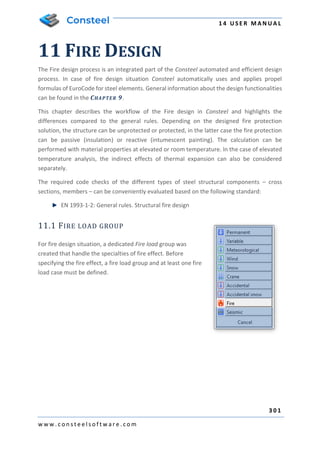
ConSteel_14_User_Manual-301-350.pdf
- 1. 1 4 U S E R M A N U A L 3 0 1 w w w . c o n s t e e l s o f t w a r e . c o m 11 FIRE DESIGN The Fire design process is an integrated part of the Consteel automated and efficient design process. In case of fire design situation Consteel automatically uses and applies propel formulas of EuroCode for steel elements. General information about the design functionalities can be found in the CHAPTER 9. This chapter describes the workflow of the Fire design in Consteel and highlights the differences compared to the general rules. Depending on the designed fire protection solution, the structure can be unprotected or protected, in the latter case the fire protection can be passive (insulation) or reactive (intumescent painting). The calculation can be performed with material properties at elevated or room temperature. In the case of elevated temperature analysis, the indirect effects of thermal expansion can also be considered separately. The required code checks of the different types of steel structural components – cross sections, members – can be conveniently evaluated based on the following standard: EN 1993-1-2: General rules. Structural fire design 11.1 FIRE LOAD GROUP For fire design situation, a dedicated Fire load group was created that handle the specialties of fire effect. Before specifying the fire effect, a fire load group and at least one fire load case must be defined.
- 2. 1 4 U S E R M A N U A L 3 0 2 w w w . c o n s t e e l s o f t w a r e . c o m Fire load group has more options: Analysis with room temperature material properties - this calculation method must be chosen to check the structure with reactive protection (intumescent paint). Analysis with elevated temperature material properties - for the check of structures with passive protection (e.g. gypsum insulation) or without any protection. The stresses and displacements are determined based on the required fire resistance time. o Consider indirect actions caused by thermal expansion: By default, Consteel neglect the effect of thermal expansion during the analysis, but by clicking on the checkbox there is the possibility to take it into account. Value of variable factor for main variable load: By default, Consteel applies the Ψ2,1 but switching the radio button Ψ1,1 also can be used for load combination generation. At least one load case must be added to the fire load group to place the fire effect on the model.
- 3. 1 4 U S E R M A N U A L 3 0 3 w w w . c o n s t e e l s o f t w a r e . c o m 11.2 FIRE EFFECT AND PROTECTION The fire effect and protection can be defined by clicking the DEFINE FIRE EFFECT AND FIRE PROTECTION ( ) icon on the LOADS tab. The first option is to set the nominal fire curve. Three EuroCode defined fire curves are implemented and can be used to define fire effect: Standard, External and Hydrocarbon. The second one is to set the fire resistance time that can be varied between 15-200 min. By clicking on the three-dot button next the Fire protection data label, different fire protection can be created. Fire protection can be Unprotected and Protected. If Protected is chosen, the protection can be passive or reactive. Passive protection: the insulation material and the thickness must be specified. From the dropdown menu, the section grading for fire effect, according to EN 1993-1-2-4.5. chapter also must be selected.
- 4. 1 4 U S E R M A N U A L 3 0 4 w w w . c o n s t e e l s o f t w a r e . c o m Reactive protection: this should be selected if the fire protection of the given structure (part) will be provided by an intumescent paint coating and the critical temperature calculation is required to select the paint. ATTENTION! CRITICAL TEMPERATURE CALCULATION CAN ONLY BE REQUESTED FOR MEMBERS THAT HAVE REACTIVE PROTECTION! Finally, in the lowest drop-down menu of the dialog box, for any protected or unprotected type, the section grading of the structural element acc. to EN 1993-1-2 - 4.2.5. / 4.2 and 4.3. should be specified. By clicking on the APPLY button, fire protection will be saved. With the NEW button, several other protections can be created. With DELETE button, the selected and created protection can be removed. The fire effect can be set to a different intensity at the top and the bottom of the member by modifying Ψ1 and Ψ2 multiplication factors. In case of varying intensity, the design parameters acc. to the EN 1993-1-2 4.2.3.3 (7)-(8) also can be set. Created fire effect can be placed on the members with a simple click on the model. It is possible to apply fire effect to more members at the same time. This case the members should be selected before clicking the fire icon. 11.3 ANALYSIS During the finite element generation Consteel calculates the steel temperature and the reduced modulus of elasticity. These values can be viewed in the FINITE ELEMENT tab by selecting the appropriate load case.
- 5. 1 4 U S E R M A N U A L 3 0 5 w w w . c o n s t e e l s o f t w a r e . c o m The analysis for the fire load combinations are performed in global level. Therefore, the calculated deformations and internal forces possibly include the effect of the expansion and decreased elasticity modulus of those members which are subjected to fire. 11.4 DESIGN 11.4.1 FIRE DESIGN ON ELEVATED TEMPERATURE Consteel performs cross section resistance and buckling checks for all steel members which are subjected to fire effect by using the adequate formulas from the EuroCode 3 standard. Classification of cross-section (EN 1993-1-2 4.2.2) Cross-sections are classified as for normal temperature (EN 1993-1-1) but using the reduced value for ε. 𝜀 = 0,85 ∙ [ 235 𝑓𝑦 ] 0,5 Tension (EN 1993-1-2 4.2.3.1) Permanent temperature ((1)) (Class 1-4) where , y k value based on a function according to Table 3.1 Rd , pl N based on normal case Varying temperature ((2)) Rd . pl fi , M 0 , M , y Rd , , fi , t N k N =
- 6. 1 4 U S E R M A N U A L 3 0 6 w w w . c o n s t e e l s o f t w a r e . c o m fi , M y t , non Rd , t , fi , t f A N = (Class 1-4) Compression (Class 1-3: EN 1993-1-2 4.2.3.2, Class 4: + Annex E.2) Permanent temperature ((1)) fi M y y Rd t ft c f k A N , , , , , = (Class 1-3) fi , M y , 2 . 0 p eff Rd , t , fi , c f k A N = (Class 4) where , 2 . 0 p k value based on a function according to Table 3.1 Varying temperature ((6)) Conservative way, case (1) where max , a a = Bending (EN 1993-1-2 Class 1-2: 4.2.3.3; Class 3: 4.2.3.4; Class 4: + Annex E.2) Permanent temperature ((1)) Rd fi , M 0 , M , y Rd , , fi M k M = where Rd . pl Rd M M = or in case of shear Rd . V Rd M M = (Class 1-2) Rd . el Rd M M = or in case of shear Rd . V Rd M M = (Class 3) Rd . eff Rd M M = (Class 4) , y k value based on a function according to Table 3.1 Varying temperature ((2)) fi , M y t , non , pl Rd , t , fi f W M = (Class 1-2) Rd , el 2 1 fi , M 0 , M max , , y Rd , t , fi M 1 k M = (Class 3) where 7 , 0 1 = if protection=1 and m_factor_section=2,3 or 10 85 , 0 1 = if protection=2 and m_factor_section=3 or 4 0 , 1 1 = in other cases 0 , 1 2 = conservative Rd , eff 2 1 fi , M 0 , M max , , 2 . 0 p Rd , t , fi M 1 k M = (Class 4)
- 7. 1 4 U S E R M A N U A L 3 0 7 w w w . c o n s t e e l s o f t w a r e . c o m Shear (EN 1993-1-2 Class 1-2: 4.2.3.3(6); Class 3: 4.2.3.4(4); Class 4: + Annex E.2) Permanent temperature Rd fi , M 0 , M web . , y Rd , t , fi V k V = (Class 1-4) Varying temperature web , , y k the hottest point in the web In case of complex internal forces Consteel uses the conservative interaction formula neglecting the effect of shear: 1 + + Rd , , fi , z Ed , fi , z Rd , , fi , y Ed , fi , y Rd , , fi Ed , fi M M M M N N Global stability resistance To calculate the global stability resistance for fire design situation, Consteel uses EuroCode General method (EN 1993-1-1 6.3.4) as for normal temperature but using the proper buckling curves: For compression 𝜒𝑓𝑖 = 1 𝜑𝜃 + √𝜑𝜃 2 − 𝜆̅𝜃 2 For bending 𝜒𝐿𝑇,𝑓𝑖 = 1 𝜙𝐿𝑇,𝜃,𝑐𝑜𝑚 + √𝜙𝐿𝑇,𝜃,𝑐𝑜𝑚 2 − 𝜆̅𝐿𝑇,𝜃,𝑐𝑜𝑚 2 11.4.2 CRITICAL TEMPERATURE CALCULATION The critical temperature calculation can be activated in the design settings window. This option is only active if the following conditions are met at least one member with passive fire protection at least one fire load case set to room temperature analysis at least one load combination with fire load case is selected for global design
- 8. 1 4 U S E R M A N U A L 3 0 8 w w w . c o n s t e e l s o f t w a r e . c o m The results of the calculation can be queried in the Design Parameters drop-down menu. The results are displayed in a colored graphic. You can also open the SECTION MODULE from here by right-clicking on a given section, where the details of the critical temperature calculation can be found. The first line of the summary reads whether the profile should be protected or not, and the critical temperature field contains the relevant part of EC, the applied fire curve, the unprotected fire resistance time and temperature reached of the profile and the required fire resistance time.
- 9. 1 4 U S E R M A N U A L 3 0 9 w w w . c o n s t e e l s o f t w a r e . c o m
- 10. 1 4 U S E R M A N U A L 3 1 0 w w w . c o n s t e e l s o f t w a r e . c o m 12 EARTHQUAKE ANALYSIS 12.1 BASICS Consteel can perform earthquake analysis is based on Modal response spectrum analysis (MRSA), and it supports three different analysis types: ▪ All modal shapes, CQC summation: Consteel calculates the modal loads for all dynamic shapes, for all directions, and calculates the analysis results (displacements, internal forces) for each dynamic shape using first order analysis. After this, it summarizes them with Eurocode’s CQC method. CQC summation method can give the highest expectable deformations and internal forces, based on a statistical method. Envelope diagrams of deformation and internal forces without signs are the result of the CQC summation ▪ Single dominant mode: From the calculated dynamic shapes, Consteel chooses the dominant one for each direction, and performs the calculation for one dominant shape for each direction. Modal loads for each direction are the results of the method. ▪ Selected modes, linear summation: With the modal shapes, chosen by the user, and with the combination factors for each shapes Consteel creates a linear combination of vibration shapes, and gives the results for all directions using the combined shapes. Modal loads for each direction are the results of the method. Comparison of the three methods: All modal shapes, CQC summation Single dominant mode Selected modes, linear summation Dynamic calculation Required Required Required Second order analysis Not possible Yes Yes Stability calculations Not possible Yes Yes Global check – Cross section check Yes Yes Yes Global check – Stability check Not possible Yes Yes
- 11. 1 4 U S E R M A N U A L 3 1 1 w w w . c o n s t e e l s o f t w a r e . c o m Member check Not possible Yes Yes Masses taken into consideration Masses corresponding for each vibration shapes for all directions Masses for the chosen vibration shapes with the consideration of the combination factors in all directions 100% of the masses in all directions Automation Yes Manual input required Yes Second order sensitivity Yes Yes Yes Results of the modal response spectrum analysis with the 100% „+” 30% rule are combined with the other effects acting in seismic situation, by Consteel. 12.2 STEPS OF THE SEISMIC ANALYSIS Modal response spectrum based seismic analysis can be performed with the following steps in Consteel: 1. Definition of modal loads/Mass tab ▪ Definition of mass cases and mass groups ▪ Mass definition manually on the structure, or by converting existing load cases ▪ Mass combination definitions 2. Seismic effect definition/Masses tab ▪ Definition of Standard or User defined response spectrum ▪ Definition of Seismic effect ▪ Setting the analysis method 3. Seismic load group and load combination definition / Loads tab ▪ Seismic load group and loadcase creation ▪ Assignment of seismic effect to seismic loadcase
- 12. 1 4 U S E R M A N U A L 3 1 2 w w w . c o n s t e e l s o f t w a r e . c o m ▪ Definition of considered shapes for the analysis – Only in the case of Selected modes, linear summation analysis method! 4. Analysis / Analysis tab ▪ Setting the statical calculation parameters; For the comparison of available analysis types, please check chapter 13.1 ▪ Setting the parameters for Dynamic calculations 5. Design / Global checks and Member checks tab ▪ For the available design checks, please go to the comparison of different analysis types at chapter 13.1 12.3 SEISMIC EFFECT Seismic effects can be created with the SEISMIC EFFECT ( ) function which can be found on the MASS tab. On the Seismic effect dialogue, all parameters can be set, which are required for the seismic analysis. For the seismic effect creation, existence of pre-created mass combination and response spectrum is required. To see how to define these, please go to CHAPTER 7 MASSES! New seismic effect can be created by pressing the NEW button. More seismic effects can be created and saved. Change between different saved seismic effects is possible with the Name dropdown menu. Options of the SEISMIC EFFECT dialogue has been separated into two tabs: ▪ Seismic settings ▪ Additional effects 12.3.1. SEISMIC SETTINGS In the Settings (#1) panel, main parameters of the seismic analysis can be set ▪ Mass combination: Choice of the used mass combination for the dynamic shape evaluation during the modal response spectrum analysis must be done. The dropdown menu is automatically filled up with the pre-defined mass combinations. Seismic analysis will only be performed for the mass combination which is selected here! ▪ Calculation method: Choice of the calculation method to be used for the seismic analysis. To see the differences between each calculation methods, please see chapter 12.1
- 13. 1 4 U S E R M A N U A L 3 1 3 w w w . c o n s t e e l s o f t w a r e . c o m ▪ Main direction of the structure from X: The main direction of the structure can be set using the black arrow () tool, by clicking the start and end point of a vector in the modelling area. The other option is to set the angle between the main direction and the X axis manually in the edit box with direct input. The direction, which is given will be the „1” direction, perpendicularly to this will be the „2” direction of the effect. The q1 and q2 factors corresponds with these directions too. On the response spectrums panel (#2), the response spectrum can be selected which will be used for the seismic analysis. 2 3 1 4
- 14. 1 4 U S E R M A N U A L 3 1 4 w w w . c o n s t e e l s o f t w a r e . c o m Handling of the response spectrums in ultimate and serviceability limit states can be the following: ▪ ULS response spectrum, and use of qd factors In this case choice of response spectrum (standard or user defined) is possible only for the ULS checks. Deformations, which are necessary for the SLS checks are evaluated from the ULS results, using the qd displacement behavior factors ▪ response spectrum for ULS and SLS limit states Choosing the Elastic response spectrum for SLS option, different response spectrum can be set for ULS and SLS limit states. For ULS limit state, only standard or user defined design spectrum, while for SLS limit state only standard or user defined elastic response spectrum can be chosen from the dropdown menu Clicking on the ( ) button will bring up the spectrum definition dialogue, where parameters of a spectrum can be checked, or even new ones can be created (see CHAPTER 7.6 CREATING RESPONSE SPECTRUMS) At the Behavior factors (#3) panel, behavior and displacement behavior factors can be set for the main directions (1,2,z). Number of adjustable behavior factors are depending of the type of the applied response spectrum(s): Behavior factor (q) Displacement behavior factor (qd) ULS design spectrum and qd factors for SLS Adjustable in case of standard response spectrum In case of user defined spectrum, the spectrum itself contains it, cannot be adjusted Adjustable
- 15. 1 4 U S E R M A N U A L 3 1 5 w w w . c o n s t e e l s o f t w a r e . c o m Different response spectrum for ULS and SLS limit states Adjustable in case of standard response spectrum In case of user defined spectrum, the spectrum itself contains it, cannot be adjusted Cannot be adjusted Behavior factors besides the type of the spectrum, are dependent on the following options: ▪ Consider vertical seismic effect: If the option is turned on, vertical behavior factors can be set, and vertical seismic effects will be taken into consideration for the seismic analysis ▪ Same behavior in Horizontal XY directions: If the option is turned on, it is enough to define only one behavior parameter, it will be applied for both X and Y directions At the bottom of the dialogue, in the Shown response spectrum panel (#4) the selected response spectrum –design or elastic- of the dropdown menu can be seen. By hovering the mouse over the points of the graph, its value will be displayed graphically. 12.3.2. ADDITIONAL EFFECTS On the ADDITIONAL EFFECTS tab of the SEISMIC EFFECT dialogue, the following settings can be adjusted: ▪ Accidental torsional effects: In case of spatial 3D models, effects of the uncertainties of load placements causing torsional effects and must be considered. Consteel calculates the effect automatically. For the calculation, storeys have to be defined, where torsion effect is acting, and eccentricity value, with which the mass points will be shifted. ▪ Second order effect: Second order effects must be taken into account, if the coefficient of the shift difference (θ) between the storeys is greater than 0,1. Consteel automatically calculates it and takes it into account. Storeys has to be pre-defined. Considered storeys has to be chosen in the Considered storeys for accidental torsional and second order effects (#1) panel. If there are storeys defined in the model (see CHAPTER 3.4 PORTION MANAGER), they will be automatically loaded into the table. If the checkbox is turned on next to a storey, it will be taken into consideration during the seismic analysis.
- 16. 1 4 U S E R M A N U A L 3 1 6 w w w . c o n s t e e l s o f t w a r e . c o m WHEN SPECIFYING THE LEVELS, IT IS IMPORTANT TO KNOW THAT CONSTEEL TAKES THE WEIGHTS OF THE STRUCTURE BELOW THE LOWEST LEVEL ALL OF THEM TO THE LOWEST LEVEL BY THE TORSIONAL AND SECOND ORDER EFFECTS. THIS CAN BE AVOIDED BY ESTABLISHING A LEVEL 0 IN THE PLANE OF THE SUPPORTS, SO THE WEIGHT DISTRIBUTION BETWEEN THE SUPPORT AND THE FIRST LEVEL WILL ALSO BE PERFORMED. At the Accidental torsional effects (#2), consideration of the effect can be turned on or off. The following combinations can be chosen for the shift of the mass points: ▪ +eaX+eaY, - eaX-eaY: Mass points will be shifted both for positive and negative directions in the global X and Y directions with the given value, but not mixed. It is a simplification, and it is reducing the number of seismic combinations ▪ +eaX+eaY, +eaX-eaY, -eaX+eaY, - eaX-eaY: Mass points will be shifted both for positive and negative directions in the global X and Y directions, including mixed signs too, with the given value. It is the recommended way by Eurocode, but it increases the number of seismic combinations. The value of the shift of the mass points can be given in the edit box with a percentage. 2 1
- 17. 1 4 U S E R M A N U A L 3 1 7 w w w . c o n s t e e l s o f t w a r e . c o m 12.4 SEISMIC LOADCASES AND LOAD COMBINATIONS 12.4.1. SEISMIC LOAD GROUP AND LOADCASE Going back to the LOAD CASES AND LOAD GROUPS dialogue, a new type of SEISMIC LOAD GROUP has to be defined. After creating a seismic load group, the pre-defined seismic loadcase will automatically assigned to the group as a seismic loadcase. If the calculation method for the seismic effect is set to SELECTED MODES, LINEAR SUMMATION, an additional button will appear on the LOAD CASES AND LOAD GROUPS dialogue when the seismic loadcase is selected in the tree control. The LINEAR COMBINATION OF MODAL EFFECTS (#1) button stands for the option to set the combination factors for the calculated vibration shapes. After clicking on the button, a new dialogue will pop-up, which contains all the calculated vibration shapes, with the corresponding mass participation for each one, in all (1,2,z) main directions. By setting the combination factors, mass participation can be adjusted for each vibration modes, 1 which will be considered during the next seismic analysis. If all the combination factor cells of the table are empty, Consteel will perform seismic analysis with SINGLE DOMINANT MODE calculation method.
- 18. 1 4 U S E R M A N U A L 3 1 8 w w w . c o n s t e e l s o f t w a r e . c o m 1
- 19. 1 4 U S E R M A N U A L 3 1 9 w w w . c o n s t e e l s o f t w a r e . c o m 12.4.2. LOAD COMBINATIONS IN SEISMIC DESIGN SITUATIONS On the AUTOMATIC GENERATION OF LOAD COMBINATIONS dialogue, all combinations can be automatically generated for seismic situations too, including ultimate and serviceability limit states.
- 20. 1 4 U S E R M A N U A L 3 2 0 w w w . c o n s t e e l s o f t w a r e . c o m 13 DOCUMENTATION 13.1 BASICS In Consteel there is a powerful and easy-to-use documentation engine to create precise, easily editable static documents that meet the requirements of the structural engineers. The static documentation contains the full description of the model and the results of the analysis and design. 13.2 THE DOCUMENT TAB 13.2.1 START DOCUMENTATION All icons which related to the documentation are placed in the DOCUMENT tab. The documentation can be generated if first icon is clicked. The documentation wizard guides you through the documentation generating process. On the first window the name of the documentation can be set. The name appears on every page of the documentation. Other fields like the name of the project, the name of the engineers and the date of the creation can also be set but would appear only on the front page.
- 21. 1 4 U S E R M A N U A L 3 2 1 w w w . c o n s t e e l s o f t w a r e . c o m The header and the footer pictures of the document can be customized so your own company logo can be added. To do so the default header and footer images need to be replaced. These files can be found in the software’s installation directory; the default path is the following: C:Program FilesConSteelversionPic. The “Header_pic.png” and the “Footer_pic.png” need to be replaced by your own images. The second step is to choose which of the analysis results need to be included in the documentation. Any of the analysis results can be chosen if had been calculated previously.
- 22. 1 4 U S E R M A N U A L 3 2 2 w w w . c o n s t e e l s o f t w a r e . c o m The third window of the wizard includes the name of the chapters which can be added to or can be removed from the documentation. For the ULS design documentation utilization limit can be set at the bottom of the dialog. All the members will be included the generated documentation that are equal or higher than the set limits. Separate limits can be set for the summary and for the detailed documentations. Documentation templates can be saved with the SAVE button. Most used documentation structures can be saved as templates. Based on the templates, documentation can be created with one click. If you click on the CREATE button the program will generate the documentation. 13.2.1.1 DOCUMENTATION MODULE After creating the documentation, it will be opened in a new window. At the top right of the window the chapters can be seen. The chapters can be moved up or down by drag-and-drop function. It is also possible to delete content from document by clicking the third icon (#2). Text can be inserted anywhere in the document if you click on the fourth icon (#3) and type in the desired text into the window. It is also possible to insert headings by clicking on the fifth icon (#4). You can also insert page break anywhere in the document using the sixth icon (#5). The last three icons can be used for the following purposes: Edit heading and increase or decrease level of heading. 1 2 3 4 5 6
- 23. 1 4 U S E R M A N U A L 3 2 3 w w w . c o n s t e e l s o f t w a r e . c o m The last two icons on the right are different if you click on a chapter or in a paragraph. If you click on a chapter, then the icons are as described above. If a paragraph is clicked where there is a table, the last icon can be used to delete any column from the table. If you click on a paragraph which contains text, then the last two icons on the right can be used to edit the paragraph content and the alignment. With the first two icons (#1) the fitting of the pages can be set. Pages can be fit with width ( ) or with height ( ). By clicking the Pictures tab, the image handling icons can be seen. Any of the taken snapshots can be inserted into the documentation or can be deleted. The image will be inserted below the selected paragraph. The third tab is the Tables. There are lot of possibilities in Consteel where tables can be saved. If you see the icon during analysis and design process where the results appear in a table,
- 24. 1 4 U S E R M A N U A L 3 2 4 w w w . c o n s t e e l s o f t w a r e . c o m then that table is saveable. Any previously saved tables can be inserted to the documentation or can be deleted from the model database. The table will be inserted below the selected paragraph. The last tab is the Appendices. If any joint or section documentation had been generated previously, these can be found here and can be added to the end of the documentation. The appendices can also be deleted from the database. IT SHOULD BE BEAR IN MIND THAT THE DOCUMENTATION NEED TO BE REGENERATED TO BE UP TO DATE AFTER ANY CHANGES HAS BEEN MADE ON THE MODEL. IF THERE ARE SNAPSHOTS IN THE DOCUMENTATION THESE SNAPSHOTS SHOULD BE TAKEN AGAIN AND NEED TO BE ADDED TO THE DOCUMENTATION. 13.2.2 CREATING SNAPSHOTS The second icon on the DOCUMENT tab can be used to take a snapshot of the model. The snapshots can be easily added to the desired part of the documentation (see 11.2.1.1 chapter for detailed information). The size of the snapshot can be set, and a dashed rectangle shows which part of the model would appear on the picture. The model can be moved or rotated to fit into the dashed rectangle. With the PRINT button the actual view of the model can be printed directly from the dialog.
- 25. 1 4 U S E R M A N U A L 3 2 5 w w w . c o n s t e e l s o f t w a r e . c o m 13.2.3 SNAPSHOT MANAGER The third icon on the documentation tab is the Snapshot manager where the taken snapshots can be exported to a file or can be deleted from the model (except if the picture was inserted into the documentation) in order to reduce model file size. Multiple selected pictures can be saved and deleted at the same time. The name of the images can also be edited by double clicking the name of the image.
- 26. 1 4 U S E R M A N U A L 3 2 6 w w w . c o n s t e e l s o f t w a r e . c o m 13.2.4 MODEL INFORMATION With using the fourth icon on the DOCUMENT tab the model information can be viewed or can be exported to a file. The model information window shows the most important features of the model like Number of bars, Number of supports, Total weight of the structure, etc. The mass, surface and the length can be viewed for each section in the model. The model information can be shown based on the full model or on the current view if the model view shows only a part of the full model using the sub model view. 13.3 MS WORD EXPORT OF THE DOCUMENTATION Documentations can be exported into an editable .docx format Word file. The export itself is a complete process, which means every table, picture and appendices will be exported. The MICROSOFT WORD export function can be found in the documentation module’s DOCUMENT menu, under the EXPORT submenu.
- 27. 1 4 U S E R M A N U A L 3 2 7 w w w . c o n s t e e l s o f t w a r e . c o m After pressing the MICROSOFT WORD button, the Documentation export dialogue will appear: On the dialogue the path of the exported file must be given, by browsing it with the (…) button. It is available (and required) to choose a TEMPLATE for the exported document. Templates are a collection of styling settings, which will be applied on the exported Word file. By default, a Consteel template is provided in the installation package, and it contains the same styling settings as the main Consteel documentation. By selecting the USE CONSTEEL TEMPLATE, and pressing the OK button, Consteel will generate a Word file of your documentation, which is the same in content, and is as close as it can be in styling as the original one. Custom templates can also be used, please check CHAPTER 13.3.1 to know more! When opening an exported documentation in Word for the first time, the table of content has to be refreshed, by right clicking on the heading of the table and pressing the refresh button:
- 28. 1 4 U S E R M A N U A L 3 2 8 w w w . c o n s t e e l s o f t w a r e . c o m 13.3.1 CREATING CUSTOM TEMPLATES FOR MS WORD EXPORT As it was mentioned in the previous chapter, the installation package of Consteel contains a default template, which is filled up with the same styling settings, as the main documentation. This template can be found in the installation folder of Consteel, which is “C:Program FilesConsteel 13DataExportConsteel.dotx” by default. If a new template, with customized styling settings is desired to be created, the Consteel.dotx file should be copied first. After opening the copied file, the change in stylings can be performed in the STYLES dialogue of MS Word: After the settings are made, the file should be saved in .dotx format (as the original was), and it can be used for word exports in the future.
- 29. 1 4 U S E R M A N U A L 3 2 9 w w w . c o n s t e e l s o f t w a r e . c o m 14 JOINT MODULE 14.1 BASICS In the Consteel design approach great emphasis is placed on the integrated modelling and calculation of the global structure and its connections therefore a powerful joint analysis engine is developed as a separate module: csJoint. A great range of different joint types can be created easily applying several special connection elements, the design tools covers practically the whole joint standard Eurocode 3 Part 1-8. A joint can be defined alone or based on the global model by the automatic joint identification tool. A prepared joint can be placed several different places in the global model to make the joint integral part of it. A placed joint is always automatically rechecked based on the current analysis results, and the connection stiffness is also updated modifying the global model consequently. All the joint related commands can be found on the STRUCTURAL MEMBERS tab. These are the followings: Edit joint, Create joint by model, Place joint. 14.2 JOINT TYPES The number of the joint types is one of the most dynamically developing parts of the software, usually considering the claims of the users. The module offers a number of strengthening possibilities such as: lower or/and upper haunch with or without flange, transverse web stiffeners, flange stiffeners and flange backing plates, shear stiffeners (supplementary web plate, Morrison stiffener, single or double skew plate stiffener) etc. At the moment the CSJOINT module has the following joint and connection types:
- 30. 1 4 U S E R M A N U A L 3 3 0 w w w . c o n s t e e l s o f t w a r e . c o m
- 31. 1 4 U S E R M A N U A L 3 3 1 w w w . c o n s t e e l s o f t w a r e . c o m
- 32. 1 4 U S E R M A N U A L 3 3 2 w w w . c o n s t e e l s o f t w a r e . c o m
- 33. 1 4 U S E R M A N U A L 3 3 3 w w w . c o n s t e e l s o f t w a r e . c o m 14.3 CREATE JOINT 14.3.1 CREATE JOINT WITHOUT MODEL Joint models can be created without global model by clicking on the EDIT JOINT icon on the STRUCTURAL MEMBERS tab. In this case the joint type, geometry and the loads need to be set manually. One of the advantages of Consteel, that in csJoint it is possible to handle several connections inside of a joint. By this, a large scale of customized joints can be designed. In the following, a creation of a beam-to-column joint will be demonstrated.
- 34. 1 4 U S E R M A N U A L 3 3 4 w w w . c o n s t e e l s o f t w a r e . c o m Step 1 - Joint identification After clicking on the CREATE button ( ) on the top left corner the name of the joint must be given. Comment for the joint can be optionally given, and Default settings of the joint can be modified (see later in CHAPTER 14.3.5 DEFAULT JOINT SETTINGS). Step 2 – Joint configuration The type of the joint has to be defined on the next dialog. csJoint can handle great variety of joint types, which covers nearly the whole joint standard Eurocode 3 Part 1-8. (see joint types in CHAPTER 14.2)
- 35. 1 4 U S E R M A N U A L 3 3 5 w w w . c o n s t e e l s o f t w a r e . c o m Step 3 – Connections configuration Here (picture above) it is possible to set connections both to the flanges (#1) and the web (#2). For eligible list of connections, please see CHAPTER 14.2. In this dialog, the section of the column is also has to be set. It can be chosen from the drop-down menu or loaded from the section administrator by clicking the three-dot button ( ). When setting a connection (picture above), the type (#1) and the cross section of the connected element (#2) has to be set. It can be chosen from the drop-down menu or loaded 1 2 3 1 2
- 36. 1 4 U S E R M A N U A L 3 3 6 w w w . c o n s t e e l s o f t w a r e . c o m from the section administrator by clicking the three-dot button ( ). For eligible list of connections, please see CHAPTER 14.2. After the desired connections have been set (picture below), by clicking the CREATE button the joint will be created. Joint loads can be given manually, and the manipulations of the connection elements can be made as a last step.
- 37. 1 4 U S E R M A N U A L 3 3 7 w w w . c o n s t e e l s o f t w a r e . c o m For complete information about manipulating the connection, please see CHAPTER 14.3.4 MANIPULATING CONNECTIONS. 14.3.2 CREATE JOINT BY MODEL Creating joint by the model is simple and easy. Just click on the CREATE JOINT BY MODEL button and select the joint. The members will be automatically identified, and the possible connection types are offered. Here is possibility to remove some members from the identified connection by removing the appropriate tick.
- 38. 1 4 U S E R M A N U A L 3 3 8 w w w . c o n s t e e l s o f t w a r e . c o m 14.3.3 PLACE JOINT IN THE GLOBAL MODEL After creating the joint it is advisable to place it in the global model. There are two options to do this: The fastest way of placing a joint, is to place it from the JOINT DETAILS dialog directly, right after when it is been created. PLACE… button can be found at the bottom left corner of JOINT DETAILS dialog (see picture below). By choosing it, it is possible to place the joint to several places by single clicks on the 3D structural model where the same geometry exists. By clicking END JOINT PLACEMENT button (see picture below), loads will automatically be imported from the model if analysis results are available.
- 39. 1 4 U S E R M A N U A L 3 3 9 w w w . c o n s t e e l s o f t w a r e . c o m The other way of placing a joint, is to use PLACE JOINT function, which can be found on the STRUCTURAL MEMBERS tab. This function is useful when more previously created joints have to be placed. One joint can be placed to several places in the model where the same geometry exists. After the joint is placed, csJoint automatically import the loads from the global model if analysis results are available. IT SHOULD BE BEAR IN MIND THAT THE SETTINGS IN THE CSJOINT MODULE (PROFILES SIZES, MATERIAL GRADES, ETC.) WILL NOT AFFECT THE 3D MODEL. THE CHANGED VALUES WILL BE CONSIDERED IN THE JOINT CALCULATION ONLY! THE USER HAS TO WAY TO KEEP THE MODEL CONSISTENT: 1. AFTER MODIFYING THE CONNECTION THE 3D MODEL HAS TO BE CHANGED ACCORDINGLY, 2. CHANGE THE 3D MODEL FIRST RUN THE ANALYSIS, REDEFINE THE CONNECTION. 14.3.4 MANIPULATING JOINTS No matter if a joint is created with or without model manipulating the joint is the same. Joint details appear in a new window where numerous settings can be made. In the following pages we would like to give an overview of the csJoint module using a beam-to-column connection as an example. Select the joint from the tree structure on the JOINT dialog, and press DETAILS ( ) button, or double click on the name of the joint.
- 40. 1 4 U S E R M A N U A L 3 4 0 w w w . c o n s t e e l s o f t w a r e . c o m 14.3.4.1 JOINT DETAILS DIALOG After the creation of a new joint, or opening an existing one for modification, the JOINT DETAILS dialog appears, which can be separated into four parts. The window contains the general information about the joint: Joint name, project, engineer, date, etc. These properties will appear in the joint documentation and also useful to distinguish joints from each other.
- 41. 1 4 U S E R M A N U A L 3 4 1 w w w . c o n s t e e l s o f t w a r e . c o m (#1) The first part shows the tree structure about the joint: all components of the connection can be seen and selected. (#2) On the second part, the selected component related information / properties can be seen and set: Joint name, project, engineer, date, etc. These properties will appear in the joint documentation and also useful to distinguish joints from each other. (#3) The third part is the graphical window. Predefined views of the joint can be selected with the view tools: (#4) The fourth part shows the results of the joint calculation. Calculation is automatically run when any changes take place and the AUTOMATIC CALCULATION checkbox is clicked. If the checkbox is unchecked the calculation can be run with the CALCULATION button. In the pull-down menu the type of the result visualization can be set to three different types: ▪ Summary for the whole joint ▪ Summary for the selected connection ▪ Detailed results of the selected connection In the last two cases a connection must be chosen in the connection tree. 1 2 3 4
- 42. 1 4 U S E R M A N U A L 3 4 2 w w w . c o n s t e e l s o f t w a r e . c o m Documentation of the Joint can be started with the DOCUMENT… button on the bottom left corner of the dialog. 14.3.4.2 MANIPULATING JOIN Column If the Column is selected in the connection tree, then column related properties of the connection can be set like the section size and material grade (#1). Setting the position of the column is also very important (#2). Furthermore, the position of the reference plane is essential for the joint calculation. The image on the right gives a visual help about the meaning of ‘Lsr’ and ‘Lc’ variables. Stiffeners Stiffeners can be added if Stiffeners is clicked in the connection tree. Upper and lower stiffener plate properties can be seen in the #1 part of the image below. Additional web and flange stiffeners can also be defined (#2). In order to place shear stiffener in the joint click on ‘Use stiffener’ check box (#3). Bear in mind that the position of the stiffeners are measured from the reference plane of the beam, which can be set if the Beam is clicked in the joint tree (see below!). 1 2 3
- 43. 1 4 U S E R M A N U A L 3 4 3 w w w . c o n s t e e l s o f t w a r e . c o m Joint loading If Joint loading is selected, it is possible to choose from two options (#1). When “User defined joint loading” is selected, joint loads can be given manually by defining load cases, and internal forces (#2). If “Model based joint loading” is selected, csJoint automatically imports the internal forces from all of the combinations after the joint is placed in the modelling area. 1 2 3 1 2
- 44. 1 4 U S E R M A N U A L 3 4 4 w w w . c o n s t e e l s o f t w a r e . c o m Beam If the Beam is selected in the connection tree, then beam related properties of the connection can be set like the section size and material grade (#1). Beam end configuration can be set such as haunch (#2). Furthermore, the beam span and position of the beam are essential for the joint calculation (#3). End plate End plate properties (geometry, material) can be edited in the #1 part of the image below. Bolt properties can be seen on #2 part. 1 2 3
- 45. 1 4 U S E R M A N U A L 3 4 5 w w w . c o n s t e e l s o f t w a r e . c o m Welds At Welds, it is possible to choose if welds should be optimized automatically or not (#1). If not, weld properties can be set manually (#2). Method of weld design also can be set in this window (#3) 1 2 1 2 3
- 46. 1 4 U S E R M A N U A L 3 4 6 w w w . c o n s t e e l s o f t w a r e . c o m Any changes made on the joint will take place either when pressing ENTER or by clicking to another editable field on the window. If Automatic calculation is turned on and any changes take place, then the calculation of the joint is automatically rerun. It can be turned off. In that case click on the CALCULATION button to run the calculation. In the pull-down menu the type of the result visualization can be set to three different types: Summary for the whole joint, Summary for the selected connection, Detailed results of the selected connection. In the last two cases a connection must be chosen in the connection tree. The result of the joint calculation can be seen in the highlighted part of the window. If the detailed result is selected, then all the results of the necessary calculations can be seen according to the selected load combination or according to the dominant load case. 12.3.5 DEFAULT JOINT SETTINGS The default joint setting like weld sizes, bolt diameter, etc. can be changed and saved. Default joint settings can be changed and saved by clicking the DEFAULT JOINT SETTINGS ( ) icon on the JOINTS dialog.
- 47. 1 4 U S E R M A N U A L 3 4 7 w w w . c o n s t e e l s o f t w a r e . c o m The default joint configuration file is saved to the DocumentsConsteel folder as UserConfig.xml. 14.4 ANALYSIS OF CONNECTIONS All the analysis in CSJOINT module is based on the standard procedures of Eurocode 3 Part 1- 8, these procedures are almost entirely covered by the module. For the different types of connections, the following analyses are performed: Moment connections: • Moment resistance based on the plastic tension components of the individual or grouped bolt rows and compression components including the effect of axial load • Shear resistance of the bolts in combined shear and tension • Bearing resistance of plates • Web and flange weld resistance and capacity to the applied load, the section strength or the appropriate component • Initial and secant stiffness based on the tension and compression components and applied moment Shear connections: • Shear resistance of bolts and plates • Bearing resistance of plates
- 48. 1 4 U S E R M A N U A L 3 4 8 w w w . c o n s t e e l s o f t w a r e . c o m • Block tearing resistance of plates • Weld resistance and capacity to the applied load or section strength Hollow section connections: • Chord face failure, web failure, shear failure and punching shear failure • Brace failure • Local buckling of the members 14.5 RESULTS AND DOCUMENTATION The analysis results are displayed in two main forms: a summarized view containing the main resistances, stiffness and capacities; and a detailed view showing the components of the main results which is comprehensive enough to see what are the weakest point of the connections and what type of strengthening would be the most efficient to apply. A joint is calculated for all the loads coming from different places or different combinations, and the dominant place and combination is automatically highlighted. The spectacular documentation shows the detailed geometry of the joint with its connections, and the summarized and detailed results for all cases can be flexibly documented.
- 49. 1 4 U S E R M A N U A L 3 4 9 w w w . c o n s t e e l s o f t w a r e . c o m The way for creating documentation is the same as in Consteel main module (see Chapter 11 for more detailed instructions). 14.6 STRUCTURE-JOINT INTERACTION The most up-to-date structural design procedures take into account the mechanical interaction between the global structural model and its connections (rigid, semi-rigid or pinned) which generally makes the results more economic and realistic. However, this approach requires a more complicated relationship between the joints and the structure and accordingly more serious modelling effort from the engineer. In the Consteel all the joint types can be defined freely or based on the global model geometry using the automatic identification tool, which examines the position of the connected members and the proper cross-sections and offer the possible joint types. After defining the joint it can place back to the global model and the appropriate connection stiffness can be automatically used in the global analysis, and a placed joint is always rechecked based on the current analysis results. In order to place a joint to the global model click on the PLACE JOINT ( ) icon on the STRUCTURAL MEMBERS tab. One joint can be placed to several places in the model if these meet the geometrical requirements. The stiffness of the connection can also be taking into
- 50. 1 4 U S E R M A N U A L 3 5 0 w w w . c o n s t e e l s o f t w a r e . c o m account during the analysis if desired. In order to do so click on the analysis parameters and put a tick to APPLY CONNECTION STIFFNESS. Rerun the analysis to the changes take place. 14.7 JOINT EXPORT All joints can be exported to TEKLA Structures steel detailing software. See chapter 2.4 for more detailed information.