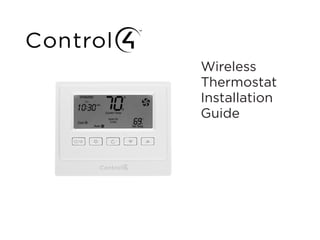
wireless-thermostat-v2-installation-guide-rev-f.pdf
- 2. Disclaimer Trademarks Warranty Control4® makes no representations or warranties with respect to any Control4 hardware, software, or the contents or use of this publication, and specifically disclaims any express or implied warranties of merchantability or fitness for any particular purpose. Control4 reserves the right to make changes to any and all parts of Control4 hardware, software, and this publication at any time, without any obligation to notify any person or entity of such changes. ©2012 Control4. All rights reserved. All rights reserved. Control4, the Control4 logo, the Control4 iQ logo and the Control4 certified logo are registered trademarks or trademarks of Control4 Corporation in the United States and/or other countries. All other names and brands may be claimed as the property of their respective owners. Pricing and specifications are subject to change without notice. Control4 Corporation 11734 S. Election Road, Suite 200 Salt Lake City, UT 84020 USA http://www.control4.com Wireless Thermostat Installation Guide Part Number: 21-0170 Rev F, 09/21/2012 Model Number: CCZ-T1-W For complete warranty information, including details on consumer legal rights as well as warranty exclu- sions, visit www.control4.com/warranty, or refer to the Control4 Wireless Thermostat User Guide on the Control4 website, Resources > Documentation page at http://www.control4.com/residential/products/ resources/. ii
- 3. Table of Contents iii Supported Model ........................................................................................................... 1 Important Safety Instructions ................................................................................... 1 General Description ...................................................................................................... 1 Box Contents ................................................................................................................... 2 Requirements .................................................................................................................. 2 Specifications ................................................................................................................. 3 Pre-Installation Considerations ................................................................................ 4 Installation Instructions................................................................................................ 7 Composer Programming Instructions ...................................................................... 11 Thermostat Relays ........................................................................................................ 16 Troubleshooting ............................................................................................................ 22 Installing a Bypass Resistor to Enable Power Stealing on a Wireless Thermostat ............................................................................................................................................... 23 Sample Wiring Configurations ................................................................................. 28 Wiring Connections ...................................................................................................... 29 Regulatory Compliance .............................................................................................. 36 Warranty .......................................................................................................................... 36
- 5. Supported Model CCZ-T1-W Wireless Thermostat - White WARNING! Install in accordance with all national and local electrical codes. WARNING! This product is not intended for use with line-voltage baseboard heaters. IMPORTANT! Improper use or installation can cause LOSS/DAMAGE OF PROPERTY. IMPORTANT! Operate within the limits of this device as specified in this Control4 Wireless Thermostat Installation Guide and the Control4 Wireless Thermostat User Guide. IMPORTANT! Using this product in a manner other than outlined in this document voids your warranty. Further, Control4 is NOT liable for any damage incurred with the misuse of this product. See the warranty information in the Control4 Wireless Ther- mostat User Guide or on the Control4 website at www.control4.com/warranty. Important Safety Instructions General Description This Control4® Wireless Thermostat enables intelligent HVAC control as part of a Control4 au- tomated system. It uses the ZigBee (802.15.4) wireless networking standard to communicate with the Control4 system. The Control4 Wireless Thermostat features a backlit LCD that displays the time, temperature, date, fan status, hold status, and HVAC operating mode. The front panel allows temperature setpoint adjustments, HVAC mode change, variable hold options and fan control. The Ther- mostat can operate as a stand-alone setpoint thermostat if it loses communication Control4 with the system. 1
- 6. Box Contents • Wireless Thermostat • CR123A (3V) battery • 3 screws (#6 x 1-inch sheet metal screws) • 3 plastic wall anchors (#4-6 x 7/8”) • Warranty card • U-shaped terminal jumper wire Requirements • Pencil (#2 or darker) • Drill with 3/16” drill bit • Small level (optional) • Small flat-blade screwdriver • Phillips screwdriver • Tape for labeling wires • Power-stealing bypass resistor (270 Ohm) • Control4 Wireless Thermostat Installation Guide (this document) 2
- 7. Specifications Front and Rear View Figure 1. Faceplate Figure 2. Rear Plate Recommended Wiring: 22 AWG (36 ft. max.) 18 AWG (100 ft. max.) Power Source: 24VAC and 3 volt battery Power Usage: 1/10W at 24VAC, 50/60 Hz Set Point Temperature Range: 40˚ F to 90˚ F (5˚ C to 32˚ C) Operating Temperature: 39˚ F to 131˚ F (4˚ C to 55˚ C) Storage Temperature: 14˚ F to 185˚ F (-10˚ C to 85˚ C) Operating Relative Humidity: 0 to 95% (non-condensing) Dimensions (H x W x D): 4.5” x 3.7” x 1.2” Communications: ZigBee (IEEE 802.15.4) 2.4 GHz, 15-channel, spread spectrum radio 3
- 8. IMPORTANT! The Wireless Thermostat has ‘power stealing’ enabled by default, however, Control4 recommends that you power the Thermostat with a common wire which must come from the same circuit that the HVAC system is on. If power stealing is required, verify that your HVAC system supports power stealing prior to installation in this mode. Changing this setting is described in Step 14, “Installation Instructions.” For more information about power stealing, see “Installing a Bypass Resister to Enable Power Stealing on a Wireless Thermostat” later in this document. NOTE: The Wireless Thermostat requires power from the HVAC system to maintain regular communication with the Controller. Pre-Installation Considerations Using a Common Wire vs. Power Stealing The Wireless Thermostat can be configured to operate in a ‘power stealing’ condition when there is no availability of a dedicated common wire. However, Control4 recommends using a dedicated common wire whenever possible using the same circuit from the Thermostat to the HVAC system. With some HVAC systems, power stealing can result in system contention between the Cool and Heat Modes, and will render the HVAC system inoperable. To aid in resolving this issue, a 270 Ohm 3 Watt Axial resistor is included with the packaging of each Wireless Thermostat. This resistor is intended to be installed between the W1 and the Com- mon terminals inside the HVAC system. The resistor, when properly installed, will lower the risk of causing contention when the Thermostat is actively working in the Cool mode. Many HVAC systems will not tolerate a power-stealing Thermostat even with the 270 ohm resistor installed properly. In this case, a dedicated common wire is a requirement for proper functionality. NOTE: The battery is used for backup purposes only. 4
- 9. • New construction, Control4 recommmends these options: • Install a common wire. • Use a Remote Temperature Sensor in the wall where the Thermostat is located. Run a wire to the furnace, and then install the Thermostat next to the furnace. • Retrofits, the best solution is to install the Thermostat using an existing common wire. If the box does not have a common wire, you can: • Run a wire from the furnace to the Thermostat location. • Use Power Stealing (see Step 14 in “Installation Instructions”). • Install a Remote Temperature Sensor in the wall where the Thermostat is located. Run a wire to the furnace, and install the Thermostat next to the furnace. See “Remote Temperature Sensor.” • Use a separate 24VAC transformer to power the Thermostat. Supported System Types This table lists the items that the Thermostat replaces. Description CCZ-T1-W Heat pump (no aux. or emergency heat) Yes Heat pump (with aux. or emergency heat) Yes Standard heating and cooling system Yes Two-stage heat and two-stage cooled Yes Standard heat-only systems Yes Millivolt heat-only systems - floor or wall furnaces Yes Standard central air conditioning Yes Gas or oil heat Yes Electric furnace Yes Hydronic (hot water) - zone heat - 2 wires Yes Hydronic (hot water) - zone heat - 3 wires No 5
- 10. Zoned Systems Control4 supports zoned HVAC systems using a zoning panel. If used, however, a common wire needs to be installed at the Thermostat. Power stealing is not an option in this case. 6 Remote Temperature Sensor A Remote Temperature Sensor allows the Thermostat to get its temperature readings from an area where the Thermostat is not physically located. Typically, the Thermostat will be located near the HVAC equipment with only the Remote Temperature Sensor on the wall in the living area. This creates a much cleaner install. In this case, the Thermostat settings would be con- trolled using any of the Control4 user interfaces. A Remote Temperature Sensor is also a good solution in a retrofit when a common wire is not available and power stealing is not an option. The Thermostat can be mounted in the me- chanical room and wired directly to the HVAC equipment. The previously installed Thermo- stat wiring can then be used to connect the Thermostat to the Remote Temperature Sensor.
- 11. Place the Wireless Thermostat in a proper location to ensure its efficiency and to avoid unnecessary cycling of the furnace or air conditioner. a. Place the Thermostat (or remote temperature sensor) away from direct sun- light, drafts, exterior doorways, skylights, windows, and exterior walls. b. Make sure the Thermostat gets strong ZigBee wireless reception: (1) Ensure that the Thermostat is within 150 feet of another Zigbee device. (2) Avoid having electrical equipment that may cause interference with the Zigbee signal (such as cordless telephones that operate on the 2.4 GHz frequency). Locate and turn OFF the power supply for the HVAC system. If installing a Thermostat in a new location, refer to “Sample Wiring Configurations” later in this document for details on wiring the Thermostat, and then go to Step 5. If replacing an existing thermostat: a. Check the number and type of wires attached to the old thermostat. b. When you’re sure the power is shut off, remove the old thermostat from the wall, but do not disconnect any wires yet. c. If the old thermostat has a letter identifying each wire, use a piece of tape to label each wire that corresponds to the letter on the old thermostat, and ensure they don’t fall back into the wall. d. Disconnect the old thermostat. CAUTION! Discard the old thermostat properly or recycle it. Mercury is a hazardous waste. You MUST dispose of it properly. Installation Instructions 1 2 3 4 7
- 12. Thread the wires from the wall through the back of the large rectangu- lar opening in the new rear plate (see Figure 3), and then position the new rear plate against the wall to make sure it sits flush. Use a small level or visually check that the rear plate is level; mark the locations of the three (3) screw holes on the wall (see Figure 4). Remove the rear plate from the wall and drill 3/16-inch mounting holes at the three (3) screw hole locations you marked previously. Press the plastic wall anchors (included) into the holes you drilled in Step 8. Re-thread the wires from the wall through the back of the rear plate of the new Wireless Thermostat to place the rear plate against the wall (see Figure 3). 5 6 7 8 9 10 11 12 13 Insert the mounting screws (included) into the plastic wall anchors and firmly tighten the screws. See “Sample Wiring Configurations” later in this document to determine the appropriate wiring connections for your system configuration. Connect the wires to the screw terminals in the rear plate, matching the labeled wires (see Step 4d) to the letters on the terminals. The wiring can differ depending on the wires avail- able. Figure 3. Opening Figure 4. Screw Holes 8 Remove the Control4 Wireless Thermostat from the packaging, and detach the rear plate from the Thermostat. (Press the release clip at the bottom of the Thermostat to release it, and then swing the bottom of the Thermostat up.)
- 13. Select the desired power supply method by enabling or disabling power stealing on the back of the Thermostat faceplate. • Disable (recommended). Power stealing is disabled and the Thermostat requires the HVAC common wire connection for a dedicated power supply. Ensure that the common wire to the Thermostat comes from the same circuit that the HVAC system is on. • Enable. The Thermostat steals a small amount of power from the HVAC system trans- former to power itself. On the back of the Thermostat faceplate, set the slide switches that sit next to the battery compartment to match your HVAC system: a. Set the Mode (bottom) switch to select a system type Conventional: Set for conventional heating and cooling systems (default). Heat Pump: Select for heat pump system(s). b. Set the Primary (middle) switch to select Primary stage fan control Fuel: The gas or oil furnace equipment controls the fan in heating (default). Electric: The Thermostat controls the fan in heating. c. Set the Secondary (top) switch to select Secondary stage fan control Fuel: The gas or oil furnace equipment controls the fan in secondary stage heating (default). Electric: The Thermostat controls the fan in secondary stage heating. NOTE: If using power stealing, we recommend that you skip Step 16 initially and continue with Steps 17, 18 and 19 to ensure that the Thermostat is functioning correctly with power stealing and no battery. After power stealing has been confirmed as working properly, complete Step 16 (installing battery) and repeat Steps 17, 18, and 19. The will ensure the battery is only functioning as a backup. 14 15 9
- 14. 16 Install the CR123A (3V) battery (included) in the Thermostat faceplate according to the polarity labels—POS (+) and NEG (-)—on the Thermostat’s circuit board. IMPORTANT! Do not install the battery with the wrong polarity. IMPORTANT! If the battery was already in place and you changed the slide switch settings, remove the battery and re-install it. This forces the Thermostat to reboot to the new configuration. 17 Attach the faceplate to the Thermostat’s rear plate: 18 19 Turn ON the power supply for the HVAC system. Test the Thermostat in both the Auto and Manual modes to confirm that both the furnace and air conditioner cycle on and off at the appropriate settings. To operate the Thermostat, see the Control4 Wireless Thermostat User Guide on the Documentation page of the Con- trol4 website at http://www.control4.com/residential/products/resources/ for Thermostat programming instructions. 1. Align the faceplate with the rear plate, and push the straight pins to the back of the Thermostat. 2. With the faceplate slightly above the rear plate, slide the top edge of the faceplate onto the rear plate, engaging the plastic hooks with the corresponding holes. 3. Press firmly on the bottom center edge of the faceplace to snap it. Lock the bottom hook in place. 10 Figure 5. Faceplace Installation
- 15. Composer Programming Instructions All advanced programming must be completed by a Control4 Dealer using Composer Pro. To see what advanced programming options are available as part of the Control4 system, follow these instructions. The Wireless Thermostat User Guide is available in the Documentation page at http: //www.control4.com/residential/products/resources/ which includes basic Thermostat pro- gramming instructions using a Touch Screen, On-Screen Navigator, or MyHome app. Ensure that the Wireless Thermostat is installed as directed in this installation guide. 11 1 2 3 4 5 Start Composer Pro and connect to a Director. Click System Design. Add and identify the Control4 Wireless Thermostat driver to the project (see the Composer Pro User Guide for details). Select the Control4 Wireless Thermostat in the project tree. Click the Properties tab to view the Properties pane (described next).
- 16. Properties Fahrenheit or Celsius: Sets the temperature display in Fahrenheit or Celsius. View/Edit Schedule: Select to access and edit the Thermostat schedule. Vacation: Select to adjust the vacation heat and cool setpoints. Use Remote Temperature Sensor: If unchecked (default), the Thermostat will use the on-board local temperature sensor. Check this box to use an optional Remote Temperature Sensor. Buttons: Locks and unlocks the physical buttons on the Thermostat. NOTE: If buttons are disabled, they will be re-enabled when the Thermostat power cycles. This is a safety mechanism to prevent a Thermostat from becoming completely inoperable if it were removed from a project while the buttons were disabled. Select Apply to… to apply the current properties to the selected Wireless Thermostats. Advanced Properties General Setup Backlight Mode: Sets the backlight preferences. On Button Press lights the backlight for ten (10) seconds when any Thermostat button is pressed. Always On keeps the backlight constantly on; not recommended when using power stealing. Battery: Shows the power source or battery level. 12
- 17. Time Format Date Format: Sets the format preferences for date (MM/DD/YYYY or DD/MM/YYYY). Time Format: Sets the format preferences for time (12h or 24h). Sync Time: Synchronizes the time displayed on the Thermostat with the Control4 Controller. Synchronization automatically occurs daily. Network Displays informational boxes that provide ZigBee networking information (MAC and Firmware Version). Select Apply to… to apply the current properties to the selected Wireless Thermostats. Advanced Device Configuration Temperature Calibration: Allows calibration of the Thermostat’s reported temperature by +/- 5 degrees. Example: If the Thermostat reads 72 degrees Fahrenheit, and the current temperature is determined to be 70 degrees Fahrenheit, press the down button two (2) times to lower the Thermostat reading to 70 degrees Fahrenheit. Select Set Calibration to confirm the change. NOTE: No changes to calibration should be made within 20 minutes of powering on the Thermostat. The Thermostat generates a small amount of heat which affects the calibration. After 20 minutes of continuous operation, this will stabilize allowing proper calibration. Heating Cutoff Point: Sets the temperature for the heating system to turn off past the setpoint. To adjust, use the up and down arrows, and then press Set Heat Cutoff to confirm the change. Example: If the Heat Point is set to 68 degrees Fahrenheit, and the Heating Cutoff Point is set 13
- 18. to 2 degrees, the heating system will engage until reaching 70 degrees Fahrenheit. Cooling Cutoff Point: Sets the temperature for the cooling system to turn off past the setpoint. To adjust, use the up and down arrows and press Set Cool Cutoff to confirm the change. Example: If the Cool Point is set to 68 degrees Fahrenheit, and the Cooling Cutoff Point is set to 2 degrees, the cooling system will engage until reaching 66 degrees Fahrenheit. Stage Minimum Off Time (Minutes): Sets the minimum time heating or cooling will remain off before initiating again. To adjust, use the up and down arrows. The setting takes affect when you close this box. Example: If while cooling or heating, the temperature does not reach the designated Cutoff Point before the Maximum Run Time is reached, the cooling system will shut off and not initiate cooling again until the Minimum Off Time is reached. NOTE: Some HVAC systems automatically enforce a minimum off time. In this case, the heating or cooling will remain off for the higher of the two settings (Thermostat or HVAC system). Stage Configuration (Heat 1-2, Cool 1-2, Auxiliary Heat, Emergency Heat) 14 NOTE: Auxiliary heat and emergency heat are for heat pump systems only. Delta: Sets how many degrees the current temperature will reach beyond the temperature set point before the stage engages. To adjust, use the up and down arrows. Example: If the Heat Set Point is 70 degrees Fahrenheit, and the delta is 2 degrees, the heat stage will engage when the temperature reaches 68 degrees Fahrenheit. The following settings take affect when you close the page.
- 19. Maximum Run Time: Sets the maximum time heating or cooling will run before turning off. To adjust, use the up and down arrows. Example: If cooling or heating is engaged, but does not reach the Cutoff Point before the Maximum Run Time is reached, the cooling system will turn off. 15 NOTE: For multistage systems, the deltas for the first and second stages are cumula- tive. If the first stage delta is set at 2 degrees, and the second stage delta is set at 2 degrees, the second stage will not engage until the current temperature has passed the stage setpoint by 4 degrees. However, the Auxiliary Heat and Emergency Heat deltas are NOT cumulative. Minimum Run Time (Minutes): Sets the minimum time the heating or cooling will run before shutting off. To adjust, use the up and down arrows. Example: If while cooling or heating, the temperature reaches the designated Cutoff Point before the Minimum Run Time is reached, the system will not shut off until the Minimum Run Time is reached. Also, if heat or cool is engaged and shut off manually, the system will not shut off until the Minimum Run Time is reached. NOTE: The Maximum and Minimum Run Times are not per stage, but for cooling and heating run times regardless of first or second stage transitions. Auxiliary Stage Stage Delay (Minutes): Sets the allotted time the main heat pump system will run without reaching the Heat Set Point before the auxiliary stage engages. To adjust (in minutes), use the up and down arrows. NOTE: If set to the maximum time, the auxiliary system will be disabled and never engage. Stage Cutoff Delay (Seconds): Sets the time delay before the main heat pump cuts off, leaving the auxiliary heating stage to run on its own. To adjust (in seconds), use up and down arrows. NOTE: Some HVAC systems have built-in Minimum Run Times that may be greater than that set on the Thermostat.
- 20. Thermostat Relays This section shows the relays that are engaged during heating and cooling for the various Wire- less Thermostat configurations. Conventional Stage: Heating Primary Fan (Fuel), Secondary Fan (Fuel) Stage Y1 Y2 W1 W2 O B G 1st Stage * 2nd Stage * * Primary Fan (Electric), Secondary Fan (Fuel) Stage Y1 Y2 W1 W2 O B G 1st Stage * * 2nd Stage * * * Primary Fan (Fuel), Secondary Fan (Electric) Stage Y1 Y2 W1 W2 O B G 1st Stage * 2nd Stage * * * 16 NOTE: If set to the maximum time, the main heat pump stage and the auxiliary heat stage will run together indefinitely.
- 21. Primary Fan (Electric), Secondary Fan (Electric) Stage Y1 Y2 W1 W2 O B G 1st Stage * * 2nd Stage * * * • The switch in the fuel position causes the Thermostat to deactivate the “G” fan relay, allowing the furnace to control the fan. • The switch in the electric position causes the Thermostat to activate the “G” fan relay, allowing the Thermostat to control the fan. Conventional Stage: Cooling Primary Fan (Fuel), Secondary Fan (Fuel) Stage Y1 Y2 W1 W2 O B G 1st Stage * * 2nd Stage * * * Primary Fan (Electric), Secondary Fan (Fuel) Stage Y1 Y2 W1 W2 O B G 1st Stage * * 2nd Stage * * * 17
- 22. Primary Fan (Electric), Secondary Fan (Electric) Stage Y1 Y2 W1 W2 O B G 1st Stage * * 2nd Stage * * * Primary Fan (Fuel), Secondary Fan (Electric) Stage Y1 Y2 W1 W2 O B G 1st Stage * * 2nd Stage * * * Heat Pump: Heating Primary Fan (Fuel), Secondary Fan (Fuel) Stage Y1 Y2 W1 W2 O B G 1st Stage * * * 2nd Stage * * * * 3rd Stage (Before Aux Stage Delay) * * (If Stage 2 is engaged) * * * 3rd Stage (After Aux Cutoff Delay) * E Heat (Stage 1) * 18
- 23. Primary Fan (Electric), Secondary Fan (Fuel) Stage Y1 Y2 W1 W2 O B G 1st Stage * * * 2nd Stage * * * * 3rd Stage (Before Aux Stage Delay) * * * * * Auxiliary Stage (After Aux Stage Delay) * * E-Heat (Stage 1) * Primary Fan (Fuel), Secondary Fan (Electric) Stage Y1 Y2 W1 W2 O B G 1st Stage * * * 2nd Stage * * * * 3rd Stage (Before Aux Stage Delay) * * * * * 3rd Stage (After Aux Cutoff Delay) * E-Heat (Stage 1) * * 19
- 24. Primary Fan (Electric), Secondary Fan (Electric) Stage Y1 Y2 W1 W2 O B G 1st Stage * * * 2nd Stage * * * * 3rd Stage * * * * * E-Heat (Stage 1) * * * • The Primary Fan switch selects the operating mode for auxiliary heat. • The switch in the electric position indicates that the heat pump is connected to an air handler system, and the Thermostat will control the ‘G’ fan relay. ‘Y1’ and ‘Y2’ will remain energized during 3rd stage heating. • The switch in the fuel position indicates the heat pump is connected to a furnace system with the heat pump heat exchanger in-line (downstream) from the furnace hot air. In this case, ‘Y1’ and ‘Y2’ will de-energize after a configurable auxiliary heat cutoff delay and remain de-energized during the remainder of the 3rd stage heat cycle. • Emergency heat can only be activated by pressing the front panel control mode button. Emergency heat is only available in a heat pump system, and will always activate relay ‘W2’ and de-energize ‘Y1’ and ‘Y2.’ • The Secondary Fan switch selects the operating mode for Emergency heat. • The switch in the electric position causes the Thermostat to activate the ‘G’ fan relay. 20
- 25. Heat Pump: Cooling Primary Fan (Fuel), Secondary Fan (Fuel) Stage Y1 Y2 W1 W2 O B G 1st Stage * * * 2nd Stage * * * * Primary Fan (Electric), Secondary Fan (Fuel) Stage Y1 Y2 W1 W2 O B G 1st Stage * * * 2nd Stage * * * * Primary Fan (Fuel), Secondary Fan (Electric) Stage Y1 Y2 W1 W2 O B G 1st Stage * * * 2nd Stage * * * * Primary Fan (Electric), Secondary Fan (Electric) Stage Y1 Y2 W1 W2 O B G 1st Stage * * * 2nd Stage * * * * 21
- 26. Troubleshooting If the Thermostat is not working: 1. Ensure that the HVAC system is not turned OFF. 2. Check for proper wiring (see “Sample Wiring Configurations”). 3. Using a volt meter, test for correct voltage to power the Thermostat between terminals RH and TS/C (24v dependent on HVAC system transformer). 4. After installing the Thermostat, press the buttons on the Thermostat using the following sequence to reboot it: left button 9 times, middle button 4 times, left button 9 times. The Thermostat must be rebooted after changing switches so that it recognizes the changes. For help on the installation or operation of the Wireless Thermostat, email support@control4. com, check the Technical Support page at http: //www.control4.com/residential/products/ resources/, or call the Control4 Technical Support Center. Please provide your exact model number. Additional Information Traditionally, while in Heat Pump mode, relay ‘O’ will always call for COOL and relay ‘B’ will always call for Heat. Some HVAC systems, however, have O/B combined. Depending on the state of the reversing valve this can be changed so ‘B’ becomes COOL and ‘O’ becomes HEAT. 22
- 27. Installing a Bypass Resistor to Enable Power Stealing on a Wireless Thermostat Although Control4 recommends using a common wire to provide power to the Thermostat, the Wireless Thermostat is capable of power stealing. This should only be done when using a com- mon wire is not feasible. Not all HVAC configurations reliably permit power stealing. If your HVAC uses an integrated digi- tal control panel as part of a zoning system, or it is built into the heating or cooling equipment, it is more likely to encounter difficulties interfacing with a power stealing Thermostat. Installing the bypass resistor (included) can help minimize the effects of power stealing on the HVAC system. Some HVAC configurations, however, do not require the bypass resistor to reliability use power stealing. Other HVAC systems may not be able to use power stealing reliably even with the bypass resistor installed. Bypass Resistor Instructions Included in the packaging of each Control4 Wireless Thermostat is a 270 Ohm 3W resistor. Fol- lowing the steps below, connect the resistor to the HVAC system to provide a bypass path from the heat relay circuit to the common side of the 24V HVAC transformer: Locate the supplied 270 Ohm Resistor (see Figure 6) which is included in the Thermostat packaging with the Thermostat battery, wall anchors and screws). 1 23
- 28. Access the 24V transformer and integrated control panel on the HVAC system. This typically requires removing the front panel of the furnace. Remember to turn OFF the power to the HVAC system before accessing the transformer. Install the resistor on the HVAC system, not on the Thermostat. Wire the resistor from the Heat Relay Terminal (W or W1) to the common side of the 24Volt HVAC system transformer. Figure 7 shows the wiring diagram of a typical single-stage HVAC system with the resistor in place. 2 3 24 Figure 6. Bypass Resistor
- 29. 25 Figure 7. Gas/Electric Single Stage
- 30. Loosen the screw on the heat terminal (typically marked ‘W’ or ‘W1’) and secure one end of the resistor in the HVAC system’s Heat Relay Terminal by tightening the terminal screw. Connect the other end of the resistor to the 24V common return path. Two com- pleted wiring examples are shown below. 4 5 Example 1. The first example (Figure 8) shows an HVAC system with a dedicated 24V Common screw terminal on the control board. The resistor simply spans be- tween the Heat Relay Terminal (W) and the Common Terminal, providing a bypass for some of the current that would otherwise pass through the heat relay circuit. 26 Figure 8. HVAC with Common Screw Terminal Common Terminal Bypass Resistor Heat Relay Terminal (W)
- 31. Example 2. This second example (Figure 9) shows a control board that does not provide a common wire screw terminal. In this example, an additional length of wire was added to the resistor which allowed it to connect from the ‘W’ terminal to the connector for the 24V com- mon that connects from the HVAC transformer to the control board. When the bypass resistor is in place, you should re-assemble any covers or housings that were removed to access the transformer and control panel (often, safety switches prohibit the HVAC equipment from running until all covers are in place). Restore power to the HVAC system and test that both heating and cooling are functioning correctly with the resistor in place. 6 7 27 Figure 9. HVAC without a Common Screw Terminal Bypass Resistor 24V Common Wire Extension Heat Relay Terminal (W)
- 32. Sample Wiring Configurations WARNING! Do not install LINE VOLTAGE wires to a LOW VOLTAGE wire. IMPORTANT! When utilizing power stealing, Control4 recommends installing the included 270 Ohm bypass resistor on the HVAC system to minimize any potential side effects. See the previous section “Installing a Bypass Resistor to Enable Power Stealing on a Wireless Thermostat.” IMPORTANT! Do not install any Remote Temperature Sensors to the TS terminals other than supported external temperature sensors (Flush Mount Remote Tempera- ture Sensor, Aprilaire™ Model 8051 or Duct/Outdoor Remote Temperature Sensor, Aprilaire Model 8052, etc.). For installation instructions, see your Aprilaire docu- mentation. IMPORTANT! Install the U-shaped Terminal jumper wire between RC and RH for a single stage system. 28 The next several pages provide sample Thermostat connections and configurations for your reference.
- 33. 29 Wiring Connections Terminal Description RH 24VAC power for heating—connect to low voltage heating system transformer. (See Note 1 below.) RC 24VAC power for cooling—connect to low voltage cooling system transformer. (See Note 1 below.) B Heat Pump—heat changeover valve G Fan Relay Y1 Conventional—air conditioner compressor Heat Pump—primary stage relay Y2 Conventional—2nd stage compressor Heat Pump—2nd stage relay W1 Conventional—heat relay Heat Pump—auxiliary heat relay W2 Conventional—2nd stage heat relay Heat Pump—emergency heat line O Heat Pump—cool changeover valve TS Remote sensor (optional accessory) TS/C Remote sensor (optional accessory) NOTES: 1. Install the U-shaped Terminal jumper wire provided between RC and RH for a single stage system. 2. When connecting the common wire, ensure that power stealing is disabled as described in “Installation Instructions,” Step 14. 3. Refer to the table in Step 14 of “Installation Instructions” for information about switch settings. To see which relays are triggered when certain modes of the Thermostat are called for, see “Additional Information” and “Thermostat Relays” described previously.
- 34. 30 Figure 10. Conventional, Single Stage Wiring
- 35. 31 Figure 11. Conventional, Dual Stage Wiring
- 36. 32 Figure 12. Heat Pump, Single Stage Wiring
- 37. 33 Figure 13. Heat Pump with Electric Auxilliary Heat, Dual Stage Wiring
- 38. 34 Figure 14. Millivolt Heat, Conventional Cool, Single Stage Wiring
- 39. 35 Figure 15. Heat Pump with Electric Auxilliary, Dual Stage, Dual Transformer Wiring
- 40. Regulatory Compliance To review regulatory information for your particular Control4 products, see the information located on the Control4 website at: http://www.control4.com/regulatory/ Warranty Limited 2-year warranty. Refer to http://www.control4.com/warranty. 36