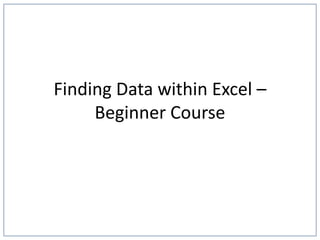
How to find data within Excel
- 1. Finding Data within Excel – Beginner Course
- 2. Course Contents • Learning Objective • What is Microsoft Excel? • What is a Database? • Finding Data: – The find function. – Filtering data. • Advanced Methods • Summary
- 3. Learning Objective • This course will teach you two different ways to find data within a database in Microsoft Excel. • By the end of the course, you will be quickly find both individual and multiple data.
- 4. What is Microsoft Excel? • Microsoft Excel is a spreadsheet program developed by Microsoft. • It provides a variety of data analysis tools. • It is the industry standard for spreadsheets, and forms part of Microsoft Office.
- 5. Databases and Spreadsheets • In Excel, data is arranged in rows and columns. Reference Surname First Name Organisation Score 99862 Atkins Dominga Acme, inc. 87 99230 Matthews Audrea Widget Corp 86 99882 Acosta Carmon 123 Warehousing 32 99243 Guerrero Amos Demo Company 76 99230 Vaughan Marisol Smith and Co. 71 99988 Andrade Judi Foo Bars 39 99934 Farrell Sean ABC Telecom 84 99129 Wilkinson Zenia Fake Brothers 35 99361 Bray Sheri QWERTY Logistics 84 99916 Rodriguez Yessenia Demo, inc. 51 Candidate Details • In the example above, there is one header row and 10 rows of data. • Each row contains data on one candidate who has taken the Lumina software proficiency test. • This data forms a database.
- 6. Working with Large Databases • It is easy to find data within this example as it only has 10 rows and five columns. Reference Surname First Name Organisation Score 99862 Atkins Dominga Acme, inc. 87 99230 Matthews Audrea Widget Corp 86 99882 Acosta Carmon 123 Warehousing 32 99243 Guerrero Amos Demo Company 76 99230 Vaughan Marisol Smith and Co. 71 99988 Andrade Judi Foo Bars 39 99934 Farrell Sean ABC Telecom 84 99129 Wilkinson Zenia Fake Brothers 35 99361 Bray Sheri QWERTY Logistics 84 99916 Rodriguez Yessenia Demo, inc. 51 Candidate Details • However, databases can contain hundreds of columns and millions of rows. • There are several ways of finding data in Excel which enable users to work with databases of this size.
- 7. Data Analysis Method 1 - Finding • The Find button allows you to find data within a database. • Click the Find & Select button on the Home ribbon and select “Find...”. • The Find and Replace box comes up. • Type the data you want to find into the “Find What” field and press return.
- 8. Data Analysis Method 1 - Finding • A video demonstration of finding data.
- 9. Data Analysis Method 2 - Filtering • Using the Find button is suitable if you just want to find certain individual data quickly. • If your database contains a lot of content, it can be difficult to find information quickly. • Filters can be used to narrow down the data, allowing you to view only the information you need.
- 10. Data Analysis Method 2 - Filtering • For filtering to work correctly, your worksheet should include a header row with the names of each column. • Select the header row of the database. • Go to the Data ribbon, then click the Filter command Reference Surname First Name Organisation Score 99862 Atkins Dominga Acme, inc. 87 99230 Matthews Audrea Widget Corp 86 99882 Acosta Carmon 123 Warehousing 32 99243 Guerrero Amos Demo Company 76 99230 Vaughan Marisol Smith and Co. 71 99988 Andrade Judi Foo Bars 39 99934 Farrell Sean ABC Telecom 84 99129 Wilkinson Zenia Fake Brothers 35 99361 Bray Sheri QWERTY Logistics 84 99916 Rodriguez Yessenia Demo, inc. 51 Candidate Details
- 11. Data Analysis Method 2 - Filtering • The drop-down arrow will appear in the header cell for each column. • Click the drop-down arrow for the column you want to filter. • The Filter menu will appear.
- 12. Data Analysis Method 2 - Filtering • Uncheck the box next to Select All to quickly deselect all data. • Check the boxes next to the data you want to filter, then click OK.
- 13. Data Analysis Method 2 - Filtering • The data will be filtered, temporarily hiding any content that doesn't match the criteria. In our example, only candidates from 123 Warehousing and ABC Telecom are visible.
- 14. Data Analysis Method 2 - Filtering • A video demonstration of filtering data.
- 15. Advanced Methods • Both the Find and Filter functions in Excel have more advanced ways to select and find data. • You can also find data using formulae such as Vlookup and Hlookup. • These will be covered in the intermediate course – sign up today!
- 16. Summary • This course has taught you two different ways to find data within a database in Microsoft Excel. • You are now able to: – Use the find function to quickly search a database for individual data; and – Use the filter function to quickly narrow down data within a database. • Thank you for attending this course.
- 17. Any Questions?