13 ref works 2.0 advanced search and lookups
•Download as PPT, PDF•
0 likes•673 views
RefWorks offers advanced search and lookup features to locate references: 1. Advanced search allows searching across multiple fields and saving search strategies. It looks for embedded terms except in the Descriptor field. 2. Lookups provide alphabetical indexes to search by author, periodical, or descriptor. They allow editing or deleting terms from those fields for all related references. 3. Saved searches can be re-run and will include any new references matching the search criteria, while lookups ensure consistency across reference fields.
Report
Share
Report
Share
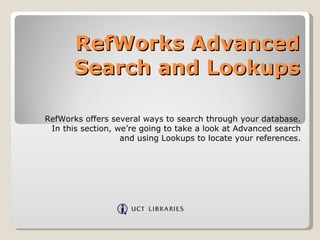
Recommended
Recommended
PresentationLiterature Search MAE 4262: Rockets & Mission Analysis

Literature Search MAE 4262: Rockets & Mission AnalysisEvans Library at Florida Institute of Technology
Using the History function and parentheses to construct complex searches; saving a search strategy in either MyNCBI or by using the URL function to create a bookmark or link; creating an RSS feed from a search in Google Reader.Advanced PubMed (Productivity & Efficiency): Professional & Clinical Informat...

Advanced PubMed (Productivity & Efficiency): Professional & Clinical Informat...University of Michigan Taubman Health Sciences Library
More Related Content
What's hot
PresentationLiterature Search MAE 4262: Rockets & Mission Analysis

Literature Search MAE 4262: Rockets & Mission AnalysisEvans Library at Florida Institute of Technology
Using the History function and parentheses to construct complex searches; saving a search strategy in either MyNCBI or by using the URL function to create a bookmark or link; creating an RSS feed from a search in Google Reader.Advanced PubMed (Productivity & Efficiency): Professional & Clinical Informat...

Advanced PubMed (Productivity & Efficiency): Professional & Clinical Informat...University of Michigan Taubman Health Sciences Library
What's hot (20)
Literature Search MAE 4262: Rockets & Mission Analysis

Literature Search MAE 4262: Rockets & Mission Analysis
Word processor plugin_usage [zotero documentation]![Word processor plugin_usage [zotero documentation]](data:image/gif;base64,R0lGODlhAQABAIAAAAAAAP///yH5BAEAAAAALAAAAAABAAEAAAIBRAA7)
![Word processor plugin_usage [zotero documentation]](data:image/gif;base64,R0lGODlhAQABAIAAAAAAAP///yH5BAEAAAAALAAAAAABAAEAAAIBRAA7)
Word processor plugin_usage [zotero documentation]
Link your ORCID to your Scopus Author ID (Durham Authors)

Link your ORCID to your Scopus Author ID (Durham Authors)
Advanced PubMed (Productivity & Efficiency): Professional & Clinical Informat...

Advanced PubMed (Productivity & Efficiency): Professional & Clinical Informat...
Viewers also liked
Viewers also liked (20)
6 ref works 2.0 search online databases in refworks 2.0

6 ref works 2.0 search online databases in refworks 2.0
How to import references into RefWorks from a Database

How to import references into RefWorks from a Database
Similar to 13 ref works 2.0 advanced search and lookups
Similar to 13 ref works 2.0 advanced search and lookups (20)
Effective Searching: Part 4 - Construct your search (Generic Web)

Effective Searching: Part 4 - Construct your search (Generic Web)
Improving searches III: Database Search Techniques

Improving searches III: Database Search Techniques
Sport & Exercise Electronic Journals Introduction (powerpoint)

Sport & Exercise Electronic Journals Introduction (powerpoint)
More from UCT
More from UCT (20)
ACDI – African Climate and Development Initiative 2017

ACDI – African Climate and Development Initiative 2017
Environmental & Geographical Science Postgraduate students 2016

Environmental & Geographical Science Postgraduate students 2016
Environmental & Geographical Sciences- Honours 2016

Environmental & Geographical Sciences- Honours 2016
Scopus: compare journals using journal metrics from UCT Libraries

Scopus: compare journals using journal metrics from UCT Libraries
Journal Citation Reports - Finding Journal impact factors

Journal Citation Reports - Finding Journal impact factors
AccessScience - McGraw Hill Education online reference

AccessScience - McGraw Hill Education online reference
Recently uploaded
https://app.box.com/s/7hlvjxjalkrik7fb082xx3jk7xd7liz3TỔNG ÔN TẬP THI VÀO LỚP 10 MÔN TIẾNG ANH NĂM HỌC 2023 - 2024 CÓ ĐÁP ÁN (NGỮ Â...

TỔNG ÔN TẬP THI VÀO LỚP 10 MÔN TIẾNG ANH NĂM HỌC 2023 - 2024 CÓ ĐÁP ÁN (NGỮ Â...Nguyen Thanh Tu Collection
Recently uploaded (20)
Asian American Pacific Islander Month DDSD 2024.pptx

Asian American Pacific Islander Month DDSD 2024.pptx
Russian Escort Service in Delhi 11k Hotel Foreigner Russian Call Girls in Delhi

Russian Escort Service in Delhi 11k Hotel Foreigner Russian Call Girls in Delhi
TỔNG ÔN TẬP THI VÀO LỚP 10 MÔN TIẾNG ANH NĂM HỌC 2023 - 2024 CÓ ĐÁP ÁN (NGỮ Â...

TỔNG ÔN TẬP THI VÀO LỚP 10 MÔN TIẾNG ANH NĂM HỌC 2023 - 2024 CÓ ĐÁP ÁN (NGỮ Â...
Micro-Scholarship, What it is, How can it help me.pdf

Micro-Scholarship, What it is, How can it help me.pdf
Basic Civil Engineering first year Notes- Chapter 4 Building.pptx

Basic Civil Engineering first year Notes- Chapter 4 Building.pptx
Mixin Classes in Odoo 17 How to Extend Models Using Mixin Classes

Mixin Classes in Odoo 17 How to Extend Models Using Mixin Classes
ICT Role in 21st Century Education & its Challenges.pptx

ICT Role in 21st Century Education & its Challenges.pptx
Kodo Millet PPT made by Ghanshyam bairwa college of Agriculture kumher bhara...

Kodo Millet PPT made by Ghanshyam bairwa college of Agriculture kumher bhara...
Unit-V; Pricing (Pharma Marketing Management).pptx

Unit-V; Pricing (Pharma Marketing Management).pptx
On National Teacher Day, meet the 2024-25 Kenan Fellows

On National Teacher Day, meet the 2024-25 Kenan Fellows
Seal of Good Local Governance (SGLG) 2024Final.pptx

Seal of Good Local Governance (SGLG) 2024Final.pptx
13 ref works 2.0 advanced search and lookups
- 1. RefWorks Advanced Search and Lookups RefWorks offers several ways to search through your database. In this section, we’re going to take a look at Advanced search and using Lookups to locate your references.
- 2. RefWorks Advanced Search and Lookups 1. The ‘Quick Search’ box searches all fields including .pdf and .txt file attachments if desired, and also returns results that include parts of the word (‘art’ returns ‘heart’, ‘part’, for example). 2. In the toolbar go to ‘Search’ and then ‘Advanced Search’.
- 3. RefWorks Advanced Search and Lookups Here you have the option to save your search strategy, which would allow you to easily re-run it as frequently as you would like. Simply give your strategy a name here and when you click the ‘Search’ button the strategy will be saved (we’ll show you how to access this later in the tutorial). If you don’t want to save a search strategy, simply leave the ‘Search Name’ box empty.
- 4. RefWorks Advanced Search and Lookups Click the green plus icon to add fields. You can add 4 fields to search. Here you can conduct the search, save your search or reset your choices. The Advanced Search allows you to create a search strategy of up to 4 fields of information (with one of the fields being ‘Anywhere’). You can also search your .pdf and .txt file attachments by selecting ‘Attachments’ as a field to search… Anywhere Attachments Fields to search
- 5. RefWorks Advanced Search and Lookups You can connect multiple fields and terms together using Boolean operators (AND, OR, NOT). In addition to creating a search strategy, you can also limit your search to a specific folder (or folders).
- 6. RefWorks Advanced Search and Lookups For most fields you also have the option to ‘Search for Empty Field’. This option will search and display results that do not have any data in the field you have selected.
- 7. RefWorks Advanced Search and Lookups Save the search We’ll conduct a search on the word ‘Emperor (Anywhere) AND Butler (All Authors) AND 2006 (Pub Year). We’ll also limit the search to the Penguins folder. We will save the search strategy as ‘Emperor & Butler’.
- 8. RefWorks Advanced Search and Lookups In the result of the search you will see that the search terms are highlighted. Viewing the complete reference will illustrate where RefWorks found all the search terms.
- 9. RefWorks Advanced Search and Lookups Viewing the complete reference will illustrate where RefWorks found all the search terms.
- 10. RefWorks Advanced Search and Lookups A few things to know about the Advanced Search – in all fields except ‘Descriptor’, Advanced Search is similar to the ‘Search RefWorks’ feature in that it looks for embedded terms. If you type in the word “art” in the Descriptor field, you find only references with the word ‘art’ as a descriptor; you will not find words like ‘heart’ or ‘part’. So, to reiterate, only in the ‘Descriptor’ field does the ‘Advanced Search’ look for the exact search word .
- 11. RefWorks Advanced Search and Lookups Another thing to note is that if you search on a phrase (more than one word in the same field), ‘Advanced Search’ looks for the words in the exact order . For example, searching on ‘Emperor Penguins’ in the title field will only display records with those two words in that order…not titles with Emperor or just the word Penguins (you’d need to use two of the Advanced Search Fields to construct that Boolean Search.)
- 12. RefWorks Advanced Search and Lookups Now go to ‘View’ in the toolbar, move to ‘Saved Search Results’ and then choose Emperor & Butler.
- 13. RefWorks Advanced Search and Lookups Since we have not added any new references that meet our search criteria, we have the same results as before. However, each time you select a ‘Saved Search’, it searches your complete database so any newly added references that meet your search criteria will appear in the results list.
- 14. RefWorks Advanced Search and Lookups To change a saved search: Go to ‘Search’, ‘Advanced ‘.
- 15. RefWorks Advanced Search and Lookups In the saved search box, click on the drop down menu to display your saved searches and select the search you want to change. Make any changes and then ‘Save’ it (or click the Search button to save and run the modified search).
- 16. RefWorks Advanced Search and Lookups Another way to search references is to locate groups using the Author, Periodical or Descriptor Lookups . These Lookups are just alphabetical indexes of those specific fields. Go to ‘Search’ and then click on ‘by Author’ (which is an alphabetical listing of your references by author).
- 17. RefWorks Advanced Search and Lookups You can navigate through the Lookups by selecting a letter from the A-Z list or using the ‘Quick Search’ from the Search RefWorks box.
- 18. RefWorks Advanced Search and Lookups Once you locate the term you are looking for (in this example the author name) you can: View all records related to that term. (Click on the link). Edit the term in those records (all at the same time). Delete information from that field only.
- 19. RefWorks Advanced Search and Lookups The best way to change a specific author name (or descriptor or periodical name) is to use the ‘Edit’ link on the ‘Lookup’ page.
- 20. RefWorks Advanced Search and Lookups Using the ‘Edit’ link on the Lookup page allows you to change only that specific term (name, descriptor or periodical depending on which Lookup you are using). The delete option only deletes the term from the reference. It does not delete the reference itself.
- 21. RefWorks Advanced Search and Lookups To change the author name, simply enter the replacement term. Click SAVE.
- 22. RefWorks Advanced Search and Lookups The Lookups are a great way of easily locating records as well as making sure certain fields of information are consistent throughout your references (ultimately giving you better bibliographic results).
