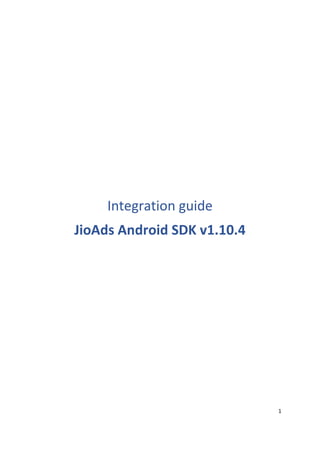
JioStoreSTB-JioAdsIntegration.pdf
- 1. 1 Integration guide JioAds Android SDK v1.10.4
- 2. 2 Index Introduction – JioAds Android SDK 6 Integration Steps 6 Download SDK 6 Adding SDK in project 6 Gradle Dependencies 6 Basic API calls 6 Manifest Permission 6 SDK callbacks 7 Error Codes 9 Proguard Configuration 10 Video Instream Format 16 Caching Instream Video Ad 16 Showing Instream Video Ad 17 Handling Instream Video Ad object on Activity life cycle 17 Additional API for Instream Video Ad 17 Requesting Ad Duration API for Instream Video Ad 19 Customizing Video Ads 20 Mute / UnMute 20 Video Container 20 Play / Pause 21 Numerical Video Progress 22 Video Progress Bar 22 Minimize / Maximize 23 Skip Ad Label 23 Click Button 24 Ad Badge 25 Complete XML for reference 25 Native Format 30 Creating Container for Native ads 30 Cache Native ads 31
- 3. 3 Showing Native Ad 32 Handling Native Ad object on Activity life cycle 32 Customizing Native Banner Ads 33 Icon layout 33 Title 33 Description 34 CTA Button 35 Complete XML for reference 35 Customizing Native Billboard Ads 38 Media Layout 38 Icon layout 38 Title 39 Description 39 CTA Button 40 Sponsored 40 Complete XML for reference 41 Interstitial Format 44 Caching Interstitial Ad 44 Showing Interstitial Ad 45 Customizing Interstitial Ads 45 Media Layout 45 Video Layout 46 Video Close Button 46 Mute/Unmute Button 46 Play/Pause Button 47 Progress Layout 48 Complete XML for reference 49 Dynamic Display Ad Format 52 Caching Dynamic Display Ad 52 Supported Display Sizes 53 Showing Instream Video Ad 53 Handling Display Ad object on Activity life cycle 53 Customizing Dynamic Display Ads 54 Audio Instream Format 55 Caching Instream Audio Ad 55
- 4. 4 Showing Instream Audio Ad 56 Showing Instream Audio Companion Ad 56 Supported Audio Companion Ad Sizes 56 Handling Instream Audio Ad object destroy 57 Additional API for Instream Audio Ad 57 Supporting APIs by SDK 57 Enable SDK Logs 57 Passing App Meta Data 57 Enable Media Caching 58 Clearing Cached Media 59 Request Refresh Rate for Ads 59 Bitrate for Video Ads. 59 Set Request Dampening Limit 59 Request Timeout 60 Media Timeout 60 Set Skip Event Key 60 Custom UserAgent 60 Enabling Custom Show Ad 60 Steps to implement 60 APIs available with JioAd 62 APIs available with NativeAd 62 APIs available with VideoAd 64 APIs available with AdEventTracker 65 Companion Ads 66 Integration steps: 66 Step 1: Add below progurad rules: 66 Step 2: Registering companion Ad Slots: 66 2) Use below API to declare JioAdView as companion slot 67 Requesting VMAP 71 AdMob Mediation 72 IMA Mediation 72 PRISM Ads 73 Caching Prism Ad 73 Shopping Icons Visibility 74 Loading Prism Ad 75
- 5. 5 Callbacks 75 Close Prims Ad 75
- 6. 6 Introduction – JioAds Android SDK SDK is common for Smartphone, Tablet and Connected TV platforms. Integration Steps Download SDK You can download latest SDK here. Adding SDK in project Include jioadsdk.aar in lib folder. Gradle Dependencies Add library file dependency in app build.gradle implementation files(‘libs/jioadsdk.aar’) Add below dependency in app build.gradle implementation 'androidx.browser:browser:1.3.0 If you want to fetch Location targeted ads, then add below file dependency in build.gradle implementation ‘com.google.android.gms:play-services-ads:16.0.0’ implementation’com.google.android.gms:play-services-location:16.0.0’ Basic API calls SDK requires to call below basic API once the SDK is integrated in app. On launch of your app. Preferably in onCreate() of Activity class. JioAds.getInstance().init(context); To be called when app is exiting. Preferably in onDestroy of MainActivity. JioAds.getInstance().release(); Manifest Permission
- 7. 7 We recommend having below permissions in application’s manifest <uses-permission android:name=”android.permission.INTERNET” /> <uses-permission android:name=”android.permission.READ_PHONE_STATE” /> <uses-permission android:name=”android.permission.ACCESS_NETWORK_STATE” /> <uses-permission android:name=”android.permission.ACCESS_FINE_LOCATION” /> <uses-permission android:name=”android.permission.ACCESS_COARSE_LOCATION” /> SDK callbacks Below are the callbacks supported by SDK. @Override public void onAdFailedToLoad(JioAdView jioAdView, JioAdError jioAdError) { Log.d(“JioAds”, “onAdFailedToLoad “ + jioAdError.getErrorDescription()); } @Override public void onAdClosed(JioAdView jioAdView, oolean isVideoCompleted, oolean isEligibleForReward) { Log.d(“JioAds”, “onAdClosed() called”); } @Override public void onAdPrepared(JioAdView adView) { Log.d(“JioAds”, “onAdPrepared() called”); } @Override public void onAdClicked(JioAdView jioAdView) { Log.d(“JioAds”, “onAdClicked called”); } @Override public void onAdRender(JioAdView jioAdView) { Log.d(“JioAds”, “onAdRender called”); } @Override public void onAdRefresh(JioAdView jioAdView) { Log.d(“JioAds”, “onAdRefresh() called”); } @Override public void onAdMediaExpand(JioAdView jioAdView) { Log.d(“JioAds”, “onAdMediaExpand() called”); }
- 8. 8 @Override public void onAdMediaCollapse(JioAdView jioAdView) { Log.d(“JioAds”, “onAdMediaCollapse() called”); } @Override public void onAdMediaStart(JioAdView jioAdView) { Log.d(“JioAds”, “onAdMediaStart() called”); } @Override public void onAdMediaEnd(JioAdView adView) { Log.d(“JioAds”, “onAdMediaEnd() called”); } @Override public void onAdReceived(JioAdView jioAdView) { Log.d(“JioAds”, “onAdReceived() called”); } @Override public void onAdSkippable(JioAdView jioAdView) { Log.d(“JioAds”, “onAdSkippable() called”); } @Override public void onMediaPlaybackChange(JioAdView ioAdView,JioAdView.MediaPlayBack mediaPlayBack){ Log.d(“JioAds”,”onMediaPlaybackChange. MediaPlayBack: “+mediaPlayBack); } @Override public void onAdDataPrepared(JioAd oole,Boolean isLastAd){ Log.d(“JioAds”, “onAdDataPrepared() called”); } @Override public void onAllAdsExhausted(){ Log.d(“JioAds”, “onAllAdsExhausted() called”); } @Override Public void onAdChange(JioAdView jioAdView,Int adNumber){ Log.d(“JioAds”, “ onAdChange() called”); } @Override Public void onAdMediaProgress(Long totalDuration,long progress){ Log.d(“JioAds”, “ onAdMediaProgress () called”); }
- 9. 9 Error Codes SDK provides callback onFailedToLoad(JioAdView jioAdView,JioAdError error) in any error cases. JioAdError has below 3 APIs. Error.getErrorTitle(); error.getErrorDescription(); error.getErrorCode(); Below are the list of error codes which SDK provides to app. m101 – Error while fetching advid m102 – Error while fetching UID m103 – Error fetching vast meta data m104 – No Fill m105 – Internet is not available m106 – Timeout while fetching ad m107 – Wrong UX type m108 – Network Error m109 – Mandatory parameters missing m110 – Ad rendition error m111 – Parsing error m112 – Unknown error m113 – Error while downloading ad m114 – Ad spot does not exist m115 – AD request not allowed m116 – Adspot is not linked to app m117 – Request from Invalid/restricted origin m118 – UA is Invalid/doesn’t exist
- 10. 10 m119 – OS is Invalid/doesn’t exist m120 – Error while fetching advid or uid m221 – AdPod Timeout error m122 – Restricted api, please contact your account manager for more details m123 – Player preparation failed m124 – User daily impression limit reached m125 – user lifetime impression limit reached m126 – user click daily limit reached m127 – user click lifetime limit reached m128 – user completed view daily limit reached m129 – user completed view lifetime limit reached m130 – user minute wise impression limit reached m131 – user hourly impression limit reached m132 – user click minute wise limit reached m133 – user click hourly limit reached m134 – user completed view minute wise limit reached m135 – user completed view hourly limit reached m136 – Invalid Ad Request Parameters Proguard Configuration -keepattributes *Annotation*,JavascriptInterface,Exceptions,InnerClasses,Signature,*Annotation*,EnclosingMeth od,*Annotation*,Signature -dontwarn com.google.** -dontwarn com.google.firebase.** -dontwarn com.google.android.gms.** -keep public class com.jio.unity.plugin.android.** { public *; } -keep public interface com.jio.unity.plugin.android.** {*;} -keep public class com.jio.jioads.adinterfaces.JioAdPartner { public <fields>; public <methods>; } -keep public class com.jio.jioads.mediation.partners.videoutils.JioMediationVideoController {
- 11. 11 public <fields>; public <methods>; } -keep public class com.jio.jioads.mediation.partners.JioMediationListener { public <fields>; public <methods>; } -keep public class com.jio.jioads.mediation.partners.JioMediationAd { public <fields>; public <methods>; } -keep public class com.jio.jioads.adinterfaces.JioAdView { public <fields>; public <methods>; } -keep public class com.jio.jioads.adinterfaces.JioAdError { public <fields>; public <methods>; } -keep public class com.jio.jioads.adinterfaces.AdMetaData { public <fields>; public <methods>; } -keep public class com.jio.jioads.instreamads.vastparser.model.CtaUrl { public <fields>; public <methods>; } -keep public class com.jio.jioads.adinterfaces.JioAds { public <fields>; public <methods>; } -keep public enum com.jio.jioads.adinterfaces.JioAds$Companion { public <fields>; public static <methods>; }
- 12. 12 -keep public class com.jio.jioads.adinterfaces.JioAdListener { public <fields>; public <methods>; } -keep public class com.jio.jioads.adinterfaces.AdEventTracker { public <fields>; public <methods>; } -keep public class com.jio.jioads.util.Constants { public <fields>; public <methods>; } -keep public class com.jio.jioads.util.Constants$** { public <fields>; public <methods>; } -keep public class com.jio.jioads.network.NetworkTaskListener { public <fields>; public <methods>; } -keep public enum com.jio.jioads.adinterfaces.JioAdView$AD_TYPE { <fields>; public static **[] values(); public static ** valueOf(java.lang.String); } -keep public enum com.jio.jioads.adinterfaces.JioAdView$AdState { <fields>; public static **[] values(); public static ** valueOf(java.lang.String); } -keep public enum com.jio.jioads.adinterfaces.JioAdView$MediaPlayBack{ <fields>; public static **[] values(); public static ** valueOf(java.lang.String); }
- 13. 13 -keep public enum com.jio.jioads.adinterfaces.JioAdView$ORIENTATION_TYPE{ <fields>; public static **[] values(); public static ** valueOf(java.lang.String); } -keep public enum com.jio.jioads.adinterfaces.JioAds$LogLevel { <fields>; public static **[] values(); public static ** valueOf(java.lang.String); } -keep public enum com.jio.jioads.adinterfaces.JioAds$MediaType { <fields>; public static **[] values(); public static ** valueOf(java.lang.String); } -keep public enum com.jio.jioads.adinterfaces.JioAds$Environment{ <fields>; } -keep public class com.jio.jioads.adinterfaces.JioAd{ public <fields>; public <methods>; } -keep public class com.jio.jioads.adinterfaces.JioAd$NativeAd{ public <fields>; public <methods>; } -keep public class com.jio.jioads.adinterfaces.JioAd$VideoAd{ public <fields>; public <methods>; } -keep public class com.jio.jioads.adinterfaces.JioAd$VideoAd$Media{ public <fields>; public <methods>; } -keep public enum com.jio.jioads.adinterfaces.JioAdError$JioAdErrorType{ <fields>;
- 14. 14 } -keep public class com.google.android.gms.location.FusedLocationProviderClient { public <fields>; public <methods>; } #companion story -keep public class com.jio.jioads.adinterfaces.JioCompanionListener { public <fields>; public <methods>; } -keep public class com.jio.jioads.adinterfaces.JioCompanionListener { public <fields>; public <methods>; } #vmap story -keep public class com.jio.jioads.adinterfaces.JioAdsLoaderListener { public <fields>; public <methods>; } #Chrome Custom Tab -keep public class androidx.browser.customtabs.CustomTabsIntent { public <fields>; public <methods>; } #GMA c2s -keep public class com.jio.jioads.mediation.partners.GooglePlayServicesBanner{ public <fields>; public <methods>; } -keep class com.google.** { *; } -keep interface com.google.** { *; } -keep class com.google.ads.interactivemedia.v3.api.** { *;} -keep interface com.google.ads.interactivemedia.** { *; } -dontwarn com.google.ads.interactivemedia.v3.api.** -keepclassmembers,allowshrinking,allowobfuscation class com.android.volley.NetworkDispatcher { void processRequest(); } -keepclassmembers,allowshrinking,allowobfuscation class com.android.volley.CacheDispatcher {
- 15. 15 void processRequest(); } # Keep names - Native method names. Keep all native class/method names. -keepclasseswithmembers class * { native <methods>; } -keep public class com.google.android.gms.tasks.OnSuccessListener { <fields>; <methods>; } -keep public class com.google.android.gms.** { <fields>; <methods>; } -keep public class com.google.ads.** { public <fields>; public <methods>; } -keep public class com.google.android.gms.common.internal.safeparcel.SafeParcelable { public static final *** NULL; } -keep,allowshrinking @com.google.android.gms.common.annotation.KeepName class * -keepclassmembers,allowshrinking,allowobfuscation class com.android.volley.NetworkDispatcher { void processRequest(); } -keepclassmembers,allowshrinking,allowobfuscation class com.android.volley.CacheDispatcher { void processRequest(); }
- 16. 16 Video Instream Format Caching Instream Video Ad This section covers integration steps required to fetch Instream Video ad. Making a Cache Request for Ad. JioAdView jioAdViewInstreamVideo = new JioAdView (this,”<ADSPOT_KEY_GOES_HERE>“, JioAdView.AD_TYPE.INSTREAM_VIDEO); // context pass here should be Activity context. jioAdViewInstreamVideo.setAdListener(new JioAdListener() { @Override public void onAdFailedToLoad(JioAdError jioAdError,JioAdView jioAdView) { // Error Callback } @Override public void onAdPrepared(JioAdView jioAdView) { // Success callback } @Override public void onAdClosed(JioAdView jioAdView,oolean isVideoCompleted, oolean isEligibleForReward) { // When Ad is closed } @Override public void onAdRender(JioAdView jioAdView){ // When ad is rendered on screen } @Override public void onAdMediaEnd(JioAdView jioAdView) { // When media ended } }); jioAdViewInstreamVideo.cacheAd();
- 17. 17 Showing Instream Video Ad When loadAd() API is called, SDK will try to render the ad inside the container shared. Framelayout instreamAdContainer =(FrameLayout)findViewById(R.id.instreamAdContainer); if(jioAdViewInstreamVideo.getAdState() == JioAdView.AdState.PREPARED) { // Providing a container to video ads to show. instreamAdContainer.addView(jioAdViewInstreamVideo); jioAdViewInstreamVideo.loadAd(); } Handling Instream Video Ad object on Activity life cycle Call below snippet to destroy the instream video ad object. Usually this is called in onDestroy() of activity. @Override protected void onDestroy() { if (jioAdViewInstreamVideo!= null) { jioAdViewInstreamVideo.onDestroy(); } super.onDestroy(); } Additional API for Instream Video Ad Use the below APIs to pause or resume Instream Ad //to hide all the video controls jioAdViewInstreamVideo pauseAd(); //to show all the video controls jioAdViewInstreamVideo.resumeAd();
- 18. 18 Use the below APIs to hide or show all the overlay controls //to hide all the video controls jioAdViewInstreamVideo.hideControls(); //to show all the video controls jioAdViewInstreamVideo.showControls(); Use below APIs to Expand or Collapse the In-Stream video ads //to expand the video ad jioAdViewInstreamVideo.expandAd(); //to collapse the video ad jioAdViewInstreamVideo.collapseAd(); During Orientation change @Override public void onConfigurationChanged(Configuration newConfig) { if(jioAdViewInstreamVideo!=null && jioAdViewInstreamVideo.isMediaInProgress()) { if (newConfig.orientation == Configuration.ORIENTATION_LANDSCAPE) { jioAdViewInstreamVideo.expandAd(); } else if (newConfig.orientation == Configuration.ORIENTATION_PORTRAIT) { jioAdViewInstreamVideo.collapseAd(); } } super.onConfigurationChanged(newConfig); }
- 19. 19 Requesting Ad Duration API for Instream Video Ad Use the below API to request the video ads of specific duration in seconds. This API is Only available for in-stream video. jioAdViewInstreamVideo. setRequestedAdDuration(); Note- Any input less than 2 seconds will be ignored.
- 20. 20 Customizing Video Ads This section covers customizing any video ads. Video could be part of Instream, Native, Interstitial and so on. Below API need to be called to enable customization. jioadView.setCustomInstreamAdContainer(R.layout.custom_instream_layout) Add required elements with their tags to support individual functionality. Mute / UnMute <ImageView android:id=”@+id/iv_sound_unmute_button” android:layout_width=”30dp” android:layout_height=”30dp” android:layout_marginLeft=”10dp” android:layout_marginTop=”10dp” android:tag=”@string/jio_video_volume_icon” android:src=”@drawable/jio_unmute” android:background=”@drawable/jio_mute” /> android:tag=”@string/jio_video_volume_icon” detects the ImageView is used for displaying and controlling the Mute / unmute state. In case app wants to update the drawable icons for both UnMute and Mute, they can pass their drawable within src and background attribute. Video Container <RelativeLayout android:id=”@+id/fl_video_container” android:layout_width=”match_parent” android:layout_height=”match_parent”
- 21. 21 android:layout_centerInParent=”true” android:tag=”@string/jio_video_player_container” android:layout_gravity=”center_vertical”> android:tag=”=”@string/jio_video_player_container” detects player position. RelativeLayout can be positioned as per app need. Play / Pause <ImageView android:id=”@+id/adPlayback” android:layout_width=”30dp” android:layout_height=”30dp” android:layout_centerVertical=”true” android:layout_margin=”5dp” android:contentDescription=”@string/playpause” android:src=”@drawable/jio_vast_pause” android:background=”@drawable/jio_vast_play” android:tag=”@string/jio_video_playback_icon” android:visibility=”gone” /> android:tag=”@string/jio_video_playback_icon” detects the ImageView is used for displaying and controlling the Play / Pause state. In case app wants to update the drawable icons for both Pause and Play, they can pass their drawable within src and background attribute.
- 22. 22 Numerical Video Progress <TextView android:id=”@+id/progressCount” android:layout_width=”wrap_content” android:layout_height=”wrap_content” android:layout_centerVertical=”true” android:layout_gravity=”center” android:layout_toRightOf=”@+id/adText” android:padding=”5dp” android:tag=”@string/jio_video_progresscount” android:text=”00:00” android:textAppearance=”?android:attr/textAppearanceSmall” android:textColor=”@android:color/white” android:textSize=”12sp” android:visibility=”gone” /> android:tag=” @string/jio_video_progresscount” indicates this view will be used for showing progress count of video ad. Video Progress Bar <ProgressBar android:padding=”5dp” android:layout_centerVertical=”true” android:tag=”@string/jio_video_progressbar” style=”@style/Widget.AppCompat.ProgressBar.Horizontal” android:layout_width=”match_parent” android:layout_height=”wrap_content” android:layout_toStartOf=”@+id/adSizeToggle” android:layout_toEndOf=”@+id/progressCount” />
- 23. 23 android:tag=” @string/ jio_video_progressbar” indicates this view will be used for showing progress of video ad. Minimize / Maximize <ImageView android:id=”@+id/adSizeToggle” android:layout_width=”30dp” android:layout_height=”30dp” android:layout_alignParentEnd=”true” android:layout_alignParentRight=”true” android:layout_centerVertical=”true” android:layout_gravity=”center” android:layout_marginRight=”5dp” android:padding=”5dp” android:visibility=”gone” android:src=”@drawable/jio_fullscreen_icon” android:tag=”@string/jio_video_resize_icon” android:background=”@drawable/jio_minimize_icon” /> android:tag=”@string/jio_minimize_icon” detects the ImageView is used for displaying and controlling the Maximize / Minimize state. In case app wants to update the drawable icons for both maximize and minimize, they can pass their drawable within src and background attribute. Skip Ad Label <TextView android:layout_width=”wrap_content” android:layout_height=”wrap_content” android:layout_above=”@+id/adDetailsLayout”
- 24. 24 android:layout_alignParentRight=”true” android:layout_marginRight=”5dp” android:layout_marginBottom=”3dp” android:background=”#55000000” android:contentDescription=”Skip Ad” android:drawableRight=”@drawable/jio_pre_roll_skip” android:drawablePadding=”3dp” android:gravity=”center_vertical” android:padding=”8dp” android:tag=”@string/jio_video_skip_element” android:text=”You can skip ad in SKIP_COUNTER” android:textAppearance=”?android:attr/textAppearanceSmall” android:textColor=”@android:color/white” android:visibility=”gone” /> android:tag=”@string/jio_video_skip_element” detects the TextView is used to manage the Skip labels. Android:contentDescription attribute contains the Skip label which User should see once the ad is skippable. Android:arawableRight attribute contains the skip drawable used along with Skip Ad text. Publisher can pass their own drawable if needed. Andoird:text attribute contains the text label used for showing text before the Ad is skippable. i.e. You can skip ad in X secs. SKIP_COUNTER is a macro which SDK will replace with skip duration and gradually decrease as media plays. Click Button <TextView android:layout_width=”wrap_content” android:layout_height=”wrap_content” android:layout_alignParentRight=”true” android:layout_margin=”10dp” android:padding=”3dp”
- 25. 25 android:tag=”@string/jio_video_cta” android:text=”Visit Advertiser” android:textColor=”@color/jio_white” android:textStyle=”bold” /> android:tag=”@string/jio_video_cta” is used to place the CTA label for Ad. Ad Badge <TextView android:id=”@+id/adText” android:layout_width=”wrap_content” android:layout_height=”wrap_content” android:layout_centerVertical=”true” android:layout_gravity=”center” android:layout_toRightOf=”@id/adPlayback” android:maxLength=”15” android:padding=”5dp” android:text=”Ad :” android:textAppearance=”?android:attr/textAppearanceSmall” android:textColor=”@android:color/white” android:textSize=”12sp” android:visibility=”gone” /> Complete XML for reference <RelativeLayout xmlns:android=”http://schemas.android.com/apk/res/android” android:layout_width=”match_parent” android:layout_height=”match_parent” android:background=”@android:color/black”>
- 27. 27 android:layout_toRightOf=”@id/adPlayback” android:maxLength=”15” android:padding=”5dp” android:tag=”VastAdProgressLabel” android:text=”Ad :” android:textAppearance=”?android:attr/textAppearanceSmall” android:textColor=”@android:color/white” android:textSize=”12sp” android:visibility=”gone” /> <TextView android:id=”@+id/progressCount” android:layout_width=”wrap_content” android:layout_height=”wrap_content” android:layout_centerVertical=”true” android:layout_gravity=”center” android:layout_toRightOf=”@+id/adText” android:padding=”5dp” android:tag=”@string/jio_video_progresscount” android:text=”00:00” android:textAppearance=”?android:attr/textAppearanceSmall” android:textColor=”@android:color/white” android:textSize=”12sp” android:visibility=”gone” /> <ProgressBar android:padding=”5dp” android:layout_centerVertical=”true” android:tag=”@string/jio_video_progressbar” style=”@style/Widget.AppCompat.ProgressBar.Horizontal” android:layout_width=”match_parent” android:layout_height=”wrap_content” android:layout_toStartOf=”@+id/adSizeToggle”
- 29. 29 android:layout_marginRight=”5dp” android:layout_marginBottom=”3dp” android:background=”#55000000” android:contentDescription=”Skip Ad” android:drawableRight=”@drawable/jio_pre_roll_skip” android:drawablePadding=”3dp” android:gravity=”center_vertical” android:padding=”8dp” android:tag=”@string/jio_video_skip_element” android:text=”You can skip ad in SKIP_COUNTER” android:textAppearance=”?android:attr/textAppearanceSmall” android:textColor=”@android:color/white” android:visibility=”gone” /> <TextView android:layout_width=”wrap_content” android:layout_height=”wrap_content” android:layout_above=”@+id/adDetailsLayout” android:layout_alignParentLeft=”true” android:layout_marginRight=”5dp” android:layout_marginBottom=”3dp” android:background=”#55000000” android:contentDescription=”Ad Counter” android:drawablePadding=”3dp” android:gravity=”center_vertical” android:padding=”8dp” android:textSize=”14dp” android:tag=”@string/jio_video_ad_counter” android:textAppearance=”?android:attr/textAppearanceSmall” android:textColor=”@android:color/white”/> </RelativeLayout>
- 30. 30 Native Format This section covers integration steps required to fetch and render Native ads. Native ads are of below types 1. Native Banner a. This are usually Native In feeds and of size 320x50. b. Customization can be applied to be style the ad basis the app layout. 2. Native Billboard a. This are usually Native content stream ads and of size 300x250 b. Customization can be applied to be style the ad basis the app layout. c. Can be used to display rendering Mastheads or carousal ads. In case customization on these native ads is not applied, then SDK will render the ad in its pre- defined layout. Native Ad is divided into 3 sections. 1. Showing Native Banner and Native Billboard ads using pre-defined layout. 2. Customization for Native Banner 3. Customization for Native Billboard Creating Container for Native ads This is common for all sections. Add below Relative Layout in your app layout where you would like the Native ad to render. <RelativeLayout android:id=”@+id/adview” android:layout_width=”wrap_content” android:layout_height=”wrap_content” android:gravity=”center” android:background=”@android:color/transparent” android:layout_gravity=”center” android:visibility=”gone” />
- 31. 31 Cache Native ads Covers integration steps required to fetch Native ad. Its common for all 3 sections. Making a Cache Request for Ad. JioAdView jioAdViewNative = new JioAdView(this, <ADSPOT_KEY_GOES_HERE>, <UX_TYPE_GOES_HERE>); // context passed here will be a activity contexr jioAdViewNative.setAdListener(new JioAdListener() { @Override public void onAdFailedToLoad(JioAdError jioAdError,JioAdView jioAdView) { // Error callback } @Override public void onAdPrepared(JioAdView jioAdView) { // Success callback } @Override public void onAdRender(JioAdView jioAdView){ // When ad is rendered } @Override public void onAdMediaEnd(JioAdView jioAdView,long reward) { // When native video ad is ended } @Override public void onAdRefresh(JioAdView jioAdView) { // When ad is refreshed } }); // Creating object of the ad container. Final RelativeLayout nativeContainer=(RelativeLayout)findViewById(R.id.adview); LayoutInflater layoutInflater = (LayoutInflater) getSystemService(Context.LAYOUT_INFLATER_SERVICE); nativeContainer.removeAllViews(); nativeContainer.addView(jioAdViewNative);
- 32. 32 jioAdViewNative.cacheAd(); Showing Native Ad Common to all 3 sections. When loadAd() API is called, SDK will try to render the ad inside the container shared. This can be called when an app event occurs or inside onAdPrepared() callback. If(jioAdViewNative.getAdState() == JioAdView.AdState.PREPARED) { jioAdViewNative.loadAd(); } Handling Native Ad object on Activity life cycle Call below snippet to destroy the instream video ad object. Usually this is called in onDestroy() of activity. Common to all 3 sections. @Override protected void onDestroy() { if (jioAdViewNative != null) { jioAdViewNative.onDestroy(); } super.onDestroy(); }
- 33. 33 Customizing Native Banner Ads This section covers customizing native banner ads. Below API need to be called to enable customization. jioadView. setCustomNativeAdContainer(container: Int) Add required elements with their tags to support individual functionality. Icon layout <FrameLayout android:padding=”2dp” android:id=”@+id/native_icon_layout” android:layout_width=”48dp” android:layout_height=”48dp” android:layout_centerVertical=”true” android:layout_gravity=”center_vertical” android:tag=”@string/jio_native_icon_layout” /> android:tag=”@string/jio_native_icon_layout” is used to place the CTA label for Ad. Title <TextView android:id=”@+id/jio_ads_title” android:layout_width=”wrap_content” android:layout_height=”wrap_content” android:layout_centerHorizontal=”true” android:layout_marginTop=”2dp” android:ellipsize=”end” android:gravity=”center” android:maxLines=”1”
- 34. 34 android:paddingStart=”2dp” android:paddingEnd=”1dp” android:tag=”@string/jio_native_title” android:textColor=”@color/jio_black” android:textSize=”10sp” android:textStyle=”bold” tools:ignore=”SmallSp” /> android:tag=”@string/jio_native_tilte” is used to place the CTA label for Ad. Description <TextView android:id=”@+id/jio_ads_desc” android:layout_width=”wrap_content” android:layout_height=”wrap_content” android:layout_below=”@+id/jio_ads_title” android:layout_centerHorizontal=”true” android:layout_marginTop=”3dp” android:ellipsize=”end” android:gravity=”center” android:paddingStart=”2dp” android:paddingEnd=”1dp” android:tag=”@string/jio_native_description” android:textColor=”@color/jio_text_color” android:textSize=”7sp” /> android:tag=”@string/jio_native_description” is used to place the CTA label for Ad.
- 35. 35 CTA Button <Button android:id=”@+id/jio_cta” style=”@style/style_jio_button_infeed” android:layout_width=”wrap_content” android:layout_height=”25dp” android:layout_alignParentEnd=”true” android:layout_centerVertical=”true” android:layout_gravity=”center” android:layout_marginEnd=”10dp” android:focusable=”true” android:gravity=”center” android:tag=”NativeCTA” android:text=”Install Now” android:textAlignment=”center” /> android:tag=”@string/NativeCTA” is used to place the CTA label for Ad. Complete XML for reference <?xml version=”1.0” encoding=”utf-8”?> <RelativeLayout xmlns:android=”http://schemas.android.com/apk/res/android” xmlns:tools=”http://schemas.android.com/tools” android:layout_width=”320dp” android:layout_height=”50dp” android:background=”@drawable/jio_nativeborder”> <FrameLayout android:padding=”2dp” android:id=”@+id/native_icon_layout” android:layout_width=”48dp” android:layout_height=”48dp”
- 38. 38 Customizing Native Billboard Ads This section covers customizing native billboard ads. Ads can be image or video. Below API need to be called to enable customization. jioadView. setCustomNativeAdContainer(container: Int) Add required elements with their tags to support individual functionality. Media Layout <RelativeLayout android:id=”@+id/fb_media_view” android:layout_width=”300dp” android:layout_height=”157dp” android:layout_alignParentTop=”true” android:layout_marginLeft=”1.5dp” android:layout_marginRight=”1.5dp” android:descendantFocusability=”afterDescendants” android:focusable=”true” android:gravity=”center” android:tag=”@string/jio_native_media_layout” android:visibility=”visible” /> Icon layout <FrameLayout android:id=”@+id/native_icon_layout” android:layout_width=”48dp” android:layout_height=”48dp” android:tag=”@string/jio_native_icon_layout” /> android:tag=”@string/jio_native_icon_layout” is used to place the CTA label for Ad.
- 39. 39 Title <TextView android:id=”@+id/jio_ads_title” android:layout_width=”wrap_content” android:layout_height=”wrap_content” android:layout_centerHorizontal=”true” android:layout_marginTop=”2dp” android:ellipsize=”end” android:gravity=”center” android:maxLines=”1” android:paddingStart=”2dp” android:paddingEnd=”1dp” android:tag=”@string/jio_native_title” android:textColor=”@color/jio_black” android:textSize=”10sp” android:textStyle=”bold” tools:ignore=”SmallSp” /> android:tag=”@string/jio_native_tilte” is used to place the CTA label for Ad. Description <TextView android:id=”@+id/jio_tv_desc_cs” android:layout_width=”wrap_content” android:layout_height=”wrap_content” android:layout_marginTop=”2dp” android:ellipsize=”end” android:maxLines=”2” android:paddingTop=”1dp” android:paddingRight=”4dp”
- 40. 40 android:tag=”@string/jio_native_description” android:textColor=”@color/jio_black” android:textSize=”12sp” android:visibility=”visible” /> android:tag=”@string/jio_native_description” is used to place the CTA label for Ad. CTA Button <Button android:id=”@+id/jio_cta_cs” style=”@style/style_jio_button” android:layout_width=”wrap_content” android:layout_height=”35dp” android:layout_gravity=”center_horizontal” android:background=”@drawable/jio_button” android:focusable=”true” android:gravity=”center” android:tag=”@string/jio_native_cta” /> android:tag=”@string/ jio_native_cta” is used to place the CTA label for Ad. Sponsored <TextView android:id=”@+id/jio_ads_sponspored” android:layout_width=”wrap_content” android:layout_height=”wrap_content” />
- 41. 41 Complete XML for reference <?xml version=”1.0” encoding=”utf-8”?> <RelativeLayout xmlns:android=”http://schemas.android.com/apk/res/android” android:layout_width=”300dp” android:layout_height=”250dp” android:background=”@drawable/jio_nativeborder” android:orientation=”vertical”> <RelativeLayout android:id=”@+id/fb_media_view” android:layout_width=”300dp” android:layout_height=”157dp” android:layout_alignParentTop=”true” android:layout_marginLeft=”1.5dp” android:layout_marginRight=”1.5dp” android:descendantFocusability=”afterDescendants” android:focusable=”true” android:gravity=”center” android:tag=”@string/jio_native_media_layout” android:visibility=”visible” /> <TextView android:id=”@+id/jio_ads_title_cs” android:layout_width=”wrap_content” android:layout_height=”wrap_content” android:ellipsize=”end” android:maxLines=”1” android:tag=”@string/jio_native_title” android:textColor=”@color/jio_black” android:textSize=”12sp”
- 44. 44 <TextView android:id=”@+id/jio_ads_sponspored” android:layout_width=”wrap_content” android:layout_height=”wrap_content” /> </RelativeLayout> Interstitial Format Caching Interstitial Ad This section covers integration steps required to fetch Interstitial ad. Making a Cache Request for Ad. JioAdView jioAdViewInterstitial = new JioAdView (this,”<ADSPOT_KEY_GOES_HERE>“, JioAdView.AD_TYPE.INTERSTITIAL); // context pass here should be Activity context. jioAdViewInterstitial.setAdListener(new JioAdListener() { @Override public void onAdFailedToLoad(JioAdError jioAdError,JioAdView jioAdView) { // Error Callback } @Override public void onAdPrepared(JioAdView jioAdView) { // Success callback } @Override public void onAdClosed(JioAdView jioAdView,oolean isVideoCompleted, oolean isEligibleForReward) { // When Ad is closed } @Override public void onAdRender(JioAdView jioAdView){ // When ad is rendered on screen } @Override public void onAdMediaEnd(JioAdView jioAdView) {
- 45. 45 // When media ended } }); jioAdViewInterstitial.cacheAd(); Showing Interstitial Ad When loadAd() API is called, SDK will try to render the ad inside the container shared. jioAdViewInterstitial.loadAd(); Customizing Interstitial Ads This section covers customizing interstitial ads. Ads can be image or video. Below API need to be called to enable customization. jioadView. setCustomInterstitialAdContainer(portraitLayoutId: Int, landscapeLayoutId: Int, adCategory: Int) Add required elements with their tags to support individual functionality. Media Layout <RelativeLayout android:id=”@+id/media_view” android:layout_width=”match_parent” android:layout_height=”240dp” android:clickable=”true” android:gravity=”center” android:tag=”@string/jio_native_media_layout” />
- 46. 46 Video Layout <RelativeLayout android:id=”@+id/fl_video_container” android:layout_width=”match_parent” android:layout_height=”match_parent” android:layout_centerInParent=”true” android:layout_gravity=”center” android:tag=”@string/jio_video_player_container” /> Video Close Button <TextView android:id=”@+id/iv_close_button” android:layout_width=”wrap_content” android:layout_height=”wrap_content” android:layout_alignParentTop=”true” android:layout_alignParentEnd=”true” android:layout_margin=”10dp” android:drawableRight=”@drawable/jio_close_advertisement_video” android:gravity=”center_vertical” android:tag=”@string/jio_video_skip_element” android:text=”@string/you_can_skip_ad_in_skip_counter” android:textAppearance=”?android:attr/textAppearanceSmall” android:textColor=”@android:color/white” android:visibility=”gone” /> Mute/Unmute Button <ImageView android:id=”@+id/iv_sound_unmute_button” android:layout_width=”30dp” android:layout_height=”30dp”
- 49. 49 Complete XML for reference <RelativeLayout xmlns:android=”http://schemas.android.com/apk/res/android” android:id=”@+id/rootLayout” android:layout_width=”match_parent” android:layout_height=”match_parent” android:background=”@android:color/black”> <RelativeLayout android:id=”@+id/fl_video_container” android:layout_width=”match_parent” android:layout_height=”match_parent” android:layout_centerInParent=”true” android:layout_gravity=”center” android:tag=”@string/jio_video_player_container” /> <TextView android:id=”@+id/iv_close_button” android:layout_width=”wrap_content” android:layout_height=”wrap_content” android:layout_alignParentTop=”true” android:layout_alignParentEnd=”true” android:layout_margin=”10dp” android:drawableRight=”@drawable/jio_close_advertisement_video” android:gravity=”center_vertical” android:tag=”@string/jio_video_skip_element” android:text=”@string/you_can_skip_ad_in_skip_counter” android:textAppearance=”?android:attr/textAppearanceSmall” android:textColor=”@android:color/white” android:visibility=”gone” />
- 52. 52 Dynamic Display Ad Format Caching Dynamic Display Ad This section covers integration steps required to fetch Interstitial ad. Making a Cache Request for Ad. JioAdView jioAdViewDynamicDisplay = new JioAdView (this,”<ADSPOT_KEY_GOES_HERE>“, JioAdView.AD_TYPE.DYNAMIC_DISPLAY); // context pass here should be Activity context. jioAdViewDynamicDisplay.setAdListener(new JioAdListener() { @Override public void onAdFailedToLoad(JioAdError jioAdError,JioAdView jioAdView) { // Error Callback } @Override public void onAdPrepared(JioAdView jioAdView) { // Success callback } @Override public void onAdClosed(JioAdView jioAdView,oolean isVideoCompleted, oolean isEligibleForReward) { // When Ad is closed } @Override public void onAdRender(JioAdView jioAdView){ // When ad is rendered on screen } @Override public void onAdMediaEnd(JioAdView jioAdView) { // When media ended } }); jioAdViewDynamicDisplay.setDisplayAdSize(Constants.DynamicDisplaySize.<ACTUAL_SIZE>) jioAdViewDynamicDisplay.cacheAd();
- 53. 53 Supported Display Sizes Use below API to set dynamic display ad size jioAdViewDynamicDisplay.setDisplayAdSize(Constants.DynamicDisplaySize) //Possible values for DynamicDisplaySize // Constants.DynamicDisplaySize.SIZE_320x50 // Constants.DynamicDisplaySize.SIZE_300x50 // Constants.DynamicDisplaySize.SIZE_300x250 // Constants.DynamicDisplaySize.SIZE_728x90 // Constants.DynamicDisplaySize.SIZE_320x100 // Constants.DynamicDisplaySize.SIZE_300x600 // Constants.DynamicDisplaySize.SIZE_970x90 // Constants.DynamicDisplaySize.SIZE_970x250 // Constants.DynamicDisplaySize.SIZE_160x00 Showing Instream Video Ad When loadAd() API is called, SDK will try to render the ad inside the container shared. Framelayout displayAdContainer =(FrameLayout)findViewById(R.id.displayAdContainer); if(jioAdViewDynamicDisplay.getAdState() == JioAdView.AdState.PREPARED) { // Providing a container to display ads to show. displayAdContainer.addView(jioAdViewDynamicDisplay); jioAdViewDynamicDisplay.loadAd(); } Handling Display Ad object on Activity life cycle Call below snippet to destroy the display ad object. Usually this is called in onDestroy() of activity. @Override protected void onDestroy() { if (jioAdViewDynamicDisplay!= null) { jioAdViewDynamicDisplay.onDestroy(); } super.onDestroy(); }
- 54. 54 Customizing Dynamic Display Ads This section covers customizing dynamic display ads. Ads can be image or video. Below API need to be called to enable customization. jioAdViewDynamicDisplay.setCustomDisplayAdContainer(int nativeContainer, int videoContainer) Example- jioAdViewDynamic.setCustomDisplayAdContainer(R.layout.custom_dynamic_display_layout, R.layout.custom_dynamic_video_layout); Add required elements with their tags to support individual functionality. Note 1. In above API pass custom layout to 1st argument to customize image ads and pass 2nd argument to customize video ads. 2. For complete details (TAG and example) to customize image-based ads please refer Customizing Native Banner Ads section (page no-30-34) or Native Billboard ads section (page no-35-40) 3. For complete details (TAG and example) to customize video-based ads please refer Customizing Video Ads section (page no-17-26)
- 55. 55 Audio Instream Format Caching Instream Audio Ad This section covers integration steps required to fetch Instream audio ad. Making a Cache Request for Ad. JioAdView jioAdViewInstreamAudio = new JioAdView (this,”<ADSPOT_KEY_GOES_HERE>“, JioAdView.AD_TYPE.INSTREAM_AUDIO); // context pass here should be Activity context. jioAdViewInstreamAudio.setAdListener(new JioAdListener() { @Override public void onAdFailedToLoad(JioAdError jioAdError,JioAdView jioAdView) { // Error Callback } @Override public void onAdPrepared(JioAdView jioAdView) { // Success callback } @Override public void onAdClosed(JioAdView jioAdView,oolean isVideoCompleted, oolean isEligibleForReward) { // When Ad is closed } @Override public void onAdRender(JioAdView jioAdView){ // When ad is rendered on screen } @Override public void onAdMediaEnd(JioAdView jioAdView) { // When media ended } }); jioAdViewInstreamAudio.cacheAd();
- 56. 56 Showing Instream Audio Ad When loadAd() API is called, SDK will try to play audio ad. If(jioAdViewInstreamAudio.getAdState() == JioAdView.AdState.PREPARED) { jioAdViewInstreamVideo.loadAd(); } Showing Instream Audio Companion Ad Framelayout audioCompanionAdContainer =(FrameLayout)findViewById(R.id.companionAdContainer); // Providing a container to companion ads to show. jioAdViewInstreamAudio.setAudioCompanionContainer(audioCompanionAdContainer, <COMPANION_AD_SIZE>,DEFAULT_PORTRAIT_IMAGE,DEFAULT_LANDSCAPE_IMAGE) Supported Audio Companion Ad Sizes Use below API to set dynamic display ad size jioAdViewDynamicDisplay.setDisplayAdSize(Constants.DynamicDisplaySize) //Possible values for DynamicDisplaySize // Constants.CompanionAdSize.SIZE_320x480 // Constants.CompanionAdSize.SIZE_480x320 // Constants.CompanionAdSize.SIZE_300x250 // Constants.CompanionAdSize.SIZE_240x260 // Constants.CompanionAdSize.SIZE_320x184 // Constants.CompanionAdSize.SIZE_1024x768 // Constants.CompanionAdSize.SIZE_768x1024 // Constants.CompanionAdSize.SIZE_1920x1080 // Constants.CompanionAdSize.SIZE_1080x1920
- 57. 57 Handling Instream Audio Ad object destroy Call below snippet to destroy the instream Audio ad object. If (jioAdViewInstreamVideo!= null) { jioAdViewInstreamAudio.onDestroy(); } Additional API for Instream Audio Ad Use the below APIs to pause or resume Instream Audio Ad //to pause Instream Audio Ad jioAdViewInstreamAudio pauseAd(); //to show all the video controls jioAdViewInstreamAudio.resumeAd(); Supporting APIs by SDK Enable SDK Logs Below snippet helps to enabled / disable SDK logging. JioAds.getInstance().setLogLevel(LogLevel logLevel); //Possible values for logLevel // JioAds.LogLevel.NONE - No logs will be printed // JioAds.LogLevel.DEBUG -To enable debug logs Passing App Meta Data Below snippet will help passing app meta-data in request. Passing data globally for all adspot within the app.
- 58. 58 HashMap<String,String> oolean =new HashMap<>(); customData.put(“key1”,”value1”); customData.put(“key2”,”value2”); JioAds.getInstance().setMetaData(oolean); Passing data for specific AdView within the app. HashMap<String,String> oolean=new HashMap<>(); oolean.put(“key1”,”value1”); oolean.put(“key2”,”value2”); jioAdView. setMetaData(oolean); Enable Media Caching Section covers to enable or disable media caching of creatives. SDK will try to download image video both creatives on usage of right API. onAdPrepared() callback will be triggered once the media is cached and onAdReceived() callback is triggered once ad is received but media creatives aren’t cached. API need to be called before calling cacheAd(). jioAdView.enableMediaCaching(JioAds.MediaType cacheMode); //Default is cache disabled JioAds.MediaType.IMAGE 1. SDK to download Image creatives during cacheAd() call. 2. Applicable for Native ads. JioAds.MediaType.VIDEO 1. SDK to download video creatives during cacheAd() call. 2. Applicable for Native and Instream ads. JioAds.MediaType.ALL 1. SDK to download both image and video creatives during cacheAd() call. 2. Applicable for Native and Instream ads.
- 59. 59 Clearing Cached Media SDK tries to auto clean up the cached media within a day. But still if app needs to clear out cached media the below API can be called. JioAds.getInstance().clearCachedMedia(context, JioAds.MediaType); JioAds.MediaType.IMAGE Clear cached Images JioAds.MediaType.VIDEO Clear cached video creatives JioAds.MediaType.ALL Clear all creatives Request Refresh Rate for Ads App can set the custom refresh rate for each adspot. Default is 30 secs. jioAdView.setRefreshRate(int timeout_value_in_secs); Bitrate for Video Ads. SDK tries to play video of bitrate lesser or equal to the value specified in this API. In case there are no video with <= bitrate specified then closest highest will be selected. jioAdView.setVideoBitRate(int videoBitRate); Set Request Dampening Limit SDK tries to limit request in case when server responds No-Fill multiple times. Internally SDK will try to gradually auto-increment the refresh rate to higher value. API provides a limit to the max value. Default is 1440 mins. jioAdView.setDampeningLimit(long limit_in_mins);
- 60. 60 Request Timeout App can set the custom timeout for request call. Default is 20 secs. jioAdView.setRequestTimeout(int timeout_value_in_secs); Media Timeout App can set the custom timeout for media fetching. Default is 20 secs. jioAdView.setMediaTimeout(int timeout_value_in_secs); Set Skip Event Key Applicable for STB platform. Flexibility to change the keycode basis which the Skip button can be managed. jioAdView.setSkipEventKey(int KeyCode); Custom UserAgent App can set user agent using below API JioAds.getInstance().setCustomUserAgent (String customUserAgent); Enabling Custom Show Ad SDK allows publisher to show ads on their own by using custom implementation. This feature is available for Video and Native Ads. This can be used with following variations: ● Regular Native Ads ● Regular Instream Video Ads ● Instream Video Ads with Finite duration ● Instream Video Ads with Infinite duration Steps to implement 1. Initialize JioAdView Object as per requirement:
- 61. 61 i. For Regular Native Ads: JioAdView jioAdView = new JioAdView(this,”<Ad spot ID Goes Here>”, JioAdView.AD_TYPE.<Any Native AD_TYPE>); ii. For Instream Video Ads: JioAdView jioAdView = new JioAdView(this,”<Ad spot ID Goes Here>”, JioAdView.AD_TYPE.INSTREAM_VIDEO); 2. Add AdListener on jioAdView. Sample code as below: jioAdView.setAdListener(new JioAdListener() { @Override public void onAdFailedToLoad (JioAdView jioAdView, JioAdError jioAdError) { //This callback is called when any error occurs while fetching ads } @Override public void onAdPrepared (JioAdView jioAdView) { //This callback is called when next ad is ready to be consumed //When this callback is received following API can be called to fetch next ad jioAdView. fetchNextAdData (); } @Override public void onAdDataPrepared (JioAd oole, oolean isLastAd) { //This API is called: 1. When loadCustomAd() is called and data is ready. 2. When fetchNextAdData () is called. //If requested duration is exhausted isLastAd will come as true //otherwise it will come as false. For Native ad it will be true //Always as native ad will be delivered once. Please refer //point 3 to check how to use JioAd object }
- 62. 62 @Override public void onAllAdsExhausted () { // In case server does not have any more ads to serve when jioAdView. fetchNextAdData() is called, this callback will be given } }); 3. Once the implementation is done and JioAd object is obtained to show ad, while showing ads appropriate event tracking URLs should be fired by using get APIs available by yourself or should be instructed to SDK to fire event tracking URLs using AdEventTracker. APIs available with JioAd JioAd objects have following methods which can be used to access data to show custom ads 1. getAdCategory() : It gives type of JioAd NATIVE or VIDEO. 2. getAdId(): It gives Ad Id. 3. getMetadata(): It gives metadata/ad data in format of JSONObject. 4. getVideoAd(): When ad category is VIDEO, this method can be called to get VideoAd object, which gives complete information of video ad to be played. 5. getNativeAd(): When ad category is NATIVE, this method can be called to get NativeAd object, which gives complete information of native ad to be played. 6. getAdEventTracker(): If you want SDK to handle network calls for event tracking urls, you can request to get AdEventTracker object and use APIs available to instruct SDK to fire particular events. APIs available with NativeAd 1. getCampaignId(): Returns String for campaign Id 2. getTitle(): Returns String for title 3. getDescription(): Returns String for Description 1
- 63. 63 4. getDescription2(): Returns String for Description 2 5. getCtaText(): Returns String for CTA text 6. getCtaUrl(): Returns String for CTA/Click Url. This can be Deeplink url or http/https url. 7. getFallbackLink(): Returns String for fallback click http/https url 8. getIconImage(): Returns String for icon image url 9. getMainImage(): Returns String for main image url 10. getCustomImage(): Returns String for required custom image url as per size if publisher has defined custom size using setCustomImageSize() api on JioAdView else returns null 11. getCustomImages(): Returns HashMap<String,String> for all the custom image urls available 12. getObjective(): Returns String for objective text 13. getSponsored(): Returns String for Sponsored text 14. getLikes(): Returns String for count of likes. 15. getSalePrice(): Returns String for Sale Price 16. getPhone(): Returns String for phone 17. getAddress(): Returns String for Address 18. getDisplayUrl(): Returns String for display url 19. getPrice(): Returns String for price 20. getRating(): Returns String for ratings 21. isNativeVideoAd(): Returns oolean value stating if native ad contains native video ad or not 22. getVideo(): Returns back String of Vast XML if ad is native video 23. getVideoData(): Returns back JioAd.VideoAd object for native video. Then using APIs available for VideoAd, data can be fetched to show native video.
- 64. 64 24. getImpressionTrackers(): Returns List<String> containing list of trackers to be fired to track impression 25. getClickTrackers(): Returns List<String> containing list of trackers to be fired to track ad click APIs available with VideoAd 1. getAdSystem(): Returns String for ad system 2. getId(): Returns String for Vast Ad Id 3. getTitle(): Returns String for title of video ad 4. getDescription(): Returns String for description 5. getDuration(): Returns String for duration in seconds 6. getSkipOffset(): Returns String for skip offset of Video 7. getClickThroughUrl(): Returns String for click through url 8. getMedia(): Returns back VideoAd. Media object selected on basis of device/network type & bitrate. Following APIs are available with media object to access data: a. getMediaUrl(): Returns string for url of selected video media b. getMediaType(): Returns string for type of selected video ad c. getDuration(): Returns Long for duration of video ad in seconds d. getBitrate(): Returns Int for selected bitrate e. getHeight(): Returns Int for height of selected video f. getWidth(): Returns Int for width of selected video 9. getImpressionTrackers(): Returns List<String> containing urls to be fired for tracking impressions for selected video ad. 10. getClickTrackers(): Returns List<String> containing urls to be fired for tracking click for selected video ad. 11. getErrorTrackers(): Returns List<String> containing urls to be fired for tracking error for selected video ad. 12. getTrackingEventsUrls(): Returns HashMap<String,List<String>> containing list of tracking urls mapped with corresponding event type for all available events. keys for events will be like below:
- 65. 65 interface VastTrackingEvents { companion object { const val EVENT_EXIT_FULLSCREEN = “exitFullscreen” const val EVENT_IMPRESSION = “impression” const val EVENT_START = “start” const val EVENT_FIRST_QUARTILE = “firstQuartile” const val EVENT_MID_QUARTILE = “midpoint” const val EVENT_THIRD_QUARTILE = “thirdQuartile” const val EVENT_COMPLETE = “complete” const val EVENT_MUTE = “mute” const val EVENT_UNMUTE = “unmute” const val EVENT_PAUSE = “pause” const val EVENT_RESUME = “resume” const val EVENT_FULLSCREEN = “fullscreen” const val EVENT_CLOSE = “close” const val EVENT_SKIP = “skip” } } 13. getTrackingEventUrls(String <VastTrackingEvents>): Returns List<String> containing tracking urls for event passed as argument. APIs available with AdEventTracker 1. trackImpression(): This API will fire impression tracking urls. Should be called when ad is first visible.
- 66. 66 Companion Ads JIO Ads SDK provides facility to implement Companion ad experience for Instream Video/Audio ads. For Instream video ads, companion can be rendered for Finite and infinite ad pod variants too. Companion ads can be integrated in two ways Sync companion experience: This is default behaviour which SDK provides where companion ad will be in Sync with Primary ad(Instream ad) i.e companion will be rendered on video/audio start & it will be closed as soon as video/audio ends. Async companion experience: SDK provides facility to override behaviour for companion ad rendition. SDK provides an interface CompanionEventReceiver.kt which provides all the required callbacks to implement necessary behavior. Integration steps: Step 1: Add below progurad rules: -keep public class com.jio.jioads.adinterfaces.JioCompanionListener { public <fields>; public <methods>; } -keep public class com.jio.jioads.adinterfaces.CompanionEventReceiver { public <fields>; public <methods>; } -keep public class com.jio.jioads.companionads.JioCompanionCache{ public <fields>; public <methods>; } -keep public class com.jio.jioads.companionads.CompanionManager{ public <fields>; public <methods>; } Step 2: Registering companion Ad Slots: Companion slot can be registered basis on what approach developer has chosen. The approach is different for sync & async experience. Registering companion for Sync experience 1) Create a JioAdView object with appropriate adspot id. Please note this AdSpot id will be same as what is linked as AdSlot Id with Primary Ad (Instream video/audio).
- 67. 67 JioAdView companionAdView =JioAdView(this,”ADSPOT”,JioAdView.AD_TYPE.DYNAMIC_DISPLAY ); 2) Use below API to declare JioAdView as companion slot companionAdView. setAsCompanion(true); 3) Implement JioCompanionListener to listen to Companion ad events as shown below comapnionAdview.setCompanionAdListener(object : JioCompanionListener { override fun onCompanionRender() { companionContainer.addView(comapnionAdview) } override fun onCompanionClose() { companionContainer.removeAllViews() } }) Registering companion for Async experience 1) Implement CompanionEventReceiver interface as and implement its methods public class CloseAfterDelayCompanion implements CompanionEventReceiver { void doShow(String masterAdViewId, String adSlotId){} void doClose(String masterAdViewId, String adSlotId){} } 2) Create an object of above class and register it with CompanionManager of JIO Ads SDK as shown below
- 68. 68 val companionContainer = findViewById<FrameLayout>(R.id.companion_Ad_container) val closeAfterDelayCompanion = CloseAfterDelayCompanion(companionContainer, this) CompanionManager.instance?.registerCompanionView( companionAdspot, closeAfterDelayCompanion ) Sample implementation of Class implementing CompanionEventReceiver interface class CloseAfterDelayCompanion(private val viewGroup: ViewGroup, private val context: Context) : CompanionEventReceiver { override fun showCompanionAd(masterAdViewId: String?, adSlotId: String?) { if (masterAdViewId != null) { if (adSlotId != null) { CompanionManager.instance?.attachCompanionAd( context, viewGroup, masterAdViewId, adSlotId ) } } } override fun onCompanionClosed() { } Step 3: Registering primary Ad Slot: Developer is supposed to set below API to their respective primary JioAdView object to enable Companion ad feature. val jioAdView = JioAdView(this, primaryAdspot, adformat) jioAdView.setAsPrimary(true)
- 69. 69 Step 4: Implement JioAdListener for Primary adspot & call cacheAd() and loadAd() as shown below jioAdView.setAdListener(object : JioAdListener() { override fun onAdFailedToLoad(jioAdView: JioAdView?, jioAdError: JioAdError?) {} override fun onAdClosed(jioAdView: JioAdView?, isVideoCompleted: Boolean, isEligibleForReward: Boolean) { } fun onAdClosed(jioAdView: JioAdView?, isVideoCompleted: Boolean) { } override fun onAdPrepared(jioAdView: JioAdView?) { jioAdView!!.loadAd() } override fun onAdRender(jioAdView: JioAdView?) { } override fun onAdMediaEnd(jioAdView: JioAdView?) { } }) jioAdView.cacheAd() Creating Hybrid AdSlot for companion ads For Sync companion implementation, JIO Ads Sdk provides facility to declare Companion slot as Hybrid, Where same companion slot will be used to display regular dynamic banner/billboard ads with configured refresh rate. Here companion ad will be shown till the time primary ad is playing otherwise SDK will render regular dynamic ads. Please note SDK provides this Facility for Sync companion experience. Sample snippet of implementing Companion Ad view object as Hybrid Adslot val companionContainer = findViewById<FrameLayout>(R.id.companion_Ad_container)
- 70. 70 val comapnionAdview = JioAdView(this, companionAdspot, JioAdView.AD_TYPE.DYNAMIC_DISPLAY) comapnionAdview.setAsCompanion(true) comapnionAdview.setCompanionAdListener(object : JioCompanionListener { override fun onCompanionRender() { companionContainer.removeAllViews() companionContainer.addView(comapnionAdview) Log.e("merc", "onCompanionRender") } override fun onCompanionClose() { companionContainer.visibility = View.GONE } }) comapnionAdview.setAdListener(object : JioAdListener() { override fun onAdFailedToLoad(jioAdView: JioAdView?, jioAdError: JioAdError?) { } override fun onAdClosed( jioAdView: JioAdView?, isVideoCompleted: Boolean,isEligibleForReward: Boolean ) { } override fun onAdPrepared(jioAdView: JioAdView?) { jioAdView?.loadAd() } override fun onAdRender(jioAdView: JioAdView?) { } override fun onAdMediaEnd(jioAdView: JioAdView?) { } }); var arrayData: ArrayList<Constants.DynamicDisplaySize> = ArrayList() arrayData.add(Constants.DynamicDisplaySize.SIZE_160x600) arrayData.add(Constants.DynamicDisplaySize.SIZE_300x250) arrayData.add(Constants.DynamicDisplaySize.SIZE_320x50) comapnionAdview.setDisplayAdSize(arrayData.toList()) comapnionAdview.cacheAd();
- 71. 71 Requesting VMAP The IAB Video Multiple Ad Playlist (VMAP) specification is an XML template that video content owners can use to describe the structure for ad inventory insertion. In order to effectively monetize video content with in-stream insertion advertising, video content owners must carefully manage the structure and use of ad inventory opportunities available within their content. With VMAP, video content creators can define the following: Ad breaks within their content Timing for each break How many breaks are available VMAP was designed to be used in conjunction with VAST and is well-suited for video content creators who have no control over the video player, but want to control the ad experience within the videos. This method of ad scheduling is supported via VAST and Google IMA plugins Fetch VMAP URL Use the below code snippet to fetch VMAP URL private fun loadVmap(vmapId:String,packageNAme:String) { val jioAdsLoader =JioAdsLoader(vmapId ,this //context,object :JioAdsLoaderListener { override fun onAdsUrlLoaded(vmapUrl: String) { e("onAdsUrlLoaded:: "+vmapUrl) initializePlayer(vmapUrl) } override fun onAdsLoadingError(jioAdError: JioAdError?) { } }) jioAdsLoader.contentVideoLength=100 val cuePoints=ArrayList<Long>() cuePoints.add(10) cuePoints.add(20) cuePoints.add(40) cuePoints.add(60) jioAdsLoader.contentVideoCuePoints=cuePoints jioAdsLoader.getVmap() }
- 72. 72 AdMob Mediation Step 1: The AdMob adapter for display ad is already a part of JioAds SDK you just need to add below Google Mobile ads library in your project. Implementation 'com.google.android.gms:play-services-ads:16.0.0' Step 2: Add the following permission in AndroidManifest.xml <uses-permission android:name="android.permission.INTERNET" /> <uses-permission android:name="android.permission.ACCESS_NETWORK_STATE" /> IMA Mediation Step 1: Create a package com.jio.jioads.mediation.partners in your app and add the file GoogleIMA.java shared along with JioAds library. Step 2 : Include the below dependency in your app level build.gradle file. implementation 'com.google.ads.interactivemedia.v3:interactivemedia:3.24.0' Step 3: Add all the proguard rules mentioned in page no 15 in your project proguard-rules.pro file.
- 73. 73 PRISM Ads Caching Prism Ad Step 1: Create the object of the JioAdView Class and pass ad type as PRISM. JioAdView jioAdView = JioAdView(this, adspotId, JioAdView.AD_TYPE.PRISM) Step 2: Assign the listener to the JioAdView Object. jioAdView?.setAdListener(object : AdListener(this) { override fun seeAllAdReceived(jioAdView: JioAdView?) { super.seeAllAdReceived(jioAdView) } override fun onAdFailedToLoad(jioAdView: JioAdView?, jioAdError: JioAdError?) { super.onAdFailedToLoad(jioAdView, jioAdError) } override fun onAdPrepared(jioAdView: JioAdView?) { super.onAdPrepared(jioAdView) } override fun onAdClicked(jioAdView: JioAdView?) { super.onAdClicked(jioAdView) } override fun onAdRender(jioAdView: JioAdView?) { super.onAdRender(jioAdView) } override fun onAdRefresh(jioAdView: JioAdView?) { super.onAdRefresh(jioAdView) } override fun onAdMediaExpand(jioAdView: JioAdView?) { super.onAdMediaExpand(jioAdView) } override fun onAdMediaCollapse(jioAdView: JioAdView?) { super.onAdMediaCollapse(jioAdView) } override fun onAdMediaStart(jioAdView: JioAdView?) { super.onAdMediaStart(jioAdView)
- 74. 74 } override fun onAdReceived(jioAdView: JioAdView?) { super.onAdReceived(jioAdView) } override fun onAdSkippable(jioAdView: JioAdView?) { super.onAdSkippable(jioAdView) } override fun onMediaPlaybackChange(jioAdView: JioAdView?, mediaPlayBack: JioAdView.MediaPlayBack?) { super.onMediaPlaybackChange(jioAdView, mediaPlayBack) } override fun onAdClosed(jioAdView: JioAdView?, isVideoCompleted: Boolean, isEligibleForReward: Boolean) { super.onAdClosed(jioAdView, isVideoCompleted, isEligibleForReward) } override fun onAdMediaEnd(jioAdView: JioAdView?) { super.onAdMediaEnd(jioAdView) } }) 3. Set the image width and height to render. Then call initPrism(contentId) - This method will download the slot information available for video, so better to call this api at the start of the video jioAdView?.setCustomImageSize(width.toInt(), height.toInt()) jioAdView?.initPrism(contentId!!) Shopping Icons Visibility Use the below api to hide/show a shopping icon. jioAdView?.addShoppingIconControlListener(simpleExoPlayer!!, object : OnShoppingIconStateChangeListener { override fun onShoppingStateChanged(shouldShow: Boolean) { if (shouldShow) { iv_shooping_icon?.visibility = View.VISIBLE } else { iv_shooping_icon?.visibility = View.GONE } } })
- 75. 75 At the end of video or if your UI is destroying don't forget to remove listener jioAdView?.removeShoppingIconControlListener() Loading Prism Ad Use below api to load prism ads and pass 1. customContainer - if you need custom card design 2. videoPausedTime - paused time of video 3. MediaCaching - pass true if caching is enabled 4. customData - metadata in hashmap jioAdView?.loadPrismAds(customContiner, videoPausedTime, true, customData) See All Use below api to see all card in grid layout jioAdView?.seeAllAds(R.id.see_all_container) Use below api to dismiss grid layout jioAdView?.dismissSeeAllXrayAds() Callbacks After calling load ad api you will get jioAdView object consisting of ads into onAdPrepared() override fun onAdPrepared(jioAdView: JioAdView?) { super.onAdPrepared(jioAdView) if (adContainer != null) { adContainer?.removeAllViews() adContainer!!.visibility = View.VISIBLE adContainer?.addView(jioAdView) } } Close Prims Ad Use below api to close the Prism jioAdView?.closePrismAd()