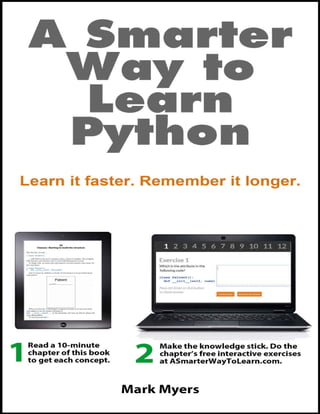
A smarter way to learn python (en)
- 2. Also by Mark Myers
- 4. A Smarter Way to Learn Python Mark Myers
- 5. Copyright © 2017 Mark Myers All rights reserved, including the right to reproduce this book, or any portions of it, in any form. 1.0 http://www.ASmarterWayToLearn.com Digital book(s) (epub and mobi) produced by Booknook.biz.
- 6. Table of Contents Learn it faster. Remember it longer. How to use this book The language you're learning here 1: print 2: Variables for Strings 3: Variables for Numbers 4: Math expressions: Familiar operators 5: Variable Names Legal and Illegal 6: Math expressions: Unfamiliar operators 7: Math expressions: Eliminating ambiguity 8: Concatenating text strings 9: if statements 10: Comparison operators 11: else and elif statements 12: Testing sets of conditions 13: if statements nested 14: Comments 15: Lists 16: Lists: Adding and changing elements 17: Lists: Taking slices out of them 18: Lists: Deleting and removing elements 19: Lists: popping elements 20: Tuples 21: for loops 22: for loops nested
- 7. 23: Getting information from the user and converting strings and numbers 24: Changing case 25: Dictionaries: What they are 26: Dictionaries: How to code one 27: Dictionaries: How to pick information out of them 28: Dictionaries: The versatility of keys and values 29: Dictionaries: Adding items 30: Dictionaries: Removing and changing items 31: Dictionaries: Looping through values 32: Dictionaries: Looping through keys 33: Dictionaries: Looping through key-value pairs 34: Creating a list of dictionaries 35: How to pick information out of a list of dictionaries 36: How to append a new dictionary to a list of dictionaries 37: Creating a dictionary that contains lists 38: How to get information out of a list within a dictionary 39: Creating a dictionary that contains a dictionary 40: How to get information out of a dictionary within another dictionary 41: Functions 42: Functions: Passing them information 43: Functions: Passing information to them a different way 44: Functions: Assigning a default value to a parameter 45: Functions: Mixing positional and keyword arguments 46: Functions: Dealing with an unknown number of arguments 47: Functions: Passing information back from them 48: Using functions as variables (which is what they really are) 49: Functions: Local vs. global variables 50: Functions within functions 51: While loops 52: While loops: Setting a flag
- 8. 53: Classes 54: Classes: Starting to build the structure 55: Classes: A bit of housekeeping 56: Classes: Creating an instance 57: Classes: A little more complexity 58: Classes: Getting info out of instances 59: Classes: Building functions into them 60: Classes: Coding a method 61: Classes: Changing an attribute's value 62: Data files 63: Data files: Storing data 64: Data files: Retrieving data 65: Data files: Appending data 66: Modules 67: CSV files 68: CSV files: Reading them 69: CSV files: Picking information out of them 70: CSV files: Loading information into them. Part 1 71: CSV files: Loading information into them. Part 2 72: CSV files: Loading information into them. Part 3 73: CSV files: Appending rows to them. 74: How to save a Python list or dictionary in a file: JSON 75: How to retrieve a Python list or dictionary from a JSON file 76: Planning for things to go wrong 77: A more practical example of exception handling Guide to the appendices Appendix A: An easy way to run Python Appendix B: How to install Python on your computer Appendix C: How to run Python in the terminal Appendix D: How to create a Python program that you can save Appendix E: How to run a saved Python program in the terminal
- 9. Learn it faster. Remember it longer. If you embrace this method of learning, you’ll get the hang of Python in less time than you might expect. And the knowledge will stick. You’ll catch onto concepts quickly. You’ll be less bored, and might even be excited. You’ll certainly be motivated. You’ll feel confident instead of frustrated. You’ll remember the lessons long after you close the book. Is all this too much for a book to promise? Yes, it is. Yet I can make these promises and keep them, because this isn’t just a book. It’s a book plus almost a thousand interactive online exercises. You’re going to learn by doing. You'll read a chapter, then practice with the exercises. That way, the knowledge gets embedded in your memory so you don't forget it. Instant feedback corrects your mistakes like a one-on-one teacher. I’ve done my best to write each chapter so it’s easy for anyone to understand, but it’s the exercises that are going to turn you into a real Python coder. Cognitive research shows that reading alone doesn’t buy you much long- term retention. Even if you read a book a second or even a third time, things won’t improve much, according to research. And forget highlighting or underlining. Marking up a book gives us the illusion that we’re engaging with the material, but studies show that it’s an exercise in self-deception. It doesn’t matter how much yellow you paint on the pages, or how many times you review the highlighted material. By the time you get to Chapter 50, you’ll have forgotten most of what you highlighted in Chapter 1. This all changes if you read less and do more—if you read a short passage and then immediately put it into practice. Washington University researchers say that being asked to retrieve information increases long-term retention by four
- 10. hundred percent. That may seem implausible, but by the time you finish this book, I think you’ll believe it. Practice also makes learning more interesting. Trying to absorb long passages of technical material puts you to sleep and kills your motivation. Ten minutes of reading followed by fifteen minutes of challenging practice keeps you awake and spurs you on. And it keeps you honest. If you only read, it’s easy to kid yourself that you’re learning more than you are. But when you’re challenged to produce the goods, there’s a moment of truth. You know that you know—or that you don’t. When you find out that you’re a little shaky on this point or that, you can review the material, then re-do the exercise. That’s all it takes to master this book from beginning to end—and to build a solid foundation of Python knowledge. I’ve talked with many readers who say they thought they had a problem understanding technical concepts. But what looked like a comprehension problem was really a retention problem. If you get to Chapter 50 and everything you studied in Chapter 1 has faded from memory, how can you understand Chapter 50, which depends on your knowing Chapter 1 cold? The read-then- practice approach embeds the concepts of each chapter in your long-term memory, so you’re prepared to tackle material in later chapters that builds on top of those concepts. When you’re able to remember what you read, you’ll find that you learn Python quite readily. I hope you enjoy this learning approach. And I hope you build on it to become a terrific coder.
- 11. How to use this book This isn't a book quite like any you've ever owned before, so a brief user manual might be helpful. Study, practice, then rest. If you're intent on mastering the fundamentals of Python, as opposed to just getting a feel for the language, work with this book and the online exercises in a 15-to-25- minute session, then take a break. Study a chapter for 5 to 10 minutes. Immediately go to the online link given at the end of each chapter and code for 10 to 15 minutes, practicing the lesson until you've coded everything correctly. Then take a walk. Do the coding exercises on a physical keyboard. A mobile device can be ideal for reading, but it's no way to code. Very, very few Web developers would attempt to do their work on a phone. The same thing goes for learning to code. Theoretically, most of the interactive exercises could be done on a mobile device. But the idea seems so perverse that I've disabled online practice on tablets, readers, and phones. If you have an authority problem, try to get over it. When you start doing the exercises, you'll find that I can be a pain about insisting that you get every little detail right. For example, if you omit spaces where spaces belong, the program monitoring your work will tell you the code isn't correct, even though it might still run perfectly. Do I insist on having everything just so because I'm a control freak? No, it's because I have to place a limit on harmless maverick behavior in order to automate the exercises. If I were to grant you as much freedom as you might like, creating the algorithms that check your work would be, for me, a project of frightening proportions. Besides, learning to write code with fastidious precision helps you learn to pay close attention to
- 12. details, a fundamental requirement for coding in any language. Subscribe, temporarily, to my formatting biases. Current code formatting is like seventeenth-century spelling. Everyone does it his own way. There are no universally accepted standards. But the algorithms that check your work when you do the interactive exercises need standards. They can't grant you the latitude that a human teacher could, because, let's face it, algorithms aren't that bright. So I've had to settle on certain conventions. All of the conventions I teach are embraced by a large segment of the coding community, so you'll be in good company. But that doesn't mean you'll be married to my formatting biases forever. When you start coding projects, you'll soon develop your own opinions or join an organization that has a stylebook. Until then, I'll ask you to make your code look like my code.
- 13. The language you're learning here Python is a popular, 30-year-old general purpose programming language created by Guido van Rossum. Compared with some other languages, it's reasonably easy to learn, and it's relatively easy to read. Python is often used to teach beginners the fundamentals of programming.
- 14. 1 print In Python, the command print tells the program to display words or numbers on the screen. Here's a line of code that tells Python to display the words “Hello, World!” print("Hello, World!") print is a keyword—that is, a word that has special meaning for Python. It means, "Display what’s inside the parentheses." Note that print isn't capitalized. If you capitalize it, the program won’t run. The parentheses are a special requirement of Python, one that you'll soon get used to. You'll be typing parentheses over and over again, in all kinds of Python statements. In coding, the quoted text in the line above—"Hello, World!"—is called a text string or simply a string. The name makes sense: it's a string of characters. When Python displays a string on the screen, the quotation marks don't display. They’re only in your code to tell Python that it’s dealing with a string. Note that the opening parenthesis is jammed up against the keyword print, and the opening quotation mark is hugging the opening parenthesis. You could space it out, writing... print ( "Hello, World!" ) But I want you to learn the style conventions of Python, so I'll ask you to omit spaces when it’s the conventional thing to do. Find the interactive coding exercises for this chapter at: http://www.ASmarterWayToLearn.com/python/1.html
- 15. 2 Variables for Strings Please memorize the following facts. My name is Mark. My nationality is U.S. Now that you've memorized my name and nationality, I won't have to repeat them again. If I say to you, "You probably know other people who have my name," you'll know I'm referring to "Mark." If I ask you whether my nationality is the same as yours, I won't have to ask, "Is your nationality the same as U.S.?" I'll ask, "Is your nationality the same as my nationality?" You'll remember that when I say "my nationality," I'm referring to "U.S.", and you'll compare your nationality with "U.S.", even though I haven't said "U.S." explicitly. In these examples, the terms my name and my nationality work the same way Python variables do. my name refers to a particular value, "Mark." In the same way, a variable refers to a particular value. You could say that my name is a variable that refers to the string "Mark." A variable is created this way: name = "Mark" Now the variable name refers to the text string "Mark". Note that it was my choice to call it name. I could have called it my_name, xyz, lol, or something else. It's up to me how to name my variables, within limits. More on those limits later. With the string "Mark" assigned to the variable name, my Python code doesn't have to specify "Mark" again. Whenever Python encounters name,
- 16. Python knows that it's a variable that refers to "Mark". For example, if you write... name = "Mark" print(name) …Python displays… Mark The value that a variable refers to can change. Let's go back to the original examples, the facts I asked you to memorize. These facts can change, and if they do, the terms my name and my nationality will refer to new values. I could go to court and change my name to Ace. Then my name is no longer Mark. If I want you to address me correctly, I'll have to tell you that my name is now Ace. After I tell you that, you'll know that my name doesn't refer to the value it used to refer to (Mark), but refers to a new value (Ace). If I acquire U.K. citizenship, my nationality is no longer U.S. It's U.K. If I want you to know my nationality, I'll have to tell you that it is now U.K. After I tell you that, you'll know that my nationality doesn't refer to the original value, "U.S.", but now refers to a new value, U.K. Python variables can also change. If I code... name = "Mark" …name refers to "Mark". Then I come along later and code the line... name = "Ace" Before I coded the new line, if I asked Python to print name, it displayed... Mark
- 17. But that was then. Now if, having written… name = "Ace" …if I write… print(name) …Python displays... Ace A variable can have any number of values, but only one at a time. Python variable names have no inherent meaning to Python. In English, words have meaning. You can't use just any word to communicate. I can say, "My name is Mark," but, if I want to be understood, I can't say, "My floogle is Mark." That's nonsense. But with variables, Python is blind to semantics. You can use just any word (as long as it doesn't break the rules of variable-naming, which I'll cover later). From Python's point of view... floogle = "Mark" ...is just as good as... name = "Mark" If you write... floogle = "Mark" ...then write… print(floogle)
- 18. …Python displays... Mark Within limits, you can name variables anything you want, and Python won't care. lesson_author = "Mark" guy_who_keeps_saying_his_own_name = "Mark" x = "Mark" Python's blindness to meaning notwithstanding, when it comes to variable names, you'll want to give your variables meaningful names, because it'll help you and other coders understand your code. Again, the syntactic difference between variables and text strings is that variables are never enclosed in quotes, and text strings are always enclosed in quotes. It's always... last_name = "Smith" city_of_origin = "New Orleans" aussie_greeting = "g'Day" If it's an alphabet letter or word, and it isn't enclosed in quotes, and it isn't a keyword that has special meaning for Python, like print, it's a variable. If it's some characters enclosed in quotes, it's a text string. If you haven't noticed, let me point out the spaces between the variable and the equal sign, and between the equal sign and the value. nickname = "Bub" These spaces are a style choice rather than a legal requirement. But I'll ask you to include them in your code throughout the practice exercises. In the last chapter you learned to write...
- 19. print("Hello, World!") When the code executes, Python displays Hello World! on the screen. But what if you wrote these two statements instead (the line numbers are added automatically by the editing program; they're not part of the code): 1 thanx = "Thanks for your input!" 2 print(thanx) Instead of placing a text string inside the parentheses of the print statement, the code above first assigns the text string to a variable, thanx. Then it places the variable, not the string, inside the parentheses. Because Python always substitutes the value for the variable, Python displays—not the variable name thanx—but the text to which it refers, "Thanks for your input!" Thanks for your input! displays. In the example above, notice that each statement is on a separate line. I mentioned that you have to follow certain rules for naming variables. One that I've already covered: You can never enclose a variable name in quotation marks. Here's a second rule: Variable names can't have spaces in them. country of origin is not a legal variable name. It has to be… countryoforigin …or, better for readability… country_of_origin I'll cover a few more rules for naming variables shortly. Find the interactive coding exercises for this chapter at http://www.ASmarterWayToLearn.com/python/2.html
- 20. 3 Variables for Numbers A string isn't the only thing you can assign to a variable. You can also assign a number. weight = 150 Having coded the statement above, whenever you write weight in your code, Python knows you mean 150. You can use this variable in math calculations. If you ask Python to add 25 to weight... weight + 25 ...Python, remembering that weight refers to 150, will come up with the sum 175. Unlike a string, a number is not enclosed in quotes. That's how Python knows it's a number that it can do math on and not a text string, like a ZIP code, that it handles as text. But then, since it's not enclosed in quotes, how does Python know it's not a variable? Well, because a number can't be used as a variable name. If it's a number, Python rejects it as a variable. So it must be a number. If you enclose a number in quotation marks, it's a string. Python can't do addition on it. It can do addition only on numbers not enclosed in quotes. Now look at this code. 1 original_num = 23 2 new_num = original_num + 7
- 21. In the second statement in the code above, Python substitutes the number 23 when it encounters the variable original_num. It adds 7 to 23. And it assigns the result, 30, to the variable new_num. Python can also do a calculation made up of nothing but variables. For example... 1 original_num = 23 2 num_to_be_added = 7 3 new_num = original_num + num_to_be_added The variable new_num now has a value of 30. A variable can be used in calculating its own new value. 1 original_num = 90 2 original_num = original_num + 10 The variable original_num now has a value of 100. If you enclose a number in quotation marks and add 7... 1 original_num = "23" 2 new_num = original_num + 7 ...it won't work, because Python can't sum a string and a number.. Note that a variable name can be the name of a number variable or a string variable. From Python's point of view, there's nothing in a name that denotes one kind of variable or another. In fact, a variable can start out as one type of variable, then become another type of variable. You could write… your_age = "21" …and the variable your_age refers to a string. You can't do math on it. But then if you write… your_age = 21
- 22. ..the variable your_age no longer refers to a string. It refers to a number. You can do math on it. I've told you that a variable name can't be a number. But you can include numbers in a variable name — as long as you don't begin the name with a number. The statement... 1st_prime_number = 2 ...is illegal, thanks to that initial 1 in the variable name. But this variable name, where the 1 comes later in the name, is legal... prime_number_that_comes1st = 2 In this chapter's examples, the numbers I assigned to variables were integers — whole numbers like 2, 47, 0, and -5. You can also assign floats to variables— numbers like 1.7, -.005, and 1.00009. Find the interactive coding exercises for this chapter at http://www.ASmarterWayToLearn.com/python/3.html
- 23. 4 Math expressions: Familiar operators You've already used Python to make some simple calculations, like 2 + 2. The programming term for a calculation is math expression. Familiar operators in math expressions are + (add), - (subtract), * (multiply), and / (divide). As you've seen, instead of assigning a number to a variable… popular_number = 4 …you can assign the result of a math expression to the variable… popular_number = 2 + 2 Python makes the calculation 2 + 2 and assigns the result to the variable. In the statement above, popular_number is assigned the sum of 2 + 2—the number 4. You can write: print(2 + 2) This displays 4 on the screen. Here's a statement that subtracts 24 from 12, assigning the result, -12, to the variable. loss = 12 - 24 This one assigns the product of 3 times 12—the result is 36—to the variable. dozens = 3 * 12
- 24. This one assigns 12 divided by 4—the result is 3—to the variable. popular_number = 12 / 4 In the next one, the float .075 is assigned to the variable num. Then the integer 200 is added to the variable, and the sum, 200.075, is assigned to a second variable, total. As usual, you can mix variables and numbers. 1 num = .075 2 total = num + 200 You can also do a calculation using an expression containing nothing but variables. 1 num = 10 2 another_num = 1.5 3 sum_of_numbers = num + another_num In the statement above, the variable sum_of_numbers winds up with a value of 11.5. Find the interactive coding exercises for this chapter at http://www.ASmarterWayToLearn.com/python/4.html
- 25. 5 Variable Names Legal and Illegal You've already learned three rules about naming a variable: 1. You can't enclose it in quotation marks. 2. You can't have any spaces in it. 3. It can't be a number or begin with a number. In addition, a variable can't be any of Python's reserved words, also known as keywords—the special words that act as programming instructions, like print. Here’s a list of them. and as assert break class continue def del elif else except False finally for from global if import in is lambda None nonlocal not or pass print raise return True try while with yield You don't need to memorize the list. If you accidentally try to use one of the reserved words as a variable name, Python will refuse it and tell you that you've made a syntax error. However, it won't specify that it's a variable-naming error, so keep this list in mind. Here are the rest of the rules for naming variables:
- 26. A variable name can contain only lowercase letters, uppercase letters, numbers, and underscores. Though a variable name can't be any of Python's keywords, it can contain any of those keywords. Capital letters are fine, but be careful. Variable names are case- sensitive. A rose with a lowercase r is not a Rose with an uppercase R. If you assign the string "Floribundas" to the variable rose, and then ask Python for the value assigned to Rose, you'll come up empty. Python's governing body recommends breaking up multi-word variables with underscores. That's what I'll ask you to do with your own variable names. It'll make them more readable, and you'll be less likely to get variables mixed up. Examples: user_response user_response_time user_response_time_limit Make your variable names descriptive so it's easier to figure out what your code means when you or someone else comes back to it three weeks or a year from now. Generally, user_name is better than x, and fave_breed is better than fav_brd, though the shorter names are perfectly legal. You should balance readability with conciseness, though. best_supporting_actress_in_a_drama_or_comedy is a model of clarity, but may be too much for most of us to type or read. You might want to shorten it. Note: In this book and the exercises, I sometimes use variable names like x, y, and z to simplify teaching points. Find the interactive coding exercises for this chapter at http://www.ASmarterWayToLearn.com/python/5.html
- 27. 6 Math expressions: Unfamiliar operators Now we come to a couple of operators that may be new to you. Check this out: whats_left_over = 10 % 3 % is the modulo operator. It divides one number by another number, but doesn't give you the result of the division. It gives you the remainder after the first number is divided by the second number. If you divide 10 by 3, the remainder is 1. So in the example above, whats_left_over has a value of 1. If one number divides evenly into another, the modulo statement assigns 0 to the variable, since there is no remainder. In the following statement, 0 is assigned to the variable. whats_left_over = 9 % 3 Here's a second operator. Suppose you want to increase the value of a variable by 1. You could write… age = age + 1 The statement increases the value of the variable age by 1. If the variable started off with a value of 54, for example, it now has a value of 55. Here's a shorthand way of doing the same thing… age += 1
- 28. Again, if the original value of age was 54, its new value is 55. In the following code, age winds up with a value of 62. age = 12 age += 50 You can use the same kind of shorthand for other operators, too. In the following code, age winds up with a value of 10. 1 age = 12 2 age -= 2 In the following code, age winds up with a value of 36. 1 age = 12 2 age *= 3 Don't forget that you can always use a variable instead of a number. In the following code, age winds up with a value of 15. 1 age = 12 2 amount_to_increment = 3 3 age += amount_to_increment Find the interactive coding exercises for this chapter at http://www.ASmarterWayToLearn.com/python/6.html
- 29. 7 Math expressions: Eliminating ambiguity Complex arithmetic expressions can pose a problem, one that students face in high school algebra. Look at this example and tell me what the value of total_cost is. total_cost = 1 + 3 * 4 The value of total_cost varies, depending on the order in which you do the arithmetic. If you begin by adding 1 + 3, then multiply the sum by 4, total_cost has a value of 16. But if you go the other way and start by multiplying 3 by 4, then add 1 to the product, you get 13. In Python, as in algebra, the ambiguity is cleared up by precedence rules. As in algebra, the rule that applies here is that multiplication operations are completed before addition operations. So total_cost has the value of 13. But you don't have to memorize Python's complex precedence rules. You can finesse the issue by using parentheses to eliminate ambiguity. Parentheses override all the other precedence rules. They force Python to complete operations enclosed by parentheses before completing any other operations. When you use parentheses to make your intentions clear to Python, it also makes your code easier to grasp, both for other coders and for you when you're trying to understand your own code a year down the road. In this statement, the parentheses tell Python to first multiply 3 by 4, then add 1. The result: 13. total_cost = 1 + (3 * 4) If I move the parentheses, the arithmetic is done in a different order. In this next statement, the placement of the parentheses tells Python to first add 1 and
- 30. 3, then multiply by 4. The result is 16. total_cost = (1 + 3) * 4 Here's another example. result_of_computation = (2 * 4) * 4 + 2 By placing the first multiplication operation inside parentheses, you've told Python to do that operation first. But then what? Is it… Multiply 2 by 4—that's 8—by 4—that's 32—then add 2 to it to get 34? Or is it... Multiply 2 by 4—that's 8—by the sum of 4 and 2—that's 6—to get 48? The solution is more parentheses. If you want the second multiplication to be done before the 2 is added, write this... result_of_computation = ((2 * 4) * 4) + 2 But if you want the product of 2 times 4 to be multiplied by the number you get when you total 4 and 2, write this... result_of_computation = (2 * 4) * (4 + 2) Find the interactive coding exercises for this chapter at http://www.ASmarterWayToLearn.com/python/7.html
- 31. 8 Concatenating text strings In Chapter 1 you learned to display a string on the screen, coding it this way. print("Hello, World!") In Chapter 2, you learned that you could use a variable to do the same thing . 1 greeting = "Hello, World!" 2 print(greeting) But suppose you wanted to break the greeting into two parts, and assign each part to a separate variable, like this: 1 greeting = "Hello" 2 addressee = "World" You tell Python to combine the two strings this way: whole_greeting = greeting + addressee It's called concatenation. All it takes is a plus sign. Now, if you code… print(whole_greeting) …Python displays HelloWorld That's not quite what we want, so let's add some more concatenation…
- 32. 1 greeting = "Hello" 2 separators = ", " 3 addressee = "World" 4 punc = "!" 5 whole_greeting = greeting + separators + addressee + punc 6 print(whole_greeting) Python displays Hello, World! In the code above, I assigned the four parts of the whole greeting to four different variables. Then I concatenated them and assigned the combination to the variable whole_greeting. Python is happy to concatenate strings as well as variables… whole_greeting = "Hello, " + "World!" …or a combination of variables and strings… whole_greeting = "Hello" + separators + "World" + punc You don't have to assign the result of a concatenation to a variable. This would work: print("Hello, " + "World!") So would this: print(greeting + separators + addressee + punc) …or this: print("Hello" + separators + "World" + punc)
- 33. You can use the plus sign to sum numbers, and you can use it to concatenate strings. But you can't use the plus sign to combine strings and numbers. If you write this code, you get an error message: print("The sum of 2 plus 2 is " + 4) However, if you make that number a string, it'll work… print("The sum of 2 plus 2 is " + "4") Python displays The sum of 2 plus 2 is 4 Find the interactive coding exercises for this chapter at http://www.ASmarterWayToLearn.com/python/8.html
- 34. 9 if statements Suppose you want to know whether the string assigned to the variable species is "cat." This is the code. 1 if species == "cat": 2 print("Yep, it's cat.") If the string "cat" has been assigned to the variable species, Python displays the message Yep, it's cat. If the string "cat" hasn't been assigned to the variable species, nothing happens. Let's break down the code. It begins with the keyword if. Note that if is all lowercase. If you write If instead of if, it won't work. You'll get an error message. Note that it's two equal signs, ==, not one. One equal sign, =, can only be used to assign a value to a variable, as in… species = "cat" Whenever you're testing whether one thing is the same as another, the operator has to be ==. Otherwise, you'll get an error message. The first line ends with a colon. 1 if species == "cat": If the test passes—if the string "cat" has been assigned to the variable species—you tell Python what to do. You put this on its own line, and you indent the line one tab:
- 35. 1 if species == "cat": 2 print("Yep, it's cat.") You can make any number of things happen when the answer to the if question is "yes." Each thing that happens gets its own line. And each line is indented. 1 if species == "cat": 2 status = "ok" 3 kingdom = "animal" 4 print("Yep, it's cat.") There are other things you can test, including numbers. It works the same way… 1 if 2 + 2 == 4: 2 print("Everything makes sense.") That test, of course, will always come out true, and the message will be displayed. Here's another one, that might not always come out true. 1 if number_of_husbands == 1: 2 print("So far so good.") In Python, indents aren't just for pretty formatting. They have meaning for Python. They aren't optional. In general, any lines of code that take their orders from a line that ends in a colon are indented. Example: 1 if number_of_husbands == 1: 2 print("So far so good.") 3 print("Congratulations.") 4 print("All done")
- 36. In the code above, lines 2 and 3 execute only if the if test in line 1 passes. Their execution is dependent on what happens in line 1, so they're indented. Line 4 executes no matter what. It runs independently of line 1, so it isn't indented. What I'm saying here isn't strictly accurate. Later on you'll see some code that doesn't quite fit what I'm saying. But it's a handy way to think of indents in Python. As a rule of thumb: indent after a colon. Find the interactive coding exercises for this chapter at: http://www.ASmarterWayToLearn.com/python/9.html
- 37. 10 Comparison operators Let's talk a little more about ==. It's a type of comparison operator, specifically it's the equality operator. As you learned in the last chapter, you use it to compare two things to see if they're equal. You can use the equality operator to compare a variable with a string, a variable with a number, a variable with a math expression, or a variable with a variable. And you can use the equality operator to compare various combinations. All of the following are legal first lines in if statements: if full_name == "Mark" + " " + "Myers": if full_name == first_name + " " + "Myers": if full_name == first_name + " " + last_name: if total_cost == 81.50 + 135: if total_cost == materials_cost + 135: if total_cost == materials_cost + labor_cost: if x + y == a - b: When you're comparing strings, the equality operator is case-sensitive. "Rose" does not equal "rose." Another comparison operator, !=, is the opposite of ==. It means is not equal to. 1 if your_ticket_number != 487208: 2 print("Better luck next time.") Like ==, the not-equal operator can be used to compare numbers, strings, variables, math expressions, and combinations.
- 38. Like ==, string comparisons using the not-equal operator are case-sensitive. It's true that "Rose" != "rose". Here are 4 more comparison operators, usually used to compare numbers. > is greater than < is less than >= is greater than or equal to <= is less than or equal to In the examples below, all the conditions are true. if 1 > 0: if 0 < 1: if 1 >= 0: if 1 >= 1: if 0 <= 1: if 1 <= 1: Find the interactive coding exercises for this chapter at http://www.ASmarterWayToLearn.com/python/10.html
- 39. 11 else and elif statements The if statements you've coded so far have been all-or-nothing. If the condition tested true, something happened. If the condition tested false, nothing happened. Often, you want something to happen either way. For example: 1 if species == "cat": 2 print("Yep, it's cat.") 3 if species != "cat": 4 print("Nope, not cat.") In this example, we have two if statements, one testing for "cat," and another testing for not-"cat". So all cases are covered, with one message or another displaying, depending on what the value of the variable species is. The code works, but it's more verbose than necessary, and a little nutty. If the variable species isn't assigned "cat," then of course it's not "cat." So there's no reason to test for not "cat." The following code is more concise, less goofy, and more readable. 1 if species == "cat": 2 print("Yep, it's cat.") 3 else: 4 print("Nope, not cat.") If the test passes—if the string "cat" has been assigned to the variable species—the first message displays. If the test fails—if the string "cat" hasn't been assigned to the variable species—the second message displays. Things to notice:
- 40. The keyword else gets its own line and a colon at the end. Statements that execute in the else case are indented. As in the if case, any number of statements can execute in the else case. Finally, there's elif. It's short for else if. If no test has been successful yet, an elif tries something else. 1 if donut_condition == "fresh": 2 buy_score = 10 3 elif donut_price == "low": 4 buy_score = 5 5 else: 6 buy_score = 0 In the example above, if donuts are fresh, the score is 10, and Python stops testing. If they aren't fresh (elif), Python takes the next step, testing for a low price. If the test passes, the score is 5. If that test too fails (else), the score is 0. You can have any number of elif statements. Each one tries a new test when all the tests above it have failed. If any elif test succeeds, Python executes any statements tied to it, and skips any tests that come afterward. Since an else statement is a catchall, you would never have more than one of them. It always comes last, stipulating what happens if all tests have failed. In the example above, we're looking for only one test to pass. If donuts are fresh, we don't do a second test, for price. The elif code runs only if the first test fails. But sometimes you don't want to stop testing after one test passes. Then you stick with if… 1 buy_score = 0 2 if donut_condition == "fresh": 3 buy_score += 10 4 if donut_filling == "chocolate": 5 buy_score += 5 6 if donut_price == "reasonable": 7 buy_score += 7
- 41. The code assigns an intial value of 0 to the variable buy_score. Then it makes three tests. Each test that passes increases the value of buy_score. If no test passes, buy_score keeps its original value, 0. Find the interactive coding exercises for this chapter at http://www.ASmarterWayToLearn.com/python/11.html
- 42. 12 Testing sets of conditions Using the if statement, you've learned to test for a condition. If the condition is met, one or more statements execute. But suppose not one but two conditions have to be met in order for a test to succeed. For example, if a guy weighs more than 300 pounds, he's just a great big guy. But if he weighs more than 300 pounds and runs 40 yards in under 6 seconds? You're going to invite him to try out for the team. You can test for a combination of conditions in Python by using the keyword and. 1 if weight > 300 and time < 6: 2 status = "try to recruit him" The individual needs to meet both conditions—over 300 pounds and under 6 seconds—in order to qualify. If he meets only one of the conditions, the test fails, and he doesn't get the invitation. You can chain any number of conditions together. 1 if weight > 300 and time < 6 and age > 17 and height < 72: 2 status = "try to recruit him" You can also create a test that passes if any condition is met. The keyword is or. 1 if SAT > avg or GPA > 2.5 or parent == "alum": 2 message = "Welcome to Leeds College!" Only one of the conditions needs to be met in order for the welcome message to be sent out—a high SAT score, a decent grade point average, or a
- 43. parent who attended the college. Any of them will do. Of course, line 2 executes if more than one condition is met. You can combine any number of and and or conditions. When you do, you create ambiguities. Take this line... if age > 65 or age < 21 and res == "U.K.": This can be read in either of two ways. The first way it can be read: If the person is over 65 or under 21 and, in addition to either of these conditions, is also a resident of the U.K. Under this interpretation, both columns in the following table need to be true in order for the overall if statement to be true.. Over 65 or under 21 Resident of U.K. The second way it can be read: If the person is over 65 and living anywhere or is under 21 and a resident of the U.K. Under this interpretation, if either column in the following table is true, the overall if statement is true. Over 65 Under 21 and U.K. resident It's the same problem you face when you combine mathematical expressions. And you solve it the same way: with parentheses. In the following code, if the subject is over 65 and a U.K. resident, it's a pass. Or, if the subject is under 21 and a U.K. resident, it's a pass. if (age > 65 or age < 21) and res == "U.K.": In the following code, if the subject is over 65 and living anywhere, the overall if statement is true. Or, if the subject is under 21 and living in the U.K., it's a pass. if age > 65 or (age < 21 and res == "U.K."):
- 44. Find the interactive coding exercises for this chapter at http://www.ASmarterWayToLearn.com/python/12.html
- 45. 13 if statements nested Check out this code. 1 if (x == y or a == b) and c == d: 2 g = h 3 else: 4 e = f In the code above, if either of the first conditions is true—x has the same value as y or a has the same value as b— and, in addition, the third condition is true—c has the same value as d—then g is assigned the value of h. Otherwise, e is assigned the value of f. There's another way to code this, using nesting. 1 if c == d: 2 if x == y: 3 g = h 4 elif a == b: 5 g = h 6 else: 7 e = f 8 else: 9 e = f Nest levels are communicated to Python by indentations. There are three second-level blocks nested inside the top-level if. 1 if c == d:
- 46. 2 if x == y: 3 g = h 4 elif a == b: 5 g = h 6 else: 7 e = f 8 else: 9 e = f The un-nested first-level blocks begin with no indentation… 1 if c == d: 2 if x == y: 3 g = h 4 elif a == b: 5 g = h 6 else: 7 e = f 8 else: 9 e = f If the condition tested by the top first-level if—that c has the same value as d—is true… 1 if c == d: 2 if x == y: 3 g = h 4 elif a == b: 5 g = h 6 else: 7 e = f 8 else: 9 e = f …the three second-level blocks determine what happens…
- 47. 1 if c == d: 2 if x == y: 3 g = h 4 elif a == b: 5 g = h 6 else: 7 e = f 8 else: 9 e = f If the condition tested by the top first-level if—that c has the same value as d—is false… 1 if c == d: 2 if x == y: 3 g = h 4 elif a == b: 5 g = h 6 else: 7 e = f 8 else: 9 e = f …the three second-level blocks are skipped… 1 if c == d: 2 if x == y: 3 g = h 4 elif a == b: 5 g = h 6 else: 7 e = f 8 else: 9 e = f
- 48. …and the second first-level block determines what happens… 1 if c == d: 2 if x == y: 3 g = h 4 elif a == b: 5 g = h 6 else: 7 e = f 8 else: 9 e = f In the relatively simple set of tests and outcomes shown in this example, I would prefer to use the more concise structure using and and or that you learned in the last chapter. But when things get really complicated, nested ifs can be a good way to go. Find the interactive coding exercises for this chapter at http://www.ASmarterWayToLearn.com/python/13.html
- 49. 14 Comments Comments are lines of text in your code that Python ignores. Comments are for the human, not the machine. For example, a comment can explain a section of code so another programmer can understand it. A comment can help you figure out your code when you come back to it a month or a year later. 1 # This is a comment. 2 # This is another comment. 3 # Python ignores these comments. 4 # The code that Python executes is next, on line 5. 5 print("Hello, world!") To write a comment, begin with #. For readability, add a space after the #. In addition to helping you and others understand your code later on, comments can help you test and debug. You can use them to comment out portions of your code and see what happens. For example, suppose you have some code that doesn't run: 1 if first_name == "Harry": 2 if last_name == "Potter": 3 if interest == "wizardry" 4 print("Welcome back to Hogwarts, Harry!") You suspect the problem might be line 3, so you comment it out and see what happens: 1 if first_name == "Harry":
- 50. 2 if last_name == "Potter": 3 # if interest == "wizardry" 4 print("Welcome back to Hogwarts, Harry!") You try running the code again, with line 3 disabled. And it works! So you look closely at line 3 and see that it's missing a colon at the end. You add the colon… 1 if first_name == "Harry": 2 if last_name == "Potter": 3 if interest == "wizardry": 4 print("Welcome back to Hogwarts, Harry!") …and run the code again. And it works! In the example we started with, I commented entire lines: 1 # This is a comment. 2 # This is another comment. 3 # Python ignores these comments. 4 # The code that Python executes is next, on line 5. 5 print("Hello, world!") You can also place comments to the right of working code: print("Hello, world!") # Greet the world In the code above, Python displays the message and ignores the comment. If you want to write a multi-line comment, there's an alternative to starting each line with #. You can enclose all the comment lines in three single quotation marks: 1 ''' 2 This is a comment. 3 This is another comment.
- 51. 4 Python ignores these comments. 5 The code that Python executes is on line 7. 6 ''' 7 print("Hello, world!") Find the interactive coding exercises for this chapter at http://www.ASmarterWayToLearn.com/python/14.html
- 52. 15 Lists Let's assign some string values to some variables. city_0 = "Atlanta" city_1 = "Baltimore" city_2 = "Chicago" city_3 = "Denver" city_4 = "Los Angeles" city_5 = "Seattle" The variable names are all the same, except they end in different numbers. I could have given the six variables completely different names if I'd wanted to —a, b, c, d, y, and z or fee, fi, fo, fum, foo, and oof—if I'd wanted to, but I chose to name them this particular way because of where this discussion is going. Now, having made these assignments, if I code... print("Welcome to " + city_3) ...Python displays Welcome to Denver I'm going to show you another type of variable, one that will come in handy for many tasks that you'll learn about in later chapters. I'm talking about a type of variable called a list. Whereas an ordinary variable has a single value assigned to it—for example city_2 has a value of "Denver" and only "Denver"—a list is a variable that can have a sequence of values assigned to it. In a list, these values are known as elements. You define a list this way:
- 53. cities = ["Atlanta", "Baltimore", "Chicago", "Denver", "Los Angeles", "Seattle"] The definition of a list begins the same way the definition of any variable begins—in this case, cities = But when you're defining a list, you enclose everything to the right of the equal sign in square brackets: cities = ["Atlanta", "Baltimore", "Chicago", "Denver", "Los Angeles", "Seattle"] Each element is separated by a comma and a space: cities = ["Atlanta", "Baltimore", "Chicago", "Denver", "Los Angeles", "Seattle"] In the example at the beginning of this chapter, I ended each variable name with a number. city_0 was "Atlanta", city_1 was "Baltimore", and so on. The list I just defined is similar, but in the case of a list, Python numbers the different elements automatically. And you refer to each element by writing the list name—cities in this case—followed by a number enclosed in square brackets. In the list cities defined above, cities[0] is "Atlanta", cities[1] is "Baltimore", and so on. The first element in a list always has an index of 0, the second element an index of 1, and so on. The following code is like the original statement I coded using the simple variable city_3, but now I specify a list element instead of a simple variable: print("Welcome to " + cities[3]) Since Denver is the fourth element in the list (remember, the numbering starts at 0, so the fourth element has an index of 3), Python displays Welcome to Denver.
- 54. A list element can be assigned any type of value that you can assign to ordinary variables, for example a string or a number. You can even mix the different types of values in the same list (not that you would ordinarily want to). mixed_things = [1, "Bob", "Now is"] In the example above, mixed_things[0] has a numerical value of 1, mixed_things[1] has a value of "Bob", and mixed_things[2] has a value of "Now is". Things to keep in mind: The first element in a list always has an index of 0, not 1. This means that if the last element in the list has an index of 9, there are 10 items in the list. The same naming rules you learned for ordinary variables apply. Only letters, numbers, and underscores are legal. The first character can't be a number. No spaces. It's a good idea to make list names plural—cities instead of city, for example—since a list usually contains multiple things. Find the interactive coding exercises for this chapter at http://www.ASmarterWayToLearn.com/python/15.html
- 55. 16 Lists: Adding and changing elements In the last chapter, I declared this list: cities = ["Atlanta", "Baltimore", "Chicago", "Denver", "Los Angeles", "Seattle"] The list contains six elements, "Atlanta"—cities[0]—through "Seattle"— cities[5]. Suppose you want to add a seventh city, New York, for example. This is the code: cities.append("New York") The code above tacks on the element "New York" to the end of the list. The list now has seven elements. cities[6] has a value of "New York". The statement begins with the list name: cities.append("New York") Next there's a dot: cities.append("New York") Then the keyword append: cities.append("New York") The value, in this case the string "New York," is enclosed in parentheses: cities.append("New York")
- 56. If you're adding a number instead of a string, you don't enclose the number in quotation marks: scores.append(47) There's an alternative way to append. It allows you to add one or more elements to a list. The following code adds two new elements, "Dubuque" and "New Orleans," to the cities list: cities = cities + ["Dubuque", "New Orleans"] You can use the same syntax to create a second list by adding on to an existing list. longer_list_of_cities = cities + ["Dubuque", "New Orleans"] You can create an empty list using square brackets with nothing in them… todays_tasks = [] …then later add elements so the list is no longer empty… todays_tasks = todays_tasks + ["Walk dog", "Buy groceries"] Instead of appending an element to the end of a list, you can insert it into the list where you want it. This is the cities list as I originally defined it: cities[0] is "Atlanta" cities[1] is "Baltimore" cities[2] is "Chicago" cities[3] is "Denver" cities[4] is "Los Angeles"
- 57. cities[5] is "Seattle" If I want to insert "New York" at the beginning of the list, I write… cities.insert(0, "New York") Now "New York" has an index of 0. It's at the beginning of the list, and all the other elements have moved down the list to make room for "New York": cities[0] is "New York" cities[1] is "Atlanta" cities[2] is "Baltimore" cities[3] is "Chicago" cities[4] is "Denver" cities[5] is "Los Angeles" cities[6] is "Seattle" As in the append statement, the insert statement begins with the list name, followed by a dot: cities.insert(0, "New York") Then comes the keyword: cities.insert(0, "New York") The rest of it is enclosed in parentheses: cities.insert(0, "New York") But this time, there are two things to specify…the index that tells Python where you want the element placed… cities.insert(0, "New York")
- 58. …and, following a comma and space, the value of the element… cities.insert(0, "New York") Let's say you want to insert "Dallas" before "Baltimore". The index of "Baltimore" is 2. You're going to take that index away from "Baltimore" and give it to "Dallas"… cities.insert(2, "Dallas") "Baltimore" was the element with an index of 2. Now "Dallas" has it. "Baltimore" and all the elements below it move down the list: cities[0] is "New York" cities[1] is "Atlanta" cities[2] is "Dallas" cities[3] is "Baltimore" cities[4] is "Chicago" cities[5] is "Denver" cities[6] is "Los Angeles" cities[7] is "Seattle" Here's how to assign a new value to an element. cities[2] is "Dallas." You want to change it to "Houston." This is the code: cities[2] = "Houston" Find the interactive coding exercises for this chapter at http://www.ASmarterWayToLearn.com/python/16.html
- 59. 17 Lists: Taking slices out of them You can copy consecutive elements of a list to build another list. For example, if you have this list… cities = ["Atlanta", "Baltimore", "Chicago", "Denver", "Los Angeles", "Seattle"] …you can copy elements 2 through 4 to create another list… smaller_list_of_cities = cities[2:5] …and you wind up with a list named smaller_list_of_cities that comprises "Chicago," "Denver," and "Los Angeles." When you slice from a list, the list is unchanged. Think "copy," not "cut." Things to note: The first number inside the brackets targets the first element in the slice: smaller_list_of_cities = cities[2:5] Then comes a colon: smaller_list_of_cities = cities[2:5] The number following the colon is the index number of the element that comes after the last element in the slice: smaller_list_of_cities = cities[2:5]
- 60. So if you want the last element to be the one with an index of 4, that second number has to be 5. When the first element of the slice is the first element of the original list— the element with an index of 0—you can omit the first number altogether: smaller_list_of_cities = cities[:5] Now smaller_list_of_cities comprises "Atlanta," "Baltimore," "Chicago," "Denver," and "Los Angeles." When the last element of the slice is the last element of the original list, you can omit the second number: smaller_list_of_cities = cities[2:] Now smaller_list_of_cities comprises "Chicago," "Denver," "Los Angeles," and "Seattle." Find the interactive coding exercises for this chapter at http://www.ASmarterWayToLearn.com/python/17.html
- 61. 18 Lists: Deleting and removing elements Suppose you have a list of things to do: tasks = ["email Frank", "call Sarah", "meet with Zach"] tasks[0] is "email Frank" tasks[1] is "call Sarah" tasks[2] is "meet with Zach" Working through the list from top to bottom, you complete "email Frank", the first of the tasks. To strike that element off the list, you write: del tasks[0] Now the list has just two remaining elements: tasks[0] is "call Sarah" tasks[1] is "meet with Zach" Notice that when you delete the original tasks[0], "email Frank," Python adjusts the index numbers so there are no gaps. The new list begins with tasks[0]. There is now no tasks[2]. You can delete any list element by specifying its index number. If the original list is… tasks[0] is "email Frank" tasks[1] is "call Sarah" tasks[2] is "meet with Zach"
- 62. …to delete "call Sarah", you write: del tasks[1] Again the list has just two remaining elements: tasks[0] is "email Frank" tasks[1] is "meet with Zach" And again, Python adjusts the index numbers so there are no gaps. The new list begins with tasks[0]. There is now no tasks[2]. Let's go over the syntax: The statement begins with the keyword del, short for delete: del tasks[1] Next comes a space: del tasks[1] Then the usual way you specify the list element: del tasks[1] You can also strike an element off a list by specifying its value instead of its index number: tasks.remove("call Sarah") Again, the two remaining elements are: tasks[0] is "email Frank" tasks[1] is "meet with Zach" This operation begins with the list name:
- 63. tasks.remove("call Sarah") Next, a dot: tasks.remove("call Sarah") Then the keyword remove: tasks.remove("call Sarah") The value is enclosed in parentheses: tasks.remove("call Sarah") Find the interactive coding exercises for this chapter at http://www.ASmarterWayToLearn.com/python/18.html
- 64. 19 Lists: popping elements When you delete or remove a list element as I showed you in the last chapter, that element disappears into oblivion. It's just gone. But sometimes, you want to strike an element off a list but hang onto it for another purpose. For example, you want to add the element to another list. Again, here is the list of things to do: tasks = ["email Frank", "call Sarah", "meet with Zach"] tasks[0] is "email Frank" tasks[1] is "call Sarah" tasks[2] is "meet with Zach" After calling Sarah, you want to strike the element off the tasks list and add it to the tasks_accomplished list. You begin by popping the element into a variable: latest_task_accomplished = tasks.pop(1) Now the tasks list has been shortened to… tasks[0] is "email Frank" tasks[1] is "meet with Zach" …and the value of latest_task_accomplished is "call Sarah." Now you can use the variable latest_task_accomplished to append "call Sarah" to the list tasks_accomplished:
- 65. tasks_accomplished.append(latest_task_accomplished) Let's go over the syntax. latest_task_accomplished = tasks.pop(1) It begins with the variable that's going to hold the value that's being popped off: latest_task_accomplished = tasks.pop(1) Then comes the equal sign that assigns the value to the variable: latest_task_accomplished = tasks.pop(1) Next, the name of the list: latest_task_accomplished = tasks.pop(1) …a dot… latest_task_accomplished = tasks.pop(1) …the keyword… latest_task_accomplished = tasks.pop(1) …and the index of the targeted element in parentheses: latest_task_accomplished = tasks.pop(1) By combining code segments you already know, you can pop an element off a list and append it to another list: tasks_accomplished.append(tasks.pop(1))
- 66. The code above strikes the second element off the tasks list and adds it to the end of the tasks_accomplished list. By combining code segments you already know, you can pop an element off a list and insert it into another list: tasks_accomplished.insert(1, tasks.pop(1)) The code above strikes the second element off the tasks list and inserts it as the second element in the tasks_accomplished list. A time-saver: To pop the last element in a list, skip the index number. Leave the parentheses empty. Write: latest_task_accomplished = tasks.pop() Find the interactive coding exercises for this chapter at http://www.ASmarterWayToLearn.com/python/19.html
- 67. 20 Tuples A tuple—pronounced "toople" by some people and "tupple" by others—is like a list, but the elements are fixed. They can't be changed—unless you redefine the whole tuple. Let's say you want to put together a collection of U.S. states in the order in which they were founded. If we limit the elements to the first four states to keep things simple, it would be, in their order of founding… Delaware Pennsylvania New Jersey Georgia We're confident these will always be the first four states, and their order won't change. We'll never need to replace one of them with another state. We'll never need to add another state. And, barring extraordinary events, we'll never need to delete one of them. So we create a tuple—a list that's written in stone. You code a tuple as you would a list, with one exception: states_in_order_of_founding = ("Delaware", "Pennsylvania", "New Jersey", "Georgia") Do you see the one way a tuple definition is different from a list definition? You use parentheses instead of square brackets. You pick a particular element out of a tuple the same way you pick an element out of a list: 1 second_state_founded = states_in_order_of_founding[1]
- 68. 2 print("The second state founded was " + second_state_founded) Like a list, a tuple starts numbering at 0, so states_in_order_of_founding[1] is second in the series. It's "Pennsylvania". That's the string assigned to second_state_founded. Python displays: The second state founded was Pennsylvania As I said, a tuple doesn't allow you to make any changes in any of the ways that a list allows. You can't add, modify, remove, delete, or pop. If you must make a change, you have to define the tuple all over again. For example, suppose Pennsylvians vote to change the name of their state to Taylorswiftsylvania. You've got to recode the whole tuple: states_in_order_of_founding = ("Delaware", "Taylorswiftsylvania formerly known as Pennsylvania", "New Jersey", "Georgia") If the order of elements changes for any reason, you have to re-code the whole tuple, too. Find the interactive coding exercises for this chapter at http://www.ASmarterWayToLearn.com/python/20.html
- 69. 21 for loops Suppose you want to check if a particular city is one of the 5 environmentally cleanest in the U.S. You've assigned the name of the city in question to the variable city_to_check. For example, you wrote… city_to_check = "Tucson" And you've assigned the names of the 5 cleanest cities to the list cleanest_cities. cleanest_cities = ["Cheyenne", "Santa Fe", "Tucson", "Great Falls", "Honolulu"] Now you go through the list to see if the city in question is on the list. If it is, you display the good news. This is one way to do it: 1 if city_to_check == cleanest_cities[0]: 2 print("It's one of the cleanest cities") 3 elif city_to_check == cleanest_cities[1]: 4 print("It's one of the cleanest cities") 5 elif city_to_check == cleanest_cities[2]: 6 print("It's one of the cleanest cities") 7 elif city_to_check == cleanest_cities[3]: 8 print("It's one of the cleanest cities") 9 elif city_to_check == cleanest_cities[4]: 10 print("It's one of the cleanest cities")
- 70. That's a load of code. Conveniently, Python provides a more concise approach. It's called a for loop. It begins with the keyword for and it loops through the same steps again and again: 1 for a_clean_city in cleanest_cities: 2 if city_to_check == a_clean_city: 3 print("It's one of the cleanest cities") The code above pulls up each element in the list cleanest_cities, one by one. With each iteration through the loop, it temporarily assigns the current element in the list to the variable a_clean_city. It then checks this value against the value of the variable city_to_check. If Tucson is the city we're asking about, the string "Tucson" has been assigned to city_to_check. The for loop starts with the first element in the list. It asks, Is this first element in the cleanest_cities list, "Cheyenne," equal to the city we're checking, "Tucson"? No? Then the loop moves to the second element in the list, Santa Fe. It repeats the same question: Is this second element in the cleanest_cities list, "Santa Fe," equal to "Tucson?" No? The loop tries once again, moving to the third element in the list. It asks, Is this third element in the cleanest_cities list, "Tucson," equal to "Tucson"? Yes! It displays the message "It's one of the cleanest cities." There are three variables involved in this code. They are the ordinary variables a_clean_city and city_to_check, and the list (a type of variable) cleanest_cities. With each iteration, the loop assigns a different list element, in this case "Cheyenne" on pass 1, "Santa Fe" on pass 2, etc., to the variable a_clean_city. That variable is then compared with city_to_check. Of course, you could use any variable names you like. Python would be happy with the following code, though humans might find it hard to read: 1 for x in y:
- 71. 2 if x == z: 3 print("It's one of the cleanest cities") In the first line, the variable that comes after for keeps track of the value of the particular element being tested in each iteration. The name of the list that contains all the elements follows in. In plain English… 1 for each element, one at a time, in the list: 2 do something with that element In this case, what we're doing with each element is testing it against the variable whose value has been assigned to city_to_check, "Tucson." Here it is again: 1 for a_clean_city in cleanest_cities: 2 if city_to_check == a_clean_city: 3 print("It's one of the cleanest cities") Things to notice: Line 1 ends in a colon. Line 2 is indented, because it takes its orders from Line 1. Line 3 has a deeper indent than Line 2, because it takes its orders from Line 2. In the course of comparing the city in question against the list of clean cities, if Python finds a match, there's no point in continuing the loop. So you stop the loop by adding a break statement: 1 for a_clean_city in cleanest_cities: 2 if city_to_check == a_clean_city: 3 print("It's one of the cleanest cities") 4 break
- 72. Find the interactive coding exercises for this chapter at: http://www.ASmarterWayToLearn.com/python/21.html
- 73. 22 for loops nested Atlantic Records has hired you and me to generate a list of names for future rap stars. To make things easy, we'll start by making separate lists of some first names and last names. First Names Last Names BlueRay Zzz Upchuck Burp Lojack Dogbone Gizmo Droop Do-Rag By combining each of the first names with each of the last names, we can generate 20 different full names for rappers. Starting with "BlueRay," we go through the list of last names, generating... BlueRay Zzz BlueRay Burp BlueRay Dogbone BlueRay Droop We move to the next first name, "Upchuck." Again, we go through the list of last names, generating...
- 74. Upchuck Zzz Upchuck Burp Upchuck Dogbone Upchuck Droop And so on, combining each first name with each last name. But look, why not have Python do the repetitive work? We'll use nested for statements. 1 first_names = ["BlueRay ", "Upchuck ", "Lojack ", "Gizmo ", "Do-Rag "] 2 last_names = ["Zzz", "Burp", "Dogbone", "Droop"] 3 full_names = [] 5 for a_first_name in first_names: 6 for a_last_name in last_names: 7 full_names.append(a_first_name + " " + a_last_name) This is how it works: The second, or inner, loop runs a complete cycle of iterations on each iteration of the first, or outer, loop. The outer loop begins with the first name, BlueRay. The inner loop then runs four iterations, combining BlueRay with each of the four last names—Zzz, Burp, etc. It appends each combination to the list full_names. When that's finished, the program returns to the outer loop, which moves to the next first name, Upchuck. Then it jumps to the inner loop, which combines this name with each of the four last names and appends these combinations to the list full_names. It keeps going like this until all 20 combinations have been added to the list of full names. You can have as many levels of nesting as you like. Each nested loop is indented beyond its outer loop. Find the interactive coding exercises for this chapter at http://www.ASmarterWayToLearn.com/python/22.html
- 75. 23 Getting information from the user and converting strings and numbers Okay, we have a list of America's five environmentally cleanest cities. The user wants to know if her city is on that list. She needs a way to tell us the name of the city she wants us to check. That's what Python's input function is for. Here's the code: city_to_check = input("Enter the name of a city: ") When the code above runs, the message Enter the name of a city: displays on the user's screen. Python then waits for the user to type a city name and press Enter. The name typed by the user is assigned to the variable city_to_check. Then we can run the loop from the last chapter to give the user an answer. Let's break down the code. It begins with the variable that's going to store the user's input. The name of the variable is up to you. city_to_check = input("Enter the name of a city: ") The equal sign says, "Assign the user's input, whatever it is, to the variable city_to_check." city_to_check = input("Enter the name of a city: ") Next comes the keyword input. city_to_check = input("Enter the name of a city: ")
- 76. The message to be displayed on the user's screen—the prompt— is enclosed in parentheses and quotation marks. city_to_check = input("Enter the name of a city: ") Note that you must provide a variable to hold the user's input. If you omit it… city_to_check = input("Enter the name of a city: ") …Python breaks. Python treats the value typed by the user as a string, even if it's a number. For example, if you write… monthly_income = input("Enter your monthly income: ") …and the user enters 4000… …and you try to multiply it by 12 to calculate the user's annual income… …Python breaks. That's because you've asked Python to multiply something that Python considers a string—"4000" not 4000—so multiplication is impossible. If you want it to be a number that Python can do math on, you must convert it. To convert the string to an integer, write… monthly_income_as_an_integer = int(monthly_income) monthly_income_as_an_integer is, as I think you know by now, a variable name I made up. You can use any other legal variable name instead. int is a keyword that's short for integer. To convert a string to a float—a number with decimal places—use the keyword float: monthly_income_as_a_float = float(monthly_income)
- 77. Sometimes you need to convert a number to a string. For example, suppose Python has looked up the minimum wage in your state. It's 15, a number. It's stored in the variable min_wage. If you write… print("The minimum wage in your state is $" + min_wage) …Python breaks, because you've asked it to concatenate a string with a number, which it can't do. So you convert the number to a string: min_wage = str(min_wage) Find the interactive coding exercises for this chapter at http://www.ASmarterWayToLearn.com/python/23.html
- 78. 24 Changing case Using input, you ask the user to enter her city. Then you check her city against a list of the 5 cleanest cities. If the user enters "Cheyenne" or any of the other cleanest cities, your code displays a message telling her that it's one of the cleanest cities. But what if she enters "cheyenne" instead of "Cheyenne"—as some users inevitably will? When that happens, there will be no match. Python is literal- minded. To Python, "cheyenne" is not "Cheyenne." A human knows that in this context "cheyenne" means "Cheyenne." But Python doesn't. We need some way to get Python to recognize the uncapitalized version as a match. One way would be to expand the cleanest_cities list to include the uncapitalized versions of all the city names: cleanest_cities = ["Cheyenne", "cheyenne", "Santa Fe", "santa fe", "Tucson", "tucson", "Great Falls", "great falls", "Honolulu", "honolulu"] That's a lot of extra coding. Plus, if the user enters "santa Fe," "Santa fe," or "sAnta Fe," we're back to the original problem. To cover all these possibilities and others, it would take a mile of code. The solution is to code the list elements in lowercase, and convert the user's input, whatever it is, to lowercase as well, so we always have apples to compare with apples. 1 city_to_check = input("Enter your city: ") 2 city_to_check = city_to_check.lower() 3 cleanest_cities = ["cheyenne", "santa fe", "tucson", "great falls", "honolulu"]
- 79. 4 for a_clean_city in cleanest_cities: 5 if city_to_check == a_clean_city: 6 print("It's one of the cleanest cities") Line 2 coverts the user's input to all-lowercase. Line 3 assigns the names of the cleanest cities—in all-lowercase—to the list cleanest_cities. So now we can be sure we're comparing apples to apples. The conversion code begins with the variable for storing the converted string: 2 city_to_check = city_to_check.lower() I chose to use the same variable that I had used to store the user's entry, city_to_check. If I wanted to preserve the user's entry, I could use a different variable for the converted string, for example… 2 lowercase_city_to_check = city_to_check.lower() The equal sign says, "Assign the result of the conversion that follows to the variable that precedes me." 2 city_to_check = city_to_check.lower() Next comes the variable where the user's entry is stored: 2 city_to_check = city_to_check.lower() Finally, the conversion function—a dot, and the keyword lower followed by empty parentheses. 2 city_to_check = city_to_check.lower() You could go the other way and convert the user's entry to all-uppercase, then test against "CHEYENNE," "SANTA FE, " etc. Most coders prefer the
- 80. lowercase approach. But to convert the string to all-uppercase, you'd write: 2 city_to_check = city_to_check.upper() But suppose you've converted the user's input to all-lowercase, and now you want to display a message using city_to_check. For example: print("Great news! " + city_to_check + " is one of the cleanest cities.") Suppose you've converted the string stored in city_to_check to all- lowercase for comparison with each lowercase list element. Now you want to use the variable to display a message to the user. But this will produce a result you don't want: the city name in all-lowercase: Great News! cheyenne is one of the cleanest cities. So you do another conversion to give the city name an initial capital letter: city_to_check = city_to_check.title() The title function converts "cheyenne" to "Chyenne" and "santa fe" to "Santa Fe." Find the interactive coding exercises for this chapter at http://www.ASmarterWayToLearn.com/python/24.html
- 81. 25 Dictionaries: What they are Earlier in the book you learned to create a list: my_cats = ["Draco", "Bellatrix", "Voldemort"] To pick an element out of the list, you specify an index number: print(my_cats[0]) The code above displays Draco, the first element in the list, the one with an index of 0. Lists are good when you're putting together a simple series of things—tasks to do, cooking ingredients, the names of environmentally clean cities. But sometimes you want to put together something more complicated. For example: Customer 29876's first name: David Customer 29876's last name: Elliott Customer 29876's address: 4803 Wellesley St. Customer 29876's city: Toronto Customer 29876's province: ON Customer 29876's country: Canada Customer 29876's postal code: M7A1N3 When you're working with Customer 29876's information, you want to be able to pick something out of the series by asking, for example, "What's the customer's province?" So you create a dictionary. A dictionary works something like a list, but instead of a simple series of things, a dictionary is a series of pairs of things. Each pair contains a key—"first
- 82. name", "last name" etc.—and a value—"David", "Elliott", etc. To pick something out of a dictionary, you specify a particular key and ask what value is paired with it. In other words, if the key is "first name," for example, what is the value? Answer: "David." In the next chapter, I'll show you how to create a dictionary. Find the interactive coding exercises for this chapter at http://www.ASmarterWayToLearn.com/python/25.html
- 83. 26 Dictionaries: How to code one In the last chapter you learned that a dictionary is a series of paired keys and values. Suppose we're creating a dictionary named customer_29876, with these pairs: key is "first name", value is "David" key is "last name", value is "Elliott" key is "address", value is "4803 Wellesley St." This is the code: customer_29876 = {"first name": "David", "last name": "Elliott", "address": "4803 Wellesley St."} This structure is similar to the code for creating a list. Both begin with a variable name and equal sign: jobs_to_do_1st = ["email", "texting", "calls"] customer_29876 = {"first name": "David", "last name": "Elliott", "address": "4803 Wellesley St."} Things are separated by commas: jobs_to_do_1st = ["email", "texting", "calls"] customer_29876 = {"first name": "David", "last name": "Elliott", "address": "4803 Wellesley St."}
- 84. The series is enclosed in brackets—but in a list, brackets are square brackets, and in a dictionary, brackets are curly brackets. jobs_to_do_1st = ["email", "texting", "calls"] customer_29876 = {"first name": "David", "last name": "Elliott", "address": "4803 Wellesley St."} The big difference: In a list, each chunk is one thing. In a dictionary, each chunk is a paired key and value: jobs_to_do_1st = ["email", "texting", "calls"] customer_29876 = {"first name": "David", "last name": "Elliott", "address": "4803 Wellesley St."} Notice that the key is followed by a colon: customer_29876 = {"first name": "David", "last name": "Elliott", "address": "4803 Wellesley St."} Notice also that the variable name is singular, not plural. I told you in an earlier chapter that you'd normally want to make a list name plural, because you wouldn't say "Here's a list of holiday" or "Here's all my pet." But with a dictionary, it often feels right to keep it singular. You could call the dictionary something like customer_29876_details, but customer_29876 is shorter. Finally, notice that in this example, all the values are strings, enclosed in quotation marks, and so are all the keys: customer_29876 = {"first name": "David", "last name": "Elliott", "address": "4803 Wellesley St."} Neither keys nor values have to be strings. More about that later. Find the interactive coding exercises for this chapter at http://www.ASmarterWayToLearn.com/python/26.html
- 85. 27 Dictionaries: How to pick information out of them In the last chapter I coded a dictionary named customer_29876. customer_29876 = {"first name": "David", "last name": "Elliott", "address": "4803 Wellesley St."} The dictionary comprises three pairs: key is "first name", value is "David" key is "last name", value is "Elliott" key is "address", value is "4803 Wellesley St." The purpose of a dictionary is to store information that you can later lay your hands on. For example, you might want to know what David Elliot's address is. How do you find it? Remember how to find information in a list?— city_to_check = cities[3] In a list, you pick out an element by specifying its index. In the code above, the element in the list city_to_check that has an index of 3—that would be the fourth element, since the numbering starts at 0—is picked out, then placed into the variable city_to_check. In a dictionary, the code is similar, except that you pick out an element by specifying its key: address_of_customer = customer_29876["address"]
- 86. In the code above, Python finds the value in the dictionary customer_29876 that has the key "address" and assigns the string to the variable address_of_customer. Now the string "4803 Wellesley St." is stored in the variable address_of_customer. If you write… print(address_of_customer) …Python displays 4803 Wellesley St. The key in this case is a string, "address." But as I mentioned in the last chapter, a key doesn't have to be a string. Nor does a value. Let's talk about that next. Find the interactive coding exercises for this chapter at http://www.ASmarterWayToLearn.com/python/27.html
- 87. 28 Dictionaries: The versatility of keys and values In the dictionary I've been using as an example, customer_29876, the keys are strings, enclosed in quotation marks: customer_29876 = {"first name": "David", "last name": "Elliott", "address": "4803 Wellesley St."} The values are strings, too: customer_29876 = {"first name": "David", "last name": "Elliott", "address": "4803 Wellesley St."} But keys don't have to be strings. They can be numbers: rankings = {5: "Finland", 2: "Norway", 3: "Sweden", 7: "Iceland"} In each pair shown above, the key is a number, not enclosed in quotation marks. To pick out a value, you use the number: second_ranking_country = rankings[2] rankings[2] is "Norway." Values can be numbers, too:
- 88. country_ranks_so_far = {"Finland": 5, "Norway": 2, "Sweden": 3, "Iceland": 7} To pick out a value, you use the key, a string in this case: norway_ranking = country_ranks_so_far["Norway"] country_ranks_so_far["Norway"] is 2. You can mix strings and numbers any way you want. things_to_remember = {0: "the lowest number", "a dozen": 12, "snake eyes": "a pair of ones", 13: "a baker's dozen"} These are the pairs: key is the number 0, value is the string "the lowest number" key is the string "a dozen", value is the number 12 key is the string "snake eyes", value is the string "a pair of ones" key is the number 13, value is the string "a baker's dozen" When you're defining a dictionary that contains more than two or three key- value pairs, it's a good idea to break the pairs into separate lines for readability: 1 things_to_remember = { 2 0: "the lowest number", 3 "a dozen": 12, 4 "snake eyes": "a pair of ones", 5 13: "a baker's dozen", 6 } Things to notice: Each pair is indented. Though it isn't necessary, I added a comma after the last pair. Python
- 89. doesn't mind it, and it means I won't get into trouble by forgetting to insert the comma if I add another key-value pair later. From now on, I'll ask you to adopt this convention when you're doing the exercises. Find the interactive coding exercises for this chapter at http://www.ASmarterWayToLearn.com/python/28.html
- 90. 29 Dictionaries: Adding items Remember how to pick something out of a dictionary? address_of_customer = customer_29876["address"] You begin with the name of the dictionary… address_of_customer = customer_29876["address"] …then you write the key, enclosed in square brackets… address_of_customer = customer_29876["address"] …which retrieves the value "4803 Wellesley St." in our example. Let me show you how to add a key-value pair to a dictionary. The dictionary customer_29876 has these pairs… key is "first name", value is "David" key is "last name", value is "Elliott" key is "address", value is "4803 Wellesley St." You can add a new pair by writing… customer_29876["city"] = "Toronto" In the code above, you have those familiar pieces—the dictionary name, the key in square brackets, and the value. They're just in a different order. Now customer_29876 has these pairs…
- 91. key is "first name", value is "David" key is "last name", value is "Elliott" key is "address", value is "4803 Wellesley St." key is "city", value is "Toronto" Earlier, you learned how to define a dictionary by assigning it key-value pairs: 1 things_to_remember = { 2 0: "the lowest number", 3 "a dozen": 12, 4 "snake eyes": "a pair of ones", 5 13: "a baker's dozen", 6 } You can also define an empty dictionary, a dictionary with no key-value pairs: things_to_remember = {} Later, you can fill the dictionary with pairs, adding one at a time: 1 things_to_remember[0] = "the lowest number" 2 things_to_remember["a dozen"] = 12 3 …etc. Find the interactive coding exercises for this chapter at http://www.ASmarterWayToLearn.com/python/29.html
- 92. 30 Dictionaries: Removing and changing items If you remember how to delete an element from a list… del tasks[0] …you may be able to guess how to delete a key-value pair from a dictionary: del customer_29876["address"] It begins with the same keyword: del tasks[0] del customer_29876["address"] Then comes the name of the list or dictionary: del tasks[0] del customer_29876["address"] And the particular piece of information you're after is specified by the index (in the list) or the key (in the dictionary), in square brackets: del tasks[0] del customer_29876["address"] Changing the value of an element is similar to the same operation that you learned for lists. It begins with the name of the list or dictionary:
- 93. cities[2] = "Houston" customer_29876["city"] = "Winipeg" Then comes the index (in the list) or the key (in the dictionary), in square brackets: cities[2] = "Houston" customer_29876["city"] = "Winipeg" Then the assignment of the new value: cities[2] = "Houston" customer_29876["city"] = "Winipeg" Find the interactive coding exercises for this chapter at http://www.ASmarterWayToLearn.com/python/30.html
- 94. 31 Dictionaries: Looping through values Let's say you want to display all the values in the customer_29876 dictionary. Using the abbreviated example from earlier chapters, you could write: 1 print(customer_29876["first name"]) 2 print(customer_29876["last name"]) 3 print(customer_29876["address"]) Python displays: David Elliott 4803 Wellesley St. This works, but suppose this were a more realistic dictionary containing twenty or thirty pieces of information about David Elliott. We'd all prefer not to write twenty or thirty lines of code to retrieve and display all the values. To the rescue comes looping. Recall how you learned to loop through a list. The following code loops through a list named cleanest_cities and displays the name of each city: 1 for a_clean_city in cleanest_cities: 2 print(a_clean_city) Following the instructions above, Python displays… Cheyenne Santa Fe
- 95. Tucson Great Falls Honolulu The code for looping through a dictionary is similar. 1 for each_value in customer_29876.values(): 2 print(each_value) Following the instructions above, Python displays: David Elliott 4803 Wellesley St. Let's break it down. The loop begins with the familiar for: 1 for each_value in customer_29876.values(): 2 print(each_value) Next comes a variable to store the value for each iteration. 1 for each_value in customer_29876.values(): 2 print(each_value) Note: each_value is a variable. You can give it any legal variable name you like. Next, the keyword in followed by the name of the dictionary, customer_29876: 1 for each_value in customer_29876.values(): 2 print(each_value) Then a dot…
- 96. 1 for each_value in customer_29876.values(): 2 print(each_value) Then the keyword values… 1 for each_value in customer_29876.values(): 2 print(each_value) …then empty parentheses… 1 for each_value in customer_29876.values(): 2 print(each_value) …and a colon… 1 for each_value in customer_29876.values(): 2 print(each_value) Repeat it to yourself as many times as you need to, to memorize it: "Dot values parentheses colon." Got it? As in a list loop, there's code that tells Python what action(s) to take each time through the loop. This code is indented: 1 for each_value in customer_29876.values(): 2 print(each_value) Find the interactive coding exercises for this chapter at http://www.ASmarterWayToLearn.com/python/31.html
- 97. 32 Dictionaries: Looping through keys In the last chapter you learned to loop through a dictionary, capturing all the values in it: 1 for each_value in customer_29876.values(): 2 print(each_value) There may be times when you want to capture the keys instead. This is the dictionary: customer_29876 = { "first name": "David", "last name": "Elliott", "address": "4803 Wellesley St.", } This is the loop: 1 for each_key in customer_29876.keys(): 2 print(each_key) Python displays: first name last name address From Python's point of view, the only difference is that you write the keyword keys…
- 98. 1 for each_key in customer_29876.keys(): 2 print(each_key) …instead of the keyword values… 1 for each_value in customer_29876.values(): 2 print(each_value) Python doesn't care how you name variables as long as they're legal, but I made one more change so the code would make sense to humans. I wrote… 1 for each_key etc. …instead of… 1 for each_value etc. Find the interactive coding exercises for this chapter at http://www.ASmarterWayToLearn.com/python/32.html
- 99. 33 Dictionaries: Looping through key- value pairs You've looped through a dictionary finding all its values, and you've looped through a dictionary finding all its keys. Now I'll show you how to loop through a dictionary finding both keys and values. This is the dictionary we've been working with: 1 customer_29876 = { 2 "first name": "David", 3 "last name": "Elliott", 4 "address": "4803 Wellesley St.", 5 } Here's the code for looping through the dictionary and printing all the keys and values: 1 for each_key, each_value in customer_29876.items(): 2 print("The customer's " + each_key + " is " + each_value) Following the instructions above, Python displays: The customer's first name is David The customer's last name is Elliott The customer's address is 4803 Wellesley St. This loop looks like the loops you've been coding, with two exceptions.
- 100. First, instead of a single variable that comes after the keyword for… 1 for each_value in customer_29876.values(): 2 print(each_value) …you code 2 variables (your choice of names), one for keys and another for values: 1 for each_key, each_value in customer_29876.items(): 2 print("The customer's " + each_key + " is " + each_value) Note that a comma and space separate the two variables: 1 for each_key, each_value in customer_29876.items(): 2 print("The customer's " + each_key + " is " + each_value) And the keyword that comes before the empty parentheses changes. Now it's items. 1 for each_key, each_value in customer_29876.items(): 2 print("The customer's " + each_key + " is " + each_value) Find the interactive coding exercises for this chapter at http://www.ASmarterWayToLearn.com/python/33.html
- 101. 34 Creating a list of dictionaries We've been working with a dictionary named customer_29876. In our simplified example, the dictionary has three key-value pairs: 1 customer_29876 = { 2 "first name": "David", 3 "last name": "Elliott", 4 "address": "4803 Wellesley St.", 5 } One would hope that a company has more than one customer. This means you need more than one dictionary. You need one for each customer. In our example, each dictionary represents a single customer and contains his or her first name, last name, and address. So instead of creating a single dictionary for customer_29876, let's create a list of three dictionaries, one for each of three customers. You already know how to create a list: customer_ids = [101, 102, 103] The code above creates a list of three integers. Here's the code for creating a list of—not integers, not strings—but a list of dictionaries. The code also creates the dictionaries themselves: 1 customers = [ 2 { 3 "customer id": 0, 4 "first name":"John", 5 "last name": "Ogden",
- 102. 6 "address": "301 Arbor Rd.", 7 }, 8 { 9 "customer id": 1, 10 "first name":"Ann", 11 "last name": "Sattermyer", 12 "address": "PO Box 1145", 13 }, 14 { 15 "customer id": 2, 16 "first name":"Jill", 17 "last name": "Somers", 18 "address": "3 Main St.", 19 }, 20 ] Some things about this code are already familiar to you. The code begins with a standard list definition, starting with the list name, customers. The name is followed by an equal sign. Then come the three elements of the list, enclosed in square brackets. What's new is that the three elements are neither strings nor numbers. They're dictionaries. As in any list, the three elements—the three dictionaries—are enclosed in square brackets. As in any dictionary, the three key-value pairs in these dictionaries are enclosed in curly brackets and separated by commas. One more thing that's new: the dictionaries don't have names. There is no customer_29876. Each customer does have an identifying number, but the number is no longer part of a dictionary name. Now the customer number is an integer, a value like 101, 102, or 103 that's paired with a key, "customer id." Note the formatting. The three elements of the list, the dictionaries, are indented. The three items in each dictionary, the key-value pairs, are indented to the second level. Find the interactive coding exercises for this chapter at http://www.ASmarterWayToLearn.com/python/34.html
- 103. 35 How to pick information out of a list of dictionaries You know how to pick information out of a dictionary by specifying the dictionary's name and the key that summons the value you want: customer_first_name = customer_29876["first name"] The code above says, "Look into the dictionary whose name is customer_29876. In this dictionary find the value that is paired with the key "first name." But in our list of dictionaries we created in the last chapter, the dictionaries have no name. How do we get any information out of them when we can't specify a dictionary name? How do we tell Python which dictionary to look into to find, for example, a particular customer's address? In the example, I solved the problem by setting up the customer ids a certain way: customers = [ { "customer id": 0, "first name":"John", "last name": "Ogden", "address": "301 Arbor Rd.", }, { "customer id": 1, "first name":"Ann", "last name": "Sattermyer",
- 104. "address": "PO Box 1145", }, { "customer id": 2, "first name":"Jill", "last name": "Somers", "address": "3 Main St.", }, ] In a list of strings, numbers, dictionaries, or anything else, the first item on the list gets an index of 0, provided automatically by Python. In the example above, John Ogden's information is contained in the first dictionary in the list customers. Python assigns this dictionary the index 0. John Ogden's customer id is up to me. I can give him any customer id I want. I choose to match his id to the index of the dictionary. I give him a customer id of 0, the same as the dictionary's index. The customer whose information is contained in the second dictionary in the list, the dictionary with an index of 1, also gets a matching number—a customer id of 1. The next customer gets an id of 2, etc. So all through the list of dictionaries, the customer id always matches the index of the dictionary. If I want to know which dictionary John Ogden's information is in, I don't need a dictionary name. All I need is his customer id—0. This tells me where to find his dictionary—at the 0 index in the list. Let's say I want to know the address of a customer whose id is 2870. This is the code that finds it: 1 dictionary_to_look_in = customers[2870] 2 customer_address = dictionary_to_look_in["address"] The code assigns the dictionary whose index number in the customers list is 2870… 1 dictionary_to_look_in = customers[2870]