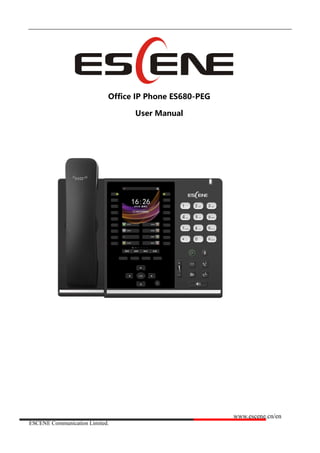
Escene es680 peg office ip phone user manual
- 1. www.escene.cn/en ESCENE Communication Limited. ESCENE Office IP Phone Office IP Phone ES680-PEG User Manual www.escene.cn/en Version:V1.0.0 丨 Data:2017-06
- 2. www.escene.cn/en ESCENE Communication Limited. ESCENE Office IP Phone Copyright and Disclaimer Copyright Any enterprises or individuals cannot extract, copy and spread in any form of this document without our written permission .In accordance with the law, copying includes translating the document into other languages or conversing into other formats. When this document is transmitted in network media, escene Limited Ltd allows downloading or printing for private use. Any parts of the document are not allowed to be modified or used for commercial purposes. escene Limited Ltd will not assume any responsibility for the injuries and losses caused by any unauthorized modification or conversion of the document. Declaration Information regarding this guide is subject to change without any notice. This manual provides accurate statement, information and recommendation to the largest extent, but will not guarantee any express or implies. Users should take full responsibility for the application of products. escene Limited Ltd will not make any guarantee for this manual, including but not limited to warranties for implies merchantability and particular purposes. escene Limited Ltd does not assume any responsibility for indirect or consequential loss caused by the misuse of this manual. About this manual Thank you for choosing Office IP Phone ES680-PEG.This IP Phone is specially designed for the user under the Office with fashionable appearance and complete functions. This manual aims to help you quickly use Office IP Phone ES680-PEG. Before use, please read the packing list and safety notes section of this manual ,communicate with the system administrator to confirm if the current network environment can meet the requirements of configuring the Phone. If this is your first time to use Office IP Phone ES680-PEG, we recommend that you should read the quick operation guide and product technical manual. The document can be downloaded from the following website: http://www.escene.cn/en. This document updated and revised by Nolto informatics and telecommunications, Escene Turkey distributor (www.nolto.com) at June 2020. Summary Copyright and Disclaimer.......................................................................................................................2 1. Getting Started ....................................................................................................................................5 1.1 About...................................................................................................................................................5 1.2 Feature Highlights ...............................................................................................................................5 2. Set up the Phone.................................................................................................................................5 3. Phone User Interface ..........................................................................................................................9 3.1 Hardware Component Instructions......................................................................................................9 3.2 Phone Screen Display Features........................................................................................................10 3.3 Basic Network Settings .....................................................................................................................12 3.4 SIP Account Settings.........................................................................................................................13 3.5 Basic Features. .................................................................................................................................14 3.5.1 Making a Call..................................................................................................................................14
- 3. www.escene.cn/en ESCENE Communication Limited. ESCENE Office IP Phone 3.5.2 Anonymous Call .............................................................................................................................14 3.5.3 Redial.............................................................................................................................................14 3.5.4 Call Log..........................................................................................................................................15 3.5.5 Making Calls to Contact .................................................................................................................15 3.5.6 Multi-lines to Answer the Call .........................................................................................................15 3.5.7 Auto-Answer...................................................................................................................................15 3.5.8 Ending a Call..................................................................................................................................16 3.5.9 Using Hold and Recover (Switch Calling Line)...............................................................................16 3.5.10 Transferring Calls .........................................................................................................................16 3.5.11 Using Mute ...................................................................................................................................17 3.5.12 Do Not Disturb..............................................................................................................................17 3.5.13 3-way Conference ........................................................................................................................17 3.5.14 Voice Mail.....................................................................................................................................18 3.5.15 MPL..............................................................................................................................................18 3.6 Advanced Settings.............................................................................................................................19 3.6.1 Using the phone book ....................................................................................................................19 3.6.2 Using Call Logs ..............................................................................................................................21 3.6.3 Peer-to-Peer...................................................................................................................................22 3.7 Keypad Setting..................................................................................................................................22 3.7.1 Language Setting ...........................................................................................................................22 3.7.2 Message.........................................................................................................................................22 3.7.3 Time & Date....................................................................................................................................22 3.7.4 Ring Tone and Volume Setting .......................................................................................................23 3.7.5 Searching Phone Book...................................................................................................................23 3.7.6 Cannot Set the Features with Keypad............................................................................................24 4. WEB User Interface...........................................................................................................................24 4.1 Network.............................................................................................................................................25 4.1.1 Wi-Fi Setting...................................................................................................................................25 5 SIP Account ........................................................................................................................................31 5.1Basic ..................................................................................................................................................31 5.2 Advanced ..........................................................................................................................................33 6 DSS Keys ............................................................................................................................................35 6.1 Paperless Program keys ...................................................................................................................35 6.2 Line Keys ..........................................................................................................................................36 6.3 Function Keys....................................................................................................................................36 6.4 Soft Key.............................................................................................................................................37 7 Settings...............................................................................................................................................38 7.1 Basic .................................................................................................................................................38 7.2 Features............................................................................................................................................39 7.3 Time Settings ....................................................................................................................................42 7.4 Keyboard Lock ..................................................................................................................................43 7.5 VoIP Call Forwarding.........................................................................................................................43 7.6 Remote Control .................................................................................................................................43 7.7 Action URL ........................................................................................................................................44
- 4. www.escene.cn/en ESCENE Communication Limited. ESCENE Office IP Phone 7.8 EP+ ...................................................................................................................................................44 7.9 Audio .................................................................................................................................................45 7.10 Ring.................................................................................................................................................46 7.10 Dial Plan..........................................................................................................................................47 7.11 BLF Setting......................................................................................................................................48 7.12 TR069 .............................................................................................................................................50 7.13 MPL.................................................................................................................................................50 8 Phone Book..........................................................................................................................................50 8.1 Contact..............................................................................................................................................51 8.2 Group ................................................................................................................................................51 8.3 LDAP.................................................................................................................................................52 8.4 Blacklist.............................................................................................................................................53 8.5 Phone Call Info..................................................................................................................................54 9 Maintenance .......................................................................................................................................54 9.1 HTTP Upgrade ..................................................................................................................................55 9.2 FTP Upgrade.....................................................................................................................................55 9.3 TFTP Upgrade...................................................................................................................................56 9.4 Auto Provisioning...............................................................................................................................57 9.5 Log ....................................................................................................................................................59 9.5 Local Log...........................................................................................................................................60 Check the log file on the local. ................................................................................................................60 9.6 Default Settings.................................................................................................................................60 9.7 Reboot...............................................................................................................................................60 10 Security.............................................................................................................................................60 10.1 Password .......................................................................................................................................60 10.2 Trusted Certificates .........................................................................................................................61 10.3 IP Strategy.......................................................................................................................................61 11 WEB Other Settings or Information - Appendix.............................................................................61 11.1 Logout .............................................................................................................................................61 11.2 Note Tips .........................................................................................................................................61
- 5. www.escene.cn/en ESCENE Communication Limited. ESCENE Office IP Phone 1. Getting Started 1.1 About Escene ES680-PEG is a feature-added IP Phone. Using 4.5’ 480x854 pixel color backlight screen and except normal features of a 8 lines HD IP Phone, after connection through bluetooth, MPL feature will allow you to use handset or speaker to answer the call for cell phone, you can even transfer the call to IPPBX. Of cause, you can also use it to talk with the third party UC client like Microsoft LYNC, Skype, Whatsapp. The convenient power-charing stand provides you nice experience when you use it for a video conference call. It comes with an EP+ communication APP which can all you use the cell phone to make an IP Phone call, switching talking, etc. NOTE: Only U6S model support MPL feature. 1.2 Feature Highlights a) Multi-Language The LCD display supports Multi-Language. b) HD Voice Special voice processing technology, high-fidelity voice quality, HD encoding, HD Handset, ensure clear, realistic smooth communication. c) Senior Calling Ability 8 lines with double color(GREEN & RED) LEDs, Synchronously control or manage 8 calls, Call queue, Switch between lines. Multi-parties conference, call transfer. d) All kinds of Phone Book It supports XML Personal Phone BookLDAPEnterprise Phone Book etc. This feature satisfies customer's phone book requirements. e) Support HTTPTFTPFTPAuto-Provision. f) 2 gigabit Ethernet ports, built-in POE,built-in bluetooth. g) Multi-angle adjustable bracket. h) Up to 80 programmable keys, (8 lines+ 72 paperless programmable keys). i) MPL&EP+ Support external APPLE/Android mobile phone. j) 2 built-in USB interface, USB1 support external UniWIFI / UniBT adapter. USB2(near EXT port) only for charging. k) Support EHS and EXT support connect USM18-LCD expansion module. 2. Set up the Phone a) Packing List: Check the packing list before installation, if you find anything missing, contact your system administrator. ⚫ 1*ES680-PEG IP Phone ⚫ 1*Handset
- 6. www.escene.cn/en ESCENE Communication Limited. ESCENE Office IP Phone ⚫ 1*Handset Cable ⚫ 1*Ethernet Cable ⚫ 1*Quick Operation Guide ⚫ 1*Power Adapter ⚫ 1*Bracket
- 7. www.escene.cn/en ESCENE Communication Limited. ESCENE Office IP Phone NOTE: The cable install method is short A connect the handset, longer B connect the IP Phone. b) Phone Installation: This section introduces how to install the phone with the components in the packing list: ⚫ Adjust the Bracket ⚫ Connect the Handset and optional Headset ⚫Connect the Network and Power Adjust the Bracket Pls follow the following picture to let the bracket adjust to safety Connect the Handset and optional Headset
- 8. www.escene.cn/en ESCENE Communication Limited. ESCENE Office IP Phone Connect the Network and Power You have two options for power supply. Your system administrator will advise you which one to use. ⚫ AC power adapter ⚫ POE(Power over Ethernet) IEEE802.3af ⚫ USB(Standard 0.5A) Note: If inline power (PoE:Power over Ethernet) is provided, you don’t need to connect the power adapter. Make sure
- 9. www.escene.cn/en ESCENE Communication Limited. ESCENE Office IP Phone the Ethernet cable and hub/switch are PoE compliant; The EXT port can also be used to connect the expansion module ESM18-LCD. 3. Phone User Interface 3.1 Hardware Component Instructions The main hardware components of the ES680-PEG IP Phone are the LCD screen and the keypad. Hardware component instructions of the ES680-PEG IP Phone are: ITEM DESCRIPTION LCD Screen Displayed information about calls, messages, soft keys, time, date and other relevant data: • Call information — caller ID, call duration • Icons (e.g. ) • Missed calls or second incoming caller's information •Time and date Light Status White-Flashing: There is an incoming call or be Hold. White-Steady: Hook-off. or be in an usual conversation. Line Key Green-Steady: There is a conversation making on the line Red-Flashing: There is call coming in Green-Flashing: The line is on hold Dark: Accounts are idle Soft Key Labels automatically to identity their context-sensitive features Navigation Key Scroll through the displayed information, and in the idle feature: UP: Open the "All CONTACT LOG"
- 10. www.escene.cn/en ESCENE Communication Limited. ESCENE Office IP Phone DOWN: Open the "MISSED CALL" RIGHT: Open the "RECEIVED CALL" LEFT: Open the "DAIL CALL" OK Key Confirm the action C Key Cancels actions or rejects an incoming call, and the other feature: In the idle: Open the "Phone Status". Diagnosis: Press and hold 3 second to open "Hardware Diagnosis". MUTE: "MUTE" feature is enabled if you press it while the conversation making on the phone. Functions Key MessageRedialTransferHold Speaker Key Toggles the hands-free speaker phone mode. Mic Voice input Volume Key Adjusts the volume of the handset, headset, speaker and ringer Keypad Provides the digits, letters and special characters in context-sensitive applications. Headset Key Toggles and indicates the headset mode. 3.2 Phone Screen Display Features If the phone has successfully started up and after using, the idle LCD display will show information as below:
- 11. www.escene.cn/en ESCENE Communication Limited. ESCENE Office IP Phone ITEM DESCRIPTION 1 TIME & DATE TIME & DATE display in the middle of the screen. 2 Auto-Answer icon Enable this feature, it will display "AA" at the top right corner. 3 Missed Call Missed Call under the TIME in the middle of screen 4 Line Status There are four status as below: a. LAN:Disconnect :Disconnect the network b. :Account failed to register c. :Account successfully registered d. :Account successfully registered and DND feature is enabled. The DND icon also will display at the top right corner. 5 Soft Key Area Labels automatically to identity their context-sensitive features
- 12. www.escene.cn/en ESCENE Communication Limited. ESCENE Office IP Phone 6 Screen Icon The Screen Top Icon from left to right is: : Handset Hand on status :Speaker Hand on status :Headset Hand on status :Call MUTE :Missed Call :Call Forward :Text Message :Keypad Lock :Network is unavailable 3.3 Basic Network Settings The phone supports Three Modes of Network Setting. Include Wi-Fi SettingStatic IPDHCP. Wi-Fi Setting Note: This feature must be work with UniWIFI device. More about this, pls contact your system administrator. In order to more easily and quickly implement Wi-Fi series phone deployment, we provide EWFC(Enhanced WIFI Fast Connection) technology to implement automatic connection between the 5.8G Wi-Fi phone and AP-3. Note: This feature must be work with AP-3 device. More about this, pls contact your system administrator. ①When the AP-3 is set up wireless parameters by the administrator, you can long press "ok" to enter the password to connect it. ②If you don’t use EWFC rapid deployment, you can According to the normal method for manual connection and settings as following: Feature Operating Steps Wi-Fi Press OK or MENU> System Settings> Advanced Settings> Password(Default is Empty)> Network> Wi-Fi Setting ⚫ Press Wi-Fi Setting to login in to the menu ⚫ Select "Wi-Fi", and choose “enable” ⚫ Press "Save" key ⚫ Select “Hotspot List” ⚫ Press "Enter" key
- 13. www.escene.cn/en ESCENE Communication Limited. ESCENE Office IP Phone ⚫ Select the hotspot which you want to connect ⚫ Enter “Password” ⚫ Press "OK" key to make it work DHCP Setting Feature Operating Steps DHCP Press OK or MENU> System Settings> Advanced Settings> Password(Default is Empty)> Network> IP Setting ⚫ Press IP Setting to login in to the menu ⚫ Select "DHCP" mode ⚫ Press "Enter" key ⚫ Set the DNSweb porttelnet port ⚫ Press "Save" key to make it work ⚫ Tips "Network is changed, press OK reboot " Static IP Setting Feature Operating Steps Static IP Press OK or MENU> System Settings> Advanced Settings> Password(Default is Empty)> Network> IP Setting ⚫ Press IP Setting to login in to the menu ⚫ Select "Static" mode ⚫ Press "Enter" key ⚫ Set the IPMaskGWDNSweb porttelnet port ⚫ Press "Save" key to make it work ⚫ Tips "Network is changed, press OK reboot " 3.4 SIP Account Settings ES680-PEG IP phone makes calls based on sip accounts, It can support Single account or Multi-account, Each account can be configured to the different SIP server. If you want to… Then... Create an SIP account 1) Select “System setting” > “Advanced setting”; 2) Enter the password required(The default is empty) ; 3) Select “SIP” > “Account sip”; 4) Select one of the account you want to setting, you can configure the following parameters -Enable account*: Select Enable -Line Keys Use: Default is 1 -Description: description of this account -Display Name: The name displayed on the screen -Authentication user: the Authenticated users are matched with the SIP server.(The default With the same account) -Account*: the account matches with the SIP server.(extension number)
- 14. www.escene.cn/en ESCENE Communication Limited. ESCENE Office IP Phone -User pass word*: the user password matches with the SIP server -SIP Server*: The primary SIP server, all calls through this server -Out Bound Server: The out bound SIP server -STUN Type: Enable/Disable STUN feature -STUN: Input STUN URL -Auto Answer: Enable/Disable this account auto answer feature * Note: When you finish the setting, you can press Save to make it work, and then you can see the status icon in the LCD idle. The parameters with the * mark must be set. Disable sip account 1) Select “System setting” > “Advanced setting”; 2) Enter the password required(The default is empty) ; 3) Select “SIP” > “Account sip”; 4) Select “Enable account” > “Disable”; 5) Select “Save” to saves settings 3.5 Basic Features. 3.5.1 Making a Call Here are some easy ways to place a call on SayHi IP Phone: If you want to... Then… Place a call using the handset Pick up the handset 1) You can hear dial tone; 2) Enter a number; 3) Press # button (default), -or wait 5s (default), then it send the number automatically. Place a call using a speakerphone Press Speaker button Place a call using a headset Put on your headset, active Headset button so that the status light is Red, and then do as using speakerphone 3.5.2 Anonymous Call You can use anonymous call feature to block the identity and phone number from showing up to the called party when you call someone. E.g, you want to call to consult some of the services, but you don't want to be harassed. Enable Anonymous Call Press OK or MENU> Function Setting> Anonymous Press Enter or OK button , -You can select which Account want to use, enable/disable this feature and enable/disable reject anonymous 3.5.3 Redial To redial the last placed call from your phone
- 15. www.escene.cn/en ESCENE Communication Limited. ESCENE Office IP Phone Redial Press REDIAL button to dial the last number -or press Navigation button-Left > “Dialed number”, select a number, and press 3.5.4 Call Log Dial from a call log 1) Press MENU or OK button > “Call history”, you can select "All Calls", “Missed calls”, “Received calls” and “Dialed numbers”, - or press Navigation button (in Standby interface) > select "All Calls"(up) “Missed calls”(down), “Received calls”(left) and “Dialed numbers” (right) 2) Then press button. NOTE: You also can press the "log" to login this menu when in the idle. 3.5.5 Making Calls to Contact You can also dial a contact from the Personal Phone Book. Placing Calls to Contacts 1) Press MENU or OK button > “Phone Book”, you can select "Personal Phone Book", “Enterprise Phone Book”, “LDAP” and “Black List”, - or press Navigation button (in Standby interface) > select the desired contact. 2) Then press button. NOTE: You also can press the "DIR" to login this menu when in the idle. 3.5.6 Multi-lines to Answer the Call Multi-lines to Answer the Call 1) Another Line button is Red and flashing, Light strip is Red and flashing; 2) Press the flashing Line button to answer (at this time, the original call will be hold.) 3.5.7 Auto-Answer You can set the phone and let it auto-answer the coming call. Auto-Answer the Coming Call 1) Enable the Auto-Answer feature. 2) Auto-Answer mode you can set in the MENU>Function Setting> Auto Answer >Device ⚫ Speaker ⚫ Handset ⚫ Headset
- 16. www.escene.cn/en ESCENE Communication Limited. ESCENE Office IP Phone When you use the Handset mode, at this time you need to hands up the handset and then it can work at this status. 3)Filter Groups Auto-answer the coming call in this special groups. 3.5.8 Ending a Call To end a call, hang up. Here are some more details. Hang up while using the Handset Return the handset to its cradle, -or press End Hang up while using the Speakerphone Press Speaker button, -or press Line button for the appropriate line, -or press End Hang up while using the Headset Press Handset button, (Do not keep the headset mode) , -or press End (keep the headset mode) Hang up one call, but preserve another call on the other line Press End, -or refer to the above three methods 3.5.9 Using Hold and Recover (Switch Calling Line) You can hold and resume calls. You can take a call in one line at anytime, and the other lines would be hold. As a result of that, you can switch different calling line on our phone. If you want to... Then... Put a call on hold Press HOLD button, -or press soft key Hold a line and switch to another line Press another Line button for the appropriate line Resume a call on current line Press Line button, Release a call on different line Select the line want to release hold, press the line, so recovery; NOTES • Engaging the Hold feature typically generates music or a beeping tone. • A held call is indicated by the green and flashing Line button or Hold in the LCD. 3.5.10 Transferring Calls Transfer redirects a connected call. The target is the number to which you want to transfer the call. Talk to the transfer recipient before transferring a call (consult transfer) 1) Press TRANSFER button or press XFER; 2) Enter number; 3) press “#”(default) , -or press then transfer the call,
- 17. www.escene.cn/en ESCENE Communication Limited. ESCENE Office IP Phone -or wait five seconds(default)then transfer the call Transferred to idle lines or other numbers without talking to the transfer recipient (Blind transfer) 1) Press TRANSFER button or XFER; 2) Press ; 3) Enter number; 4) Press “#”(default) -or press , then transfer the call; -or wait five seconds(default)then transfer the call Blind transfer to the held line 1) Press TRANSFER button or press XFER; 2) Press the Line button of held line 3.5.11 Using Mute With Mute enabled, you can hear other parties on a call but they cannot hear you. You can use mute in conjunction with the handset, speakerphone, or a headset。 Toggle Mute on Press C button, then the screen top and left will have a MUTE icon Toggle Mute off Press C button again, then the button light off 3.5.12 Do Not Disturb You can use the Do Not Disturb(DND) feature to block incoming calls on your phone with a busy tone(Can also be set to their voice mail or other extension numbers, etc.). Enable global DND 1) Press DND; 2) All enabled line on the phone would changes to status. and the icon is . Enable DND on a single line Press MENU or OK button > “Function setting” > “DND” > (select line) “Enable” Disable DND Global DND enabled, press to disable global DND; Line DND enabled, press twice , -or press MENU or OK button > “Function setting” > “DND” >(select line) “Disable” 3.5.13 3-way Conference You can enable a three-party conference, during the conversation three phone parties can communicate with every party. If you want to... Then... Invite the transfer recipient into a conference in a transferring 1) When the transfer recipient answer the call, press "CONF" soft key on your phone; 2) Then the held one, transfer recipient and you will be into a conference, and the LCD will display Conference :0:0:10 status. Invite the third party into a conference in a active 1) Press "CONF" soft key in an active call; 2) Enter the third party number;
- 18. www.escene.cn/en ESCENE Communication Limited. ESCENE Office IP Phone call 3) After connected the third party, press "CONF" soft key again establish a conference with held line 1) when one phone line is holding on and the other line is busy; 2) Press "CONF" Soft key 3)Press the held line's programmable button, the 3-way Conference is enable. 3.5.14 Voice Mail When the Phone get a voice mail from server.. Voice Mail 1)Press the Voice Mail button 2)Enter the User Password 3)It will login into the voice mail server. You need to follow the IVR to do it. 3.5.15 MPL MPL(Mobile Phone Line), dock your mobile phone as a line. Step1: Enable/disable MPL, press Menu(OK) > System Settings > Advanced Settings(Default password is empty, press O K button to enter) >MPL . Step2: Change the SIP line account model as ”MPL”.Press the Menu(OK) > System Settings > Advanced Settings(Default password is empty, press OK button to enter) > SIP > SIP Accounts, press OK button to submit the changes. Step3: Turn on your mobile phone’s Bluetooth feature. Find the Bluetooth list, e.g. “016B0A-U6S” and make connection. And then you can use MPL line to make a call or conference or transfer. MPL Application Examples
- 19. www.escene.cn/en ESCENE Communication Limited. ESCENE Office IP Phone 3.6 Advanced Settings 3.6.1 Using the phone book Enterprise Phone Book Search the Contacts from Enterprise Phone Book 1) Press DIR in the idle status, -or press "MENU" or "OK" button > “Phone book”>“Enterprise Phone Book”,
- 20. www.escene.cn/en ESCENE Communication Limited. ESCENE Office IP Phone 2) Select “Enterprise Phone Book”, press "OK" button; 3) Press "Find" and input the name who you want to search. Call the Contact from Enterprise Phone Book 1) Press "DIR" in the idle, -or press "MENU" or "OK" button > “Phone book”>“Enterprise Phone Book”, 2) Select “Enterprise Phone Book”, press "OK" button; 3) Press "Find" and input the name who you want to search. 4) When you search the person, you can dial it. Personal Phone Book Add Contacts 1) Press Phone Book, -or press "MENU" button > “Phone book”>“Personal phone book>View All”, -or press "OK" button > “Phone book”>“Personal phone book>View All”; 2) Select “Add contact”, press "OK" button; 3) Use the navigation keys to select content, press "OK" button to set and modify: -Name: set the name of contact, -Office Number: Setting the contact Office Number -Mobile Phone Number: Setting the contact Mobile Phone Number -Others Number: Setting the contact Others Number -SIP Account: Setting the contact call SIP account -Group: the contacts be divided into different user’s groups 4) Press "Save" soft key to complete Add group 1) Press "DIR" soft key, -or press "MENU" button > “Phone book”>“Personal phone book>View All”, -or press "OK" button > “Phone book”>“Personal phone book>View All”; 2) Select the “add group” then press OK button; 3) Use the navigation keys to select content, press OK button to set and modify: -Group name: name of the group 4) Press "Save "soft key to complete Modify group 1) Press "DIR" soft key, -or press "MENU" button > “Phone book”>“Personal phone book>View All”, -or press "OK" button > “Phone book”>“Personal phone book>View All”; 2) Select the “Modify group” then press "OK" button ; 3) Select the group you want to modify, press the "OK" button to set and modify, press "Save" to save the change Delete group 1) Press "DIR" soft key, -or press "MENU" button > “Phone book”>“Personal phone book>View
- 21. www.escene.cn/en ESCENE Communication Limited. ESCENE Office IP Phone All”, -or press "OK" button > “Phone book”>“Personal phone book>View All”; 2) Select the “Delete group” or OK button; 3) Select a group you want to delete, press OK button LDAP Search the Contacts from LDAP 1) Press "DIR" in the idle, -or press "MENU" or OK "button" > “Phone book”>“LDAP”, 2) Select “LDAP”, press "OK" button; 3) Press "Find" and input the name or number who you want to find search from the LDAP server. Call the Contact from LDAP 1) Press "DIR" in the idle, -or press "MENU" or "OK" button > “Phone book”>“LDAP”, 2) Select “LDAP”, press "OK" button; 3) Press "Find" and input the name or number who you want to find from the LDAP server. 4) When you search the person, you can dial it. Black List Add the Contacts 1) Press "DIR" in the idle, -or press "MENU" or "OK" button > “Phone book”>“Black List”, 2) Select “Black List”, press "OK" button; 3) Press "Add" and input the nameoffice numbermobile numberother numberSIP account who what you want to add into the Black List. View the Contact from Black List 1) Press "DIR" in the idle, -or press "MENU" or "OK" button > “Phone book”>“Black List”, 2) Select “Black List”, press "OK" button; 3) Press "RUN" to view someone who what you want to find. 4)If you want to move or change it, you can follow the RUN to do. 3.6.2 Using Call Logs Your phone maintains records of your missed, placed, and received calls. View call logs 1) Press "MENU" or "LOG" button > “All Call” > “Missed Calls”, “Received Calls”, or “Dialed numbers” 2) Use the navigation keys to view the call record information. Delete/Save Call Logs 1) Login in to the Call Logs 2) Use the navigation keys to view the call record or select DEL key. 3) Use the navigation keys to view the call record or select Save key.
- 22. www.escene.cn/en ESCENE Communication Limited. ESCENE Office IP Phone 3.6.3 Peer-to-Peer When all of the phone accounts were disable or not register. it will be show this mode in the idle. It can use by when the new workstation isn't have SIP server. Peer-to-Peer Disable all of accounts or not register. Make Call with Peer-to-Peer 1)Press OK or MENU button> System Setting> Advanced Setting> SIP Account; 2)Disable all of accounts or un-register; 3)Turn back the phone idle, you can call someone use IP address. 3.7 Keypad Setting SayHi series IP Phone can through two ways configuration it, one is setting in MENU, another is setting in website. Here just description in MENU. NOTES: When you want to input the IP address like ".", it was replaced by the "*". 3.7.1 Language Setting ES680-PEG IP Phone support Multi-Language setting, as below is an example. Switch the Language between Chinese and English 1)Press OK or MENU button> System Setting> Phone Setting> Language 2)Here you can select EnglishFrenchItalianPolishProtugueseRunssianSpanishTurkishCh inese 3) After you finish select, press Save to make it work. 3.7.2 Message ES680-PEG have Message feature. It will display in the LCD when it has a New Message. Create a Message 1)Press OK or MENU button; 2)Select "Messaging" 3)Voice Message: Setting the Voice Message code in here. Text Message: Write down the Text Message in here. 4)Select Text Message> New Message. 5)Input the receiver and write down message body, and then press send to finish. Message Inbox 1)Select Message Inbox. 2)Select which one you want to check. 3)You can press Enter to read or press Del to delete. 3.7.3 Time & Date SNTP 1)Press OK or MENU button; 2)Press OK or MENU button> System Setting> Phone Setting> Time & Date> Time and Date setting> SNTP
- 23. www.escene.cn/en ESCENE Communication Limited. ESCENE Office IP Phone 3)SNTP -Time Zone:Setting the time zone -NTP Server 1:NTP server address 1 -NTP Server 2:NTP server address 2 -DayLight:Enable/Disable Day Light SIP Server 1)Press OK or MENU button; 2)Press OK or MENU button> System Setting> Phone Setting> Time & Date> Time and Date setting>SIP Server 3)Press Save to make it work Manual Setting Press OK or MENU button; 2)Press OK or MENU button> System Setting> Phone Setting> Time & Date> Time and Date setting> Manual Setting 3)Manual Setting - Manual Setting: YearMonthDaysHoursMinutesSeconds Time Display Format 1)Press OK or MENU button; 2)Press OK or MENU button> System Setting> Phone Setting> Time & Date> Time Display Format 3)Time Mode: 24hour12hour Date mode: DDMMWWWMMDDWWWWWWDDMMMDDMMMYYYYYYMMDDDDMMYYY YMMDDYYDDMMMYYYYWWWDDMMM etc. 3.7.4 Ring Tone and Volume Setting Ring Type 1)Press OK or MENU button; 2)Press OK or MENU button> System Setting> Phone Setting>Ring Type 3)Select the ring type from 1 to 8 or custom ring, and then press Save to make it work. Volume Setting 1)Press OK or MENU button; 2)Press OK or MENU button> System Setting> Phone Setting> Volume Setting 3)Volume Setting: HandsetSpeakerHeadsetRing volume 4) Press Enter to adjust the volume and press Save to make it work NOTES: For the Custom Ring Type you need to upload it from website. 3.7.5 Searching Phone Book Accurate Search 1)Press MENU or OK button > “Function Setting”, you can select " Accurate Search " 2) Then press Enable/Disable and Save. 3) When you back to idle, you can use the digital keypad to search the contact. T9 Search 1) Press MENU or OK button > “Function Setting”, you can select " T9 search" 2) Then press Enable/Disable and Save. 3) When you back to idle, you can use the digital keypad to search the contact. NOTES: The Search Phone Book setting default is Accurate Search.
- 24. www.escene.cn/en ESCENE Communication Limited. ESCENE Office IP Phone 3.7.6 Cannot Set the Features with Keypad As below features are cannot setting with the keypad: 1) Dial Plan. 2) Custom Ring Type 3) SNTP Server and Time & Date 4) Update the Firmware or Backup. 4. WEB User Interface In addition to the phone user interface, you can also customize your phone via web user interface. In order to access the web user interface, you need to know the IP address of your new phone. To obtain the IP address, press the C key on the phone. Enter the IP address (e.g. HTTP://192.168.0.10 or 192.168.0.10) in the address bar of web browser on your PC. The default user name is admin (case-sensitive) and the password is admin (case-sensitive). Main Interface-Phone Status Here you can see as below information: System Run Time, Register Status, Network Status, System Information,
- 25. www.escene.cn/en ESCENE Communication Limited. ESCENE Office IP Phone ITEM DESCRIPTION System Run Time The phone system normal running time. Register Status The status with Account 1~8. Network Status The status with LAN, MAC, LAN IP, Net mask, Gateway, Primary DNS, Secondary DNS, VPN IP, PC IP, PC Net mask, Device Type, DHCP Server. System Information The status with Phone Model, Software Version, Hardware Version, Hardware ID, Kernel Version, Auto-Provision Server URL, TFTP Server IP. 4.1 Network 4.1.1 Wi-Fi Setting
- 26. www.escene.cn/en ESCENE Communication Limited. ESCENE Office IP Phone 4.1.2 LAN Port ITEM DESCRIPTION Network Connection Mode Network Connection Mode has DHCP, Static IP, PPPoE DNS Settings Select the DNS mode that you want. 4.1.3 PC Port AS Bridge Normally, you should choose “bridge” feature, it means that pc port and LAN port will share the same network. AS Router Router feature is for the phone PC Port. You must input IP address (it’s equivalent to a gateway) and Net mask.If you want
- 27. www.escene.cn/en ESCENE Communication Limited. ESCENE Office IP Phone to use DHCP function, please turn it on, input start IP and end IP. 4.1.4 Advanced VPN Setting When using VPN Setting option, you can set several parameters as follow: VLAN Setting Enable VPN You can enable/disable VPN for phone and pc. VPN Type: Choose the appropriate type of VPN. VPN Server Addr VPN server's IP. VPN User Name VPN user's name VPN Password A password be used for authentication OPEN VPN Upload the *.ovpn file to the phone Upload VPN cfg Select the VPN configuration to upload
- 28. www.escene.cn/en ESCENE Communication Limited. ESCENE Office IP Phone VLAN Setting When using VLAN Setting option, you can set several parameters as follow: VLAN Setting Enable VLAN You can enable/disable VLAN for phone and PC VID [LAN/PC Port] The VLAN ID you want the phone or PC to join Port Management Settings Port Management Settings HTTP Port The default web port is 80,if you want to change it(for example change it to88), You must input IP and Web port to login the web page(for example HTTP://192.168.0.200:88). It will take effect on next reboot. Telnet Port The default Telnet port is 23,if you want to change it(for example change it to 2003). You must input IP and Telnet port to login the manage page (for example telnet 192.168.0.200:2003).It will take effect on next reboot. Local SIP Port You can change the local SIP port to another, The default local SIP port is 5060.
- 29. www.escene.cn/en ESCENE Communication Limited. ESCENE Office IP Phone RTP Port Range You can change the RTP port range to another, The default RTP port range is 10000 to 10128. QoS ITEM DECSRIPTION SIP QoS The range is 0~63,default is 26 Voice QoS The range is 0~63,default is 46 Network Packet Mirroring Network Packet Mirroring When select on, then you can capture the phone’s packet use notebook which connect to pc port of the phone 802.1x Settings ITEM DECSRIPTION 802.1x Mode You can setting the 802.1x mode to EAP-MD5 or PEAP-MSCHAPv2. Default is disable. 802.1.x Identity You can setting the 802.1.x Identity here. MD5 Password You can setting the MD5 Password here. CA Certificates You can upload the CA Certificates here.
- 30. www.escene.cn/en ESCENE Communication Limited. ESCENE Office IP Phone LLDP ITEM DECSRIPTION LLDP Enable/Disable the LLDP feature. LLDP Packet Interval You can setting the LLDP packet Interval here. Default is 60s. Paging Setting Paging Setting(NOTE: This feature priority is followed the serial number, In other words, "paging 1" is the highest priority) Paging1 Enable/Disable Paging feature. Group IP and Port Group IP and Port with Paging.
- 31. www.escene.cn/en ESCENE Communication Limited. ESCENE Office IP Phone 5 SIP Account 5.1Basic Choose one Account, you will find the following parameters: ITEM DECSRIPTION Account Select the Account Number what you want to set. Enable You can choose on/off to enable/disable the line. Account Mode You can choose VOIP/MPL. If you want to use MPL feature, Pls following the MPL setting to operating or contact your system administrator for help. Number Of Lines The line key of account used, default is 1. Display Name It is showed as Caller ID when making a phone call Username It is a username provided by SIP Server
- 32. www.escene.cn/en ESCENE Communication Limited. ESCENE Office IP Phone Authenticate Name It is authenticated ID for authentication Password It is a password provided by SIP Server Label Label with this account. SIP Server Server for registration, provided by administrator. IP PBX of your company. Secondary server When the main server can't work, it also can register in this secondary server. Outbound Proxy Server Put into the address with the outbound proxy server. Secondary Outbound Proxy Server When the main out bound server can't work, it also can use this secondary server. Poling Interval Time Of Registration Poling Interval Time Of Registration, default is 32 s. NAT Traversal Defines the STUN server will be active or not STUN Server Session traversal utilities for NAT. Register Expiration Time IP phone automatically registered every time SIP Transport There are UDP/TCP/TLS three options Ring Type Select this account ringing type.
- 33. www.escene.cn/en ESCENE Communication Limited. ESCENE Office IP Phone 5.2 Advanced
- 34. www.escene.cn/en ESCENE Communication Limited. ESCENE Office IP Phone ITEM DECSRIPTION Advanced Account Select the Advanced Setting account. RPort A parameter used for through registration. Message Setting the Voice Message feature code number Do Not Disturb Enable/Disable Do Not Disturb Anonymous Call Enable/Disable anonymous call. Anonymous Call Rejection Enable/Disable anonymous call rejection. Use Session Timer Enable/Disable refresh session function. The device will send an Invite packet to refresh the session during a call if it enable. Session Timer The refresh session time interval. Refresher Defines which side refreshes the session. UAC: To refresh the session from the client side. UAS: To refresh the session from the server side. Call Method This method include SIP and TEL. DNS-SRV Enable/Disable DNS-SRV. Allow-events Enable/Disable Allow-events. Registered NAT Enable/Disable Registered to NAT Keep-alive Type Default is UDP, or you can change to Options or Notify or disable it. Keep-alive Interval Default is 30 second. User user=phone There will be a sign user=phone in the invite packet of the SIP message. Conference Way Default is conference on phone. You can change on server. Network-based conference URI Setting the Network-based conference URI BLA Bridge Line Appearance, extensions share one line BLA Number Setting the BLA Number Subscribe Period Subscribe expiration time. Default is 1800. SIP Encryption Enable/Disable SIP encryption. Encryption Algorithm The encryption algorithm at this time we only have RC4. Encryption Key The key with encryption. Voice Encryption(SRTP) Enable or disable voice encryption(SRTP). EP+ Outcode Switch Enable or disable EP+ Outcode feature OutCode Setting the EP+ Outcode OutCode Length Setting the EP+ Outcode Length
- 35. www.escene.cn/en ESCENE Communication Limited. ESCENE Office IP Phone 6 DSS Keys 6.1 Paperless Program keys ITEM DECSRIPTION Paperless Program Keys Enable/Disable the paperless program keys feature. Key1~72 The key amount depend on the lines, and support 4 page. 72=4*18; Mode Support Speed Dial,Speed Dial Prefix, DTMF, BLF, Paging, Call Park, Intercom, Pickup, XML Browser, Broadsoft BLF, BLA. Account Select account to make it work Name The name of the key Number The number of the key
- 36. www.escene.cn/en ESCENE Communication Limited. ESCENE Office IP Phone 6.2 Line Keys ES680-PEG have 8 line keys: ITEMS DESCRIBES Line The default value. Speed Dial You can use this key feature to speed up dialing the numbers often used or hard to remember. Speed Dial Prefix You can use this key feature to speed up dial a call with a specified prefix number. DTMF You can use this key feature to send the specification of arbitrary key sequences via DTMF. BLF You can use the BLF feature to monitor a specific user for status changes on the phone. Paging You can use multicast paging to quickly and easily forward time sensitive announcements out to people within the multicast group. Call Park You can use call park feature to place a call on hold, and then retrieve the call from another phone in the system (for example, a phone in another office or conference room). Intercom You can press the configured intercom key to automatically connect with a remote extension for outgoing intercom calls, and the remote extension will automatically answer the incoming intercom calls BLA This feature such as the BLF. NOTE: ONLY WHEN YOU CHOOSE “SPEED DIAL”, THE RIGHT OF “NAME”,”NUMBER” WILL TAKE EFFECT. 6.3 Function Keys Function Keys: If you do not like the default setting with the function keys feature. You can change to whatever you like. NOTE: IF THE PHONE WITHOUT THE KEY, YOU CAN IGNORE IT.
- 37. www.escene.cn/en ESCENE Communication Limited. ESCENE Office IP Phone 6.4 Soft Key Soft Keys: Soft key is the key with below display in the LCD. You can change it for your mind to the other features in many all kinds of status. As below example, when you dialing with someone, the LCD display soft key is Send Del EmptyEnd, Empty means nothing in it.
- 38. www.escene.cn/en ESCENE Communication Limited. ESCENE Office IP Phone 7 Settings 7.1 Basic ITEM DECSRIPTION Language Select the WEB UI language looks like English, French etc. Backlight The LCD backlight, default is 60s. Ring type The incoming call’s ring, default has ring1~8. Upload ring tone Please upload a ring tone with G.711A(*.wav) audio coding, maximum is 10 rings and the total size must be less than 150KB.
- 39. www.escene.cn/en ESCENE Communication Limited. ESCENE Office IP Phone 7.2 Features
- 40. www.escene.cn/en ESCENE Communication Limited. ESCENE Office IP Phone ITEM DECSRIPTION Auto Answer Enable or disable auto answer feature, or you can turn on for group. Auto Answer Mode Select the auto answer mode Call Waiting This call feature allows your phone to accept other incoming calls during the conversation. Call Waiting Tone Set tone for prompting a new call during a call. Auto Redial Enable or disable auto redial feature Auto Redial Interval (1~300s) Setting the auto redial interval Auto Redial Times (1~300) Setting the auto redial times
- 41. www.escene.cn/en ESCENE Communication Limited. ESCENE Office IP Phone Hot Line Function Enable or disable hot line feature Pickup Function Enable or disable pickup feature Pickup Code Setting the pickup code Play Hold Tone Set tone for prompting hold on a call DTMF The mode of sending DTMF by pressing the number keys during a call Suppress DTMF Display Suppress DTMF display in taking 100 Reliable Retransmission Enable or disable PRACK transmission Fuzzy Search Search phone book when dial number, and show match Phonebook search Choose phone book search type Save Call List Enable or disable save call list BLF Transfer Connected call Enable or disable BLF transfer connected call BLF Transfer mode Setting the BLF transfer mode to blind or attended Status Light Setting the status light to Show altering calls and casing LED or Only show altering calls or disable Booking Voice mail Enable or disable Booking Voice mail Play Voice mail tone Enable or disable Play Voice mail tone Display missed Calls Enable or disable Display missed Calls DND Soft key Enable or disable DND Soft key Play Hangup Tone Enable or disable Play Hangup Tone Transfer Code Enable or disable Transfer Code or number Conference Code Enable or disable Conference Code or number Hold Code Enable or disable Hold Code or number Conference exit result Setting disconnect all or others remain connected Return code when refused Set return message for call rejection. Return code when DnD Set return message for Do Not Disturb. Hook Setting the hook mode Flash hook time (<800ms) Setting the Flash hook time Called No Answer Times Setting the Called No Answer Times (Min:20, Max:1800) Caller No AnswerTimes Setting the Caller No AnswerTimes (Min:90, Max:1800) Pound Send Method Setting the Pound Send Method # or %23 RFC 2833 PayLoad Setting the RFC 2833 PayLoad Caller ID source Setting the Caller ID source to FROM or PAI
- 42. www.escene.cn/en ESCENE Communication Limited. ESCENE Office IP Phone SIP Session Timer(seconds) T1 Timer,a timer H=64*T1 seconds set for all transfers at the completed state. It defines when server transaction stops resending responses. SIP Session Timer(seconds) T2 T2 use with T1. SIP Session Timer(seconds) T4 T4 represents the possible information transmission time between the client and server side transaction on the network. The default value of T4 is 5 seconds. Affiliated Port Enable or disable register Affiliated port Headset Mode Headset Mode default is Normal, or you can select Seat Mode Ring type in Seat Mode Ring type in Seat Mode default is Headset, or you can select Speaker BLF Light Enable or disable BLF light 7.3 Time Settings ITEM DECSRIPTION
- 43. www.escene.cn/en ESCENE Communication Limited. ESCENE Office IP Phone Time Settings Set Time Mode Include SNTP/SIP Server/PSTN/Manual SNTP Server You can select in the list or input owner server address. Update Interval The update interval with SNTP. Day Light Saving Time Enable/disable the DST for the phone Time Format You can use 24 hour time format or 12 hour time format Date Format You can choose the appropriate time format. Time Zone-GMT You can select different time zone for the phone Manual Setting Setting time manually. 7.4 Keyboard Lock Keyboard Lock Enable/Disable keyboard lock, you can lock: MENU Key, FUNCTION Key., ALL Keys, LOCK all keys but auto Answer. 7.5 VoIP Call Forwarding ITEM DECSRIPTION Always All ways transfer the call to others. If Busy If the phone was busy working, the call will be transfer to others. If No Answer If the phone was no answer, the call will be transfer to others. Ring Frequency The ring frequency with the VOIP Call Forward. 7.6 Remote Control
- 44. www.escene.cn/en ESCENE Communication Limited. ESCENE Office IP Phone List IP address of PC, who can remote control this device. 7.7 Action URL It allows IP phone to interact with web server applications by sending an HTTP or HTTPS get request. You can specify a URL that triggers a get request when a specified event occurs. Action URL can only be triggered by the pre-defined events(e.g. Incoming Call). The valid URL format is: http(s)://IP address of the server/help.xml?. 7.8 EP+ EP+ options are for the users who download the EP+ application on mobile phone. After Completing below settings, EP+ will be activated. For more details, please refer to http://escene.cn/productshow.php?cid=322&id=59&parentcateid=322 You can download the Android/IOS EP+ APP by scanning the QR code below. After EP+ APP installed, you can follow the first installation guide to operate: A) Mobile phone need to be connected to LAN by using WIFI. B) Using EP+ APP to scan/mannually input the IP Phone MAC code. C)Find the EP+ APP password form IP Phone's LCD menu or WEB. LCD: Press C > View Status > EP+ Password. WEB: Login WEB > Phone Setting > EP+. And then input the password into the EP+ APP. D) Press Login button. Note: EP+ setting mode default is automatic. For more information, refer to EP+ user manual.
- 45. www.escene.cn/en ESCENE Communication Limited. ESCENE Office IP Phone 7.9 Audio ITEM DECSRIPTION Select Country Select the country dial tone. Default is United States. Ring Volume The ring volume default is Lv3, the range is 0~9. Handset Volume The handset volume default is Lv5, the range is 1~9. Speaker Phone Volume The speaker volume default is Lv5, the range is 1~9. Headset Volume The headset volume default is Lv3, the range is 1~9. Handset MIC Volume The handset MIC volume default is Lv3, the range is 1~7. Speaker Phone MIC Volume The speaker MIC volume default is Lv3, the range is 1~7 Headset MIC Volume The headset MIC volume default is Lv3, the range is 1~7 Audio Codec Use the navigation keys to highlight the desired one in the Enabled/Disable Codes list, and press the / to move to the other list.
- 46. www.escene.cn/en ESCENE Communication Limited. ESCENE Office IP Phone Jitter Buffer Min Delay The min delay range setting , default is 60. Max Delay The max delay range setting , default is 150. Play Load Length The play load length setting, default is 30ms. High Rate Of G723.1 Enable/Disable High Rate of G723.1 feature. VAD Enable/Disable VAD feature. Echo Suppression Mode Enable/Disable Echo Suppression Mode feature. Side Tone Enable/Disable Side Tone feature. 7.10 Ring Internal ringer text: This Internal ringer text enables the server to distinguish between internal and external rings. The trace head-info must include "Alert-Info: ;info=". Internal ringer file: According to the defined Internal ring text, play the corresponding Internal Ring File.
- 47. www.escene.cn/en ESCENE Communication Limited. ESCENE Office IP Phone 7.10 Dial Plan If you want to setup a dial plan, you can click "Dial Plan"
- 48. www.escene.cn/en ESCENE Communication Limited. ESCENE Office IP Phone ITEM DECSRIPTION Send Key Select the default send key mode you want to use. Dial Length Enable this feature will limit the dial length. Default is 25. No Dial Timeout Setting the range with no dial timeout, default is 5. Dial Rule Select the Add Rule button to add dial rule, pls see as below detail. ITEM DECSRIPTION ID Dial Plan ID IP The ip of a phone which you want to call Description Description with this dial rule. Port Setting the Port with this dial rule, default is 5060. Prefix The number which you need to press actually if you want to call the phone Called Insert Number There have two option, Enable or Disable. Position Which position you want insert the number Number Which number you want to insert Called Delete Number There have two option, Enable or Disable. NOTES: If you want to know more detail about Dial Rule, pls find it in the official website to download the specific document. HTTP://www.escene.cn/en 7.11 BLF Setting Create the BLF groups and members of group.
- 49. www.escene.cn/en ESCENE Communication Limited. ESCENE Office IP Phone
- 50. www.escene.cn/en ESCENE Communication Limited. ESCENE Office IP Phone 7.12 TR069 7.13 MPL MPL: mobile phone line ITEM DECSRIPTION MPL Enable or disable MPL feature MPL Name The name of MPL, you can rename it. Default is 001122-U6S Pin Code Connected to MPL, you need to input the pin code,Default is “1234”. Mac This is the MPL’s bluetooth mac, e.g 00268B001122 State Show the status with MPL 8 Phone Book The phone book including Group, Contact, LDAP and Ban list, please review the following for more details:
- 51. www.escene.cn/en ESCENE Communication Limited. ESCENE Office IP Phone 8.1 Contact You can add, edit and delete contact in a phone book on this web page . The phonebook can storage 300 contacts entry If you want to add a Contact, you just ought to click ‘Add Contact’ . You can edit an existed Contact by click . You can delete an existed Contact by click , if you want to delete all Contacts, you just ought to click ’Delete All Contact’. You can edit or move this contact to Ban List after you select . You can download and save this contact to PC after you select . 8.2 Group You can add, edit and delete group in a phone book on this web page.
- 52. www.escene.cn/en ESCENE Communication Limited. ESCENE Office IP Phone If you want to add a Group, you just ought to click ‘Add Group’ . You can edit an existed Group by click . You can delete an existed Group by click , if you want to delete all Groups, you just ought to click ’Delete All Group’. 8.3 LDAP NOTES: If you want to know more detail about LDAP, pls find it in the office website to download the specific document. HTTP://www.escene.cn/en. As below figure is an example. e.g. LDAP Name Filter:(sn=%s) LDAP Number Filter:(telephoneNumber=%s) Server Address:192.168.0.65 BASE:DC=ldap,DC=escene,DC=com User Name:bb@ldap.escene.com Pass Word:escene_2012 LDAP Name Attributes 1:sn LDAP Name Attributes 2:cn LDAP Number Attributes 1:telephoneNumber
- 53. www.escene.cn/en ESCENE Communication Limited. ESCENE Office IP Phone 8.4 Blacklist You can add, edit and delete contact in a Ban List on this web page .
- 54. www.escene.cn/en ESCENE Communication Limited. ESCENE Office IP Phone If you want to add a Ban List, you just ought to click ‘Add Ban List’. You can edit an existed Ban List by click . You can delete an existed Ban List by click , if you want to delete all Ban List, you just ought to click ’Delete All Ban List’. You can edit or move this contact to Contact after you select . 8.5 Phone Call Info You can remote or local control the IP phone to make a call by WEB. 9 Maintenance NOTES: Don't cut off the electricity or network cable when doing upgrade in the below ways!
- 55. www.escene.cn/en ESCENE Communication Limited. ESCENE Office IP Phone 9.1 HTTP Upgrade You can upgrade the software, kernel and configuration etc. files by HTTP. When using HTTP upgrade, you can set several parameters as follow: HTTP Upgrade Select a File Browse the software/kernel/configuration file which you need to upgrade from HTTP Software Upgrade Used for upgrading the software of the phone Kernel Upgrade Used for upgrading the kernel of the phone Configuration You can used upload/download to upload/download the configure file of the phone XML Phone Book Used for uploading/downloading the XML phonebook of the phone Vcard Downloading all contacts in the Vcard mode, but upload only support one by one. EXT Module Used for updating/backup the expansion of the phone [NOTES:The mode doesn't support this feature] Log Used for the administrator to find out or making sure the problem with this equipment. All Config File All Config File includes: Configuration, Extern, Log, XML Phone book, Enterprise Phone Book. 9.2 FTP Upgrade You can upgrade the software, kernel and configure files by FTP.
- 56. www.escene.cn/en ESCENE Communication Limited. ESCENE Office IP Phone When using FTP upgrade, you can set several parameters as follow: FTP Upgrade Server IP The IP address of the FTP server Filename Downloading from FTP server Username Providing by FTP server Password Providing by FTP server Software Upgrade Used for upgrading the software of the phone Kernel Upgrade Used for upgrading the kernel of the phone Configuration Used for updating/backup to update/backup the configure file of the phone Phone Book Used for updating/backup to update/backup the phonebook of the phone EXT Module Used for updating/backup the expansion of the phone [NOTES:The mode doesn't support this feature] NOTES: It's not necessary to input filename when doing backup Configuration, Phone Book, EXT Module. 9.3 TFTP Upgrade You can upgrade the software, kernel and configure files by TFTP. When use TFTP upgrade, you can set several parameters as follow: TFTP Upgrade Server IP The IP address of the TFTP server
- 57. www.escene.cn/en ESCENE Communication Limited. ESCENE Office IP Phone Filename Downloading from FTP server Software Upgrade Used for upgrading the software of the phone Kernel Upgrade Used for upgrading the kernel of the phone Configuration Used for updating/backup the configure file of the phone Phone Book Used for updating/backup the phonebook of the phone EXT Module Used for updating/backup the expansion of the phone [NOTES:The mode doesn't support this feature] NOTES: It's not necessary to input filename when doing backup Configuration, Phone Book, EXT Module. 9.4 Auto Provisioning When you open this auto provision feature, the phone will do auto provision after it detect a different software or kernel (Higher or Lower) which are putted on the TFTP,HTTP,HTTPS,FTP, server. For the detailed information about auto provision, you can find it in the official website: HTTP://www.escene.cn/en
- 58. www.escene.cn/en ESCENE Communication Limited. ESCENE Office IP Phone When using auto provision, you can set several parameters as follow: Auto Provision PNP active The request to the server is to obtain a support URL for upgrade. PNP Interval(minutes) Setting the PNP interval. Auto Provision You can enable/disable auto provision by select on/off Protocol Used for auto provision, it includes TFTP/HTTP/FTP Software Server URL The server address of the auto provision Username Providing by provision server Password Providing by provision server Auto Download Software Used for auto download software from server
- 59. www.escene.cn/en ESCENE Communication Limited. ESCENE Office IP Phone Auto Download Kernel Used for auto download kernel from server Auto Download Config File Used for auto download config file from server Auto Download Expansion NOTES: The model doesn't support this feature. Auto Download Enterprise Phonebook Used for auto download Enterprise Phonebook from server Auto Download Personal Phonebook Used for auto download personal phonebook from server Booting Checked Used for checking the auto provision when phone booting Zero Active Enable or disable zero-sp-touch which is used to download configuration on the server during the phone power on. Wait Time(1~100s) The time when configuration interface of zero-sp-touch will show up when power on. Disable the phone while booting checking Enable/Disable the booting checking feature. Auto Provision Frequency Used for setting the time interval for auto provision Auto Provision Time Used for the specific time for auto provision Auto Provision Next Time Reset the Auto Provision Next Upgrading time. AES Enable You can enable/disable AES encrypt for auto provision AES Key The key of the AES Download file name Setting the download file name for Upper case or Lower case Auto Provision Now Used for doing auto provision immediately 9.5 Log This feature is use for the administrator to managing the equipment, like debugging, SIP etc,. If you need to catch a debugging Level, you need to setup on this interface.
- 60. www.escene.cn/en ESCENE Communication Limited. ESCENE Office IP Phone 9.5 Local Log Check the log file on the local. 9.6 Default Settings You can load the phone to the factory default setting in default setting option. Press the ‘Reset to Factory Setting’ option, the phone will load to factory default setting on next reboot. 9.7 Reboot You can use reboot option to reboot the phone. 10 Security 10.1 Password Here you can setting the administrator or user WEB password management. Select your type. If you login as an administrator, you can modify both the user's and admin's passwords.
- 61. www.escene.cn/en ESCENE Communication Limited. ESCENE Office IP Phone 10.2 Trusted Certificates 10.3 IP Strategy You can use IP Strategy feature to make a list which can be set to only allow the incoming call on the list. e.g. As following picture you can see it has 192.168.0.248 in the list. When you open this feature. It means you just allow come from this IP address meeting 11 WEB Other Settings or Information - Appendix 11.1 Logout Logout the IP Phone web management. 11.2 Note Tips In the right middle of the website page, there is a Note tips in every function page. Hope it can help you to know something about that.
- 62. www.escene.cn/en ESCENE Communication Limited. ESCENE Office IP Phone
