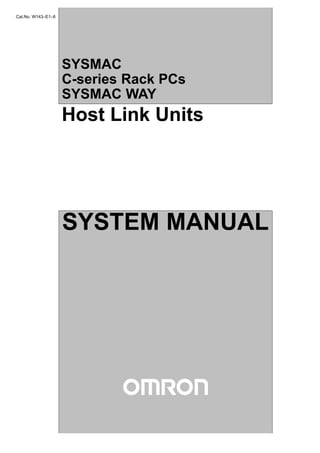
Omron hostlinkunit
- 1. Cat.No. W143–E1–6 Host Link Units SYSMAC C-series Rack PCs SYSMAC WAY SYSTEM MANUAL
- 2. SYSMAC WAY Host Link Units For Use With C-series Rack PCs Revised February 2000
- 3. ! ! ! v Notice: OMRON products are manufactured for use according to proper procedures by a qualified operator and only for the purposes described in this manual. The following conventions are used to indicate and classify precautions in this manual. Always heed the information provided with them. Failure to heed precautions can result in injury to people or dam- age to the product. DANGER Indicates an imminently hazardous situation which, if not avoided, will result in death or serious injury. WARNING Indicates a potentially hazardous situation which, if not avoided, could result in death or serious injury. Caution Indicates a potentially hazardous situation which, if not avoided, may result in minor or moderate injury, or property damage. OMRON Product References All OMRON products are capitalized in this manual. The word “Unit” is also capitalized when it refers to an OMRON product, regardless of whether or not it appears in the proper name of the product. The abbreviation “Ch,” which appears in some displays and on some OMRON products, often means “word” and is abbreviated “Wd” in documentation in this sense. The abbreviation “PLC” means Programmable Controller (Programmable Logic Controller) and is not used as an abbreviation for anything else. Visual Aids The following headings appear in the left column of the manual to help you locate different types of information. Note Indicates information of particular interest for efficient and convenient operation of the product. 1, 2, 3... 1. Indicates lists of one sort or another, such as procedures, checklists, etc. OMRON, 1990 All rights reserved. No part of this publication may be reproduced, stored in a retrieval system, or transmitted, in any form, or by any means, mechanical, electronic, photocopying, recording, or otherwise, without the prior written permis- sion of OMRON. No patent liability is assumed with respect to the use of the information contained herein. Moreover, because OMRON is constantly striving to improve its high-quality products, the information contained in this manual is subject to change without notice. Every precaution has been taken in the preparation of this manual. Nevertheless, OMRON assumes no responsibility for errors or omissions. Neither is any liability assumed for damages resulting from the use of the informa- tion contained in this publication.
- 4. TABLE OF CONTENTS vii PRECAUTIONS xi. . . . . . . . . . . . . . . . . . . . . . . . . . . . . . . . . 1 Intended Audience xii. . . . . . . . . . . . . . . . . . . . . . . . . . . . . . . . . . . . . . . . . . . . . . . . . . . . . . . . . . . 2 General Precautions xii. . . . . . . . . . . . . . . . . . . . . . . . . . . . . . . . . . . . . . . . . . . . . . . . . . . . . . . . . . 3 Safety Precautions xii. . . . . . . . . . . . . . . . . . . . . . . . . . . . . . . . . . . . . . . . . . . . . . . . . . . . . . . . . . . 4 Operating Environment Precautions xiii. . . . . . . . . . . . . . . . . . . . . . . . . . . . . . . . . . . . . . . . . . . . . 5 Application Precautions xiii. . . . . . . . . . . . . . . . . . . . . . . . . . . . . . . . . . . . . . . . . . . . . . . . . . . . . . SECTION 1 Introduction 1. . . . . . . . . . . . . . . . . . . . . . . . . . . . . . . . . . . . 1-1 Applicable Units 2. . . . . . . . . . . . . . . . . . . . . . . . . . . . . . . . . . . . . . . . . . . . . . . . . . . . . . . . . 1-2 System Configuration 2. . . . . . . . . . . . . . . . . . . . . . . . . . . . . . . . . . . . . . . . . . . . . . . . . . . . . 1-3 Mounting Host Link Units 6. . . . . . . . . . . . . . . . . . . . . . . . . . . . . . . . . . . . . . . . . . . . . . . . . 1-4 Host Computer Settings 7. . . . . . . . . . . . . . . . . . . . . . . . . . . . . . . . . . . . . . . . . . . . . . . . . . . 1-5 Types of Interfaces 7. . . . . . . . . . . . . . . . . . . . . . . . . . . . . . . . . . . . . . . . . . . . . . . . . . . . . . . 1-6 Wiring RS-232C and RS-422 Cable Connectors 15. . . . . . . . . . . . . . . . . . . . . . . . . . . . . . . . SECTION 2 Host Link Unit Characteristics 23. . . . . . . . . . . . . . . . . . . . . 2-1 C200H Host Link Units 24. . . . . . . . . . . . . . . . . . . . . . . . . . . . . . . . . . . . . . . . . . . . . . . . . . . 2-2 C500 (3G2A5) Host Link Units 33. . . . . . . . . . . . . . . . . . . . . . . . . . . . . . . . . . . . . . . . . . . . . 2-3 C120 (3G2A6) Host Link Units 48. . . . . . . . . . . . . . . . . . . . . . . . . . . . . . . . . . . . . . . . . . . . . 2-4 Installing and Removing Host Link Units 57. . . . . . . . . . . . . . . . . . . . . . . . . . . . . . . . . . . . . SECTION 3 Programming 59. . . . . . . . . . . . . . . . . . . . . . . . . . . . . . . . . . . 3-1 Command Levels 60. . . . . . . . . . . . . . . . . . . . . . . . . . . . . . . . . . . . . . . . . . . . . . . . . . . . . . . . 3-2 Communications Protocol 62. . . . . . . . . . . . . . . . . . . . . . . . . . . . . . . . . . . . . . . . . . . . . . . . . 3-3 Communications Protocol (C200HS/HX/HG/HE only) 67. . . . . . . . . . . . . . . . . . . . . . . . . . 3-4 Frame Checksum (FCS) Calculation 69. . . . . . . . . . . . . . . . . . . . . . . . . . . . . . . . . . . . . . . . . SECTION 4 Commands and Responses 71. . . . . . . . . . . . . . . . . . . . . . . . 4-1 TEST 72. . . . . . . . . . . . . . . . . . . . . . . . . . . . . . . . . . . . . . . . . . . . . . . . . . . . . . . . . . . . . . . . . 4-2 STATUS READ 72. . . . . . . . . . . . . . . . . . . . . . . . . . . . . . . . . . . . . . . . . . . . . . . . . . . . . . . . . 4-3 ERROR READ 73. . . . . . . . . . . . . . . . . . . . . . . . . . . . . . . . . . . . . . . . . . . . . . . . . . . . . . . . . . 4-4 IR AREA READ 74. . . . . . . . . . . . . . . . . . . . . . . . . . . . . . . . . . . . . . . . . . . . . . . . . . . . . . . . 4-5 HR AREA READ 74. . . . . . . . . . . . . . . . . . . . . . . . . . . . . . . . . . . . . . . . . . . . . . . . . . . . . . . . 4-6 AR AREA READ 74. . . . . . . . . . . . . . . . . . . . . . . . . . . . . . . . . . . . . . . . . . . . . . . . . . . . . . . . 4-7 LR AREA READ 75. . . . . . . . . . . . . . . . . . . . . . . . . . . . . . . . . . . . . . . . . . . . . . . . . . . . . . . . 4-8 TC STATUS READ 75. . . . . . . . . . . . . . . . . . . . . . . . . . . . . . . . . . . . . . . . . . . . . . . . . . . . . . 4-9 DM AREA READ 76. . . . . . . . . . . . . . . . . . . . . . . . . . . . . . . . . . . . . . . . . . . . . . . . . . . . . . . 4-10 FM INDEX READ 76. . . . . . . . . . . . . . . . . . . . . . . . . . . . . . . . . . . . . . . . . . . . . . . . . . . . . . . 4-11 FM DATA READ 77. . . . . . . . . . . . . . . . . . . . . . . . . . . . . . . . . . . . . . . . . . . . . . . . . . . . . . . . 4-12 PV READ 77. . . . . . . . . . . . . . . . . . . . . . . . . . . . . . . . . . . . . . . . . . . . . . . . . . . . . . . . . . . . . . 4-13 SV READ 1 78. . . . . . . . . . . . . . . . . . . . . . . . . . . . . . . . . . . . . . . . . . . . . . . . . . . . . . . . . . . . 4-14 SV READ 2 79. . . . . . . . . . . . . . . . . . . . . . . . . . . . . . . . . . . . . . . . . . . . . . . . . . . . . . . . . . . . 4-15 SV READ 3 80. . . . . . . . . . . . . . . . . . . . . . . . . . . . . . . . . . . . . . . . . . . . . . . . . . . . . . . . . . . . 4-16 STATUS WRITE 81. . . . . . . . . . . . . . . . . . . . . . . . . . . . . . . . . . . . . . . . . . . . . . . . . . . . . . . . 4-17 IR AREA WRITE 81. . . . . . . . . . . . . . . . . . . . . . . . . . . . . . . . . . . . . . . . . . . . . . . . . . . . . . . 4-18 HR AREA WRITE 82. . . . . . . . . . . . . . . . . . . . . . . . . . . . . . . . . . . . . . . . . . . . . . . . . . . . . . . 4-19 AR AREA WRITE 82. . . . . . . . . . . . . . . . . . . . . . . . . . . . . . . . . . . . . . . . . . . . . . . . . . . . . . . 4-20 LR AREA WRITE 82. . . . . . . . . . . . . . . . . . . . . . . . . . . . . . . . . . . . . . . . . . . . . . . . . . . . . . .
- 5. TABLE OF CONTENTS viii 4-21 TC STATUS WRITE 83. . . . . . . . . . . . . . . . . . . . . . . . . . . . . . . . . . . . . . . . . . . . . . . . . . . . . 4-22 DM AREA WRITE 83. . . . . . . . . . . . . . . . . . . . . . . . . . . . . . . . . . . . . . . . . . . . . . . . . . . . . . 4-23 FM AREA WRITE 84. . . . . . . . . . . . . . . . . . . . . . . . . . . . . . . . . . . . . . . . . . . . . . . . . . . . . . . 4-24 PV WRITE 84. . . . . . . . . . . . . . . . . . . . . . . . . . . . . . . . . . . . . . . . . . . . . . . . . . . . . . . . . . . . . 4-25 SV CHANGE 1 85. . . . . . . . . . . . . . . . . . . . . . . . . . . . . . . . . . . . . . . . . . . . . . . . . . . . . . . . . 4-26 SV CHANGE 2 86. . . . . . . . . . . . . . . . . . . . . . . . . . . . . . . . . . . . . . . . . . . . . . . . . . . . . . . . . 4-27 SV CHANGE 3 87. . . . . . . . . . . . . . . . . . . . . . . . . . . . . . . . . . . . . . . . . . . . . . . . . . . . . . . . . 4-28 FORCED SET 88. . . . . . . . . . . . . . . . . . . . . . . . . . . . . . . . . . . . . . . . . . . . . . . . . . . . . . . . . . 4-29 FORCED RESET 88. . . . . . . . . . . . . . . . . . . . . . . . . . . . . . . . . . . . . . . . . . . . . . . . . . . . . . . . 4-30 MULTIPLE FORCED SET/RESET 89. . . . . . . . . . . . . . . . . . . . . . . . . . . . . . . . . . . . . . . . . 4-31 MULTIPLE FORCED SET/RESET STATUS READ 90. . . . . . . . . . . . . . . . . . . . . . . . . . . . 4-32 FORCED SET/RESET CANCEL 90. . . . . . . . . . . . . . . . . . . . . . . . . . . . . . . . . . . . . . . . . . . 4-33 PC MODEL READ 91. . . . . . . . . . . . . . . . . . . . . . . . . . . . . . . . . . . . . . . . . . . . . . . . . . . . . . 4-34 DM HIGH-SPEED READ 91. . . . . . . . . . . . . . . . . . . . . . . . . . . . . . . . . . . . . . . . . . . . . . . . . 4-35 ABORT and INITIALIZE 92. . . . . . . . . . . . . . . . . . . . . . . . . . . . . . . . . . . . . . . . . . . . . . . . . 4-36 TRANSMIT (C200HS/HX/HG/HE only) 92. . . . . . . . . . . . . . . . . . . . . . . . . . . . . . . . . . . . . 4-37 Response to an Undefined Command 92. . . . . . . . . . . . . . . . . . . . . . . . . . . . . . . . . . . . . . . . 4-38 Response Indicating an Unprocessed Command 93. . . . . . . . . . . . . . . . . . . . . . . . . . . . . . . . 4-39 PROGRAM READ 93. . . . . . . . . . . . . . . . . . . . . . . . . . . . . . . . . . . . . . . . . . . . . . . . . . . . . . . 4-40 I/O TABLE READ 93. . . . . . . . . . . . . . . . . . . . . . . . . . . . . . . . . . . . . . . . . . . . . . . . . . . . . . . 4-41 PROGRAM WRITE 94. . . . . . . . . . . . . . . . . . . . . . . . . . . . . . . . . . . . . . . . . . . . . . . . . . . . . . 4-42 I/O TABLE GENERATE 94. . . . . . . . . . . . . . . . . . . . . . . . . . . . . . . . . . . . . . . . . . . . . . . . . . 4-43 I/O REGISTER 95. . . . . . . . . . . . . . . . . . . . . . . . . . . . . . . . . . . . . . . . . . . . . . . . . . . . . . . . . . 4-44 I/O READ 96. . . . . . . . . . . . . . . . . . . . . . . . . . . . . . . . . . . . . . . . . . . . . . . . . . . . . . . . . . . . . . 4-45 Response Code List 97. . . . . . . . . . . . . . . . . . . . . . . . . . . . . . . . . . . . . . . . . . . . . . . . . . . . . . 4-46 Communications Examples 98. . . . . . . . . . . . . . . . . . . . . . . . . . . . . . . . . . . . . . . . . . . . . . . . SECTION 5 Error Processing 101. . . . . . . . . . . . . . . . . . . . . . . . . . . . . . . . 5-1 Development of an Error-processing Program 102. . . . . . . . . . . . . . . . . . . . . . . . . . . . . . . . . 5-2 Error Control 103. . . . . . . . . . . . . . . . . . . . . . . . . . . . . . . . . . . . . . . . . . . . . . . . . . . . . . . . . . . 5-3 Example Host Computer Program 104. . . . . . . . . . . . . . . . . . . . . . . . . . . . . . . . . . . . . . . . . . . 5-4 Troubleshooting 105. . . . . . . . . . . . . . . . . . . . . . . . . . . . . . . . . . . . . . . . . . . . . . . . . . . . . . . . . Appendices A Standard Models 107. . . . . . . . . . . . . . . . . . . . . . . . . . . . . . . . . . . . . . . . . . . . . . . . . . . . . . . . . . . B Specifications 111. . . . . . . . . . . . . . . . . . . . . . . . . . . . . . . . . . . . . . . . . . . . . . . . . . . . . . . . . . . . . . C ASCII Conversions 123. . . . . . . . . . . . . . . . . . . . . . . . . . . . . . . . . . . . . . . . . . . . . . . . . . . . . . . . . D Data Conversion Table 125. . . . . . . . . . . . . . . . . . . . . . . . . . . . . . . . . . . . . . . . . . . . . . . . . . . . . . . Glossary 127. . . . . . . . . . . . . . . . . . . . . . . . . . . . . . . . . . . . . . . Index 145. . . . . . . . . . . . . . . . . . . . . . . . . . . . . . . . . . . . . . . . . . Revision History 149. . . . . . . . . . . . . . . . . . . . . . . . . . . . . . . . .
- 6. ix About this Manual: This manual describes the functions, characteristics, and operating procedures of the Host Link Units for the C-series building block PCs (Programmable Controllers), i.e., the C120, C200H, C200HS, C200HX, C200HG, C200HE, C500, C1000H, and C2000H Units. Section 1 gives a brief overview of the applicable Units and how to connect them into a PC system, including the settings for the host computer. It also gives details on various interface connections and how to prepare cables for RS-422 and RS-232C connectors. Section 2 gives the characteristics of the different Host Link Units which are grouped according to their model numbers. The information includes their external appearance, the names of the switches and the functions, the PC operating modes for the various settings, flags, and I/O response times. Section 3 gives the basics necessary for effective programming. It starts with the full set of instruc- tions and the command levels at which they operate. Communications protocols are outlined, and the methods for calculating the Frame Checksum (FCS) values is explained. Section 4 provides the commands and responses for the complete set of instructions covered in this manual. It also includes a table of error response codes and communications examples using some of the instructions. Section 5 details ways of detecting, preventing, and remedying errors that occur in the Host Link sys- tems. Appendix A provides information on the standard Host Link Unit and Link Adapter models that are discussed in this manual and gives details for accessories that can be used with the Host Link Units, such as connector cables and optical fiber interfaces. Appendix B gives specifications for the Host Link Units and Link Adapters. Appendix C provides data conversions between ASCII characters and their hex, binary, and decimal equivalents. It should be noted that the PC always stores ASCII data in its hexadecimal equivalent. Appendix D lists the data equivalent for hex, binary, BCD, and decimal up to 32dec. The Glossary gives a comprehensive list of expressions commonly used when dealing with Host Link Units and Programmable Controllers. WARNING Failure to read and understand the information provided in this manual may result in personal injury or death, damage to the product, or product failure. Please read each section in its entirety and be sure you understand the information provided in the section and related sections before attempting any of the procedures or operations given. !
- 7. xi PRECAUTIONS This section provides general precautions for using the Programmable Controller (PC) and related devices. The information contained in this section is important for the safe and reliable application of the PC. You must read this section and understand the information contained before attempting to set up or operate a PC system. 1 Intended Audience xii. . . . . . . . . . . . . . . . . . . . . . . . . . . . . . . . . . . . . . . . . . . . . . . . . . . . . . . . . . . 2 General Precautions xii. . . . . . . . . . . . . . . . . . . . . . . . . . . . . . . . . . . . . . . . . . . . . . . . . . . . . . . . . . 3 Safety Precautions xii. . . . . . . . . . . . . . . . . . . . . . . . . . . . . . . . . . . . . . . . . . . . . . . . . . . . . . . . . . . 4 Operating Environment Precautions xiii. . . . . . . . . . . . . . . . . . . . . . . . . . . . . . . . . . . . . . . . . . . . . 5 Application Precautions xiii. . . . . . . . . . . . . . . . . . . . . . . . . . . . . . . . . . . . . . . . . . . . . . . . . . . . . . .
- 8. ! ! ! ! 5Application Precautions xii 1 Intended Audience This manual is intended for the following personnel, who must also have knowl- edge of electrical systems (an electrical engineer or the equivalent). • Personnel in charge of installing FA systems. • Personnel in charge of designing FA systems. • Personnel in charge of managing FA systems and facilities. 2 General Precautions The user must operate the product according to the performance specifications described in the operation manuals. Before using the product under conditions which are not described in the manual or applying the product to nuclear control systems, railroad systems, aviation systems, vehicles, combustion systems, medical equipment, amusement machines, safety equipment, and other systems, machines, and equipment that may have a serious influence on lives and property if used improperly, consult your OMRON representative. Make sure that the ratings and performance characteristics of the product are sufficient for the systems, machines, and equipment, and be sure to provide the systems, machines, and equipment with double safety mechanisms. This manual provides information for programming and operating OMRON PCs. Be sure to read this manual before attempting to use the software and keep this manual close at hand for reference during operation. WARNING It is extremely important that a PC and all PC Units be used for the specified purpose and under the specified conditions, especially in applications that can directly or indirectly affect human life. You must consult with your OMRON representative before applying a PC System to the abovementioned applications. 3 Safety Precautions WARNING Do not attempt to take any Unit apart while the power is being supplied. Doing so may result in electric shock. WARNING Do not touch any of the terminals or terminal blocks while the power is being supplied. Doing so may result in electric shock. WARNING Provide safety measures in external circuits (i.e., not in the Programmable Controller), including the following items, to ensure safety in the system if an abnormality occurs due to malfunction of the PC or another external factor affecting the PC operation. Not doing so may result in serious accidents. • Emergency stop circuits, interlock circuits, limit circuits, and similar safety measures must be provided in external control circuits. • The PC will turn OFF all outputs when its self-diagnosis function detects any error or when a severe failure alarm (FALS) instruction is executed. As a coun- termeasure for such errors, external safety measures must be provided to en- sure safety in the system. • The PC outputs may remain ON or OFF due to deposition or burning of the output relays or destruction of the output transistors. As a countermeasure for
- 9. ! ! ! ! ! ! ! 5Application Precautions xiii such problems, external safety measures must be provided to ensure safety in the system. • When the 24-VDC output (service power supply to the PC) is overloaded or short-circuited, the voltage may drop and result in the outputs being turned OFF. As a countermeasure for such problems, external safety measures must be provided to ensure safety in the system. Caution Execute online edit only after confirming that no adverse effects will be caused by extending the cycle time. Otherwise, the input signals may not be readable. Caution Confirm safety at the destination node before transferring a program to another node or changing contents of the I/O memory area. Doing either of these without confirming safety may result in injury. Caution Tighten the screws on the terminal block of the AC Power Supply Unit to the torque specified in the operation manual. The loose screws may result in burning or malfunction. 4 Operating Environment Precautions Caution Do not operate the control system in the following locations: • Locations subject to direct sunlight. • Locations subject to temperatures or humidity outside the range specified in the specifications. • Locations subject to condensation as the result of severe changes in tempera- ture. • Locations subject to corrosive or flammable gases. • Locations subject to dust (especially iron dust) or salts. • Locations subject to exposure to water, oil, or chemicals. • Locations subject to shock or vibration. Caution Take appropriate and sufficient countermeasures when installing systems in the following locations: • Locations subject to static electricity or other forms of noise. • Locations subject to strong electromagnetic fields. • Locations subject to possible exposure to radioactivity. • Locations close to power supplies. Caution The operating environment of the PC system can have a large effect on the lon- gevity and reliability of the system. Improper operating environments can lead to malfunction, failure, and other unforeseeable problems with the PC system. Be sure that the operating environment is within the specified conditions at installa- tion and remains within the specified conditions during the life of the system. 5 Application Precautions Observe the following precautions when using the PC system. WARNING Always heed these precautions. Failure to abide by the following precautions could lead to serious or possibly fatal injury.
- 10. ! 5Application Precautions xiv • Always ground the system to 100 Ω or less when installing the Units. Not con- necting to a ground of 100 Ω or less may result in electric shock. • Always turn OFF the power supply to the PC before attempting any of the fol- lowing. Not turning OFF the power supply may result in malfunction or electric shock. • Mounting or dismounting I/O Units, CPU Units, Memory Units, or any other Units. • Assembling the Units. • Setting DIP switches or rotary switches. • Connecting cables or wiring the system. • Connecting or disconnecting the connectors. Caution Failure to abide by the following precautions could lead to faulty operation of the PC or the system, or could damage the PC or PC Units. Always heed these pre- cautions. • Fail-safe measures must be taken by the customer to ensure safety in the event of incorrect, missing, or abnormal signals caused by broken signal lines, momentary power interruptions, or other causes. • Always use the power supply voltages specified in this manual. An incorrect voltage may result in malfunction or burning. • Take appropriate measures to ensure that the specified power with the rated voltage and frequency is supplied. Be particularly careful in places where the power supply is unstable. An incorrect power supply may result in malfunction. • Install external breakers and take other safety measures against short-circuit- ing in external wiring. Insufficient safety measures against short-circuiting may result in burning. • Do not apply voltages to the Input Units in excess of the rated input voltage. Excess voltages may result in burning. • Do not apply voltages or connect loads to the Output Units in excess of the maximum switching capacity. Excess voltage or loads may result in burning. • Disconnect the functional ground terminal when performing withstand voltage tests. Not disconnecting the functional ground terminal may result in burning. • Be sure that all the mounting screws, terminal screws, and cable connector screws are tightened to the torque specified in this manual. Incorrect tighten- ing torque may result in malfunction. • Leave the label attached to the Unit when wiring. Removing the label may re- sult in malfunction if foreign matter enters the Unit. • Remove the label after the completion of wiring to ensure proper heat dissipa- tion. Leaving the label attached may result in malfunction. • Double-check all wiring and switch settings before turning ON the power sup- ply. Incorrect wiring may result in burning. • Wire correctly. Incorrect wiring may result in burning. • Mount Units only after checking terminal blocks and connectors completely. • Be sure that the terminal blocks, Memory Units, expansion cables, and other items with locking devices are properly locked into place. Improper locking may result in malfunction. • Check the user program for proper execution before actually running it on the Unit. Not checking the program may result in an unexpected operation. • Confirm that no adverse effect will occur in the system before attempting any of the following. Not doing so may result in an unexpected operation. • Changing the operating mode of the PC.
- 11. 5Application Precautions xv • Force-setting/force-resetting any bit in memory. • Changing the present value of any word or any set value in memory. • Resume operation only after transferring to the new CPU Unit the contents of the DM Area, HR Area, and other data required for resuming operation. Not doing so may result in an unexpected operation. • Do not pull on the cables or bend the cables beyond their natural limit. Doing either of these may break the cables. • Do not place objects on top of the cables or other wiring lines. Doing so may break the cables. • Use crimp terminals for wiring. Do not connect bare stranded wires directly to terminals. Connection of bare stranded wires may result in burning. • When replacing parts, be sure to confirm that the rating of a new part is correct. Not doing so may result in malfunction or burning. • Before touching a Unit, be sure to first touch a grounded metallic object in order to discharge any static built-up. Not doing so may result in malfunction or dam- age.
- 12. 1 SECTION 1 Introduction This document is designed to introduce the reader to the principles of operation of Host Link Units, their characteristics, and methods of interfacing them into PC networks. 1-1 Applicable Units lists the PCs that are applicable for each Unit and the type of connections which can be used. 1-1 Applicable Units 2. . . . . . . . . . . . . . . . . . . . . . . . . . . . . . . . . . . . . . . . . . . . . . . . . . . . . . . . . 1-2 System Configuration 2. . . . . . . . . . . . . . . . . . . . . . . . . . . . . . . . . . . . . . . . . . . . . . . . . . . . . 1-2-1 Connections 3. . . . . . . . . . . . . . . . . . . . . . . . . . . . . . . . . . . . . . . . . . . . . . . . . . . . . 1-2-2 System Examples 3. . . . . . . . . . . . . . . . . . . . . . . . . . . . . . . . . . . . . . . . . . . . . . . . . 1-3 Mounting Host Link Units 6. . . . . . . . . . . . . . . . . . . . . . . . . . . . . . . . . . . . . . . . . . . . . . . . . 1-4 Host Computer Settings 7. . . . . . . . . . . . . . . . . . . . . . . . . . . . . . . . . . . . . . . . . . . . . . . . . . . 1-5 Types of Interfaces 7. . . . . . . . . . . . . . . . . . . . . . . . . . . . . . . . . . . . . . . . . . . . . . . . . . . . . . . 1-5-1 Optical Interface 7. . . . . . . . . . . . . . . . . . . . . . . . . . . . . . . . . . . . . . . . . . . . . . . . . . 1-5-2 RS-232C Interface 8. . . . . . . . . . . . . . . . . . . . . . . . . . . . . . . . . . . . . . . . . . . . . . . . 1-5-3 RS-422 Interface 11. . . . . . . . . . . . . . . . . . . . . . . . . . . . . . . . . . . . . . . . . . . . . . . . . . 1-6 Wiring RS-232C and RS-422 Cable Connectors 15. . . . . . . . . . . . . . . . . . . . . . . . . . . . . . . . 1-6-1 Preparation for Connecting Shielded Cable to FG 15. . . . . . . . . . . . . . . . . . . . . . . . 1-6-2 Preparation for Connecting Unshielded Cable to FG 16. . . . . . . . . . . . . . . . . . . . . . 1-6-3 FG Connection to the Cable’s Shield Wire (RS-422 Interface) 17. . . . . . . . . . . . . . 1-6-4 Wiring 18. . . . . . . . . . . . . . . . . . . . . . . . . . . . . . . . . . . . . . . . . . . . . . . . . . . . . . . . . .
- 13. 2 1-1 Applicable Units A Host Link Unit allows a host computer to monitor the operating status and data areas of the PCs and to control the communications between the PCs and the controlled system. One Host Link Unit is required for each PC, and up to 32 PCs can be connected to a single host computer. The Host Link Units described in this manual are re- ferred to as “Rack-mounting” or “CPU mounting.” A Rack-mounting Host Link Unit is mounted to an I/O slot of the CPU or Expansion I/O Rack of the building block PC. A CPU-mounting Host Link Unit is mounted directly to the PC’s CPU. Different types of Host Link Units, e.g., Rack-mounting and CPU-mounting, can be combined so that the same PC can be connected to more than one Host Link Unit. An example of a system using some of these combinations is provided in 1-2 System Configuration, along with other example configurations. Most of these systems also employ Link Adapters, which are usually used in a system to branch between Host Link Units, host computers, etc., or to interface wire cables with optical fiber cables, or to perform both of these functions. The following table gives the mounting method, types of connectors, and appli- cable PCs for each of the Host Link Units dealt with in this manual. Host Link Unit Mounting Type Applicable PCs Connection* C200H-LK101-PV1*** Rack-mounting C200H, C200HS, C200HX, C200HG, and C200HE APF/PCF/H-PCF C200H-LK201-V1*** Rack-mounting C200H, C200HS, C200HX, C200HG, and C200HE RS-232C C200H-LK202-V1*** Rack-mounting C200H, C200HS, C200HX, C200HG, and C200HE RS-422 3G2A5-LK101-PEV1 Rack-mounting C500, C1000H, and C2000H APF/PCF/H-PCF C500-LK103-P** Rack-mounting C500, C1000H, and C2000H APF/PCF/H-PCF 3G2A5-LK101-EV1 Rack-mounting C500, C1000H, and C2000H PCF/H-PCF 3G2A5-LK201-EV1 Rack-mounting C500, C1000H, and C2000H RS-232C/RS-422 C500-LK103** Rack-mounting C500, C1000H, and C2000H PCF/H-PCF C500-LK203** Rack-mounting C500, C1000H, and C2000H RS-232C/RS-422 3G2A6-LK101-PEV1 CPU-mounting CjjH (V1 models), C200H, C120, C500, C1000H, and C2000H APF/PCF/H-PCF 3G2A6-LK101-EV1 CPU-mounting CjjH (V1 models), C200H, C120, C500, C1000H, and C2000H PCF/H-PCF 3G2A6-LK201-EV1 CPU-mounting CjjH (V1 models), C200H, C120, C500, C1000H, and C2000H RS-232C 3G2A6-LK202-EV1 CPU-mounting CjjH (V1 models), C200H, C120, C500, C1000H, and C2000H RS-422 * APF: All-plastic optical fiber cable/PCF: Plastic-clad optical fiber cable/H-PCF: Hard-clad plastic optical fiber cable/ RS-422: RS-422 cable/RS-232C: RS-232C cable ** The C500-LK103(-P) and C500-LK203 can be used with the C500 PC only when the 3G2C3-CPU11-EV1 is used. *** Reading or writing words in the portion of the EM area expanded by the C200HX/C200HG/C200HE is not possible. 1-2 System Configuration The following examples illustrate possible applications of Host Link Units in wired or optical systems, or both. Some systems will comprise just one Host Link Unit connected to a single host computer. This is known as a “single-link” system. Others systems might com- prise many Host Link Units connected to a host computer. This configuration is known as a “multiple-link” system. Although most systems will require only one host computer, if both Rack-mounting and CPU-mounting Host Link Units are System Configuration Section 1-2
- 14. 3 used together, two host computers can be connected to the same PC, indepen- dent of each other. The PC can then execute commands sent from either host computer. Up to two of the C500-LK103, C500-LK103-P, and C500-LK203 Rack-mounting Host Link Units can also be connected, in any combination (including two of the same Units), to any to a single C1000H, or C2000H PC, allowing up to three host computers to be connected to these PCs. Control from three host computers is also available with C200H/HS/HX/HG/HE PCs, where a second Rack-mounting Host Link Unit can be added on a C200H Expansion I/O Rack. All other PCs are limited to two Host Link Units. SYSMAC NET Link Units can be combined with the C500-LK103(-P) and C500-LK203 Rack-mounting Host Link Units when a C1000H or C2000H PC is used. When combining with a SYSMAC NET Link Unit, however, only one Rack-mounting Host Link Unit can be used instead of two. In all but the third configuration example, Link Adapters are used to branch be- tween system devices, or to convert between different types of cables, or to per- form both of these functions. The first part of the Link Adapter model numbers (3G2A9-) in the examples has been omitted. 1-2-1 Connections System components can be connected using RS-232C or RS-422 cables, or both, any of three types of optical fiber cable, or a combination of wired and opti- cal sections. In any system, the maximum length of RS-232C cable is 15 m. The total length of all RS-422 cable must be no longer than 10 m. RS-232C and RS-422 cables which are used to connect the Host Link Unit to the host comput- er are not available from OMRON and must be purchased from an alternative source. Maximum lengths for optical fiber cables are determined by the type of cable and the particular models employed. Models which finish with “-P” in the code num- ber can be set at a length of 20 m for APF cable and 200 m for PCF cable. Models without the “-P” coding can be set at a maximum length of 800m with PCF cable. 1-2-2 System Examples Example 1 Serial Multiple-link System with Optical Fiber Cable Host computer RS-422 or RS-232C Link Adapter 3G2A9-AL004-(P)E Optical fiber (APF/PCF/H-PCF) Optical fiber (APF/PCF/H-PCF) C-series PC with Optical Host Link Unit C-series PC with Optical Host Link Unit C-series PC with Optical Host Link Unit C-series PC with Optical Host Link Unit C-series PC with Optical Host Link Unit System Configuration Section 1-2
- 15. 4 As shown above, more than one Host Link Unit can be connected in series using optical fiber. If, however, any failure (due to power failure, disconnection, etc.) occurs in one of the Units, the series connection will cause all subsequent Host Link Units to cease to operate. This can be prevented by using Link Adapters such as the 3G2A9-AL002-PE Link Adapter shown in the following example. These Link Adapters bypass any Host Link Unit not connected properly so that the rest of the system can operate normally. Example 2 Parallel Multiple-link System with Optical Fiber Cable Host computer RS-422C or RS-232C cable Link Adapter 3G2A9-AL004-(P)E C-series PC with Optical Host Link Unit Optical fiber (APF/PCF/H-PCF) Link Adapter 3G2A9-AL002-PE Link Adapter 3G2A9-AL002-PE Link Adapter 3G2A9-AL002-PE Link Adapter 3G2A9-AL002-PE C-series PC with Optical Host Link Unit C-series PC with Optical Host Link Unit C-series PC with Optical Host Link Unit C-series PC with Optical Host Link Unit Optical fiber (APF/PCF/H-PCF) Even if a power failure occurs in a Host Link Unit connected to a branch line of a Link Adapter, signals are still transmitted to the other Host Link Units. Example 3 Single-link System with RS-232C Cable In a system where a RS-232C cable connects a Host Link Unit directly to a host computer, only one Host Link Unit can be connected to that host computer, i.e., it has a single-link. The following Host Link Units can be used in this type of system: 3G2A5-LK201-EV1, C200H-LK201-V1, C500-LK203, and 3G2A6-LK201-EV1. It should be noted that the PC onto which the Host Link Unit is mounted could have another Host Link Unit connected directly or indirectly connected to another host computer. Host computer Host Link Unit System Configuration Section 1-2
- 16. 5 Example 4 Multiple-link System with RS-232C and RS-422 Cable By using RS-422 cable, more than one Host Link Unit can be connected to the same host computer to make a multiple-link system. Host computer RS-232C cable Link Adapter 3G2A9-AL004-(P)E C-series PC with Host Link Unit RS-422 cable RS-422 cable Link Adapter 3G2A9-AL001 Link Adapter 3G2A9-AL001 Link Adapter 3G2A9-AL001 Link Adapter 3G2A9-AL001 C-series PC with Host Link Unit C-series PC with Host Link Unit C-series PC with Host Link Unit C-series PC with Host Link Unit Example 5 Multiple-link Multiple-level System In this example, Rack-mounting and CPU-mounting Host Link Units are com- bined to control a C500 PC from two host computers. A CPU-mounting Host Link Unit is also combined with two Rack-mounting Host Link Units (C500-LK103(-P) or C500-LK203, or both) on another PC, a C1000H or C2000H, to control this PC from all three host computers. Furthermore, two C200H Rack-mounting Host Link Units (C200H-LK101-PV1 or C200H-LK202-V1, or both) are combined to control a C200H/HS/HX/HG/HE PC from a third host computer. System Configuration Section 1-2
- 17. 6 All lines connecting to host computers would have to be RS-232C cable. All oth- er lines could be RS-422 cable or optical fiber cable, depending on the particular Host Link Units and Link Adapters used. Note that the host computer on the up- per right is considered to be in a single-link system with the Host Link Unit direct- ly beneath it, despite the fact that other Host Link Units connect the same PC to other host computers. Host computer Host computer Link Adapter Link Adapter Link Adapter C200H Expansion I/O Rack with Rack-mounting Host Link Unit C500 PC with Rack-mounting and CPU-mounting Host Link Unit Link Adapter Link Adapter Host computer C1000H or C2000H PC with 2 Rack-mounting and 1 CPU-mounting Host Link Units RS-232C C200H/HS/HX/HG/ HE PC with Rack- mounting Host Link Unit 1-3 Mounting Host Link Units The I/O slots onto which the Host Link Units can be mounted are as follows: PC I/O slot C200H/C200HS/C200HX/C200HG/C200HE Any* slot of the CPU or Expansion I/O Racks C500, C1000H with 3G2A5-BC081, 3G2A5-BC051, or C500-BC031 Backplane Any of the three slots on the right hand side of the CPU Rack with C500-BC082, C500-BC052, C500-BC091, or C500-BC061 Backplane Any of the five slots on the right hand side of the CPU Rack C2000H simplex system with 3G2C5-BC061 Backplane Any of the slots on the CPU Rack C2000H duplex system with 3G2C5-BI082 Backplane Any of the six slots on the Expansion I/O Rack * If mounted to either of the rightmost slots of the CPU Rack, other peripheral devices, such as the Programming Console, cannot be mounted. Note Host Link Unit switches must be set before mounting. Mounting Host Link Units Section 1-3
- 18. 7 1-4 Host Computer Settings To establish correct data communications with the Host Link Unit, the communi- cations conditions listed below must match on both the host computer and the Host Link Unit. For the actual setting of these conditions, refer to the host com- puter manual. Transmission Speed The transmission speed of the Host Link Unit must match that of the host com- puter. See Section 2 Host Link Unit Characteristics for the setting procedure. Set the host computer to the following 11-bit data format (7-bit ASCII): Number of start bits: 1 Data Length: 7 bits Even (vertical) parity: 1 bit Number of stop bits: 2 For the C200H-LK101-PV1, C200H-LK202-V1, C500-LK103(-P), and C500-LK203 Host Link Units, the following 11-bit format can also be set (8-bit JIS). Make sure that the host computer and Host Link Unit formats match. Number of start bits: 1 Data length: 8 bits Parity (odd or even): 1 bit Number of stop bits: 1 1-5 Types of Interfaces The system must be properly interfaced to enable error-free communications. Use the following information to correctly interface your system. 1-5-1 Optical Interface In an optical fiber system, the maximum transmission distance varies depending on the type of optical fiber cable, which in turn depends on the Host Link Unit model. Refer to the table under in Appendix C for optical fiber cable lengths. Op- tical fiber cable connectors must be assembled by the user. The products listed in the following table can be used to interface the C500-LK203, 3G2A5-LK201-EV1, C200H-LK201-V1, or the 3G2A6-LK201-EV1 Host Link Unit to a host computer. Product Model Number Quantity Required Miscellaneous Optical Interface Z3RN-A-5 2 RS-232C - optical converter interface Optical Fiber Cable Z3F2-4DjM* 1 --- AC Adapter Z3GP-01 1 or 2 For supplying power to optical interface * When ordering, replace the “j” with the desired cable length: 1, 5, 10, 20, 30, 50, 100, 200, 400, or 500 m, e.g., Z3F2-4D30M to order a 30 m cable. Note 1. The optical interface must be provided with a 5 V power supply. 2. To supply 5 V to a Z3RN-A-5 Optical Interface connected on the host comput- er side of a Host Link Unit (only with C500-LK203 or C200H-LK201-V1 mod- els), set the 5 V supply switch on the back of the Host Link Unit to ON (up). The normal setting is OFF. 3. When using a 3G2A5-LK201-EV1 or the 3G2A6-LK201-EV1 Host Link Unit, use the AC adapters to supply 5 V to the Optical Interface on both the Host Link Unit side and the host computer side. Single-character Data Format Types of Interfaces Section 1-5
- 19. FG SG SD RD RS CS Shielded cable FG SG SD RD RS CS Host Link Unit Host computer DSR input not available 8 1-5-2 RS-232C Interface (For all but C500-LK203 and insulated types.) When using an optical fiber cable or RS-422 cable, several Host Link Units can be connected to one host comput- er. When RS-232C cables are used, however, the connection must be made on a one-to-one basis, or a Link Adapter must be used to convert to RS-422 cable or optical fiber cable as shown inExamples 1 and 2 in 1-2-2 System Examples (see also Link Adapters Installation Guide). The table below gives the proper connec- tions for a RS-232C interface. Signal* Symbol Pin No. Frame ground FG 1 Signal ground SG 7 Send data SD 2 Receive data RD 3 Request to send RS 4 Clear to send CS 5 Equipment Ready ER 20 Send signal element timing 1*** ST1 24 Send signal element timing 2*** ST2 15 Receive timing*** RT 17 5-V power supply** 5V 14 * Viewed from the Host Link Unit. ** For Optical Interfaces used with the C500-LK203 Host Link Unit. ***For synchronous timing (not available with C200H-LK201-V1Host Link Unit). The maximum cable length is 15 m. Ground the FG terminals of both the PC and the host computer at a point that has a resistance of less than 100 Ω. Types of Interfaces Section 1-5
- 20. 9 Interfacing to IBM AT via AL004 Link Adapter FG TX RX RTS CTS SG DTR 1 2 3 4 5 7 20 CD RX TX CTS RTS SG DSR DTR RI 1 2 3 8 7 5 6 4 9 RS232-C Host Link Unit IBM AT computer DB-9 Two-wire system, no handshaking. FG TX RX RTS CTS SG DTR 1 2 3 4 5 7 20 1 2 3 8 7 5 6 4 9 RS232-C Host Link Unit IBM AT computer DB-9 CD RX TX CTS RTS SG DSR DTR RI Full handshake configuration. Types of Interfaces Section 1-5
- 21. 10 Interfacing to IBM XT via AL004 Link Adapter FG TX RX RTS CTS SG DTR 1 2 3 4 5 7 20 FG RX TX CTS RTS SG DSR DTR RI 1 3 2 5 4 7 6 20 22 RS232-C Host Link Unit IBM XT computer DB-9 Two-wire system, no handshaking. FG TX RX RTS CTS SG DTR 1 2 3 4 5 7 20 FG RX TX CTS RTS SG DSR DTR RI 1 3 2 5 4 7 6 20 22 RS232-C Host Link Unit IBM XT computer DB-9 Full handshake configuration. Types of Interfaces Section 1-5
- 22. 11 1-5-3 RS-422 Interface (For all but C500-LK203 and insulated types) The following table details the pin connections for a RS-422 interface. Signal* Symbol Pin No. Send data A SDA 9 Send data B SDB 5 Receive data A RDA 6 Receive data B RDB 1 Signal ground SG 3 Frame ground FG 7 * Viewed from the Host Link Unit. RDB RDA SDB SDA SG FG RDB RDA SDB SDA SG FG Termination resistance * Shielded wire Host Link Unit Link Adapter 3G2A9-AL004(-P) Termination resistance * * The total termination resistance must be 100 Ω min. The built-in resistance is 220 Ω. 1 6 5 9 3 7 1 6 5 9 3 7 FGSG SG FG The maximum cable length is 500 m. Ground the FG terminals on both the PC and the host computer to a point where the resistance is less than 100 Ω. For more information, refer to the PC or host computer manuals. Types of Interfaces Section 1-5
- 23. 12 Interfacing to IBM AT via AL004 Link Adapter CD TX RX RTS CTS SG DSR DTR RI 1 3 2 7 8 5 6 4 9 1 2 3 4 5 7 6 20 8 RDB(+) SG SDB(+) RDA(–) SDA(–) FG 1 2 3 4 5 6 9 8 7 RDB(+) SG SDB(+) RDA(–) SDA(–) FG 1 2 3 4 5 6 9 8 7 IBM AT DB-9 OMRON 3G2A9-AL004-(P)E Link Adapter RS-422 Host Link Unit DB-9 Two-wire system, no hand-shaking. FG TX RX RTS CTS SG DSR DTR CD DB-25 DB-9 RI XT RX RTS CTS SG DSR DTR CD 9 3 2 7 8 5 6 4 1 FG TX RX RTS CTS SG DSR DTR CD 1 2 3 4 5 7 6 20 8 RDB(+) SG SDB(+) RDA(–) SDA(–) FG 1 2 3 4 5 6 9 8 7 RDB(+) SG SDB(+) RDA(–) SDA(–) FG 1 2 3 4 5 6 9 8 7 IBM AT DB-9 OMRON 3G2A9-AL004-(P)E Link Adapter Full handshake configuration. DB-25 DB-9 RS-422 Host Link Unit DB-9 Types of Interfaces Section 1-5
- 24. 13 Interfacing to IBM XT via AL004 Link Adapter FG TX RX RTS CTS DSR SG CD DTR 1 2 3 4 5 6 7 8 20 FG TX RX RTS CTS DSR SG CD DTR 1 2 3 4 5 6 7 8 20 RDB(+) SG SDB(+) RDA(–) SDA(–) FG 1 2 3 4 5 6 9 8 7 RDB(+) SG SDB(+) RDA(–) SDA(–) FG 1 2 3 4 5 6 9 8 7 IBM XT DB-25 OMRON 3G2A9-AL004-(P)E Link Adapter RS-422 Host Link Unit DB-9 Two-wire system, no hand-shaking. DB-25 DB-9 FG TX RX RTS CTS DSR SG CD DTR 1 2 3 4 5 6 7 8 20 FG TX RX RTS CTS DSR SG CD DTR 1 2 3 4 5 6 7 8 20 RDB(+) SG SDB(+) RDA(–) SDA(–) FG 1 2 3 4 5 6 9 8 7 RDB(+) SG SDB(+) RDA(–) SDA(–) FG 1 2 3 4 5 6 9 8 7 IBM XT DB-25 OMRON 3G2A9-AL004-(P)E Link Adapter RS-422 Host Link Unit DB-9 Full handshake configuration. DB-25 DB-9 Types of Interfaces Section 1-5
- 25. 14 RS-422 Interface (For Insulated C500-LK203) The table below lists the connections for interfacing a RS-422 cable to an insu- lated C500-LK203 Host Link Unit. Signal* Symbol Pin No. Send data A SDA 9 Send data B SDB 5 Receive data A RDA 6 Receive data B RDB 1 Frame ground FG 7 Frame ground** FG Hood fitting * Viewed from the Host Link Unit. ** In order to prevent current flow in the shield wire, make a connection to only one end of it. Either pin 7 or the hood fitting can be used to connect the shield wire to the frame ground. RDB RDA SDB SDA FG RDB RDA SDB SDA Termination resistance* Shielded wire Link Adapter 3G2A9-AL004(-P)Host Link Unit Termination resistance* 1 6 5 9 7** 7 FG * The total termination resistance must be 100 Ω min. The built-in resistance is 220 Ω. In order to prevent current flow in the shield wire, make a connection to only one end of it. Either pin 7 or the hood fitting can be used to connect the shield wire to the frame ground. ** FG 1 6 5 9 The maximum cable length is 500 m. Ground the FG terminals of both the PC and the host computer to a point with a resistance of less than 100 Ω. For details, refer to the PC or host computer manuals. C500-LK203 Noise Tolerance The RS-422 interface on the C500-LK203 Host Link Unit is insulated to improve its tolerance to electrical noise. Although the increased tolerance provides bet- ter performance under normal operating conditions, the operation ca be affected in very noisy environments. For this reason the optical C500-LK103(-P) is rec- ommended in situations where noise might be a problem. Types of Interfaces Section 1-5
- 26. 15 In systems which use only the insulated C500-LK203 Host Link Units, connect the frame ground to the shield wire at the connections to the Host Link Units and at either end of the connections between Link Adapters. In systems using the insulated C500-LK203 with other types of Host Link Units, connect the frame ground to the shield wire at connections to the C500-LK203 Host Link Units and at both ends of all connections between Link Adapters and between the other Host Link Units and Link Adapters. Multiple-link Connections When connecting a multiple-link system with RS-422 cable, use shielded twisted pair cables for the Host Link Unit. The total cable length of the entire sys- tem must not exceed 500 m. The length of each branch line should be kept to less than 10 m. The optical Host Link Units can be used to achieve greater distances in the over- all system (see Example 2 in 1-2 System Configuration). If they are connected in series, however, signals are not transmitted to any Unit that is not supplied with power, or any other Units beyond it. To avoid any problems with this, signals can also be distributed through Link Adapter 3G2A9-AL002-PE. To connect the Host Link Units to the host computer, Link Adapter 3G2A9-AL004-(P)E is necessary to be able to interface the optical fiber cables and the RS-232C and RS-422 cables. 1-6 Wiring RS-232C and RS-422 Cable Connectors The following procedures should be followed when wiring RS-232C and RS-422 connectors. 1-6-1 Preparation for Connecting Shielded Cable to FG The procedures listed below correspond to the following diagrams. 1, 2, 3... 1. Cut the cable to the required length. 2. Use a razor blade to cut away the sheath (being careful not to damage the braiding underneath): 25 mm for RS-422 cable; 40 mm for RS-232C cable. 3. Use scissors to cut away all but 10 mm of the exposed braiding. 4. Use wire strippers to remove the insulation from the last 5 mm of each wire. 5. Move the boot to cut the edge of the sheath and fold the braiding back over the end of it. 6. Wrap aluminum foil tape over the top of the braiding on top of the boot for one and a half turns. Aluminum foil tape FG Connections for Insulated C500-LK203 Host Link Units Wiring RS-232C and RS-422 Cable Connectors Section 1-6
- 27. 16 1-6-2 Preparation for Connecting Unshielded Cable to FG The procedures outlined in the list below correspond to the following diagrams. 1, 2, 3... 1. Cut the cable to the required length. 2. Use a razor blade to cut away the sheath: 25 mm for RS-422 cable; 40 mm for RS-232C cable. 3. Use scissors to cut away the exposed braiding. 4. Use wire strippers to remove the insulation from the last 5 mm of all wires. 5. Wrap insulating tape over the top and end of the the cut sheath. Electrician’s tape Soldering Observe the following when soldering the prepared wires onto the connectors. 1, 2, 3... 1. Place heat-shrinking tubes over all wires, far enough away from the end so as not to interfere with the soldering. 2. Pre-solder all wires and connector terminals. 3. Solder wires, inserting 4 mm of the exposed 5 mm of wire into the connector terminal. Soldering iron Heat-shrinking tube (Internal diameter 1.5mm, ȏ=10) 1 mm 4. Move the heat-shrinking tubes onto the soldered area and shrink them into place. Heat-shrinking tube Wiring RS-232C and RS-422 Cable Connectors Section 1-6
- 28. 17 Hood Assembly Assemble the hood as shown in the following diagram. Ç ÇAluminum foil tape Hood (FG) connected to shield wire Hood (FG) not connected to shield wire Boot 1-6-3 FG Connection to the Cable’s Shield Wire (RS-422 Interface) When connecting a Host Link Unit and a Link Adapter, connect the cable’s shield wire to the Host Link Unit’s FG. Do not connect the shield wire to the Link Adapt- er’s FG. When connecting two Link Adapters, connect the cable’s shield wire to either Link Adapter’s FG. f × × f f × × f f f Link Adapter 3G2A9-AL004-E Link Adapter 3G2A9-AL004-E C500-LK203 C500-LK203 C500-LK203 C2000H C500 C1000H Link Adapter 3G2A9-AL004-(P)E Host computer RS-232C (15 m max.) Note Just one end of the shield wire is connected to FG to prevent current from flowing in the shield wire. f: Connect the shield wire to FG. ×: Do not connect the shield wire to FG. Connection of C500-LK203 Host Link Units Wiring RS-232C and RS-422 Cable Connectors Section 1-6
- 29. 18 When connecting a C500-LK203 and a Link Adapter, connect the cable’s shield wire to the C500-LK203 Host Link Unit’s FG. Do not connect the shield wire to the Link Adapter’s FG. When connecting a Host Link Unit (other than a C500-LK203) and a Link Adapt- er, connect the both ends of the cable’s shield wire to the FGs. Also connect both ends to the FG’s when connecting two Link Adapters. f f f f × f f Link Adapter 3G2A9-AL001 Link Adapter 3G2A9-AL001 C500-LK203 C2000H C500 C1000H Link Adapter 3G2A9-AL004-(P)E f f fRS-422 Host computer RS-232C (15 m max.) 3G2A5-LK201-EV1 3G2A5-LK201-EV1 Note Just one end of the shield wire is connected to FG to prevent current from flowing in the shield wire. f: Connect the shield wire to FG. ×: Do not connect the shield wire to FG. 1-6-4 Wiring Optical Host Link Units (C200H-LK101-PV1, 3G2A5-LK101-(P)EV1, C500-LK103(-P), and 3G2A6-LK101-(P)EV1) are connected sequentially with Optical Fiber Cable. Consequently, Units cannot transmit if they follow a Unit that is turned off. Branches can be made in the Optical Fiber Cable with a 3G2A9-AL002-(P)E Link Adapter. When connecting a host computer, a 3G2A9-AL004-(P)E Link Adapter is re- quired to convert Optical Fiber Cable to RS-232C or RS-422. Connection of C500-LK203 with other Host Link Units Connection of Optical Host Link Units Wiring RS-232C and RS-422 Cable Connectors Section 1-6
- 30. ! 19 Wiring Example 2 3 4 5 6 7 8 20 RS- 232C inter- face 2 3 4 5 6 7 8 20 1 Host Computer Shield 1 SD RD RS CS DR SG CD ER FG 5 6 1 3 7 9 SDB RDA RDB SG FG SDA 0 V 0 V RS-232C RS-422 0 V LG FG 5 V 24 V 0 V 200 VAC 100 VAC Optical Fiber Cable C500 CPU Rack Transmission Reception Optical Host Link Unit To next Host Link Unit 3G2A9-AL004-(P)E Link Adapter Fuse AC power supply Ground (100 Ω or less) Termination resistance OR/ switching circuit External CTS switching Be sure to use a wire of at least 1.25 mm2 in thickness. Use M4 screws for tightening crimp terminals. Use ring crimp terminals for wiring. Do not connect bare stranded wires directly to terminal blocks. Caution Tighten the screws on the terminal block of the AC Power Supply Unit to a torque of 1.2 N⋅m. The loose screws may result in burning or malfunction. Switch Settings Set to “0 V” when the CTS (Clear-To-Send) signal will usually be ON. Set to “Ex- ternal” when the signal is received externally. This switch is normally set to “0 V.” Note Always cap unused Optical Connectors. If the connectors are not capped, ambient light interference can enter the Optical Connectors and cause trans- mission errors. CTS (CS) Switching (Link Adapter Settings) Wiring RS-232C and RS-422 Cable Connectors Section 1-6
- 31. 20 The following diagram shows a 1:1 connection of a host computer and a Host Link Unit (C200H-LK202-V1, 3G2A5-LK201-EV1, C500-LK203, or 3G2A6- LK202-EV1). Wiring Example RS- 232C inter- face 1 2 3 4 5 6 7 8 20 1 2 3 4 5 6 7 8 20 FG SD RD RS CS SG ER RS- 232C inter- face Shield Host computer Host Link Unit C200H-LK201-V1 3G2A5-LK201-EV1 C500-LK203 3G2A6-LK201-EV1 See note Note It is not necessary to connect the RS and CS signals if the CTS switch on the back of the Host Link Unit is set to 0 V. Set the I/O port switch on the back of 3G2A5-LK201-EV1/C500-LK203 Host Link Units to “RS-232C.” Set to 0 V when the CTS (Clear-To-Send) signal will usually be ON. Set to Exter- nal when the signal is received externally. This switch is normally set to 0 V. Wiring Example Transmission LG FG 1 2 3 4 5 6 7 8 20 1 2 3 4 5 6 7 8 20 FG SD RD RS CS DR SG CD ER 9 5 6 1 3 7 SDA SDB RDA RDB SG FG 9 5 6 1 3 7 9 5 6 1 3 7 9 5 6 1 3 7 9 5 6 1 3 7 Shield Shield Shield 0 V 0 V 0 V 5 V 24 V 100 VAC 200 VAC 0V RS- 232C inter- face RS- 422 inter- face RS- 422 inter- face RS-232C RS-422 Fuse Host computer To a 3G2A9-AL001 Link Adapter or a Host Link Unit Reception OR switching circuit Ex- ternalCTS Switch ing Termination resistance AC power supply Ground (100 Ω or less) Host Link Unit C200H-LK202-V1 3G2A5-LK201-EV1 C500-LK203 3G2A6-LK202-EV1 Link Adapter 3G2A9-AL001 1:1 Connection of Host Computer and Host Link Unit 1:N Connection of Host Computer and Host Link Unit Wiring RS-232C and RS-422 Cable Connectors Section 1-6
- 32. ! 21 Note Set the I/O port switch on the back of 3G2A5-LK201-EV1/C500-LK203 Host Link Units to “RS-422.” Be sure to use a wire of at least 1.25 mm2 in thickness. Use M4 screws for tightening crimp terminals. Use ring crimp terminals for wiring. Do not connect bare stranded wires directly to terminal blocks. Caution Tighten the screws on the terminal block of the AC Power Supply Unit to a torque of 1.2 N⋅m. The loose screws may result in burning or malfunction. Wiring RS-232C and RS-422 Cable Connectors Section 1-6
- 33. 23 SECTION 2 Host Link Unit Characteristics This section provides the switch location and setting details for each group of Host Link Units. The Units are grouped accord- ing the operating characteristics. C200H Units are dealt with first, followed by C500 and 3G2A5 models, and 3G2A6 models are included at the end of the section. For each grouping, labelled pictures of the different models show the positions and names of the switches and connections. The functions of the switches are then explained. The effects of the Host Link Units and other peripheral devices on the operat- ing mode of the PC System are discussed, followed by a section on the I/O Response Times. The systems and PCs that apply to each Host Link Unit are given in the table at the beginning of Section 1. 2-1 C200H Host Link Units 24. . . . . . . . . . . . . . . . . . . . . . . . . . . . . . . . . . . . . . . . . . . . . . . . . . . 2-1-1 Nomenclature and External Appearance 24. . . . . . . . . . . . . . . . . . . . . . . . . . . . . . . 2-1-2 Switch Settings 25. . . . . . . . . . . . . . . . . . . . . . . . . . . . . . . . . . . . . . . . . . . . . . . . . . . 2-1-3 Indicators 28. . . . . . . . . . . . . . . . . . . . . . . . . . . . . . . . . . . . . . . . . . . . . . . . . . . . . . . 2-1-4 PC Operating Modes 28. . . . . . . . . . . . . . . . . . . . . . . . . . . . . . . . . . . . . . . . . . . . . . 2-1-5 Restart Bits and Error Flags 30. . . . . . . . . . . . . . . . . . . . . . . . . . . . . . . . . . . . . . . . . 2-1-6 I/O Response Time 32. . . . . . . . . . . . . . . . . . . . . . . . . . . . . . . . . . . . . . . . . . . . . . . . 2-2 C500 (3G2A5) Host Link Units 33. . . . . . . . . . . . . . . . . . . . . . . . . . . . . . . . . . . . . . . . . . . . . 2-2-1 Nomenclature and External Appearance 33. . . . . . . . . . . . . . . . . . . . . . . . . . . . . . . 2-2-2 Switch Settings 35. . . . . . . . . . . . . . . . . . . . . . . . . . . . . . . . . . . . . . . . . . . . . . . . . . . 2-2-3 Indicators 38. . . . . . . . . . . . . . . . . . . . . . . . . . . . . . . . . . . . . . . . . . . . . . . . . . . . . . . 2-2-4 PC Operating Modes 38. . . . . . . . . . . . . . . . . . . . . . . . . . . . . . . . . . . . . . . . . . . . . . 2-2-5 Restart Bits and Error Flags 42. . . . . . . . . . . . . . . . . . . . . . . . . . . . . . . . . . . . . . . . . 2-2-6 I/O Response Time 43. . . . . . . . . . . . . . . . . . . . . . . . . . . . . . . . . . . . . . . . . . . . . . . . 2-3 C120 (3G2A6) Host Link Units 48. . . . . . . . . . . . . . . . . . . . . . . . . . . . . . . . . . . . . . . . . . . . . 2-3-1 Nomenclature and External Appearance 48. . . . . . . . . . . . . . . . . . . . . . . . . . . . . . . 2-3-2 Switch Settings 49. . . . . . . . . . . . . . . . . . . . . . . . . . . . . . . . . . . . . . . . . . . . . . . . . . . 2-3-3 Indicators 51. . . . . . . . . . . . . . . . . . . . . . . . . . . . . . . . . . . . . . . . . . . . . . . . . . . . . . . 2-3-4 PC Operating Modes 52. . . . . . . . . . . . . . . . . . . . . . . . . . . . . . . . . . . . . . . . . . . . . . 2-3-5 Restart Bits and Error Flags 54. . . . . . . . . . . . . . . . . . . . . . . . . . . . . . . . . . . . . . . . . 2-3-6 I/O Response Time 55. . . . . . . . . . . . . . . . . . . . . . . . . . . . . . . . . . . . . . . . . . . . . . . . 2-4 Installing and Removing Host Link Units 57. . . . . . . . . . . . . . . . . . . . . . . . . . . . . . . . . . . . .
- 34. 24 2-1 C200H Host Link Units 2-1-1 Nomenclature and External Appearance The following figures give details of switch types, selectors, and connectors for your Host Link Unit. It will be necessary to refer to these diagrams from time to time as you read further in the manual, particularly when reading the section on 2-1-2 Switch Settings. C200H-LK201-V1 RUN indicator SW3 Baud rate Unit number (00 to 31) SW1 SW2 x10 x1 SW4 Command level, parity, and transmission code XMT (transmit) indicator ERROR indicator RCV (receive) indicator 1 and 2 not used. 3: Link type (see p 27) 4: 5-V power supply (see later) CTS selector RUN indicator SW3 Baud rate Unit number (00 to 31) SW1 SW2 x10 x1 SW4 Command level, parity, and transmission code XMT (transmit) indicator ERROR indicator RCV (receive) indicator Optical fiber connectors APF, PCF or H-PCF C200H-LK101-PV1 Front Panels RS-232C cable connector DIP switch ON (Single-link System) OFF (Multiple-link System) Link type (see p 27) Rear Panels LK101-PV1 LK201-V1 LK101-PV1 C200H Host Link Units Section 2-1
- 35. 25 C200H-LK202-V1 RUN indicator SW3 Baud rate Unit number (00 to 31) SW1 SW2 x10 x1 SW4 Command level, parity, and transmission code XMT (transmit) indicator ERROR indicator RCV (receive) indicator ON (Single-link System) OFF (Multiple-link System) Termination resistance switch (see p 27) ON OFF Front Panel Link type selector (see p 27) RS-422 connector Rear Panel LK202-V1 2-1-2 Switch Settings The following information provides details on correct settings for the range of Host Link Units covered by this manual. Pay particular attention to the RUN/ STOP and MONITOR/NORMAL switches on the C1000H-style cards. SW1 and SW2 These switches are used to set the Unit number. The same unit number must not be specified for more than one Unit. SW3: Baud Rate The baud rate of the Host Link Unit, as determined by the following switch set- tings, must match that of the host computer. SW3 Baud rate 0 300 bps 1 600 bps 2 1,200 bps 3 2,400 bps 4 4,800 bps 5 9,600 bps 6 19,200 bps 7 8 Do not set 9 C200H Host Link Units Section 2-1
- 36. 26 SW4: Command Level, Parity and Transmission Code SW4 Command Level* Parity Transmission Code 0 1 Even ASCII 7 bit, 2 stop bits 1 1,2 2 1,2,3** 3 Do not set 4 1 Odd 5 1,2 6 1,2,3 7 Do not set 8 1 Even JIS 8 bit, 1 stop bit 9 1,2 A 1,2,3 B Do not set C 1 Odd D 1,2 E 1,2,3 F Do not set * See descriptions of Command Levels at the end of this sub-section. ** Use this setting when using LSS (Ladder Support Software) Mode Selection C200H Units are automatically set to HOST mode. See 2-1-4 PC Operating Mode for further details. C200H Host Link Units Section 2-1
- 37. 27 Termination Resistance When using a RS-422 cable (C200H-LK202-V1 Host Link Units) throughout a system, the Host Link Unit at each end of the cable system (as detailed in the following diagram) must have the termination resistances connected by turning ON the switch on the back of the panel. When this switch is set to ON, a built-in termination resistance of 220 Ω is connected. When set to OFF, the termination resistance is disconnected. Host computer RS-232C cable Link Adapter 3G2A9-AL004-(P)E C-series PC with Host Link Unit RS-422 cable RS-422 cable Link Adapter 3G2A9-AL004-(P)E Link Adapter 3G2A9-AL001 Link Adapter 3G2A9-AL001 Link Adapter 3G2A9-AL001 C-series PC with Host Link Unit C-series PC with Host Link Unit C-series PC with Host Link Unit C-series PC with Host Link Unit Turn the termination resistance ON for these two Host Link Units. CTS Selector For RS-232C models (C200H-LK201-V1), the selector is set to 0 V, the clear-to-send (CTS) signal is continuously ON. When the selector is set to exter- nal, the Unit will respond to externally generated CTS signals. This is normally set to CTS always ON, i.e., the switch is set to ON. 5-V Power Supply Switch When using a Z3RN-A-5 Optical Interface with an RS-232C Host Link Unit, the 5 V power supply switch should be set to ON; otherwise it should be set to OFF. On the C200H-LK201-V1, pin 4 on the back-panel DIP switch functions as the 5 V power supply switch. Link Type Selector Pin 3 on the back-panel DIP switch of the C200H-LK201-V1 (RS-232C connec- tion), and the Link Type Selector on the rear of the C200H-LK101-PV1 (optical fiber connection) provide the same functions as described below. OFF (Single-link): If set to OFF, the Host Link Unit is connected to the host computer on a one-to-one basis (see Example 3 and Example 5 under 1-2 System Configura- tion. The Unit number and Frame Checksum (FCS) settings are not required. The normal setting is ON (see below). C200H Host Link Units Section 2-1
- 38. 28 ON (Multiple-link): If set to ON, up to 32 Host Link Units can be connected to one host computer. The unit number and FCS must be specified, even if only one Host Link Unit is con- nected to the host computer. When using Ladder Support Software, LSS, the switch must be set to ON. Command Levels 1, 2, 3... 1. Enables data areas to be read and, when the CPU has been correctly set via the SC (Status Write) command, data can also be written. 2. Enables program transfers and reading or writing of I/O tables. 3. I/O READs can be performed and I/O tables can be registered. The Com- mand Level should be set to “1, 2, 3” for running LSS software, program transfers, etc. Other levels may be used for Systems Control Software, monitoring, Data Acquisition Software, etc. Note Commands valid for each level are listed in 3-1 Command Levels. 2-1-3 Indicators Indicator Function RUN ON when the Unit is operating. Depending on the settings of switches 1 to 4, this indicator will blink when an error occurs. (See notes.) RCV ON when the Host Link Unit is receiving data. XMT ON when the Host Link Unit is transmitting data. ERROR Goes ON when a transfer error is detected (See note 1.); goes OFF when a new command is received normally. Goes ON when an error is detected in communications with the CPU. The RUN indicator will blink in this case. (See note 2.) Note 1. Transfer errors include parity, framing, overrun, and FCS errors. 2. Operation of the Unit is stopped when the RUN indicator is OFF or blinking. Restart the Unit after setting switches 1 to 4 correctly. 3. Refer to 5-4 Troubleshooting for details on correcting the following problems. • The RUN indicator does not light. • The Host Link Unit’s RCV indicator does not light when data is transmitted from the host computer. • The RCV indicator lights, but the XMT indicator does not. • The ERROR indicator lights. • The XMT indicator lights, but the host computer does not receive the data. 2-1-4 PC Operating Modes The operating mode of the PC depends on the Memory Unit’s Initial Mode set- ting, the RUN/STOP on the any CPU-mounted Host Link Unit, and the status of any peripheral device connected to the PC. Refer to the following table for de- tails. PC Mode on Applying Power with the Host Link Unit Mounted System configuration Memory Unit Initial Mode setting and Host Link Unit setting Normal (OFF) Run (ON) With no CPU-mounted device RUN RUN With CPU-mounting Host Link Unit RUN RUN STOP PROGRAM With CPU-mounting peripheral device PROGRAM With Programming Console The mode is determined by the mode selector on the Console, i.e., RUN, MONITOR or PROGRAM. C200H Host Link Units Section 2-1
- 39. 29 Data Flow The diagram below shows the flow of data between the system using C200H Host Link Units, and a Programming Console. As can be seen, the Programming Console can be used for monitoring, or for writing to the PC System. Write data PC operation mode, program and I/O data, set value and present value data FORCED SET/RESET Monitoring the PC Controlling the PC Read data Program, I/O data, error, etc. Host computer C-series PC with Host Link Unit Programming Console Controlling PC Start-up PROGRAM mode cannot be achieved manually when C200H Rack-mounting Host Link Units are used without a Programming Console or other peripheral de- vice. Programming can be implemented, however, to prevent the PC from automatically starting when the power is applied. This allows greater control and the Unit can be started later with a command from the host computer. The following is an example of a programmed start-up for a C1000H PC. Initialization 12800 12801 DIFU(13) 12801 JMP(04) ** 12800 JMP(05) ** END(01) Appropriate initialization codes must be programmed between JMP(04) and JME(05). IR area bit 12800 can then be turned on to start PC operation from the host computer. The PC must be set in MONITOR mode for this to be possible. To initialize the PC when starting operation, use DIFU with the Always ON Flag; the Reset Flag cannot be used. Refer to your PC’s operation manual for specific bits. The PC’s operating mode can then be changed from the host computer af- ter operation has begun. When programming in this fashion, note the following conditions: 1, 2, 3... 1. Before turning on the IR area bit 12800, set the C200H Host Link Units to MONITOR mode using the host computer. 2. JMP command numbers must be between 01 and 99 for C200H/HS, C1000H, and C2000H PCs. C200H Host Link Units Section 2-1
- 40. 30 Sending a RUN Start Command to the PC The following flowchart shows the computer decision making processes for en- suring that the PC is in RUN mode after start-up. Power application Read PC operation mode. PC in RUN mode? END STATUS WRITE (RUN) YES NO 2-1-5 Restart Bits and Error Flags Host Link Units use some of the Special Relay (SR) area and Auxiliary Relay (AR) area bits of the PC to restart the communications control program of the Host Link Unit and to indicate the occurrence of communications errors between the Unit and the computer. The word (Wd) addresses and bit numbers of these bits are as follows: Bit 15 Bit 14 Bit 12Bit 13 Bit 11 Bit 10 Bit 1Bit 9 Bit 8 Bit 7 Bit 6 Bit 5 Bit 4 Bit 2Bit 3 Bit 0 RM* #0 connection error flag CM* restart bit CM* error flag RM* #1 connec- tion error flag RM* #1 HC** error flag RM* #0 HC** error flag RM* #0 CPU** error flag RM* #1 CPU** error flag * RM: Rack-mounting Host Link Unit ** HC: Error between the Host Link Unit and the host computer CPU: Error between the Host Link Unit and the CPU of the PC SRWd252SRWd253ARWd00ARWd24 RM* #1 connection error flag CM* restart bit RM* #0 connection error flag CM: CPU-mounting Host Link Unit RM* #1 Transmis- sion ready (C200HS/ HX/HG/HE only) RM* #0 Transmis- sion ready (C200HS/ HX/HG/HE only) ARWd267 C200H Host Link Units Section 2-1
- 41. ! 31 Host Link Unit Restart Bit When this bit is turned ON, the Host Link Unit is reset to its initial conditions, as if the power had just been applied. Caution Do not turn this bit ON in the user program; doing so could cause the memory to be lost. Host Link Unit Error Flag This flag turns ON if a transmission error occurs between the PC and the Host Link Unit. It turns ON the error indicator on the front of the Unit. Note 1. When the Host Link Unit Restart bit is turned ON, the Host Link Unit Error Flag is turned OFF. 2. Set the Host Link Unit to LOCAL mode before force setting or force resetting an error flag. 3. With all but C200H Rack-mounting Host Link Units, communications be- tween the Host Link Unit and the host computer will not be resumed until the Restart bit is turned OFF. The initialization process is repeated as long as the Restart bit is ON. ON(=1) OFF(=0)Restart bit C200H Units restart. 4. If the error condition does not clear, disconnect and then reconnect the power to the PC. Error Location The following example for a Rack-mounting Host Link Unit with an assigned op- erating level 0, indicates the process flow used in locating errors. Error in communications data between Host Link Unit and host computer. CPU doesn’t recognize Host Link Unit. Start AR0013 OFF? END AR2414 ON? 25311 OFF? ON OFF OFF OFF ON ON Host Link Unit not mounted correctly. Host Link Unit faulty; replace it. Error in refresh operation between CPU and Host Link Unit. Restart Host Link Unit. Check the command. Host Link Unit connection error Error between Host Link Unit and PC’s CPU Error between Host Link Unit and host computer • • • • • • • C200H Host Link Units Section 2-1
- 42. 32 2-1-6 I/O Response Time The processing that determines and the methods for calculating the minimum and maximum times required from an input on one PC with a Host Link Unit to an output on another PC with a Host Link Unit are described below. The transfer between the PCs is handled through a host computer connected to both these PCs. Processing and calculations are described by PC model in the first subsection and for Systems combining C200H/HS/HX/HG/HE and C1000H PC models in the last subsection. Although more precise equations may be written if required, those used in the following calculations do not consider fractions of a cycle. The calculations used in this section assume that all host computer commands and PC responses require no more than one host link servicing period to com- plete transmission. To compute response times for situations involving a longer command and/or response, the number of host link servicing periods (i.e., the number of cycles) required to complete the command or response would have to be incorporated into the equations. In considering response times, it is important to remember the sequence of pro- cessing that occurs during the PC cycle. The main factor that affects the re- sponse time is the timing of inputs and outputs and of host computer processing in relation to this sequence. The following diagram illustrates the setup used in response time calculations Host computer Host Link Unit # 0 PC Host Link Unit # 31 PCcycle time (50 ms) cycle time (30 ms) x +Input Output The following equations can be used as required to calculate the minimum and maximum response times with the C200H. The maximum response time is an approximation. Minimum response time = Input ON delay + Command transmission time + (cycle time of PC for Unit #0 x 3) + Response transmis- sion time + Host computer processing time + Command transmission time + (cycle time of PC for Unit #31 x 3) + Output ON delay Maximum response time = Input ON delay + Command transmission time + (cycle time of PC for Unit #0 x 10) + Response transmis- sion time + Host computer processing time + Command transmission time + (cycle time of PC for Unit #31 x 10) + Output ON delay Combined Systems When transferring data from one model of PC through a host computer and then out to a different model of PC, all that is necessary is to combine the first half of the minimum/maximum equation for the origin PC with the second half of that for the destination PC. For example, the following equation can be used for the mini- mum response time when transferring from a C200H/HS/HX/HG/HE to a C1000H. Minimum response time = Input ON delay + Command transmission time + (cycle time of PC for Unit #0 x 3) + Response transmis- sion time + Host computer processing time + Command transmission time + Output ON delay C200H Host Link Units Section 2-1
- 43. 33 2-2 C500 (3G2A5) Host Link Units 2-2-1 Nomenclature and External Appearance The following figures give details of switch types, selectors, and connectors for your Host Link Unit. It will be necessary to refer to these diagrams from time to time as you read further in the manual, particularly when reading the section on 2-2-2 Switch Settings. These Units are suitable for use with C500, C1000H, and C2000H PCs. RUN indicator ERROR indicator (Parity, framing, overrun, and FCS errors) RCV (receive) indicator XMT (transmit) indicator Reset switch Optical fiber connectors * APF or PCF can be connected to the LK103-PEV1. Only PCF can be connected to the LK103-EV1. C500-LK103(-P) 3G2A5-LK101-(P)EV1 C500-LK103(-P) 3G2A5-LK101-(P)EV1 RUN indicator RCV (receive) indicator XMT (transmit) indicator ERROR indicator (Parity, framing, overrun, and FCS errors) Reset switch Optical fiber connectors * APF or PCF can be connected to the LK101-PEV1. Only PCF can be connected to the LK101-EV1. Mode selector SW1 SW2 Front Panels Rear Panels C500 (3G2A5) Host Link Units Section 2-2
- 44. 34 3G2A5-LK201-EV1 RUN indicator RCV (receive) indicator XMT (transmit) indicator ERROR indicator (Parity, framing, overrun, and FCS errors) Mode selector RS-232C cable connector See Example 3 in 1-2 System Configuration for restrictions with RS-232C cable. RS-422 cable connector I/O port selector RS-422 RS-232C Synchronization selector Internal External Termination resistance switch OFF ON CTS selector 0V (always ON) External SW1 SW2 RUN indicator RCV (receive) indicator XMT (transmit) indicator ERROR indicator (Parity, framing, overrun, and FCS errors) RS-232C cable connector See Example 3 in 1-2 System Configuration for restrictions with RS-232C cable. RS-422 cable connector Reset switch C500-LK203 SW1 SW2 5-V power supply ON OFF I/O port selector RS-422 RS-232C Synchronization selector Internal External Termination resistance switch OFF ON C500-LK203 CTS selector 0V (always ON) External Front Panels Rear Panels 3G2A5-LK201-EV1 C500 (3G2A5) Host Link Units Section 2-2
- 45. 35 2-2-2 Switch Settings The following information provides details on correct settings for the range of Host Link Units covered by this manual. Pay particular attention to the RUN/ STOP and MONITOR/NORMAL switches on the C1000H-style cards. SW1 SW1 will perform one of two different functions depending on the Unit. In both instances, the first five pins are used to set the Unit number as shown below. Details about SW1 and SW2 settings are included following the diagram. 1 2 3 4 5 Unit No. OFF OFF OFF OFF OFF 0 OFF OFF OFF OFF ON 1 OFF OFF OFF ON OFF 2 OFF OFF OFF ON ON 3 OFF OFF ON OFF OFF 4 OFF OFF ON OFF ON 5 OFF OFF ON ON OFF 6 OFF OFF ON ON ON 7 OFF ON OFF OFF OFF 8 OFF ON OFF OFF ON 9 OFF ON OFF ON OFF 10 OFF ON OFF ON ON 11 OFF ON ON OFF OFF 12 OFF ON ON OFF ON 13 OFF ON ON ON OFF 14 OFF ON ON ON ON 15 ON OFF OFF OFF OFF 16 ON OFF OFF OFF ON 17 ON OFF OFF ON OFF 18 ON OFF OFF ON ON 19 ON OFF ON OFF OFF 20 ON OFF ON OFF ON 21 ON OFF ON ON OFF 22 ON OFF ON ON ON 23 ON ON OFF OFF OFF 24 ON ON OFF OFF ON 25 ON ON OFF ON OFF 26 ON ON OFF ON ON 27 ON ON ON OFF OFF 28 ON ON ON OFF ON 29 ON ON ON ON OFF 30 ON ON ON ON ON 31 ON MONITOR OFF NORMAL 6 7 Parity Transmission code OFF OFF Even ASCII 7-bit OFF ON Odd 2 stop bits ON OFF Even JIS 8-bit ON ON Odd 1 stop bit Parity/Transmission Code Selector (C500 models) MONITOR/NORMAL selector (C500 models)Unit No. C500-LK103(-P)/-LK203 and 3G2A5-LK101-(P)EV1/-LK201-EV1 Host Link Units ON RUN OFF STOP OR RUN/STOP selector (3G2A5 models) OFF ON OFF ON 300bps ON OFF OFF ON 600bps OFF OFF OFF ON 1,200bps ON ON ON OFF 2,400bps OFF ON ON OFF 4,800bps ON OFF ON OFF 9,600bps OFF OFF ON OFF 19,200bps OFF: Multiple-link ON: Single-link 7 8 Valid levels OFF OFF --- ON OFF 1 OFF ON 1 and 2 ON ON 1, 2, and 3 Command Levels Operating Level ON: Level 0 OFF: Level 1 C500-LK103(-P))/-LK203 and 3G2A5-LK101-(P)EV1/-LK201-EV1 Host Link Units SW1 SW2 Note Each Unit must be given a different unit number. Baud rate Link Type Selector C500 (3G2A5) Host Link Units Section 2-2
- 46. ! 36 When pin 8 is set to RUN (ON), the CPU will start in RUN mode upon power application. When set to STOP (OFF), the CPU will start operation in PRO- GRAM mode. (Refer to to the 2-2-4 PC Operation Mode for further details.) When pin 8 is set to MONITOR (ON), the PC will operate in MONITOR mode upon the application of power. When the pin is set to NORMAL (OFF), the PC is no longer controlled by the Host Link Unit (i.e., the mode of operation will be de- termined by other system conditions). Refer to the 2-2-4 PC Operating Mode for details. SW2 Operating Level Set pin 5 of SW2 to OFF (operating level 1) when using a C500 PC and ON (op- erating level 0) when using the Host Link Unit together with a SYSMAC NET Link Unit. When using two Rack-mounting Host Link Units, set this pin to ON for one of the Units, and to OFF for the other. Caution Failure to set pin 5 correctly may damage components or prevent operation. ON (Single-link) If pin 6 is set to ON, the Host Link Unit is connected to the host computer on a one-to-one basis (see Example 3 under 1-2 System Configuration). The Unit number and Frame Checksum (FCS) settings are not required. The normal set- ting is OFF (see below). OFF (Multiple-link) If pin 6 is set to OFF, up to 32 Host Link Units can be connected to one host com- puter. The unit number and FCS must be specified, even if only one Host Link Unit is connected to the host computer. When using Ladder Support Software, LSS, pin 6 must be set to OFF. 1. Enables data areas to be read and, when the CPU has been correctly set via the SC (Status Write) command, data can also be written. 2: Enables program transfers and reading or writing of I/O tables. 3: I/O reads can be performed and I/O tables can be registered. The Com- mand Level should be set to 1, 2, and 3 for running LSS software, program trans- fers, etc. Other levels may be used for Systems Control Software, monitoring, Data Acquisition Software, etc. Note Commands valid for each level are listed in 3-1 Command Levels. Mode Selector The Mode Selector (3G2A5-LK101/201) sets the Host Link Unit in to HOST or LOCAL mode. In HOST mode, the host computer can set the operating mode of the PC or write data to its memory. In LOCAL mode, the operating mode is speci- fied by a programming device connected to the PC; such as a Programming Console. This switch is locked by removing the key with the HOST mode se- lected. See 2-2-4 PC Operating Mode for further details. Reset Switch By pressing the Reset Switch the Host Link Unit is forced to the initial status. Synchronization Selector Sets the Host Link Unit to either an internal or external clock. Normally, an inter- nal clock is employed. But, when a synchronization modem with a baud rate of 2,400 bps or higher is used, the external clock setting must be selected. RUN/STOP Selector (3G2A5-LK101/-LK201) MONITOR/NORMAL Selector (C500-LK103(-P), C500-LK203) Link Type Selector Command Levels C500 (3G2A5) Host Link Units Section 2-2
- 47. 37 Termination Resistance When this switch is set to ON, a built-in termination resistance of 220 Ω is con- nected. When set to OFF, the termination resistance is disconnected. When us- ing a RS-422 cable throughout a system, the Host Link Unit at each end of the cable system must have the termination resistances connected by turning ON the switch as detailed in the following diagram. RS-232C systems provide point- to-point connections and do not require a termination resistance. Host computer RS-232C cable Link Adapter 3G2A9-AL004-(P)E C-series PC with Host Link Unit RS-422 cable RS-422 cable Link Adapter 3G2A9-AL001 Link Adapter 3G2A9-AL001 Link Adapter 3G2A9-AL001 Link Adapter 3G2A9-AL001 C-series PC with Host Link Unit C-series PC with Host Link Unit C-series PC with Host Link Unit C-series PC with Host Link Unit Turn the termination resistance ON for these two Host Link Units. CTS Selector When the selector is set to 0 V, the clear-to-send (CTS) signal is continuously ON. When the selector is set to external, the Unit will respond to externally gen- erated CTS signals. This is normally set to CTS always ON, i.e., the switch is set to ON. 5-V Power Supply Switch When using a Z3RN-A-5 Optical Interface, the 5 V power supply switch should be set to ON; otherwise it should be set to OFF. I/O Port Selector Sets the Host Link Unit (3G2A5-LK201-EV1 or C500-LK203) to either the RS-232C or the RS-422 interface. C500 (3G2A5) Host Link Units Section 2-2
- 48. 38 2-2-3 Indicators Indicator Function RUN ON when the Unit is operating. RCV ON when the Host Link Unit is receiving data. XMT ON when the Host Link Unit is transmitting data. ERROR Goes ON when a transfer error is detected (See note 1.); goes OFF when a new command is received normally. Note 1. Transfer errors include parity, framing, overrun, and FCS errors. 2. Refer to 5-4 Troubleshooting for details on correcting the following problems. • The RUN indicator does not light. • The Host Link Unit’s RCV indicator does not light when data is transmitted from the host computer. • The RCV indicator lights, but the XMT indicator does not. • The ERROR indicator lights. • The XMT indicator lights, but the host computer does not receive the data. 2-2-4 PC Operating Modes The operating mode of the PC depends an the setting of the mode selector on the Host Link Unit, the RUN/STOP or MONITOR/NORMAL selector on the Host Link Unit, and the status of any peripheral device connected to the PC. Refer to the following tables for details. Host Link Units in C500, C1000H, or C2000H Systems (Except C500-LK103(-P) and C500-LK203 Host Link Units) For Rack-mounting Host Link Units set to Host mode, the PC mode on initial application of power is as set on the Host Link Unit, i.e., RUN if the setting is RUN, and PROGRAM if the setting is STOP. (RUN/STOP setting is selected via pin 8 of DIP switch 1 for all models.) If the Host Link Unit is set to LOCAL, start-up mode will be as shown below. System configuration and Host Link Unit setting* Rack-mounting Host Link Unit in LOCAL mode No CPU-mounting device RUN With CPU-mounting Host Link Unit RUN RUN STOP PROGRAM With CPU-mounting peripheral device PROGRAM With Programming Console** The mode is determined by the mode selector on the Console, i.e., RUN, MONITOR or PROGRAM. * If there is no Rack-mounting Host Link Unit mounted, the data for the Rack-mounting Host Link Unit LOCAL mode applies. ** With the Host Link Unit mode set to HOST, a MODE SET ERR alarm occurs if the Programming Console is set to MONTR or PROG and RUN is selected on the DIP switch, or if the Programming Console is set to RUN or MONTR with STOP selected. The operating mode can be set from a host computer as long as the Host Link Unit is set to HOST mode. If the Host Link Unit is set to LOCAL mode, the operat- ing mode cannot be set from the host computer and must be set from the host computer and must be set from a Peripheral Device, such as the Programming Console. C500-LK103(-P) and C500-LK203 Host Link Units System configuration Host Link Unit mode and Host Link Unit setting MONITOR NORMAL No other mounted device MONITOR RUN Programming Console The mode is determined by the mode selector on the Console., i.e., RUN, MONITOR, or PROGRAM. CPU-mounting Host Link Unit RUN * RUN STOP MONITOR PROGRAM Host Link Unit MONITOR MONITOR** MONITOR** NORMAL MONITOR** RUN** CPU-mounted peripheral device MONITOR PROGRAM C500 (3G2A5) Host Link Units Section 2-2
- 49. 39 * A CPU-mounting Host Link Unit must be set to STOP mode when used together with a Rack-mounting Host Link Unit that is set to MONITOR mode. ** If a Programming Console is also mounted, the mode selector on the Programming Console determines the PC operating mode. If a peripheral device other than a CPU-mounting Host Link Unit is attached to the CPU, the PC’s operating mode is determined by the peripheral device when the Host Link Unit’s mode selector is set for LOCAL. With the mode selector set for HOST, the PC’s operating mode is determined by the RUN/STOP selector on the Host Link Unit. Unless programming is implemented to prevent starting, if the PC is in RUN mode, it will begin operation immediately the power is applied. Refer to Controlling PC Start-up at the end of this subsection for details on programming methods. These methods do not apply when using a 3G2A5-LK101-(P)EV1 or 3G2A5-LK201-EV1 Host Link Unit. PC Mode When Mounting a CPU-mounting Host Link Unit with the Power ON System configuration Rack-mounting Host Link Unit* LOCAL HOST V1 PCs** Operating mode unchanged Operating mode unchanged Other PCs Mounting for the first time RUN RUN STOP PROGRAM Remounting (the Host Link Unit has been mounted before) Operating mode unchanged * If there is no Rack-mounting Host Link Unit mounted, data for the Rack-mounting Host Link Unit LOCAL mode applies. ** V1 PCs are the C200H/HS/HX/HG/HE, C1000H, C2000H, and any other building-block PC with the suffix “V1” in the model number. Data Flow HOST Mode The following figures show the flow of data between the system and a Program- ming Console with the Host Link Unit set in HOST mode. As can be seen, the Programming Console can be used for monitoring or writing in this mode. Write data PC operation mode, program and I/O data, set value and present value data FORCED SET/RESET Monitoring the PC Controlling the PC Read data Program, I/O data, error, etc. Host computer C-series PC with Host Link Unit Programming Console C500 (3G2A5) Host Link Units Section 2-2
- 50. 40 LOCAL Mode The following diagram shows the flow of data while the Host Link Unit is in LO- CAL mode. Note that in this mode the Programming Console can be used for monitoring only. Read data Program, I/O data, erros, etc. Host computer C-series PC with Host Link Unit Monitoring the PC No write operations from host computer. Programming Console C500-LK103(-P) and C500-LK203 Host Link Unit Modes These Units do not have mode selectors, i.e., PC operating modes can be set, data can be written, and similar operations can be performed without regard to HOST/LOCAL mode settings. Data flow is the same as that for HOST mode, shown above. Controlling PC Start-up C500-LK103(-P) and C500-LK203 Host Link Units PROGRAM mode cannot be achieved manually when these Rack-mounting Host Link Units are used without a Programming Console or other peripheral de- vice. Programming can be implemented, however, to prevent the PC from automatically starting when the power is applied. This allows greater control and the Unit can be started later with a command from the host computer. The following is an example of a programmed start-up of a C1000H PC. Initialization 12800 12801 DIFU(13) 12801 JMP(04) ** 12800 JMP(05) ** END(01) C500 (3G2A5) Host Link Units Section 2-2
- 51. 41 Appropriate initialization codes must be programmed between JMP(04) and JME(05). IR area bit 12800 can then be turned on to start PC operation from the host computer. The PC must be set in MONITOR mode for this to be possible. To initialize the PC when starting operation, use DIFU with the Always ON Flag; the Reset Flag cannot be used. Refer to your PC’s operation manual for specific bits. The PC’s operating mode can then be changed from the host computer af- ter operation has begun. When programming in this fashion, note the following conditions: 1, 2, 3... 1. Pin 8 of SW1 on C500-LK103(-P) or C500-LK203 Units should be set to MONITOR. If it is not, use the host computer to change it to the MONITOR mode before turning on IR area bit 12800. 2. JMP command numbers must be between 01 and 99 for C200H/HS, C1000H and C2000H PCs. 3. This programming example cannot be applied to C500 PCs, which do not support direct jumps. In this case, use a 3G2A5-LK101-(P)EV1 or 3G2A5-LK201-EV1 Host Link Unit so that the mode can be set manually. Sending a RUN Start Command to the PC The following flowcharts show the computer decision making processes for en- suring that the PC is in RUN mode after start-up. 3G2A5-LK101-(P)EV1 and 3G2A5-LK201-EV1 Host Link Units Power application Read PC operation mode. PC in RUN mode? Host Link Unit in HOST mode? Set mode to HOST STATUS WRITE (RUN) END YES YES NO NO C500 (3G2A5) Host Link Units Section 2-2
- 52. 42 C500-LK103(-P) and C500-LK203 Host Link Units Power application Read PC operation mode. PC in RUN mode? END STATUS WRITE (RUN) YES NO 2-2-5 Restart Bits and Error Flags Host Link Units use some of the Special Relay (SR) area and Auxiliary Relay (AR) area bits of the PC to restart the communications control program of the Host Link Unit and to indicate the occurrence of communications errors between the Unit and the computer. The word (Wd) addresses and bit numbers of these bits are as follows: C500 RM* re- start bit RM* error flag CM* restart bit CM* error flag Bit 15 Bit 14 Bit 12Bit 13 Bit 11 Bit 10 Bit 1Bit 9 Bit 8 Bit 7 Bit 6 Bit 5 Bit 4 Bit 2Bit 3 Bit 0 * RM: Rack-mounting Host Link Unit CM: CPU-mounting Host Link Unit SRWd60SRWd61 C1000H and C2000H RM* #0 error flag CM* restart bit CM* error flag RM* #1 error flag RM* re- start bit Bit 15 Bit 14 Bit 12Bit 13 Bit 11 Bit 10 Bit 1Bit 9 Bit 8 Bit 7 Bit 6 Bit 5 Bit 4 Bit 2Bit 3 Bit 0 * RM: Rack-mounting Host Link Unit CM: CPU-mounting Host Link Unit SRWd252SRWd253 C500 (3G2A5) Host Link Units Section 2-2
- 53. ! 43 C120 CM* restart bit CM* error flag Bit 15 Bit 14 Bit 12Bit 13 Bit 11 Bit 10 Bit 1Bit 9 Bit 8 Bit 7 Bit 6 Bit 5 Bit 4 Bit 2Bit 3 Bit 0 * CM: CPU-mounting Host Link Unit SRWd60 Host Link Unit Restart Bit When this bit is turned ON, the Host Link Unit is reset to its initial conditions, as if the power had just been applied. Caution Do not turn this bit ON in the user program; doing so could cause the memory to be lost. Host Link Unit Error Flag This flag turns ON if a transmission error occurs between the PC and the Host Link Unit. It turns ON the error indicator on the front of the Unit. Note 1. When the Host Link Unit Restart bit is turned ON, the Host Link Unit Error Flag is turned OFF. 2. Set the Host Link Unit to LOCAL mode before force setting or force resetting an error flag. 3. Communications between the Host Link Unit and the host computer will not be resumed until the Restart bit is turned OFF. The initialization process is repeated as long as the Restart bit is ON. ON(=1) OFF(=0)Restart flag Host Link Unit stops and stands by. Host Link Unit restarts. 4. If a reset switch is provided, pressing it should reset the Host Link Unit and clear the error state. 5. If the Unit still won’t reset, disconnect and then reconnect the power to the PC. 2-2-6 I/O Response Time The processing that determines and the methods for calculating the minimum and maximum times required from an input on one PC with a Host Link Unit to an output on another PC with a Host Link Unit are described below. The transfer between the PCs is handled through a host computer connected to both these PCs. Processing and calculations are described by PC model in the first subsection. An example combining a C200H/HS/HX/HG/HE PC with a C1000H PC is in- cluded in the C200H section. Although more precise equations may be written if required, those used in the following calculations do not consider fractions of a cycle. The calculations used in this section assume that all host computer commands and PC responses require no more than one host link servicing period to com- plete transmission. To compute response times for situations involving a longer command and/or response, the number of host link servicing periods (i.e., the number of cycles) required to complete the command or response would have to be incorporated into the equations. C500 (3G2A5) Host Link Units Section 2-2
- 54. 44 In considering response times, it is important to remember the sequence of pro- cessing that occurs during the PC cycle. The main factor that affects the re- sponse time is the timing of inputs and outputs and of host computer processing in relation to this sequence. The following diagram illustrates the setup used in response time calculations Host computer Host Link Unit # 0 PC Host Link Unit # 31 PCCycle time (50 ms) Cycle time (30 ms) x +Input Output C120 and C500 Although the C120 and C500 equations for the minimum and maximum re- sponse times are the same as those for the C1000H and C2000H, the break- down of the CPU’s cycle differs. These groups are thus treated in different sec- tions. Minimum Response Time The data flow that will produce the minimum response time is shown below. This flow assumes that all signals and data transmissions are processed as soon as they occur. The equation for the minimum response time is given below the dia- gram. Cycle time Input signal Output signal Cycle time I/O refresh I/O refresh I/O response time CPU reads input signal CPU writes output signal Output ON delayInput ON delay Host link service Buffer for Host Link Unit # 0 Cycle time Cycle time Buffer for Host Link Unit # 31 PC for Host Link Unit # 31 PC for Host Link Unit # 0 Host computer Host computer processing time Command Command Response Response Command/response for Unit # 0 Command/response for Unit # 31 Host link service Overseeing Minimum response time = Input ON delay + Command transmission time + Cycle time of PC for Unit #0 + Response transmission time + Host computer processing time + Command transmission time + Output ON delay C500 (3G2A5) Host Link Units Section 2-2
- 55. 45 Maximum Response Time The data flow that will produce the maximum response time is shown below. De- lays over the minimum response time occur because the input to be transferred through the host computer is received immediately following the I/O refresh peri- od (requiring a wait to the next cycle) and because the command from the host computer to write the bit to be output from PC for Unit #31 is received immediate- ly following host link servicing (again requiring a wait to the next cycle). The equation for the maximum response time is given below the diagram. Cycle time Input signal Output signal Cycle time I/O refresh I/O refresh I/O response time CPU reads input signal CPU writes output signal Input ON delay Host link service Buffer for Host Link Unit # 0 Cycle time Buffer for Host Link Unit # 31 PC for Host Link Unit # 31 PC for Host Link Unit # 0 Host computer Host computer processing time Command Command Response Response Command/response for Unit # 0 Command/response for Unit # 31 Host link service Cycle time Output ON delay Maximum response time = Input ON delay + Command transmission time + (Cycle time of PC for Unit #0 x 2) + Response transmission time + Host computer processing time + Command transmission time + Cycle time of PC for Unit #31 + Output ON delay C500 (3G2A5) Host Link Units Section 2-2
- 56. 46 C1000H and C2000H Although the C1000H and C2000H equations for the minimum and maximum response times are the same as those for the 3G2A6 and C500, the breakdown of the CPU’s cycle differs. These groups are thus treated in different sections. Minimum Response Time The data flow that will produce the minimum response time is shown below. This flow assumes that all signals and data transmissions are processed as soon as they occur. The equation for the minimum response time is given below the dia- gram. Cycle time Input signal Output signal Cycle time Output refresh Output refresh I/O response time CPU reads input signal CPU writes output signal Output ON delayInput ON delay Host link service Buffer for Host Link Unit # 0 Cycle time Cycle time Buffer for Host Link Unit # 31 PC for Host Link Unit # 31 PC for Host Link Unit # 0 Host computer Host computer processing time Command Command Response Response Command/response for Unit # 0 Command/response for Unit # 31 Input refresh Input refresh Host link service Minimum response time = Input ON delay + Command transmission time + Cycle time of PC for Unit #0 + Response transmission time + Host computer processing time + Command transmission time + Output ON delay C500 (3G2A5) Host Link Units Section 2-2
- 57. 47 Maximum Response Time The data flow that will produce the maximum response time is shown below. De- lays over the minimum response time occur because the input to be transferred through the host computer is received immediately following the I/O refresh peri- od (requiring a wait to the next cycle) and because the command from the host computer to write the bit to be output from PC for Unit #31 is received immediate- ly following host link servicing (again requiring a wait to the next cycle). The equation for the maximum response time is given below the diagram. Cycle time Input signal Output signal Cycle time Output refresh Output refresh I/O response time CPU reads input signal CPU writes output signal Input ON delay Host link service Buffer for Host Link Unit # 0 Cycle time Buffer for Host Link Unit # 31 PC for Host Link Unit # 31 PC for Host Link Unit # 0 Host computer Host computer processing time Command Command Response Response Command/response for Unit # 0 Command/response for Unit # 31 Host link service Input refresh Input refresh Cycle time Output ON delay Maximum response time = Input ON delay + Command transmission time + (Cycle time of PC for Unit #0 x 2) + Response transmission time + Host computer processing time + Command transmission time + Cycle time of PC for Unit #31 + Output ON delay C500 (3G2A5) Host Link Units Section 2-2