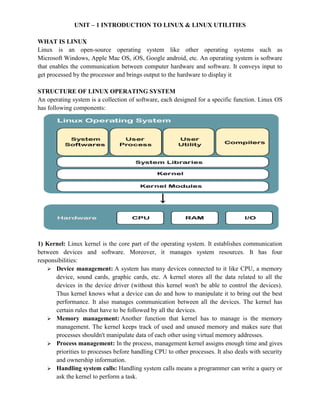
3CS LSP UNIT 1-1.pdf
- 1. UNIT – 1 INTRODUCTION TO LINUX & LINUX UTILITIES WHAT IS LINUX Linux is an open-source operating system like other operating systems such as Microsoft Windows, Apple Mac OS, iOS, Google android, etc. An operating system is software that enables the communication between computer hardware and software. It conveys input to get processed by the processor and brings output to the hardware to display it STRUCTURE OF LINUX OPERATING SYSTEM An operating system is a collection of software, each designed for a specific function. Linux OS has following components: 1) Kernel: Linux kernel is the core part of the operating system. It establishes communication between devices and software. Moreover, it manages system resources. It has four responsibilities: Device management: A system has many devices connected to it like CPU, a memory device, sound cards, graphic cards, etc. A kernel stores all the data related to all the devices in the device driver (without this kernel won't be able to control the devices). Thus kernel knows what a device can do and how to manipulate it to bring out the best performance. It also manages communication between all the devices. The kernel has certain rules that have to be followed by all the devices. Memory management: Another function that kernel has to manage is the memory management. The kernel keeps track of used and unused memory and makes sure that processes shouldn't manipulate data of each other using virtual memory addresses. Process management: In the process, management kernel assigns enough time and gives priorities to processes before handling CPU to other processes. It also deals with security and ownership information. Handling system calls: Handling system calls means a programmer can write a query or ask the kernel to perform a task.
- 2. 2) System Libraries: System libraries are special programs that help in accessing the kernel's features. A kernel has to be triggered to perform a task, and this triggering is done by the applications. But applications must know how to place a system call because each kernel has a different set of system calls. Programmers have developed a standard library of procedures to communicate with the kernel. Each operating system supports these standards, and then these are transferred to system calls for that operating system. The most well-known system library for Linux is Glibc (GNU C library). 3) System Tools: Linux OS has a set of utility tools, which are usually simple commands. It is software which GNU project has written and publish under their open source license so that software is freely available to everyone. With the help of commands, you can access your files, edit and manipulate data in your directories or files, change the location of files, or anything. 4) Development Tools: With the above three components, your OS is running and working. But to update your system, you have additional tools and libraries. These additional tools and libraries are written by the programmers and are called tool chain. A tool chain is a vital development tool used by the developers to produce a working application. 5) End User Tools: These end tools make a system unique for a user. End tools are not required for the operating system but are necessary for a user. Some examples of end tools are graphic design tools, office suites, browsers, multimedia players, etc. LINUX OPERATING SYSTEM HISTORY In 1991, the Linux history started with the starting of a particular project by the Finland student Linus Torvalds for creating a new free OS kernel. The final Linux Kernel was remarked by continuous development throughout the history since then. Linux was proposed by the Finland student Linus Torvalds in 1991. HP-UX (Hewlett Packard) 8.0 version was published. Hewlett Packard 9.0 version was published in 1992. FreeBSD 1.0 version and NetBSD8 version was released in 1993. Red Hat Linux was proposed in 1994. Caldera was detected by Ransom love and Bryan Sparks and NetBSD 1.0 version published. HP-UX 10.0 version and FreeBSD 2.0 version was released in 1995. K Desktop Environment was established by Matthias Ettrich in 1996. HP-UX 11.0 version was released in 1997. The IRIX 6.5 version, i.e., the fifth SGI UNIX generation, Free BSD 3.0 version, and Sun Solaris 7 OS was released in 1998. The Caldera System agreement with professional services division and SCO server software division was released in 2000. Linus Torvalds published the Linux version 2.4 source code in 2001. Microsoft filed the Trademark collection against Lindows.com in 2001. Lindows name was modified to Linspire in 2004. The first publication of Ubuntu was published in 2004. The openSUSE project started a free distribution from the community of Novell In 2005. Oracle published its Red Hat distribution in 2006.
- 3. Dell begun laptop distribution with Ubuntu which was pre-installed on it in 2007. Linux kernel version 3.0 was released in 2011. Linux-based android of Google insisted 75% of the market share of the Smartphone, based on the number of phones exported in 2013. Ubuntu insisted on 20000000+ users in 2014. ARCHITECTURE OF LINUX SYSTEM The Linux operating system's architecture mainly contains some of the components: the Kernel, System Library, Hardware layer, System, and Shell utility. 1. Kernel: - The kernel is one of the core sections of an operating system. It is responsible for each of the major actions of the Linux OS. This operating system contains distinct types of modules and cooperates with underlying hardware directly. The kernel facilitates required abstraction for hiding details of low-level hardware or application programs to the system. There are some of the important kernel types which are mentioned below: Monolithic Kernel Micro kernels Exo kernels Hybrid kernels 2. System Libraries: - These libraries can be specified as some special functions. These are applied for implementing the operating system's functionality and don't need code access rights of the modules of kernel. 3. System Utility Programs: - It is responsible for doing specialized level and individual activities. 4. Hardware layer: - Linux operating system contains a hardware layer that consists of several peripheral devices like CPU, HDD and RAM 5. Shell: - It is an interface among the kernel and user. It can afford the services of kernel. It can take commands through the user and runs the functions of the kernel. The shell is available in distinct types of OSes. These operating systems are categorized into two different types, which are the graphical shells and command-line shells. There are a few types of these shells which are categorized as follows: Korn shell Bourne shell C shell POSIX shell
- 4. LINUX OPERATING SYSTEM FEATURES Some of the primary features of Linux OS are as follows: Portable: Linux OS can perform different types of hardware and the kernel of Linux supports the installation of any type of hardware environment. Open source: Linux operating system source code is available freely and for enhancing the capability of the Linux OS, several teams are performing in collaboration. Multiprogramming: Linux OS can be defined as a multiprogramming system. It means more than one application can be executed at the same time. Multi-user: Linux OS can also be defined as a multi-user system. It means more than one user can use the resources of the system such as application programs, memory, or RAM at the same time. Hierarchical file system: Linux OS affords a typical file structure where user files or system files are arranged. Security: Linux OS facilitates user security systems with the help of various features of authentication such as controlled access to specific files, password protection, or data encryption. Shell: Linux operating system facilitates a unique interpreter program. This type of program can be applied for executing commands of the operating system. It can be applied to perform various types of tasks such as call application programs and others. LINUX COMMANDS 1. sudo command: Short for super user do, sudo is one of the most popular basic Linux commands that lets you perform tasks that require administrative or root permissions. When using sudo, the system will prompt users to authenticate themselves with a password. Then, the Linux system will log a timestamp as a tracker. By default, every root user can run sudo commands for 15 minutes/session. Syntax: sudo (command) You can also add an option, such as: -k or –reset-timestamp invalidates the timestamp file. -g or –group=group runs commands as a specified group name or ID. -h or –host=host runs commands on the host. 2. Man command: man command in Linux is used to display the user manual of any command that we can run on the terminal. It provides a detailed view of the command which includes NAME, SYNOPSIS, DESCRIPTION, OPTIONS, EXIT STATUS, RETURN VALUES, ERRORS, FILES, VERSIONS, EXAMPLES, AUTHORS and SEE ALSO. Syntax: $man [OPTION]... [COMMAND NAME]... 3. Echo command: In Linux, the echo command can be used for displaying a line of string/text that is passed as the arguments. This command is a built-in that is mostly and widely used in various batch files and shell scripts to outcome status test to a file and screen. Syntax: echo [option] [string]
- 5. 4. printf command: “printf” command in Linux is used to display the given string, number or any other format specifier on the terminal window. It works the same way as “printf” works in programming languages like C. Syntax: $printf [-v var] format [arguments] 5. Passwd command: Both Unix and Linux-like operating systems apply the passwd commands for changing the password of the user. The passwd command is used for updating the authentication password or token of the user which is saved in the /etc/shadow file. Syntax: $ passwd 6. Uname command: uname stands for UNIX name. It is a utility to check the system information of your Linux computer. The uname command is commonly used to checks OS details, OS architecture (32 bit or 64 bit), Linux Kernel version, and Kernel release. Syntax: uname [options] 7. who command: The Linux "who" command lets you display the users currently logged in to your UNIX or Linux operating system. The information shown or displayed through this command depends on how you are using this command. If you are using this command without any option or argument, it will display only a small amount of information based on the following points: Time of last system boot Current run level of the system List of logged-in users and more Syntax: who 8. date Command The date command is used to display date, time, time zone, and more. Syntax: date 9. Stty command: stty command in Linux is used to change and print terminal line settings. Basically, this command shows or changes terminal characteristics. Syntax: stty [-F DEVICE | --file=DEVICE] [SETTING]... stty [-F DEVICE | --file=DEVICE] [-a|--all] stty [-F DEVICE | --file=DEVICE] [-g|--save] 10. pwd Command: The pwd command is used to display the location of the current working directory. Syntax: pwd
- 6. 11. cd Command: The cd command is used to change the current directory. Syntax: cd <directory name> 12. mkdir Command: The mkdir command is used to create a new directory under any directory. Syntax: mkdir <directory name> 13. rmdir Command: The rmdir command is used to delete a directory. Syntax: rmdir <directory name> 14. ls Command: The ls command is used to display a list of content of a directory. Syntax: ls 15. cp Command: The cp command is used to copy a file or directory. Syntax: cp <existing file name> <new file name> [To copy in the same directory] 16. mv Command: The mv command is used to move a file or a directory form one location to another location. Syntax: mv <file name> <directory path> 17. rm Command: The rm command is used to remove a file. Syntax: rm <file name> 18. cat Command: The cat command is a multi-purpose utility in the Linux system. It can be used to create a file, display content of the file, copy the content of one file to another file, and more. Syntax: cat [OPTION]... [FILE].. To create a file, execute it as follows: cat > <file name> // Enter file content Press "CTRL+ D" keys to save the file. To display the content of the file, execute it as follows: cat <file name> 19. more command: As 'cat' command displays the file content. Same way 'more' command also displays the content of a file. Only difference is that, in case of larger files, 'cat' command output will scroll off your screen while 'more' command displays output one screenful at a time. Following keys are used in 'more' command to scroll the page:
- 7. Enter key: To scroll down page line by line. Space bar: To go to next page. b key: To go to the backward page. / key: Lets you search the string. Syntax: more <file name> 20. wc Command: The wc command is used to count the lines, words, and characters in a file. Syntax: wc <file name> 21. lp command: In Linux, different commands are used to print a file or output. Printing from a Linux terminal is a straightforward process. The lp and lpr commands are used to print from the terminal. And, the lpg command is used to display queued print jobs. To print files from Linux terminal, execute the lp and lpr command. It will print the file from the default printer. Syntax: lp < file name> lpr <file name> 22. od command: The 'od' term stands for octal dump. It displays content of a file in different human-readable formats like hexadecimal, octal and ASCII characters. Syntax: od -b <fileName> (display files in octal format) od -t x1 <fileName> (display files in hexadecimal bytes format) od -c <fileName> (display files in ASCII (backslashed) character format) 23. tar command: The tar command is short for tape archive in Linux. This command is used for creating Archive and extracting the archive files. In Linux, it is one of the essential commands which facilitate archiving functionality. We can use this command for creating uncompressed and compressed archive files and modify and maintain them as well. Syntax: tar [options] [archive-file] [directory or file to be archived] 24. Gzip command: Gzip (GNU zip) is a compressing tool, which is used to truncate the file size. By default original file will be replaced by the compressed file ending with extension (.gz). To decompress a file you can use gunzip command and your original file will be back. Syntax: gzip <file1> <file2> <file3>. . . gunzip <file1> <file2> <file3>. . .
- 8. NETWORKING COMMANDS 1. Unlink command: unlink is a command-line utility for removing a single file. Syntax: unlink filename Where filename is the name of the file you want to remove. On success, the command doesn’t produce any output and returns zero. The unlink command accepts only two options, -- help which displays the command help and --version which shows the version information. 2. Du command: Command du stands for Disk Usage. It is used to check the information of disk usage of files and directories on a system. Command du displays a list of all the files along with their respective sizes. By default, size given is in kilobytes. File names are used as arguments to get the file size. Syntax: du Options Command Option du -a List all files and directories size du -h Display in human readable format du -c Display grand total in the output du -s Display only total du -0/td> End output with null byte du --block-size=<size> Specify block size du --time Display time modification 3. df Command: The df command is used to display the disk space used in the file system. It displays the output as in the number of used blocks, available blocks, and the mounted directory. Syntax: df 4. mount command: The mount command attaches the file system of an external device to the file system of a system. It instructs the operating system that file system is ready to use and associate it with a particular point in the system's hierarchy. Mounting will make files, directories and devices available to the users. Syntax: mount -t type <device> <directory>
- 9. 5. umount command: The umount command detaches the specified file system(s) from the file hierarchy. A file system is specified by giving the directory where it was mounted. Giving the special device on which the file system lives may also work, but is an obsolete method, mainly because it fails in case this device was mounted on more than one directory. Syntax: umount [-hV] umount -a [-dflnrv] [-t vfstype] [-O options] umount [-dflnrv] {dir|device}... 6. find command: The find command helps us to find a particular file within a directory. It is used to find the list of files for the various conditions like permission, user ownership, modification, date/time, size, and more. The find utility comes by default with most of the Linux distros, so we don't need to install any additional package. It is one of the most essential and used commands of the Linux system. Syntax: find <location> <comparison-criteria> <search-term> The following symbols are used to specify the directory: (.) : For current directory name (/): For the root directory 7. Ulimit command: With this command we can enforce control at the global, group or user level furthermore we can also prevent unwanted processes and users from consuming a lot of system resources. Syntax: Ulimit options 8. Ps command: The ps command is used to view currently running processes on the system. It helps us to determine which process is doing what in our system, how much memory it is using, how much CPU space it occupies, user ID, command name, etc. The ps command may display different results for different systems because it displays information about the currently running process of a system. Syntax: ps 9. finger command: In the Linux operating system, a command-line utility known as “finger” is used to display all available information about the system’s user. Syntax: finger [ option ] [ username ] 10. ARP Commands: The ARP commands to view, display, or modify the details/information in an ARP table/cache. The ARP cache or table has the dynamic list of IP and MAC addresses of those devices to which your computer has communicated recently in a local network.
- 10. The purpose of maintaining an ARP table is that when you want to communicate with another device, your device does not need to send the ARP request for the MAC address of that device. The ARPcommands also helps to find out the duplicate IP address and invalid entries in an ARP table/cache. arp -a: This command is used to display the ARP table for a particular IP address. It also shows all the entries of the ARP cache or table. arp -g: This command works the same as the arp -a command. arp -d: This command is used when you want to delete an entry from the ARP table for a particular interface. To delete an entry, write arp -d command along with the IP address in a command prompt you want to delete. Syntax: arp -d 192.168.43.255 arp -d *: You can also delete all the entries from the ARP table. This command will remove or flush all the entries from the table. arp -s: This command is used to add the static entry in the ARP table, which resolves the InetAddr (IP address) to the EtherAddr (physical address). To add a static entry in an ARP table, write arp -s command along with the IP address and MAC address of the device in a command prompt. Syntax: arp -s 192.168.43.160 00-aa-00-62-c6-09 11. FTP Commands: FTP is used to transfer the files from one device to another device on the Internet. FTP command is very useful to the FTP client. Table of the FTP commands: S. No FTP Command Description of the command 1. ! It is used to toggle back and forth between the OS and FTP. 2. ? It is used to print the information about the FTP command. 3. append This command is used to append the two files. 4. ascii It is used to set the file transfer mode to ASCII (It is the default mode for most FTP programs). 5. binary This command is used to set the file transfer mode to binary. 6. bell When any command completes, this command sounds a bell. 7. bye It is used to terminate the ftp session and exit. 8. cd This command is used to change the directory on the remote system.
- 11. 9. close It is used to terminate the ftp connection with a remote system. 10. dir It is used to lists the contents of the remote directory. 11. delete It is used to delete a file in the current remote directory. 12. debug It is used to set the debugging mode on/off. This command does not require a connection to a remote system. 13. disconnect It is used to disconnect the FTP session. 14. ftp This command is used to access the FTP interpreter. 15. get It is used to copy a file from the server to the client device. 16. hash toggle printing "#" for each buffer transfer. 17. help It is used to display the local help information. This command does not require a connection to a remote system. 18. lcd It is used to change the directory on your local system. 20. literal This command is used to send the argument to the remote machine. 21. ls It is used to list the names of the files in the current remote directory. 22. mdelete It is used to delete multiple files at once. 23. mdir It is used to lists the contents of the multiple remote directories. 24. mget It is used to copy multiple files from the remote machine to the local machine. 25. mkdir It is used to make a new directory within the current remote directory. 26. mls This command is used to list the names of the files in the many server directories. 27. mput This command is used to copy many files from the user device to the server device. 28. open This command is used to open the connection with another system. 30. put This command is used to copy a file from the user device to the server device.
- 12. 31. pwd This command is used to search the path-name of the local directory on the remote system. 32. quit It is used to exit the FTP session (same as bye). 33. quote This command is used to send the argument to the remote machine. 34. recv This command is used to receiver the file of the remote machine. 35. remotehelp It is used to display the remote system information. 36. rename This command is used to rename the file of the system. 37. rmdir This command is used to remove the directory in the local remote directory. 38. send It is used to send a file. 39. status This command is used to display the current status of the system. 40. type It is used to set the file transfer type. 41. user This command is used to transfer the new user detail. 42. verbose It is used to set verbose on/off. 12. telnet Command: In Linux, the telnet command is used to create a remote connection with a system over a TCP/IP network. It allows us to administrate other systems by the terminal. We can run a program to conduct administration. Syntax: telnet hostname/IP address 13. rlogin command : rlogin starts a terminal session on the remote host host. The standard Berkeley "rhosts" authorization mechanism is used. The options are as follows: Syntax: rlogin [-8EKLdx] [-e char] [-l username] host TEXT PROCESSING COMMANDS 1. tail command: Linux tail command is used to display the last ten lines of one or more files. Its main purpose is to read the error message. By default, it displays the last ten lines of a file. Additionally, it is used to monitor the file changes in real-time. It is a complementary command of the head command Syntax: tail <file name>
- 13. 2. head command: The 'head' command displays the starting content of a file. By default, it displays starting 10 lines of any file. Syntax: head <file name> 3. sort command: The 'sort' command sorts the file content in an alphabetical order. Syntax: sort <fileName> 4. nl command: Linux offers a wide range of commands for text formatting and editing. While editing a text file, you might want to display the lines with line numbers appended before them, and here comes the role-play of the nl command in Linux. nl command is a Unix/Linux utility that is used for numbering lines, accepting input either from a file or from STDIN. It copies each specified file to STDOUT, with line numbers appended before the lines. Syntax: nl [OPTION]... [FILE]... 5. uniq Command: The uniq command is used to form a sorted list in which every word will occur only once. Syntax: command <fileName> | uniq 6. grep: The 'grep' command stands for "global regular expression print". grep command filters the content of a file which makes our search easy. (i) grep with pipe: The 'grep' command is generally used with pipe (|). Syntax: command | grep <searchWord> (ii)grep without pipe: It can be used without pipe also. Syntax: grep <searchWord> <file name> 7. egrep command: egrep is a pattern searching command which belongs to the family of grep functions. It works the same way as grep -E does. It treats the pattern as an extended regular expression and prints out the lines that match the pattern. If there are several files with the matching pattern, it also displays the file names for each line. Syntax: egrep [ options ] 'PATTERN' files 8. fgrep command: The fgrep filter is used to search for the fixed-character strings in a file. There can be multiple files also to be searched. This command is useful when you need to search for strings which contain lots of regular expression metacharacters, such as “^”, “$”, etc. Syntax: fgrep [options] [ -e pattern_list] [pattern] [file]
- 14. 9. cut Command: The cut command is used to select a specific column of a file. The '-d' option is used as a delimiter, and it can be a space (' '), a slash (/), a hyphen (-), or anything else. And, the '-f' option is used to specify a column number. Syntax: cut -d(delimiter) -f(columnNumber) <fileName> 10. paste command: Paste command is one of the useful commands in Unix or Linux operating system. It is used to join files horizontally (parallel merging) by outputting lines consisting of lines from each file specified, separated by tab as delimiter, to the standard output. When no file is specified, or put dash (“-“) instead of file name, paste reads from standard input and gives output as it is until a interrupt command [Ctrl-c] is given. Syntax: paste [OPTION]... [FILES]... 11. join command: The join command in UNIX is a command line utility for joining lines of two files on a common field. Suppose you have two files and there is a need to combine these two files in a way that the output makes even more sense. Syntax: $join [OPTION] FILE1 FILE2 12. tee Command: The tee command is quite similar to the cat command. The only difference between both filters is that it puts standard input on standard output and also write them into a file. Syntax: cat <fileName> | tee <newFile> | cat or tac |..... 13. Pg command: pg displays a text file, pausing after each "page" (the height of the terminal screen). After each page, a prompt is displayed. The user may then either press the newline key to view the next page or one of the keys described below. If no file name is given on the command line, pg reads from standard input. If standard output is not a terminal, pg acts like cat but precedes each file with its name if there is more than one. If input comes from a pipe, pg stores the data in a buffer file while reading to make navigation possible. Syntax: pg [-number] [-p string] [-cefnrs] [+line] [+/pattern/] [file...] 14. comm.: The 'comm' command compares two files or streams. By default, 'comm' will always display three columns. First column indicates non-matching items of first file, second column indicates non-matching items of second file, and third column indicates matching items of both the files. Both the files has to be in sorted order for 'comm' command to be executed. Syntax: comm <file1> <file2>
- 15. 15. cmp command: cmp command in Linux/UNIX is used to compare the two files byte by byte and helps you to find out whether the two files are identical or not. When cmp is used for comparison between two files, it reports the location of the first mismatch to the screen if difference is found and if no difference is found i.e the files compared are identical. cmp displays no message and simply returns the prompt if the files compared are identical. Syntax: cmp [OPTION]... FILE1 [FILE2 [SKIP1 [SKIP2]]] 16. diff command: The Linux diff command is used to compare two files line by line and display the difference between them. This command-line utility lists changes you need to apply to make the files identical. Syntax: diff [option] file1 file2 Output Syntax: When working with diff, it is crucial to know how to interpret the output, which consists of: Output starting with < refers to the content in the first file. Output starting with > refers to the content in the second file. Line numbers corresponding to the first file. A special symbol. Special symbols indicate how the first file needs to be edited to match the second file. The output may display: a (add) c (change) d (delete) Line numbers corresponding to the second file. 17. tr command: The command 'tr' stands for 'translate'. It is used to translate, like from lowercase to uppercase and vice versa or new lines into spaces. Syntax: command | tr <'old'> <'new'> 18. cpio command: GNU cpio is a tool for creating and extracting archives, or copying files from one place to another. It handles many cpio formats and reading and writing tar files. (i) Copy-out mode syntax: (ii) Copy-in mode syntax: (iii) Copy-pass mode syntax: