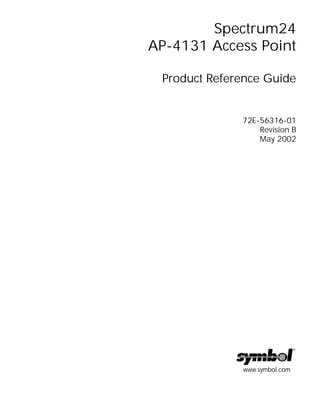
Ap 4131 access point prg
- 1. www.symbol.com Spectrum24 AP-4131 Access Point Product Reference Guide 72E-56316-01 Revision B May 2002
- 2. ii AP-4131 Access Point Product Reference Guide Copyright Copyright © 2002 by Symbol Technologies, Inc. All rights reserved. No part of this publication may be modified or adapted in any way, for any purposes without permission in writing from Symbol. The material in this manual is subject to change without notice. Symbol reserves the right to make changes to any product to improve reliability, function, or design. No license is granted, either expressly or by implication, estoppel, or otherwise under any Symbol Technologies, Inc., intellectual property rights. An implied license only exists for equipment, circuits, and subsystems contained in Symbol products. Symbol, the Symbol logo and Spectrum24 are registered trademarks of Symbol Technologies, Inc. Other product names mentioned in this manual may be trademarks or registered trademarks of their respective companies and are hereby acknowledged. IBM is a registered trademark of International Business Machine Corporation. Microsoft, Windows, and Windows NT are registered trademarks of Microsoft Corporation. Novell and LAN Workplace are registered trademarks of Novell Inc. Toshiba is a trademark of Toshiba Corporation. Patents This product is covered by one or more of the following U.S. and foreign Patents: 4,496,831; 4,593,186; 4,603,262; 4,607,156; 4,652,750; 4,673,805; 4,736,095; 4,758,717; 4,760,248; 4,806,742; 4,816,660; 4,845,350; 4,896,026; 4,897,532; 4,923,281; 4,933,538; 4,992,717; 5,015,833; 5,017,765; 5,021,641; 5,029,183; 5,047,617; 5,103,461; 5,113,445; 5,130,520; 5,140,144; 5,142,550; 5,149,950; 5,157,687; 5,168,148; 5,168,149; 5,180,904; 5,216,232; 5,229,591; 5,230,088; 5,235,167; 5,243,655; 5,247,162; 5,250,791; 5,250,792; 5,260,553; 5,262,627; 5,262,628; 5,266,787; 5,278,398; 5,280,162; 5,280,163; 5,280,164; 5,280,498; 5,304,786; 5,304,788; 5,306,900; 5,321,246; 5,324,924; 5,337,361; 5,367,151; 5,373,148; 5,378,882; 5,396,053; 5,396,055; 5,399,846; 5,408,081; 5,410,139; 5,410,140; 5,412,198; 5,418,812; 5,420,411; 5,436,440; 5,444,231; 5,449,891; 5,449,893; 5,468,949; 5,471,042; 5,478,998; 5,479,000; 5,479,002; 5,479,441; 5,504,322; 5,519,577; 5,528,621; 5,532,469; 5,543,610; 5,545,889; 5,552,592; 5,557,093; 5,578,810; 5,581,070; 5,589,679; 5,589,680; 5,608,202; 5,612,531; 5,619,028; 5,627,359; 5,637,852; 5,664,229; 5,668,803; 5,675,139; 5,693,929; 5,698,835; 5,705,800; 5,714,746; 5,723,851; 5,734,152; 5,734,153; 5,742,043; 5,745,794; 5,754,587; 5,762,516; 5,763,863; 5,767,500; 5,789,728; 5,789,731; 5,808,287; 5,811,785; 5,811,787; 5,815,811; 5,821,519; 5,821,520; 5,823,812; 5,828,050; 5,850,078; 5,861,615; 5,874,720; 5,875,415; 5,900,617; 5,902,989; 5,907,146; 5,912,450; 5,914,478; 5,917,173; 5,920,059; 5,923,025; 5,929,420; 5,945,658; 5,945,659; 5,946,194; 5,959,285; 6,002,918; 6,021,947; 6,036,098; 6,047,892; 6,050,491; 6,053,413; 6,056,200; 6,065,678; 6,067,297; 6,068,190; 6,082,621; 6,084,528; 6,088,482; 6,092,725; 6,101,483; 6,102,293; 6,104,620; 6,114,712; 6,115,678; 6,119,944; 6,123,265; 6,131,814; 6,138,180; 6,142,379; 6,172,478; 6,176,428; 6,178,426; 6,186,400; 6,188,681; 6,209,788; 6,216,951; 6,220,514; 6,243,447; 6,244,513; 6,247,647; 6,250,551; D305,885; D341,584; D344,501; D359,483; D362,453; D363,700; D363,918; D370,478; D383,124; D391,250; D405,077; D406,581; D414,171; D414,172; D418,500; D419,548; D423,468; D424,035; D430,158; D430,159; D431,562; D436,104. Invention No. 55,358; 62,539; 69,060; 69,187 (Taiwan); No. 1,601,796; 1,907,875; 1,955,269 (Japan); European Patent 367,299; 414,281; 367,300; 367,298; UK 2,072,832; France 81/03938; Italy 1,138,713 Symbol Technologies, Inc. One Symbol Plaza Holtsville, N.Y. 11742-1300 Telephone:(800)SCAN234, (631)738-2400, TLX:6711519 www.symbol.com
- 3. AP-4131 Access Point Product Reference Guide iii About This Document Reference Documents This reference guide refers to the following documents: Conventions Keystrokes are indicated as follows: Typeface conventions used include. Part Number Document Title 72E-51753-01 Wireless LAN Adapter 4100 Series PC Card & PCI Adapter Product Reference Guide 72E-51754-01 Spectrum24 DS Plus Pack Users Guide 72E-51755-01 Spectrum24 Site Survey System Administrators Guide ENTER identifies a key. FUNC, CTRL, C identifies a key sequence. Press and release each key in turn. Press A+B press the indicated keys simultaneously. Hold A+B press and hold the indicated keys while performing or waiting for another function. Used in combination with another keystroke. <angles> indicates mandatory parameters in syntax. [brackets] for command line, indicates available parameters; in configuration files, brackets act as separators for options. GUI Screen text indicates the name of a control in a GUI-based application. Italics indicates the first use of a term, book title, variable or menu title. Screen indicates monitor screen dialog. Also indicates user input. A screen is the hardware device on which data appears. A display is data arranged on a screen. Terminal indicates text shown on a radio terminal screen. URL indicates Uniform Resource Locator.
- 4. iv AP-4131 Access Point Product Reference Guide This document uses the following for certain conditions or information: Indicates tips or special requirements. Indicates conditions that can cause equipment damage or data loss. Indicates a potentially dangerous condition or procedure that only Symbol- trained personnel should attempt to correct or perform.
- 5. Contents AP-4131 Access Point Product Reference Guide v Chapter 1 Introduction .......................................................................................1 1.1 Access Point (AP)...........................................................................1 1.2 Radio Basics.................................................................................3 1.2.1 S24 Network Topology........................................................3 1.2.2 Cellular Coverage ..............................................................8 1.2.3 Site Topography ...............................................................11 1.3 Access Point Functional Theory.....................................................12 1.3.1 MAC Layer Bridging..........................................................13 1.3.2 Auto Fallback to Wireless Mode .........................................14 1.3.3 DHCP Support..................................................................15 1.3.4 Media Types.....................................................................16 1.3.5 Direct-Sequence Spread Spectrum......................................18 1.3.6 MU Association Process.....................................................19 1.3.7 Mobile IP .........................................................................21 1.3.8 Supporting CAM and PSP Stations ......................................24 1.3.9 Data Encryption................................................................25 1.3.10 Kerberos Authentication...................................................26 1.3.11 KSS Open Enrollment......................................................31 1.3.12 KSS Databases ...............................................................32 1.3.13 Roaming and Authentication............................................32 1.3.14 Mixed Mode Security .......................................................33 1.3.15 Web Management Support..............................................33 1.3.16 Management Options .....................................................34 Chapter 2 Configuring the AP.........................................................................37 2.1 Gaining Access to the UI .............................................................37 2.1.1 Using Telnet.....................................................................37 2.1.2 Using a Direct Serial Connection........................................39 2.1.3 Using a Dial-Up Connection..............................................40
- 6. vi AP-4131 Access Point Product Reference Guide 2.1.4 Using a Web Browser........................................................41 2.2 Navigating the UI .......................................................................48 2.2.1 Entering Admin Mode .......................................................50 2.2.2 Changing the Access to the UI ...........................................51 2.2.3 Configuring for Dial-Up to the UI.......................................53 2.2.4 Navigating the UI Using a Web Browser .............................54 2.3 Access Point Installation...............................................................54 2.4 Configuring System Parameters....................................................59 2.4.1 Encryption Administration ..................................................66 2.4.2 System Password Administration.........................................69 2.5 Configuring Radio Parameters .....................................................71 2.5.1 Wireless AP Operation Parameters .....................................80 2.5.2 Enhanced Packet Prioritization (EPP)....................................85 2.5.3 Enhanced Interference Avoidance Properties (EIAP) ..............86 2.6 Encryption Configuration and Key Maintenance.............................88 2.6.1 40-Bit WEP Encryption.......................................................90 2.6.2 128-Bit WEP Encryption.....................................................92 2.6.3 Manual Kerberos Authentication Configuration ...................94 2.6.4 Configuring EAP-TLS Support.............................................97 2.6.5 Configuring Mixed Mode Security.....................................100 2.7 Configuring the SNMP Agent .....................................................102 2.7.1 Configuring SNMPv3 Security ..........................................108 2.8 ACL and Address Filtering .........................................................111 2.8.1 Configuring the ACL .......................................................113 2.8.2 Range of MUs ................................................................113 2.8.3 Adding Allowed MUs ......................................................115 2.8.4 Removing Allowed MUs...................................................115 2.8.5 ACL Options ..................................................................116 2.8.6 Removing All Allowed MUs ..............................................116 2.8.7 Load ACL from MU List ...................................................116 2.8.8 Load ACL from File.........................................................117
- 7. AP-4131 Access Point Product Reference Guide vii 2.9 Configuring Address Filtering.....................................................118 2.9.1 Adding Disallowed MUs ..................................................119 2.9.2 Removing Disallowed MUs ..............................................119 2.10 Configuring Type Filtering .......................................................120 2.10.1 Adding Filter Types .......................................................120 2.10.2 Removing Filter Types....................................................120 2.10.3 Controlling Type Filters..................................................120 2.11 Clearing MUs from the AP .......................................................121 2.12 Manually Updating the AP Configuration ..................................121 2.12.1 Updating Using TFTP ....................................................129 2.12.2 Updating Using Xmodem ..............................................132 2.13 Setting Logging Options ..........................................................137 2.14 Updating AP Firmware ............................................................139 2.14.1 Update Using TFTP .......................................................139 2.14.2 Updating Using Xmodem ..............................................143 2.15 Auto Upgrade all APs Through Messaging ................................148 2.16 Performing Pings ....................................................................152 2.17 Mobile IP Using MD5 Authentication.........................................155 2.18 Saving the Configuration.........................................................156 2.19 Resetting the AP ......................................................................157 2.20 Restoring the Factory Configuration..........................................157 2.21 Configuring Network Time.......................................................158 Chapter 3 Monitoring Statistics.....................................................................159 3.1 System Summary ......................................................................159 3.2 Interface Statistics......................................................................163 3.3 Forwarding Counts ...................................................................164 3.4 Mobile Units.............................................................................165 3.5 Mobile IP..................................................................................170 3.6 Known APs...............................................................................171 3.7 Ethernet Statistics ......................................................................174 3.8 Radio Statistics..........................................................................176
- 8. viii AP-4131 Access Point Product Reference Guide 3.9 Miscellaneous Statistics..............................................................182 3.9.1 Analyzing Channel Use ...................................................184 3.9.2 Analyzing Retries ............................................................185 3.10 Event History ..........................................................................186 3.11 Clearing Statistics....................................................................187 Chapter 4 Hardware Installation..................................................................189 4.1 Precautions ..............................................................................189 4.2 Package Contents .....................................................................189 4.3 Requirements ...........................................................................190 4.3.1 Network Connection .......................................................190 4.3.2 10/100Base-T UTP .........................................................190 4.3.3 Single Cell .....................................................................191 4.4 Placing the AP ..........................................................................191 4.5 Power Options..........................................................................192 4.6 Mounting the AP .......................................................................193 4.7 Connecting the Power Adapter...................................................193 4.8 BIAS-T Low Power Distribution System.........................................194 4.9 LED Indicators ..........................................................................198 4.9.1 WLAP mode LED display..................................................199 4.10 Troubleshooting......................................................................201 4.10.1 Ensure wired network is operating ..................................201 4.11 Setting Up MUs.......................................................................202 Appendix A Specifications.............................................................................. A-1 A.1 Physical Characteristics ............................................................. A-1 A.2 Radio Characteristics................................................................. A-2 A.3 Network Characteristics............................................................ A-3 Appendix B Supported Modems.................................................................... B-1 Appendix C Customer Support .....................................................................C-1 Appendix D Country Identification Codes...................................................D-1
- 9. AP-4131 Access Point Product Reference Guide ix Appendix E Installing and Configuring Kerberos Setup Service............. E-1 E.1 Creating a Windows 2000 Environment for the KSS ..................... E-1 E.2 Installing the KSS in a Windows 2000 Environment ...................... E-2 E.3 Preparing the KSS for Access Point Validation .............................. E-5 E.4 Manually Creating an Access Point Setup Account...................... E-12 E.5 Implementing Kerberos without the KSS .................................... E-14 E.6 Kerberos Error Codes .............................................................. E-16 E.6.1 KDC Error Codes ........................................................... E-16 E.6.2 Additional Kerberos Error Codes ..................................... E-18 Index............................................................................................................. Index-1
- 10. x AP-4131 Access Point Product Reference Guide
- 11. AP-4131 Access Point Product Reference Guide 1 Chapter 1 Introduction Spectrum24 is a spread spectrum cellular network that operates between 2.4 and 2.5 GHz (gigahertz). This technology provides a high-capacity network using multiple access points within any environment. The Symbol AP-4131Access Point (AP) is a Spectrum24 direct-sequence (DS) product. Spectrum24 DS products use direct-sequence technology to provide a high-capacity, high-data-rate wireless network. Spectrum24 DS infrastructure products include: • bridging architecture to provide communication between radio and wired multiple network segments • a design based on the IEEE 802.11 standard • an 11 Mbps data rate for fast operation • seamless roaming for mobile users with devices such as laptops, wireless PCs, scanning terminals and other computers with PCMCIA slots. 1.1 Access Point (AP) The Access Point (AP) provides a bridge between Ethernet wired LANs and wireless networks. It provides connectivity between Ethernet wired networks and radio-equipped mobile units (MUs). MUs include the full line of Symbol Spectrum24 terminals, PC Cards, bar-code scanners and other devices. This guide provides configuration and setup information for the AP-4131 model access point. Refer to the rear of the access point for product model information. The AP provides an 11 Mbps data transfer rate on the radio network. It monitors Ethernet traffic and forwards appropriate Ethernet messages to MUs over the Spectrum24 network. It also monitors MU radio traffic and forwards MU packets to the Ethernet LAN.
- 12. Introduction 2 AP-4131 Access Point Product Reference Guide The AP meets the following: • the regulatory requirements for Europe and many other areas of the world • FCC part 15, class A with no external shielding • FCC part 15 class B, ETS 300-339 compliance, including CE mark. The AP has the following features: • built-in diagnostics including a power-up self-check • built-in dual antenna assembly with optional diversity • wireless MAC interface • field upgradable Firmware • 10/100Base-T Ethernet port interface with full-speed filtering • power supply IEC connector and a country-specific AC power cable • data encryption • supports multiple MIBs • SNMP support • support for roaming across routers • DHCP support • BOOTP • DNS support • Web browser user interface support • short RF preamble • wireless AP mode. When properly configured, an MU communicating with an AP appears on the network as a peer to other network devices. The AP receives data from its wired interfaces and forwards the data to the proper interface. The AP has connections for the wired network and power supply. The AP attaches to a wall or ceiling depending on installation-site requirements.
- 13. Introduction AP-4131 Access Point Product Reference Guide 3 1.2 Radio Basics Spectrum24 devices use electromagnetic waves to transmit and receive electric signals without wires. Users communicate with the network by establishing radio links between MUs and APs. Spectrum24 products use DSSS (direct sequence spread spectrum) to transmit digital data from one device to another. Using FM, a radio signal begins with a carrier signal that provides the base or center frequency. The digital data signal is encoded onto the carriers using a DSSS “chipping algorithm”. The radio signal propagates into the air as electromagnetic waves. A receiving antenna in the path of the waves absorbs the waves as electrical signals. The receiving device demodulates the signal by reapplying the direct sequence chipping code. This demodulation results in the original digital data. Spectrum24 uses the environment (the air and certain objects) as the transmission medium. Spectrum24 radio devices transmit in the 2.4 to 2.5-GHz frequency range, a license-free range throughout most of the world. The actual range is country-dependent. Spectrum24 devices, like other Ethernet devices, have unique, hardware- encoded Media Access Control (MAC) or IEEE addresses. MAC addresses determine the device sending or receiving data. A MAC address is a 48-bit number written as six hexadecimal bytes separated by colons. For example: 00:A0:F8:24:9A:C8 1.2.1 S24 Network Topology The variations possible in Spectrum24 network topologies depend on the following factors: • the AP function in the network • the data transfer rate • the wireless AP (WLAP) interface.
- 14. Introduction 4 AP-4131 Access Point Product Reference Guide A WLAP communicates only with its root AP through the wireless interface. Select from the following topologies: • A single AP used without the wired network provides a single-cell wireless network for peer-to-peer MUs. • A single AP can bridge the Ethernet and radio networks.
- 15. Introduction AP-4131 Access Point Product Reference Guide 5 • Multiple APs can coexist as separate, individual networks at the same site without interference using different Net_IDs. The Net_ID (ESS) can be thought of as a Wireless LAN Network Identifier. These separate Wireless LANs may be configured to use different channel assignments to avoid RF interference. • Multiple APs wired together provide a network with better coverage area and performance when using the same Net_IDs.
- 16. Introduction 6 AP-4131 Access Point Product Reference Guide In WLAP mode, a wireless AP-to-AP connection functions: • as a bridge to connect two Ethernet networks Kerberos, EAP-TLS and the Mobile IP feature are not available when the access point is operating in WLAP mode.
- 17. Introduction AP-4131 Access Point Product Reference Guide 7 In WLAP mode, APs and MUs are required to have the same Preamble settings to interoperate. Additionally, the root AP is required to be running before the “leaf” or WLAP connection is established. • as a repeater to extend coverage area without additional network cabling. When using a wireless AP-to-AP connection, use the optimal antenna configuration for the site. For example, use a directional antenna when establishing a dedicated wireless bridge or repeater. • Each wireless AP can have connections with up to four other wireless APs.
- 18. Introduction 8 AP-4131 Access Point Product Reference Guide Using more than two WLAPs to establish a connection slows network performance for all topologies. To increase WLAP performance, disable WNMP Functions and AP-AP State Xchg parameters under the Set System Configuration screen. To set up an AP for wireless operation automatically, select the Enabled option for the WLAP Mode parameter. To set these values, see section 2.5: ”Configuring Radio Parameters” on page 71. The WLAP initialization process length depends on the time specified in the WLAP Forward Delay field. See section 2.5: ”Configuring Radio Parameters” on page 71. 1.2.2 Cellular Coverage The AP establishes an average communication range with MUs called a Basic Service Set (BSS) or cell. When in a particular cell the MU associates and communicates with the AP of that cell. Each cell has a Basic Service Set Identifier (BSS_ID). In IEEE 802.11, the AP MAC (Media Access Control) address represents the BSS_ID. The MU recognizes the AP it associates with using the BSS_ID. Spectrum24 devices, like other network devices, have unique, hardware- encoded MAC or IEEE addresses. MAC addresses determine the device sending or receiving the data. A MAC address is a 48-bit number written as six hexadecimal bytes separated by colons. For example: 00:A0:F8:24:9A:C8 An MU recognizes the access point it associates with using the BSS_ID. Adding access points to a single LAN establishes more cells to extend the range of the network. Configuring the same ESS_ID (Extended Service Set Identifier) on all access points make them part of the same Wireless LAN.
- 19. Introduction AP-4131 Access Point Product Reference Guide 9 APs with the same Net_ID (ESS) define a coverage area. The MU searches for APs with a matching Net_ID (ESS) and synchronizes with an AP to establish communications. This allows MUs within the coverage area to move about or roam. As the MU roams from cell to cell, it switches APs. The switch occurs when the MU analyzes the reception quality at a location and decides which AP to communicate with based on the best signal strength and lowest MU load distribution. If the MU does not find an AP with a workable signal, it performs a scan to find any AP. As MUs switch APs, the AP updates the association table. The user can configure the Net_ID (ESS). A valid Net_ID (ESS) is an alphanumeric, case-sensitive identifier up to 32 characters. Ensure all nodes within one LAN use the same Net_ID (ESS) to communicate on the same LAN. Multiple wireless LANs can coexist in a single environment by assigning different Net_IDs (ESS) for APs.
- 20. Introduction 10 AP-4131 Access Point Product Reference Guide The Root AP and Association Process By default, APs with WLAP Mode enabled and within range of each other automatically associate and configure wireless operation parameters at power up. This association process determines the wireless connection viability and establishes the Root AP and subsequently designated WLAPs. APs communicating wirelessly with one another require the same: Net_ID (ESS), Encryption mode, Data Rate and Short RF Preamble settings. The root AP maintains the wireless connection among WLAPs by sending out beacons, sending and receiving configuration BPDU (Bridge Protocol Data Unit) packets between each designated WLAP. The WLAP with the lowest WLAP ID becomes the Root AP. A concatenation of the WLAP Priority value and the MAC address becomes the WLAP ID. All WLAPs associated with the a Root AP use the Root AP channel, DTIM (Delivery Traffic Indication Message) and TIM (Traffic Indication Map) interval. In this configuration, the WLAP Priority value is the default 8000 Hex. On concatenating this value to the MAC addresses of the APs, AP A on Ethernet I has the lowest WLAP ID with 800000A0F800181A, making it the Root AP. AP C uses the AP A channel, DTIM and TIM interval.
- 21. Introduction AP-4131 Access Point Product Reference Guide 11 If AP D on Ethernet II has data for a device on Ethernet I, it requires a bridge or a repeater. In this configuration, AP C functions as a repeater. To ensure transmission to devices on Ethernet I, AP D has to use the AP A channel, DTIM and TIM interval. The AP with lowest WLAP priority value is the Root AP. To manually designate AP B as the Root AP, assign it a WLAP Priority value less than 8000 Hex. See section 2.5: ”Configuring Radio Parameters” on page 71. IEEE 802.1d Spanning Tree Support This protocol creates a loop-free topography with exactly ONE path between every device and LAN. This is the shortest path from the Root AP to each WLAP and LAN. If the connection between a WLAP and LAN fails, a new route is calculated and added to the tree. All packet forwarding follows the spanning tree path determined. APs in a network have to choose one AP as the Root AP. 1.2.3 Site Topography For optimal performance, locate MUs and APs away from transformers, heavy-duty motors, fluorescent lights, microwave ovens, refrigerators and other industrial equipment. Signal loss can occur when metal, concrete, walls or floors block transmission. Locate APs in open areas or add APs as needed to improve coverage. Site Surveys A site survey analyzes the installation environment and provides users with recommendations for equipment and its placement. The optimum placement of 11 Mbps access points differs for 1 or 2 Mbps access points, because the locations and number of access points required are different.
- 22. Introduction 12 AP-4131 Access Point Product Reference Guide Symbol recommends conducting a new site survey and developing a new coverage area floor plan when switching from 1 or 2 Mbps frequency- hopping access points to 11 Mbps direct-sequence access points. 1.3 Access Point Functional Theory To improve AP management and performance, users need to understand basic AP functionality and configuration options. The AP includes features for different interface connections and network management. The AP provides MAC layer bridging between its interfaces. The AP monitors traffic from its interfaces and, based on frame address, forwards the frames to the proper destination. The AP tracks the frames sources and destinations to provide intelligent bridging as MUs roam or network topologies change. The AP also handles broadcast and multicast messages and responds to MU association requests.
- 23. Introduction AP-4131 Access Point Product Reference Guide 13 1.3.1 MAC Layer Bridging The AP listens to all packets on all interfaces and builds an address database using the unique IEEE 48-bit address (MAC address). An address in the database includes the interface media that the device uses to associates with the AP. The AP uses the database to forward packets from one interface to another. The bridge forwards packets addressed to unknown systems to the Default Interface (Ethernet). The AP internal stack interface handles all messages directed to the AP. Each AP stores information on destinations and their interfaces to facilitate forwarding. When a user sends an ARP (Address Resolution Protocol) request packet, the AP forwards it over all enabled interfaces (Ethernet, radio and WLAP) except over the interface the ARP request packet was received. On receiving the ARP response packet, the AP database keeps a record of the destination address along with the receiving interface. With this information, the AP forwards any directed packet to the correct destination. The AP forwards packets for unknown destinations to the Ethernet interface.
- 24. Introduction 14 AP-4131 Access Point Product Reference Guide Transmitted ARP request packets echo back to other MUs. The AP removes from its database the destination or interface information that is not used for a specified time. The AP refreshes its database when it transmits or receives data from these destinations and interfaces. Filtering and Access Control The AP provides facilities to limit the MUs that associate with it and the data packets that can forward through it. Filters provide network security and improve performance by eliminating broadcast/multicast packets from the radio network. The ACL (Access Control List) contains MAC addresses for MUs allowed to associate with the AP. This provides security by preventing unauthorized access. The AP uses a disallowed address list of destinations. This feature prevents the AP from communicating with specified destinations. This can include network devices that do not require communication with the AP or its MUs. Depending on the setting, the AP can keep a list of frame types that it forwards or discards. The Type Filtering option prevents specific frames (indicated by the 16-bit DIX Ethernet Type field) from being processed by the AP. These include certain broadcast frames from devices that consume bandwidth but are unnecessary to the wireless LAN. Filtering out frames can also improve performance. 1.3.2 Auto Fallback to Wireless Mode The AP supports an Auto Fallback to wireless mode when the hardware Ethernet connection fails or becomes broken. The Auto Fallback function operates only with an AP in WLAP mode and connected to the Ethernet network. The AP resets itself and during initialization attempts to associate with any other WLAP in the network.
- 25. Introduction AP-4131 Access Point Product Reference Guide 15 See section 2.4 “Configuring System Parameters” on page 59 and section 2.5.1: ”Wireless AP Operation Parameters” on page 80. To enable this feature, set the WLAP Mode to Link Required. 1.3.3 DHCP Support The AP can use Dynamic Host Configuration Protocol (DHCP) to obtain a leased IP address and configuration information from a remote server. DHCP is based on BOOTP protocol and can coexist or interoperate with BOOTP. Configure the AP to send out a DHCP request searching for a DHCP/BOOTP server to acquire Kerberos security information, HTML, firmware or network configuration files when a boot (an AP boot) takes place. Because BOOTP and DHCP interoperate, whichever responds first becomes the server that allocates information. When BOOTP is enabled, the access point ACL and configuration file are uploaded. The AP can be set to only accept replies from DHCP or BOOTP servers or both (this is the default setting). Setting DHCP to disabled disables BOOTP and DHCP (configure network settings manually). If running both DHCP and BOOTP, do not select BOOTP Only. BOOTP should only be used when the server is running BOOTP exclusively. See section 2.3 “Access Point Installation” on page 54. The DHCP client automatically sends a DHCP request at an interval specified by the DHCP server to renew the IP address lease as long as the AP is running (This parameter is programmed at the DHCP server). For example: Windows NT servers typically are set for 3 days.
- 26. Introduction 16 AP-4131 Access Point Product Reference Guide Program the DHCP or BOOTP server to transfer these files (Kerberos security information, HTML, firmware or network configuration files) with these DHCP options for the specific file or information to download: When the AP receives a network configuration change or is not able to renew the IP address lease the AP sends out an SNMP trap if SNMP is configured. 1.3.4 Media Types The AP supports bridging between Ethernet and radio media. The Ethernet interface fully complies with Ethernet Rev. 2 and IEEE 802.3 specifications. The 4131 AP supports a 10/100Base-T wired connection. The data transfer rate is 11 Mbps. The radio interface conforms to IEEE 802.11 specifications. The interface operates at 11 Mbps using direct-sequence radio technology. The AP supports multiple-cell operations with fast roaming between cells. With the direct-sequence system, each cell operates independently. Each cell provides an 11 Mbps bandwidth. Adding cells to the network provides increased coverage area and total system capacity. The AP supports MUs operating in Power Save Polling (PSP) mode or Continuously Aware Mode (CAM) without user intervention. DHCP Option Value Firmware and HTML file 67 (filenames are separated by a space) ESSID 128 Configuration filename 129 ACL filename 130 Kerberos enable/disable flag 131(set to 0 for disable or 1 for enable on the DHCP server) KDC name 132 KSS name 133 KSS port number 134
- 27. Introduction AP-4131 Access Point Product Reference Guide 17 The DB-9, 9-pin, RS-232 serial port provides a UI (User Interface) connection. The UI provides basic management tools for the AP. The serial link supports short haul (direct serial) or long haul (telephone-line) connections. The AP is a DTE (Data Terminal Equipment) device with male pin connectors for the RS-232 port. Connecting the AP to a PC requires a null modem cable.
- 28. Introduction 18 AP-4131 Access Point Product Reference Guide 1.3.5 Direct-Sequence Spread Spectrum Spread spectrum (broadband) uses a narrowband signal to spread the transmission over a segment of the radio frequency band or spectrum. Direct-sequence is a spread spectrum technique where the transmitted signal is spread over a particular frequency range. The Spectrum24 AP-4131access point uses Direct-Sequence Spread Spectrum (DSSS) for radio communication. Direct-sequence systems communicate by continuously transmitting a redundant pattern of bits called a chipping sequence. Each bit of transmitted data is mapped into chips by the access point and rearranged into a pseudorandom spreading code to form the chipping sequence. The chipping sequence is combined with a transmitted data stream to produce the AP output signal.
- 29. Introduction AP-4131 Access Point Product Reference Guide 19 Mobile Units receiving a direct-sequence transmission use the spreading code to map the chips within the chipping sequence back into bits to recreate the original data transmitted by the access point. Intercepting and decoding a direct-sequence transmission requires a predefined algorithm to associate the spreading code used by the transmitting access point to the receiving MU. This algorithm is established by IEEE 802.11b specifications. The bit redundancy within the chipping sequence enables the receiving MU to recreate the original data pattern, even if bits in the chipping sequence are corrupted by interference. The ratio of chips per bit is called the spreading ratio. A high spreading ratio increases the resistance of the signal to interference. A low spreading ratio increases the bandwidth available to the user. The access point uses a constant chip rate of 11Mchips/s for all data rates, but uses different modulation schemes to encode more bits per chip at the higher data rates. The access point is capable of an 11 Mbps data transmission rate, but the coverage area is less than a 1 or 2 Mbps access point since coverage area decreases as bandwidth increases. 1.3.6 MU Association Process APs recognize MUs as they associate with the AP. The AP keeps a list of the MUs it services. MUs associate with an AP based on the following conditions: • the signal strength between the AP and MU • MUs currently associated with the AP • the MUs encryption and authentication capabilities and the type enabled • the MUs supported data rates (1 Mbps, 2 Mbps, 5.5 Mbps or 11 Mbps). MUs perform preemptive roaming by intermittently scanning for APs and associating with the best available AP. Before roaming and associating with APs, MUs perform full or partial scans to collect AP statistics and determine the direct-sequence channel used by the AP.
- 30. Introduction 20 AP-4131 Access Point Product Reference Guide Scanning is a periodic process where the MU sends out probe messages on all channels defined by the country code. The statistics enable an MU to reassociate by synchronizing its channel to the AP. The MU continues communicating with that AP until it needs to switch cells or roam. MUs perform full scans at start-up. In a full scan, an MU uses a sequential set of channels as the scan range. For each channel in range, the MU tests for CCA (Clear Channel Assessment). When a transmission-free channel becomes available, the MU broadcasts a probe with the Net_ID (ESS) and the broadcast BSS_ID. An AP-directed probe response generates an MU ACK (Mobile Unit Acknowledgment) and the addition of the AP to the AP table with a proximity classification. An unsuccessful AP packet transmission generates another MU probe on the same channel. If the MU fails to receive a response within the time limit, it repeats the probe on the next channel in the sequence. This process continues through all channels in the range. MUs perform partial scans at programmed intervals, when missing expected beacons or after excessive transmission retries. In a partial scan, the MU scans APs classified as proximate on the AP table. For each channel, the MU tests for CCA. The MU broadcasts a probe with the Net_ID (ESS) and broadcast BSS_ID when the channel is transmission-free. It sends an ACK to a directed probe response from the AP and updates the AP table. An unsuccessful AP packet transmission causes the MU to broadcast another probe on the same channel. The MU classifies an AP as out-of-range in the AP table if it fails to receive a probe response within the time limits. This process continues through all APs classified as proximate on the AP table.
- 31. Introduction AP-4131 Access Point Product Reference Guide 21 An MU can roam within a coverage area by switching APs. Roaming occurs when: • an unassociated MU attempts to associate or reassociate with an available AP • the supported rate changes or the MU finds a better transmit rate with another AP • the RSSI (received signal strength indicator) of a potential AP exceeds the current AP • the ratio of good-transmitted packets to attempted-transmitted packets falls below a threshold. An MU selects the best available AP and adjusts itself to the AP direct- sequence channel to begin association. Once associated, the AP begins forwarding any frames it receives addressed to the MU. Each frame contains fields for the current direct-sequence channel. The MU uses these fields to resynchronize to the AP. The scanning and association process continues for active MUs. This process allows the MUs to find new APs and discard out-of-range or deactivated APs. By testing the airwaves, the MUs can choose the best network connection available. 1.3.7 Mobile IP The Internet Protocol identifies the MU point of attachment to a network through its IP address. The AP routes packets according to the location information contained in the IP header. If the MU roams across routers to another subnet, the following situations occur: • The MU changes its point of attachment without changing its IP address, causing forthcoming packets to become undeliverable. • The MU changes its IP address when it moves to a new network, causing it to lose connection. Mobile IP enables an MU to communicate with other hosts using only its home IP address after changing its point-of-attachment to the internet/intranet.
- 32. Introduction 22 AP-4131 Access Point Product Reference Guide Mobile IP is like giving an individual a local post office forwarding address when leaving home for an extended period. When mail arrives for the individual home address, it is forwarded by the local post office to the current care-of-address. Using this method, only the local post office requires notification of the individual current address. While this example represents the general concept of Mobile IP operation and functionality, it does not represent the implementation of Mobile IP used. A tunnel is the path taken by the original packet encapsulated within the payload portion of a second packet to some destination on the network. A Home Agent is an AP acting as a router on the MU home network. The home agent intercepts packets sent to the MU home address and tunnels the message to the MU at its current location. This happens as long as the MU keeps its home agent informed of its current location on some foreign link. A Foreign Agent is an AP acting as a router at the MU location on a foreign link. The foreign agent serves as the default router for packets sent out by the MU connected on the same foreign link. A care-of-address is the IP address used by the MU visiting a foreign link. This address changes each time the MU moves to another foreign link. It can also be viewed as an exit point of a tunnel between the MU home agent and the MU itself. The S24 Mobile IP (roaming across routers) feature enables an MU on the Internet to move from one subnet to another while keeping its IP address unchanged. To configure this feature, see section 2.4: ”Configuring System Parameters” on page 59. The Mobile IP feature is not available if either Kerberos or EAP-TLS have been enabled as access point security measures.
- 33. Introduction AP-4131 Access Point Product Reference Guide 23 The scanning and association process continues for active MUs. This allows the MUs to find new APs and discard out-of-range or deactivated APs. By testing the airwaves, the MUs can choose the best network connection available. The following diagram illustrates Mobile IP (roaming across routers): Set the MU for Mobile IP as specified in the MU user documentation. Security has become a concern to mobile users. Enabling the Mobile-Home MD5 key option in the System Configuration menu generates a 16-byte checksum authenticator using an MD5 algorithm. The MU and AP share the checksum, called a key, to authenticate transmitted messages between them. The AP and MU share the key while the MU is visiting a foreign subnet. The MU and AP have to use the same key. If not, the AP refuses to become the Home Agent for the MU. The maximum key length is 13 characters. The AP allows all printable characters.
- 34. Introduction 24 AP-4131 Access Point Product Reference Guide 1.3.8 Supporting CAM and PSP Stations CAM (Continuously Aware Mode) stations leave their radios on continuously to hear every beacon and message transmitted. These systems operate without any adjustments by the AP. A beacon is a uniframe system packet broadcast by the AP to keep the network synchronized. A beacon includes the Net_ID (ESS), the AP address, the Broadcast destination addresses, a time stamp, a DTIM (Delivery Traffic Indication Message) and the TIM (Traffic Indication Map). PSP (Power Save Polling) stations power off their radios for short periods. When a Spectrum24 MU in PSP mode associates with an AP, it notifies the AP of its activity status. The access point responds by buffering packets received for the MU. The Spectrum24 adapters use a PSP performance index from 1 to 5, where 1 provides the quickest response time and 5 provides the most efficient power consumption. The performance index determines how long the adapter stays in CAM after transmit or receive activity. Regardless of the performance index used, adapters switch to CAM for data reception/transmission. The awake interval in PSP performance index 1 is long enough to allow for round-trip packet response times. The packet response time in PSP performance index 5 is only 25 msec, the adapter goes back to sleep and requires another wake up period to receive data. When the MU wakes up and sees its bit set in the TIM, it issues a short frame to the AP for the packets stored. The AP sends them to the MU and the MU issues another short frame when the data has been received and is ready to go back to PSP. A DTIM field, also called a countdown field, informs MUs of the next window for listening to broadcast and multicast messages. When the AP has buffered broadcast or multicast messages for associated MUs, it sends the next DTIM with a DTIM Interval value. To prevent a PSP-mode MU from sleeping through a DTIM notification, select a PSP mode value less than or equal to the DTIM value. PSP-mode MUs hear the beacons and awaken to receive the broadcast and multicast messages.
- 35. Introduction AP-4131 Access Point Product Reference Guide 25 A TIM is a compressed virtual bitmap identifying the AP associated MUs in PSP mode that have buffered directed messages. MUs issue a poll request when APs issue a TIM. A beacon with the broadcast-indicator bit set causes the MU to note DTIM Count field value. The value informs the MU of the beacons remaining before next DTIM. This ensures the MU turns on the receiver for the DTIM and the following BC/MC packet transmissions. 1.3.9 Data Encryption Any wireless LAN device (including Spectrum24 devices operating on a wireless network) faces possible information theft. Theft occurs when an unauthorized user eavesdrops to obtain information illegally. The absence of a physical connection makes wireless links particularly vulnerable to this form of theft. Encryption becomes the most efficient method in preventing information theft and improving data security. Encryption entails scrambling and coding information, typically with mathematical formulas called algorithms, before the information is transmitted. An algorithm is a set of instructions or formula for scrambling the data. A key is the specific code used by the algorithm to encrypt or decrypt the data. Decryption is the decoding and unscrambling of received encrypted data. The same device, host computer or front-end processor, usually performs both encryption and decryption. The data transmit or receive direction determines whether the encryption or decryption function is performed. The device takes plain text, encrypts or scrambles the text typically by mathematically combining the key with the plain text as instructed by the algorithm, then transmits the data over the network. At the receiving end another device takes the encrypted text and decrypts, or unscrambles, the text revealing the original message. An unauthorized user can know the algorithm, but cannot interpret the encrypted data without the appropriate key. Only the sender and receiver of the transmitted data know the key. Symbol uses the Wired Equivalent Privacy (WEP) algorithm, specified in IEEE 802.11 section 8, for encryption and decryption. WEP uses the same key for both encrypting and decrypting text. Typically an external key service distributes the key. Users should change the key often for added security.
- 36. Introduction 26 AP-4131 Access Point Product Reference Guide IEEE 802.11 defines two types of authentication, Open System and Shared Key. Open system authentication is a null authentication algorithm. Shared key authentication is an algorithm where both the AP and the MU share an authentication key to perform a checksum on the original message. Both 40-bit and 128-bit shared key encryption algorithms are supported in the Symbol Spectrum24 Access Point. Devices are required to use the same encryption algorithm to interoperate. APs and MUs cannot transmit and receive if the AP is using 128-bit encryption and the MU is using a 40-bit encryption algorithm. By default, IEEE 802.11 devices operate in an open system network where any wireless device can associate with an AP without authorization. A wireless device with a valid shared key is allowed to associate with the AP. Authentication management messages (packets) are unicast, meaning authentication messages transmit from one AP to one MU only, not broadcast or multicast. 1.3.10 Kerberos Authentication Kerberos can be installed on devices supporting Windows 2000, NT 4.0 and 95/98. However, the optional KSS resides on a Windows 2000 server. The Spectrum24 Plus Pack is required on all devices supporting Kerberos. Authentication is critical for the security of any wireless LAN device, including a Spectrum24 device operating on a wireless network. Traditional authentication methods are not suitable for use in wireless networks where an unauthorized user can monitor network traffic and intercept passwords. The use of strong authentication methods that do not disclose passwords is necessary. Symbol uses the Kerberos authentication service protocol (specified in RFC 1510), to authenticate users/clients in a wireless network environment and to securely distribute the encryption keys used for both encrypting and decrypting plain text.
- 37. Introduction AP-4131 Access Point Product Reference Guide 27 For a detailed description of the Kerberos authentication service protocol refer to RFC 1510: Kerberos Network Authentication Service (V5). A basic understanding of RFC 1510 Kerberos Network Authentication Service (V5) is helpful in understanding how Kerberos functions. By default, Spectrum24 devices operate in an open system network where any wireless device can associate with an AP without authorization. Kerberos requires Spectrum24 device authentication before access to the wired network is permitted. Kerberos cannot operate when the AP is in wireless (WLAP) mode. If DHCP is disabled or a DHCP server is not available, use the Kerberos Authentication screen to manually configure Kerberos. Kerberos can be enabled automatically in an AP physically attached to an Ethernet network from a DHCP server on the same network. Program the DHCP server with the Kerberos and KSS options found in section 1.3.3: ”DHCP Support” on page 15. When the AP boots up, it automatically requests the KSS for Kerberos parameters. If a DHCP server is not present manually enable Kerberos in the AP. A Key Distribution Center (KDC) contains a database of authorized users and passwords within its realm (a realm is the Kerberos equivalent of a Windows domain). The KDC is responsible for user authentication, the distribution of session/service keys (tickets). The optional KSS requires restarting whenever the KDC is rebooted. The KDC contains two components:
- 38. Introduction 28 AP-4131 Access Point Product Reference Guide • Authentication Service (AS) – Provides the authentication ticket containing information about the client and the session key used with the KDC. • Ticket Granting Ticket Service (TGS) – Permits devices to communicate with a service (this could be any application or service such as the AP RF services). The default expiration time of a ticket is 12 hours (for the AP) and is not user configurable. If the lifetime of a ticket in the KDC's security policy is different than what is requested, the KDC selects the shortest expiration time between the two. Each time a ticket is generated a new session and WEP encryption key is generated. The KDC resides on the Kerberos server (the Kerberos server can also be the DNS server). In addition to the KDC, an optional Kerberos Setup Service (KSS) can be installed on the Kerberos server. The KSS runs as a client on the KDC server when initially launched. The KSS can be used to administer Spectrum24 devices authorized on the network. For example, an AP on the Access Control List (ACL) is lost or stolen. The KSS marks the AP (using the MAC address of the AP) as not authorized and notifies the administrator if the missing AP appears elsewhere on the network attempting authentication. All clients (MUs), KDC and services (APs) participating in the Kerberos authentication system must have their internal clocks synchronized within a specified maximum amount of time (known as clock skew). The KSS uses Network Time Protocol (NTP) or the system clock on the Kerberos server to provide clock synchronization (timestamp) between the KDC and APs as part of the authentication process. Clock synchronization is essential since the expiration time is associated with each ticket. If the clock skew is exceeded between any of the participating hosts, requests are rejected. Additionally, the KSS provides a list of authorized APs and other security setup information that the KDC uses to authenticate clients. When setting up KSS, assign APs an ESSID as the User ID to authenticate with the KDC.
- 39. Introduction AP-4131 Access Point Product Reference Guide 29 When the AP boots up it contacts the KSS to obtain KDC information. The AP sends an Authentication Service Request (AS_REQ) to the KDC. The KDC looks up the username (ESSID in the case of APs), the associated password, and other authentication information including the current time stamp. If the AP has provided the correct information the KDC responds with an Authentication Service Response (AS_REP). These initial Kerberos messages are used to obtain the client credentials and session key known as the Ticket Granting Ticket. The AP verifies the information and is authenticated with the KDC. After the AP validates the message, it turns on its RF services but does not bridge data packets until the MU has been authenticated. An MU is required to authenticate with the KDC before the AP allows any RF bridging. The MU appears to associate but because it has not been authenticated, the AP does not bridge any non-Kerberos authentication type packets to the network. The AP acts as a conduit (the AP will proxy the MU requests/replies to and from the KDC) passing AS_REQ, AS_REP, Ticket Granting Service Request (TGS_REQ) and Ticket Granting Service Reply (TGS_REP) between the clients and the KDC until authentication is successful. Once a ticket is issued and the authentication process is completed, the AP continues to bridge data with the MU even if the KDC/KSS are unavailable. Once the ticket expires, the AP/MU stop passing Kerberos data if the KDC/KSS are still unavailable to issue tickets. The authentication process for an MU is similar to an AP authentication. The difference being that the MU/client sends all requests through the AP with one additional step. The additional step is sending the KDC a TGS_REQ for RF services. The TGS_REQ message is encrypted with the encryption key that the MU received during the first part of the authentication process. The ticket the MU received in the AS_REP includes: the ESSID of the AP whose RF services it wishes to access. The AP proxies (forwards) the MU request to the KDC. The KDC verifies the request and responds with a TGS_REP sent to the MU through the AP which proxies the reply to the MU. The AP proxy does not read the MU TGS_REQ but replaces the header information with an IP header (the AP IP address). Conversely, the AP replaces the TGS_REP header
- 40. Introduction 30 AP-4131 Access Point Product Reference Guide with a WNMP header and forwards the response to the MU. Once the MU has verified the message it prepares an Application Request (AP_REQ) for the AP. This AP_REQ contains the ticket the KDC has sent to the MU. The AP decrypts the ticket. If the ticket is valid the AP responds with an AP_REP (the AP generates and includes128 bit WEP encryption key in the reply) and permits the MU to bridge data. The KDC cannot authenticate an MU with administrator as the username.
- 41. Introduction AP-4131 Access Point Product Reference Guide 31 Enabling Kerberos disables Telnet, SNMP and Web services. Configure the AP through a direct serial connection if needed. Configure SNMP to be "Read Only" or "Read/Write" from the KSS. Disabling Kerberos returns (Kerberos disabled is the default setting) Telnet, SNMP and Web services to their previous setting. If an AP cannot be accessed through a serial connection and SNMP is not configured for read/write, use of DHCP option 131 is another way to disable Kerberos. The optional KSS runs only on a Windows 2000 server with Active Directory enabled. Future supported platforms include Linux, Solaris, SCO Unixware and HP-UX. 1.3.11 KSS Open Enrollment When the KSS startup and KDC authentication completes successfully, the KSS opens a listening TCP/IP connection port and waits for any AP (several APs can connect to the KSS concurrently) that requests KSS AP setup services. Each AP requires an AP Setup Account entry. Open Enrollment mode allows the system administrator to enter information for APs with the same ESSID and therefore the same Kerberos Principal. The system administrator creates an AP Setup Account entry (enter all the Open Enrollment properties including a Kerberos Principal) in Open Enrollment mode. Complete the Kerberos account with this Principal in the Kerberos Account database. When the KSS Listening mode and Open Enrollment is enabled (by selecting a check box in the Kerberos Setup Service Property page), KSS provides the default AP Setup Account and the corresponding Kerberos Account to the AP. A new AP Setup Account record is created for the AP using the default Open Enrollment properties. The KSS continues to do this until Open Enrollment is disabled. Access points with a "Disabled" status or expired range entries in the KSS are not allowed to accept Open Enrollment information. This provides a tool to block APs that are known to have been stolen or missing.
- 42. Introduction 32 AP-4131 Access Point Product Reference Guide 1.3.12 KSS Databases The optional KSS has two databases. One database stores valid access points (AP setup account). The other database stores Kerberos account information (Kerberos entry account). The AP setup account database stores validation information for an AP. This database uses the AP MAC address as a Primary Key. The entry includes the range of time the AP is allowed access and status information. A Foreign Key entry for a record in the AP setup account is the Kerberos Principal for this AP. This Foreign Key is used as an index to the Kerberos Entry account database to retrieve other Kerberos information for the AP. The Kerberos Entry account database stores specific Kerberos information for APs. It uses the Kerberos Principal (AP’s ESSID) as its Primary Key, and it includes other Kerberos network information that an AP needs to authenticate with the KDC. When an AP requests information from the KSS, the KSS queries the AP Setup database to validate the AP. If the AP is valid the KSS will query its Kerberos Entry account database for the AP’s Kerberos information. The KSS packages the information and sends it to the AP. APs with the same ESSID will share common Kerberos Entry account information since the ESSID is used as an AP Kerberos Principal. 1.3.13 Roaming and Authentication When an MU authenticates through the KDC it specifies that it wants access to the AP that it has associated with. When the MU completes the full AS- REQ/AS-REP, TGT-REQ/TGT-REP, and AP-REQ/AP-REP hand-shake sequence, it possesses a ticket and a session key (WEP encryption key) for use in communicating with that AP. However, since the password and the username are the same for all APs, that ticket decrypts and validates with any AP. When a MU roams, after it has associated with the new AP it sends to that AP the same AP-REQ that it sent to the AP that it first authenticated with. The new AP decrypts the ticket and validates the authenticator in the AP-REQ message. It then sends back an AP-REP with a new session key to the MU and normal communication through the new AP can continue.
- 43. Introduction AP-4131 Access Point Product Reference Guide 33 1.3.14 Mixed Mode Security Mixed mode security allows a single access point to transmit and receive with mobile units operating with different encryption algorithms (WEP, Kerberos, EAP-TLS). Using mixed mode, additional access points are not needed to support mobile units simply because they are using different encryption schemes. 1.3.15 Web Management Support A Symbol Spectrum24 Access Point includes an HTTP Web server to allow the user to access and manage the AP with a standard Java-compatible browser. This capability provides the user with a Web-based interface for configuration and firmware download. Using either NetScape Navigator 4.5 or greater or Microsoft Internet Explorer 4.0 or greater, point the browser at either the IP address of the AP or, if the AP is defined in DNS, at the DNS name of the AP. A window opens that allows the user to access configuration, setup and performance information for the AP as well as additional diagnostic information. Disable Kerberos Encryption to use a Web server to configure access point settings.
- 44. Introduction 34 AP-4131 Access Point Product Reference Guide 1.3.16 Management Options Managing Spectrum24 includes viewing network statistics and setting configuration options. Statistics track the network activity of associated MUs and data transfers on the AP interfaces. The AP requires one of the following to perform a custom installation or maintain the Spectrum24 network: • SNMP (Simple Network Management Protocol) • wired LAN workstation with a Telnet client • terminal or PC with RS-232 connection and ANSI emulation Make configuration changes to APs individually. Each AP requires an individual IP address. Programmable SNMP Trap Support The SNMP protocol defines the method for obtaining information about networks operating characteristics and changing router and gateway parameters. The SNMP protocol consists of three elements: • management stations • management information (MIB) • a management protocol (SNMP). Nodes can perform as hosts, routers, bridges or other devices that can communicate status information. An SNMP Manager is a node that runs the SNMP management process to systematically monitor and manage the network. The management station performs network management by running application management software. An SNMP trap is an alert to all configured management stations of some significant event that occurred on the network. The management station queries all stations for details of each specific event, including what, when and where the event took place and the current status of the node or network. The format or structure is defined in the SNMP protocol. The MIB defines what and who monitors the variables.
- 45. Introduction AP-4131 Access Point Product Reference Guide 35 Using SNMP The AP includes SNMP agent versions accessible through an SNMP manager application such as, HP Open View or Cabletron Spectrum MIB browser. The SNMP agent supports SNMP versions 1 and a subset of version 2, MIB II, the 802.11 MIB and one Symbol proprietary MIB (Management Information Base). The SNMP agent supports read-write, read-only or disabled modes. The AP supports traps that return to the SNMP manager when certain events occur. The Symbol MIB is available on the Spectrum24 High Rate 11 Mbps Wireless LAN Software CDROM or from http://www.symbol.com/services/ downloads/download_spec24.html. Disable Kerberos Encryption to use SNMP to configure access point settings. Increased MIB Support The MIB (Management Information Base) has ten categories defining what the management station needs to understand and which objects the station manages.
- 46. Introduction 36 AP-4131 Access Point Product Reference Guide Using the UI The UI (User Interface) is a maintenance tool integrated into the AP. It provides statistical displays, AP configuration options and firmware upgrades. Access to the UI requires one of the following: Telnet Client Access to the AP built-in Telnet server from any interface including remote Ethernet connections. See section 2.1.1: ”Using Telnet” on page 37. Direct Serial Connection The AP acts as a DTE device to connect directly to another DTE device with a null-modem serial cable. The direct serial access method requires a communication program with ANSI emulation. See section 2.1.2: ”Using a Direct Serial Connection” on page 39. Dial Up Access The dial-up access method requires a communication program with ANSI emulation on the remote terminal or PC. The terminal or PC dials to an AP with a modem connection. The AP supports connection to a Hayes-compatible 28,800-baud or faster modem. See section 2.1.3: ”Using a Dial-Up Connection” on page 40. SNMP Using a MIB Browser Access to the AP SNMP function using a MIB Browser. Typically a Network Manager uses this feature, however, Symbol does not recommend accessing the AP using this interface method. Web Browser Access to the AP built-in Web server from any AP interface including Ethernet connections. See section 2.1.4: ”Using a Web Browser” on page 41.
- 47. AP-4131 Access Point Product Reference Guide 37 Chapter 2 Configuring the AP AP configuration requires setting up a connection to the AP and gaining access to the UI (User Interface). The methods of accessing the UI are Serial, Telnet, Web, and SNMP. DHCP is enabled on the AP by default. Initial network configuration can be obtained from a DHCP server. All except Serial require the configuration of an IP address. To access the AP through the serial port and terminal emulation program, connect to the DB9 serial port using a null modem cable. Set the terminal emulation program for 19,200 bps, 8 bits, No parity, 1 Stop Bit and No flow control. Select the AP Installation screen and enter the appropriate IP configuration parameters for the network. The dot in front of certain parameters, functions or options (.Antenna Selection Primary Only) indicates these items update to all APs with the same Net_ID (ESS) when choosing the Save ALL APs-[F2] option. Users can perform this option only among the same hardware platforms and same firmware versions. 2.1 Gaining Access to the UI The method for establishing access to the UI depends on the connection used. Select the setup that best fits the network environment. 2.1.1 Using Telnet Using a Telnet session to gain access to the UI requires that a remote station have a TCP/IP stack. The remote station can be on the wired or wireless LAN. To access the AP from the workstation: 1. From the DOS prompt, Telnet to the AP using its IP address: Telnet xxx.xxx.xxx.xxx
- 48. Configuring the AP 38 AP-4131 Access Point Product Reference Guide 2. At the prompt type the password: Symbol The password is case-sensitive. 3. Press the ESC key. The AP displays the Main Menu: Symbol Access Point MAIN MENU Show System Summary AP Installation Show Interface Statistics Special Functions Show Forwarding Counts Set System Configuration Show Mobile Units Set RF Configuration Show Known APs Set Access Control List Show Ethernet Statistics Set Address Filtering Show RF Statistics Set Type Filtering Show Misc. Statistics Set SNMP Configuration Show Event History Set Event Logging Configuration Enter Admin Mode – If the session is idle (no input) for the configured time, the session terminates. – Press CTRL+D to manually terminate the session. 4. Proceed to section 2.14.1: ”Update Using TFTP” on page 139 to update the AP firmware or HTML file or to section 2.2: ”Navigating the UI” on page 48.
- 49. Configuring the AP AP-4131 Access Point Product Reference Guide 39 2.1.2 Using a Direct Serial Connection The factory-configured AP accepts a dial-up connection between the AP and a modem. A UI connection requires a straight-through cable between the modem and the AP. See section 2.2.3: ”Configuring for Dial-Up to the UI” on page 53. The AP serial port is a DB-9, 9-pin male connector. The serial port allows a UI connection to a configuration PC. Connecting the AP directly to a PC with a 9-pin serial port requires a null modem cable with the following configuration: Assuming the UI and serial port are enabled on the AP: 1. Apply Power to the AP. 2. Attach a null modem serial cable from the AP to the terminal or PC serial port. 3. From the terminal, start the communication program, such as HyperTerminal for windows. 4. Select the correct COM port along with the following parameters. There is no password requirement. emulation ANSI baud rate 19200 bps data bits 8 stop bits 1 parity none flow control none
- 50. Configuring the AP 40 AP-4131 Access Point Product Reference Guide 5. Press ESC to refresh the display. The AP displays the Main Menu. Symbol Access Point MAIN MENU Show System Summary AP Installation Show Interface Statistics Special Functions Show Forwarding Counts Set System Configuration Show Mobile Units Set RF Configuration Show Known APs Set Access Control List Show Ethernet Statistics Set Address Filtering Show RF Statistics Set Type Filtering Show Misc. Statistics Set SNMP Configuration Show Event History Set Event Logging Configuration Enter Admin Mode 6. Refer to section 2.12.2: ”Updating Using Xmodem” on page 132 to update the AP firmware or HTML file or to section 2.2: ”Navigating the UI” on page 48. 7. Exit the communication program to terminate the session. 2.1.3 Using a Dial-Up Connection A dial-up connection requires a straight-through cable between the modem and the AP. The remote PC requires a modem and a communication program (Microsoft Windows Terminal program). See Appendix B for information on the modems supported by the AP. 1. Set Modem Connected to Yes in the System Configuration screen. 2. Attach a straight-through serial cable from the AP to the modem. 3. Verify the modem connects to the telephone line and has power. Refer to the modem documentation for information on verifying device power. 4. From the remote terminal, start the communication program.
- 51. Configuring the AP AP-4131 Access Point Product Reference Guide 41 5. Select the correct serial port along with the following parameters. 6. Dial out to the AP with the correct telephone number. No password is required. 7. Press ESC to refresh the display. The AP displays the Main Menu. Symbol Access Point MAIN MENU Show System Summary AP Installation Show Interface Statistics Special Functions Show Forwarding Counts Set System Configuration Show Mobile Units Set RF Configuration Show Known APs Set Access Control List Show Ethernet Statistics Set Address Filtering Show RF Statistics Set Type Filtering Show Misc. Statistics Set SNMP Configuration Show Event History Set Event Logging Configuration Enter Admin Mode 2.1.4 Using a Web Browser A Web browser is a program used to view Web documents or pages. The browser retrieves the requested page, interprets its text and displays the page on a computer screen. Using a Web browser to gain access to the UI requires the workstation to have a TCP/IP stack and a Web browser. The remote station can be on the wired or wireless LAN. emulation ANSI baud rate 19200 bps data bits 8 stop bits 1 parity none flow control none
- 52. Configuring the AP 42 AP-4131 Access Point Product Reference Guide The Web browser (Internet Explorer 4.0 or greater or Netscape) requires JavaScript to gain access to the UI. Setup Network Web Server Help File Access A network Web server is required to access the Help file from the Access Point Configuration Management System Web pages. This procedure applies to the Microsoft Internet Information Server. The network Web server can be different, if so, some of the procedures differ. Only Network or System Administration personnel should configure the network Web server. To create the Help file on a network Web server: 1. Create a directory on the network Web server for the AP Web Site Help Files to reside. Often this subdirectory is C:InetPubwwwRoot. 2. Copy the *.gif and *.htm files to this directory/folder. The files are found in the x:firmwareAPAP Web SiteHelp File directory. Where x is the letter assigned to the computer CDROM drive. This installation example is for Windows NT 4.0. 3. From the windows Task Bar select Start. 4. From the drop down menu select Programs. 5. From this menu select Microsoft Internet Server(common).
- 53. Configuring the AP AP-4131 Access Point Product Reference Guide 43 6. From this menu select Internet Service Manager to launch the Internet Information Server Service Manager. 7. Click on the Web service. Ensure the server WWW service is running. 8. Select Properties. 9. Select Service Properties to display the WWW service properties for the server. The WWW Service Properties window opens. 10. Select Directories. 11. Select Add button to open the Directories window. 12. Type the Directory/Folder path of the directory created in step one. 13. Select Virtual Directory. 14. Type a folder alias such as WebHelp and select OK. 15. Check Enable Default Document option. 16. Type S24apHelp.htm as the default document and select Apply. 17. Select OK to exit the window. 18. Test the accessibility to the Help file using a Web browser with a URL similar to: http://xxx.xxx.xxx.xxx/WebHelp Where xxx.xxx.xxx.xxx is IP address of the server. Accessing Web Browser UI Using a Web browser to gain access to the UI requires the workstation to have a TCP/IP stack and access to a Web browser. The remote station can be on the wired or wireless LAN.
- 54. Configuring the AP 44 AP-4131 Access Point Product Reference Guide To ensure the Web Server option is enabled for the AP: 1. Access the UI using a Serial or Telnet connection. 2. From the Main Menu select System Configuration. 3. Verify the Web Server option on the System Configuration screen is enabled. 4. Select Save-[F1] to save the configuration. To reset the AP for changes to take effect. 1. Select the Special Functions screen. 2. Select Reset AP. 3. Select Yes at the confirmation prompt. To enable Help file access, change the Help URL parameter: 1. Select the Special Functions screen 2. Press F3 to view the Firmware Functions Update Menu. 3. Use the TAB or UP/DOWN ARROW key to select the Alter Filename(s)/HELP URL/TFTP Server. 4. Press ENTER. 5. Use the TAB or DOWN ARROW key to select the .HELP URL field. 6. Type the IP address/URL (Universal Request Locator) of the Web server and the directory/folder of the Web server for the Help file location. http://xxx.xxx.xxx.xxx/WebHelp Where xxx.xxx.xxx.xxx is the IP address of the server. 7. Save the new setting by selecting Save-[F1] option. 8. Select Yes at the confirmation prompt.
- 55. Configuring the AP AP-4131 Access Point Product Reference Guide 45 To access the AP UI using a Web browser from a workstation: 1. From the NCPA properties window set the IP address of the workstation and the subnet mask. The system tells the user to reboot for property changes to take effect. The workstation, in this case, is the workstation or laptop computer running the Web browser. 2. To verify the connection, ping the AP. At the default DOS prompt, type: Ping -t xxx.xxx.xxx.xxx – If the ping receives no response, verify that the hardware connections, IP address, gateway address and subnet mask are correct. If correct, contact the site System Administrator for network assistance. 3. Start a Web browser such as Internet Explorer 4.0 or greater, or Netscape 3.0 or greater. Type the IP Address for the associated AP to access the AP using a Web browser: http://xxx.xxx.xxx.xxx
- 56. Configuring the AP 46 AP-4131 Access Point Product Reference Guide 4. The Spectrum24 Access Point Configuration Management System main page displays: The Web pages look different than the Telnet, Direct Serial or Dial-Up Connections, but the contents are the same. Access the different pages using the links located in the left frame. Refer to the online help file for Web page navigation, page contents and parameter use. • To view configuration, function or option changes on the Web page(s) turn off the caching function for the browser being used. – For Netscape, from the menu bar select Edit, Properties, Advanced and Cache. – Select Document in cache is compared to document on network: Every time.
- 57. Configuring the AP AP-4131 Access Point Product Reference Guide 47 – For Internet Explorer, from the menu bar select View, Internet Options, Temporary Internet files and Settings. – Select Check for newer versions of stored pages: Every visit to the page. If this property/option is not turned off, the browser returns the previous view of the page without the changes. To ensure the latest version of a Web page is viewed, set this option in the browser. • To access help from any Spectrum24 Access Point Configuration Management System web page, select the Help button located in the top right-hand corner of each page. • For access to the Easy Setup and Configuration pages this pop-up dialogue box appears: 1. Type the AP name. Symbol Access Point 2. Type the password: Symbol The password is case-sensitive. • Exit the browser to manually terminate the session.
- 58. Configuring the AP 48 AP-4131 Access Point Product Reference Guide 2.2 Navigating the UI The AP displays a Main Menu when gaining access to the UI: Symbol Access Point MAIN MENU Show System Summary AP Installation Show Interface Statistics Special Functions Show Forwarding Counts Set System Configuration Show Mobile Units Set RF Configuration Show Known APs Set Access Control List Show Ethernet Statistics Set Address Filtering Show RF Statistics Set Type Filtering Show Misc. Statistics Set SNMP Configuration Show Event History Set Event Logging Configuration Enter Admin Mode The top line displays the System Name for the AP (default is Symbol Access Point) and the name of the configuration screen. The UI uses the following keystrokes to navigate through the menus and screens depending on the terminal emulation. For terminal emulation programs that do not support arrow or function keys, use the control-character equivalents: UP ARROW CTRL + O DOWN ARROW CTRL + I LEFT ARROW CTRL + U RIGHT ARROW CTRL + P F1 CTRL + Q F2 CTRL + W F3 CTRL + E F4 CTRL + R
- 59. Configuring the AP AP-4131 Access Point Product Reference Guide 49 The following conventions also apply when navigating screens and menus: • To select menu items, press the key corresponding to the bold letter for the item (case-sensitive hot key). Press ENTER to select the item. • Press TAB to scroll through menu items. • To change menu items, note the bottom line on the screen for configuration options. For multiple choice options, press the bold letter to select. To change values, type in the value and press ENTER. If the value is invalid, the AP beeps and restores the original value. Press TAB to scroll to next menu item. • The bottom line on the menu enables menu/screen changes to take effect. Press TAB to scroll to the item and press ENTER to select. • When changing values such as System Name or System Passwords, accept values by scrolling to the next field or pressing ENTER. • Some screens use function keys to initiate commands. For example, statistic screens include refresh-[F1] and Timed-[F2] commands to update the display. • Some options listed at the bottom of screens indicate possible commands for a selected item. For example, in the Known APs screen, highlighting an AP on the list and pressing the [F1] key brings up the Ping function to Ping that AP. • Press ESC to exit from submenus.
- 60. Configuring the AP 50 AP-4131 Access Point Product Reference Guide Administration screens include options for saving or clearing data that appear on the bottom line of the screen. Confirmation prompts include the following: 2.2.1 Entering Admin Mode The UI defaults to User when in Serial mode allowing read-only access to the APs functions (e.g., view statistics). Entering Admin mode provides access to configuration menus and allows the user to configure the AP. Entering Admin mode requires the administration password. 1. Select Enter Admin Mode from the Main Menu. The AP prompts for the administration password: Enter System Password: 2. Type the default password: Symbol The password is case-sensitive. OK Registers settings but does not save them in NVM (nonvolatile memory). A reset command returns to previously saved settings. Save Saves all settings (including ones not on that screen) to NVM. This is the same as Save Configuration in the Special Functions screen. Save ALL APs Saves the AP installation configuration information to all APs with the same Net_ID (ESS). This option saves the configuration changes for the current AP on the Known APs table to update their configuration and reset after the configuration has been modified. Users can perform this option only among the same hardware platforms and same firmware versions. Cancel Does not register settings changed in a screen.
- 61. Configuring the AP AP-4131 Access Point Product Reference Guide 51 – If the password is correct, the AP displays the Main Menu with the Enter Admin Mode menu item changed to Exit Admin Mode. – If the password is incorrect, the AP continues to display the Main Menu with the Enter Admin Mode menu item. Set the System passwords in the Set System Configuration screen. 2.2.2 Changing the Access to the UI To prevent unauthorized Telnet access, change the configuration access to the UI. This includes enabling or disabling the Telnet Logins or changing the System Passwords. To change Telnet access to the AP: 1. Select Set System Configuration from the Main Menu. 2. Select Telnet Logins. 3. Press the SPACE BAR or LEFT/RIGHT-ARROW keys to toggle between Enabled and Disabled. 4. Use the TAB key to highlight the SAVE function and press ENTER or press [F1] to save. 5. The system prompts “Are you sure (Y/N)?” Type Y. To change the system passwords: 1. Select Set System Configuration from the Main Menu. 2. Press TAB to select System Password Admin or press [F4].
- 62. Configuring the AP 52 AP-4131 Access Point Product Reference Guide 3. The Change System Passwords screen displays: Symbol Access Point Change System Passwords User Password ******* Admin Password ******* Save-[F1] Cancel-[ESC] Password for user access(Monitor only) 4. Change the passwords using the following parameters: 5. Select OK or Save to register settings by writing changes to NVM. Selecting Save displays a confirmation prompt. 6. The system prompts “Are you sure (Y/N)?” Type Y. 7. Select Cancel or press [ESC] to disregard any changes made to this screen and return to the previous menu. User Password Allows the user to only monitor or view the screens. Select any alphanumeric, case-sensitive entry up to 13 characters, the characters selected are displayed as asterisks. The default password is Symbol. Admin Password Allows the user to view and change the parameters on each screen. Select any alphanumeric, case- sensitive entry up to 13 characters, the characters selected are displayed as asterisks. The default password is Symbol.
- 63. Configuring the AP AP-4131 Access Point Product Reference Guide 53 2.2.3 Configuring for Dial-Up to the UI A dial-up connection requires a straight-through cable between the modem and the AP. The remote PC requires a modem and a communication program (e.g. Microsoft Windows Terminal program). Refer to Appendix B for information on the modems supported by the AP. 1. Set Modem Connected to Yes in the System Configuration screen. 2. Attach a straight-through serial cable from the AP to the modem. 3. Verify the modem connects to the telephone line and has power. Refer to the modem documentation for information on verifying device power. 4. From the remote terminal, start the communication program. 5. Select the correct serial port along with the following parameters. 6. Dial out to the AP with the correct telephone number. No password is required. emulation ANSI baud rate 19200 bps data bits 8 stop bits 1 parity none flow control none
- 64. Configuring the AP 54 AP-4131 Access Point Product Reference Guide 7. Press ESC to refresh the display. The AP displays the Main Menu. Symbol Access Point MAIN MENU Show System Summary AP Installation Show Interface Statistics Special Functions Show Forwarding Counts Set System Configuration Show Mobile Units Set RF Configuration Show Known APs Set Access Control List Show Ethernet Statistics Set Address Filtering Show RF Statistics Set Type Filtering Show Misc. Statistics Set SNMP Configuration Show Event History Set Event Logging Configuration Enter Admin Mode 2.2.4 Navigating the UI Using a Web Browser Refer to the online help file for information on Web Browser navigation and basic functionality. For file download instructions and the associated file(s) refer to the Web page: (http://www.symbol.com/services/downloads/download_spec24.html) and select Spectrum24® – 11 Mbps DS Firmware, Software, Drivers, Tools and.... 2.3 Access Point Installation The AP UI includes an AP Installation screen to set basic parameters for a Spectrum24 network. These parameters include designating a gateway address that provides the ability to forward messages across routers on the wired Ethernet. To install an AP: 1. From the Main Menu select Enter Admin Mode. The system displays Enter System Password: 2. Enter the default password (unless the password has been changed): Symbol
- 65. Configuring the AP AP-4131 Access Point Product Reference Guide 55 3. Select AP Installation from the Main Menu: Symbol Access Point MAIN MENU Show System Summary AP Installation Show Interface Statistics Special Functions Show Forwarding Counts Set System Configuration Show Mobile Units Set RF Configuration Show Known APs Set Access Control List Show Ethernet Statistics Set Address Filtering Show RF Statistics Set Type Filtering Show Misc. Statistics Set SNMP Configuration Show Event History Set Event Logging Configuration Enter Admin Mode 4. Verify the AP parameters reflect the network environment. Change them as needed. 5. Press TAB to scroll to the item and press ENTER to select. Symbol Access Point Access Point Installation .Country Config-[CR] United States Unit Name Symbol Access Point IP Address 157.235.95.174 .Additional Gateways .Gateway IP Address 0.0.0.0 0.0.0.0 0.0.0.0 0.0.0.0 0.0.0.0 .Subnet Mask 255.255.0.0 0.0.0.0 0.0.0.0 111.111.12.1 .DNS IP Address 0.0.0.0 .Net_ID (ESS) 101 .Additional DNS .Antenna Selection Full Diversity 157.235.95.229 0.0.0.0 .DHCP/BOOTP Enabled OK-[CR] Save-[F1] Save All APs-[F2] Cancel-[ESC] (Most parameters take effect only after being saved and AP is reset)
- 66. Configuring the AP 56 AP-4131 Access Point Product Reference Guide If this is the first time the AP has been installed or has been moved to a new country, verify that the proper country specific code is entered for the AP. Refer to Appendix D for a list of supported country codes. Verify that the proper country specific code is entered for the AP to conform to the set of rules defined in national or international regulations. Where: Country Config Configure the AP for the user’s country. This item displays a list of country names. Use the TAB key to highlight the appropriate country and press ENTER. The AP displays Are You Sure? Enter Y for yes. The display refreshes and displays the new country. Prior to setting the Country Config code, certain AP features are not available. See Appendix D for AP country code information. Unit Name The AP name. IP Address The network-assigned Internet Protocol address of the AP. Gateway IP Address IP address of a router the AP uses on the Ethernet as its default gateway. Additional Gateways The IP address of the additional gateways used. Access up to seven gateways.
- 67. Configuring the AP AP-4131 Access Point Product Reference Guide 57 Subnet Mask The first two sets of numbers specify the network domain, the next set specifies the subset of hosts within a larger network and the final set specifies an individual computer. These values help divide a network into subnetworks and simplify routing and data transmission. The subnet mask defines the size of the subnet. DNS IP Address Primary Domain Name Server IP address. Additional DNS The IP address of the additional DNS servers available. A maximum of two additional DNS servers are available. Net_ID (ESS) The unique 32-character, alphanumeric, case- sensitive wireless network identifier of the AP. Antenna Selection Enables selection of antenna diversity. Options are: • Full Diversity – the radio receives on the primary or secondary antenna (which ever has the best signal strength) and transmits on the last antenna it received on. • Primary only – the radio transmits and receives on the primary antenna only. • Secondary only – the radio transmits and receives on the secondary antenna only • Rx Diversity – the radio receives on the primary or secondary antenna (whichever has the best signal strength) and transmits on the primary only.
- 68. Configuring the AP 58 AP-4131 Access Point Product Reference Guide 5. In the Antenna Selection field, use the SPACE BAR or LEFT/RIGHT- ARROW keys to toggle between Full Diversity,,,, Primary Only,,,, Secondary Only, or Rx Diversity.... 6. Select OK or Save to register settings by writing changes to NVM. Selecting Save displays a confirmation prompt. 7. Select Save ALL APs or press [F2] to save the AP installation configuration information to all APs with the same Net_ID (ESS). This option saves the configuration changes for the current AP on the Known APs table to update their configuration and reset after the Additional Gateways The IP address of the additional gateways used. Access up to seven gateways. DHCP/BOOTP Enables or Disables selection of DHCP/BOOTP. The options are: • Enabled – DHCP and BOOTP interoperate, whichever response the AP selects first becomes the server allocating the information. • DHCP Only – Only DHCP responses will be accepted by the AP. • BOOTP Only – Only BOOTP responses will be accepted by the AP. If both DHCP and BOOTP services are required, do not selected BOOTP Only. When BOOTP is enabled, the access point ACL and configuration file are uploaded. • Disabled – Disables BOOTP and DHCP; network configuration is manually entered.
- 69. Configuring the AP AP-4131 Access Point Product Reference Guide 59 configuration has been modified. Users can perform this option only among the same hardware platforms and firmware version. 8. The system prompts Warning Update, save, and reset all APs in the Known AP Menu? yes no Type Y. 9. Select Cancel-[ESC] to disregard any changes made to this screen and return to the previous menu. 2.4 Configuring System Parameters The AP provides configuration options for how the unit operates, including security access and interface control. Some parameters do not require modification. 1. Select Set System Configuration from the Main Menu to display: Symbol Access Point System Configuration Channel 9 .Access Control Disabled Auto Channel Select Disabled .Type Filtering Disabled .Ethernet Timeout 0 WNMP Functions Enabled .Telnet Logins Enabled .AP-AP State Xchg Enabled .Encryption Admin Any Ethernet Interface On RF Interface On .Agent Ad Interval 0 Default Interface Ethernet .S24 Mobile IP Disabled .Mobile-Home MD5 key ******* Max Associated MUs 127 .MU-MU Disallowed Off .Web Server Enabled Modem Connected No Inactivity Timeout 5 System Password Admin-[F4] OK-[CR] Save-[F1] Save All APs-[F2] Cancel-[ESC] Save, then reset AP for new value to take effect.
- 70. Configuring the AP 60 AP-4131 Access Point Product Reference Guide Once the country has been configured (Country Config) on the AP Installation screen the channel can be set manually or automatically. 2. Configure the AP system settings as required: Channel Specifies the channel that is requested by all associated MUs when associating with this particular access point. Auto Channel Select Normally run once during initial installation. 1. Power up the AP and select Auto Channel Select (ACS). Press <spacebar> or <-/-> to enable or disable. To save configuration, select F1. 2. On the next power up, the AP scans all channels and selects a non-overlapping channel with the fewest APs. The AP saves the channel in FLASH (the power LED flashes during this process) and turns off ACS. The AP flashes its LEDs as if powering up and returns to a STATUS-flashing state when complete. Non-overlapping channels have 25Mhz separation beginning at the first allowed channel for the country (for the US and most of Europe, channels 1, 6 & 11 are used). The channel selection process groups all APs heard over RF into non-overlapping bands. Then compares the quantities of APs with received signal strengths above the average signal strength. Ties are broken based on the AP's MAC address.
- 71. Configuring the AP AP-4131 Access Point Product Reference Guide 61 Ethernet Timeout Disables radio interface if no activity is detected on the Ethernet line after the seconds indicated (30-255). The AP disassociates MUs and prevents further associations until it detects Ethernet activity. The default value 0 disables this feature. The 1 value detects if the 10/100Base-T line goes down. If the value is set to 2 and the WLAP has connected to the Root AP, the WLAP sends a WLAP Alive BPDU on the Ethernet line every WLAP Hello Time seconds to allow WLAPs on the Ethernet line to detect its existence. If the value is set to 3, the WLAP tracks the WLAP Alive BPDU. If the BPDU is missing for WLAP Hello Time seconds, the WLAP state changes to WLAP Lost on Ethernet. Once the WLAP Alive BPDU is detected, the WLAP resets and starts over. When the Ethernet connection is broken the AP clears the MU table and disables the RF interface until the Ethernet connection comes up. Telnet Logins Specifies if the AP accepts or rejects Telnet Logins. The default value is Enabled.
- 72. Configuring the AP 62 AP-4131 Access Point Product Reference Guide Encryption Admin Indicates which interface can change the encryption keys and the encryption key index. Without admin privileges users cannot access the encryption maintenance page to change the encryption keys. Any allows users with admin privileges to change encryption keys through any interface. Serial allows users with admin privileges to change this parameter and encryption keys only through the Serial port. See section 2.4.1 “Encryption Administration” on page 66 for all AP encryption administration parameters for all interfaces (Serial, Telnet, HTML Web browser and SNMP). Agent Ad Interval Specifies the interval in seconds between the mobility agent advertisement transmission. S24 Mobile IP If enabled, this feature allows MUs to roam across routers. The Mobile IP feature is not available for the access point if either Kerberos or EAP-TLS have been enabled as access point security measures. Mobile-Home MD5 key Secret key used for Mobile-Home registration and authentication. Web Server Enables the use of a Web based browser to access the UI instead of HyperTerminal or Telnet applications. An AP Reset is required for this feature to take effect.
- 73. Configuring the AP AP-4131 Access Point Product Reference Guide 63 Access Control Allows the user to set one of three Access Control modes: Disabled, Allowed, or Disallowed. • When Disabled (default) is selected, no filtering is performed. • When Allowed is selected, only MAC addresses specified in the Access Control List are allowed to associate with the AP. • When Disallowed is selected, only MAC addresses not specified in the Disallowed Addresses List (Address Filtering) are allowed to associate with the AP. Type Filtering Specifies filter type for packets received either Forward/Discard or Disabled. The default value is Disabled. WNMP Functions Specifies if the AP can perform WNMP functions. The default value is Enabled. AP-AP State Xchg Specifies AP-to-AP communication exchanged. Max Associated MUs Specifies the maximum number of MUs (127) that are allowed to associate with the access point. MU-MU Disallowed If enabled, mobile units associated with the same AP are not allowed to communicate with each other. Modem Connected The default setting is No. Set to Yes when using a dial-up configuration. Inactivity Timeout The inactivity time on the UI that causes the AP to terminate the connection while using a modem. The default is 5 minutes from a 0 to 100-minute range. The 0 value indicates no time-out.
- 74. Configuring the AP 64 AP-4131 Access Point Product Reference Guide System Password Admin Allows the user to change the passwords for the AP. This screen can be accessed only when the AP is in Telnet mode. Serial mode provides read-only privileges and does not allow the user to view this screen.