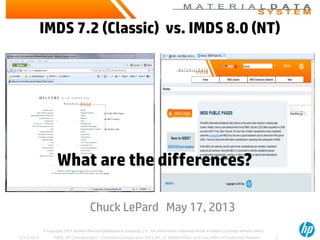
Differences Between IMDS 7.2 and 8.0
- 1. © Copyright 2013 Hewlett-Packard Development Company, L.P. The information contained herein is subject to change without notice. IMDS 7.2 (Classic) vs. IMDS 8.0 (NT) Chuck LePard May 17, 2013 What are the differences? 5/17/2013 IMDS_NT_Changes.pptx - Comments based upon 2013_05_10 Model Office, and may differ in Production Release. 1
- 2. © Copyright 2013 Hewlett-Packard Development Company, L.P. The information contained herein is subject to change without notice. INTRODUCTION AND BASICS 5/17/2013 IMDS_NT_Changes.pptx - Comments based upon 2013_05_10 Model Office, and may differ in Production Release. 2
- 3. © Copyright 2013 Hewlett-Packard Development Company, L.P. The information contained herein is subject to change without notice. What is IMDS NT? IMDS Release 8.0 ( ‘IMDS NT - New Technology’) • A modernization of IMDS ( from IMDS Release 7.2) . • Replaces all Hardware, Operating system , Web Server & database software with newer versions • To the Users, it is a major change in how IMDS looks & significant change in how the User does things. • Technically, few changes to IMDS program & data with no functionality added or taken away • No change at all for users of the Advanced Interface (AI) & Advanced Accelerator (A2). • New and significantly improved Users Guide. • Updated Public Pages & Advanced Solutions pages. • Startup is in company waves May 7 – June 24. No announcement yet which companies go when. • All AI & A2 companies must go last and together. • IMDS Steering Committee (our primary customer) wants IMDS 2020 Enhancements in 2014Q1. • IMDS 2020 has big changes in IMDS functions. If we change appearance now, then functions next year, it is easier to learn than all at once. • Existing IMDS Servers are older. Servers last longer than PCs, but are ready to be replaced. • IMDS Operating System, Web Server, & Database software are of comparable age to the hardware. • These versions do not include features of the newest versions, & cannot support latest Web. • Developing the changes on old servers, then re- developing on new servers doesn’t make sense. • Once IMDS NT is running & stable, the old servers will be shut down. No one can stay on old IMDS. Why is IMDS Changing? Introduction and Basics 5/17/2013 IMDS_NT_Changes.pptx - Comments based upon 2013_05_10 Model Office, and may differ in Production Release. 3
- 4. © Copyright 2013 Hewlett-Packard Development Company, L.P. The information contained herein is subject to change without notice. Home Page: http://www.mdssystem.com IMDS “Classic” 7.2 IMDS “NT” 8.0 • The IMDS NT home page is clean and informative. • The bright orange login catches the eye of the user. • Help is much better organized and easier to access. Online Help Link Training Link 1st Logon Link Introduction and Basics Logon Link Registration Online Help Help Search Who & What is IMDS Who is IMDS • The IMDS Classic home page is adequate. • As the first screen displayed to a user or potential user, it could be both more exciting and informative. Site Search Site Map Help Language 5/17/2013 IMDS_NT_Changes.pptx - Comments based upon 2013_05_10 Model Office, and may differ in Production Release. 4
- 5. © Copyright 2013 Hewlett-Packard Development Company, L.P. The information contained herein is subject to change without notice. Logon Page IMDS “Classic” 7.2 IMDS “NT” 8.0 • Log on shares screen with News, increasing read time . • Content is arranged in clear, easy to navigate panes. • More content is displayed in a better organized fashion. 2nd Logon Link User ID/ Password Forgot ID/ Password Helpdesk Link User Guide Link User News Language Actual Logon User ID/ Password Forgot ID/Password Helpdesk Link User Guide Link User News Language Actual Logon Terms of Use Terms of Use Introduction and Basics • Log on link displays a popup third log on screen. • Users rarely read News content on way to log on. • Documentation is available in English only. 5/17/2013 IMDS_NT_Changes.pptx - Comments based upon 2013_05_10 Model Office, and may differ in Production Release. 5
- 6. © Copyright 2013 Hewlett-Packard Development Company, L.P. The information contained herein is subject to change without notice. In-program Landing (First) Page IMDS “Classic” 7.2 IMDS “NT” 8.0 • The landing screen provides the main menu and the User Identifier • The landing screen provides menus, User and Company Identifiers, MDS Module Search, and Search Results. Captive Browser Tabbed Browser Shortcut Icons Shortcut Icons Main Menu User & Company User Identifier Main Menu Introduction and Basics Logoff Shortcut 5/17/2013 IMDS_NT_Changes.pptx - Comments based upon 2013_05_10 Model Office, and may differ in Production Release. 6
- 7. © Copyright 2013 Hewlett-Packard Development Company, L.P. The information contained herein is subject to change without notice. Menus IMDS “Classic” 7.2 IMDS “NT” 8.0 • Menus are always available and invalid options disable. • Menus compact to top-level when not in use. • Some options also appear on mouse right-click menus. Introduction and Basics • Main and submenus appear in the same area. • Main menu hides when submenus are displayed. • The menu always consumes screen area. Mouse Right-click menu 5/17/2013 IMDS_NT_Changes.pptx - Comments based upon 2013_05_10 Model Office, and may differ in Production Release. 7
- 8. © Copyright 2013 Hewlett-Packard Development Company, L.P. The information contained herein is subject to change without notice. Toolbars IMDS “Classic” 7.2 IMDS “NT” 8.0 . . MDS Module Basic Substance MDS Request MDS MDS Request • In both IMDS Classic and IMDS NT, Toolbar icons are always visible, and are enabled when function is available. • IMDS NT adds pull-down menus for choices such as New, the In Box, and the Out Box. • IMDS NT adds additional shortcuts for commonly used tasks such as the four types of searches. • The need for Preview is eliminated through “Search Results” windows on the same screens as search criteria. • View, Edit, Copy, and Paste, are moved to right mouse-click context-sensitive shortcuts. • The Print function has been replaced with added PDF reports and export functions, and is no longer available. Introduction and Basics 5/17/2013 IMDS_NT_Changes.pptx - Comments based upon 2013_05_10 Model Office, and may differ in Production Release. 8
- 9. © Copyright 2013 Hewlett-Packard Development Company, L.P. The information contained herein is subject to change without notice. Search Window Tips IMDS “Classic” 7.2 IMDS “NT” 8.0 • In IMDS Classic, Search results display in pages. • Previous and Next are used to view more. • Searches are limited to 500 items. • “Print” is usually used to generate an export. Introduction and Basics • In IMDS NT, Search results are scrollable. • Position pointer between search & results to resize. • High resolution display can show 50 items without scroll. • Searches limited to 500 items. Export reports. 5/17/2013 IMDS_NT_Changes.pptx - Comments based upon 2013_05_10 Model Office, and may differ in Production Release. 9 Resize Panes Prev. & Next Pages Search Count Print for Reports Scroll Results Export (Reports) Search Count
- 10. © Copyright 2013 Hewlett-Packard Development Company, L.P. The information contained herein is subject to change without notice. Symbology IMDS “Classic” 7.2 IMDS “NT” 8.0 • IMDS NT continues and extends this symbol set with the House, Globe, and Envelope modifiers to represent Owned, Published, and Received items. • Basic Substances never possess a modifier. Introduction and Basics • IMDS established the symbols red cube, yellow sphere, two diagonal green spheres, and blue tetrahedron (pyramid) to represent Components, Semicomponents, Materials, and Basic Substances 5/17/2013 IMDS_NT_Changes.pptx - Comments based upon 2013_05_10 Model Office, and may differ in Production Release. 10 . Owned (Created) Published Received (Supplier)
- 11. © Copyright 2013 Hewlett-Packard Development Company, L.P. The information contained herein is subject to change without notice. Detail ScreenTips IMDS “Classic” 7.2 IMDS “NT” 8.0 • In IMDS Classic, details screen pane sizes are fixed. • Tabs display additional information for a screen. • Popup windows display sub-operation content, and sometimes hide useful main operation information. Introduction and Basics • In IMDS NT, pane sizes can be adjusted to suit display. • Position pointer between tree & details to resize. • “Trees” provide weight, percent, and extended symbols. • Panes, e.g. Check collapse completely when not in use. 5/17/2013 IMDS_NT_Changes.pptx - Comments based upon 2013_05_10 Model Office, and may differ in Production Release. 11 Resize Panes Check Results Add. Info. Tabs Extended Symbol Weights Percentages
- 12. © Copyright 2013 Hewlett-Packard Development Company, L.P. The information contained herein is subject to change without notice. Copy… New Version & Copy… Copy IMDS “Classic” 7.2 IMDS “NT” 8.0 • Copy is a button on search results. • Select item to copy, press Copy, popup is displayed. • Select copy type – New Version, or New MDS. • New MDS is sometimes referred to as “Copy… Copy”. Introduction and Basics • Copy is a right-mouse-click option in search results. • Select item to copy, right-mouse-click • Select Copy… New Version, or New DataSheet. • Unsupported Macs and tablets have no right-click. 5/17/2013 IMDS_NT_Changes.pptx - Comments based upon 2013_05_10 Model Office, and may differ in Production Release. 12 Select item to copy Copy Select, right-click New MDS New Version
- 13. © Copyright 2013 Hewlett-Packard Development Company, L.P. The information contained herein is subject to change without notice. IMDS NT Migration Challenges IMDS “Classic” 7.2 IMDS “NT” 8.0 • Content may be viewed comfortably on a relatively low resolution display • Content layout is consistent. A screen looks basically the same from one item to another. • All user commands and functions are accessible from buttons, menus, or toolbars • Browser window is “captive”, like a popup, without previous/next, tabs, etc. • Expanding and compressing a window make very little change in the overall appearance. • The screen element behavior can be subtle, but most users are used to them. • Toolbars are consistent in behavior, with all elements displayed when sufficient room. • Only one IMDS window may be open in a browser on a single PC Introduction and Basics • Low-resolution displays with small windows hide scrollable elements near bottom such as Apply. • Pane sizes change based upon content, resolution and user adjustments. Elements move. • Copy/New Version & Copy/New MDS only on right- mouse-click menu, not available on Macs or tablets. • Browser window is normal, with previous/next, tabs, etc. However, previous/next produce errors. • Expanded windows make better use of area, but compressions may result in awkward displays. • Features such as resize panes are not obvious. If a user accidently resizes, restoring may be confusing. • Toolbar collapse to one or a few items, with additional items hidden in a icon. • If a user has multiple user IDs, they may open multiple windows, or have different panes open. 5/17/2013 IMDS_NT_Changes.pptx - Comments based upon 2013_05_10 Model Office, and may differ in Production Release. 13
- 14. © Copyright 2013 Hewlett-Packard Development Company, L.P. The information contained herein is subject to change without notice. CREATE MATERIAL 5/17/2013 IMDS_NT_Changes.pptx - Comments based upon 2013_05_10 Model Office, and may differ in Production Release. 14
- 15. © Copyright 2013 Hewlett-Packard Development Company, L.P. The information contained herein is subject to change without notice. Setup • From the main menu, select Create. • From Create submenu, Select MDS. • From the MDS type screen, Select Material. • Select material classification, press Next. • On toolbar, select New Datasheet Material. • Or menu, MDS New Datasheet Material. • Note available keyboard shortcut alternative. IMDS “Classic” 7.2 IMDS “NT” 8.0 Create Material 5/17/2013 IMDS_NT_Changes.pptx - Comments based upon 2013_05_10 Model Office, and may differ in Production Release. 15 Create Material Create Material Keyboard Shortcut
- 16. © Copyright 2013 Hewlett-Packard Development Company, L.P. The information contained herein is subject to change without notice. Select a Material Classification • In the resulting popup select material classification. • This choice can be changed later, but a change may result in skipping useful create process dialogues . • Select Next. • In the resulting popup select material classification. • This choice can be changed later, but a change may result in skipping useful create process dialogues . • It may be necessary to scroll to see and select Apply. IMDS “Classic” 7.2 IMDS “NT” 8.0 Create Material 5/17/2013 IMDS_NT_Changes.pptx - Comments based upon 2013_05_10 Model Office, and may differ in Production Release. 16
- 17. © Copyright 2013 Hewlett-Packard Development Company, L.P. The information contained herein is subject to change without notice. Create a Material Symbol • Some classifications next display symbol creation. • The symbol is optional now, but required for release. • This dialogue provides direction on completion. • Enter the required information, and press Next. • Some classifications next display symbol creation. • The symbol is optional now, but required for release. • This dialogue provides direction on completion. • Enter the required information, and press Next. IMDS “Classic” 7.2 IMDS “NT” 8.0 Create Material 5/17/2013 IMDS_NT_Changes.pptx - Comments based upon 2013_05_10 Model Office, and may differ in Production Release. 17 Directions Directions Directions Directions
- 18. © Copyright 2013 Hewlett-Packard Development Company, L.P. The information contained herein is subject to change without notice. Identify Material • Enter at least the Name and Internal Mat. No., and other appropriate fields such as applicable norms. • Optionally select toolbar Save, or Save button. • Enter at least the Name and Internal Mat. No., and other appropriate fields such as applicable norms. • Note display of Tooltips with helpful field information. • Optionally select toolbar Save, or Control-S. IMDS “Classic” 7.2 IMDS “NT” 8.0 Create Material - Ingredients 5/17/2013 IMDS_NT_Changes.pptx - Comments based upon 2013_05_10 Model Office, and may differ in Production Release. 18 Tooltip
- 19. © Copyright 2013 Hewlett-Packard Development Company, L.P. The information contained herein is subject to change without notice. Select Basic Substance • Select “Add Basic Substance” from top right toolbar. • Enter selection criteria and press Search. • Select desired material and press Apply. • To acknowledge multi-lingual warning, press OK, • Select “Add Basic Substance” from top middle toolbar. • Enter selection criteria and press Search. • Select desired material and double-click or Apply. • To acknowledge multi-lingual warning, press OK. IMDS “Classic” 7.2 IMDS “NT” 8.0 Create Material - Ingredients 5/17/2013 IMDS_NT_Changes.pptx - Comments based upon 2013_05_10 Model Office, and may differ in Production Release. 19 Add Basic Substance Add Basic Substance
- 20. © Copyright 2013 Hewlett-Packard Development Company, L.P. The information contained herein is subject to change without notice. Specify Substance Amount • Substance is highlighted in tree below material. • Operations in Detail apply to highlighted item in tree. • Enter substance amount as range or fixed percentage. • When substance added, save recommended. • Substance is highlighted in tree below material. • Operations in Detail apply to highlighted item in tree. • Enter substance amount as range or fixed percentage. • When substance added, save recommended. IMDS “Classic” 7.2 IMDS “NT” 8.0 Create Material - Ingredients 5/17/2013 IMDS_NT_Changes.pptx - Comments based upon 2013_05_10 Model Office, and may differ in Production Release. 20 Substance selected Select Range or Fix Enter Percentage Substance selected Enter Range or Fix Percentage
- 21. © Copyright 2013 Hewlett-Packard Development Company, L.P. The information contained herein is subject to change without notice. Add Remaining Substances • Select Material in tree. Optionally Save. • Repeat to add remaining substances to total 100% • In this example, highly confidential Flame Retardant joker/wildcard. May not be declarable/prohibited. • Select Material in tree. Optionally Save. • Repeat to add remaining substances to total 100% • In this example, highly confidential Flame Retardant joker/wildcard. May not be declarable/prohibited. IMDS “Classic” 7.2 IMDS “NT” 8.0 Create Material - Ingredients 5/17/2013 IMDS_NT_Changes.pptx - Comments based upon 2013_05_10 Model Office, and may differ in Production Release. 21 Specify percentage Highlighted substance Specify percentage Joker, CAS# system Joker, CAS# system Confidential <10% Percentages shown in tree make it easier to determine remainder. Confidential <10% Highlighted substance
- 22. © Copyright 2013 Hewlett-Packard Development Company, L.P. The information contained herein is subject to change without notice. Contact Person • Next displays old Recyclate tab. Press Next again. • On Supplier data tab, Select the contact person. • Additional fields update automatically. • Optionally press Save. Press Next. • Select Supplier data tab. Select the Contact person. • Additional fields update automatically. • Optionally select toolbar Save, or menu MDS Save. • Select Recipient Data tab. IMDS “Classic” 7.2 IMDS “NT” 8.0 Create Material – Supplier 5/17/2013 IMDS_NT_Changes.pptx - Comments based upon 2013_05_10 Model Office, and may differ in Production Release. 22 Contact Person +1 972 403 3607 IMDS-Helpdesk-Americas@HP +1 972 403 3607 IMDS-Helpdesk-Americas@HP.com Contact Person
- 23. © Copyright 2013 Hewlett-Packard Development Company, L.P. The information contained herein is subject to change without notice. Check MDS • Check is available on most MDS create & edit screens. • On Recipient data tab, select toolbar Check icon. • Any issues are displayed in the resulting popup. • Press Cancel to close the popup. • Check is available on most MDS create & edit screens. • On Recipient data tab, select toolbar Check icon. • Any issues are displayed in the lower window. • Window can stay open, or close with X in top right. IMDS “Classic” 7.2 IMDS “NT” 8.0 Create Material – Supplier 5/17/2013 IMDS_NT_Changes.pptx - Comments based upon 2013_05_10 Model Office, and may differ in Production Release. 23 Check tool Success! Success! Check Tool Close check Close check
- 24. © Copyright 2013 Hewlett-Packard Development Company, L.P. The information contained herein is subject to change without notice. Search for Recipient • Select Add recipient (circled on Recipient toolbar). • In the resulting popup, enter search criteria. • Press search. Select recipient. • Press Apply. • Select Add Recipient (circled on Recipient toolbar). • In the resulting search window, enter search criteria. • Select search, or press enter. Select Recipient. • Double-click Recipient, or Select Apply. IMDS “Classic” 7.2 IMDS “NT” 8.0 Create Material – Recipient 5/17/2013 IMDS_NT_Changes.pptx - Comments based upon 2013_05_10 Model Office, and may differ in Production Release. 24 Add Recipient Add Recipient
- 25. © Copyright 2013 Hewlett-Packard Development Company, L.P. The information contained herein is subject to change without notice. Information for Recipient • In the resulting popup, fill in the necessary fields, such as Internal Mat. No., name, and Supplier code. • Select Change. Save recommended. • Item is now ready to release, send, or propose • In the resulting details edit, fill in the necessary fields, such as Internal Mat. No., name, and Supplier code. • Save recommended. • Item is now ready to release, send, or propose IMDS “Classic” 7.2 IMDS “NT” 8.0 Create Material – Recipient 5/17/2013 IMDS_NT_Changes.pptx - Comments based upon 2013_05_10 Model Office, and may differ in Production Release. 25
- 26. © Copyright 2013 Hewlett-Packard Development Company, L.P. The information contained herein is subject to change without notice. Send, Propose or Internally Release • Select an action based upon intended MDS use • Actions run final check and show confirm popup • Select confirm action button to complete MDS • Select an action based upon intended MDS use • Actions run final check and show confirm popup • Select confirm action button to complete MDS IMDS “Classic” 7.2 IMDS “NT” 8.0 Create Material – Recipient 5/17/2013 IMDS_NT_Changes.pptx - Comments based upon 2013_05_10 Model Office, and may differ in Production Release. 26 Send Propose Internal Send Propose Internal • Send shares pre-released MDS with 1 customer • Propose releases an MDS to 1 or more customers • Internal makes MDS available in other owned MDSs • Propose & Internal increment MDS whole version. Confirm Confirm
- 27. © Copyright 2013 Hewlett-Packard Development Company, L.P. The information contained herein is subject to change without notice. CREATE COMPONENT 5/17/2013 IMDS_NT_Changes.pptx - Comments based upon 2013_05_10 Model Office, and may differ in Production Release. 27
- 28. © Copyright 2013 Hewlett-Packard Development Company, L.P. The information contained herein is subject to change without notice. Setup • From the main menu, select Create. • From the Create submenu, Select MDS. • From the MDS type screen, Select Component. • The Component Ingredients screen is displayed. • On toolbar, select New Datasheet Component. • Or menu, MDS New Datasheet Component. • The Component screen is displayed. IMDS “Classic” 7.2 IMDS “NT” 8.0 Create Component 5/17/2013 IMDS_NT_Changes.pptx - Comments based upon 2013_05_10 Model Office, and may differ in Production Release. 28 Create Component Create Component Keyboard Shortcut
- 29. © Copyright 2013 Hewlett-Packard Development Company, L.P. The information contained herein is subject to change without notice. Identify Component • Enter the Component Description, Part/Item No., Measured weight, and tolerance. • Press Next. Old Recyclate displayed. Press Next. • Enter the Component Description, Part/Item No., Measured weight, and tolerance. • Select Supplier Data tab. IMDS “Classic” 7.2 IMDS “NT” 8.0 Create Component - Ingredients 5/17/2013 IMDS_NT_Changes.pptx - Comments based upon 2013_05_10 Model Office, and may differ in Production Release. 29
- 30. © Copyright 2013 Hewlett-Packard Development Company, L.P. The information contained herein is subject to change without notice. Search Committee Material to Add • Select Add Material button on Ingredients toolbar. • In resulting popup, enter filter criteria such as: partial name, published by supplier IMDS Committee. Press Search, or Enter. • Select Add Material button on Ingredients toolbar. • In resulting popup, enter filter criteria such as: partial name, Published by supplier IMDS Committee. Press Search, or Enter. IMDS “Classic” 7.2 IMDS “NT” 8.0 Create Component - Ingredients 5/17/2013 IMDS_NT_Changes.pptx - Comments based upon 2013_05_10 Model Office, and may differ in Production Release. 30 Add Material Add Material
- 31. © Copyright 2013 Hewlett-Packard Development Company, L.P. The information contained herein is subject to change without notice. Select Material to Add • Page through Results list to find material. • If Results list too large, select “New Search” to redisplay search window and refine search criteria. • Highlight desired material, and select Apply. • Scroll through Results list to find material (up to 500). • If Result list too large, refine search criteria & re-search. (There is no need to exit current screen.) • Highlight desired material, Double-click or select Apply. IMDS “Classic” 7.2 IMDS “NT” 8.0 Create Component - Ingredients 5/17/2013 IMDS_NT_Changes.pptx - Comments based upon 2013_05_10 Model Office, and may differ in Production Release. 31
- 32. © Copyright 2013 Hewlett-Packard Development Company, L.P. The information contained herein is subject to change without notice. Added Material Characteristics • Enter the weight of the material in the component, and any other necessary information. • Select the Recyclate tab, and enter the information. • Return to Details. Select Component in Tree view (left). • Enter the weight of the material in the component, and any other necessary information. • Scroll down if needed and enter Recyclate information. • Select Component in Tree view (left). IMDS “Classic” 7.2 IMDS “NT” 8.0 Create Component - Ingredients 5/17/2013 IMDS_NT_Changes.pptx - Comments based upon 2013_05_10 Model Office, and may differ in Production Release. 32 Material selected Enter Weight Material selected Enter Weight Recyclate Recyclate
- 33. © Copyright 2013 Hewlett-Packard Development Company, L.P. The information contained herein is subject to change without notice. Add Subsequent Content • In this example, a copper coat is added to the steel. • Note the use of recyclate, and presence of lead, requiring both the Recyclate and Application tabs. • Optionally Save, then re-select top-level component. • In IMDS NT, the Details, Recyclate, and Application are all displayed on the single Ingredients tab. • Enter Recyclate and Application information. • Optionally save, then re-select Component. IMDS “Classic” 7.2 IMDS “NT” 8.0 Create Component - Ingredients 5/17/2013 IMDS_NT_Changes.pptx - Comments based upon 2013_05_10 Model Office, and may differ in Production Release. 33 Specify weight Highlighted Material Specify Weight Lead Weight in tree makes determining remainder easier. Recyclate Highlighted Material Lead Application Recyclate Application
- 34. © Copyright 2013 Hewlett-Packard Development Company, L.P. The information contained herein is subject to change without notice. Component Contact Person • Select the Contact Person. • Additional fields update automatically. • Optionally press Save. • Press Next. • Select the Contact Person. • Additional fields update automatically. • Optionally select toolbar Save, or menu MDS Save. • Select Recipient Data tab. IMDS “Classic” 7.2 IMDS “NT” 8.0 Create Component – Supplier 5/17/2013 IMDS_NT_Changes.pptx - Comments based upon 2013_05_10 Model Office, and may differ in Production Release. 34 +1 972 403 3607 IMDS-Helpdesk-Americas@HP +1 972 403 3607 IMDS-Helpdesk-Americas@HP.com Contact Person Contact Person
- 35. © Copyright 2013 Hewlett-Packard Development Company, L.P. The information contained herein is subject to change without notice. Check MDS • Check is available on most MDS create & edit screens. • On Recipient data tab, select toolbar Check icon. • Any issues are displayed in the resulting popup. • Press Cancel to close the popup. • Check is available on most MDS create & edit screens. • On Recipient data tab, select toolbar Check icon. • Any issues are displayed in the lower window. • Window can stay open, or close with X in top right. IMDS “Classic” 7.2 IMDS “NT” 8.0 Create Component – Supplier 5/17/2013 IMDS_NT_Changes.pptx - Comments based upon 2013_05_10 Model Office, and may differ in Production Release. 35 Check tool Success! Success! Check Tool Close check Close check
- 36. © Copyright 2013 Hewlett-Packard Development Company, L.P. The information contained herein is subject to change without notice. Search for Recipient • Select Add recipient. • In the resulting popup, enter search criteria. • Press search. Select recipient. • Press Apply. • Select Add Recipient (circled on Recipient toolbar). • In the resulting search window, enter search criteria. • Select search, or press enter. Select Recipient. • Double-click Recipient, or Select Apply. IMDS “Classic” 7.2 IMDS “NT” 8.0 Create Component – Recipient 5/17/2013 IMDS_NT_Changes.pptx - Comments based upon 2013_05_10 Model Office, and may differ in Production Release. 36
- 37. © Copyright 2013 Hewlett-Packard Development Company, L.P. The information contained herein is subject to change without notice. Information for Recipient • In the resulting popup, fill in the necessary fields. • Select Change. • Recommend: Select Save • In the resulting details edit, fill in the necessary fields. • Recommend:Select toolbar Save, or menu MDS Save. IMDS “Classic” 7.2 IMDS “NT” 8.0 Create Component – Recipient 5/17/2013 IMDS_NT_Changes.pptx - Comments based upon 2013_05_10 Model Office, and may differ in Production Release. 37
- 38. © Copyright 2013 Hewlett-Packard Development Company, L.P. The information contained herein is subject to change without notice. Send, Propose or Internally Release • Select an action based upon intended MDS use • Actions run final check and show confirm popup • Select confirm action button to complete MDS • Select an action based upon intended MDS use • Actions run final check and show confirm popup • Select confirm action button to complete MDS IMDS “Classic” 7.2 IMDS “NT” 8.0 Create Component – Recipient 5/17/2013 IMDS_NT_Changes.pptx - Comments based upon 2013_05_10 Model Office, and may differ in Production Release. 38 Send Propose Internal Send Propose Internal • Send shares pre-released MDS with 1 customer • Propose releases an MDS to 1 or more customers • Internal makes MDS available in other owned MDSs • Propose & Internal increment MDS whole version. Confirm Confirm
- 39. © Copyright 2013 Hewlett-Packard Development Company, L.P. The information contained herein is subject to change without notice. INBOX AND OUTBOX 5/17/2013 IMDS_NT_Changes.pptx - Comments based upon 2013_05_10 Model Office, and may differ in Production Release. 39
- 40. © Copyright 2013 Hewlett-Packard Development Company, L.P. The information contained herein is subject to change without notice. Propose an MDS • Select propose to release MDS & notify customer. • IMDS runs final check and shows confirm popup. • Select Propose action button to complete. • Select propose to release MDS & notify customer. • IMDS runs final check and shows confirm popup. • Select Propose action button to complete. IMDS “Classic” 7.2 IMDS “NT” 8.0 Create Component – Recipient 5/17/2013 IMDS_NT_Changes.pptx - Comments based upon 2013_05_10 Model Office, and may differ in Production Release. 40 Propose Propose Confirm Confirm
- 41. © Copyright 2013 Hewlett-Packard Development Company, L.P. The information contained herein is subject to change without notice. Outgoing Search • From Main Menu, select Sent. • Specify filters such as date sent, and/or Recipients. • Press Search to execute. • From Functions menu or toolbar, select Outbox… MDS. • Specify filters such as date sent, and/or Recipients. • Press Search to execute. IMDS “Classic” 7.2 IMDS “NT” 8.0 Sent / Outbox 5/17/2013 IMDS_NT_Changes.pptx - Comments based upon 2013_05_10 Model Office, and may differ in Production Release. 41 Sent Outbox-MDS Search Search
- 42. © Copyright 2013 Hewlett-Packard Development Company, L.P. The information contained herein is subject to change without notice. Outgoing Results • Results shown in sent items search results • Status according to Status Description. • Results shown in Outbox search results • Status no longer uses abbreviations. IMDS “Classic” 7.2 IMDS “NT” 8.0 Sent / Outbox 5/17/2013 IMDS_NT_Changes.pptx - Comments based upon 2013_05_10 Model Office, and may differ in Production Release. 42 Status Status
- 43. © Copyright 2013 Hewlett-Packard Development Company, L.P. The information contained herein is subject to change without notice. Incoming Search • {as Customer} From Main Menu, select Received. • Specify filters such as transmitted date, Supplier(s). • Press Search to execute. • From Functions menu or toolbar, select InBox… MDS. • Specify filters such as date sent, and/or Supplier(s). • Press Search to execute. IMDS “Classic” 7.2 IMDS “NT” 8.0 Received / InBox 5/17/2013 IMDS_NT_Changes.pptx - Comments based upon 2013_05_10 Model Office, and may differ in Production Release. 43 Search Search InBox… MDS Received
- 44. © Copyright 2013 Hewlett-Packard Development Company, L.P. The information contained herein is subject to change without notice. Incoming Results • Results shown in received items search results • Status according to Status Description. • Select View to review MDS Content • Results shown in Outbox search results • Status no longer uses abbreviations. • Double-click, or right-click… View to review MDS content. IMDS “Classic” 7.2 IMDS “NT” 8.0 Received / InBox 5/17/2013 IMDS_NT_Changes.pptx - Comments based upon 2013_05_10 Model Office, and may differ in Production Release. 44 Status Status View Double-click to review
- 45. © Copyright 2013 Hewlett-Packard Development Company, L.P. The information contained herein is subject to change without notice. Incoming Review • Review MDS tabs, perform check, & validate. • When complete, use button to return to Search Result • Results displays new options to Accept or Reject MDS. • Review MDS tabs, perform check, & validate. IMDS “Classic” 7.2 IMDS “NT” 8.0 Received / InBox 5/17/2013 IMDS_NT_Changes.pptx - Comments based upon 2013_05_10 Model Office, and may differ in Production Release. 45 Search Result
- 46. © Copyright 2013 Hewlett-Packard Development Company, L.P. The information contained herein is subject to change without notice. Incoming Accept / Reject • Optionally Analyze or set internal Follow-up email. • Follow-up emails sent to all in company subscribed. • Accept or Reject the MDS. • Accept and Reject are performed from the Details page. • Accept and Reject are available from the MDS Menu. • Accept or Reject the MDS. IMDS “Classic” 7.2 IMDS “NT” 8.0 Received / InBox 5/17/2013 IMDS_NT_Changes.pptx - Comments based upon 2013_05_10 Model Office, and may differ in Production Release. 46 Reject Accept Accept Reject
- 47. © Copyright 2013 Hewlett-Packard Development Company, L.P. The information contained herein is subject to change without notice. Incoming Reject Reason • If MDs is rejected, you must supply the reason. • The reject reason entered is displayed to the supplier. • This is their basis for corrections; please be explicit. • If MDS is rejected, you must supply the reason. • The reject reason entered is provided to the supplier. • This is their basis for corrections; please be explicit. IMDS “Classic” 7.2 IMDS “NT” 8.0 Received / InBox 5/17/2013 IMDS_NT_Changes.pptx - Comments based upon 2013_05_10 Model Office, and may differ in Production Release. 47 Reject Accept Accept Reject Reject Reason Confirm Reject Reject Reason Confirm Reject
- 48. © Copyright 2013 Hewlett-Packard Development Company, L.P. The information contained herein is subject to change without notice. ADMINISTRATION 5/17/2013 IMDS_NT_Changes.pptx - Comments based upon 2013_05_10 Model Office, and may differ in Production Release. 48
- 49. © Copyright 2013 Hewlett-Packard Development Company, L.P. The information contained herein is subject to change without notice. Personal Settings • Display using the main menu Settings option. • Maintain name, email, phone, subscribe. • Company Administrator ID in lower right. • Use Administration… Personal Settings or Ctrl+U. • Maintain name, email, phone, subscribe. • No find CA– will be added before Production start. • Popup screen - does not disturb action in process. 5/17/2013 IMDS_NT_Changes.pptx - Comments based upon 2013_05_10 Model Office, and may differ in Production Release. 49 Administration IMDS “Classic” 7.2 IMDS “NT” 8.0 Account Admin Subscribe
- 50. © Copyright 2013 Hewlett-Packard Development Company, L.P. The information contained herein is subject to change without notice. Company (CA) • Org Units on left, Company info on right. • CA cannot change Company Name. • Publish rights and Expiry range are set here. • One screen for view and edit (i.e., no View screen) • Separate View and Edit screen (View is default!) • Org Units shown on left, Company info on right. • Publish rights and Expiry range are set here. • Users viewable, and manage Org Unit Users! 5/17/2013 IMDS_NT_Changes.pptx - Comments based upon 2013_05_10 Model Office, and may differ in Production Release. 50 Administration IMDS “Classic” 7.2 IMDS “NT” 8.0 Del Org Org Units Add Org Del Org Add Org Add User to Org Del User from Org
- 51. © Copyright 2013 Hewlett-Packard Development Company, L.P. The information contained herein is subject to change without notice. Contact Person (CA) • IMDS Contacts provide Supplier dropdown list. • Cannot delete, but may inactivate in modify. • IMDS Contacts provide Supplier dropdown list. • Cannot delete, but may inactivate in modify. 5/17/2013 IMDS_NT_Changes.pptx - Comments based upon 2013_05_10 Model Office, and may differ in Production Release. 51 Administration IMDS “Classic” 7.2 IMDS “NT” 8.0 IMDS, REACH, Both IMDS, REACH, Both
- 52. © Copyright 2013 Hewlett-Packard Development Company, L.P. The information contained herein is subject to change without notice. User Search (CA) • Search filters in top, results below. Create in middle. • View or modify to access user information • This is the mechanism to access Valid Until dates • Search filters in top, results below. Create in middle. • Modify is default user information action. • This is the mechanism to access Valid Until dates 5/17/2013 IMDS_NT_Changes.pptx - Comments based upon 2013_05_10 Model Office, and may differ in Production Release. 52 Administration IMDS “Classic” 7.2 IMDS “NT” 8.0 Create Create
- 53. © Copyright 2013 Hewlett-Packard Development Company, L.P. The information contained herein is subject to change without notice. User Detail (CA) • User ID is not modifiable. • Usually, cannot delete, but can make inactive. • Maintain Valid as of and Valid until here. • Name and email must be correct for support. • Reset PW should be bottom right. Will by Prod start. • Usually, cannot delete, but can make inactive. • Maintain Valid as of and Valid until here. • Name and email must be correct for support. 5/17/2013 IMDS_NT_Changes.pptx - Comments based upon 2013_05_10 Model Office, and may differ in Production Release. 53 Administration IMDS “Classic” 7.2 IMDS “NT” 8.0 Valid Until Valid Until Reset PW