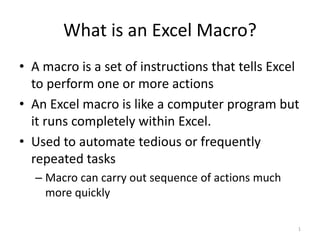
ExcelMacros.pptx
- 1. What is an Excel Macro? • A macro is a set of instructions that tells Excel to perform one or more actions • An Excel macro is like a computer program but it runs completely within Excel. • Used to automate tedious or frequently repeated tasks – Macro can carry out sequence of actions much more quickly 1
- 2. 2
- 3. Macro Advantages • Save time – even if you are an expert Excel user, the computer can beat you every time • Reduce errors – if the instructions are correct, programs do not make mistakes • Enforce standards – for example, each sales rep may be required to submit a weekly summary spreadsheet that follows a specific structure and format 3
- 4. 4
- 5. Macros • Two ways to create a macro: – Record it using the Macro Recorder – Build by typing instructions in a VBA (Visual Basic for Applications) module (beyond the scope of this course) – These two approaches can be combined 5
- 6. Macro Security • Macro code can be used for evil too • VBA macros included in Microsoft Office documents (usually attached in emails) have contained viruses in the past – macro programs embedded in documents can be run automatically when the document is opened, a mechanism which can spread viruses. • To configure security settings: – File Options Excel Options Trust Center Trust Center Settings 6
- 7. Macro Viruses • One famous macro virus called Melissa, released in March, 1999: – The virus sent a file called “List.doc” which it claimed had passwords to 80 adult websites. – Anyone who opened the document would get a free copy of the Melissa macro virus. – Melissa would then gather the first fifty entries in the address book, and email itself to all of them. – Melissa infected so many systems that by March 26th, it was shutting down mail servers with all of the infected emails traveling across the net. 7
- 8. Adding the Developer Tab • Click on the File tab of the ribbon to open the File menu • Click on Options to open the Excel Options dialog box. • Click on the Customize Ribbon option in the left hand window • Under the Main Tabs section of the options window, check off the Developer option. • Click OK the Developer tab should now be visible 8
- 9. Enabling the developer tab 9
- 10. Adding the Macro button in excel ribbon • Go to the “File” tab. 10
- 11. Click the “More…” option from the list → select the “Options”. 11
- 12. • The “Excel Options” window pops up. • ৹ First, click the “Quick Access Toolbar” on the left side of the “Excel Options” window. • ৹ Next, select the “Macros” option from the “Choose commands from:” drop-down. 12
- 13. 13
- 14. Workbook Formats • The Excel default workbook format (.xlsx) does not support macros • To save a workbook containing macros, you need to use one of the following formats: – .xlsm – .xlsb – .xls 14
- 15. The Macro Recorder • The recorder allows you to create macros without knowing VBA • Best to plan your macro before starting the recorder • If you’re curious about VBA and want to learn to do more with macros, the recorder can be a great learning tool – You can examine the code that the recorder generates and edit it. 15
- 16. The Macro Recorder dialog box • 4 options to complete in this dialog box: – Macro name - give your macro a descriptive name. The name must begin with a letter and have no spaces. Only letters, numbers and underscore permitted. – Shortcut key - (optional) fill in a letter, number, or other character in the available space. This will allow you to run the macro by holding down the CTRL key and pressing the chosen letter on the keyboard. – Store macro in: • This workbook: the macro is available only in this file. • New workbook: this option opens a new Excel file and the macro is only available in the new file. • Personal macro workbook: this creates a hidden file Personal.xls which stores your macros and makes them available in all Excel files – Description: (optional) enter a description of the macro 16
- 17. 17
- 18. Saving a Macro 1. Click No. 2. 2. In the Save As box, in the Save as type list box, choose Excel Macro-Enabled Workbook. 3. Click save . 18
- 19. 19
- 20. Macro Example • Create a macro that automates the formatting for a heading for the Atlantic Music Company: 20
- 21. Editing/Step Into a Macro • An Excel macro is written in the Visual Basic for Applications (VBA) programming language. • Clicking on either the Edit or Step Into buttons in the Macro dialog box starts the VBA editor • Using the VBA editor and covering the VBA programming language is beyond the scope of this class. 21
- 22. Recording with Relative References • By default a macro is recorded with absolute references. – If you are in Cell A1 when you record a macro, the action will play back in A1 • To record with relative references, click Use Relative References • Now the macro plays back in the selected cell. 22
- 23. Macro Example • Let’s create a macro that automates the format for a monthly sales summary: 23
- 24. Replacing the sign 1. Click on record macro > name the macro ‘replace dot’ >assign a short cut command. 2. Press ctrl +H ( Find and Replace) > Enter ‘.’ In the ‘find’ and ‘*’ in the ‘replace ‘ option. 3. In the end ,click on the stop recording button on developer tab to stop the macro recording. 24
- 25. 25
- 26. How to insert a checkbox in Excel • Go to Developer Tab - Controls - Insert - Form Controls - Check Box 26
- 27. • Click in the cell where you want to insert the first checkbox. • Position the checkbox by dragging it. To remove the text “Check Box 1”, right-click the check box, select Edit Text in the context menu, and then delete the text. 27
- 28. • Checkbox is ready. Drag the checkbox cells to all the below cells to copy them. 28
- 29. Link a checkbox to cell • To capture the status (checked or unchecked) of a checkbox, you need to link the checkbox to a particular cell. To do this, execute these steps: • Right-click on the checkbox and select Format Control. • In the Format Control dialog box, make the following changes, and click OK. • Value: Checked. This makes sure that the checkbox is checked by default when you open the workbook. 29
- 30. • Cell Link: $H$4. This is the cell linked to the checkbox. You can also enter it manually or select the cell to get the reference. 30
- 31. • Now your checkbox is linked to the cell. In the linked cells, TRUE appears for selected checkboxes and FALSE for cleared checkboxes. 31
- 32. 32