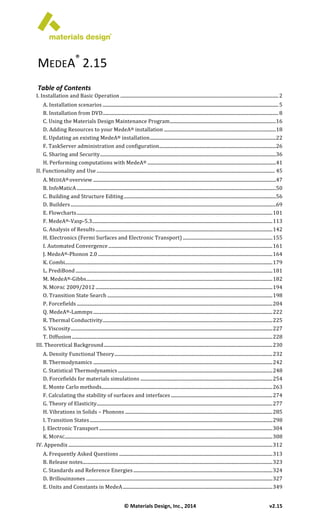
Manual
- 1. © Materials Design, Inc., 2014 v2.15 MEDEA® 2.15 Table of Contents I. Installation and Basic Operation ...................................................................................................................................... 2 A. Installation scenarios ..................................................................................................................................................... 5 B. Installation from DVD ..................................................................................................................................................... 8 C. Using the Materials Design Maintenance Program .......................................................................................... 16 D. Adding Resources to your MedeA® installation ............................................................................................... 18 E. Updating an existing MedeA® installation ........................................................................................................... 22 F. TaskServer administration and configuration ................................................................................................... 26 G. Sharing and Security ..................................................................................................................................................... 36 H. Performing computations with MedeA® ............................................................................................................. 41 II. Functionality and Use ....................................................................................................................................................... 45 A. MEDEA® overview ........................................................................................................................................................... 47 B. InfoMaticA ......................................................................................................................................................................... 50 C. Building and Structure Editing ................................................................................................................................. 56 D. Builders .............................................................................................................................................................................. 69 E. Flowcharts ...................................................................................................................................................................... 101 F. MedeA®-‐Vasp-‐5.3 ......................................................................................................................................................... 113 G. Analysis of Results ...................................................................................................................................................... 142 H. Electronics (Fermi Surfaces and Electronic Transport) ............................................................................ 155 I. Automated Convergence ........................................................................................................................................... 161 J. MedeA®-‐Phonon 2.0 .................................................................................................................................................... 164 K. Combi ................................................................................................................................................................................ 179 L. PrediBond ....................................................................................................................................................................... 181 M. MedeA®-‐Gibbs .............................................................................................................................................................. 182 N. MOPAC 2009/2012 ...................................................................................................................................................... 194 O. Transition State Search ............................................................................................................................................ 198 P. Forcefields ...................................................................................................................................................................... 204 Q. MedeA®-‐Lammps ........................................................................................................................................................ 222 R. Thermal Conductivity ................................................................................................................................................ 225 S. Viscosity ........................................................................................................................................................................... 227 T. Diffusion .......................................................................................................................................................................... 228 III. Theoretical Background ............................................................................................................................................... 230 A. Density Functional Theory ...................................................................................................................................... 232 B. Thermodynamics ........................................................................................................................................................ 242 C. Statistical Thermodynamics ................................................................................................................................... 248 D. Forcefields for materials simulations ................................................................................................................ 254 E. Monte Carlo methods ................................................................................................................................................. 263 F. Calculating the stability of surfaces and interfaces ...................................................................................... 274 G. Theory of Elasticity ..................................................................................................................................................... 277 H. Vibrations in Solids – Phonons ............................................................................................................................. 285 I. Transition States ........................................................................................................................................................... 298 J. Electronic Transport ................................................................................................................................................... 304 K. MOPAC ................................................................................................................................................................................ 308 IV. Appendix ............................................................................................................................................................................. 312 A. Frequently Asked Questions .................................................................................................................................. 313 B. Release notes ................................................................................................................................................................. 323 C. Standards and Reference Energies ...................................................................................................................... 324 D. Brillouinzones .............................................................................................................................................................. 327 E. Units and Constants in MedeA ............................................................................................................................... 349
- 2. MedeA® User's Guide Installation and Basic Operation 2 © Materials Design Inc.,2014 v2.15 I. INSTALLATION AND BASIC OPERATION Overview ................................................................................................................................................................................... 3 Hardware and software requirements ........................................................................................................................ 4 A. Installation scenarios ..................................................................................................................................................... 5 1. Single machine ................................................................................................................................................................ 5 2. Small cluster .................................................................................................................................................................... 6 3. Larger clusters and external queuing systems ................................................................................................. 7 B. Installation from DVD ..................................................................................................................................................... 8 1. Installing MedeA ............................................................................................................................................................ 8 2. MedeA TaskServer on multicore machines ..................................................................................................... 14 C. Using the Materials Design Maintenance Program .......................................................................................... 16 Starting the Maintenance Program .......................................................................................................................... 16 1. Install Patches ............................................................................................................................................................... 16 2. Manage Job server ....................................................................................................................................................... 16 3. Manage Services (Windows) or Manage Daemons (Linux): ..................................................................... 17 4. Manage Databases (Windows with MSQL server) ........................................................................................ 17 5. Install in Start menu ................................................................................................................................................... 17 6. Update from the Web or Update Installation .................................................................................................. 17 D. Adding Resources to your MedeA® installation ............................................................................................... 18 1. Adding another front end ........................................................................................................................................ 18 2. Installing another JobServer ................................................................................................................................... 19 3. Replacing the JobServer ........................................................................................................................................... 20 4. Adding more TaskServers ....................................................................................................................................... 21 E. Updating an existing MedeA® installation ........................................................................................................... 22 1. Update from DVD ........................................................................................................................................................ 22 2. Update from the Internet ......................................................................................................................................... 22 3. Registering additional TaskServers with the JobServer ............................................................................ 23 4. Adding additional Queues ....................................................................................................................................... 23 5. Attaching a TaskServer to a Queue ...................................................................................................................... 24 F. TaskServer administration and configuration ................................................................................................... 26 1. Configuring a TaskServer to use an external queue ..................................................................................... 28 2. Configuring the TaskServer to work with a ftp to a supercomputer .................................................... 31 3. Using the TaskServer in manual mode .............................................................................................................. 33 4. Performing computations with MedeA® ........................................................................................................... 34 G. Sharing and Security ..................................................................................................................................................... 36 1. Secure JobServer with https and username/password authentication .............................................. 36 2. JobServer: Users Administration to define authorized users .................................................................. 37 3. TaskServer: Users Administration to define authorized users ............................................................... 38 4. JobServer: TaskServers Administration to enable secure communication ....................................... 39 5. TaskServer: JobServers to enable secure communication ........................................................................ 39 6. JobServer: TaskServers to change the address from http to https ........................................................ 40 H. Performing computations with MedeA® ............................................................................................................. 41 1. Starting the MEDEA GUI ............................................................................................................................................. 41 2. Launching a job in MEDEA® ..................................................................................................................................... 41 3. Monitoring a running job ......................................................................................................................................... 42 4. Hold / Resume a running job ................................................................................................................................. 42 5. Terminate a job ............................................................................................................................................................ 43 6. Restarting a held/interrupted job ........................................................................................................................ 44
- 3. MedeA® User's Guide Installation and Basic Operation v2.15 © Materials Design Inc.,2014 3 Overview MEDEA’s tiered architecture consists of the MEDEA® graphical user interface (main tier), the JobServer (middle tier), and the TaskServer (end tier). The middle tier or JobServer is the central hub for computational job control, job preprocessing, and job post processing. The JobServer maintains a database of job related data and also stores computational results on the disk. There is no direct communication between the MEDEA® GUI and TaskServers, instead all data flows through the JobServer. These tiers can be on the same or different machines; there is no conceptual difference between running all three tiers on one laptop or using three different machines for GUI, JobServer, and TaskServer. One installation image allows installing MEDEA®, JobServer, and TaskServers (running computationally intensive codes like VASP, LAMMPS, and GIBBS) on both Windows and Linux operating systems. MEDEA® uses either Microsoft SQL or MySQL to manage experimental databases, code specific data and data generated by the user. Technically the SQL server can reside on any networked machine; typically it is installed on the machine running MEDEA® and/or the JobServer. MEDEA® DVD (for Windows and Linux) OS GUI JobServer TaskServer Using multiple cores Queuing System WINDOWS XP/VISTA/7/8 Full user interface Embedded databases X86 (32bit), X86_64 (64 bit) IntelMPI (on DVD) Supports LSF,HPC LINUX REDHAT, SUSE, CENTOS Full user interface embedded databases X86 (32bit), X86_64 (64 bit) IntelMPI (on DVD) Supports LSF, PBS, GridEngine, SLURM Administrative rights MEDEA® requires administrative rights during installation: Installing of SQL and MEDEA, creation of services cannot be done with basic user permissions. In Windows Vista and Windows7 make sure that you are not only administrator, but also running MDMaintenance.exe with administrative rights. The most effective way is to grant the final MEDEA® user temporary administrative rights, perform the installation and rescind administrative rights after successful testing. GUI JobServer TaskServer
- 4. MedeA® User's Guide Installation and Basic Operation 4 © Materials Design Inc.,2014 v2.15 Hardware and software requirements While there are no hard limits in terms of hardware resources for any of the MEDEA® components, MEDEA’s graphical visualization and atomistic modeling require high-‐end hardware to deliver satisfying performance. As a rule of thumb a recent upper-‐end dual/quad core Windows PC will be sufficient to run all three components: the graphical interface, the JobServer, and the TaskServer with all computational codes for small to medium sized systems. For larger systems or more demanding calculations (tasks) a cluster configuration is recommended, typically a Windows or Linux blade server will do a fine job on running the TaskServer and computational codes. Detailed hardware/software requirements and component specific demands are as follows: Component Requirement Operating system Windows XP/Server2003/Vista/Windows 7 Linux (Centos, REDHAT, DEBIAN, FEDORA, SUSE, UBUNTU, ORACLE) Architecture/Processor Most 32bit and 64bit architectures from Intel and AMD: OpteronAMD , ItaniumIntel , Core2, Core2Duo, i5, i7 32 bit: AthlonAMD , Pentium IV, XEONIntel CPU speed Strong floating point performance required No lower/upper hard limit on clock speed, the more the better Memory requirements 1-‐2 GB RAM per CPU core; 2 GB/core is recommended for VASP Hard Drive space 5 GB minimum for a full MEDEA® installation 60-‐180 GB for storing user generated data Video Card OpenGL 2.1 and higher and at least 128 MB of memory Network Fast Ethernet, 100 MBit or faster Display Screen resolution of 1024x800 at minimum Key requirements by component: MEDEA Graphics memory and speed Display Main memory JOBSERVER RAID or automated backup Disk space TASKSERVER CPU: floating point performance Main memory
- 5. MedeA® User's Guide Installation and Basic Operation v2.15 © Materials Design Inc.,2014 5 A. Installation scenarios MEDEA’s tiered architecture lets you combine components in a number of ways thus adapting to the needs of your specific compute environment. Here are a few scenarios how to install the software: 1. Single machine In a stand-‐alone configuration, MEDEA® runs on a single Windows or Linux machine having one or multiple processing units (e.g. multicore CPU's). All components, that is the graphical user interface, the JobServer, (and their databases) and the TaskServer are installed on this machine and all computations run locally. Procedure 1. Download Installation DVD 2. Attach Installation DVD 3. Perform Default installation 4. Start MedeA 5. Request license file 6. Restart MedeA
- 6. MedeA® User's Guide Installation and Basic Operation 6 © Materials Design Inc.,2014 v2.15 2. Small cluster • One or more PCs, each running the MEDEA® GUI • A single, central JobServer on one of the above machines or a dedicated machine • TaskServers on some/each of the above machines, additional TaskServers on other networked resources (Windows/Linux) • Access to the JobServer’s web interface from any smartphone or computer There is a single, central JobServer. Laptops can have a local JobServer to work when operating as a stand-‐alone single machine, but all computations on the shared TaskServers go through the central JobServer. Procedure 1. Download Installation DVD 2. Attach Installation DVD to JobServer 3. Default installation of JobServer 4. Default Installation on GUI 5. TaskServers a. In case TaskServer does not share MD/ folder: i. Attach Installation DVD to JobServer ii. Custom Installation TaskServer on any TaskServer b. With shared MD/ folder i. Start Maintenance Program on TaskServer and create TaskServer daemon 6. Attach Installation DVD to frontend 7. Perform Default installation 8. Start MedeA on frontend 9. Request license file for GUI 10. Restart MedeA
- 7. MedeA® User's Guide Installation and Basic Operation v2.15 © Materials Design Inc.,2014 7 3. Larger clusters and external queuing systems When several compute intensive applications share the same resources, it is recommended to make use of queuing systems like e.g. PBS, LSF, SLURM, and GridEngine. MEDEA'S TaskServer supports external queuing systems under Linux/Unix by providing templates for queue submission (batch) scripts. Note that MEDEA® does not provide management tools for external queuing systems. You will need to adapt the template scripts provided along with the TaskServer to fit your local installation. The current implementation requires one TaskServer client per queue and queuing system user to be installed on the gateway machine that is the login or head node of a supercomputer or massively parallel machine. Configurable scripts for the PBS, LSF, and GridEngine queuing systems are provided for each of the computationally intensive codes (VASP, LAMMPS, MOPAC, and GIBBS) in relevant subfolders of C:MD2.0TaskServerTools or ~/MD/2.0/TaskServer/Tools. Procedure 1. Download Installation DVD 2. Attach Installation DVD to JobServer 3. Default installation of JobServer 4. Default Installation on GUI 5. TaskServers a. In case TaskServer does not share MD/ folder: i. Attach Installation DVD to JobServer ii. Custom Installation TaskServer on any TaskServer b. With shared MD/ folder i. Start Maintenance Program on TaskServer and create TaskServer daemon 6. Configure Queuing system integration 7. Attach Installation DVD to frontend 8. Perform Default installation 9. Start MedeA on frontend 10. Request license file for GUI 11. Restart MedeA Cluster Queing System
- 8. MedeA® User's Guide Installation and Basic Operation 8 © Materials Design Inc.,2014 v2.15 B. Installation from DVD Databases and Daemons MEDEA® uses a variety of databases. Some are structure databases such as ICSD and Pauling, others contain user generated results and internal data like potentials and parameters used in VASP calculations. MEDEA® 2.15 uses SQLite as the default database manage system and still supports MSQL and MySQL from previous version. Administrative rights and services MEDEA® requires the JobServer and TaskServer to run in the background. Windows provides a mechanism, called Services, to accomplish that. On Linux these mechanisms are called daemons. You can ask for temporary administrative rights or have your administrator install MEDEA® for you. 1. Installing MedeA The MEDEA® installer will guide you through the installation process which will take some minutes. You will see progress updates and warnings, if you system needs some changes to run some of the provided codes. At any time you can scroll back and forth within the installer message window in order to inspect the individual steps of the installation. Windows: Start the Installer as actual user Insert the MEDEA® DVD (or mount the ISO file) to auto start the MEDEA® Software manager. In case the Software manager does not start automatically, click on the Start/Run button in the Windows Start menu and use Browse to locate MDMaintenance.exe in the DVD 's Windows-x86 directory. Right-‐click and select "Run as administrator". Linux: Start the Installer as actual user (with sudo rights) Create a user medea and give this user sudo rights. Log on as user medea and perform the installation: Run the installer in the top level of the DVD with Linux-x86_64/MDMaintenance.x You might need to install libXScrnSaver or similar packages missing from your distribution1 1 REDHAT, FEDORA: yum install libXScrnSaver DEBIAN, UBUNTU: apt-get install libXScrnSaver SUSE: yast –i libXScrnSaver
- 9. MedeA® User's Guide Installation and Basic Operation v2.15 © Materials Design Inc.,2014 9 MedeA on Windows and Linux look and behaves the same way. So unlike many Linux programs, the entire MedeA distribution is in one folder, including databases, executables and generated results. The location of temporary files can be changed any time; the best place is to install in a directory owned by the actual MedeA user or group. Welcome to the Materials Design Installer, which will install MedeA along with its associated software and databases. When you click on the 'Next' button, I will ask you for information about what you want to install and where to install it. Nothing will be actually installed until you ask, so you can review and change the information as you wish. • Click Next to continue and select the installation mode, standard installation or custom installation. Please note that the actual size of packages and databases changes with each update and depending on the specific databases present on the DVD. Installation Selection Please choose if you want a þ standard installation, which will install everything ¡ custom installation, where you choose what and where to install The following packages will be installed: JobServer 7.23 MB TaskServer 972.89 MB MEDEA 149.69 MB Databases 1.67 GB Total 2.77 GB in C: /MD Please make sure all the information above is correct and then click on the 'Install' button to start the installation. Install i. Standard Installation The standard installation provides default paths and installs all components on the present DVD. Note that Standard Installation will select C:MD on Windows or ~/MD on Linux. The drive or partition you select for MEDEA®, should have at least 20 GB available for storing results of calculations performed with MEDEA. On Windows, you cannot install on a user drive, which is unmounted after logging out. ii. Custom Installation If you would like to change the MEDEA® installation or select specific modules for installation, select Custom Installation. Keep in mind that for maintenance it is best to have the whole MEDEA® program tree, database files, and Job data on a single hard disk partition. Installation Parameters Please choose if you want a ¡ Standard installation, which will install everything þ Custom installation, where you choose what and where to install Choose the packages to install: þ JobServer 7.23 MB þ TaskServer 972.89 MB þ MedeA 149.69 MB Total 1.10 GB in C:/MD … Choose the databases to install: þ Pearson 509.56 MB þ MedeA 290.52 MB þ MaterialsDesign 241.00 kB þ NCD_Inorganic 82.08 MB þ NCD_Organic 225.76 MB þ ICSD 605.39 MB Total 1.67 GB at C: /MD … Please make sure all the information above is correct and then click on the 'Install' button to start the installation. Install Installation Progress • Click Install to continue In the next step, the MEDEA® installer will install all the selected MEDEA® components:
- 10. MedeA® User's Guide Installation and Basic Operation 10 © Materials Design Inc.,2014 v2.15 Installation Progress JobServer -- done TaskServer -- done MedeA -- done Databases -- done The postinstall script completed successfully Make sure you scroll down to the very bottom of the installer window to see the latest messages. If you activate other windows while installing, the installer window may turn blank for some time before displaying an updated status. Once all components are selected, the Installation Progress in the installer window displays the current status, followed by done for successful installation of each component. Creating links and shortcuts Install to Start Menu Use the following dialog to put shortcuts in the Start Menu so that you can start MedeA and access JobServer and TaskServer. On Linux you might see a request for your sudo password unless you install as administrator: Your password will not be shown (it appears as ******). Click on the Check button and it turns into an inactive OK button if the password is correct and you have sudo rights. Otherwise you cannot install shortcuts for all users. Please provide your password to use 'sudo' for creation of shortcuts for all users: Your password: Check Shortcuts þ MedeA þ JobServer þ TaskServer þ Maintenance Location ¨ Desktop þ Start Menu Folder: Materials Design 2 for ¢ Current User ¤ All Users Create In this step the installer will create shortcuts and Start menu entries for MEDEA. Please make sure to create the start menu entries (default), as this will later be used to configure and update MEDEA®. • Click Create for and you proceed to the next section. Setting up JobServer and TaskServer as services In the next installation step you will be asked if you would like to configure the JobServer and TaskServer as system services in order to start automatically during the boot phase. Note that in order to run calculations or look at results from calculation in your browser, you need to start these processes either as a service or through the Start menu ≫ All Programs ≫ Materials Design 2 ≫ debugJobServer / debugTaskServer entries. We strongly recommend that you install and run these processes as system services. On Linux these two programs are located in MD/2.0/JobServer/debugJobServer and MD/2.0/TaskServer/debugTaskServer iii. With shared memory support The TaskServer is capable of running calculations on multiple cores. You have to configure the number of cores on its administration page: http://localhost:23000/ServerAdmin/manager.tml
- 11. MedeA® User's Guide Installation and Basic Operation v2.15 © Materials Design Inc.,2014 11 Setup JobServer and TaskServer as Services The JobServer and TaskServer can be run manually, but should be set up as Windows services. ¨ add distributed memory support for cluster Use the following buttons to set up the services JobServer and TaskServer (with shared memory support) Job Server Task Server (with shared memory support) . Run TaskServer as user W7medea password ***** Check iv. With distributed memory support (WIndows) If you have a dedicated cluster, you can perform calculations across multiple machines in distributed memory mode. Enter your password (obscured by *****) and press the Check button to prepare your system for doing so. You have to finish the setup at http://localhost:23000/ServerAdmin/manager.tml Setup JobServer and TaskServer as Services The JobServer and TaskServer can be run manually, but should be set up as Windows services. þ add distributed memory support for clusters For MPI/Windows you need to supply your password to run TaskServer in your name as user: PCmedea password: ***** Check Please enter your password and confirm with the Check button. Of course you can install and configure MPI yourself, if you don't want to enter your password here. 1. Install smpd: C://Windows-x86_64/IntelMPI/bin/smpd.exe -install 2. Register mpiexec: C://Windows-x86_64/IntelMPI/bin/mpiexec.exe -register 3. Change service mdTaskServer to run in your name (and with your password) Use the following buttons to set up the services JobServer and TaskServer (distributed memory support) Job Server Task Server (distributed memory support) Run TaskServer as user W7medea password***** Check Firewall You might see a warning from your firewall: Accept and allow the Process manager service for MPI applications to work. Consult with your IT administrator about implications for private and public networks. The installer continues with the proper installation of those two services. • Click on Next a last time to see Installation and Setup is Completed Congratulations! The installation and setup is complete. Press EXIT to leave the installer. • Click on Exit to leave the installer. v. Installing TaskServers on multiple machines For configurations with multiple TaskServers you have to repeat the TaskServer installation on each machine: • Perform a Custom Installation and select only the TaskServer component You don't have to worry a lot about keeping your MEDEA® installation up to date as you can use the installed Maintenance program (MDMaintenance) to update from the web. This will download the current version of modules and codes
- 12. MedeA® User's Guide Installation and Basic Operation 12 © Materials Design Inc.,2014 v2.15 Configuration files Configuration files are not overwritten by any software update – this includes your license file license.txt, all .options files, and queuing system scripts generated from template_X.tcl. Calculated results on the JobServer MEDEA® stores results in its MDJobs database and in the MD/2.0/Jobs directory; backing up this directory is sufficient to recreate the parts residing in the MDJobs database as well. Just perform a frequent backup of the entire MD directory for peace of mind. Backup Exclude the temporary MD/2.0/TaskServer/Tasks directory from backups as this directory contains often large temporary files. Hardware failure Restoring a backup to a new machine requires reimporting Jobs for the JobServer (to recreate the MDJobs database) and a new license for the GUI. Please contact Materials Design’s support team for this rare event. 2. Change the TaskServer to run on multiple cores Open http://localhost:23000/ServerAdmin/manager.tml on your browser and • Change Number of Parallel Cores • Confirm with Apply TaskServer Home | Tasks | Administration http://medea — v2.15 6/27/14 Users | JobServers | Log This page allows you to manage the server on this machine. Use the area below to change the settings of parameters that affect how the server runs. If you want to stop the server — meaning that no more jobs can be run until it is restarted — use the button at the bottom of the page. Parameter Value Installation Directory C:/MD/2.0 Working Directory C:/MD/2.0/TaskServer Queue Type direct One of ‘direct’ or ‘mpi’.You can also use 'PBS', 'LSF' or 'GridEngine' if you set up the appropriate file from the template. Simultaneous tasks 1 How many tasks to run at once Port 23000 The port to listen on (default is 23000). Webmaster sysadmin@local.net Number of Parallel Cores 4 Workaround fcopy bug þ check to work around a bug that causes file transfers to hang Save files temporarily ¨ check to keep temporary task directories for debugging. This is a temporary switch, and will be reset on restarting. Apply. Other pages View and change users View the log Reload the Tcl code— needed if the code is changed. To stop the server, click on the following button. Note that this will terminate all jobs that are running! Shutdown the Server. Users | JobServers | Log TaskServer Home | Tasks | Administration http://medea — v2.15 6/27/14 3. Verify automatic start of services on Linux Use your Linux distributions’ administration tools to verify that JobServer or TaskServer will start automatically after reboot. Check that mdjobserver (if installed) starts automatically On REDHAT systems the following commands are important: chkconfig --list mdjobserver mdjobserver 0:off 1:off 2:off 3:off 4:off 5:off 6:off In this case the mdjobserver is not going to start automatically. Let's change this for runlevels 3 and
- 13. MedeA® User's Guide Installation and Basic Operation v2.15 © Materials Design Inc.,2014 13 5: chkconfig --level 35 mdjobserver on chkconfig --list mdjobserver mdjobserver 0:off 1:off 2:off 3:on 4:off 5:on 6:off Check that mdtaskserver (if installed) starts automatically chkconfig --list mdtaskserver mdtaskserver 0:off 1:off 2:off 3:off 4:off 5:off 6:off In this case the mdtaskserver is not going to start automatically. Let's change this for runlevels 3 and 5: chkconfig --level 35 mdtaskserver on chkconfig --list mdtaskserver mdtaskserver 0:off 1:off 2:off 3:on 4:off 5:on 6:off On SUSE use the runlevel editor of YaST. With DEBIAN, UBUNTU, and GENTOO the installation of system services is part of installing mysqld. 4. Check firewall settings and allow connections for JobServer and TaskServer If you have a firewall in place, make sure that the TaskServer can be reached from the JobServer. With iptables in place, the port can be opened with the following commands. iptables -I INPUT -p tcp --dport 23000 -j ACCEPT You can restrict access to the TaskServer to a single JobServer by specifying a network address: iptables -I INPUT -p tcp --dport 32000 -j ACCEPT -s <IP of JobServer> Check the current set of rules in place – and please talk to your IT department: iptables --list Chain INPUT (policy ACCEPT) target prot opt source destination ACCEPT tcp -- anywhere anywhere tcp dpt:23000 To keep the set of rules working after the next reboot, you need to save them. This depends on Linux version and specifics of your installation, for example on REDHAT/Centos/Fedora /etc/init.d/iptables save 5. Check system limits Depending on model size and type of calculation, VASP and LAMMPS calculations can demand considerable amounts of memory, especially when running in parallel on shared memory machines. Please check whether the following properties are large enough, you can use ulimit –a in bash: • fsize: maximum file size: should be unlimited • memlock: maximum locked-‐in memory: 80-‐90% of total main memory • rss: maximum memory size: should be unlimited • nofile: number of open files: at least 20 per core • stack: (memory) stack size: 80-‐90% of total main memory • cpu: cpu time that can be used: should be unlimited • nproc: max. processed per user: set to at least 1000 • as: virtual memory: should be unlimited • locks: file locks: should be unlimited Modify /etc/security/limits.conf to raise the impinging limits , here are examples: # End of file * soft memlock unlimited * hard memlock unlimited * soft nofile 10240 * hard nofile 10240 * soft nproc 3153919 * hard nproc 3153919 You can replace * with medea to limit those changes to the TaskServer running as user medea . Remember to restart the TaskServer to use the changed limits.
- 14. MedeA® User's Guide Installation and Basic Operation 14 © Materials Design Inc.,2014 v2.15 2. MedeA TaskServer on multicore machines To run calculations with the VASP versions 4.6 and 5, LAMMPS, and GIBBS in parallel Intel MPI is necessary. This note describes how to install and configure Intel MPI and TaskServers on Windows and Linux for 32-‐bit and 64-‐bit computer architectures. MEDEA® comes with Intel MPI as part of the distribution and is normally installed by the Installer program. A specific TaskServer machine has to be set up as an "MPI filter". This way the TaskServer serves as a master node running programs in parallel either in shared memory mode or distributed memory mode. In shared memory mode programs run on multiple cores on one or more multi processor machines (nodes). With distributed memory additional machines (nodes) are used as "MPI slaves". 1. Configure Intel MPI on Linux Under Linux you need to make sure that the user running the TaskServer can execute secure shell (ssh) commands to execute commands on the machines used in parallel. If you already have ssh in place and configured, you can skip this section. i. Configuring Secure Shell • Execute ssh-keygen -t rsa to generate your ssh key. You will be asked a few questions. Use defaults for each questions and do not use a passphrase! • Change into the .ssh directory and add the public key to the list of authorized keys cd ~/.ssh; cat id_rsa.pub » authorized_keys • The public key must be known at all machines running mpi: If you use automount or NFS and have a shared home directory, you are done. Otherwise, you need to make ssh keys on each machine and add them to the authorized_keys file and share this file. Or just copy the .ssh directory to each home directory. • Make sure your ssh files and directories have the right permissions: ~/.ssh should have permissions 700 (rwx------), ~/.ssh/authorized_keys should have permissions 600 (rw-------). You can use the chmod command to make sure the permissions are correct: chmod 700 ~/.ssh ii. Install necessary Python packages Intel MPI works with scripts written in the programming language Python. Make sure that on each node used for parallel calculations the Python software package and relevant extensions are installed. • The command to open the Python interpreter must be in the environment variable PATH: ssh <nodename> python should return the exact path where the python command is installed on the computer <nodename>. Usually the command yields /usr/bin/python. If the command returns python: Command not found, then Python is not installed. Install Python version 2.2 or higher on <nodename>. • Verify that the version of Python on each computational node is version 2.2 or higher: ssh <nodename> python -V • Use the package manager of the Linux distribution installed on the computational nodes to check for the presence of a Python XML module such as python-xml or libxml2-python. Install the missing module if none of the two packages are present. iii. Check default shell: /bin/dash versus /bin/bash On some systems (like UBUNTU) the default shell /bin/sh is /bin/dash – and this breaks many scripts like mpirun, part of IntelMPI, which work with /bin/bash as default shell. 2. Change the TaskServer to run on multiple cores • Change the Queue Type from “direct” to “mpi”. • Confirm with Apply • Then fill in the Number of Parallel Cores
- 15. MedeA® User's Guide Installation and Basic Operation v2.15 © Materials Design Inc.,2014 15 JobServer Home | Summary | Jobs | Administration | Documentation http://medea — v2.15 6/27/14 TaskServer Home | Tasks | Administration http://medea — v2.15 6/27/14 Users | JobServers | Log This page allows you to manage the server on this machine. Use the area below to change the settings of parameters that affect how the server runs. If you want to stop the server — meaning that no more jobs can be run until it is restarted — use the button at the bottom of the page. Parameter Value Installation Directory C:/MD/2.0 Working Directory C:/MD/2.0/TaskServer Log Level notice Queue Type mpi One of ‘direct’ or ‘mpi’.You can also use ‘PBS’, ‘LSF’ or ‘GridEngine’ if you set up the appropriate file from the template. Simultaneous tasks 1 How many tasks to run at once Port 23000 The port to listen on (default is 23000). Webmaster sysadmin@local.net Use https rather than the less secure http ¨ Number of Parallel cores 8 The maximum number of cores to use in parallel Workaround fcopy bug ü check to work around a bug that causes file transfers to hang Save files temporarily ¨ check to keep temporary task directories for debugging. This is a temporary switch, and will be reset on restarting. Apply. • Other pages View and change users View the log Reload the Tcl code— needed if the code is changed. To stop the server, click on the following button. Note that this will terminate all jobs that are running! Shutdown the Server. Users | JobServers | Log TaskServer Home | Tasks | Administration http://medea — v2.15 6/27/14 JobServer Home | Summary | Jobs | Administration | Documentation http://medea — v2.15 6/27/14
- 16. MedeA® User's Guide Installation and Basic Operation 16 © Materials Design Inc.,2014 v2.15 C. Using the Materials Design Maintenance Program The Materials Design Maintenance program is the single tool to install, update, modify and repair your MedeA installation. Depending on its location, some options are not available: Installation appears only on an installation medium, whereas updating requires MedeA (or parts) to be already installed. Starting the Maintenance Program To start the Materials Design Software manager on Windows, select All Programs » Materials Design 2 » Maintenance from the Windows Start menu. On Linux the Materials Design Software Manager is the program MDMaintenance.x in either MD/Linux-x86_64 or MD/Linux-x86. 1. Install Patches Patches allow you to update databases or modify other parts of MedeA. Patches are normally downloaded automatically during an Update from the Web, so it is not very likely that you have to install patches by hand. 2. Manage Job server Provides an interface to import entire job directories from disk. Use Import for job directories from a different JobServer, job numbers will change. Reconnect takes the existing Job directory and (with an empty Job database) will recreate the Job database keeping job numbers. This is used for migrating from an older JobServer.
- 17. MedeA® User's Guide Installation and Basic Operation v2.15 © Materials Design Inc.,2014 17 3. Manage Services (Windows) or Manage Daemons (Linux): Allows you, with sufficient system privilges, to create/remove and start/stop the automatic start of JobServer and TaskServer. The lower right part of the window shows the current status of the services or daemons. Welcome to the Materials Design Service Manager, which enables the JobServer and TaskServer to start automatically Use the buttons below to control the services. JobServer: Remove Service Stop Service TaskServer: Remove Service Stop Service ¨ configure with distributed memory support If you are running the TaskServer with distributed memory support and your password changes, you have to ‘Reauthenticate MPI services’ to make the mpi daemon and TaskServer aware of your new password. TaskServerManual: Remove Service Stop Service Add additional TaskServer with its own queue: Queuename: Add TaskServer & Queue CExit JobServer: running TaskServer: running TaskServerManual: running Configure with distributed memory support is only required in rare circumstance under Windows, where you have a dedicated network between nodes and want to deploy MPI across nodes. Additional TaskServers, such as TaskServerManual, are created with Add TaskServer & Queue and require a successful installation with both JobServer and TaskServer running. You can create a secondary TaskServer, inheriting the options from the initial TaskServer. More details are in I.E. 3. Registering additional TaskServers with the JobServer 4. Manage Databases (Windows with MSQL server) Check connection of databases to the MSQL server. You can attach/detach databases from the MSQL server if they are not currently used by a program. If the MSQL server is not running this functionality is unavailable. Before moving any database file in C:MDDatabases you have to detach them from the SQL server! 5. Install in Start menu creates shortcuts for MEDEA®, , JOBSERVER, TASKSERVER (if installed) in Start menu and desktop Desktop shortcuts and menu entries on Linux require xdg-utils 6. Update from the Web or Update Installation Update the installed MEDEA® software from the Materials Design update server or, if started from the DVD, the current DVD. Note that your local firewall may block the web feature and you have to open a web proxy. Detailed instructions are in I.E. Updating an existing MedeA® installation
- 18. MedeA® User's Guide Installation and Basic Operation 18 © Materials Design Inc.,2014 v2.15 D. Adding Resources to your MedeA® installation The first Installation from the DVD guides you to create a working system on your PC: the MEDEA® front end, the JobServer, and TaskServer are all installed and working together. That is perfect for learning to use the interface and run the first calculations. Adding resources to your MEDEA® installations can be accomplished in many different ways and there are a plenty of solutions. Now the separation into three tiers becomes obvious and in the following section covers most cases: Adding another front end, migrating to a bigger repository for Jobs, and adding more computing power. The clear separation into three tiers allows for adding or changing components much impact on ongoing calculations, as a quick guideline, only the tier and its neighbor are affected. 1. Adding another front end Let’s start with a simple and common procedure, to add second front end on a laptop to access the already finished calculations on the existing MEDEA® installation. There is no need for a complete installation, as the laptop is frequently turned on and off. Install from DVD: MEDEA® + SQL + databases Get new license: C:/MD/2.0/license.txt Connect to JobServer: Edit MedeA Preferences Name IP-address Copy environment settings ~/MedeA2.settings ~/MedeA Perform a custom installation without installing the JobServer and TaskServer. You will need to get a license for the new machine. Edit the servers.dat file and enter the fully qualified name or IP-‐address of the existing JobServer. If you have some custom additions to MedeA, you should copy the environment settings from your home directory, abbreviated as “~”, to the home directory on the new machine. On Windows just open a command shell (prompt) and type %HOMEDRIVE%%HOMEPATH% to find this directory, which is normally C:Documents and Settings<Username>. On Linux the command cd or cd ~ take you into your home directory.
- 19. MedeA® User's Guide Installation and Basic Operation v2.15 © Materials Design Inc.,2014 19 2. Installing another JobServer Adding another JobServer involves all three tiers as the JobServer is the central piece of the MEDEA® installation and talks to the graphical front end and the TaskServers. The installation process is split in two parts, first to add and test another JobServer without interrupting the running JobServer. The next section will deal with replacing an existing JobServer. Warning: Do not connect two or several JobServers to one and the same TaskServer. This should be a temporary solution only as the “faster” JobServer uses available TaskServer resources and the queuing concept is ignored. Even more severe is that files of running calculation might be overwritten and, hence, corrupted. Install from DVD: JobServer Add new JobServer to Preferences Name/IP-Address Create Queues Attach TaskServer Name/IP-Address During the custom installation select only JobServer and perform configuration as a service. Create queues and attach TaskServers as described in section I.E. 4. Adding additional Queues Add the new JobServer (with File»Preferences»Job Servers) to the servers.dat file.
- 20. MedeA® User's Guide Installation and Basic Operation 20 © Materials Design Inc.,2014 v2.15 3. Replacing the JobServer When planning to replace an existing JobServer, the previous procedure creates a new JobServer, but it leaves the need to transfer the already computed results to the new JobServer to have all computed results in one central place. Install from DVD: JobServer Install from DVD Add new JobServer to Preferences Name/IP-Address Create Queues Attach TaskServers Name/IP-Address Import Jobs: Maintenance Delete old JobServer in Preferences Name/IP-Address During the custom installation skip everything but SQL, JobServer, and the configuration as a service. Duplicate your existing JobServer by creating the same Queues and attach the existing TaskServers. Of course you can rename and change settings based on the experience gained in the meantime. You can use the maintenance tool to import the Jobs to the new JobServer, provided the Job directory is accessible to both machines, for example by sharing the directory on the local network. The imported Jobs have to be attached to a queue -‐ this is done with the web interface of the JobServer. After testing and transferring you can remove the entry of the old JobServer in the file servers.dat. The Job directory still contains all the calculated results – delete only after verifying that the import worked exactly as planned.
- 21. MedeA® User's Guide Installation and Basic Operation v2.15 © Materials Design Inc.,2014 21 4. Adding more TaskServers The most pleasant task is to add more computing resources to MedeA. Install from DVD: TaskServer Add TaskServer Name IP-address Attach to Queue Adapt Queue_Template.tcl Install the TaskServer from DVD and create the service. If feeding into a batch system, adapt the respective queue (batch) script. Finally add the TaskServer to the list of TaskServers known to the JobServer and attach to selected Queues.
- 22. MedeA® User's Guide Installation and Basic Operation 22 © Materials Design Inc.,2014 v2.15 E. Updating an existing MedeA® installation You can update your version of MEDEA® using an installation medium (DVD) or via the Internet. Updating MEDEA® will not affect any of your saved settings, results, and other user data. 1. Update from DVD To update from DVD, insert the DVD to bring up the Software Manager and select Update existing MEDEA2. The instructions that follow are very similar to what is described below for the Internet update. 2. Update from the Internet To update via the Internet you will need password access to the Materials Design Update server. If you haven’t received a password yet, send an email to support@materialsdesign.com to receive the update credentials (username and password). • Bring up the MEDEA® Software Manager by clicking on (Windows) Start Menu ≫ All Programs ≫ Materials Design 2 ≫ Maintenance • In the MEDEA® Software manager click Update from the web Materials Design Updater Welcome to the Materials Design Updater, which will update MEDEA 2 along with its associated software and databases. Select the server below (or type in the name if it is not in the list) and click the "Update" button to update your installation to the latest version Update server: http://update.materialsdesign.com Update • Click on Update to continue In the pop up dialogue enter as Username your user-‐ID or email address and provide your password, then click OK. If you haven’t received a password yet, send us mail to support@materialsdesign.com to receive appropriate update credentials for the customers sections of our website and update server. You can always retrieve or change your password on www.materialsdesign.com/user/password. The Updater will compare your current installation with the MEDEA® disk image on the Materials Design update server. This process may take a couple of minutes. Examining the installation. This will take a minute or two... If there is a more recent version of the updater, the following message appears in a pop-‐up window: There is a new version of the installer. Do you wish to update it first (recommended)?: Yes No Confirm with Yes to get the Maintenance program up to date first. Click continue to actually update the installer. Continue Exit Getting the following files: ./Windows-x86/MDMaintenance.exe Setup.exe -- 211 changes applied. Updating the packing list...done. Checking maintenance shortcuts... The… update is complete. Finish You need to close and re-‐open the maintenance program if the Updater itself was updated. Repeat steps 1-‐3 above to continue the update. The Updater displays the latest version number (here 2.15) followed by the release notes and a listing of changed files, new files, and extra files. Click each button to display or hide the corresponding listing. Note that the number and type of files displayed depends on your current version of MEDEA® and may therefore differ from the listing displayed below. Click Continue to proceed with the update
- 23. MedeA® User's Guide Installation and Basic Operation v2.15 © Materials Design Inc.,2014 23 The newest version is 2.15 There are 1 changed files, 18 new files and 0 extra files. Show changed files Show new files Show extra files Click continue to actually update your installation. Don't worry! I will not delete any files without your permission. Continue Exit Getting the following files: ./2.0/Manual.pdf…: … Updating the packing list...done. Checking maintenance shortcuts... The update is complete. Finish Follow the progress of your update in the installer window. If the Installer announces the download of patches e.g. for the databases, follow the instructions to install the patches. In most cases the installer will simply update a number of files Click Exit to terminate the Updater once the update is complete Working with multiple Queues 3. Registering additional TaskServers with the JobServer In order to have the JobServer send computational tasks to TaskServers other than your default machine you need to register these machines with the JobServer. In the following we assume you have successfully installed the TaskServer on a machine, i.e. the page http://<taskserver>:23000 is accessible by a standard web browser, with <taskserver> a placeholder for your actual IP address or machine name. On the JobServer administration page click the TaskServer link in the blue navigation bar. On the following page (see below) type in a name for the TaskServer and the network address of the machine running it: http://<taskserver>:23000 In the below example we have registered two machines, “local” and “workstation”. • Use the Check button to check if the TaskServer machine is reachable from the JobServer • Click Change to modify any of the settings for a TaskServer or to make it Active/Inactive JobServer Home | Summary | Jobs | Administration | Documentation http://medea — v2.15 6/27/14 Manage TaskServers | Queues | TaskServers | Users | Log This page allows you to manage the Task Servers this Job Server uses. Add Task Server Use this section to add a new task server. The name is a convenient description that is used just for display. The url should have the form http://<machine or ip address>:port. By default, task servers listen on port 23000. Name: URL: http://<machine>:23000 Add Name URL Active Status Local http://localhost:23000 ✓ up Check Change Workstation http://workstation:23000 ✓ up Check Change Manage TaskServers | Queues | TaskServers | Users | Log JobServer Home | Summary | Jobs | Administration | Documentation http://medea — v2.15 6/27/14 Note that Linux machines may have difficulties recognizing Windows machines in a heterogeneous network. This is a network configuration issue and is not influenced by the way MEDEA® handles TaskServers. A simple test to make sure your network is set up correctly is to use the ping command to check if the two machines can “see” each other. 4. Adding additional Queues When submitting a job through the MEDEA® interface you are asked to choose a queue. A queue is simply a group of TaskServers. The JobServer uses queues to let you control where and how to run your jobs. The JobServer interface lets you define queues and attach TaskServers to it. To define and edit
- 24. MedeA® User's Guide Installation and Basic Operation 24 © Materials Design Inc.,2014 v2.15 queues click on the Administration link in the JobServer Home page. Next select Queues from the blue navigation bar to bring up the servers queue admin page (see example below). To define a new queue, fill out the text fields at the bottom and click Add Queue In the below example we have defined 4 queues with varying attributes. Besides the default local queue, we have set up a queue for a parallel system with 8 processors (parallel) , a slow queue (Slow) and a fast queue (Fast). In the following we will attach TaskServers to these queues. Note that queues are just named groups of TaskServers! To have a queue behave in a certain way, you need to configure a TaskServer correspondingly and attach it to the queue! Click on the Change button on the right of a given queue’s row to configure the queue and to attach TaskServers to the selected queue. http://localhost:32000/ServerAdmin/queues.tml The default installation creates a local queue, Jobs are processed in the sequence they are submitted to the JobServer. By creating different queues (such as Fast and Slow), jobs in the Fast queue have a higher priority over jobs in the slow queue. JobServer Home | Summary | Jobs | Administration | Documentation http://medea — v2.15 6/27/14 Manage TaskServers | Queues | TaskServers | Users | Log Queue Description Default Priority Number of Cores Number of Jobs Is Active local ONumber of Jobserver 5 1 1 ✓ Change parallel mpi queue 5 8 1 ✓ Change Fast Short Jobs 15 1 2 ✓ Change Slow Big Jobs 2 1 4 ✓ Change 5 1 1 ✓ Add Queue Manage TaskServers | Queues | TaskServers | Users | Log JobServer Home | Summary | Jobs | Administration | Documentation http://medea — v2.15 6/27/14 5. Attaching a TaskServer to a Queue In the following we assume you have installed one or more TaskServers, you have registered them with the JobServer and you have defined one or several Queues. Now all that is left is to tell the JobServer which Queue you want feed the TaskServer. In the present example we have registered a TaskServer machine called workstation. Before we can use it though, we need to attach it to a queue. To reach the Queue admin page (see above), click Job Control ≫ View and Control Jobs in MEDEA, then click Administration and on the next screen Queues (blue navigation bar). On the Queue admin page click the Change button next to the Queue you would like to edit and you will get to below page • In the upper section of this page you can review and change the attributes of the queue. In the lower half, you need to define which TaskServer to attach to the queue. In the table labeled TaskServer (marked in green) select workstation and click Add. Note that the status of the button changes from Add to Remove once you have added a TaskServer. Note that present in the list are only those TaskServers which were previously registered with the JobServer. In other words the JobServer does not know about a TaskServer machine until you register it.
- 25. MedeA® User's Guide Installation and Basic Operation v2.15 © Materials Design Inc.,2014 25 JobServer Home | Summary | Jobs | Administration | Documentation http://medea — v2.15 6/27/14 Manage TaskServers | Queues | TaskServer | Users | Log Edit the 'parallel' queue Item Value Queue parallel Description MPI queue Default Priority 5 Number of cores 8 Number of Jobs 1 Is Active ✓ Reset Update Task servers used by the queue The following table shows the task servers connected to this queue. You may remove any task server by pressing the Remove button. If there are other task servers available, you can select one or more to add in the last row of the table and then press the Add button. TaskServer local Remove workstation Add Manage TaskServers | Queues | TaskServer | Users | Log JobServer Home | Summary | Jobs | Administration | Documentation http://medea — v2.15 6/27/14
- 26. MedeA® User's Guide Installation and Basic Operation 26 © Materials Design Inc.,2014 v2.15 F. TaskServer administration and configuration The MEDEA® TaskServer gives you a number of options how to run your computational tasks, e.g. you can choose to run serial, parallel or through a queuing system or you can limit the number of CPUs used on a specific TaskServer machine. This section describes what options are available to configure how task are run. In the following we assume that a TaskServer was installed and can be contacted through the links JobServer Home » Administration » Task Servers or directly through the link http://<taskserver>:23000 where you need to use the name of your machine instead of <task_server>. Both links should open the following page: JobServer Home | Summary | Jobs | Administration | Documentation http://medea — v2.15 6/27/14 TaskServer Home | Tasks | Administration http://medea — v2.15 6/27/14 Materials Design Task Controller on MEDEA This is the home page for the task controller running on medea, port 23000. This page, and all of the other pages in this site, has the same navigation bars at the top and bottom of the window. You can use these to quickly move from one part of the task controller to another. The links take you to other parts of the task controller as follows: TaskServer Home Brings you back to this page. You can always come back here if you get lost. Tasks Provides information on the tasks currently running. You can look at their files, etc. Please remember that a task is deleted when it completes, so if you get an error about "file not found" it probably means that the task completed. Administration Allows you to administer this site. You can change the port, shut the task controller down, etc. There is 1 task running of 1 allowed. TaskServer Home | Tasks | Administration http://medea — v2.15 6/27/14 JobServer Home | Summary | Jobs | Administration | Documentation http://medea — v2.15 6/27/14 Click on the Administration link in the green navigation bar to proceed to the page with TaskServer configuration options:
- 27. MedeA® User's Guide Installation and Basic Operation v2.15 © Materials Design Inc.,2014 27 JobServer Home | Summary | Jobs | Administration | Documentation http://medea — v2.15 6/27/14 TaskServer Home | Tasks | Administration http://medea — v2.15 6/27/14 Users | Log This page allows you to manage the server on this machine. Use the area below to change the settings of parameters that affect how the server runs. If you want to stop the server — meaning that no more jobs can be run until it is restarted — use the button at the bottom of the page. Parameter Value Installation Directory C:/MD/2.0 Working Directory C:/MD/2.0/TaskServer Queue Type mpi One of ‘direct’ or ‘mpi’.You can also use ‘PBS’, ‘LSF’ or ‘GridEngine’ if you set up the appropriate file from the template. Simultaneous tasks 1 How many tasks to run at once Log level notice Port 23000 The port to listen on (default is 23000). Number of parallel cores 1 Webmaster sysadmin@local.net Workaround fcopy bug ü check to work around a bug that causes file transfers to hang Save files temporarily ¨ check to keep temporary task directories for debugging. This is a temporary switch, and will be reset on restarting. Apply. Other pages View and change users View the log Reload the Tcl code— needed if the code is changed. To stop the server, click on the following button. Note that this will terminate all jobs that are running! Shutdown the Server. Users | Log TaskServer Home | Tasks | Administration http://medea — v2.15 6/27/14 JobServer Home | Summary | Jobs | Administration | Documentation http://medea — v2.15 6/27/14 The Working Directory is where the TaskServer writes temporary files. This is just a scratch area as all relevant data are exported back to the JobServer upon completion of tasks. The Queue Type determines the way the executables of VASP. LAMMPS, and GIBBS will run by the TaskServer. The following options exist: • direct – uses MEDEA’s queues and serial executables, on Windows also shared memory • mpi – uses Intel mpi included in MEDEA® to run parallel jobs in shared memory mode. Works with LAMMPS, GIBBS, VASP. • PBS, LSF, GridEngine, etc. – expects a file <template>.tcl in the directory <md_install_dir>2.0TaskServerTools<code>. Currently, templates for t VASP4.6.X, VASP5.X, LAMMPS, and GIBBS exist for: • PBS (Linux): works with PBS, OpenPBS, or Torque • LSF (Windows/Unix/Linux) • GridEngine • Windows-‐HPC: supports Windows HPC – requires a different set of executables • manual: supports running on remote systems with manual transfer Attention: MEDEA® does not include any of the above queuing systems. You need to install, configure, and manage external queuing systems like PBS or LSF – and we rely on you to properly administer them. In order to run e.g. with PBS, copy the file template_PBS.tcl to PBS.tcl and set the queue type to PBS in the TaskServer Administration page. The file PBS.tcl provides a number of parameters that can be set to adapt the script to your local environment. The script has to be created for each of the used computing codes, allowing using different queues and other settings for a specific code. Choose the number of Simultaneous task such that there is no more than one tasks per processors. If the TaskServer machine is also in interactive use, consider leaving at least one CPU available.
