Stylish Floor Android App 2016
•
0 likes•137 views
This application is a solution for product based industry in which customer can login in our app using facebook . After login he/she can view all the brand of tiles. In this application administrator take care all task of the company. Admin can view and update all details of user. Admin can add users. In future user can add to favorite his likes products.
Report
Share
Report
Share
Download to read offline
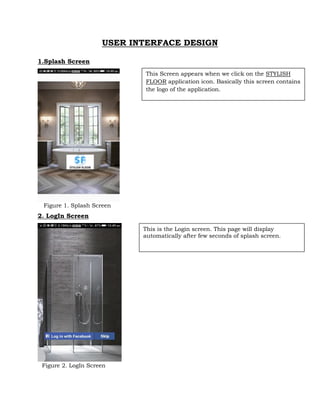
Recommended
PEMESANAN OBAT ASLI : +6287776558899
Cara Menggugurkan Kandungan usia 1 , 2 , bulan - obat penggugur janin - cara aborsi kandungan - obat penggugur kandungan 1 | 2 | 3 | 4 | 5 | 6 | 7 | 8 bulan - bagaimana cara menggugurkan kandungan - tips Cara aborsi kandungan - trik Cara menggugurkan janin - Cara aman bagi ibu menyusui menggugurkan kandungan - klinik apotek jual obat penggugur kandungan - jamu PENGGUGUR KANDUNGAN - WAJIB TAU CARA ABORSI JANIN - GUGURKAN KANDUNGAN AMAN TANPA KURET - CARA Menggugurkan Kandungan tanpa efek samping - rekomendasi dokter obat herbal penggugur kandungan - ABORSI JANIN - aborsi kandungan - jamu herbal Penggugur kandungan - cara Menggugurkan Kandungan yang cacat - tata cara Menggugurkan Kandungan - obat penggugur kandungan di apotik kimia Farma - obat telat datang bulan - obat penggugur kandungan tuntas - obat penggugur kandungan alami - klinik aborsi janin gugurkan kandungan - ©Cytotec ™misoprostol BPOM - OBAT PENGGUGUR KANDUNGAN ®CYTOTEC - aborsi janin dengan pil ©Cytotec - ®Cytotec misoprostol® BPOM 100% - penjual obat penggugur kandungan asli - klinik jual obat aborsi janin - obat penggugur kandungan di klinik k-24 || obat penggugur ™Cytotec di apotek umum || ®CYTOTEC ASLI || obat ©Cytotec yang asli 200mcg || obat penggugur ASLI || pil Cytotec© tablet || cara gugurin kandungan || jual ®Cytotec 200mcg || dokter gugurkan kandungan || cara menggugurkan kandungan dengan cepat selesai dalam 24 jam secara alami buah buahan || usia kandungan 1_2 3_4 5_6 7_8 bulan masih bisa di gugurkan || obat penggugur kandungan ®cytotec dan gastrul || cara gugurkan pembuahan janin secara alami dan cepat || gugurkan kandungan || gugurin janin || cara Menggugurkan janin di luar nikah || contoh aborsi janin yang benar || contoh obat penggugur kandungan asli || contoh cara Menggugurkan Kandungan yang benar || telat haid || obat telat haid || Cara Alami gugurkan kehamilan || obat telat menstruasi || cara Menggugurkan janin anak haram || cara aborsi menggugurkan janin yang tidak berkembang || gugurkan kandungan dengan obat ©Cytotec || obat penggugur kandungan ™Cytotec 100% original || HARGA obat penggugur kandungan || obat telat haid 1 bulan || obat telat menstruasi 1-2 3-4 5-6 7-8 BULAN || obat telat datang bulan || cara Menggugurkan janin 1 bulan || cara Menggugurkan Kandungan yang masih 2 bulan || cara Menggugurkan Kandungan yang masih hitungan Minggu || cara Menggugurkan Kandungan yang masih usia 3 bulan || cara Menggugurkan usia kandungan 4 bulan || cara Menggugurkan janin usia 5 bulan || cara Menggugurkan kehamilan 6 Bulan
________&&&_________&&&_____________&&&_________&&&&____________
Cara Menggugurkan Kandungan Usia Janin 1 | 7 | 8 Bulan Dengan Cepat Dalam Hitungan Jam Secara Alami, Kami Siap Meneriman Pesanan Ke Seluruh Indonesia, Melputi: Ambon, Banda Aceh, Bandung, Banjarbaru, Batam, Bau-Bau, Bengkulu, Binjai, Blitar, Bontang, Cilegon, Cirebon, Depok, Gorontalo, Jakarta, Jayapura, Kendari, Kota Mobagu, Kupang, LhokseumaweObat Penggugur Kandungan Di Apotik Kimia Farma (087776558899)

Obat Penggugur Kandungan Di Apotik Kimia Farma (087776558899)Cara Menggugurkan Kandungan 087776558899
More Related Content
Similar to Stylish Floor Android App 2016
Similar to Stylish Floor Android App 2016 (20)
Click the desktop shortcut icon that you created in this module, and .pdf

Click the desktop shortcut icon that you created in this module, and .pdf
How to Use Jing for More Effective Communication Using Screencasting?

How to Use Jing for More Effective Communication Using Screencasting?
Primavera P6R8 Web Training (sample) - Activity Detail Tabs 

Primavera P6R8 Web Training (sample) - Activity Detail Tabs
Recently uploaded
PEMESANAN OBAT ASLI : +6287776558899
Cara Menggugurkan Kandungan usia 1 , 2 , bulan - obat penggugur janin - cara aborsi kandungan - obat penggugur kandungan 1 | 2 | 3 | 4 | 5 | 6 | 7 | 8 bulan - bagaimana cara menggugurkan kandungan - tips Cara aborsi kandungan - trik Cara menggugurkan janin - Cara aman bagi ibu menyusui menggugurkan kandungan - klinik apotek jual obat penggugur kandungan - jamu PENGGUGUR KANDUNGAN - WAJIB TAU CARA ABORSI JANIN - GUGURKAN KANDUNGAN AMAN TANPA KURET - CARA Menggugurkan Kandungan tanpa efek samping - rekomendasi dokter obat herbal penggugur kandungan - ABORSI JANIN - aborsi kandungan - jamu herbal Penggugur kandungan - cara Menggugurkan Kandungan yang cacat - tata cara Menggugurkan Kandungan - obat penggugur kandungan di apotik kimia Farma - obat telat datang bulan - obat penggugur kandungan tuntas - obat penggugur kandungan alami - klinik aborsi janin gugurkan kandungan - ©Cytotec ™misoprostol BPOM - OBAT PENGGUGUR KANDUNGAN ®CYTOTEC - aborsi janin dengan pil ©Cytotec - ®Cytotec misoprostol® BPOM 100% - penjual obat penggugur kandungan asli - klinik jual obat aborsi janin - obat penggugur kandungan di klinik k-24 || obat penggugur ™Cytotec di apotek umum || ®CYTOTEC ASLI || obat ©Cytotec yang asli 200mcg || obat penggugur ASLI || pil Cytotec© tablet || cara gugurin kandungan || jual ®Cytotec 200mcg || dokter gugurkan kandungan || cara menggugurkan kandungan dengan cepat selesai dalam 24 jam secara alami buah buahan || usia kandungan 1_2 3_4 5_6 7_8 bulan masih bisa di gugurkan || obat penggugur kandungan ®cytotec dan gastrul || cara gugurkan pembuahan janin secara alami dan cepat || gugurkan kandungan || gugurin janin || cara Menggugurkan janin di luar nikah || contoh aborsi janin yang benar || contoh obat penggugur kandungan asli || contoh cara Menggugurkan Kandungan yang benar || telat haid || obat telat haid || Cara Alami gugurkan kehamilan || obat telat menstruasi || cara Menggugurkan janin anak haram || cara aborsi menggugurkan janin yang tidak berkembang || gugurkan kandungan dengan obat ©Cytotec || obat penggugur kandungan ™Cytotec 100% original || HARGA obat penggugur kandungan || obat telat haid 1 bulan || obat telat menstruasi 1-2 3-4 5-6 7-8 BULAN || obat telat datang bulan || cara Menggugurkan janin 1 bulan || cara Menggugurkan Kandungan yang masih 2 bulan || cara Menggugurkan Kandungan yang masih hitungan Minggu || cara Menggugurkan Kandungan yang masih usia 3 bulan || cara Menggugurkan usia kandungan 4 bulan || cara Menggugurkan janin usia 5 bulan || cara Menggugurkan kehamilan 6 Bulan
________&&&_________&&&_____________&&&_________&&&&____________
Cara Menggugurkan Kandungan Usia Janin 1 | 7 | 8 Bulan Dengan Cepat Dalam Hitungan Jam Secara Alami, Kami Siap Meneriman Pesanan Ke Seluruh Indonesia, Melputi: Ambon, Banda Aceh, Bandung, Banjarbaru, Batam, Bau-Bau, Bengkulu, Binjai, Blitar, Bontang, Cilegon, Cirebon, Depok, Gorontalo, Jakarta, Jayapura, Kendari, Kota Mobagu, Kupang, LhokseumaweObat Penggugur Kandungan Di Apotik Kimia Farma (087776558899)

Obat Penggugur Kandungan Di Apotik Kimia Farma (087776558899)Cara Menggugurkan Kandungan 087776558899
Recently uploaded (8)
Satara Call girl escort *74796//13122* Call me punam call girls 24*7hour avai...

Satara Call girl escort *74796//13122* Call me punam call girls 24*7hour avai...
Obat Penggugur Kandungan Di Apotik Kimia Farma (087776558899)

Obat Penggugur Kandungan Di Apotik Kimia Farma (087776558899)
Android Application Components with Implementation & Examples

Android Application Components with Implementation & Examples
Mobile Application Development-Components and Layouts

Mobile Application Development-Components and Layouts
Mobile Application Development- Configuration and Android Installation

Mobile Application Development- Configuration and Android Installation
Mobile Application Development-Android and It’s Tools

Mobile Application Development-Android and It’s Tools
Bromazolam CAS 71368-80-4 high quality opiates, Safe transportation, 99% pure

Bromazolam CAS 71368-80-4 high quality opiates, Safe transportation, 99% pure
Stylish Floor Android App 2016
- 1. USER INTERFACE DESIGN 1.Splash Screen Figure 1. Splash Screen 2. LogIn Screen Figure 2. LogIn Screen This Screen appears when we click on the STYLISH FLOOR application icon. Basically this screen contains the logo of the application. This is the Login screen. This page will display automatically after few seconds of splash screen.
- 2. 2.1 LogIn With Toast Figure 2.1 Toast message in Login Screen 2.2 LogIn with Facebook Figure 2.2 Log In with FB This is the Facebook Login page. When we pressed the Login with Facebook button in Login Screen then this page will appears. In this page toast messages will display according to the network connection for short time.
- 3. 3.Home Screen Figure 3. Home Screen 3.1 Wooden Floor Figure 3.1 Brand Name This is the home page of Stylish Floor. We can enters in this page through two procedures. After successfully login using facebook and Clicking of skip button. This page contains four buttons .These are Wooden Floor,Bath Fitting,Tiles and Wellness This is the Wooden Floor Screen. When we click on the wooden floor button in home page then this page will display.
- 4. 3.1.1 Pergo (Brand) Types Figure 3.1.1 Brand Types 3.1.1a Original Laminate Figure 3.1.1a Ori Laminate List This page contains type of Pergo. After clicking on the pergo button in the previous screen, this page will appears. This page contains two buttons. These are Original Laminate and Wood Parquet. This is the original laminate list page. After clicking on the original laminate button this page will appears. This page will show all the products of original laminate in list view.
- 5. 3.1.1a Original Laminate Figure 3.1.1a Details Page 3.1.1b Wood Parquet Figure 3.1.1b Wood Parquet List This is the original laminate details page. In this page we can view all the details of original laminate products. We can change the product images and details using arrow (next and previous) buttons. This is the Wood Parquet products page. After clicking on the wood parquet button this page will display. This page will show all the products of wood parquet.
- 6. 3.1.1b Wood Parquet Figure 3.1.1b Details Page 3.1.1 Zooming Screen Figure 3.1.1 Zooming Screen This is the zooming screen of wood parquet page. After clicking on any image of the products page will appears like this. This features is also included in other activities like - original laminate ,faucets and showers. This is the wood parquet details page. In this page we can view all the details of wood parquet products. We can change the product images and details using arrow (next and previous) buttons.
- 7. 3.2 Bath Fitting Figure 3.2 Brand Name 3.2.1 Jaquar (Brand) Types Figure 3.2.1 Brand Types This is the Bath Fitting home screen. After clicking on the bath fitting button this page will display. This page contains three buttons which is the brand name of bathfitting category. These are Jaquar, Scheel and Grohe. This is the Jaquar home screen. When we click on the Jaquar button then this page will appears. This page contains four buttons. These are Faucets, Showers, Water Heaters and Sanitaryware.
- 8. 3.2.1a Faucets Screen Figure 3.2.1a Faucets List 3.2.1a Faucets Screen Figure 3.2.1a Details Page This is the Faucets products page. After clicking on the faucets button this page will appears. This page will show all the products of Faucets. This is the Faucets details page. In this page we can view all the details of faucets products. We can change the product images and details using arrow (next and previous) buttons.
- 9. 3.2.1b Showers Figure 3.2.1b Showers Types 4. Navigation Drawer Screen Figure 4. Navigation Drawer This is the Navigation drawer screen. The navigation drawer is a panel that displays the app’s main navigation options on the left edge of the screen. This is the Showers home page. After clicking on the Showers button in the previous screen this page will appears. This page contains three image view with text view. These are Body Showers, Hand Showers and Rain Showers.
