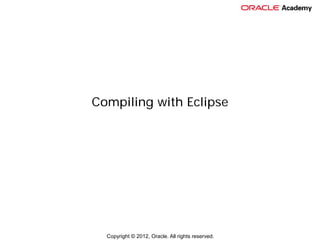More Related Content
Similar to Compiling With Eclipse (20)
More from satriahelmy (12)
Compiling With Eclipse
- 2. Compiling with Eclipse
What Will I Learn?
Objectives
In this lesson, you will learn how to:
• Identify components of Eclipse
• Compile an application
• Test to ensure application is complete
• Write the code for GalToLit.java
• Continue coding until error free compilation and
execution is reached
• Modify the program to compute a different number of
gallons into its equivalent number of liters
Copyright © 2012, Oracle. All rights reserved.
2
- 3. Compiling with Eclipse
Why Learn It?
Purpose
Eclipse is an efficient and easy to
use a development environment for
creating Java programs. It is a well
known tool by many Java
programmers and is used in many
development environments.
Learning Eclipse in this lesson will
give you additional skills with tools
used in the Java programming
space.
Copyright © 2012, Oracle. All rights reserved.
3
- 4. Compiling with Eclipse
Eclipse Community & Requirements
Facts about Eclipse:
• Eclipse is created by an Open Source Community
• The Eclipse project is governed by the Eclipse
Foundation, a non-profit organization.
• Eclipse requires an installed Java Runtime
Environment (JRE).
• Eclipse contains its own development tools, i.e., a
Java compiler.
Copyright © 2012, Oracle. All rights reserved.
4
- 5. Compiling with Eclipse
Java JRE and Java JDK
JRE and JDK differences:
• Java Runtime Environment (JRE) contains only the
necessary functionality to start Java programs.
• Java Development Kit (JDK) contains functionality to
start Java programs as well as develop them.
• At a minimum, the Java JRE is required to run Eclipse.
To check if Java is already installed on your computer:
• Windows or Ubuntu operating systems: Enter java
-version in a command window.
• Mac operating system: Use the Software Update
option from the Apple menu.
Copyright © 2012, Oracle. All rights reserved.
5
- 6. Compiling with Eclipse
Launching Eclipse
To launch Eclipse:
1. On a computer with Windows double-click on the file
eclipse.exe. On a Linux or Mac computer double
click on the file eclipse.
2. When prompted, enter the pathname for the
workspace into which you will store your Java projects
and click the OK button.
Copyright © 2012, Oracle. All rights reserved.
6
- 7. Compiling with Eclipse
Launching Eclipse (cont.)
To launch Eclipse (cont.):
3. Eclipse will start and display the Welcome page.
4. Close the Welcome page by clicking the X next to the
Welcome tab name.
– There are valuable resources available from the
Welcome page
– You can return to the Welcome page by choosing
Welcome from the Help menu
Copyright © 2012, Oracle. All rights reserved.
7
- 8. Compiling with Eclipse
Eclipse Edit Area and Views
Eclipse provides an edit area and several views.
• An editor is where you type in your Java source code
• Views are sub-windows that provide information about
your project
Copyright © 2012, Oracle. All rights reserved.
8
- 9. Compiling with Eclipse
Eclipse Edit Area and Views (cont.)
The edit area uses tabs when more than one file is open.
Copyright © 2012, Oracle. All rights reserved.
9
- 10. Compiling with Eclipse
Eclipse Edit Area and Views (cont.)
The edit area can have multiple windows occupy the space.
Copyright © 2012, Oracle. All rights reserved.
10
- 11. Compiling with Eclipse
Eclipse Edit Area and Views (cont.)
Details on edit areas and views:
• A combination of views and editors are referred to as a
perspective.
• All projects are developed and modified in a
workspace.
Copyright © 2012, Oracle. All rights reserved.
11
- 12. Compiling with Eclipse
Steps to Creating a Program
To create a program in Eclipse:
1. Create a Project
2. Create a Package (inside the src folder of the project)
3. Create a Class (inside the package)
4. Create and run Java code
Copyright © 2012, Oracle. All rights reserved.
12
- 13. Compiling with Eclipse
Step 1: Create a Project
In Eclipse, all programs must reside inside a project for
proper compilation. You may have one or multiple
programs in one project.
To create a project:
• Choose File → New → Java
Project
• Enter a project name and
click Finish
• All project values are set to
default by clicking the Finish
button
Copyright © 2012, Oracle. All rights reserved.
13
- 14. Compiling with Eclipse
Step 1: Create a Project (cont.)
The project:
• Is created and displayed as a folder
• Displays in the Package view to the left of the edit area
Copyright © 2012, Oracle. All rights reserved.
14
- 15. Compiling with Eclipse
Step 2: Create a Package
To create a package (note: create the package in the src
folder):
1. Select the src folder in the Package view
2. Right click the src folder and choose New → Package
A package, in Java, is a mechanism for organizing Java classes into namespaces.
In Eclipse, packages are created inside projects.
Copyright © 2012, Oracle. All rights reserved.
15
- 16. Compiling with Eclipse
Step 2: Create a Package
A good convention is to name the top package the same
name as the Project using lower camel case.
Camel case is the practice of stringingCapitalizedWords
together with no spaces. Lower camel case does not
capitalize the lead word.
Copyright © 2012, Oracle. All rights reserved.
16
- 17. Compiling with Eclipse
Step 3: Create a Class
To create a class:
1. Right click on the project name to create a new class
named StudyPage in the studyTool package.
2. Select the option to create the main method.
A class, in Java, is a construct that
is used as a blueprint to create objects.
It can also be a construct in which
objects are created.
Copyright © 2012, Oracle. All rights reserved.
17
- 18. Compiling with Eclipse
Step 3: Create a Class (cont.)
Notice the following:
• The StudyPage.java class appears in the studyTool
package in the Package Explorer View.
• The StudyPage.java class is created with the main
method.
A main method, in Java, is the method inside a class that runs when the class
is compiled and ran.
Copyright © 2012, Oracle. All rights reserved.
18
- 19. Compiling with Eclipse
Step 4: Create and Run Java Code
To implement the main method and run the program:
1. Enter the following information into the main class:
public class studyPage {
public static void main(String[] args) {
System.out.println(“Enter a study term”);
}
}
2. Right click on StudyPage.java in
the package view.
3. Choose Run As → Java Application.
4. Save the class when prompted.
5. Note results display in the Console
View.
Copyright © 2012, Oracle. All rights reserved.
19
- 20. Compiling with Eclipse
Step 4: Create and Run Java Code (cont.)
Continue implementing the main class to accept a term,
prompt for a definition, accept a definition, and finally,
display the term and definition.
package studyTool;
import java.util.Scanner;
public class StudyPage {
public static void main(String[] args) {
Scanner scanterm = new Scanner(System.in);
String termvar;
System.out.println("Enter a study term");
termvar = scanterm.nextLine();
Continued on next slide...
Copyright © 2012, Oracle. All rights reserved.
20
- 21. Compiling with Eclipse
Step 4: Create and Run Java Code (cont.)
Continue implementing the main class to accept a term,
prompt for a definition, accept a definition, and finally,
display the term and definition.
Continued from previous slide...
Scanner scandef = new Scanner(System.in);
String termdef;
System.out.println("Enter a definition");
termdef = scandef.nextLine();
System.out.println(termvar+":
"+termdef);
}
}
Copyright © 2012, Oracle. All rights reserved.
21
- 22. Compiling with Eclipse
Program to Convert Gallons to Liters
What is the formula to convert gallons to liters?
• 1 US gallon is equivalent to 3.78541178 Liters
What is the math calculation to complete the conversion?
• Pseudocode would look like:
– Use Scanner to read in the number of gallons.
– Store the number of gallons in a variable.
– Multiply that variable by 3.785 (variable*3.785) and
store this new value into a second variable (Hint: use
double for the variables, not int).
– Display the output.
Now try it on your own. Create the program!
Copyright © 2012, Oracle. All rights reserved.
22
- 23. Compiling with Eclipse
Terminology
Key terms used in this lesson:
Camel case
Eclipse edit and view areas
Java class
Java package
Java main method
Open perspective
Switch workspace
Copyright © 2012, Oracle. All rights reserved.
23
- 24. Compiling with Eclipse
Summary
In this lesson, you learned how to:
• Identify components of Eclipse
• Compile an application
• Test to ensure application is complete
• Write the code for GalToLit.java
• Continue coding until error free compilation and
execution is reached
• Modify the program to compute a different number of
gallons into its equivalent number of liters
Copyright © 2012, Oracle. All rights reserved.
24
- 25. Compiling with Eclipse
Practice
The exercises for this lesson cover the following topics:
• Creating a Java program using Eclipse
Copyright © 2012, Oracle. All rights reserved.
25