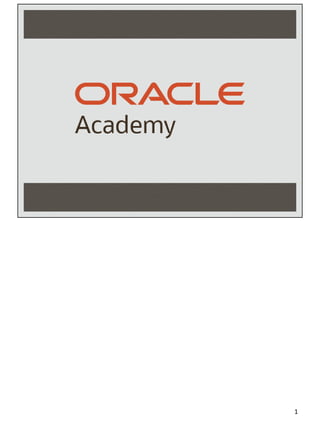
JF_4_1_sg.pdf
- 1. 1
- 2. Copyright © 2020, Oracle and/or its affiliates. All rights reserved. Java Fundamentals 4-1 Getting Started with Eclipse 2
- 3. Copyright © 2020, Oracle and/or its affiliates. All rights reserved. JF 4-1 Getting Started with Eclipse Objectives •This lesson covers the following objectives: −Identify components of Eclipse −Identify components of a Java application −Compile an application −Test to ensure application is complete −Write the code for GalToLit.java −Modify a program to execute error free −Modify a program to use a formula to convert units of measure 3 3
- 4. Copyright © 2020, Oracle and/or its affiliates. All rights reserved. JF 4-1 Getting Started with Eclipse Eclipse Community and Requirements •Facts about Eclipse: −Eclipse was created by an Open Source community −The Eclipse project is governed by the Eclipse Foundation, a non-profit organization −Eclipse requires an installed Java Runtime Environment (JRE) −Eclipse contains its own development tools, i.e., a Java compiler 4 While this course officially uses Eclipse the course can be taught with any IDE that allows a program to be edited, compiled, and run. S04 L01 is the only lesson in the course that directly discusses Eclipse. Oracle Academy is a member (sponsor) of the Eclipse Foundation. 4
- 5. Copyright © 2020, Oracle and/or its affiliates. All rights reserved. JF 4-1 Getting Started with Eclipse Java JRE and Java JDK •Differences between Java JRE and Java JDK: −Java Runtime Environment (JRE) contains only the necessary functionality to start Java programs, such as Internet applications −Java Development Kit (JDK) contains functionality to start Java programs as well as develop them −At a minimum, the Java JRE is required to run Eclipse 5 The JRE is sometimes referred to as the VM (Virtual Machine). For this course, the JDK will be required. 5
- 6. Copyright © 2020, Oracle and/or its affiliates. All rights reserved. JF 4-1 Getting Started with Eclipse Check for Java on Your Computer •To verify that Java is already installed on your computer: −Windows or Linux operating systems: • Enter java -version in a command window −Mac operating system: • Use the Software Update option from the Apple menu •This course assumes that you have Java and Eclipse installed on your computer 6 With appropriate arguments, java is the command that runs Java programs. javac is the command that compiles .java source code files into .class files that can then be executed with the java command. The IDE is the front end interface that uses these commands. 6
- 7. Copyright © 2020, Oracle and/or its affiliates. All rights reserved. JF 4-1 Getting Started with Eclipse Steps to Launch Eclipse •On a computer with Windows double-click on the file eclipse.exe •On a Linux or Mac computer double click on the file eclipse •When prompted, enter the pathname for the workspace into which you will store your Java projects and click the OK button •This can be your c: drive, or possibly a network drive •Eclipse will start and display the Welcome page •Close the Welcome page by clicking the X next to the Welcome tab name 7 As of May 2017, the screen captures are for Eclipse version Kepler, this is only apparent with the Welcome screen. The most recent version of Eclipse should be used with this course. 7
- 8. Copyright © 2020, Oracle and/or its affiliates. All rights reserved. JF 4-1 Getting Started with Eclipse Eclipse Welcome Page •There are valuable resources available from the Welcome page •You can return to the Welcome page by choosing Welcome from the Help menu 8 8
- 9. Copyright © 2020, Oracle and/or its affiliates. All rights reserved. JF 4-1 Getting Started with Eclipse Eclipse Edit Area and Views •Eclipse provides an edit area and several views •An editor is where you type in your Java source code •Views are sub-windows that provide information about your project 9 9
- 10. Copyright © 2020, Oracle and/or its affiliates. All rights reserved. JF 4-1 Getting Started with Eclipse Eclipse Edit Area Tabs •The edit area uses tabs when more than one file is open 10 10
- 11. Copyright © 2020, Oracle and/or its affiliates. All rights reserved. JF 4-1 Getting Started with Eclipse Eclipse Edit Area Windows •The edit area can have multiple windows occupy the space 11 11
- 12. Copyright © 2020, Oracle and/or its affiliates. All rights reserved. JF 4-1 Getting Started with Eclipse Additional Details on Edit Areas and Views •A combination of views and editors are referred to as a perspective •You can choose Open Perspective from the Window menu 12 12
- 13. Copyright © 2020, Oracle and/or its affiliates. All rights reserved. JF 4-1 Getting Started with Eclipse The Workspace •All projects are developed and modified in a workspace •A workspace is a collection of Projects •In this course, you may use the same workspace for all practice projects and packages •A project is a way for programmers to organize Java files •A package is how Java and Eclipse organize Java files that are related •Using packages will ensure that related files can find each other 13 Do not keep the workspace in the same folder as Eclipse itself. That way if Eclipse is corrupted or upgraded the workspace will not be lost. Keeping both on a portable device such as a flash drive is an option. BACK UP THE WORKSPACE! 13
- 14. Copyright © 2020, Oracle and/or its affiliates. All rights reserved. JF 4-1 Getting Started with Eclipse Switching Workspaces •You can Switch Workspaces −From the File menu change to a different physical location for your files 14 14
- 15. Copyright © 2020, Oracle and/or its affiliates. All rights reserved. JF 4-1 Getting Started with Eclipse High-Level Steps to Create a Program in Eclipse •Create a Project •Create a Package (inside the src folder of the project) •Create Class(es) inside the package −At least one of the classes must contain a main method −This class is called the Driver class •Compile the Java code •This creates a .class file •Run the Java code from the Driver class 15 Packages are covered in detail in Java Programming and are used to organize Java classes. A project may be created without using packages. Eclipse refers to this as the default package and warns that the practice is discouraged. 15
- 16. Copyright © 2020, Oracle and/or its affiliates. All rights reserved. JF 4-1 Getting Started with Eclipse Projects in Eclipse •In Eclipse: −All programs must reside inside a project for proper compilation −You may have one or multiple class files in one project −One of the classes must contain a main method 16 16
- 17. Copyright © 2020, Oracle and/or its affiliates. All rights reserved. JF 4-1 Getting Started with Eclipse Steps to Create a Project in Eclipse •Choose File → New → Java Project* •Enter a project name and click Finish •All project values are set to default by clicking the Finish button 17 If the project pane is closed, it may be reopened from the Window -> Show View menus and then selecting Project Explorer. (Note that for the purposes of this course, there is no significant difference between the Project Explorer and the Package Explorer.) *Update: If New -> Java Project is not available, choose Window -> Open Perspective -> Java. Then New -> Java project will be available. 17
- 18. Copyright © 2020, Oracle and/or its affiliates. All rights reserved. JF 4-1 Getting Started with Eclipse Project Display •The project is created and displayed as a folder •It displays in the Package view to the left of the edit area 18 18
- 19. Copyright © 2020, Oracle and/or its affiliates. All rights reserved. JF 4-1 Getting Started with Eclipse Steps to Create a Package •Select the src folder in the Package view •Right click the src folder and choose New → Package A package, in Java, is a mechanism for organizing Java classes into namespaces or containers. In Eclipse, packages are created inside projects. 19 19
- 20. Copyright © 2020, Oracle and/or its affiliates. All rights reserved. JF 4-1 Getting Started with Eclipse Naming Packages •Name this package the same name as the Project using lower camel case Camel case is the practice of stringingCapitalizedWords together with no spaces. Lower camel case does not capitalize the lead word. 20 Conventional naming practices for packages will be covered in Java Programming. For now, we use the same name for the package and the project for convenience. 20
- 21. Copyright © 2020, Oracle and/or its affiliates. All rights reserved. JF 4-1 Getting Started with Eclipse Steps to Create a Class •Right click on the project name to create a new class named StudyPage in the studyTool package •Select the option to create the main method A class in Java is a construct that is used as a blueprint to create objects. It can also be a construct in which objects are created. 21 21
- 22. Copyright © 2020, Oracle and/or its affiliates. All rights reserved. JF 4-1 Getting Started with Eclipse Create a Class Display •The option is selected to create the main method A main method, in Java, is the method inside a class that runs when the class is compiled and run. This class is referred to as the Driver Class. 22 22
- 23. Copyright © 2020, Oracle and/or its affiliates. All rights reserved. JF 4-1 Getting Started with Eclipse New Class •Notice the following: −The StudyPage.java class appears in the studyTool package in the Package Explorer View −The StudyPage.java class is created with the main method 23 The class name in the .java file must match the name of the .java file (without the .java extension). If the class name is changed in the source code, the file name must also be changed. It is recommended that this NOT be done manually. Right click on the class in the Project pane and select Refactor -> Rename. This has the added benefit of updating the class name change in all files where it is used in the project. 23
- 24. Copyright © 2020, Oracle and/or its affiliates. All rights reserved. JF 4-1 Getting Started with Eclipse Steps to Create and Run Java Code •To implement the main method and run the program, enter the following information into the main class •The method inside a class that runs when the class is compiled and ran is the main method public class StudyPage { public static void main(String[] args) { System.out.println("Enter a study term"); }//end method main }//end class StudyPage 24 24
- 25. Copyright © 2020, Oracle and/or its affiliates. All rights reserved. JF 4-1 Getting Started with Eclipse Steps to Create and Run Java Code •Right click on StudyPage.java in the package view •Choose Run As → Java Application •Save the class when prompted •Note results display in the Console View 25 25
- 26. Copyright © 2020, Oracle and/or its affiliates. All rights reserved. JF 4-1 Getting Started with Eclipse Implementing the Main Class Code •Continue implementing the main class to accept a term, prompt for a definition, accept a definition, and finally, display the term and definition as shown below package studyTool; import java.util.Scanner; public class StudyPage { public static void main(String[] args) { Scanner scanterm = new Scanner(System.in); String termvar; System.out.println("Enter a study term"); termvar = scanterm.nextLine(); Scanner scandef = new Scanner(System.in); String termdef; System.out.println("Enter a definition"); termdef = scandef.nextLine(); System.out.println(termvar + ": " + termdef); }//end method main }//end class StudyPage 26 The Scanner class is covered in detail in Section 5, Lesson 1. 26
- 27. Copyright © 2020, Oracle and/or its affiliates. All rights reserved. JF 4-1 Getting Started with Eclipse Implementing the Main Class Code •You may have to correct some syntax errors that are a result of typing errors •See if you can correct them without asking for assistance •Pay particular attention to the ";" at the end of each line, and that your "{" (left curly brace) has a matching "}" (right curly brace 27 27
- 28. Copyright © 2020, Oracle and/or its affiliates. All rights reserved. JF 4-1 Getting Started with Eclipse Describe the StudyPage Class Code •See if you can describe how the code in the StudyPage class is interpreted by Java •Add comments to your code to describe what you think the lines of code do −Comments are ignored by the Java compiler −To add a comment, type // in front of the comment 28 /* Of course, the multi-line comment may be used, too. */ 28
- 29. Copyright © 2020, Oracle and/or its affiliates. All rights reserved. JF 4-1 Getting Started with Eclipse Program to Convert Gallons to Liters •What is the formula to convert gallons to liters? −1 US gallon is equivalent to 3.78541178 Liters 29 29
- 30. Copyright © 2020, Oracle and/or its affiliates. All rights reserved. JF 4-1 Getting Started with Eclipse Pseudocode for Gallons to Liters Conversion •What is the math calculation to complete the conversion? •Pseudocode would look like: −Use Scanner to read in the number of gallons −Store the number of gallons in a variable −Multiply that variable by 3.785 (variable*3.785) and store this new value into a second variable (Hint: use double for the variables, not int) −Display the output −Use the StudyPage program as a guide to create the program on your own 30 30
- 31. Copyright © 2020, Oracle and/or its affiliates. All rights reserved. JF 4-1 Getting Started with Eclipse Hints for Gallons to Liters Conversion •Hints: −an int variable type is used to store whole numbers −a double variable type is used to store decimal numbers −int numgallons = 0; //declare a variable for number of gallons −double converttoliters = numgallons * 3.785 31 31
- 32. Copyright © 2020, Oracle and/or its affiliates. All rights reserved. JF 4-1 Getting Started with Eclipse Terminology •Key terms used in this lesson included: −Camel case −Eclipse: • edit and view areas, perspective, workspace −Java JRE vs. Java JDK −Java classes −Java packages −Java main methods 32 32
- 33. Copyright © 2020, Oracle and/or its affiliates. All rights reserved. JF 4-1 Getting Started with Eclipse Summary •In this lesson, you should have learned how to: −Identify components of Eclipse −Identify components of a Java application −Compile an application −Test to ensure application is complete −Write the code for GalToLit.java −Modify a program to execute error free −Modify a program to use a formula to convert units of measure 33 33
- 34. 34