Report
Share
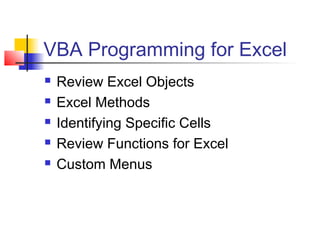
Recommended
More Related Content
What's hot
What's hot (19)
Common Coding and Design mistakes (that really mess up performance)

Common Coding and Design mistakes (that really mess up performance)
Implementation of EAV pattern for ActiveRecord models

Implementation of EAV pattern for ActiveRecord models
Similar to Excell vba
Similar to Excell vba (20)
Oop lec 5-(class objects, constructor & destructor)

Oop lec 5-(class objects, constructor & destructor)
Useful Excel Functions & Formula Used everywhere.pptx

Useful Excel Functions & Formula Used everywhere.pptx
Creating A User‑Defined Function In Excel Using Vba

Creating A User‑Defined Function In Excel Using Vba
Recently uploaded
💉💊+971581248768>> SAFE AND ORIGINAL ABORTION PILLS FOR SALE IN DUBAI AND ABUDHABI}}+971581248768
+971581248768 Mtp-Kit (500MG) Prices » Dubai [(+971581248768**)] Abortion Pills For Sale In Dubai, UAE, Mifepristone and Misoprostol Tablets Available In Dubai, UAE CONTACT DR.Maya Whatsapp +971581248768 We Have Abortion Pills / Cytotec Tablets /Mifegest Kit Available in Dubai, Sharjah, Abudhabi, Ajman, Alain, Fujairah, Ras Al Khaimah, Umm Al Quwain, UAE, Buy cytotec in Dubai +971581248768''''Abortion Pills near me DUBAI | ABU DHABI|UAE. Price of Misoprostol, Cytotec” +971581248768' Dr.DEEM ''BUY ABORTION PILLS MIFEGEST KIT, MISOPROTONE, CYTOTEC PILLS IN DUBAI, ABU DHABI,UAE'' Contact me now via What's App…… abortion Pills Cytotec also available Oman Qatar Doha Saudi Arabia Bahrain Above all, Cytotec Abortion Pills are Available In Dubai / UAE, you will be very happy to do abortion in Dubai we are providing cytotec 200mg abortion pill in Dubai, UAE. Medication abortion offers an alternative to Surgical Abortion for women in the early weeks of pregnancy. We only offer abortion pills from 1 week-6 Months. We then advise you to use surgery if its beyond 6 months. Our Abu Dhabi, Ajman, Al Ain, Dubai, Fujairah, Ras Al Khaimah (RAK), Sharjah, Umm Al Quwain (UAQ) United Arab Emirates Abortion Clinic provides the safest and most advanced techniques for providing non-surgical, medical and surgical abortion methods for early through late second trimester, including the Abortion By Pill Procedure (RU 486, Mifeprex, Mifepristone, early options French Abortion Pill), Tamoxifen, Methotrexate and Cytotec (Misoprostol). The Abu Dhabi, United Arab Emirates Abortion Clinic performs Same Day Abortion Procedure using medications that are taken on the first day of the office visit and will cause the abortion to occur generally within 4 to 6 hours (as early as 30 minutes) for patients who are 3 to 12 weeks pregnant. When Mifepristone and Misoprostol are used, 50% of patients complete in 4 to 6 hours; 75% to 80% in 12 hours; and 90% in 24 hours. We use a regimen that allows for completion without the need for surgery 99% of the time. All advanced second trimester and late term pregnancies at our Tampa clinic (17 to 24 weeks or greater) can be completed within 24 hours or less 99% of the time without the need surgery. The procedure is completed with minimal to no complications. Our Women's Health Center located in Abu Dhabi, United Arab Emirates, uses the latest medications for medical abortions (RU-486, Mifeprex, Mifegyne, Mifepristone, early options French abortion pill), Methotrexate and Cytotec (Misoprostol). The safety standards of our Abu Dhabi, United Arab Emirates Abortion Doctors remain unparalleled. They consistently maintain the lowest complication rates throughout the nation. Our Physicians and staff are always available to answer questions and care for women in one of the most difficult times in their lives. The decision to have an abortion at the Abortion Cl+971581248768>> SAFE AND ORIGINAL ABORTION PILLS FOR SALE IN DUBAI AND ABUDHA...

+971581248768>> SAFE AND ORIGINAL ABORTION PILLS FOR SALE IN DUBAI AND ABUDHA...?#DUbAI#??##{{(☎️+971_581248768%)**%*]'#abortion pills for sale in dubai@
Recently uploaded (20)
+971581248768>> SAFE AND ORIGINAL ABORTION PILLS FOR SALE IN DUBAI AND ABUDHA...

+971581248768>> SAFE AND ORIGINAL ABORTION PILLS FOR SALE IN DUBAI AND ABUDHA...
EMPOWERMENT TECHNOLOGY GRADE 11 QUARTER 2 REVIEWER

EMPOWERMENT TECHNOLOGY GRADE 11 QUARTER 2 REVIEWER
Boost Fertility New Invention Ups Success Rates.pdf

Boost Fertility New Invention Ups Success Rates.pdf
WSO2's API Vision: Unifying Control, Empowering Developers

WSO2's API Vision: Unifying Control, Empowering Developers
Why Teams call analytics are critical to your entire business

Why Teams call analytics are critical to your entire business
Apidays New York 2024 - The Good, the Bad and the Governed by David O'Neill, ...

Apidays New York 2024 - The Good, the Bad and the Governed by David O'Neill, ...
CNIC Information System with Pakdata Cf In Pakistan

CNIC Information System with Pakdata Cf In Pakistan
Biography Of Angeliki Cooney | Senior Vice President Life Sciences | Albany, ...

Biography Of Angeliki Cooney | Senior Vice President Life Sciences | Albany, ...
Strategies for Landing an Oracle DBA Job as a Fresher

Strategies for Landing an Oracle DBA Job as a Fresher
Navigating the Deluge_ Dubai Floods and the Resilience of Dubai International...

Navigating the Deluge_ Dubai Floods and the Resilience of Dubai International...
Apidays New York 2024 - APIs in 2030: The Risk of Technological Sleepwalk by ...

Apidays New York 2024 - APIs in 2030: The Risk of Technological Sleepwalk by ...
Repurposing LNG terminals for Hydrogen Ammonia: Feasibility and Cost Saving

Repurposing LNG terminals for Hydrogen Ammonia: Feasibility and Cost Saving
Apidays New York 2024 - Accelerating FinTech Innovation by Vasa Krishnan, Fin...

Apidays New York 2024 - Accelerating FinTech Innovation by Vasa Krishnan, Fin...
Rising Above_ Dubai Floods and the Fortitude of Dubai International Airport.pdf

Rising Above_ Dubai Floods and the Fortitude of Dubai International Airport.pdf
Excell vba
- 1. VBA Programming for Excel Review Excel Objects Excel Methods Identifying Specific Cells Review Functions for Excel Custom Menus
- 2. Range Objects Range(Name) Name: text string “B3”,”Input” Offset Range(“B3”).Offset(2,1) = Range(“C5”) Offset numbers can be called MyNumber = 3 Range(“D4”).Offset(myNumber, -1).Select <Results: Cursor ends up in cell C7>
- 3. Default Objects ActiveCell ActiveSheet ActiveCell.Offset(0,1).Select RowNum = ActiveCell.Row ActiveSheet.Name = “Data” ActiveSheet.Visible = VeryHidden Selection Selection.Clear
- 4. What does this code do? ActiveCell.Offset(Range(“B2”),-2) = [b4]/4 4
- 5. Controlling Objects Use assignment statements to change objects or properties Different effects, similar results Range(“F3”).Value = Range(“D3”).Value*15 Range (“F3”).Formula = “=D3*15” First form enter a number – no updates! Second form enters a formula
- 6. Collections Worksheets Worksheets(1) Worksheets(“Sheet2”) Columns Columns(“C:D”).HorizontalAlignment = xlCenter Rows Rows(5).RowHeight = 19.5 Note difference between Row and Rows
- 7. Excel Methods Record macros to define Copy, Paste Range(“B3:D6”).Select Selection.Copy Sort
- 8. Find a Given Cell GoTo Edit, Goto, Special Last Cell Current Region {End}{Down} Find first column in the last row
- 9. Look-ups VLookUp(value, table, col_num, close) Value: item to find Table: range of data to search Must be sorted by 1st column Col_num: which column has data? Close: true or false True: select nearest match – always finds False: find exact, or return #N/A
- 10. VLookUp True: find closest match Value to LookUp Search range Return column
- 11. Spreadsheet Functions in VBA Application.WorkSheetFunction.Name(Arguments) Application.WorksheetFunction.Today() Cell addresses must appear as ranges Application.WorkSheetFunction.IsNumber(Range(“B3”)) Most worksheet functions have a VBA equivalent Functions must be used in assignment statements vAns = Application.WorkSheetFunction. _ vLookup(Range(“A10”), Range(“A2:C8”), 3, True) vOut = Range(“A10”).formula & “ lives in “ vAns MsgBox vOut
- 12. Find() VBA Function – not available on sheet Expression.Find(What) Expression must define a range on the spreadsheet Returns Range location of first match Expression range need not be sorted If no match is found, it returns Nothing
- 13. Find( ) Function Range(“C10”).Value = _ Range(“A2:A8”).Find(“Gene”).Offset(0,2).Value Looks in cells A2:A8 for “Gene”, returns [A5] Offsets 2 cells right from [A5] returns [C5] Finds the value in [C5] = 58 Puts the value 58 in [C10]
- 14. User Defined Functions You can write your own custom functions Decide what information will be passed in (Arguments) Decide what value will be returned Decide how VBA will use the arguments to calculate the returned value Example: Determine employee bunuses Argument: Amount of sales Return value: Bonus amount Bonus = 2% if Sales > $50,000
- 15. User-defined Functions Form: Function Name(Arguments) Unlike Sub – the name of the function must be repeated in the code Function Bonus(Sales) If Sales > 50000 Then Bonus = Sales * 0.02 Else Bonus = 0 End If End Function
- 16. Using Custom Functions Functions can be called from another sub vSales = Range(“B3”).Value vBonus = Bonus(vSales) Range(“C3”).Value = vBonus Functions can be used in the spreadsheet Use Function Generator [fx] Look under “User-defined” Place cursor in [C3], write: =Bonus(B3) Note how the results differ! See VBAFunctions.xls in the handouts
- 17. Custom Menus Define Variables Use Set to define contents Dim myButton As CommandBarButton Set myButton = CommandBars("Worksheet Menu Bar")_ .Controls("Tools").Controls.Add With myButton .Caption = "Say Hi" Caption: Words in menu list .MoveBefore:=4 MoveBefore: Position in list .OnAction = "SayHi" OnAction: Macro to call .FaceId = 2174 FaceID: Icon to display End With
- 18. Removing Menu Items Search the existing buttons Remove identified items For Each Item In CommandBars("Worksheet Menu Bar")_ .Controls("Tools").Controls If Item.Caption = "Say Hi" Then Item.Delete Exit For End If Next Item
- 19. Activating Custom Menus Menu code goes in a macro Macro must be run to make menu appear or disappear Use WorkBook_Open to add menues Use WorkBook_BeforeClose to remove See SayHi.xls in the handouts
