Laptop to mobile y5
•Download as DOCX, PDF•
0 likes•375 views
Report
Share
Report
Share
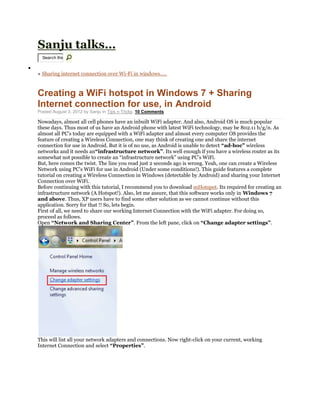
Recommended
Recommended
More Related Content
Similar to Laptop to mobile y5
Similar to Laptop to mobile y5 (20)
How to create virtual wi fi hotspot from your pc or phone

How to create virtual wi fi hotspot from your pc or phone
Wifi doesn't have a valid IP configuration in Windows 10

Wifi doesn't have a valid IP configuration in Windows 10
HOW TO FIX THE GLOBE ICON NO INTERNET CONNECTION IN WINDOWS 10?

HOW TO FIX THE GLOBE ICON NO INTERNET CONNECTION IN WINDOWS 10?
Understanding your Home network and keeping it secure

Understanding your Home network and keeping it secure
2.1.1.5 Packet Tracer - Create a Simple Network Using Packet Tracer (3).pdf

2.1.1.5 Packet Tracer - Create a Simple Network Using Packet Tracer (3).pdf
Configure windows xp professional to be a vpn server

Configure windows xp professional to be a vpn server
Recently uploaded
Saudi Arabia [ Abortion pills) Jeddah/riaydh/dammam/+966572737505☎️] cytotec tablets uses abortion pills 💊💊
How effective is the abortion pill? 💊💊 +966572737505) "Abortion pills in Jeddah" how to get cytotec tablets in Riyadh " Abortion pills in dammam*💊💊
The abortion pill is very effective. If you’re taking mifepristone and misoprostol, it depends on how far along the pregnancy is, and how many doses of medicine you take:💊💊 +966572737505) how to buy cytotec pills
At 8 weeks pregnant or less, it works about 94-98% of the time. +966572737505[ 💊💊💊
At 8-9 weeks pregnant, it works about 94-96% of the time. +966572737505)
At 9-10 weeks pregnant, it works about 91-93% of the time. +966572737505)💊💊
If you take an extra dose of misoprostol, it works about 99% of the time.
At 10-11 weeks pregnant, it works about 87% of the time. +966572737505)
If you take an extra dose of misoprostol, it works about 98% of the time.
In general, taking both mifepristone and+966572737505 misoprostol works a bit better than taking misoprostol only.
+966572737505
Taking misoprostol alone works to end the+966572737505 pregnancy about 85-95% of the time — depending on how far along the+966572737505 pregnancy is and how you take the medicine.
+966572737505
The abortion pill usually works, but if it doesn’t, you can take more medicine or have an in-clinic abortion.
+966572737505
When can I take the abortion pill?+966572737505
In general, you can have a medication abortion up to 77 days (11 weeks)+966572737505 after the first day of your last period. If it’s been 78 days or more since the first day of your last+966572737505 period, you can have an in-clinic abortion to end your pregnancy.+966572737505
Why do people choose the abortion pill?
Which kind of abortion you choose all depends on your personal+966572737505 preference and situation. With+966572737505 medication+966572737505 abortion, some people like that you don’t need to have a procedure in a doctor’s office. You can have your medication abortion on your own+966572737505 schedule, at home or in another comfortable place that you choose.+966572737505 You get to decide who you want to be with during your abortion, or you can go it alone. Because+966572737505 medication abortion is similar to a miscarriage, many people feel like it’s more “natural” and less invasive. And some+966572737505 people may not have an in-clinic abortion provider close by, so abortion pills are more available to+966572737505 them.
+966572737505
Your doctor, nurse, or health center staff can help you decide which kind of abortion is best for you.
+966572737505
More questions from patients:
Saudi Arabia+966572737505
CYTOTEC Misoprostol Tablets. Misoprostol is a medication that can prevent stomach ulcers if you also take NSAID medications. It reduces the amount of acid in your stomach, which protects your stomach lining. The brand name of this medication is Cytotec®.+966573737505)
Unwanted Kit is a combination of two mediAbortion pills in Jeddah |+966572737505 | Get Cytotec

Abortion pills in Jeddah |+966572737505 | Get CytotecAbortion pills in Riyadh +966572737505 get cytotec
Saudi Arabia [ Abortion pills) Jeddah/riaydh/dammam/+966572737505☎️] cytotec tablets uses abortion pills 💊💊
How effective is the abortion pill? 💊💊 +966572737505) "Abortion pills in Jeddah" how to get cytotec tablets in Riyadh " Abortion pills in dammam*💊💊
The abortion pill is very effective. If you’re taking mifepristone and misoprostol, it depends on how far along the pregnancy is, and how many doses of medicine you take:💊💊 +966572737505) how to buy cytotec pills
At 8 weeks pregnant or less, it works about 94-98% of the time. +966572737505[ 💊💊💊
At 8-9 weeks pregnant, it works about 94-96% of the time. +966572737505)
At 9-10 weeks pregnant, it works about 91-93% of the time. +966572737505)💊💊
If you take an extra dose of misoprostol, it works about 99% of the time.
At 10-11 weeks pregnant, it works about 87% of the time. +966572737505)
If you take an extra dose of misoprostol, it works about 98% of the time.
In general, taking both mifepristone and+966572737505 misoprostol works a bit better than taking misoprostol only.
+966572737505
Taking misoprostol alone works to end the+966572737505 pregnancy about 85-95% of the time — depending on how far along the+966572737505 pregnancy is and how you take the medicine.
+966572737505
The abortion pill usually works, but if it doesn’t, you can take more medicine or have an in-clinic abortion.
+966572737505
When can I take the abortion pill?+966572737505
In general, you can have a medication abortion up to 77 days (11 weeks)+966572737505 after the first day of your last period. If it’s been 78 days or more since the first day of your last+966572737505 period, you can have an in-clinic abortion to end your pregnancy.+966572737505
Why do people choose the abortion pill?
Which kind of abortion you choose all depends on your personal+966572737505 preference and situation. With+966572737505 medication+966572737505 abortion, some people like that you don’t need to have a procedure in a doctor’s office. You can have your medication abortion on your own+966572737505 schedule, at home or in another comfortable place that you choose.+966572737505 You get to decide who you want to be with during your abortion, or you can go it alone. Because+966572737505 medication abortion is similar to a miscarriage, many people feel like it’s more “natural” and less invasive. And some+966572737505 people may not have an in-clinic abortion provider close by, so abortion pills are more available to+966572737505 them.
+966572737505
Your doctor, nurse, or health center staff can help you decide which kind of abortion is best for you.
+966572737505
More questions from patients:
Saudi Arabia+966572737505
CYTOTEC Misoprostol Tablets. Misoprostol is a medication that can prevent stomach ulcers if you also take NSAID medications. It reduces the amount of acid in your stomach, which protects your stomach lining. The brand name of this medication is Cytotec®.+966573737505)
Unwanted Kit is a combination of two medicinIn Riyadh Saudi Arabia |+966572737505 | Buy Cytotec| Get Abortion pills

In Riyadh Saudi Arabia |+966572737505 | Buy Cytotec| Get Abortion pillsAbortion pills in Riyadh +966572737505 get cytotec
Saudi Arabia [ Abortion pills) Jeddah/riaydh/dammam/+966572737505☎️] cytotec tablets uses abortion pills 💊💊
How effective is the abortion pill? 💊💊 +966572737505) "Abortion pills in Jeddah" how to get cytotec tablets in Riyadh " Abortion pills in dammam*💊💊
The abortion pill is very effective. If you’re taking mifepristone and misoprostol, it depends on how far along the pregnancy is, and how many doses of medicine you take:💊💊 +966572737505) how to buy cytotec pills
At 8 weeks pregnant or less, it works about 94-98% of the time. +966572737505[ 💊💊💊
At 8-9 weeks pregnant, it works about 94-96% of the time. +966572737505)
At 9-10 weeks pregnant, it works about 91-93% of the time. +966572737505)💊💊
If you take an extra dose of misoprostol, it works about 99% of the time.
At 10-11 weeks pregnant, it works about 87% of the time. +966572737505)
If you take an extra dose of misoprostol, it works about 98% of the time.
In general, taking both mifepristone and+966572737505 misoprostol works a bit better than taking misoprostol only.
+966572737505
Taking misoprostol alone works to end the+966572737505 pregnancy about 85-95% of the time — depending on how far along the+966572737505 pregnancy is and how you take the medicine.
+966572737505
The abortion pill usually works, but if it doesn’t, you can take more medicine or have an in-clinic abortion.
+966572737505
When can I take the abortion pill?+966572737505
In general, you can have a medication abortion up to 77 days (11 weeks)+966572737505 after the first day of your last period. If it’s been 78 days or more since the first day of your last+966572737505 period, you can have an in-clinic abortion to end your pregnancy.+966572737505
Why do people choose the abortion pill?
Which kind of abortion you choose all depends on your personal+966572737505 preference and situation. With+966572737505 medication+966572737505 abortion, some people like that you don’t need to have a procedure in a doctor’s office. You can have your medication abortion on your own+966572737505 schedule, at home or in another comfortable place that you choose.+966572737505 You get to decide who you want to be with during your abortion, or you can go it alone. Because+966572737505 medication abortion is similar to a miscarriage, many people feel like it’s more “natural” and less invasive. And some+966572737505 people may not have an in-clinic abortion provider close by, so abortion pills are more available to+966572737505 them.
+966572737505
Your doctor, nurse, or health center staff can help you decide which kind of abortion is best for you.
+966572737505
More questions from patients:
Saudi Arabia+966572737505
CYTOTEC Misoprostol Tablets. Misoprostol is a medication that can prevent stomach ulcers if you also take NSAID medications. It reduces the amount of acid in your stomach, which protects your stomach lining. The brand name of this medication is Cytotec®.+966573737505)
Unwanted Kit is a combination of two medicinBuy Abortion pills in Riyadh |+966572737505 | Get Cytotec

Buy Abortion pills in Riyadh |+966572737505 | Get CytotecAbortion pills in Riyadh +966572737505 get cytotec
Jual Obat Aborsi (088980685493) Obat Aborsi Cytotec Asli.
Klinik _ Apotik Online Solusi Menggugurkan Masalah Kehamilan Anda | Jual Obat Aborsi Asli ( Wa – 088980685493 )
KLINIK ABORSI TERPEECAYA _ Jual Obat Aborsi Cytotec Misoprostol Asli 100% Ampuh Hanya 3 Jam Langsung Gugur || OBAT PENGGUGUR JANIN KANDUNGAN AMPUH |
Jual Obat Aborsi Asli, Ampuh, Manjur, Tuntas | OBAT ABORSI OLINE “APOTIK Jual Obat Cytotec, Gastrul, Gynacoside Asli Ampuh. JUAL ” Obat Aborsi Tuntas | Obat Aborsi Manjur | Obat Aborsi Ampuh | Obat Penggugur Janin | Obat Pencegah Kehamilan | Obat Pelancar Haid | Obat terlambat Bulan | Ciri Obat Aborsi Asli | Obat Telat Bulan | GDP Aborsi Asli |
Obat Penggugur Kandungan, Obat Aborsi Batam, Obat Aborsi Banjarmasin, Obat Aborsi Banjarbaru, Obat Aborsi Banjar, Obat Aborsi Bandung, Obat Aborsi Bandar Lampung, Obat Aborsi Banda Aceh, Obat Aborsi Balikpapan, Obat Aborsi Ambon, Obat Aborsi Batu, Obat Aborsi Baubau, Obat Aborsi Bekasi, Obat Aborsi Bengkulu, Obat Aborsi Bima, Obat Aborsi Binjai, Obat Aborsi Bitung, Obat Aborsi Blitar, Obat Aborsi Bogor, Obat Aborsi Bontang, Obat Aborsi Bukittinggi, Obat Aborsi Cilegon, Obat Aborsi Cimahi, Obat Aborsi Cirebon, Obat Aborsi Denpasar Bali, Obat Aborsi Depok, Obat Aborsi Dumai, Obat Aborsi Gorontalo, Obat Aborsi Jambi, Obat Aborsi Jakarta, Obat Aborsi Sawahlunto, Obat Aborsi Kendari, Obat Aborsi Kediri, Obat Aborsi Jayapura, Obat Aborsi Langsa, Obat Aborsi Kupang, Obat Aborsi Surabaya , Obat Aborsi Kotamobagu, Obat Aborsi Medan, Obat Aborsi Madiun,Obat Aborsi Lubuklinggau, Obat Aborsi Lhokseumawe, Obat Aborsi Magelang, Obat Aborsi Makassar, Obat Aborsi Malang, Obat Aborsi Manado, Obat Aborsi Mataram, Obat Aborsi Metro, Obat Aborsi Mojokerto, Obat Aborsi Meulaboh, Obat Aborsi Padang, Obat Aborsi Padang Panjang, Obat Aborsi Padang Sidempuan, Obat Aborsi Pagaralam, Obat Aborsi Palangkaraya, Obat Aborsi Pangkal Pinang, Obat Aborsi Palu, Obat Aborsi Palopo, Obat Aborsi Palembang, Obat Aborsi Parepare, Obat Aborsi Pariaman, Obat Aborsi Pasuruan, Obat Aborsi Payakumbuh, Obat Aborsi Pontianak, Obat Aborsi Pematang Siantar, Obat Aborsi Pekanbaru, Obat Aborsi Pekalongan, Obat Aborsi Salatiga, Obat Aborsi Sabang, Obat Aborsi Purwokerto, Obat Aborsi Probolinggo, Obat Aborsi PRABUMULIH, Obat Aborsi Samarinda, Obat Aborsi Semarang, Obat Aborsi Serang, Obat Aborsi Sibolga, Obat Aborsi singkawang,Obat Aborsi Solok, Obat Aborsi Sorong, Obat Aborsi Subulussalam, Obat Aborsi Sukabumi, Obat Aborsi Sungai Penuh, Obat Aborsi Surakarta, Obat Aborsi Tangerang, Obat Aborsi Tangerang Selatan, Obat Aborsi Tanjung Pinang, Obat Aborsi Tarakan, Obat Aborsi Tasikmalaya, Obat Aborsi Tegal , Obat Abersi Ternate, Obat Abersi Tidore Kepulauan, Obat Abersi Tomohon, Obat Abersi Tual, Obat Abersi Tanjung Balai, Obat Abersi Tebing Tinggi, Obat ABORSI YOGYAKARTA.OBAT ABORSI TEBING TINGGI, OBAT ABORSI YOGYAKARTA.OBAT Ogyakarta.Obat Aborsi Tidore Kepulauan, Obat Aborsi Tomohon, Obat Aborsi Tual, Obat Aborsi Tanjung Balai, Obat AborsiJual Obat Aborsi Samarinda ( No.1 ) 088980685493 Obat Penggugur Kandungan Cy...

Jual Obat Aborsi Samarinda ( No.1 ) 088980685493 Obat Penggugur Kandungan Cy...Obat Aborsi 088980685493 Jual Obat Aborsi
Recently uploaded (20)
Mankhurd Call Girls, 09167354423 Mankhurd Escorts Services,Mankhurd Female Es...

Mankhurd Call Girls, 09167354423 Mankhurd Escorts Services,Mankhurd Female Es...
Abortion pills in Jeddah |+966572737505 | Get Cytotec

Abortion pills in Jeddah |+966572737505 | Get Cytotec
In Riyadh Saudi Arabia |+966572737505 | Buy Cytotec| Get Abortion pills

In Riyadh Saudi Arabia |+966572737505 | Buy Cytotec| Get Abortion pills
Top profile Call Girls In Palghar [ 7014168258 ] Call Me For Genuine Models W...![Top profile Call Girls In Palghar [ 7014168258 ] Call Me For Genuine Models W...](data:image/gif;base64,R0lGODlhAQABAIAAAAAAAP///yH5BAEAAAAALAAAAAABAAEAAAIBRAA7)
![Top profile Call Girls In Palghar [ 7014168258 ] Call Me For Genuine Models W...](data:image/gif;base64,R0lGODlhAQABAIAAAAAAAP///yH5BAEAAAAALAAAAAABAAEAAAIBRAA7)
Top profile Call Girls In Palghar [ 7014168258 ] Call Me For Genuine Models W...
Call Girls Amethi 9332606886 HOT & SEXY Models beautiful and charming call g...

Call Girls Amethi 9332606886 HOT & SEXY Models beautiful and charming call g...
Abortion Pill for sale in Riyadh ((+918761049707) Get Cytotec in Dammam

Abortion Pill for sale in Riyadh ((+918761049707) Get Cytotec in Dammam
Buy Abortion pills in Riyadh |+966572737505 | Get Cytotec

Buy Abortion pills in Riyadh |+966572737505 | Get Cytotec
Low Cost Patna Call Girls Service Just Call 🍑👄6378878445 🍑👄 Top Class Call Gi...

Low Cost Patna Call Girls Service Just Call 🍑👄6378878445 🍑👄 Top Class Call Gi...
Jual Obat Aborsi Samarinda ( No.1 ) 088980685493 Obat Penggugur Kandungan Cy...

Jual Obat Aborsi Samarinda ( No.1 ) 088980685493 Obat Penggugur Kandungan Cy...
Laptop to mobile y5
- 1. Sanju talks… Search this home « Sharing internet connection over Wi-Fi in windows….. 3AUG Creating a WiFi hotspot in Windows 7 + Sharing Internet connection for use, in Android Posted August 3, 2012 by Sanju in Tips n Tricks. 10 Comments Nowadays, almost all cell phones have an inbuilt WiFi adapter. And also, Android OS is much popular these days. Thus most of us have an Android phone with latest WiFi technology, may be 802.11 b/g/n. As almost all PC’s today are equipped with a WiFi adapter and almost every computer OS provides the feature of creating a Wireless Connection, one may think of creating one and share the internet connection for use in Android. But it is of no use, as Android is unable to detect “ad-hoc” wireless networks and it needs an“infrastructure network”. Its well enough if you have a wireless router as its somewhat not possible to create an “infrastructure network” using PC’s WiFi. But, here comes the twist. The line you read just 2 seconds ago is wrong. Yeah, one can create a Wireless Network using PC’s WiFi for use in Android (Under some conditions!). This guide features a complete tutorial on creating a Wireless Connection in Windows (detectable by Android) and sharing your Internet Connection over WiFi. Before continuing with this tutorial, I recommend you to download mHotspot. Its required for creating an infrastructure network (A Hotspot!). Also, let me assure, that this software works only in Windows 7 and above. Thus, XP users have to find some other solution as we cannot continue without this application. Sorry for that !! So, lets begin. First of all, we need to share our working Internet Connection with the WiFi adapter. For doing so, proceed as follows. Open “Network and Sharing Center”. From the left pane, click on “Change adapter settings”. This will list all your network adapters and connections. Now right-click on your current, working Internet Connection and select “Properties”.
- 2. A dialog box will be opened as shown in the image. Go to the sharing tab. Check the option“Allow other network users to connect through this computer’s Internet connection“. If it is already checked, uncheck and check it again. Now, from the dropdown under the label “Home networking connection”, select “Wireless Network Connection 2″ from the list.
- 3. In most PC’s its name is “Wireless Network Connection 2″ by default, unless changed. If you can not find it in the list, just search for your “Microsoft Virtual WiFi Miniport Adapter” and select its name from the list. Then, click on “OK”. If prompted about some IP Address settings, just click “OK” and proceed further. Now, open Properties of that “Wireless Network Connection 2″ (Microsoft Virtual WiFi Miniport Adapter). Doubleclick on “Internet Protocol Version 4 (TCP/IPv4)”.
- 4. It will open up another Properties window. Here, select the option “Use the following IP adress”. Set the “IP address” to 192.168.0.1, the “Subnet mask” to 255.255.255.0and leave the “Default gateway” blank. Also, set 8.8.8.8 as the “Preferred DNS server”. Leave “Alternate DNS server”, blank. Click “OK” and also close other Properties window. Thus, we have shared our Internet connection. Then, connect to the Internet connection.
- 5. Now, we proceed towards creating a WiFi hotspot. For that double-click on“mHotspot.exe” that we downloaded a the beginning of this tutorial. Then, click on“SETUP HOTSPOT”.
- 6. Give the desired name and a password (minimum 8 characters). Make sure you provide a strong password (I recommend that the password should contain alphanumeric characters with atleast one uppercase letter and one special character like for example: “Ggsr@143″). After that, click on “OK”.
- 7. Now click on the “START” button.
- 8. Now, click on the network icon in the taskbar and check whether the name of the newly created WiFi hotspot appears or not. If the name is listed, means we have successfully configured our hotspot.
- 9. It will show “Internet access” under the name of your current Internet connection and also under the name of our recently created WiFi hotspot. If “No internet access” is mentioned under the name of your current Internet connection, means you are not yet connected to the internet. While, if “Internet access” is mentioned under your current connection but “No internet access” is mentioned under the name of the hotspot, means the Internet connection is not properly shared. Just repeat the previous steps for sharing the Internet connection properly. If all set, then its time to configure the Android device. Below here, I have mentioned steps for the Android device running Android v2.3.6 (Gingerbread). Though, the steps are somewhat similar for other versions. So, just go toSettings -> Wireless and networks -> Wi-Fi settings. Now open menu and select“Advanced” option.
- 10. Here, check the option “Use static IP”. Set the “IP address” to 192.168.0.2, “Gateway”to 192.168.0.1, “Netmask” to 255.255.255.0 and “DNS1″ to 8.8.8.8 and leave “DNS2″blank. Now save the settings and turn the Wi-Fi on. It will detect and display the name of our hotspot in the available networks list. Select the network, enter the password and tap on Connect. If you are authenticated correctly, your cell phone will be connected to the hotspot.
- 11. That’s it. You can now use the Internet on your device. I have basically shown the steps for Android but, these can be done the same way in other devices. One just needs to know how to configure the IP settings in that device. This hotspot is detectable in almost every WiFi enabled device. Thus it can be used to share an Internet connection between PC’s too. Happy and Safe Browsing !!
