Creating and Managing a WordPress Blog
•Download as PPT, PDF•
3 likes•2,939 views
Step by step process.
Report
Share
Report
Share
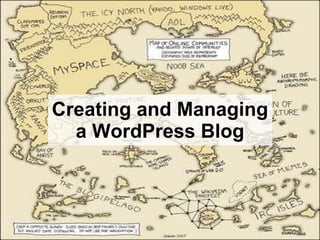
Recommended
Recommended
More Related Content
What's hot
What's hot (20)
Jolly_Justo_How To Use Buffer To Manage Your Social Media Accounts.PDF

Jolly_Justo_How To Use Buffer To Manage Your Social Media Accounts.PDF
Real Estate Blog International Author Selection And Set Up

Real Estate Blog International Author Selection And Set Up
Do it-yourself WordPress Website & SEO Workshop - june 25, 2014

Do it-yourself WordPress Website & SEO Workshop - june 25, 2014
Jolly_Justo_How To Automate Your Internet Using IFTTT.PDF

Jolly_Justo_How To Automate Your Internet Using IFTTT.PDF
How to install google authorship on a word press website

How to install google authorship on a word press website
Similar to Creating and Managing a WordPress Blog
Similar to Creating and Managing a WordPress Blog (20)
Blogging 201: From Blank Slate to Blog in Under an Hour

Blogging 201: From Blank Slate to Blog in Under an Hour
Recently uploaded
Enterprise Knowledge’s Urmi Majumder, Principal Data Architecture Consultant, and Fernando Aguilar Islas, Senior Data Science Consultant, presented "Driving Behavioral Change for Information Management through Data-Driven Green Strategy" on March 27, 2024 at Enterprise Data World (EDW) in Orlando, Florida.
In this presentation, Urmi and Fernando discussed a case study describing how the information management division in a large supply chain organization drove user behavior change through awareness of the carbon footprint of their duplicated and near-duplicated content, identified via advanced data analytics. Check out their presentation to gain valuable perspectives on utilizing data-driven strategies to influence positive behavioral shifts and support sustainability initiatives within your organization.
In this session, participants gained answers to the following questions:
- What is a Green Information Management (IM) Strategy, and why should you have one?
- How can Artificial Intelligence (AI) and Machine Learning (ML) support your Green IM Strategy through content deduplication?
- How can an organization use insights into their data to influence employee behavior for IM?
- How can you reap additional benefits from content reduction that go beyond Green IM?
Driving Behavioral Change for Information Management through Data-Driven Gree...

Driving Behavioral Change for Information Management through Data-Driven Gree...Enterprise Knowledge
Recently uploaded (20)
2024: Domino Containers - The Next Step. News from the Domino Container commu...

2024: Domino Containers - The Next Step. News from the Domino Container commu...
Automating Google Workspace (GWS) & more with Apps Script

Automating Google Workspace (GWS) & more with Apps Script
Understanding Discord NSFW Servers A Guide for Responsible Users.pdf

Understanding Discord NSFW Servers A Guide for Responsible Users.pdf
Tech Trends Report 2024 Future Today Institute.pdf

Tech Trends Report 2024 Future Today Institute.pdf
Bajaj Allianz Life Insurance Company - Insurer Innovation Award 2024

Bajaj Allianz Life Insurance Company - Insurer Innovation Award 2024
Handwritten Text Recognition for manuscripts and early printed texts

Handwritten Text Recognition for manuscripts and early printed texts
[2024]Digital Global Overview Report 2024 Meltwater.pdf![[2024]Digital Global Overview Report 2024 Meltwater.pdf](data:image/gif;base64,R0lGODlhAQABAIAAAAAAAP///yH5BAEAAAAALAAAAAABAAEAAAIBRAA7)
![[2024]Digital Global Overview Report 2024 Meltwater.pdf](data:image/gif;base64,R0lGODlhAQABAIAAAAAAAP///yH5BAEAAAAALAAAAAABAAEAAAIBRAA7)
[2024]Digital Global Overview Report 2024 Meltwater.pdf
Workshop - Best of Both Worlds_ Combine KG and Vector search for enhanced R...

Workshop - Best of Both Worlds_ Combine KG and Vector search for enhanced R...
Driving Behavioral Change for Information Management through Data-Driven Gree...

Driving Behavioral Change for Information Management through Data-Driven Gree...
Strategies for Unlocking Knowledge Management in Microsoft 365 in the Copilot...

Strategies for Unlocking Knowledge Management in Microsoft 365 in the Copilot...
Creating and Managing a WordPress Blog
- 1. Creating and Managing a WordPress Blog
- 2. To create an account at WordPress, go to the WordPress home page, and click on the green rectangle that says “Sign Up Now!”
- 3. Fill in the information on the account creation page. Click on the "legal flotsam" checkbox to accept WordPress's terms of service. Make sure the circle next to "Gimme a Blog" is checked. Click "Next."
- 4. On the next page, choose a blog title. Choose the language for your blog. Choose your privacy settings. Click "Create Blog." Within a few seconds of creating your blog, you should get an email confirming your login info.
- 5. When you are ready to use your blog, go to the WordPress home page, type your username and password in the login boxes and click Login.
- 6. The title of your blog will be on the right side of the page. Click on your blog title to go to your blog's Dashboard page.
- 7. The Dashboard is like a control panel, with a tabbed navigation bar at the top.
- 8. To post an entry to your blog, click on Write. Then click on Write Post. Type a title in the title box. Type your blog entry into the post box and then click Publish. If you want to change what you’ve written, you can edit your entry later.
- 9. To see all of your blog entries, click on Manage. Then click on Posts. To change an entry, click on Edit to the right of the entry you want to change.
- 10. To add a link to your blogroll, click on the Blogroll tab and then click on the Add Link tab. Type the name and URL of the link you want to add. Then click the Add Link button.
- 11. To change the appearance of your blog, click on Presentation, and select one of the templates. With some templates, you can add features called Widgets. To add widgets, click on the Widgets tab after you choose a theme.
- 12. On the Widgets page, drag and drop the widgets you want to the sidebar. Then click Save Changes. (For your blogroll to appear on your front page, you will need to add the Links widget to the sidebar.)
- 15. To change your profile, click on Users, and then click on Your Profile. On the Profile page, you can change your nickname and your password.
- 16. Your nickname is the name that your comments are tagged with. Type your new nickname in the nickname box. Then click Update Profile.
- 17. After you update your nickname, choose your nickname as the display name and click Update Profile again.
- 18. You can also change your password on the Profile page.
- 19. On the Options page, you can change your blog title and tagline.
- 20. To post a comment to someone else’s blog, click on Add a Comment beneath the entry’s title.
- 21. Scroll down to the end of the blog entry until you see the comment box. Type your comment and click on the Say It button.
- 22. That’s all I can think of for now. Any Questions?