Famigo Sandbox user guide
•
0 likes•787 views
This is the latest user guide for the Famigo Sandbox, available on the Google Play store. It is meant as a support document, but is non-technical and therefore does a pretty good job of explaining our solution to mobile content management for families. The Famigo Sandbox provides robust parental controls and expertly curated family-friendly content for your android device. If you would like more information please visit our website www.famigo.com or contact Matt McDonnell mattm@famigo.com. Thanks for taking a moment to learn more about us!
Report
Share
Report
Share
Download to read offline
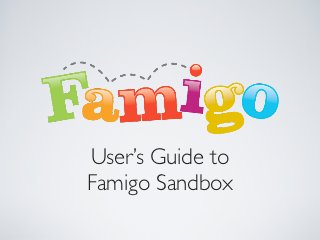
Recommended
Recommended
More Related Content
Recently uploaded
Recently uploaded (20)
2024: Domino Containers - The Next Step. News from the Domino Container commu...

2024: Domino Containers - The Next Step. News from the Domino Container commu...
Boost PC performance: How more available memory can improve productivity

Boost PC performance: How more available memory can improve productivity
The 7 Things I Know About Cyber Security After 25 Years | April 2024

The 7 Things I Know About Cyber Security After 25 Years | April 2024
Scaling API-first – The story of a global engineering organization

Scaling API-first – The story of a global engineering organization
TrustArc Webinar - Stay Ahead of US State Data Privacy Law Developments

TrustArc Webinar - Stay Ahead of US State Data Privacy Law Developments
Handwritten Text Recognition for manuscripts and early printed texts

Handwritten Text Recognition for manuscripts and early printed texts
Axa Assurance Maroc - Insurer Innovation Award 2024

Axa Assurance Maroc - Insurer Innovation Award 2024
Presentation on how to chat with PDF using ChatGPT code interpreter

Presentation on how to chat with PDF using ChatGPT code interpreter
Mastering MySQL Database Architecture: Deep Dive into MySQL Shell and MySQL R...

Mastering MySQL Database Architecture: Deep Dive into MySQL Shell and MySQL R...
Apidays Singapore 2024 - Building Digital Trust in a Digital Economy by Veron...

Apidays Singapore 2024 - Building Digital Trust in a Digital Economy by Veron...
[2024]Digital Global Overview Report 2024 Meltwater.pdf![[2024]Digital Global Overview Report 2024 Meltwater.pdf](data:image/gif;base64,R0lGODlhAQABAIAAAAAAAP///yH5BAEAAAAALAAAAAABAAEAAAIBRAA7)
![[2024]Digital Global Overview Report 2024 Meltwater.pdf](data:image/gif;base64,R0lGODlhAQABAIAAAAAAAP///yH5BAEAAAAALAAAAAABAAEAAAIBRAA7)
[2024]Digital Global Overview Report 2024 Meltwater.pdf
Featured
More than Just Lines on a Map: Best Practices for U.S Bike Routes
This session highlights best practices and lessons learned for U.S. Bike Route System designation, as well as how and why these routes should be integrated into bicycle planning at the local and regional level.
Presenters:
Presenter: Kevin Luecke Toole Design Group
Co-Presenter: Virginia Sullivan Adventure Cycling AssociationMore than Just Lines on a Map: Best Practices for U.S Bike Routes

More than Just Lines on a Map: Best Practices for U.S Bike RoutesProject for Public Spaces & National Center for Biking and Walking
Featured (20)
Content Methodology: A Best Practices Report (Webinar)

Content Methodology: A Best Practices Report (Webinar)
How to Prepare For a Successful Job Search for 2024

How to Prepare For a Successful Job Search for 2024
Social Media Marketing Trends 2024 // The Global Indie Insights

Social Media Marketing Trends 2024 // The Global Indie Insights
Trends In Paid Search: Navigating The Digital Landscape In 2024

Trends In Paid Search: Navigating The Digital Landscape In 2024
5 Public speaking tips from TED - Visualized summary

5 Public speaking tips from TED - Visualized summary
Google's Just Not That Into You: Understanding Core Updates & Search Intent

Google's Just Not That Into You: Understanding Core Updates & Search Intent
The six step guide to practical project management

The six step guide to practical project management
Beginners Guide to TikTok for Search - Rachel Pearson - We are Tilt __ Bright...

Beginners Guide to TikTok for Search - Rachel Pearson - We are Tilt __ Bright...
Unlocking the Power of ChatGPT and AI in Testing - A Real-World Look, present...

Unlocking the Power of ChatGPT and AI in Testing - A Real-World Look, present...
More than Just Lines on a Map: Best Practices for U.S Bike Routes

More than Just Lines on a Map: Best Practices for U.S Bike Routes
Ride the Storm: Navigating Through Unstable Periods / Katerina Rudko (Belka G...

Ride the Storm: Navigating Through Unstable Periods / Katerina Rudko (Belka G...
Good Stuff Happens in 1:1 Meetings: Why you need them and how to do them well

Good Stuff Happens in 1:1 Meetings: Why you need them and how to do them well
Famigo Sandbox user guide
- 1. User’s Guide to Famigo Sandbox
- 2. TABLE OF CONTENTS • WELCOME! • OVERVIEW • GETTING STARTED - Setting Up Your Sandbox • PLAY MODE • Play Mode Tutorial Overlay • Play Mode Functionality & Preferences • MANAGE MODE • Manage Mode Tutorial Overlay • Manage Mode Functionality & Preferences
- 3. WELCOME! At Famigo we have just one goal: to make mobile technology work for families. Whether in the waiting room at the doctor’s office, on a plane, or in line at the DMV, parents pass their smartphones to children to entertain, educate and keep kids engaged during down time. Unfortunately, the “pass back” is not without risk. Smartphones now function as “Command Central” for busy parents. Simply by hitting the wrong button, a child can accidentally call a contact, send a text or email to the boss, or access content via the web or app store. As families increasingly go mobile, they need better tools built just for them. And that’s why we created Famigo Sandbox for Android. With Famigo Sandbox, Android devices are suddenly family-friendly. Simply download and install Famigo Sandbox and with the press of a button the phone or tablet is partitioned, creating a “sandbox” that automatically separates meaningful and relevant children’s content from the rest of the smartphone’s capabilities, leaving your child free to select from their favorite content and activities. In addition to creating a kid-safe gaming and learning center, Famigo Sandbox helps parents and kids find the best kid-friendly content in the market. We know parents are incredibly busy, so we curate and review great apps for kids and make them easy to find and download straight to your device through Famigo Sandbox. We recommend apps based on what you already have on your phone, what other families like yours love and what our team of experts approves. This user’s guide will walk you through setting up your family’s Famigo Sandbox and all the best features and capabilities of the app. If you have any questions, comments or suggestions, don’t hesitate to contact us at info@famigo.com. Our lines are open and we’ll respond to you right away. Pass back and play on! - The Famigo Family
- 4. OVERVIEW There are two modes within Famigo Sandbox: Play and Manage. Play Mode is the kid-safe space where children can: • Play all of the great content that you and Famigo’s experts approve in a safe, partitioned space • Block unwanted functionality of the phone including: texting, phone use, emails, Internet access • Block ads, in-app purchases and social networks • See & request new apps from a pre-approved wishlist Manage Mode is full of great tools for parents. Here you can: • Easily discover great new apps through recommendations that are customized to fit your family • Share the awesome, kid-friendly apps that you discover through Famigo with your family and friends • Monitor all of your child’s activity and play while on you mobile device • Add & remove apps from your kid’s Sandbox to perfectly tailor the apps we’ve recommended to your family • Adjust the settings of Famigo Sandbox to create a space that is perfect for you and your child Let’s take a closer look at what’s possible with Famigo Sandbox!
- 5. GETTING STARTED: SETUP Step 1: Step 2: Welcome! Just press “Let’s go!” to start the setup Choose the age group that corresponds with the process youngest child in the family
- 6. GETTING STARTED: SETUP Step 3: Step 4: Use the default “Reverse G” passcode or create & After you’ve chosen your passcode, the Sandbox confirm your own secure, custom pattern will automatically configure your preferences (psst - you don’t have to do anything here!)
- 7. GETTING STARTED: SETUP Step 5: This is an important step in making your Sandbox secure, so make sure you follow both steps*!!! Read this carefully before hitting “Let’s go!” *Note: This process will vary slightly depending on which Android OS you’re running.
- 8. GETTING STARTED: SETUP Step 5a (Android v3.2.6 or below): Step 5b (Android v4.0.1 or above): - First check the “Use by default for this action” box - First press the ““Sandbox” icon - Then press “Sandbox” icon - Then you’ll have the option to press “Always”
- 9. GETTING STARTED: SETUP That concludes the setup process. Wasn’t that easy?!? Now let’s explore Play Mode.
- 10. PLAY MODE This is your kids’ safe space to play, learn and explore! Kids can get in and out of pre-approved apps all by themselves, but they won’t be able to exit the Sandbox without a parent’s assistance. First we’ll walk you through the tutorial.
- 11. PLAY MODE - TUTORIAL Press the arrows at the bottom of the screen to navigate the tutorial
- 12. PLAY MODE - TUTORIAL Continue to press the arrows at the bottom of the screen to navigate the tutorial & the “X” to exit into your Sandbox
- 13. PLAY MODE - PLAYING Now that you’ve made it to Play Mode, let’s explore some of the features you’ll find here. Simply press any app icon to launch that app. Exit an app by pressing the home or back button
- 14. PLAY MODE - WISHLIST When you select a recommended app from the top bar in Play Mode you can see the review, and add it to the Wishlist with one click. This way, kids can “ask” parents for the apps they want, without being able to make a purchase.
- 15. PLAY MODE - PREFERENCES Click on the “Blue” Gear in Play Mode to If you choose the “Big” preference for little hands, launch the Preferences screen your icons will be huge. You can scroll between apps by swiping left-to-right.
- 16. PLAY MODE - EXITING Step 1: Step 2: To exit Play Mode, click on the “Unlock” Then draw your passcode to exit to Manage Mode button in the preferences screen
- 17. MANAGE MODE This is where parents can manage their child’s Sandbox. Parents can add & remove apps, find pre-approved recommendations, control their preference and monitor their child’s usage.
- 18. MANAGE MODE - TUTORIAL Press the arrows at the bottom of the screen to navigate the tutorial & the “X” to exit into your Sandbox
- 19. MANAGE MODE - ADD & BLOCK APPS Click the check box to add any apps to your Click to uncheck any apps you’d like Sandbox removed from your Sandbox
- 20. MANAGE MODE -PREFERENCES At Famigo we know that everyone has different parenting styles and priorities. Therefore we provide a ton of different preference to suit you. We encourage you to explore these options and customize your Sandbox to fit your style.
- 21. MANAGE MODE - RECOMMENDATIONS When you select a recommended app from the top bar in Manage Mode you can see the Famigo review and navigate to the Play Store to purchase the app. After buying the app, it will appear in your Sandbox automatically
- 22. MANAGE MODE -FAMILY DASHBOARD Clicking the Red Circle at the top of the Manage Mode screen will take you to your Family Dashboard From this view you can see a detailed breakdown of your child’s weekly activity, see apps in their Wishlist, or add & remove apps from your Sandbox. You can also access your Family Dashboard online at Famigo.com
- 23. Thanks for taking the time to learn more about Famigo Sandbox! Please contact us at info@famigo.com with any comments, suggestions or just to say “Hi!” www.famigo.com