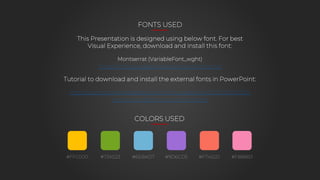
world-suicide-prevention-day-animated-16x9.pptx
- 1. Montserrat (VariableFont_wght) https://fonts.google.com/specimen/Montserrat Tutorial to download and install the external fonts in PowerPoint: https://support.sketchbubble.com/hc/en-us/articles/10750239545753- How-to-Install-Fonts-on-PowerPoint This Presentation is designed using below font. For best Visual Experience, download and install this font: FONTS USED #FFC000 #73A523 #6EB4D7 #9D6CD5 #F7452D #F888B3 COLORS USED
- 2. ANIMATION – ON CLICK Note - In Slideshow mode, each graphic element with text will appear/animate on mouse click OR press space bar/enter key/arrow key (right ► or down ▼) to trigger the remaining animation.
- 4. ABOUT THE DAY World Suicide Prevention Day, observed on September 10th, aims to raise global awareness about suicide prevention. It seeks to reduce stigma, promote mental health discussions, and provide support resources. The day encourages individuals to reach out, offer help, and foster a compassionate environment to prevent suicide and offer hope to those in need.
- 5. 2 STEP INFOGRAPHIC Sample Headline This is a sample text that you can edit. You can change font (size, color, name), or apply any desired formatting. Sample Headline This is a sample text that you can edit. You can change font (size, color, name), or apply any desired formatting.
- 6. LIST INFOGRAPHIC Sample Headline This is a sample text that you can edit. You can change font (size, color, name), or apply any desired formatting. Sample Headline This is a sample text that you can edit. You can change font (size, color, name), or apply any desired formatting. Sample Headline This is a sample text that you can edit. You can change font (size, color, name), or apply any desired formatting.
- 7. 3 STEP INFOGRAPHIC Sample Headline This is a sample text that you can edit. You can change font (size, color, name). 01 Sample Headline This is a sample text that you can edit. You can change font (size, color, name). Sample Headline This is a sample text that you can edit. You can change font (size, color, name). 02 03
- 8. 4 STEP INFOGRAPHIC Sample Headline This is a sample text that you can edit. You can change font. Sample Headline This is a sample text that you can edit. You can change font. Sample Headline This is a sample text that you can edit. You can change font. Sample Headline This is a sample text that you can edit. You can change font.
- 9. TIMELINE INFOGRAPHIC 20XX 20XX 20XX 20XX 20XX Sample Headline This is a sample text that you can edit. You can change font. Sample Headline This is a sample text that you can edit. You can change font. Sample Headline This is a sample text that you can edit. You can change font. Sample Headline This is a sample text that you can edit. You can change font. Sample Headline This is a sample text that you can edit. You can change font.
- 10. QUOTE INFOGRAPHIC This is a sample text that you can edit. You can change font(size, color, name), or apply any desired formatting. This is a sample text that you can edit. You can change font(size, color, name), or apply any desired formatting. -John Doe
- 11. PARAGRAPH WITH 2 POINTS This is a sample text that you can edit. You can change font(size, color, name), or apply any desired formatting. This is a sample text that you can edit. You can change font(size, color, name), or apply any desired formatting. You can change font(size, color, name), or apply any desired formatting. 01 You can change font(size, color, name), or apply any desired formatting. 02 Sample Headline
- 12. GRAPH INFOGRAPHIC 0 10 20 30 40 20XX 20XX 20XX 20XX This is a sample text that you can edit. You can change font. 00% This is a sample text that you can edit. You can change font. 00% This is a sample text that you can edit. You can change font. 00%
- 13. Attribution: The presentation template is designed by SketchBubble.com THANK Y U
- 14. ANIMATION - AUTOMATED Note - In Slideshow mode, each graphic element with text will appear/animate automatically. You just need to click your mouse OR press space bar/enter key/arrow key (right ► or down ▼) once to start the animation on each slide.
- 16. ABOUT THE DAY World Suicide Prevention Day, observed on September 10th, aims to raise global awareness about suicide prevention. It seeks to reduce stigma, promote mental health discussions, and provide support resources. The day encourages individuals to reach out, offer help, and foster a compassionate environment to prevent suicide and offer hope to those in need.
- 17. 2 STEP INFOGRAPHIC Sample Headline This is a sample text that you can edit. You can change font (size, color, name), or apply any desired formatting. Sample Headline This is a sample text that you can edit. You can change font (size, color, name), or apply any desired formatting.
- 18. LIST INFOGRAPHIC Sample Headline This is a sample text that you can edit. You can change font (size, color, name), or apply any desired formatting. Sample Headline This is a sample text that you can edit. You can change font (size, color, name), or apply any desired formatting. Sample Headline This is a sample text that you can edit. You can change font (size, color, name), or apply any desired formatting.
- 19. 3 STEP INFOGRAPHIC Sample Headline This is a sample text that you can edit. You can change font (size, color, name). 01 Sample Headline This is a sample text that you can edit. You can change font (size, color, name). Sample Headline This is a sample text that you can edit. You can change font (size, color, name). 02 03
- 20. 4 STEP INFOGRAPHIC Sample Headline This is a sample text that you can edit. You can change font. Sample Headline This is a sample text that you can edit. You can change font. Sample Headline This is a sample text that you can edit. You can change font. Sample Headline This is a sample text that you can edit. You can change font.
- 21. TIMELINE INFOGRAPHIC 20XX 20XX 20XX 20XX 20XX Sample Headline This is a sample text that you can edit. You can change font. Sample Headline This is a sample text that you can edit. You can change font. Sample Headline This is a sample text that you can edit. You can change font. Sample Headline This is a sample text that you can edit. You can change font. Sample Headline This is a sample text that you can edit. You can change font.
- 22. QUOTE INFOGRAPHIC This is a sample text that you can edit. You can change font(size, color, name), or apply any desired formatting. This is a sample text that you can edit. You can change font(size, color, name), or apply any desired formatting. -John Doe
- 23. PARAGRAPH WITH 2 POINTS This is a sample text that you can edit. You can change font(size, color, name), or apply any desired formatting. This is a sample text that you can edit. You can change font(size, color, name), or apply any desired formatting. You can change font(size, color, name), or apply any desired formatting. 01 You can change font(size, color, name), or apply any desired formatting. 02 Sample Headline
- 24. GRAPH INFOGRAPHIC 0 10 20 30 40 20XX 20XX 20XX 20XX This is a sample text that you can edit. You can change font. 00% This is a sample text that you can edit. You can change font. 00% This is a sample text that you can edit. You can change font. 00%
- 25. Attribution: The presentation template is designed by SketchBubble.com THANK Y U
- 26. IMPORTANT INSTRUCTIONS • Note - It is essential to acknowledge SketchBubble's contribution by retaining the Thanks slide. • Feel free to customize this template to suit your needs, whether it be for personal or commercial use. Please refrain from engaging in the following actions: • Sublicensing, selling, or renting any SketchBubble’s Content (including modified versions). • Distributing this SketchBubble Template (including modified versions) or incorporating it into a bundle for distribution or resale. • Removing the "Thanks" or ”Attribution" slide. For more information about allowed and restricted usage, please refer below links: https://www.sketchbubble.com/en/eula https://www.sketchbubble.com/en/terms-of-use
- 27. INSTRUCTIONS Go to a Slide When Delivering Your Presentation (Windows) Go to the next slide • Press the Right arrow key or Down arrow key. • Mouse: Click once anywhere on a slide to move to the next one. Go to the previous slide • Press the Left arrow key or Up arrow key. • Mouse: Right-click a slide, and then click Previous on the shortcut menu. Go to a specific slide • Type the slide number, then press Enter. • Mouse (version 2013 or newer): Right-click a slide, select See All Slides, and then click the slide you want to display to the audience. • Mouse (versions 2010, 2007): Right-click a slide, point to Go to Slide, and then click the slide you want to display to the audience. Go to the beginning of a presentation • Press the Home key on the keyboard. Go to the end of a presentation • Press the End key on the keyboard. For more help follow below link to write or talk to us: As you deliver your presentation, here is how to move from one slide to the next, move to a previous slide, or move to a specific slide anywhere in the presentation. Note: If you have a custom animation effect on your slide, clicking the slide starts the animation effect, rather than moving to the next slide. Use Go to a specific slide below to move to a specific slide and avoid triggering the animation effect. Note: If you have a custom animation effect on your slide, clicking the slide starts the animation effect, rather than moving to the next slide. Use Go to a specific slide below to move to a specific slide and avoid triggering the animation effect. Source: https://support.microsoft.com/en-us/office/go-to-a-slide-when-delivering-your-presentation-ff9d6d4e-7bec-49c1-95e3-95a416be26f4#OfficeVersion=Windows https://support.sketchbubble.com/hc/en-us
- 28. INSTRUCTIONS Go to a Slide When Delivering Your Presentation (MacOS) Go to the next slide • Press N, Right arrow, Down arrow, or Spacebar. • Mouse: Click once anywhere on a slide to move to the next one. Go to the previous slide • Press P, Left arrow, Up arrow, or Delete. • Mouse: Right-click a slide, and then click Previous on the shortcut menu. Go to a specific slide • Type the slide number, then press Return. • Mouse: Right-click a slide, point to By Title on the shortcut menu, and then select a slide by title or slide number. Go to the end of a presentation • Type the number of the last slide, then press Return. • Mouse: Right-click a slide, point to By Title on the shortcut menu, and then select the last slide in the list. Go to the beginning of a presentation • Type 1, then press Return. • Mouse: Right-click a slide, point to By Title on the shortcut menu, and then select a slide by title or slide number. For more help follow below link to write or talk to us: As you deliver your presentation, here is how to move from one slide to the next, move to a previous slide, or move to a specific slide anywhere in the presentation. Note: If you have a custom animation effect on your slide, clicking the slide starts the animation effect, rather than moving to the next slide. Use Go to a specific slide below to move to a specific slide and avoid triggering the animation effect. Note: If you have a custom animation effect on your slide, clicking the slide starts the animation effect, rather than moving to the next slide. Use Go to a specific slide below to move to a specific slide and avoid triggering the animation effect. Source: https://support.microsoft.com/en-us/office/go-to-a-slide-when-delivering-your-presentation-ff9d6d4e-7bec-49c1-95e3-95a416be26f4#OfficeVersion=macOS https://support.sketchbubble.com/hc/en-us