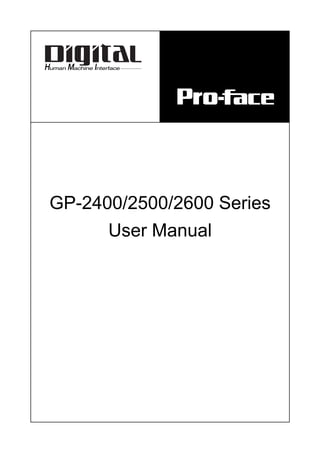
Proface GP2400, GP2500, GP2501, GP2600 manual
- 2. GP-2400/2500/2600 Series User Manual 1 Thank you for purchasing the Pro-face GP-2400/2500/2600 Series programmable operator interface (hereafter referred to as the "GP unit"). This GP unit, with its expanded functionality and improved overall performance, is an upgrade of Pro-face's previous GP series panels. GP-2400/2500/2600 Series units allow you to use the Ethernet, CF Card, and Sound Output features without attaching separately sold expansion units. Please read this manual carefully as it explains, step by step, how to use the GP correctly and safely. Also, in this manual's examples, the Mitsubishi MELSEC-AnA Series PLC is used whenever possible, connected in a one-to-one relationship with a GP. <Note> 1) It is forbidden to copy the contents of this manual, in whole or in part, except for the user’s personal use, without the express permission of Digital Electron- ics Corporation of Japan. 2) The information provided in this manual is subject to change without notice. 3) This manual has been written with care and attention to detail; however, should you find any errors or omissions, please contact Digital and inform them of your findings. 4) Please be aware that Digital shall not be held liable by the user for any dam- ages, losses, or third party claims arising from any uses of this product. All Company/Manufacturer names used in this manual are the registered trade- marks of those companies. © 2002, Digital Electronics Corporation Preface
- 3. Preface GP-2400/2500/2600 Series User Manual2 Table of Contents Preface........................................................................................................................ 1 Table of Contents...................................................................................................... 2 Essential Safety Precautions................................................................................... 6 General Safety Precautions .................................................................................. 10 GP-2400/2500/2600 Series Models ....................................................................... 12 Package Contents ................................................................................................... 12 UL/c-UL (CSA) Application Notes .................................................................... 13 CE Marking Notes ............................................................................................... 14 Revision Version ..................................................................................................... 15 Documentation Conventions................................................................................. 15 CHAPTER 1 INTRODUCTION 1.1 Prior to Operating the GP .......................................................................... 1-1 1.2 System Design ............................................................................................... 1-2 1.3 Accessories .................................................................................................... 1-6 1.4 GP-2400/2500/2600 Series Overview ...................................................... 1-10 1.4.1 Ethernet Connectivity ..................................................................... 1-11 1.4.2 CF Card ............................................................................................ 1-12 1.4.3 Sound Output ................................................................................... 1-13 1.4.4 Expansion Serial I/F ........................................................................ 1-13 1.4.5 Internal 2-Port Feature .................................................................... 1-14 1.4.6 Backlight Burnout Detection Feature ............................................ 1-15 CHAPTER 2 SPECIFICATIONS 2.1 General Specifications................................................................................. 2-1 2.1.1 Electrical ............................................................................................ 2-1 2.1.2 Environmental.................................................................................... 2-2 2.1.3 Structural ............................................................................................ 2-3 2.2 Functional Specifications............................................................................ 2-4 2.2.1 Display ............................................................................................... 2-4 2.2.2 Memory .............................................................................................. 2-5 2.2.3 Touch Panel • Clock .......................................................................... 2-5 2.2.4 Interfaces........................................................................................... 2-6 2.3 Interface Specifications............................................................................... 2-7 2.3.1 Serial Interfaces ................................................................................. 2-7 2.3.2 Printer Interface ................................................................................. 2-9 2.3.3 AUX I/O and Sound Output ........................................................... 2-10
- 4. GP-2400/2500/2600 Series User Manual 3 Preface 2.4 Part Names and Functions ....................................................................... 2-12 2.5 Dimensions .................................................................................................. 2-14 2.5.1 GP-2400 Series External Dimensions........................................... 2-14 2.5.2 GP-2500 Series External Dimensions........................................... 2-14 2.5.3 GP-2600 Series External Dimensions........................................... 2-15 2.5.4 Panel Cut Dimensions ..................................................................... 2-15 2.5.5 Installation Fasteners ...................................................................... 2-16 CHAPTER 3 INSTALLATION AND WIRING 3.1 Installation .................................................................................................... 3-1 3.1.1 Installation Procedures...................................................................... 3-1 3.2 Wiring Cautions ........................................................................................... 3-6 3.2.1 Connecting the Power Cord .............................................................. 3-6 3.2.2 Connecting the Power Supply ......................................................... 3-8 3.2.3 Grounding .......................................................................................... 3-9 3.2.4 I/O Signal Line Placement ................................................................ 3-9 3.3 Tool Connector ........................................................................................... 3-10 3.4 Ethernet Cable Connector........................................................................ 3-10 3.5 CF Card Installation and Removal ......................................................... 3-11 3.5.1 CF Card Handling ........................................................................... 3-13 3.6 Sound Output ............................................................................................. 3-14 3.6.1 Connecting Speaker Lines .............................................................. 3-14 3.6.2 Sound Volume Adjustment.............................................................. 3-15 CHAPTER 4 DATA TRANSFER 4.1 Serial Data Transfer .................................................................................... 4-1 4.2 Ethernet Data Transfer ............................................................................... 4-4 4.2.1 Checking the IP Address ................................................................... 4-5 4.3 CF Memory Loader Tool............................................................................. 4-7 4.3.1 Data Upload and Download.............................................................. 4-8 CHAPTER 5 OFFLINE MODE 5.1 Entering OFFLINE Mode ......................................................................... 5-1 5.1.1 After Plugging in the Power Cord.................................................... 5-1 5.1.2 From the Menu Bar ........................................................................... 5-2 5.2 OFFLINE Mode Main Menu ..................................................................... 5-3 5.3 INITIALIZATION....................................................................................... 5-4 5.4 SELF-DIAGNOSIS...................................................................................... 5-6
- 5. Preface GP-2400/2500/2600 Series User Manual4 CHAPTER 6 INITIALIZING THE GP 6.1 Initialization Screen .................................................................................... 6-1 6.2 Initialization Items ...................................................................................... 6-2 6.3 SYSTEM ENVIRONMENT SETUP ........................................................ 6-3 6.3.1 SYSTEM SETUP .............................................................................. 6-3 6.3.2 SYSTEM AREA SETUP................................................................... 6-4 6.3.3 GLOBAL WINDOW SETUP ........................................................... 6-6 6.3.4 CHARACTER STRING DATA SETUP .......................................... 6-7 6.4 SET UP I/O ................................................................................................. 6-10 6.4.1 SET UP SIO ..................................................................................... 6-10 6.4.2 SET UP PRINTER........................................................................... 6-12 6.4.3 SET UP TOUCH PANEL ................................................................ 6-15 6.4.4 COMMUNICATION SETUP ......................................................... 6-18 6.4.5 Sound Settings ................................................................................. 6-18 6.4.6 EXPANSION SERIAL COMMUNICATION SETUP .................. 6-19 6.4.7 EXPANSION SERIAL ENVIRONMENT SETUP ....................... 6-21 6.4.8 SET UP CAPTURE OPERATION ................................................. 6-22 6.4.9 SET UP DISPLAY DEVICE ........................................................... 6-23 6.4.10 FUNCTION SETUP ........................................................................ 6-23 6.4.11 COMMUNICATION PORT SETUP .............................................. 6-24 6.5 PLC SETUP ............................................................................................... 6-25 6.5.1 SET UP OPERATION SURROUNDINGS(1:1/n:1) ..................... 6-25 6.5.2 STATION SETUP(n:1).................................................................... 6-26 6.5.3 CUSTOMIZE SETUP (n:1) ............................................................ 6-28 6.5.4 ETHERNET SETUP....................................................................... 6-30 6.5.5 SYSLOG SETUP............................................................................. 6-31 6.5.6 OtherS Setup .................................................................................... 6-32 6.5.7 SELF DIAGNOSIS ......................................................................... 6-33 6.6 INITIALIZE INTERNAL MEMORY .................................................. 6-34 6.6.1 INITIALIZE GP MEMORY ........................................................... 6-34 6.6.2 INITIALIZE CF CARD .................................................................. 6-34 6.6.3 CSV DATA INDEX ......................................................................... 6-35 6.7 SET UP TIME............................................................................................. 6-36 6.8 SET UP SCREEN....................................................................................... 6-37
- 6. GP-2400/2500/2600 Series User Manual 5 Preface CHAPTER 7 RUN MODE AND ERRORS 7.1 RUN Mode ................................................................................................... 7-1 7.1.1 After Connecting the Power Cord .................................................... 7-1 7.1.2 Via OFFLINE Mode .......................................................................... 7-2 7.2 SELF-DIAGNOSIS...................................................................................... 7-3 7.2.1 SELF-DIAGNOSIS ITEM LIST ...................................................... 7-3 7.2.2 SELF-DIAGNOSIS - Details ........................................................ 7-4 7.3 Troubleshooting............................................................................................ 7-8 7.3.1 Possible Types of Trouble ................................................................. 7-8 7.3.2 No Display ......................................................................................... 7-9 7.3.3 No GP/Host Communication .......................................................... 7-12 7.3.4 Touch Panel Does Not Respond ..................................................... 7-14 7.3.5 Buzzer Sounds when GP power is turned ON ............................... 7-15 7.3.6 Clock Settings Cannot be Entered.................................................. 7-16 7.3.7 Error Screens ................................................................................... 7-16 7.4 Error Messages........................................................................................... 7-17 7.4.1 Error Message List .......................................................................... 7-17 7.5 Error Message Details .............................................................................. 7-19 7.5.1 SYSTEM ERRORS ......................................................................... 7-19 7.5.2 ILLEGAL ADDRESS IN SCREEN DATA.................................... 7-21 7.5.3 PLC COM. ERROR ........................................................................ 7-22 7.5.4 CLOCK SET UP ERROR ............................................................... 7-23 7.5.5 SCREEN TAG LIMIT EXCEEDED (max. of 384) ...................... 7-23 7.5.6 OBJ. PLC HAS NOT BEEN SETUP ............................................. 7-23 7.5.7 D-Script and Global D-Script Errors ............................................. 7-24 7.5.8 Extended SIO Script Error .............................................................. 7-25 7.5.9 Serial I/F Change Error ................................................................... 7-25 CHAPTER 8 MAINTENANCE 8.1 Regular Cleaning ......................................................................................... 8-1 8.1.1 Cleaning the Display ......................................................................... 8-1 8.1.2 Installation Gasket Check/Replacement .......................................... 8-1 8.2 Periodic Check Points ................................................................................. 8-3 8.3 Replacing the Backlight .............................................................................. 8-4 8.3.1 Replacing CA3-BLU12-01 ............................................................... 8-6 INDEX
- 7. Preface GP-2400/2500/2600 Series User Manual6 This manual includes procedures that must be followed to operate the GP cor- rectly and safely. Be sure to read this manual and any related materials thoroughly to understand the correct operation and functions of this unit. Safety Icons Throughout this manual the following icons are provided next to GP operation procedures requiring special attention, and provide essential safety information. These icons indicate the following levels of danger: Indicates situations where severe bodily injury, death or major equipment damage can occur. Indicates situations where slight bodily injury or machine damage can occur. System Design • Do not create GP touch panel switches that could possibly endanger the safety of equipment and personnel. Damage to the GP, its I/O unit(s), cable(s), and other related equip- ment can cause an output signal to remain continuously ON or OFF and possibly cause a major accident. There- fore, design all monitoring circuits using limit switches, etc. to detect incorrect device movement. To prevent acci- dents related to incorrect signal output or operation, de- sign all switches used to control vital machine operations so they are operated via a separate control system. • Please design your system so that equipment will not malfunction due to a communication fault between the GP and its host controller. This is to prevent any possibility of bodily injury or material damage. • Do not use the PS unit as a warning device for critical alarms that can cause serious operator injury, machine damage or production stoppage. Critical alarm indicators and their control/activator units must be designed using stand-alone hardware and/or mechanical interlocks. • The GP is not appropriate for use with aircraft control devices, aerospace equipment, central trunk data trans- mission (communication) devices, nuclear power control devices, or medical life support equipment, due to these devices’ inherent requirements of extremely high levels of safety and reliability. Essential Safety Precautions Caution Warning WARNINGS
- 8. GP-2400/2500/2600 Series User Manual 7 Preface WARNINGS • Do not create switches used to control machine safety operations, such as an emergency stop switch, as a GP touch screen icon. Be sure to install these switches as separate hardware switches, otherwise severe bodily injury or equipment damage can occur. • When using the GP with transportation vehicles (trains, cars and ships), disaster and crime prevention devices, various types of safety equipment, non-life support re- lated medical devices, etc. redundant and/or failsafe sys- tem designs should be used to ensure the proper degree of reliability and safety. Touch Panel • After the GP’s backlight burns out, unlike the GP’s “Standby Mode”, the touch panel is still active. If the op- erator fails to notice that the backlight is burned out and touches the panel, a potentially dangerous machine op- eration error can occur. If your GP's backlight suddenly turns OFF, use the follow- ing steps to determine if the backlight is actually burned out. 1) If your GP is not set to "Standby Mode" and the screen has gone blank, your backlight is burned out. 2) Or, if your GP is set to Standby Mode, but touching the screen does not cause the display to reappear, your backlight is burned out. Also, use the GP’s built-in “USE TOUCH PANEL AFTER BACKLIGHT BURNOUT” feature to prevent an accidental machine operation error. This feature can automatically detect a burnout and disable the touch screen. Wiring • To prevent an electric shock, be sure to confirm that the GP's power cord is not connected to the main power when connecting power lines to the GP. • Be sure to replace the GP's plastic terminal block cover after wiring is completed, since operating the GP without the cover may lead to an electric shock. • Do not use power beyond the GP's specified voltage range. Doing so may cause a fire or an electric shock.
- 9. Preface GP-2400/2500/2600 Series User Manual8 Installation/Maintenance • Be sure to securely connect all cable connectors to the GP. A loose connection may cause incorrect input or output. Wiring • Ground the GP's FG line separately from other units’ FG lines. Putting these FG lines too close may cause an elec- tric shock or unit malfunction. Be sure to use a grounding resistance of 100ΩΩΩΩΩ or less and a 2mm2 or thicker wire, or your country’s applicable standard. • Correctly wire the GP, be sure that the rated voltage and terminal layout are within the designated range. If the voltage supplied differs from the rated voltage, or incor- rect wiring or grounding is performed, it may cause a fire or unit malfunction. WARNINGS Battery Replacement • The GP uses a lithium battery for backing up its internal clock data. If the battery is incorrectly replaced, the bat- tery may explode. To prevent this, please do not replace the battery yourself. When the battery needs to be re- placed, please contact your local GP distributor. Installation/Maintenance • High voltage runs through the GP. Except for replacing the backlight, never take apart the GP, otherwise an elec- trical shock can occur. • Do not modify the GP unit. Doing so may cause a fire or an electric shock. • Do not use the GP in an environment where flammable gasses are present, since operating the GP may cause an explosion. CAUTIONS
- 10. GP-2400/2500/2600 Series User Manual 9 Preface • Use only the designated torque to tighten the GP's termi- nal block screws. If these screws are not tightened firmly, it may cause a short-circuit, fire, or GP malfunction. • Be careful that metal filings and wiring debris do not fall inside the GP, since they can cause a fire, GP malfunc- tion, or incorrect operation. Touch Panel/CF Card • The liquid crystal panel contains a powerful irritant and if for any reason the panel is damaged and this liquid con- tacts any part of your body, be sure to wash that area with running water for 15 minutes. If any of this liquid enters your eye, flush your eye for 15 minutes with running water and contact a physician. • Prior to inserting or removing a CF Card, be sure to turn the GP’s CF Card ACCESS switch OFF and to confirm that the ACCESS lamp is not lit. If you do not, CF Card inter- nal data may be damaged or lost. • While a CF Card is being accessed, NEVER turn OFF or reset the GP, or insert or remove the CF Card. Prior to performing these operations, create and use a special GP application screen that will prevent access to the CF Card. Refer to GP-PRO/PB III for Windows Tag Reference Manual (included in the screen editor software package) Unit Disposal • When this unit is disposed of, it should be done so ac- cording to your country's regulations for similar types of industrial waste. CAUTIONS
- 11. Preface GP-2400/2500/2600 Series User Manual10 General Safety Precautions • Do not strike the touch panel with a hard or pointed object, or press on the touch panel with too much force, since it may damage the touch panel or the display. • Do not install the GP where the ambient temperature can exceed the allowed range. Doing so may cause the GP to malfunction or shorten its operation life. • Do not restrict or limit the GP’s naturally occurring rear-face ventila- tion, or storing or using the GP in an environment that is too hot. • Do not use this unit in areas where large, sudden temperature changes can occur. These changes can cause condensation to form inside the unit., possibly causing the unit to malfunction. • Do not allow water, liquids, metal or charged particles to enter inside the GP’s case, since they can cause either a GP malfunction or an electrical shock. The allowable pollution degree is 2. • Do not use or store the GP in direct sunlight, or in excessively dusty or dirty environments. • Do not store or use the unit where strong jolting or excessive vibra- tion can occur. • Do not store or use the GP where chemicals (such as organic sol- vents, etc.) and acids can evaporate, or where chemicals and acids are present in the air. Corrosive chemicals: Acids, alkalines, liquids containing salt Flammable chemicals: Organic Solvents • Do not use paint thinner or organic solvents to clean the GP. Other- wise, discoloration or a malfunction may result. • Do not store or operate the LCD display in areas receiving direct sunlight, since the sun's UV rays may cause the LCD display’s qual- ity to deteriorate. • Storing this unit in areas at a temperature lower than is recommended in this manual’s specifications may cause the LCD display’s liquid to congeal, which may damage the panel. Conversely, if the storage area’s temperature becomes higher than the allowed level, the LCD’s liquid will become isotropic, causing irreversible damage to the LCD. Therefore, be sure to store the panel only in areas where tempera- tures are within those specified in this manual. • Do not connect or disconnect the communication cable between the GP and the host while power is ON. • Due to the possibility of unexpected accidents, be sure to back up the GP’s screen data regularly.
- 12. GP-2400/2500/2600 Series User Manual 11 Preface About the GP's Display Panel • The GP's currently displayed data, its voltage*1 and brightness set- ting each affect the intensity of Contouring. (i.e, when some parts of the screen are brighter than others, creating a wavelike pattern) • There are minute grid-points (dark and light) on the Display Panel's surface. This is part of the GP's design and not a defect. • Extended shadows, or "Crosstalk" may appear on the sides of screen images. This is normal for an LCD display. • Sometimes the display area may look as if the display colors have changed. This is a common attribute of LCD's and is not a defect. • Displaying a single image for long periods can cause an afterimage to remain when the display is changed to another screen. To prevent this effect: Use the GP's "Stand-by Mode", which automatically turns the screen OFF when there is no input for a specified period of time. 6.3.1 System Setup • Write “FFFFh” to the System Data Area’s “Screen Display Off” address *2 to turn the screen display OFF when the following ac- tions are not performed for the user's designated period of time. • Change Screen • Touch Screen • Alarm Display Do not display any single screen for a long period of time. Try to periodically change the screen display. *1 If the GP's voltage is at the very low end of its allowable range, it may effect the intensitly of contouring. *2 The following addresses assume all System Data Area settings are entered. If they are not all entered, the correct word address may be different from those given here. With the Direct Access Method — use System Data Area word address +9 With the Memory Link Method — use System Data Area word address +12 GP-PRO/PBIII for Windows Device/PLC Connection Manual
- 13. Preface GP-2400/2500/2600 Series User Manual12 The GP's packing box contains the items listed below. Please check to confirm that all items shown below have been included. Package Contents Installation Fasteners (4/set) Installation Guide (1) This unit has been carefully packed, with special attention to quality. However, should you find anything damaged or missing, please contact your local GP distributor immediately for prompt service. GP Unit (1) GP2400-TC41-24V, GP2500-LG41-24V,GP2500-SC41-24V GP2500-TC11,GP2500-TC41-24V GP2600-TC11, GP2600-TC41-24V The GP-2400/2500/2600 Series refers to the following GP model numbers: GP-2400/2500/2600 Series Models Installation Guide Installation Gasket (1) *1 Revised models may or may not conform to UL/c-UL (CSA) and CE Markings, depending on the revision version. For information on how to determine the revision version, see "Revision Version" (page 15). Model Name Model Type Comments GP Type in Screen Creation Software GP-2400 Series GP-2400T GP2400-TC41-24V UL/cUL Approved, CE Marked GP2400 GP-2500L GP2500-LG41-24V UL/cUL Approved, CE Marked GP2500L GP-2500S GP2500-SC41- 24V UL/cUL Approved, CE Marked GP2500S GP2500-TC11 *1 GP2500-TC41-24V UL/cUL Approved, CE Marked GP2600-TC11 *1 GP2600-TC41-24V UL/cUL Approved, CE Marked Series GP2600 GP2000 Series GP-2600T GP-2500T GP-2500 Series GP-2600 Series GP2500
- 14. GP-2400/2500/2600 Series User Manual 13 Preface UL/c-UL (CSA) Application Notes The GP2500-TC11*1 , GP2600-TC11*1 are UL/c-UL (CSA) recognized components. (UL file No.E231702) The GP2400-TC41-24V, GP2500-LG41-24V, GP2500-SC41-24V, GP2500-TC41- 24V, and GP2600-TC41-24V are UL/c-UL (CSA) listed products. (UL file No.E182139) A B C D E F G GP2400-TC41-24V 2880061 GP2500-LG41-24V 2980078-01 GP2500-SC41-24V 2980078-02 GP2500-TC11*1 3180021-01 GP2500-TC41-24V 2880045-01 GP2600-TC11*1 3180021-02 GP2600-TC41-24V 2880045-02 Standards Model UL registered format These units conform to the following standards: *1 All GP units marked Revision "3" conform to UL/c-UL standard requirements. For more information on how to determine the revision version, see "Revision Version" (page 15). A) UL508 Industrial Control Equipment B) UL60950 Safety Standard for Information Technology Equipment (3rd Edition, issued December 1, 2001) C) UL1604 Electrical Equipment for use in Class 1 & 2 - Division 2, or Class 3 Hazardous Locations. D) CAN/CSA-C22.2, Nos. 142, and 213-M1987 Safety Standard for Information Technology and Electrical Business Equipment E) CAN/CSA-C22.2, No. 1010-1 Safety Requirement for Electrical Equipment for Measurement, Control and Laboratory Use F) CAN/CSA-C22.2, No. 60950-00 Safety Standard for Information Technology Equipment (3rd Edition, issued December 1, 2001) G) CAN/CSA-C22.2, No. 213-M1987 Safety Standard for Information Technol- ogy and Electrical Business Equipment <Cautions> • The GP must be used as a built-in component of an end-use product. • The GP units must be used indoors only. • This unit should be installed in the front face of a metal panel. • If this unit is installed so as to cool itself naturally, be sure to install it in a vertical panel. Also, be sure that the GP unit is mounted at least 100 mm away from any adjacent structures or equipment. If these requirements are not met, the heat generated by the GP unit’s internal components may cause the unit to fail to meet UL/c-UL standard requirements. • Be sure to create a power ON/OFF switch for the GP on or in the end-use product that the GP unit is built-in. Make sure to consider the current and voltage when installing the switch. • Be sure that the end-use the product uses a UL60950 approved structure.
- 15. Preface GP-2400/2500/2600 Series User Manual14 CE Marking Notes The GP2400-TC41-24V, GP2500-LG41-24V, GP2500-SC41-24V, GP2500-TC41- 24V, and GP2600-TC41-24V are CE marked products that conform to EMC direc- tives EN55011 Class A and EN61000-6-2. The GP2500-TC11*1 and GP2600-TC11*1 are CE marked products that conform to EMC directives and the Low-voltage directive EN55011 Class A, EN61000-3-2, EN61000-3-3, EN61000-6-2 and EN60950. For detailed CE marking information, please contact your local GP distributor. UL1604 Conditions of Acceptability and Handling Cautions: 1. Power, input and output (I/O) wiring must be in accordance with Class I, Divi- sion 2 wiring methods - Article 501- 4(b) of the National Electrical Code, NFPA 70 within the United States, and in accordance with Section 18-152 of the Canadian Electrical Code for units installed within Canada. 2. Suitable for use in Class I, Division 2, Groups A, B, C and D, Hazardous Locations. 3. WARNING: Explosion hazard - substitution of components may impair suit- ability for Class I, Division 2. 4. WARNING: Explosion hazard - when in hazardous locations, turn power OFF before replacing or wiring modules. 5. WARNING: Explosion hazard - do not disconnect equipment unless power has been switched OFF, or the area is known to be non-hazardous. 6. WARNING: Explosion hazard - do not connect/disconnect equipment unless area is known to be nonhazardous. Port is for system set up and diagnostics. <Cautions> • The GP must be used as a built-in component of an end-use product. • The GP units must be used indoors only. • This unit should be installed in the front face of a metal panel. • If this unit is installed so as to cool itself naturally, be sure to install it in a vertical panel. Also, be sure that the GP unit is mounted at least 100 mm away from any adjacent structures or equipment. If these requirements are not met, the heat generated by the GP unit’s internal components may cause the unit to fail to meet the standard requirements. • Be sure to create a power ON/OFF switch for the GP on or in the end-use product that the GP unit is built-in. Make sure to consider the current and voltage when installing the switch. • Be sure that the end-use the product uses a EN60950 approved structure. *1 All GP units marked Revision "3" conform to CE Marking standard requirements. For more information on how to determine the revision version, see "Revision Version" (page 15).
- 16. GP-2400/2500/2600 Series User Manual 15 Preface The list below describes the documentation conventions used in this manual. Documentation Conventions Revision Version DIGITAL ELECTRONICS CORP. REV ABC*EFGHIJKLMNOPQRSTUVWXYZ**345 The revision version can be determined by the identification label or revision stickers that are placed on the main unit of the GP. The characters and numerals in the "REV" area that are replaced with asterisks (*), or marked with a marker indicate the revision version. In the example below, the asterisks "*" are placed at positions "D", "1", and "2", which indicates the revision version as "D, 1, 2". Identification Label Revision Sticker Symbol Meaning Indicates important information or procedures that must be followed for correct and risk-free software/device operation. *1 Indicates useful or important supplemental information. 1) , 2) Indicates steps in a procedure. Be sure to perform these steps in the order given. Refers to useful or important supplemental information. Provides useful or important supplemental information. GP Screen Editor Indicates the GP-PRO/PBIII for Windows screen editor software (version 6.10 or higher). PLC Abbreviation for Programmable Logic Controller. n:1 Indicates a multi-link type connection is used.
- 17. Memo
- 18. GP-2400/2500/2600 Series User Manual 1-1 Be sure to follow these steps when creating projects for the GP unit. 1 Preparation Before using the GP, check that all required hardware is present and read all specification, wiring, and installa- tion information. Chapter2, "Specifications" and Chapter 3, "Installation and Wiring" 2 Screen Design Create a sample screen and design a Tag layout, with the Screen layout sheets and Tag lists provided in the Editor software. GP-PRO/PBIII for Windows Operation Manual 3 Select GP and Using the input areas provided, select the GP and the PLC types PLC types to be used. GP-PRO/PBIII for Windows Operation Manual and Tag Refarence Manual 4 Create Screen/ Run Setup the screen and tags in your screen editing soft- ware Screen Setup according to your Screen Design. GP-PRO/PBIII for Windows Operation Manual and Tag Reference Manual 5 Transfer Screen Data Transfer the data from the Screen design software on your PC to the GP unit using the Downloading Cable. GP-PRO/PBIII for Windows Opera- tion Manual 6 GP/Host Connection Set up the GP so that it can receive data from the Host (PLC). Chapter 6, "Initialize the GP", and GP-PRO/PBIII for Windows Device/PLC Connection Manual 7 Connect the GP Link the GP with the host (PLC) using the appropriate connection cable (different cables may be necessary for different hosts), and then operate the unit. GP-PRO/PBIII for Windows Device/ PLC Connection Manual 1.1 Prior to Operating the GP Chapter 1 Introduction 1. Prior to Operating the GP 2. System Design 3. Accessories 4. GP-2400/2500/2600 Series Over- view
- 19. Chapter 1 - Introduction GP-2400/2500/2600 Series User Manual1-2 The following diagram represents the main selection of devices connectable to the GP. 1.2 System Design GP RUN Mode Peripherals Edit Mode RUN Mode Data Transfer Cable GPW-CB02 GP Unit Printer Cable PSM-PRCB00 Printer *3 (Commercial type) RS-232C Cable GP410-IS00-O*6 Personal Computer Mitsubishi GPP Software *4 CF Card CA3-CFCALL/64MB-01, CA3-CFCALL/128MB-01, CA3-CFCALL/256MB-01, CA3-CFCALL/512MB-01 Speaker*5 (Commercial type) RS-422 Cable GP230-IS11-O*6 GP230-IS12-O*6 (for Multi-link cable) RS-422 Connector Terminal Adapter GP070-CN10-O*6 Mitsubishi PLC FX-Series Program Port I/F Cable GP430-IP11-O Mitsubishi PLC A-Series Program Port I/F Cable GP430-IP10-O Host Controller Mitsubishi PLC A, Q, C, FX Series' 2 Port Adaptor II GP070-MD11 PLC etc. 2 Port Adaptor II Cable GP070-MDCB11 (4) (5) (7) (8) (9) (10) (11) (12) (12) (12) Bar-Code Reader, 2-Dimensional-Code Reader*5 (Commercial Type) (6) When using the Internal 2-Port feature Bus Conversion Unit PSL-CONV00*1 To an Ethernet Network Expansion Unit (1) VM Unit GP2000-VM41*2 (2) (3) Bar-Code Reader*5 (Limited to tested models)
- 20. GP-2400/2500/2600 Series User Manual 1-3 Chapter 1 - Introduction Data Transfer Cable GPW-CB02 GP Interfaces (1) Ethernet (2) Expansion Unit (3) VM Unit (4) Printer (5) Tool Connector (6) Expansion Serial Interface (7) CF Card (8) Sound (AUX) (9) Serial Cable PLC Interfaces (10) RS-232C Port (11) RS-422 Port (12) Programming Console Port GP Edit Mode Peripherals To an E t h e r n e t Network GP Unit Personal Computer *7 GP-PRO/PBIII for Windows software CF Card CA3-CFCALL/64MB-01, CA3-CFCALL/128MB-01, CA3-CFCALL/256MB-01, CA3-CFCALL/512MB-01 (1) (5) (7) *1 GP-2500 Series and 2600 Series units can use this unit, however the GP-2400 Series can not. *2 GP-2500T and GP-2600 Series units can use this unit, however the GP-2400 Series, GP- 2500L and GP-2500S can not. *3 Compatible with NECPC-PR201/PL , EPSON ESC/P24-J84(C), HP Laser Jet PCL 4 command printers, EPSON PM/Stylus (6-color ink), EPSON Stylus (4-color ink) printers or their equivalent that are designed for MS-DOS. Printers designed solely for Windows may not be used. Certain printers containing both Windows and DOS drivers may be used. For details, please contact your printer's manufacturer or sales outlet. *4 For information about compatible PLC types and software, please refer to GP-PRO/PBIII for Windows Device/PLC Connection Manual (included with the screen creation software) *5 For information about recommended units, please refer to the following page. *6 Certain types and models of PLCs cannot be connected. GP-PRO/PBIII for Windows Device/PLC Connection Manual (included with the screen creation software) *7 For the full range of compatible PCs, refer to the following manual. GP-PRO/PBIII for Windows Operation Manual (included with the screen creation software)
- 21. Chapter 1 - Introduction GP-2400/2500/2600 Series User Manual1-4 Recommended Units The following tables list I/O devices that have been confirmed to be compatible with the GP. If you connect a device other than those listed below, be sure to confirm that the connection functions correctly using the actual unit. Recommended units are subject to additions/changes without notice. Bar code readers (Connected to Tool Connector) *1 Be sure to use the Y cable included with the unit and connect it between the GP unit and a bar code reader. Data cannot be read correctly, if a non-"Y" cable is used, or if the bar code reader is connected directly to the GP unit. *2 The following settings must be entered prior to using the bar code reader with a GP unit. 1) Set the CAPS. 2) Add the Carriage Return (CR) in the Postamble's settings. For the details about these settings, please refer to the Installation Guide included with the bar cord reader unit. Manufacturer Model Type Description Aimex Corporation BR-331 PC2 Pen OPT-1105-RSK 98 Set Touch Scanner (Read Width: 60mm) OPT-5105-RSK 98 Set Touch Scanner (Read Width: 80mm) OPL-6735-RSK 98 Set Touch Scanner (Read Width: 100mm) TCD-5510M Touch Scanner (Read Width: 65mm) TCD-5510L Touch Scanner (Read Width: 82mm) TCD-5510W Touch Scanner (Read Width: 105mm) BCK5435-STA Touch Scanner (Read Width: 56mm)*1*2 Includes Ycable for connection cable BCK5535-STA Touch Scanner (Read Width: 85mm)*1*2 Includes Ycable for connection cable OPT Electronics Tohken NEC Infrontia
- 22. GP-2400/2500/2600 Series User Manual 1-5 Chapter 1 - Introduction Manufacturer Model Power Supply THIR-3000 THIR-3000H QS20H QS20H-I ESA-1220A (Sold separately) Supplied with the main unit Tohken Denso Manufacturer Model Connection Port NS-38 NS-105 Arrow Electronics SP OUT, GND Serial Code Reader (Connected to Expansion Serial Interface) Speaker Models to be connected to LINE OUT require a separate amplifier. Manufacturer Model Type Remarks BR-730RS Pen Battery powered BR-530RS Pen BW-665RS Touch Scanner (Read Width: 65mm) OPT-1125-RS232C Touch Scanner (Read Width: 60mm) OPT-5125-RS232C Touch Scanner (Read Width: 80mm) NFT-7175-L-RS232C Fixed Type (Read width: 60mm) LS4004 Laser Scanner Includes power suppy. LS4004i Laser Scanner Includes power suppy. LS6004 Laser Scanner Includes power suppy. LSH3502AHV Laser Scanner Includes power suppy. Keyence Co. BL-80R Touch Scanner (Read Width: 105mm) Includes power suppy. HC36TR Touch Scanner (Read Width: 61mm) HC61TR Touch Scanner (Read Width: 61mm) For power: separately sold P-200 unit. For connector cable: separately sold KRS-423- XF1K (Sanwa Supply) Requires separately sold DC5300T for power. Requires separately sold BB-60 for power. Symbol Technologies, Inc OPT Electronics Aimex Corporation Denso Co. Bar Code Reader (Connected to Expansion Serial Interface) *1 Confirm that the Expansion serial interface's settings match those of the connected device. See 6.4.6 Expansion Serial Communication Setup. *1 Confirm that the Expansion serial interface's settings match those of the connected device. See 6.4.6 Expansion Serial Communication Setup.
- 23. Chapter 1 - Introduction GP-2400/2500/2600 Series User Manual1-6 Product Name Model No. Description RS-232C cable*1 GP410-IS00-O GP230-IS11-O GP230-IS12-O (for Multi-link) RS-422C*1 (Connector terminal block conversion adapter) GP070-CN10-O Conversion adapter to convert serial data to RS-422 format 2 Port Adapter II GP070-MD11 Interface unit that allows use of both GP and Mitsubishi A, Q, C and FX series equipment in the same location. 2 Port Adapter II Cable GP070-MDCB11 Connects the GP to 2 Port Adapter II. Mitsubishi A Series Programming Port I/F cable GP430-IP10-O Mitsubishi FX Series Programming Port I/F cable GP430-IP11-O RS-422C cables*1 Interface cables between the host (PLC) and the GP. Connects directlyto Mitsubishi's PLC I/F Programming Console. Simultaneous use of program console, however, is not possible. All optional equipment listed here is produced by Digital Electronics Corporation. *1 For detailed information about range of connectable PLC. GP-PRO/PBIII for Windows Device/PLC Connection Manual Available Software Tool Connector Serial Interfaces 1.3 Accessories Product Name Model No. Description Screen Data Transfer Cable GPW-CB02 Connects the GP to a personal computer. Transfers screen data and user program(s). Product Name Model No. Description GP-PRO/PB III C-Package02 (GP-PRO/PB III for Windows Ver. 6.10 or later) GPPRO-CNT01W-P02 Software to be used to create the GP's screen data. Installed in a personal computer.
- 24. GP-2400/2500/2600 Series User Manual 1-7 Chapter 1 - Introduction *1 When using this unit with a GP-2500/GP-2600 Series display, the optional Bus Conversion Unit (PSL-CONV00) is required.When this unit is used, however, the CF Card Front Maintenance Unit (GP077-CFFM10) cannot be used. *2 The GP-2400 Series unit cannot use this device. *3 The GP-2400 Series, GP-2500L and GP-2500S unit cannot use this device. Printer Interface Cable Expansion Units Product Name Model No. Description Printer Cable PSM-PRCB00 Cable designed to connect the GP and a commercial type printer. Conversion Unit *1 When using a GP70/77R Series Expansion Unit with a GP-2500/GP-2600 Series unit, the optional Bus Conversion Unit (PSL-CONV00) is required.When this unit is used, however, the CF Card Front Maintenance Unit (GP077-CFFM10) cannot be used. Product Name Model No. Description T-Link Unit*1*2 GP450-ZB21 Interface (I/F) unit to connect the GP to a Fuji Electric Co. T-Link Unit. DeviceNet Unit*1*2 GP070-DN41 Interface (I/F) unit to connect the GP to a DeviceNet Network. Profibus-DP Unit*1*2 GP070-PF11 Interface (I/F) unit to connect the GP to a Profibus-DP Network. INTERBUS Unit*1*2 GP070-IB41 Interface (I/F) unit to connect the GP to an INTERBUS Network. CC-Link Unit*1*2 GP070-CL11 Interface (I/F) unit to connect the GP to a CC-Link unit. MELSECNET/10 Unit*1*2 GP070-MNL11 GP070-MNB11 Interface (I/F) unit to connect the GP to a MELSECNET/10 unit. VM Unit *3 GP2000-VM41 Used with GP-2500T/2600T Video capture unit. Product Name Model No. Description Bus Conversion Unit *1 PSL-CONV00 Required when using a GP70/77R Series Expansion Unit with a GP-2500/2600 series unit
- 25. Chapter 1 - Introduction GP-2400/2500/2600 Series User Manual1-8 Screen Protection CF Card Items *1 When using a GP70/77R Series Expansion Unit with a GP-2500/GP-2600 Series unit, the optional Bus Conversion Unit (PSL-CONV00) is required.When this unit is used, however, the CF Card Front Maintenance Unit (GP077-CFFM10) cannot be used. *2 The GP-2400 Series unit cannot use this device. Product Name Model No. Description PS400-DF00 (GP-2400 Series) PSL-DF00 (GP-2500/2600 Series) Disposable protective and dirtresistant sheet for the GP's screen. The GP's touch panel can be used with this cover sheet attached. (5 sheets/set) Screen Protection Sheet Product Name Model No. Description CA3-CFCALL/64MB-01 GP Series CF Card (64MB) CA3-CFCALL/128MB-01 GP Series CF Card (128MB) CA3-CFCALL/256MB-01 GP Series CF Card (256MB) CA3-CFCALL/512MB-01 GP Series CF Card (512MB) CF Card Adaptor GP077-CFAD10 CFCard Adaptor for standard PC Card Slot. CF Card Front Maintenance Unit*1*2 GP077-CFFM10 Allows CF Card to be inserted into the front face of GP-2500/2600. (inside Maintenance Cover) CF Cards
- 26. GP-2400/2500/2600 Series User Manual 1-9 Chapter 1 - Introduction Maintenance Items They are available separately as optional maintenance items. Product Name Model No. Corresponding GP Rev. Description PS400-BU00-MS GP-2400T Series - GP577RT-BL00-MS GP-2500T Series - GP2600-TC11 Rev.4 is marked.*1 GP2600-TC41-24V Rev.3 is marked.*1 GP2600-TC11 Rev.4 is not marked.*1 GP2600-TC41-24V Rev.3 is not marked.*1 Installation Fastener GP070-AT01 GP-2400 Series GP-2500 Series GP-2600 Series - Facteners to attach the GP to a panel. (4 fasteners/set) Installation Gasket PS400-WP00-MS GP-2400 Series - GP570-WP10-MS GP-2500 Series GP-2600 Series - Connector Cover PS-BH00 GP-2400 Series GP-2500 Series GP-2600 Series - Attaches to GP rear face connectors. Screw Lock Terminal Block GPM-AXCN01 GP-2400 Series GP-2500 Series GP-2600 Series - This Connector is used for external reset, alarm output, buzzer output, or sound output. Provides a moisture resistant seal when installing the GP. Same as the seal include in the GP's original equipment package. Backlight CA3-BLU12-01 PS600-BU00 ReplacementBacklight *1 The corresponding backlight unit differs depending on GP-2600 Series unit's marked Revision. For more information on how to determine the revision version, see "Revision Version" (page 15).
- 27. Chapter 1 - Introduction GP-2400/2500/2600 Series User Manual1-10 Ethernet Feature Your GP-2400/2500/2600 series unit comes with an Ethernet 10BASE-T connec- tor as standard equipment. In addition to sending screen data to the GP, this feature can also be used to set up the GP, even if you are using the unit for the first time*1 . Also, Digital's separately sold Pro-Server software can be used to read out data collected in the GP to a central PC server, via an Ethernet LAN network. This collected data can then be processed for production information management, via a variety of popular software applications. CF Card Feature This interface allows you to use the CF Card instead of the optional Memory Loader II to store GP setup*1 and screen data, and then transfer it to the GP. You can also read and write data to your existing (optional) Multi-Unit's CF Card, since the GP-2400/2500/2600's card is the same type. The CF Card can also be used for the storage and transfer of recipe, logging, alarm history and bmp data files. The GP can read these files from the CF Card, or use the CF Card to store data read out from the host (PLC). Sound Output I/F With the GP-2400/2500/2600, you only need to connect a speaker to the GP’s sound output Terminal to enable sound output, without connecting the optional Multi Unit. Expansion Serial Interface This interface allows you to connect a variety of equipment, including a bar-coder reader, a serial code reader or an I/O device. Internal 2-Port Feature *2 The GP's built-in 2-Port feature allows you to enjoy 2-Port operation with a Mitsubishi brand PLC, without using the optional 2-Port Adapter II unit. Backlight Burnout Detection Feature *2 When the GP’s backlight burns out, it will be automatically detected. The GP’s “Status LED” will alert you that the backlight is burned out so that you can disable GP Touch Panel Operation and prevent a possible GP operation mistake. (Please read the following sections for detailed information about each feature.) 1.4 GP-2400/2500/2600 Series Overview The GP-2400T/2500T/2600T are equipped with a variety of new and useful items, such as an Ethernet, CF Card, Sound and Expansion Serial interfaces as standard equipment. The following explanation describes these and other new GP features. *1 Setting up the GP means downloading the required system and protocol programs from the GP screen creation software to the GP. *2 These features are supported by certain earlier GP types.
- 28. GP-2400/2500/2600 Series User Manual 1-11 Chapter 1 - Introduction 1.4.1 Ethernet Connectivity The GP-2400/2500/2600 can be connected to a LAN or an Ethernet compatible PLC without using Pro-face's optional Ethernet I/F unit. The GP-2400/2500/2600 also supports the 2-Way function. *1 This feature allows you to setup a GP and to also perform screen data transfer. You can even set up a completely new GP. For details about setting up the GP via an Ethernet network, refer to GP-PRO/PBIII for Windows Operation Manual Send all GP screen and system data to your GP via an Ethernet network *1 To use this feature, Pro-face’s “Pro-Server with Pro-Studio for Windows” software (sold separately) is required. For details, contact your local GP distributor. GPs that have not been set up
- 29. Chapter 1 - Introduction GP-2400/2500/2600 Series User Manual1-12 1.4.2 CF Card The new GP-2400/2500/2600 series unit allows you to use a CF Card without installing the separately sold Multi Unit. You can set up the GP or send screen data by saving backup data (i.e. all necessary data for GP operation) in the CF Card using the GP’s CF Memory Loader Tool feature. As with the Multi Unit, all the following features are available with a GP-2400/2500/2600 series unit. • Read filing data from CF Card • Write logging data to CF Card • Read image data or sound data from CF Card • Write Graph data or Alarm data to CF Card • Back up screen data to CF Card For details about creating / saving backup data (i.e. all necessary data for GP operation) and sending GP data, refer to GP-PRO/PBIII for Windows Operation Manual For details about CF Memory Loader Tool’s data upload and download, refer to 4.3 Memory Loader Tool When using the "CF Memory Loader Tool", Digital's GP077-CF20 (16MB) or GP077-CF30 (32MB) Memory Card is required. Send GP Screen Data to a CF card, then to other GPs The CF Card allows you to set up multiple GPs, using a single GP's data. Copy your GP data and the "CF Memory Loader Tool" to your GP’s CF Card, then insert that CF Card in another GP and transfer that data using the the CF Memory Loader Tool. Send GP Screen Data to a GP, then to the CF card You can also use the GP as a CF Card drive for your PC, by sending data from your PC directly to your GP's CF Card, . Simply connect your PC and the GP using the data transfer cable, and send your backup data and the CF Memory Loader Tool to the CF Card installed in the GP. Copy data using GP-PRO/PBIII’s [CF Card Tool] Transfer data to G P v i a " C F Memory Loader Tool" Send data using GP-PRO/PBIII’s [Transfer] feature At a transmission speed of 115.2kbps, it takes approximately fifteen minutes to transfer screen and system data to a GP.
- 30. GP-2400/2500/2600 Series User Manual 1-13 Chapter 1 - Introduction Send Data from a GP to a CF Card, then to another GP The CF Card allows you to use backup data saved in a GP for setting up another GP. First, upload (transfer) your GP's backup data to your CF Card. Next, remove the CF Card, insert it in a different GP and download (transfer) the CF Card’s data to that GP. Be sure that the CF Memory Loader Tool is saved on the CF Card prior to using this method. 1.4.3 Sound Output Download data v i a " C F Memory Loader Tool" Upload data via "CF Memory Loader Tool" This feature allows you to connect a speaker to the GP’s Sound Output Terminal to produce sound output without using Pro-face's optional Multi Unit. This feature can be used when an operator wishes to create a sound-alarm or a sound-message, rather than only checking alarms or messages via the GP screen. It can be also used as a machinery operation guide, or for multimedia. “GP-PRO/PBIII for Windows Tag Reference Manual” (included in the GP screen creation software package) “An error occurred!” 1.4.4 Expansion Serial I/F The Expansion Serial Interface allows you to connect a bar-code reader, a serial- code reader, or other type of I/O device. It enables the input/output of large vol- umes of data which cannot be handled with a conventioanl bar code reader inter- face. “GP-PRO/PBIII for Windows Operation Manual” (included in the GP screen creation software package)
- 31. Chapter 1 - Introduction GP-2400/2500/2600 Series User Manual1-14 The 2-Port feature allows you to use Mitsubishi’s GPP software package (ladder programming software) on your PC while the GP is connected to a PLC. With a GP-2400/2500/2600 Series unit, you can use the 2-Port feature in the following two ways: • Via the internal 2-Port feature The GP’s Tool Connector and a PC are connected via a data transfer cable (GPW-CB02). • Via the external 2-Port Adapter II Pro-face’s 2-Port Adapter II (GP070-MD11) is used. For information about PLC types and GP compatibility with GP-2400/2500/2600 Se- ries units, refer to GP-PRO/PBIII for Windows Device/PLC Connec- tion Manual (included with the GP screen creation software) 1.4.5 Internal 2-Port Feature GP Pro-face's 2-Port Adapter II (GP070-MD11) When Using Internal 2-Port feature *1 Connect to the Serial I/F via the Programmer I/F Cable Connect to GP's Tool Connector via Data Transfer Cable (GPW-CB02) Connect to PLC's Program- ming Port (PC with Mitsubishi’s GPP soft- ware installed) Mitsubishi PLC (compatible types only) GP Connected to GP’s Serial I/F When Using the External 2-Port Adapter *2 PC with Mitsubishi’s GPP software installed, or a Programming Console or Connect to Programming Port *1 The Device Monitor feature can also be used at the same time. For details about the device monitor function, refer to GP-PRO/PBIII for Windows Device/PLC Connection Manual (included with the GP screen creation software) *2 GP-2400/2500/2600 Series units can also use the 2-Port Adapter II. For details, refer to GP-PRO/PBIII for Windows Device/PLC Connection Manual (included with the GP screen creation software) Mitsubishi PLC (compatible types only)
- 32. GP-2400/2500/2600 Series User Manual 1-15 Chapter 1 - Introduction Internal 2-Port Feature Usage Notes • To use the Internal 2-Port feature, you will need to adjust your GP’s settings. For information about these settings, refer to GP-PRO/PBIII for Windows Device/PLC Connection Manual (included with the GP Screen creation software) • This feature can be used only while the GP is in ONLINE mode. • Since the internal 2-Port feature uses the GP’s single tool connector, you will not be able to use equipment which requires the tool connector (i.e. a Barcode Reader, Optional Items, etc.) • If you transfer screen data while the GP is in ONLINE mode, the screen will not change to the data transfer screen automatically. Thus, you will need to change the screen manually to the OFFLINE mode's [Main Menu/ Transfer] screen. 4.1 Serial Data Transfer • Peripheral equipment, such as a Programming Console, is not compatible with the GP's Internal 2-Port feature. To use this type of equipment, you will need to use the external 2- Port Adapter II. 1.4.6 Backlight Burnout Detection Feature When the GP’s backlight burns out, it will be automatically detected. The GP’s Status LED will alert you that the backlight is burned out so that you can disable GP Touch Panel Operation and prevent a possible GP operation mistake. When Backlight Burnout is detected the GP's Status LED will turn orange. Also, the system data area’s “Status” bit10 *1 will turn ON. For details about touch panel operation when the backlight burned out, refer to 6.4.3 SET UP TOUCH PANEL. *1 When using the Direct Access method, bit +6 will turn ON. The using Memory Link method, bit 11 will turn ON. For details, refer to GP-PRO/PBIII for Windows Device/PLC Connection Manual (included with the GP screen creation software)
- 33. Chapter 1 - Introduction GP-2400/2500/2600 Series User Manual1-16 Memo
- 34. GP-2400/2500/2600 Series User Manual 2-1 2.1.1 Electrical 2.1 General Specifications Chapter 2 Specifications 4. Part Names and Functions 5. Dimensions 1. General Specifications 2. Functional Specifications 3. Interface Specifications GP2400-TC41-24V/GP2500-LG41-24V/GP2500-SC41-24V/ GP2500-TC41-24V/GP2600-TC41-24V GP2500-TC11/GP2600-TC11 *1 All GP units marked Revision "3" conform to the specifications. For more information on how to determine the revision version, see "Revision Version" (page 15). Rated Voltage AC100V AC100Vto AC240V*1 Rated Voltage Range AC85Vto AC132V AC85Vto AC265V*1 Power Consumption 50VAor less 50VAor less (ACIN100V)*1 85VAor less (ACIN240V)*1 Allowable Voltage Drop Voltage Endurance Insulation Resistance AC1500V20mAfor 1 minute (between charging and FG terminals) 10MΩ or higher at DC500V(between charging and FG terminals) 20ms or less GP2400-TC41-24V Rated Voltage Rated Voltage Range Power Consumption 28W or less Allowable Voltage Drop In-rush Current Voltage Endurance Insulation Resistance GP2500-LG41-24V, GP2500-SC41-24V, GP2500-TC41-24V, GP2600-TC41-24V AC1000V20mAfor 1 minute (between charging and FG terminals) 10MΩ or higher at DC500V (between charging and FG terminals) DC 24V DC19.2Vto DC28.8V 10ms or less 30Aor less 50W or less
- 35. Chapter 2 - Specifications GP-2400/2500/2600 Series User Manual2-2 3. 2.1.2 Environmental *1 When using GP-2500L/GP-2500S/GP-2600T in an environment where the temperature becomes or exceeds 40 o C for an extended period of time, the screen contrast level may decrease from its original level of brightness. GP2400-TC41-24V GP2500-LG41-24V GP2500-SC41-24V GP2500-TC41-24V GP2600-TC41-24V GP2500-TC11 GP2600-TC11 Ambient Operating Temperature (Cabinet Interior) (Panel Face) Storage Temperature Operating Humidity Storage Humidity Atmosheric Endurance (GP Operation Altitude) Air Purity (Dust) Pollution Degree Corrosive Gasses When vibration is continuous Noise Voltage: 1000Vp-p Noise Voltage: 1500Vp-p Pulse Duration: 1µs Pulse Duration: 1µs Rise Time: 1ns Rise Time: 1ns Electrostatic Discharge Immunity Noise Immunity (via noise simulator) Vibration Resistance 0o C to +50o C *1 -20o C to +60o C 10%RH to 90%RH (Non condensing, wet bulb temperature: 39o C or less) 800hPa to 1114hPa (2000 meters or lower) 0.1mg/m3 or less (non-conductive levels) Free of corrosive gasses IEC61131-2 (JIS B 3501) compliant When vibration is NOT continuous 10%RH to 90%RH (Non condensing, wet bulb temperature: 39o C or less) Pollution Degree 2 6kV(complies with IEC 61000-4-2 Level 3) 10Hzto 57Hz0.075mm, 57Hzto 150Hz 9.8m/s2 10Hzto 57Hz0.035mm, 57Hzto 150Hz4.9m/s2 X, Y, Z directions for 10 times (80min.)
- 36. GP-2400/2500/2600 Series User Manual 2-3 Chapter 2 - Specifications 2.1.3 Structural GP-2400 Series GP-2500 Series GP-2600 Series Grounding Ratings *1 (For front panel of installed unit) Weight 1.7 kg (5.5lb) or less Cooling Method External Dimensions W215mm [8.46in] x H170mm [6.69in] x D60mm [2.36in] W317mm [12.48in] x H243mm [9.57in] x D58mm [2.28in] 100Ω or less, or your country's applicable standard 3.5kg (7.7lb) or less Natural air circulation Equivalent to IP65f (JEM 1030) NEMA#250 Type4X/12 *1 The front face of the GP unit, installed in a solid panel, has been tested using conditions equivalent to the standards shown in the specification. Even though the GP unit’s level of resistance is equivalent to these standards, oils that should have no effect on the GP can possibly harm the unit. This can occur in areas where either vaporized oils are present, or where low viscosity cutting oils are allowed to adhere to the unit for long periods of time. If the GP’s front face protection sheet becomes peeled off, these conditions can lead to the ingress of oil into the GP and separate protection measures are suggested. Also, if non- approved oils are present, it may cause deformation or corrosion of the front panel’s plastic cover. Therefore, prior to installing the GP be sure to confirm the type of conditions that will be present in the GP’s operating environment. If the installation gasket is used for a long period of time, or if the unit and its gasket are removed from the panel, the original level of the protection cannot be guar- anteed. To maintain the original protection level, you need to replace the instal- lation gasket regularly.
- 37. Chapter 2 - Specifications GP-2400/2500/2600 Series User Manual2-4 2.2 Functional Specifications 2.2.1 Display GP-2400 Series GP-2500 Series GP-2600 Series GP-2500L Monochrome LCD GP-2500S STN type color LCD GP-2500T TFT type color LCD GP-2500L Black and White, 2 levels of gray/ Black and White, 8 levels of gray*3 (Color switching is done via software) GP-2500S 64 colors / 3-speed blink GP-2500T 256 / No blink*1 , 64 colors / 3-speed blink (Color switching is done via software) Resolution 800 x 600pixels W149.8mm [5.90in.] x H112.3mm [4.42in.] W211.2mm [8.34in.] x H158.4mm [6.24in.] W246mm [9.69in.] x H184.5mm [7.26in.] 8x8 dots 100 Char. x 75 rows 8x16 dots 100 Char. x 37 rows 16x16 dots 50 Char. x 37 rows 32x32 dots 25 Char. x 18 rows Backlight 8 levels of adjustment available via touch panel. (GP-2500L/S Only) Contrast Adjustment TFT type color LCD Colors 256 / No blink*1 , 64 colors / 3-speed blink (Color switching is done via software) 256 / No blink*1 , 64 colors / 3-speed blink (Color switching is done via software) Effective Display Area Language Fonts ASCII: (Code page 850) Alphanumeric (incl. Eur. characters) Chinese: (GB2312-80 codes) simplified Chinese fonts Japanese: ANK 158, Kanji : 6962 (JIS Standards 1 & 2) Korean: (KSC5601 - 1992 codes) Hangul fonts Taiwanese: (Big 5 codes) traditional Chinese fonts Text 80 Char. x 60 rows 640 x 480pixels Type TFT type color LCD 80 Char. x 30 rows 40 Char. x 30 rows 20 Char. x 15 rows Font Sizes Hight can be expanded 1 to 8 times. Width can be expanded 1/2*4 , 1 to 8 times. CCFL (Service life: 50,000 hrs. at 25o C and 24hr. operation) Brightness Control 4 levels of adjustment available via touch panel. Character Sizes *2 8X8 dot font, 8X16 dot font, 16X16 dot font and 32X32 dot font
- 38. GP-2400/2500/2600 Series User Manual 2-5 Chapter 2 - Specifications 2.2.3 Touch Panel • Clock The GP's internal clock has a slight error. At normal operating temperatures and conditions, with the GP operating from its lithium battery, the degree of error is 65 seconds per month. Variations in operating conditions and battery life can cause this error to vary from -380 to +90 seconds per month. For systems where this degree of error will be a problem, the user should be sure to monitor this error and make adjustments when required. Chapter 6.7 SET UP CLOCK 2.2.2 Memory *1 A Lithium battery's lifetime is: 10 years when the battery's ambient temperature is under 40 o C 4.1 years when the battery's ambient temperature is under 50 o C 1.5 years when the battery's ambient temperature is under 60 o C When used for backup: Approximately 60 days, with a fully charged battery Approximately 6 days, with a half-charged battery Application 4MB FLASH EPROM (Approx. 1280 screens at 3.2KB/screen) Data Backup 256KB SRAM (uses lithium battery) *1 *1 Changing the “Colors” setting to “256 colors” will disable the blink feature on all of your project’s screens. If you wish to use the blink feature, do not change this setting to “256 colors”. *2 The display font will differ depending on which (language) character, or which size you select. Chapter 6.8 SET UP SCREEN. *3 In order to set the monochrome (eight levels of gray) mode, GP-PRO/PB III for Windows Ver. 6.2 or later is required. Depending on the color used, selecting MONOCHROME 8 HUES may cause the GP unit’s screen to flicker and make it difficult to distinguish colors. Confirm that all colors display as expected prior to using this mode. *4 Only available when using “Half-2 Byte Character” settings via software. (Only Chinese, Taiwanese and Korean OS) GP-2600 Series Touch Panel Resolution 40 x 30 keys/ screen (1 or 2 point touch) Clock Accuracy + 65 seconds/ month (at room temperature) GP-2400/GP-2500 Series 32 x 24 keys/ screen (1 or 2 point touch)
- 39. Chapter 2 - Specifications GP-2400/2500/2600 Series User Manual2-6 2.2.4 Interfaces *1 Printers with only Windows drivers cannot be used. However, certain types of printers with both Windows and DOS drivers can be used. For details, contact your local GP distributor. Ethernet Interface CF Card Interface CF Card Expansion Interface Printer Interface Remote Reset Input 1 point Input Voltage DC24V+10% Input Current 4mA(TYP) Min. Input Pulse Width 2ms Operating Voltage (When ON) Min. DC21.1V (When OFF) Max. DC3V Isolation Method Photocoupler Isolation Output - 3 Points RUN Output - 1 point System Alarm Output - 1 point External Buzzer Output - 1 point Rated Voltage DC24V Max. Rated Current 50mA/point Monaural 1CH Serial Interface Asynchronous Transmission: RS-232C/RS-422 Data Length: 7 or 8 bits Stop Bit: 1 or 2 bits Parity: None, Odd or Even Data Transmission Speed: 2,400bps to 115.2kbps Expansion Serial Interface Asynchronous Transmission: RS-232C Data Length: 7 or 8 bits Stop Bit: 1 or 2 bits Parity: None, Odd or Even Data Transmission Speed: 2,400 to 38,400bps AUX Input/Output IEEE802.3, 10BASE-T Tool Connector Asynchronous TTL level nonprocedural command I/F <During screen file development> Used for transferring data to and from the GP application software and the GP. Used for data transfer with the 2-Port feature. <During Operation> Used for a varietyof devices, including a bar-code reader. Wire Gauge: AWG28 to AWG16 1 slot CF Card Front Maintenance Unit Connector (GP-2500T/GP-2600T Only. GP-2400T is not equipped with a CF Card Expansion Interface) Compatible with NECPC-PR201/PL , EPSON ESC/P24-J84(C), HP Laser Jet PCL 4 command, EPSON PM/Stylus (6-color ink), EPSON Stylus (4-color ink) compatible printers *1 Sound Output External Speaker Connection (Terminal Block) Speaker Output 70mW (Rated Load: 8W, Frequency: 1kHz) Sound Line Out Output 2.7Vp-p (Rated Load:10kW)
- 40. GP-2400/2500/2600 Series User Manual 2-7 Chapter 2 - Specifications 2.3 Interface Specifications 2.3.1 Serial Interfaces Recommended Connector: Dsub25pin plug XM2A-2501<made by OMRON> RecommendedCover: Dsub25pin cover XM2S-2511<made by OMRON> Jack Screws: XM2Z-0071<made by OMRON> • Use rough metric type M2.6x0.45 p threads used to secure the cable's set screws. Recommended Cable: CO-MA-VV-SB5PX 28AWG <made by HITACHI Cable Ltd.> • To confirm your PLC's connection specifications , refer to GP-PRO/PBIII for Windows Device/PLC Connection Manual (included with the screen creation software) Pin Assignments Pin # Signal Name Condition 1 FG Frame ground 2 SD Send data (RS-232C) 3 RD Receive data (RS-232C) SIO 4 RS Request send (RS-232C) 5 CS Clear send (RS-232C) 6 DR Data Set Ready(RS-232C) 7 SG Signal ground 8 CD Carrier detect (RS-232C) 9 TRMX Termination (RS-422) 10 RDA Receive data A(RS-422) 11 SDA Send data A(RS-422) 12 NC No connection (Reserved) 13 NC No connection (Reserved) 14 VCC 5V±5% output 0.25A 15 SDB Send data B (RS-422) 16 RDB Receive data B (RS-422) 17 RI Ring Indicate (RS-232C) 18 CSB Clear send B (RS-422) 19 ERB Enable receive B (RS-422) 20 ER Enable receive (RS-232C) 21 CSA Clear send A(RS-422) 22 ERA Enable receive A(RS-422) 23 NC No connection (Reserved) 24 NC No connection (Reserved) 25 NC No connection (Reserved) 1 13 25 14 This interface can be either RS-232C or RS-422. Connects GP to Host (PLC). This interface uses a socket-type connector. (D-Sub 25pin female)
- 41. Chapter 2 - Specifications GP-2400/2500/2600 Series User Manual2-8 When creating your own cable, follow the instructions listed below: <With RS-422> • The following pairs of pin #'s must be connected to each other. #18 (CSB) <—> #19 (ERB) #21 (CSA) <—> #22 (ERA) • When connecting the RS-422 cable and the #9 (TRMX) and #10 (RDA) points, a termination resistance of 100ΩΩΩΩΩ is added between RDA and RDB. • When making a cable for a Memory Link system, be sure to use a 4-wire type. <With RS-232C> • Do not use the following pins: 9 (TRMX), 10 (RDA), 11 (SDA), 15 (SDB), 16 (RDB), 18 (CSB), 19 (ERB), 21 (CSA), 22 (ERA). • The #1 (FG) terminal should only be connected if it is required by the device being connected to. • This unit’s serial port is not isolated, therefore, it is important that you connect the SG (Signal Ground) terminals. If this is not done, the RS422 circuit may be damaged. • Pin 14 (VCC) DC5V output is not protected. To prevent damage or unit malfunction, be sure to use only the designated level of current. Expansion Serial Interface This interface is used for RS-232C data transfer, and uses a plug-type connector. RecommendedConnector: Dsub9pin socket XM2D-0901<made by OMRON> RecommendedCover: Dsub9pin cover XM2S-0913<made by OMRON> Jack Screws: XM2Z-0073<made by OMRON> Since Pin#9(RI/VCC) is unprotected, be sure to keep the output current in the rated range. 5 1 6 9 (D-Sub 9pin male) Pin Assignments Pin No. Signal Name Signal Direction Condition 1 CD Input Carrier detect (RS-232C) 2 RD Input Receive data (RS-232C) 3 SD Output Send data (RS-232C) 4 ER Output Enable receive (RS-232C) 5 SG Signal Ground 6 DR Input Data Set Ready(RS-232C) 7 RS Output Request Send (RS-232C) 8 CS Input Clear send (RS-232C) 9 RI/VCC Input/Output Ring Indicate (RS-232C) +5V+5% 0.25A Use inch type screws (#4-40UNC) as set screws.
- 42. GP-2400/2500/2600 Series User Manual 2-9 Chapter 2 - Specifications Pin Assignments Pin # Signal Name Condition 1 GND Ground 2 RESERVE Reserved 3 PDB5 Data Signal 4 PDB4 Data Signal 5 PDB3 Data Signal 6 GND Ground 7 SLCT Select Status (Input) 8 PDB0 Data Signal 9 PSTB Strobe Signal (Output) 10 BUSY BusySignal (Input) 11 PDB7 Data Signal 12 PDB6 Data Signal 13 GND Ground 14 ERROR Printer Error (Input) 15 GND Ground 16 PDB2 Data Signal 17 PDB1 Data Signal 18 PE Paper Runout 19 INIT Initialization Signal (Output) 20 GND Ground 2.3.2 Printer Interface When connecting a printer, use Digital’s printer cable (PSM-PRCB00). 1 10 20 11
- 43. Chapter 2 - Specifications GP-2400/2500/2600 Series User Manual2-10 This interface is used for external reset, alarm output, buzzer output, or sound output. 2.3.3 AUX I/O and Sound Output Pin Assingments Pin # Signal Name Condition 1 AUXCOM External Reset Common 2 AUXRESET External Reset Input 3 RUN ONLINE Operation 4 ALARM System Alarm Output 5 OUTCP DC24V 6 BUZZ External Buzzer Output 7 RESERVE Reserved 8 OUTCN 0V 9 RESERVE Reserved 10 SP OUT Speaker Output 11 GND Ground 12 LINE OUT Sound Lineout Output 1 12 Input Circuit 560Ω InternalCircuit Input Section 5.4kΩ DC24V AUXRESET Input Voltage DC24V +/- 10% InputCurrent 4mA/DC24V(TYP) Min. Input Pulse Width 2ms Operating Voltage ONVoltagemin. DC21.2V OFF Voltage max. DC 3V TerminationType Photo-CouplerIsolation AUXCOM Torque: 0.2 to 0.4N•m Wire Gauge: AWG16 to AWG 28 Removed Wire Length: 7 +/- 0.5mm [0.28 +/- 0.02 in.]
- 44. GP-2400/2500/2600 Series User Manual 2-11 Chapter 2 - Specifications Load Voltage: V 22.8 20.0 403020100 50 Load Current: mA 23 OutputCircuit Max. Load Current 50mA/point Rated Load Voltage DC24V(TYP) InternalCircuit OUTCP DOUT* 470P F 22 Load Output Section * DOUT is used for RUN, ALARM, and BUZZ. OUTCN DC24V ThefollowingchartillustratestherelationshipbetweentheLoadVoltageandtheLoad Current:
- 45. Chapter 2 - Specifications GP-2400/2500/2600 Series User Manual2-12 A:Display Panel The GP monitor screen displays the screen setup and corresponding host (PLC) data. (Allunits) B: Touch Panel Performs any screen change operations and sends data to the PLC. C:Status LED This LED reflects the GP's condition. D:Power Input Terminal Block Connects the power cord. E: CF Card Expansion Interface *1 Used for connecting the CF Card Front MaintenanceUnit. (GP-2500 Series, GP-2600 Series only) F: Expansion Unit Interface 1 Connectsexpansionunitswithcommunication features. G:Expansion Unit Interface 2 *1 Connectsexpansionunitswithdisplayfeatures. (GP-2500T , GP-2600 Series only) H: CF Card Cover Open this cover to see the CF Card Slot. When accessingtheCFCard,thiscovermustbeclosed. I: CF Card Access Lamp If the CF Card Cover is closed when the CF Card is inserted, the LED lamp turns ON. The LEDlampwillremainturnedONeveniftheCF Card Cover is opened while the GP accesses the CF Card. Color Indicates OFF No power input Green Normal operation Orange Backlight is burned out 2.4 Part Names and Functions A,B C E F G D H I *1 When a unit is attached to this interface, the bus conversion unit (PSL-CONV00) cannot be used, since there are no connectors available for it. Front Rear (GP-2500/2600 Series) F D P L M Q N H I J (GP-2400 Series)
- 46. GP-2400/2500/2600 Series User Manual 2-13 Chapter 2 - Specifications J: CF Card Slot Insert the CF Card in this slot. K: Dip Switches J L M N O QP Color Indicates Orange Lights when power is turned ON, blinks during data transfer. Green Turns ON when linked. Bottom (GP-2500/2600 Series) O Side (GP-2400 Series) K L: Serial Interface Used for the RS-232C and RS-422 cables. Is connected to the Host (PLC.) M: Expansion Serial Interface Uses RS-232C cable. N: Printer Interface Connect the printer cable here. Recom- mendedcable:DigitalElectronicCorpora- tion PSM-PRCB00 Cable. O: Ethernet Interface Used for Ethernet (10BASE-T). TheLEDwillchange(turnON,blink) according to the GP’s status. P: Screw Lock Terminal Block Used for external reset, alarm output, buzzer output, and sound output. Q: Tool Connector The Data Transfer cable, or Bar Code Reader can be connected here. Dip Switch Function ON OFF Note 1 This Dip switch setting controls the startup from a CF Card. Startup from CF Card is enabled. Startup from CF Card is disabled. CF Card with startup data required. 2 Reserved 3 Reserved 4 This setting controls the forced closing ofthe CF Card cover. Forced close enabled. Forced close disabled. Used when CF Card cover is damaged. Keep these switches OFF
- 47. Chapter 2 - Specifications GP-2400/2500/2600 Series User Manual2-14 Unit: mm [in.] 2.5 Dimensions 2.5.2 GP-2500 Series External Dimensions Top Front Side 301 [11.85] 58 [2.28] 227[8.94] 8 [0.31] 243[9.57] 317 [12.48] Unit: mm [in.] 2.5.1 GP-2400 Series External Dimensions Top Front Side 204 [8.03] 60 [2.36] 159[6.26] 8 [0.31] 170[6.69] 215 [8.46]
- 48. GP-2400/2500/2600 Series User Manual 2-15 Chapter 2 - Specifications 2.5.3 GP-2600 Series External Dimensions Unit: mm [in.] Top Front Side 301 [11.85] 58 [2.28] 227[8.94] 8 [0.31] 243[9.57] 317 [12.48] 2.5.4 Panel Cut Dimensions Unit: mm [in.] 4-R3[0.12] or less 4-R3[0.12] or less 204.5 +1 0 159.5 +1 0[6.28] +0.04 0 [8.05 ] +0.04 0 GP-2400 Series Unit: mm [in.] GP-2500/2600 Series [8.96] 227.5 +1 0 +0.04 0 301.5 +1 0 [11.87 ] +0.04 0
- 49. Chapter 2 - Specifications GP-2400/2500/2600 Series User Manual2-16 2.5.5 Installation Fasteners Unit: mm [in.] 16[0.63] 31[1.22] 19.5[0.77] 10[0.39] 11[0.43]
- 50. 3-1GP-2400/2500/2600 Series User Manual Chapter 3 Installation and Wiring 1 . I n s t a l l a t i o n 2. Wiring Cautions 3. Tool Connector 3.1 Installation 3.1.1 Installation Procedures 4. Ethernet Cable Connector 5. CF Card Insertion and Removal 6. Sound Output Follow the steps given below when installing the GP. It is strongly recommended that you use the installation gasket, since it absorbs vibration in addition to repelling water. Place the GP on a level surface with the display panel facing downward. Check that the GP’s installation gasket is seated securely into the gasket’s groove, which runs around the perimeter of the panel’s frame. For details about installing the gasket, refer to 8.1.2 Installation Gasket Check/Replacement Check the Installation Gasket’s Seating Installation Gasket Rear face • Before installing the GP into a cabinet or panel, check that the Instal- lation gasket is securely attached to the unit. • A gasket which has been used for a long period of time may have scratches or dirt on it, and could have lost much of its dust and drip resistance. Be sure to change the gasket periodically, or when scratches or dirt become visible. • Be sure to use gasket model PS400-WP00-MS (GP-2400 Series)/ GP570-WP10-MS (GP-2500/2600 Series). • Be sure the gasket's seam is not inserted into any of the unit's cor- ners, only in the straight sections of the groove. Inserting it into a corner may lead to its eventually tearing.
- 51. Chapter 3 - Installation and Wiring 3-2 GP-2400/2500/2600 Series User Manual Creating a Panel Cut Create the correct sized opening required to install the GP, using the installation dimensions given. 2.5.4 GP Panel Cut Dimensions The installation gasket, installation brackets and attachment screws are all re- quired when installing the GP. Check that the installation panel or cabinet's surface is flat, in good condition and has no jagged edges. Also, if desired, metal reinforcing strips can be attached to the inside of the panel, near the Panel Cut, to increase the panel’s strength. For easier maintenance, operation, and improved ventilation, be sure to install the GP at least 100 mm [3.94 in.] away from adjacent struc- tures and other equipment. Panel thickness should be from 1.6mm [0.06in.] to 10mm [0.4in.]. De- cide the panel’s thickness based on the level of panel strength required. Panel Cut Area Panel
- 52. 3-3 Chapter 3 - Installation and Wiring GP-2400/2500/2600 Series User Manual • Be sure that the ambient operation temperature and the ambient humidity are within their designated ranges. (When installing the GP in a cabinet or enclosure, the term “ambient operation temperature” indicates the cabinet or enclosure’s internal temperature. • Be sure that heat from surrounding equipment does not cause the GP to exceed its standard operating temperature. • When installing the GP in a slanted panel, the panel face should not incline more than 30o . • When installing the GP in a slanted panel, and the panel face in- clines more than 30o , the ambient temperature must not exceed 40 o C. You may need to use forced air cooling (fan, A/C) to ensure the ambient operating temperature is 40 o C or below. • When installing the GP vertically, position the unit so that the Power Input Terminal Block is also vertical.
- 53. Chapter 3 - Installation and Wiring 3-4 GP-2400/2500/2600 Series User Manual 2) Insert the installation fasten- ers into the GP’s insertion slots, at the top and bottom of the unit. (total: 4 slots) Installing the GP 1) Insert the GP into the panel cut out, as shown here. GP-2400 Series GP-2500/2600 Series
- 54. 3-5 Chapter 3 - Installation and Wiring GP-2400/2500/2600 Series User Manual 4) Use a Phillips screw driver to tighten each fastener screw and secure the GP in place. A torque of only 0.5 N•m is sufficient to tighten these screws. Do not use too much force, since it may damage the GP unit. Depending on the installation panel's thickness, etc., the number of installation fas- teners used on a GP-2500 Series or GP-2600 Series can be increased to provide a higher level of moisture resistance. (The GP-2400T is limited to four (4)). 3) Insert each of the fasteners shown below. Be sure to pull the fastener back until it is flush with the rear of the attachment hole.
- 55. Chapter 3 - Installation and Wiring 3-6 GP-2400/2500/2600 Series User Manual • Wherever possible, use thick wires (max 2mm2 ) for power terminals, and twist the exposed wire ends when connecting the Ring Terminals. • Please use the following size crimp-on type Ring Terminals. 3.2 Wiring Cautions 3.2.1 Connecting the Power Cord • To prevent the Ring Terminals from causing a short when the terminal block attachment screws are loosened, be sure to use sleeve-type Ring Terminals. • When the FG terminal is connected, be sure the wire is grounded. Not grounding the GP unit will result in excessive noise. Use your country’s applicable standard for grounding. 3.2.3 Grounding • The SG and FG terminals are connected internally in the GP unit. • When connecting the SG line to another device, be sure that the design of the system/connection does not produce a shorting loop in your system. WARNINGS • To avoid an electric shock, be sure the power cord is unplugged from the power outlet when connecting the power terminals to the GP unit. • GP2400-TC41-24V, GP2500-TC41-24V and GP2600-TC41- 24V are designed to use only with DC24V power. Using any other level of power can damage both the power supply and the GP unit. • For models GP2500-TC11 and GP2600-TC11, products on which REV "3" is not marked are designed to use only with AC100V power. Using any other level of power can damage both the power supply and the GP unit. • Since the GP is not equipped with the power switch, be sure to connect a breaker type power switch to the GP’s power cord. • Be sure to ground the GP’s FG terminal. Failure to do so can lead to an electrical shock or GP malfunction.
- 56. 3-7 Chapter 3 - Installation and Wiring GP-2400/2500/2600 Series User Manual 1) Be sure that the GP's power cord is not plugged in to the power supply. 2) Remove the Terminal Strip's clear plastic cover. 3) Remove the screws from the three (3) middle terminals, position the Ring Terminals as shown above and reattach the screws. (Check each wire to make sure the connections are correct) 4) Reattach the Terminal Strip's clear plastic cover. A torque of only 0.5 to 0.6 N•m is required to tighten an attachment screw. L AC Input Live Line N AC Input Neutral Line FG Grounding Terminal connected to the GP chassis. Connecting the Power Supply Terminals + Positive electrode - Negative electrode FG Grounding Terminal connected to the GP chassis. GP2500-TC11, GP2600-TC11 Power Terminal BlockL N FG GP2400-TC41-24V GP2500-LG41-24V, GP2500-SC41-24V, GP2500-TC41-24V, GP2600-TC41-24V
- 57. Chapter 3 - Installation and Wiring 3-8 GP-2400/2500/2600 Series User Manual 3.2.2 Connecting the Power Supply GP unit Twisted Lines Input/ Out- put Power power input/output main circuit Motor input/out- put unit GP unit noise reducing transformer voltage transformer Operation Unit Input/ Out- put Power • If the supplied voltage exceeds the GP unit's range, connect a voltage transformer. Chapter 2 Specifi- cations for the allowable voltage range. • For between the line and ground, select a power supply that is low in noise. If there is an excess amount of noise, connect a noise reducing transformer. Use Voltage and Noise Re- ducing transformers with capacities exceeding 100VA. • When supplying power to the GP unit, please separate the input/ output and operation unit lines, as shown. • To increase the noise resistance quality of the power cable, simply twist each power wire before attaching the Ring Terminal. • The power supply cable must not be bundled or positioned close to main circuit lines (high voltage, high current), or input/output signal lines. Twisted Lines M a i n Power GP power GP unit GP unit M a i n Power GP power • Connect a lightening surge ab- sorber, as shown in the diagram, to deal with power surges. • To avoid excess noise, make the power cable as short as possible. • Be sure to ground the surge absorber (E1) separately from the GP unit (E2). • Select a surge absorber that has a maximum circuit volt- age greater than that of the peak voltage of the power supply. GP unit lightening surge absorber
- 58. 3-9 Chapter 3 - Installation and Wiring GP-2400/2500/2600 Series User Manual 3.2.3 Grounding (a) Exclusive Grounding (BEST) *1 Connect the FG terminal found at the back of the GP to an exclusive ground. [dia- gram (a)]. (b) Common Grounding (OK)*1 • Check that the grounding re- sistance is less than 100ΩΩΩΩΩ. • The SG and FG terminals are connected internally in the GP unit. • When connecting the SG line to another device, be sure that the design of the system/ connection does not produce a shorting loop. • The grounding wire should have a cross sectional area greater than 2mm2 . Create the connection point as close to the GP unit as possible, and make the wire as short, as possible. When using a long grounding wire, replace the thin wire with a thicker wire, and place it in a duct. (c) Common Grounding (Not OK) Input and output signal lines must be separated from the power control cables for operating circuits. If this is not possible, use a shielded cable and connect the shield to the GP's frame. 3.2.4 I/O Signal Line Placement If exclusive grounding is not possible, use a common connection point. [diagram (b)] If the equipment does not function properly when grounded, disconnect the ground wire from the FG termi- nal. *1 Use a grounding resistance of less than 100Ω and a 2mm2 or greater thickness wire, or your country’s applicable standard. For details, contact your local GP distributor. Do not use common grounding, since it can lead to an acci- dent or machine breakdown. CAUTION
- 59. Chapter 3 - Installation and Wiring 3-10 GP-2400/2500/2600 Series User Manual 3.3 Tool Connector The GP's Data Transfer Cable, Memory Loader, or the Bar Code Reader can be attached to the GP unit’s Tool Connector. When the Bar Code Reader uses a separate power supply: • Turn the Bar Code Reader ON before turning the GP ON. • Turn the GP OFF before turning the Bar Code Reader OFF. Bottom Face GP-2500 Series, GP-2600 Series Ethernet Interface (RJ-45 Connector) Tool Connector Bottom Face GP-2500/2600 Series 3.4 Ethernet Cable Connector Use the following drawing to locate your GP unit’s Ethernet connector. The GP Ethernet interface is IEEE802.3 compliant, and transmits data at 10Mbps. • It is strongly recommended that your Ethernet network is installed by a trained engineer. • 1:1 connections using a cross cable may not be possible depending on the type of personal computer and network card you are using. Make sure to use a hub for connection. WARNING To prevent an electric shock, unplug the GP unit's power cord from the main power supply prior to attaching or de- taching any connector(s) to or from the GP. Rear Face GP-2400 Series Side Face GP-2400 Series
- 60. 3-11 Chapter 3 - Installation and Wiring GP-2400/2500/2600 Series User Manual 3.5 CF Card Installation and Removal When using the GP Unit and a CF Card, follow the precau- tions below: • Prior to inserting or removing a CF Card, be sure to turn the GP unit’s CF Card ACCESS switch OFF and to confirm that the ACCESS lamp is not lit. If you do not, CF Card internal data may be damaged or lost. • While a CF Card is being accessed, NEVER turn OFF or reset the GP, or insert or remove the CF Card. Prior to performing these operations, create and use a special GP application screen that will prevent access to the CF Card. Refer to GP-PRO/PB III for Windows Tag Reference Manual (included in the screen editor software package) • Prior to inserting a CF Card, familiarize yourself with the CF Card’s front and rear face orientation, as well as the CF Card connector’s position. If the CF Card is not correctly posi- tioned when it is inserted into the Mulit Unit, the CF Card’s internal data and the GP unit may be damaged or broken. • Be sure to use only CF Cards manufactured by the Digital Electronics Corporation. GP unit performance cannot be guaranteed when using another manufacturer’s CF Card. • Once GP data is lost, it cannot be recovered. Since acciden- tal data loss can occur at any time, be sure to back up all GP screen and CF Card data regularly. • Be sure to follow the instructions given below to prevent the CF Card's internal data from being destroyed or a CF Card malfunction from occuring: • DO NOT bend the CF Card. • DO NOT drop or strike the CF Card against another object. • Keep the CF Card dry. • DO NOT touch the CF Card connectors. • DO NOT disassemble or modify the CF Card. CAUTIONS
- 61. Chapter 3 - Installation and Wiring 3-12 GP-2400/2500/2600 Series User Manual 4) Confirm that the CF Card Access LED turns ON. 2) Insert the CF Card in the CF Card Slot, until the ejector button is pushed forward. 3) Close the cover. (As shown.) Removing the CF Card Simply reverse the steps shown in the previous “Inserting CF Card” explanation. Prior to removing the CF Card, confirm that the CF Card Access LED is turned OFF. Inserting the CF Card Use the following steps to insert the CF Card in the GP. (The illustrations below show the procedures for the GP-2500/2600 Series mod- els. However, these procedures are also the same for the GP-2400 Series.) 1) Slide the CF Card Cover in the direc- tion shown here, then upwards to open the cover. The GP cannot access the CF Card if the CF Card cover is already opened. If however, the CF Card Cover is opened while the GP is accessing the CF Card, access will not be in- terrupted.
- 62. 3-13 Chapter 3 - Installation and Wiring GP-2400/2500/2600 Series User Manual 3.5.1 CF Card Handling The CF Card has a data overwrite limit of approximately 100,000 times. There- fore, be sure to back up all CF Card data regularly to another storage media. (100,000 times assumes the overwriting of 500KB of data in DOS format) Two methods are available for backing up data. After using either method 1) or method 2), use your PC to save your data to the CF Card. (1) If your PC is equipped with a PC Card Slot To view CF Card data on a personal computer, first, insert the CF Card into a CF Card Adapter. (2) If your PC is NOT equipped with a PC Card slot Use a commercially available PC Card Reader, or a CF Card Reader.
- 63. Chapter 3 - Installation and Wiring 3-14 GP-2400/2500/2600 Series User Manual 3.6 Sound Output 3.6.1 Connecting Speaker Lines Use the following steps to connect the speaker. (The illustrations below show the procedures for the GP-2500/2600 Series mod- els. However, these procedures are also the same for the GP-2400 Series.) 4) Confirm that each line (cable) is inserted completely, and retighten the two (2) set screws. Torque: 0.2 to 0.4 N•m 1) Rotate the screw lock terminal block’s two (2) levers in the direction shown (downward), and remove the screw lock terminal block. 2) Unscrew #11 pin and #10 pin set screws (2nd and 3rd screws from the left). 3) Insert the Speaker’s GND line in #11 pin connector, and the SP OUT line in #10 pin connector. Wire Gauge:AWG 16 to AWG 28 Removed Wire Length: 7 +/- 0.5mm [0.28 +/-0.02 in.]
- 64. 3-15 Chapter 3 - Installation and Wiring GP-2400/2500/2600 Series User Manual 5) Reattach the screw lock terminal block to the GP. 3.6.2 Sound Volume Adjustment 1) Call up the GP menu bar. 6.4.3 SETUP TOUCH PANEL 2) Touch the left-most key to call up the next menu. 3) Touch the and keys to adjust the sound volume to the desired level.
- 65. Memo
- 66. 4-1GP-2400/2500/2600 Series User Manual Thischapterexplainsfollowingthree(3)methodsoftransferringdatacreatedwiththe the GP screen creation software to or from the GP. • Transfer data via the data transfer cable to or from your GP. • Transfer data via an Ethernet network to the GP. • TransferdataviatheCFCardtoorfromyourGPusingtheCFMemoryLoaderTool. 4.1 Serial Data Transfer Chapter 4 Data Transfer 1. Serial Data Transfer 2. Ethernet Data Transfer 3. CF Memory Loader Tool The following explains how to connect Pro-face’s data transfer cable to your PC and to the GP. GP PC Connected to the PC’s serial port Connected to the GP’s Tool Connector • Pro-face’s transfer cable (GPW-CB02) is sold separately. The transfer cable package does not include the PC’s interface converting adapter. • When using the PC with the Dsub 25pin socket side interface, a connector conversion adapter is required. Use the straight line type conversion adapter. Recommended units: Abel Co. AA833 Sanwa Supply Co. D09-9F25F • When using a PC equipped with a half-pitch 14pin socket interface, a conver- sion adapter is required. Recommended unit: Arroz Co. ZR01-024
- 67. Chapter 4 - Transfer Screen Data 4-2 GP-2400/2500/2600 Series User Manual 1* Here, the term “Set up” refers to the process of sending GP screen, system program and protocol program information to the GP via the screen creation software, so that the GP can be used as an operator interface. If you try to set up the GP after data transfer, the OFFLINE mode’s “Main Menu” will appear. If you do NOT set up the GP, the screen designated in “INITIAL SETTINGS/ SCREEN SETUP/INITIAL SCREEN FILE NO. ” will appear and the screen will change to operation (RUN) mode. Transfer screen data from your PC, via the GP screen creation software. For details about the GP screen creation software, refer to GP-PRO/ PBIII for Windows Operation Manual (included in the GP screen creation software) To Transfer Data to a Completely New GP Connect the GP to your PC via the data transfer cable, and then turn the GP ON. The “Initial Start Mode” screen will appear on the GP and you can transfer screen from your PC.Thescreenwillchangetothe“Transfer”screensutomatically. Duringdatatransfer,the“SETUPTransfer”and“NowTransferring-PleaseWait” messages will appear. When these messages disappear, screen data transfer is com- pleted. If you wish to stop data transfer, simply cancel it from your PC’s GP screen creation software. After Completing Data Transfer using GP setup*1 TransferscreendatafromtheGPscreencreationsoftware,andselectthe“Transfer”mode. Vx.xx Vx.xx
- 68. 4-3 Chapter 4 - Transfer Screen Data GP-2400/2500/2600 Series User Manual If the GP screen creation software’s “GP SYSTEM SETTINGS” data is trans- ferred to the GP, the OFFLINE mode “INITIAL SETTINGS” data will be over- written. Do NOT disconnect the GP’s power supply, turn OFF the PC, or discon- nect the GP’s transfer cable during the data transfer. If you do, an error may occur when the GP is started.
- 69. Chapter 4 - Transfer Screen Data 4-4 GP-2400/2500/2600 Series User Manual The GP-2400/2500/2600 is equipped with the Ethernet I/F which allows you to set up the GP via an Ethernet network, as well as transfer GP screen data. When using the Ethernet communication protocol, you must specify the port number for the protocol as +10 or higher than the value specified in this section. Otherwise, the setup or screen data transfer via Ethernet is disabled. After you connect an Ethernet cable to the GP’s Ethernet I/F, the GP will appear on the Ethernetnetwork. Transferring Data to a Completely New GP Setting Up the IP Address Manually and sending data to a GP Touch the “Ethernet Setup” button on the GP2000 Initial Start Mode screen. 6.5.4 ETHERNET SETUP 4.2 Ethernet Data Transfer Using a previously set up IP Address to send data *1 When the settings in the “Ethernet Setup” screen are not specified and data is sent, the GP unit’s factory-set IP Address settings are used. If you choose to use the factory-set IP address, be sure to designate the PC’s IP Address from “10.255.255.001” to “10.255.255.254” and the subnet mask as “255.0.0.0”. Use the GP-PRO/PBIII for Windows software to transfer the data. “GP-PRO/PBIII for Windows Operation Manual” (included in the GP screen creation software package) Use this method if the GP has been previously set up and data transferred to it. *1 Be sure to use 2-Way2000 version 3.00 or higher. This version data can be seen in the bottom left-hand corner of the [Initial Start Mode] screen. Vx.xx Vx.xx
- 70. 4-5 Chapter 4 - Transfer Screen Data GP-2400/2500/2600 Series User Manual You can now transfer data from your PC’s screen creation software. GP-PRO/PBIII for Windows Operation Manual When transferring data using the GP setup*1 is completed When you transfer screen creation software data from your PC to the GP while the GP is in RUN mode, the screen will change automatically to “Ethernet Mode”. If it does not,youwillneedtomanuallychangetheGPscreentoEthernetMode,viathefollowing screen. 4.2.1 Checking the IP Address Use the following procedure to check the IP Address assigned to the GP and some consideration/precautions. 1) Display the menu bar. For instructions on how to display the menu bar, 6.4.3 Touch Panel Setting 2) Click on the left-side 1/3 cell of the menu bar to display the next menu. 1* Here, the term “Set up” refers to the process of sending GP screen, system program and protocol program information to the GP via the screen creation software, so that the GP can be used as an operator interface.
- 71. Chapter 4 - Transfer Screen Data 4-6 GP-2400/2500/2600 Series User Manual IP Address will not be reflected unless GP was reset or power cord was re-con- nected. After changing “Ethernet Setup” settings, the GP must then be reset or power cord must be re-connected. 3) Next, click on the 2/3 cell to displaythefollowingmenu. 4) The IP Address assigned to the GPwillappearinthemenu bar.
- 72. 4-7 Chapter 4 - Transfer Screen Data GP-2400/2500/2600 Series User Manual Dip Switches The GP2000 allows you to use the CF Memory Loader Tool in the CF Card to set up the GP, transfer screen data, and upload GP internal data to its internal CF Card. • You need to transfer the CF Memory Loader Tool to the CF Card prior to using the CF Memory Loader Tool. GP-PRO/PBIII for Windows Operation Manual • The CF Memory Loader Tool and Backup Data require at least 8MB of CF Card memory. Use Digital’s CF Card “GP077-CF20 (16MB)” or “GP077-CF30 (32MB)”. Starting the CF Memory Loader Tool There are two methods for starting this program via the CF Card. 1. Menu Bar: Using the GP’s [CF BOOT] menu Insert the CF Card with the CF Memory Loader Tool saved into the GP and touch the menu screen’s [CF BOOT] selection. The GP will be reset, and after it restarts, the CF card’s “CF Memory Loader Tool” will start. For how to display the Menu bar, refer to 6.4.3 ETHERNET SETUP When you finish using the CF Memory Loader Tool, turn OFF this dip switch. 4.3 CF Memory Loader Tool 2. GP Dip Switches: Forced Start via GP Dip Switches You can also use the Dip Switches on the rear of the GP, next to the CF Card Slot. If you turn ON Dip Switch No.1 (raise it) and then connect the GP unit’s power cord, the “CFMemoryLoaderTool”willautomaticallystart. GP-2400 Series CF Card Slot close-up diagram GP-2500/2600 Series CF Card Slot close-up diagram