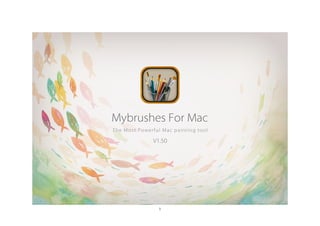
alternative to paint for mac
- 1. 1
- 2. 2 COPYRIGHTS EFFECTMATRIX © 2014 EffectMatrix, Ltd.All Rights Reserved. Except as otherwise permitted by EffectMatrix, Ltd. this publication, or parts thereof, may not be reproduced in any form, by any method, for any purpose. Certain materials included in this publication are reprinted with the permission of the copyright holder. DISCLAIMER THIS PUBLICATION AND THE INFORMATION CONTAINED HEREIN IS MADE AVAILABLE BY EFFECTMATRIX, LTD. “AS IS.” EFFECTMATRIX, LTD. DISCLAIMS ALL WARRANTIES, EITHER EXPRESS OR IMPLIED, INCLUDING BUT NOT LIMITED TO ANY IMPLIED WARRANTIES OF MERCHANTABILITY OR FITNESS FOR A PARTICULAR PURPOSE REGARDING THESE MATERIALS.
- 3. 3 Content COPYRIGHTS...................................................................................................................................................................................................................................... 2 EFFECTMATRIX.......................................................................................................................................................................................................................... 2 DISCLAIMER................................................................................................................................................................................................................................2 Content........................................................................................................................................................................................................................................3 INTRODUCTION.................................................................................................................................................................................................................................5 THE BASICS.........................................................................................................................................................................................................................................6 THE CANVAS.............................................................................................................................................................................................................................. 7 TOP MENU SUMMARY..............................................................................................................................................................................................................9 TOOL PANEL SUMMARY.......................................................................................................................................................................................................10 COLOR PANEL SUMMARY.................................................................................................................................................................................................... 10 CREATE A CUSTOMIZED COLOR PALETTE..............................................................................................................................................................10 LAYER PANEL SUMMARY......................................................................................................................................................................................................11 START TO PAINT.................................................................................................................................................................................................................... 11 TOOLS PROPERTY PANEL.............................................................................................................................................................................................................12 LAYER ALPHA PROPERTY.....................................................................................................................................................................................................13 ROTATION PROPERTY...........................................................................................................................................................................................................14 BRUSH PROPERTY...................................................................................................................................................................................................................15 ERASER PROPERTY.................................................................................................................................................................................................................15 TEXT PROPERTY......................................................................................................................................................................................................................16 IMAGE PROPERTY...................................................................................................................................................................................................................16 ZOOM PROPERTY................................................................................................................................................................................................................... 17 PLAY...........................................................................................................................................................................................................................................18 BRUSHES............................................................................................................................................................................................................................................19 CHOOSE A BRUSH.................................................................................................................................................................................................................. 20 RESIZE A BRUSH......................................................................................................................................................................................................................20 BRUSH LIBRARY.......................................................................................................................................................................................................................20
- 4. 4 CUSTOMIZE THE BRUSH PALETTE.............................................................................................................................................................................20 COLOR PICKER................................................................................................................................................................................................................................ 21 TEXT...................................................................................................................................................................................................................................................22 ADDING TEXT..........................................................................................................................................................................................................................23 EDITING TEXT..........................................................................................................................................................................................................................23 FONT EDITOR..................................................................................................................................................................................................................23 COLOR EDITOR...............................................................................................................................................................................................................24 PICK A COLOR FROM THE SCREEN...........................................................................................................................................................................24 TEXT BORDER EDITOR..................................................................................................................................................................................................25 TEXT STYLE EDITOR......................................................................................................................................................................................................25 CHANGE TEXT SPACING...............................................................................................................................................................................................25 MOVE TEXT...................................................................................................................................................................................................................... 25 USE LAYERS......................................................................................................................................................................................................................................26 ACCESS LAYER PANEL...........................................................................................................................................................................................................27 SELECT A LAYER..................................................................................................................................................................................................................... 27 ADDING A LAYER................................................................................................................................................................................................................... 27 CLEARING A LAYER................................................................................................................................................................................................................27 DELETING LAYERS..................................................................................................................................................................................................................27 ZOOM THE CURRENT LAYER.............................................................................................................................................................................................. 27 HOTKEYS...........................................................................................................................................................................................................................................28
- 6. 6 MyBrushes is the only digital illustration Mac drawing software that allows artists to draw on Mac with infinite canvas and PLAYBACK every drawing stroke on Mac OS X. It is an awesome alternative app to Microsoft Paint for Windows and Apple’s own now-defunct MacPaint. If you would like to find an equivalent excellent Paint for Mac , MyBrushes is the good choice. There are 100 true-to-life digital paintbrushes to simulate effect of Brush painting, Watercolor painting, Oil painting and so on. This powerful Mac painting tool supports pressure and sensitive graphic tablets and comes with an easy-to-use brush collection. The ability to adjust paintbrush sizes for creating own brushes makes Mac drawing app a never-ending tool box. MyBrushes can open and save to most major image formats, including BMP, PNG, JPEG, TIFF, and GIF. Full support for transparency is available for image formats that support an alpha channel on Mac. Painter can also paste images copied from many common Mac applications. MyBrushes is the most powerful Mac drawing software which is available for iPhone and iPad drawing. It is the excellent Mac painting tool that completely set you free with the Limitless Creativity to draw on Mac.
- 7. 7 THE BASICS Get introduced to the main interface, from the canvas to tool panel, color panel, layer panel and top menu!
- 8. 8 THE CANVAS When you open MyBrushes, you will see Following interface: Tool Panel with full painting tools; Color Pick to select your favorite color; Layer Editor with unlimited layers and Property Panel to set the property of selected tool!
- 9. 9 TOP MENU SUMMARY 1. Create a new canvas 2. Open a file 3. Save your painting as .mbdb file 4. Import an image 5. Export your painting as .png image 6. Undo 7. Redo 8. Show / Hide Tool Panel 9. Show / Hide Color Panel 10. Show/ Hide Layer Panel 11. Show / Hide Property Panel
- 10. 10 TOOL PANEL SUMMARY 1. Adjust Layer Alpha 2. Rotate Layer 3. Brushes 4. Eraser 5. Color Picker 6. Text Editor 7. Select Image Effects 8. Zoom Canvas 9. Play the video that recorded your painting process COLOR PANEL SUMMARY 1. Current Color 2. Slider 3. Customized palette 4. Add your favorite color 5. Color Wheel CREATE A CUSTOMIZED COLOR PALETTE Add your favorite color from the swatch to the palette at the bottom of the Color Editor.
- 11. 11 LAYER PANEL SUMMARY 1. Show / Hide the Layer 2. The Current Layer 3. Set Layer Background 4. Clear the Current Layer 5. Add a New Layer 6. Delete the Current Layer 7. An Unselected Layer START TO PAINT 1. Open MyBrushes 2. Choose a brush 3. Select a color 4. Select a modification tool
- 12. 12 TOOLS PROPERTY PANEL Get introduced about the properties of every tool! Painting tools will help you to paint more beautiful arts!
- 13. 13 LAYER ALPHA PROPERTY 1. Check “Auto Selection” box, you could automatically select the item you are painting and edit the item including zoom, move, adjust its color… 2. Adjust the layer alpha by dragging the bar 3. Select the tool in tool panel, you will see the property panel of the selected tool
- 14. 14 ROTATION PROPERTY 1. Select the tool in tool panel, you will see the property panel of the selected tool 2. Rotate the current layer by dragging the bar 3. Adjust size of he painting by dragging the box 4. Confirm rotating the layer 5. Cancel to rotate the layer
- 15. 15 BRUSH PROPERTY 1. Select brush tool in tool panel, you will see the property panel of brush tool 2. Click to get brush library 3. Property of the current brush ERASER PROPERTY 1. Select eraser tool in tool panel, you will see the property panel of eraser tool 2. Eraser style 3. Property of the current eraser
- 16. 16 TEXT PROPERTY 1. Select text tool in tool panel, you will see the text editor 2. Show your text 3. Click to get Font editor 4. Left / Center / Right 5. Click to get Color Editor 6. Click to get Text Border Editor 7. Click to get Text Style Editor 8. Text Spacing IMAGE PROPERTY
- 17. 17 1. Select Image tool in tool panel, you will see the image effect property 2. Image Effects Filters 3. The current image effect When you select an effect, you can see the property of the current effect!
- 18. 18 ZOOM PROPERTY 1. Select Zoom tool in tool panel, you will see the zoom property 2. Dragging to zoom the layer 3. Zoom out the layer 4. Zoom in the layer PLAY 1. Back 2. Fresh start 3. Pause / Play 4. Fast Forward 5. Edit the Playing Layer 6. Back to Painting Layer
- 19. 19 BRUSHES With MyBrushes, you won feel limited! When you select a brush, you could change its radius, opaque, pressure and hardness. Change the property to meet your needs!
- 20. 20 CHOOSE A BRUSH From the tool panel, tap a brush and start painting. Select an eraser for modifications. RESIZE A BRUSH Access the brush property panel by taping brush in tool panel! To change brush size, radius, opaque, pressure and hardness in the property panel! BRUSH LIBRARY In the Brush Property Panel, tap to access the Brush Library. There are many brush styles in the Brush Library. You could choose your favorite brushes to paint. CUSTOMIZE THE BRUSH PALETTE Replace default brushes with others to create a customized palette 1. Select a brush from the Brush Library 2. Tap-drag it onto the palette 3. Click Done
- 21. 21 COLOR PICKER Select a color from anywhere within the canvas. 1. Tap in the Layer Panel to access the Color Picker. 2. The cursor will become , when you click on anywhere within the canvas, the current color in the Color Panel changes, displaying your selected color. 3. Select a brush, you could paint using the displayed color.
- 22. 22 TEXT Use Tex t to create simple RTF text objects. Set the font, size, style, border, spacing and color, select and position them, change their transparency, and use Edit Text Layer to modify them.
- 23. 23 ADDING TEXT 1. To add text, in the tool panel, tap . 2. Start typing in the Edit Text Layer window. 3. Use the editing tools to make changes to the text. You can set the font, size, style, border, spacing and color. EDITING TEXT FONT EDITOR 1. Text Underline 2. Text Strikethrough 3. Text Color 4. Document Color 5. Add a new Collection 6. Delete the selected Collection 7. Collection Setting 8. Search Box for text family
- 24. 24 ▪ Collections – Manage the list of fonts that appear in Family and see only the fonts you want. Create custom font collections. Use default sets to load only fun fonts or ones with fixed width. Load only your favorite fonts or those recently used. ▪ Family – Select a font from the list. If a font family is not listed, change the Collections option to All Fonts. ▪ Typeface – Choose from Condensed, Condensed, Italic, Bold Condensed, Bold Condensed Italic typefaces. ▪ Size – Set the size of the text. COLOR EDITOR 1. Tabs (various methods for picking colors): Choose a hue or tints and the value (light). Specify a color using color gradients, such as gray scale, RGB, CMYK, or HSB values. Choose from a lists of colors (Apple, Developer, Crayons, Web Safe), or create your own list of colors. Choose a color from a spectrum of hues and values. Pick from 48 colors displayed as a box of crayons. 2. Swatch (current color) 3. Slider 4. Customized palette 5. Color Wheel 6. Magnifying glass (color picker) PICK A COLOR FROM THE SCREEN Tap to change the cursor to . Move over and tap a color on your screen.
- 25. 25 TEXT BORDER EDITOR TEXT STYLE EDITOR CHANGE TEXT SPACING Just change text spacing with on the text property panel MOVE TEXT Drag the text, you can move them to anywhere on the TEXT EDITING LAYER!
- 26. 26 USE LAYERS Use layers to make changes to an image without modifying the content on other layers. Use multiple layers for drawing complex sketches or to test variations of a design.
- 27. 27 ACCESS LAYER PANEL Tap Property on to access Layer Panel! SELECT A LAYER In the Layer Panel, tap a layer to select and highlight it. All actions are applied to this layer, until another layer is selected. ADDING A LAYER To add a layer to your painting, do either: . Tap in the Layer Panel . Tap in the Tool Panel will automatically add a Text Edit Layer . Tap on Top Menu Bar to import an image will automatically add a layer CLEARING A LAYER To clear a layer, select the layer and tap in the Layer Panel DELETING LAYERS To remove a layer from the Layer Panel, select a layer and tap in the Layer Panel. ZOOM THE CURRENT LAYER Just tap in the Tool Panel, you will get Zoom Property Panel. And you could zoom in and zoom out the current layer by dragging the progress bar or click .
- 28. 28 HOTKEYS
- 29. 29 Use this list to see hotkey assignment in MyBrushes for Mac Function Hotkeys MyBrushes Hide MyBrushes for Mac Command +H Hide Others Alt + Command +H Quit MyBrushes for Mac Command + Q Quit and close all windows Alt +Command + Q Hide MyBrushes for Mac Command +H Hide Others Alt + Command +H Quit MyBrushes for Mac Command + Q File New Command + N Open Command + O Save Command + S Save As Shift + Command +S Edit Undo Command + Z Redo Shift + Command +Z Special Characters Alt + Command +T Tool Pitch on “Brush” Tool B Pitch on “Eraser” Tool E Pitch on “Pick Color” Tool C Pitch on “Text” Tool T Pitch on “Image” Tool which can add “Effect” to your painting I Pitch on “Zoom” Tool which can zoom the canvas Z Pitch on “Play” Tool which will play the video that recorded the painting process P Minimize the Window Command + M Show/ Hide Tool Panel Alt + Shift + T Show/ Hide Color Panel Alt + Shift + C
- 30. 30 Window Show/ Hide Layer Panel Alt + Shift + L Move Canvas Up Ctrl + W Move Canvas Left Ctrl + A Move Canvas Down Ctrl + S Move Canvas Right Ctrl + D