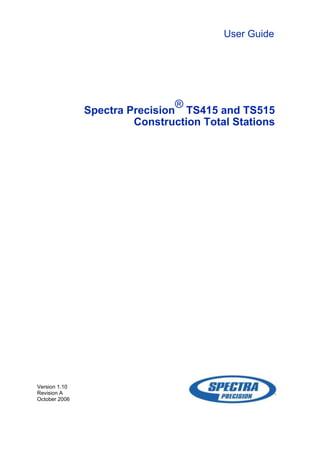
User Guide for Spectra Precision TS415/TS515 Total Stations
- 1. User Guide Spectra Precision ® TS415 and TS515 Construction Total Stations Version 1.10 Revision A October 2006
- 2. Corporate Office Construction Division 5475 Kellenburger Road Dayton, Ohio 45424-1099 USA 800-538-7800 (toll free in USA) +1-937-245-5600 Phone +1-937-233-9004 Fax www.trimble.com Legal Notices Copyright and Trademarks © 2006, Nikon-Trimble Co. Limited. All rights reserved. All trademarks are the property of their respective owners. Spectra Precision and the Spectra Precision logo are trademarks or registered trademarks of Spectra Precision, registered in the United States Patent and Trademark Office and in other countries. All other trademarks are the property of their respective owners. Release Notice This is the October 2006 release (Revision A) of the Spectra Precision TS415 / TS515 Construction Total Station User Guide. It applies to version 1.10 of the TS415 / TS515 Construction Total Station. Product Limited Warranty Information For applicable product Limited Warranty information, please refer to the Limited Warranty Card included with this Trimble product, or consult your local Trimble authorized dealer. Notices Class B Statement – Notice to Users. This equipment has been tested and found to comply with the limits for a Class B digital device, pursuant to Part 15 of the FCC rules. These limits are designed to provide reasonable protection against harmful interference in a residential installation. This equipment generates, uses, and can radiate radio frequency energy and, if not installed and used in accordance with the instructions, may cause harmful interference to radio communication. However, there is no guarantee that interference will not occur in a particular installation. If this equipment does cause harmful interference to radio or television reception, which can be determined by turning the equipment off and on, the user is encouraged to try to correct the interference by one or more of the following measures: – Reorient or relocate the receiving antenna. – Increase the separation between the equipment and the receiver. – Connect the equipment into an outlet on a circuit different from that to which the receiver is connected. – Consult the dealer or an experienced radio/TV technician for help. Changes and modifications not expressly approved by the manufacturer or registrant of this equipment can void your authority to operate this equipment under Federal Communications Commission rules. C WARNING - This equipment has been certified to comply with the limits for a Class B personal computer and peripherals, pursuant to Subpart B of Part 15 of FCC Rules. Only peripherals (computer input/output devices, terminals, printers, etc.) certified to comply with the Class B limits may be attached to this equipment. Operation with non-certified personal computer and/or peripherals is likely to result in interference to radio and TV reception. The connection of a non- shielded equipment interface cable to this equipment will invalidate the FCC Certification of this device and may cause interference levels which exceed the limits established by the FCC for this equipment. You are cautioned that changes or modifications not expressly approved by the party responsible for compliance could void your authority to operate the equipment. Canada This digital apparatus does not exceed the Class B limits for radio noise emissions from digital apparatus as set out in the radio interference regulations of the Canadian Department of Communications. Le présent appareil numérique n’émet pas de bruits radioélectriques dépassant les limites applicables aux appareils numériques de Classe B prescrites dans le règlement sur le brouillage radioélectrique édicté par le Ministère des Communications du Canada. Europe This product has been tested and found to comply with the requirements for a Class B device pursuant to European Council Directive 89/336/EEC on EMC, thereby satisfying the requirements for CE Marking and sale within the European Economic Area (EEA). These requirements are designed to provide reasonable protection against harmful interference when the equipment is operated in a residential or commercial environment. Australia and New Zealand This product conforms with the regulatory requirements of the Australian Communications Authority (ACA) EMC framework, thus satisfying the requirements for C-Tick Marking and sale within Australia and New Zealand. Taiwan Battery Recycling Requirements The product contains a removable Ni-MH battery. Taiwanese regulations require that waste batteries are recycled. 淓揹抮惪夞澗 Notice to Our European Union Customers For product recycling instructions and more information, please go to: www.trimble.com/environment/summary.html. Recycling in Europe To recycle Trimble WEEE, call: +31 497 53 2430, and ask for the "WEEE associate," or mail a request for recycling instructions to: Trimble Europe BV c/o Menlo Worldwide Logistics Meerheide 45 5521 DZ Eersel, NL Declaration of Conformity We, Trimble Navigation Limited Construction Division 5475 Kellenburger Road Dayton, Ohio 45424-1099 United States of America +1-937-245-5600 declare under sole responsibility that the product: TS415 / TS515 Construction Total Station complies with Part 15 of FCC Rules. Operation is subject to the following two conditions: (1)this device may not cause harmful interference, and (2)this device must accept any interference received, including interference that may cause undesired operation. i i Spectra Precision TS415 / TS515 Construction Total Station User Guide
- 3. Safety For your safety read the safety and warnings section and this manual carefully and thoroughly before using the Spectra Precision ® TS415 / TS515 construction total stations. Although these products are designed for maximum safety, using them incorrectly or disregarding the instructions can cause personal injury or property damage. You should also read the installation manual for the battery charger, and the documentation for any other equipment that you use with a Spectra Precision TS415/TS515 construction total station. Note – Always keep this user guide near the instrument for easy reference. Laser safety C WARNING – The TS515 is a Class 1 laser instrument. The laser beam is hazardous to the eyes and the body. Do not sight the instrument on the face or body of a person. If you suspect an injury caused by exposure to the laser beam, seek medical advice immediately. If the instrument housing is open and the instrument is turned on, the laser emits a beam stronger than the Class 1 safety level. Specifications for laser emission Wave length 870 nm Drive method Pulse repetitive drive Output power < 6.4 W Pulse rate < 5 ns Conforming standards EU EN60825-1/Am.2:2001 (IEC60825-1/Am.2:2001), class 1 USA FDA21CFR Part 1040 Sec.1040.10 and 1040.11 Except for deviations pursuant to Laser Notice No.50, dated July 26, 2001: class 1 CLASS 1 LASER PRODUCT Complies with 21 CFR 1040, 10 and 1040,11 NIKON-TRIMBLE CO., LTD. except for deviations pursuant to 16-2, MINAMIKAMATA 2-CHOME, Laser Notice No. 50, dated July 26, 2001 MADE IN JAPAN OTA-KU, TOKYO, JAPAN Spectra Precision TS415 / TS515 Construction Total Station User Guide iii
- 4. Safety Warnings and Cautions C C The following conventions are used to indicate safety instructions: WARNING – Warnings alert you to situations that could cause death or serious injury. CAUTION – Cautions alert you to situations that could cause injury or property damage. Always read and follow the instructions carefully. Warnings C Before using the instrument, read the following warnings and follow the instructions that they provide. WARNING – Never look at the sun through the telescope. If you do, you may damage or lose your eyesight. C WARNING – The TS415/TS515 construction total station is not designed to be explosion- proof. Do not use the instrument in coal mines, in areas contaminated with coal dust, or near other flammable substances. C WARNING – The TS515 construction total station is a Class 1 laser instrument. The laser beam is hazardous to the eyes and the body. Do not sight the instrument on the face or body of a person. If you suspect an injury caused by exposure to the laser beam, seek medical advice immediately. If the instrument housing is open and the instrument is turned on, the laser emits a beam stronger than the Class 1 safety level. C WARNING – Never disassemble, modify, or repair the instrument yourself. If you do, you may receive electric shocks or burns, or the instrument may catch fire. C WARNING – Use only the specified battery charger that is attached to the instrument to charge the BC-65 battery pack. Using other chargers, such as the Q-7U/E or Q-7C, may cause the battery pack to catch fire or rupture. C WARNING – Do not cover the battery charger while the battery pack is being recharged. The charger must be able to dissipate heat adequately. Coverings such as blankets or clothing can cause the charger to overheat. C WARNING – Avoid recharging the battery pack in humid or dusty places, in direct sunlight, or near heat sources. Do not recharge the battery pack when it is wet. If you do, you may receive electric shocks or burns, or the battery pack may overheat or catch fire. iv Spectra Precision TS415 / TS515 Construction Total Station User Guide
- 5. Safety C WARNING – Although the BC-65 battery pack has an auto-reset circuit breaker, you should take care not to short circuit the contacts. Short circuits can cause the battery pack to catch fire or burn you. C WARNING – Never burn or heat the battery. Doing so may cause the battery to leak or rupture. A leaking or ruptured battery can cause serious injury. C WARNING – Before storing the battery pack or battery charger, cover the contact points with insulation tape. If you do not cover the contact points, the battery pack or charger may short circuit, causing fire, burns, or damage to the instrument. C WARNING – The BC-65 battery pack is not waterproof on its own. Do not get the battery wet when it is removed from the instrument. If water seeps into the battery, it may cause a fire or burns. Cautions C C Before using the instrument, read the following cautions and follow the instructions that they provide: CAUTION – Use of controls, adjustments, or performance of procedures other than those specified herein may result in hazardous radiation exposure. CAUTION – The tops of the tripod ferrules are very sharp. When handling or carrying the tripod, take care to avoid injuring yourself on the ferrules. C CAUTION – Before carrying the tripod or the instrument in the carrying case, check the shoulder strap and its clasp. If the strap is damaged or the clasp is not securely fastened, the carrying case may fall, causing personal injury or instrument damage. The shoulder strap is available as an optional extra. C CAUTION – Before setting up the tripod, make sure that no-one’s hands or feet are underneath it. When the legs of the tripod are being driven into the ground, they could pierce hands or feet. C CAUTION – After mounting the instrument on the tripod, securely fasten the thumb screws on the tripod legs. If the thumb screws are not securely fastened, the tripod may collapse, causing personal injury or instrument damage. C CAUTION – After mounting the instrument on the tripod, securely fasten the clamp screw on the tripod. If the clamp screw is not securely fastened, the instrument may fall off the tripod, causing personal injury or instrument damage. Spectra Precision TS415 / TS515 Construction Total Station User Guide v
- 6. Safety C CAUTION – Securely fasten the tribrach clamp knob. If the knob is not securely fastened, the tribrach may come loose or fall off when you lift the instrument, causing personal injury or instrument damage. C CAUTION – Do not stack objects on the plastic carrying case, or use it as a stool. The plastic carrying case is unstable and its surface is slippery. Stacking or sitting on the plastic carrying case may cause personal injury or instrument damage. C C C CAUTION – Before charging the battery pack, read the installation instructions for the battery charger. CAUTION – Make sure the laser is disabled before disposing of the instrument. CAUTION – The system in the instrument may stop functioning in order to avoid any errors in measurements when the instrument detects strong electromagnetic wave(s). If this happens, turn off the instrument and remove the source of the electromagnetic wave(s). Then turn on the instrument to resume the work. vi Spectra Precision TS415 / TS515 Construction Total Station User Guide
- 7. Contents Safety . . . . . . . . . . . . . . . . . . . . . . . . . . . . . . . . . . . . . . . iii Laser safety . . . . . . . . . . . . . . . . . . . . . . . . . . . . . . . . . . . . . . . . . . . . . . . . . . . . . . iii Specifications for laser emission . . . . . . . . . . . . . . . . . . . . . . . . . . . . . . . . . . . . iii Conforming standards . . . . . . . . . . . . . . . . . . . . . . . . . . . . . . . . . . . . . . . . . . iii Warnings and Cautions . . . . . . . . . . . . . . . . . . . . . . . . . . . . . . . . . . . . . . . . . . . . . . iv Warnings . . . . . . . . . . . . . . . . . . . . . . . . . . . . . . . . . . . . . . . . . . . . . . . . . . . iv Cautions . . . . . . . . . . . . . . . . . . . . . . . . . . . . . . . . . . . . . . . . . . . . . . . . . . . v 1 Introduction . . . . . . . . . . . . . . . . . . . . . . . . . . . . . . . . . . . . 1 System diagram . . . . . . . . . . . . . . . . . . . . . . . . . . . . . . . . . . . . . . . . . . . . . . . . . . . 2 Care and maintenance. . . . . . . . . . . . . . . . . . . . . . . . . . . . . . . . . . . . . . . . . . . . . . . 3 Storage . . . . . . . . . . . . . . . . . . . . . . . . . . . . . . . . . . . . . . . . . . . . . . . . . . . . 3 Environmental conditions . . . . . . . . . . . . . . . . . . . . . . . . . . . . . . . . . . . . . . . . 3 Cleaning . . . . . . . . . . . . . . . . . . . . . . . . . . . . . . . . . . . . . . . . . . . . . . . . . . . 4 Adjusting and tightening . . . . . . . . . . . . . . . . . . . . . . . . . . . . . . . . . . . . . . . . . 4 Related information . . . . . . . . . . . . . . . . . . . . . . . . . . . . . . . . . . . . . . . . . . . . . . . . 5 2 Setting up the Instrument . . . . . . . . . . . . . . . . . . . . . . . . . . . . 7 Unpacking and repacking the instrument . . . . . . . . . . . . . . . . . . . . . . . . . . . . . . . . . . 8 Unpacking the instrument . . . . . . . . . . . . . . . . . . . . . . . . . . . . . . . . . . . . . . . . 8 Repacking the instrument . . . . . . . . . . . . . . . . . . . . . . . . . . . . . . . . . . . . . . . . 8 Charging the battery pack . . . . . . . . . . . . . . . . . . . . . . . . . . . . . . . . . . . . . . . . . . . . 8 Detaching the BC-65 battery pack from the instrument . . . . . . . . . . . . . . . . . . . . 10 Reattaching the BC-65 battery pack to the instrument . . . . . . . . . . . . . . . . . . . . . 11 Setting up the tripod . . . . . . . . . . . . . . . . . . . . . . . . . . . . . . . . . . . . . . . . . . . . . . . 11 Centering the instrument . . . . . . . . . . . . . . . . . . . . . . . . . . . . . . . . . . . . . . . . . . . . 12 Centering with the optical plummet. . . . . . . . . . . . . . . . . . . . . . . . . . . . . . . . . 12 Leveling the instrument . . . . . . . . . . . . . . . . . . . . . . . . . . . . . . . . . . . . . . . . . . . . . 13 Focusing the telescope. . . . . . . . . . . . . . . . . . . . . . . . . . . . . . . . . . . . . . . . . . . . . . 13 Setting the measurement mode and preparing the target . . . . . . . . . . . . . . . . . . . . . . . 14 Measurement with a prism. . . . . . . . . . . . . . . . . . . . . . . . . . . . . . . . . . . . . . . 15 Measurement in reflectorless (N-Prims) mode . . . . . . . . . . . . . . . . . . . . . . . . . . 16 Viewing and changing the measurement settings. . . . . . . . . . . . . . . . . . . . . . . . . . . . . 17 Target field . . . . . . . . . . . . . . . . . . . . . . . . . . . . . . . . . . . . . . . . . . . . . . . . . 17 Prism constant . . . . . . . . . . . . . . . . . . . . . . . . . . . . . . . . . . . . . . . . . . . . . . 17 3 Getting Started. . . . . . . . . . . . . . . . . . . . . . . . . . . . . . . . . . 19 Parts of the instrument . . . . . . . . . . . . . . . . . . . . . . . . . . . . . . . . . . . . . . . . . . . . . 20 Instrument keyboard and display . . . . . . . . . . . . . . . . . . . . . . . . . . . . . . . . . . . . . . 22 Instrument keyboard . . . . . . . . . . . . . . . . . . . . . . . . . . . . . . . . . . . . . . . . . . 22 Status bar. . . . . . . . . . . . . . . . . . . . . . . . . . . . . . . . . . . . . . . . . . . . . . . . . . 23 Spectra Precision TS415 / TS515 Construction Total Station User Guide vii
- 8. Adjusting lighting and sound levels . . . . . . . . . . . . . . . . . . . . . . . . . . . . . . . . . 25 [DSP] button . . . . . . . . . . . . . . . . . . . . . . . . . . . . . . . . . . . . . . . . . . . . . . . . . 26 [MODE] button . . . . . . . . . . . . . . . . . . . . . . . . . . . . . . . . . . . . . . . . . . . . . . . . 27 [HOT] key . . . . . . . . . . . . . . . . . . . . . . . . . . . . . . . . . . . . . . . . . . . . . . . . . . . 27 Bubble indicator . . . . . . . . . . . . . . . . . . . . . . . . . . . . . . . . . . . . . . . . . . . . . 28 Turning on the instrument . . . . . . . . . . . . . . . . . . . . . . . . . . . . . . . . . . . . . . . . . . . 28 Turning off the instrument . . . . . . . . . . . . . . . . . . . . . . . . . . . . . . . . . . . . . . . . . . . 29 Sleep mode. . . . . . . . . . . . . . . . . . . . . . . . . . . . . . . . . . . . . . . . . . . . . . . . . 29 Language selection . . . . . . . . . . . . . . . . . . . . . . . . . . . . . . . . . . . . . . . . . . . . . . . . 30 Regional configuration. . . . . . . . . . . . . . . . . . . . . . . . . . . . . . . . . . . . . . . . . . . . . . 30 List available jobs or data . . . . . . . . . . . . . . . . . . . . . . . . . . . . . . . . . . . . . . . . . . . . 31 Entering data. . . . . . . . . . . . . . . . . . . . . . . . . . . . . . . . . . . . . . . . . . . . . . . . . . . . 32 Entering a point name or number . . . . . . . . . . . . . . . . . . . . . . . . . . . . . . . . . . 32 Entering a code . . . . . . . . . . . . . . . . . . . . . . . . . . . . . . . . . . . . . . . . . . . . . . 35 Advanced feature: Searching for a code using the first character . . . . . . . . . . . . . . . . . . . .36 Entering values in feet and inches . . . . . . . . . . . . . . . . . . . . . . . . . . . . . . . . . . 36 Creating or opening a job . . . . . . . . . . . . . . . . . . . . . . . . . . . . . . . . . . . . . . . . . . . . 37 Creating a new job . . . . . . . . . . . . . . . . . . . . . . . . . . . . . . . . . . . . . . . . . . . . 37 Creating a control job . . . . . . . . . . . . . . . . . . . . . . . . . . . . . . . . . . . . . . . . . . 37 Measuring distances . . . . . . . . . . . . . . . . . . . . . . . . . . . . . . . . . . . . . . . . . . . . . . . 38 Sighting a prism reflector. . . . . . . . . . . . . . . . . . . . . . . . . . . . . . . . . . . . . . . . 38 Taking a distance measurement . . . . . . . . . . . . . . . . . . . . . . . . . . . . . . . . . . . 38 Viewing and changing the measurement settings . . . . . . . . . . . . . . . . . . . . . . . . 39 4 Applications’ . . . . . . . . . . . . . . . . . . . . . . . . . . . . . . . . . . . 41 HA reset and angle operations . . . . . . . . . . . . . . . . . . . . . . . . . . . . . . . . . . . . . . . . . 42 Setting the horizontal angle to 0 . . . . . . . . . . . . . . . . . . . . . . . . . . . . . . . . . . . 42 Entering the horizontal angle . . . . . . . . . . . . . . . . . . . . . . . . . . . . . . . . . . . . . 42 Station setup . . . . . . . . . . . . . . . . . . . . . . . . . . . . . . . . . . . . . . . . . . . . . . . . . . . . 42 Baseline . . . . . . . . . . . . . . . . . . . . . . . . . . . . . . . . . . . . . . . . . . . . . . . . . . . 43 Known. . . . . . . . . . . . . . . . . . . . . . . . . . . . . . . . . . . . . . . . . . . . . . . . . . . . 44 Base XYZ . . . . . . . . . . . . . . . . . . . . . . . . . . . . . . . . . . . . . . . . . . . . . . . . . . 46 Remote BM . . . . . . . . . . . . . . . . . . . . . . . . . . . . . . . . . . . . . . . . . . . . . . . . 46 BS Check . . . . . . . . . . . . . . . . . . . . . . . . . . . . . . . . . . . . . . . . . . . . . . . . . . 47 Layout menu . . . . . . . . . . . . . . . . . . . . . . . . . . . . . . . . . . . . . . . . . . . . . . . . . . . . 48 L-O to Point . . . . . . . . . . . . . . . . . . . . . . . . . . . . . . . . . . . . . . . . . . . . . . . . 48 L-O from Line . . . . . . . . . . . . . . . . . . . . . . . . . . . . . . . . . . . . . . . . . . . . . . . 49 L-O from Arc. . . . . . . . . . . . . . . . . . . . . . . . . . . . . . . . . . . . . . . . . . . . . . . . 50 XYZ . . . . . . . . . . . . . . . . . . . . . . . . . . . . . . . . . . . . . . . . . . . . . . . . . . . . . 51 Advanced feature: Specifying a layout list by inputting points by range . . . . . . . . . . . . . . .53 Programs menu . . . . . . . . . . . . . . . . . . . . . . . . . . . . . . . . . . . . . . . . . . . . . . . . . . 53 Remote distance measurement (RDM) - overview . . . . . . . . . . . . . . . . . . . . . . . . 54 RDM (Radial) . . . . . . . . . . . . . . . . . . . . . . . . . . . . . . . . . . . . . . . . . . . . . . . 55 RDM (Cont) . . . . . . . . . . . . . . . . . . . . . . . . . . . . . . . . . . . . . . . . . . . . . . . . 55 viii Spectra Precision TS415 / TS515 Construction Total Station User Guide
- 9. REM . . . . . . . . . . . . . . . . . . . . . . . . . . . . . . . . . . . . . . . . . . . . . . . . . . . . . 56 V-Plane . . . . . . . . . . . . . . . . . . . . . . . . . . . . . . . . . . . . . . . . . . . . . . . . . . . 56 Cogo . . . . . . . . . . . . . . . . . . . . . . . . . . . . . . . . . . . . . . . . . . . . . . . . . . . . . 57 Advanced feature: Entering a range of points . . . . . . . . . . . . . . . . . . . . . . . . . . . . . . . . .62 Advanced feature: Entering angle and distance offsets . . . . . . . . . . . . . . . . . . . . . . . . . .68 Recording measurement data . . . . . . . . . . . . . . . . . . . . . . . . . . . . . . . . . . . . . . . . . 69 Switching between display screens . . . . . . . . . . . . . . . . . . . . . . . . . . . . . . . . . . . . . . 69 5 Menu Screen . . . . . . . . . . . . . . . . . . . . . . . . . . . . . . . . . . . 71 Job . . . . . . . . . . . . . . . . . . . . . . . . . . . . . . . . . . . . . . . . . . . . . . . . . . . . . . . . . . 72 Opening an existing job . . . . . . . . . . . . . . . . . . . . . . . . . . . . . . . . . . . . . . . . . 72 Creating a new job . . . . . . . . . . . . . . . . . . . . . . . . . . . . . . . . . . . . . . . . . . . . 72 Deleting a job . . . . . . . . . . . . . . . . . . . . . . . . . . . . . . . . . . . . . . . . . . . . . . . 74 Setting the control job. . . . . . . . . . . . . . . . . . . . . . . . . . . . . . . . . . . . . . . . . . 75 Displaying job information. . . . . . . . . . . . . . . . . . . . . . . . . . . . . . . . . . . . . . . 75 Settings (basic job settings). . . . . . . . . . . . . . . . . . . . . . . . . . . . . . . . . . . . . . . . . . . 76 Angle . . . . . . . . . . . . . . . . . . . . . . . . . . . . . . . . . . . . . . . . . . . . . . . . . . . . 76 Distance . . . . . . . . . . . . . . . . . . . . . . . . . . . . . . . . . . . . . . . . . . . . . . . . . . 76 Coordinate . . . . . . . . . . . . . . . . . . . . . . . . . . . . . . . . . . . . . . . . . . . . . . . . . 79 Communications . . . . . . . . . . . . . . . . . . . . . . . . . . . . . . . . . . . . . . . . . . . . . 79 Unit . . . . . . . . . . . . . . . . . . . . . . . . . . . . . . . . . . . . . . . . . . . . . . . . . . . . . 79 Power saving. . . . . . . . . . . . . . . . . . . . . . . . . . . . . . . . . . . . . . . . . . . . . . . . 80 Recording. . . . . . . . . . . . . . . . . . . . . . . . . . . . . . . . . . . . . . . . . . . . . . . . . . 80 Other settings . . . . . . . . . . . . . . . . . . . . . . . . . . . . . . . . . . . . . . . . . . . . . . . 80 Data . . . . . . . . . . . . . . . . . . . . . . . . . . . . . . . . . . . . . . . . . . . . . . . . . . . . . . . . . 81 Viewing coordinate data . . . . . . . . . . . . . . . . . . . . . . . . . . . . . . . . . . . . . . . . 81 UP, MP, CC, SS, and SO records . . . . . . . . . . . . . . . . . . . . . . . . . . . . . . . . . . . . 82 Deleting coordinate records . . . . . . . . . . . . . . . . . . . . . . . . . . . . . . . . . . . . . . 82 Editing coordinate records . . . . . . . . . . . . . . . . . . . . . . . . . . . . . . . . . . . . . . . 82 Searching coordinate records . . . . . . . . . . . . . . . . . . . . . . . . . . . . . . . . . . . . . 83 Entering coordinates . . . . . . . . . . . . . . . . . . . . . . . . . . . . . . . . . . . . . . . . . . 83 Communication . . . . . . . . . . . . . . . . . . . . . . . . . . . . . . . . . . . . . . . . . . . . . . . . . . 84 Downloading coordinate data. . . . . . . . . . . . . . . . . . . . . . . . . . . . . . . . . . . . . 84 Uploading coordinate data . . . . . . . . . . . . . . . . . . . . . . . . . . . . . . . . . . . . . . . 85 Advanced feature: Editing the data order for upload . . . . . . . . . . . . . . . . . . . . . . . . . . . .85 1sec-Key . . . . . . . . . . . . . . . . . . . . . . . . . . . . . . . . . . . . . . . . . . . . . . . . . . . . . . . 86 [MSR] button settings . . . . . . . . . . . . . . . . . . . . . . . . . . . . . . . . . . . . . . . . . . . 86 [DSP] button settings . . . . . . . . . . . . . . . . . . . . . . . . . . . . . . . . . . . . . . . . . . . 87 Calibration . . . . . . . . . . . . . . . . . . . . . . . . . . . . . . . . . . . . . . . . . . . . . . . . . . . . . 87 Time . . . . . . . . . . . . . . . . . . . . . . . . . . . . . . . . . . . . . . . . . . . . . . . . . . . . . . . . . 87 6 Checking and Adjusting . . . . . . . . . . . . . . . . . . . . . . . . . . . . . 89 Plate level . . . . . . . . . . . . . . . . . . . . . . . . . . . . . . . . . . . . . . . . . . . . . . . . . . . . . . 90 Circular level . . . . . . . . . . . . . . . . . . . . . . . . . . . . . . . . . . . . . . . . . . . . . . . . . . . . 90 Zero point errors of vertical scale and horizontal angle corrections . . . . . . . . . . . . . . . . . 91 Spectra Precision TS415 / TS515 Construction Total Station User Guide ix
- 10. Checking the calibration . . . . . . . . . . . . . . . . . . . . . . . . . . . . . . . . . . . . . . . . 91 Adjusting the calibration . . . . . . . . . . . . . . . . . . . . . . . . . . . . . . . . . . . . . . . . 91 The instrument constant . . . . . . . . . . . . . . . . . . . . . . . . . . . . . . . . . . . . . . . . . . . . 93 7 Transferring Coordinate Data . . . . . . . . . . . . . . . . . . . . . . . . . 95 Transferring coordinate data to the total station . . . . . . . . . . . . . . . . . . . . . . . . . . . . . 96 Settings . . . . . . . . . . . . . . . . . . . . . . . . . . . . . . . . . . . . . . . . . . . . . . . . . . . 96 Record format . . . . . . . . . . . . . . . . . . . . . . . . . . . . . . . . . . . . . . . . . . . . . . . 96 Data example . . . . . . . . . . . . . . . . . . . . . . . . . . . . . . . . . . . . . . . . . . . . . . . 97 Transferring coordinate data from the total station . . . . . . . . . . . . . . . . . . . . . . . . . . . 97 Settings . . . . . . . . . . . . . . . . . . . . . . . . . . . . . . . . . . . . . . . . . . . . . . . . . . . 97 Data examples. . . . . . . . . . . . . . . . . . . . . . . . . . . . . . . . . . . . . . . . . . . . . . . 97 A Specifications. . . . . . . . . . . . . . . . . . . . . . . . . . . . . . . . . . . 99 Telescope . . . . . . . . . . . . . . . . . . . . . . . . . . . . . . . . . . . . . . . . . . . . . . . . . . . . . .100 Measurement range . . . . . . . . . . . . . . . . . . . . . . . . . . . . . . . . . . . . . . . . . . . . . . .100 Distance measurement precision . . . . . . . . . . . . . . . . . . . . . . . . . . . . . . . . . . . . . . .101 Measurement intervals . . . . . . . . . . . . . . . . . . . . . . . . . . . . . . . . . . . . . . . . . . . . .101 Angle measurement . . . . . . . . . . . . . . . . . . . . . . . . . . . . . . . . . . . . . . . . . . . . . . .102 Single-axis tilt sensor . . . . . . . . . . . . . . . . . . . . . . . . . . . . . . . . . . . . . . . . . . . . . .102 Clamps/tangent screws . . . . . . . . . . . . . . . . . . . . . . . . . . . . . . . . . . . . . . . . . . . . .102 Tribrach . . . . . . . . . . . . . . . . . . . . . . . . . . . . . . . . . . . . . . . . . . . . . . . . . . . . . . .102 Level vial sensitivity . . . . . . . . . . . . . . . . . . . . . . . . . . . . . . . . . . . . . . . . . . . . . . .102 Display and keypad . . . . . . . . . . . . . . . . . . . . . . . . . . . . . . . . . . . . . . . . . . . . . . . .102 Connections in the base of instrument . . . . . . . . . . . . . . . . . . . . . . . . . . . . . . . . . . .103 Battery pack BC-65 . . . . . . . . . . . . . . . . . . . . . . . . . . . . . . . . . . . . . . . . . . . . . . . .103 Environmental performance . . . . . . . . . . . . . . . . . . . . . . . . . . . . . . . . . . . . . . . . . .103 Dimensions. . . . . . . . . . . . . . . . . . . . . . . . . . . . . . . . . . . . . . . . . . . . . . . . . . . . .103 Weight . . . . . . . . . . . . . . . . . . . . . . . . . . . . . . . . . . . . . . . . . . . . . . . . . . . . . . . .104 Standard components . . . . . . . . . . . . . . . . . . . . . . . . . . . . . . . . . . . . . . . . . . . . . .104 External device connector . . . . . . . . . . . . . . . . . . . . . . . . . . . . . . . . . . . . . . . . . . .104 B Error Messages . . . . . . . . . . . . . . . . . . . . . . . . . . . . . . . . . 107 Cogo . . . . . . . . . . . . . . . . . . . . . . . . . . . . . . . . . . . . . . . . . . . . . . . . . . . . . . . . .108 Communications . . . . . . . . . . . . . . . . . . . . . . . . . . . . . . . . . . . . . . . . . . . . . . . . .108 Data . . . . . . . . . . . . . . . . . . . . . . . . . . . . . . . . . . . . . . . . . . . . . . . . . . . . . . . . .109 Job manager . . . . . . . . . . . . . . . . . . . . . . . . . . . . . . . . . . . . . . . . . . . . . . . . . . . .109 Layout . . . . . . . . . . . . . . . . . . . . . . . . . . . . . . . . . . . . . . . . . . . . . . . . . . . . . . . .110 Programs . . . . . . . . . . . . . . . . . . . . . . . . . . . . . . . . . . . . . . . . . . . . . . . . . . . . . .110 Recording data. . . . . . . . . . . . . . . . . . . . . . . . . . . . . . . . . . . . . . . . . . . . . . . . . . .111 Searching . . . . . . . . . . . . . . . . . . . . . . . . . . . . . . . . . . . . . . . . . . . . . . . . . . . . . .112 Settings . . . . . . . . . . . . . . . . . . . . . . . . . . . . . . . . . . . . . . . . . . . . . . . . . . . . . . .112 Station setup . . . . . . . . . . . . . . . . . . . . . . . . . . . . . . . . . . . . . . . . . . . . . . . . . . . .113 System error . . . . . . . . . . . . . . . . . . . . . . . . . . . . . . . . . . . . . . . . . . . . . . . . . . . .113 x Spectra Precision TS415 / TS515 Construction Total Station User Guide
- 11. Introduction In this chapter: Q System diagram Q Care and maintenance Q Related information C H A P T E R 1 This user guide shows the unique capabilities and features available in the Spectra Precision TS415/TS515 construction total stations. The TS515 construction total station is a reflectorless EDM instrument. Reflectorless operation enables you to take measurements to points that are inaccessible with a prism. The software for the TS415/TS515 construction total station makes it easy for you to learn to operate one model of instrument and, with little additional training, to apply that knowledge to other models. Before using the instrument, read this user guide carefully. In particular, pay attention to the warnings and cautions that appear in the Safety section, see Safety, page iii. Your comments and suggestions about the TS415/TS515 construction total station are welcome. Please contact us at the address given in the front of this manual. In addition, your feedback about the supporting documentation helps us to improve it with each revision. E-mail your comments to sales@trimble.com. Spectra Precision TS415 / TS515 Construction Total Station User Guide 1
- 12. 1 Introduction System diagram The system diagram shows the hardware that is used with the TS415/TS515 construction total station. External NiCd battery type B4E Battery charger type Q-B4U/B4E (with power cord) Battery charger for BC80 / 65, power cord, and adaptors External battery cord type B4-2 TS415 / TS515 total station with NiMH battery type BC-65 Diagonal eyepiece Solar filter Total station/PC connecting cable (9 pin/25 pin ) Personal computer 2 Spectra Precision TS415 / TS515 Construction Total Station User Guide
- 13. Introduction 1 Care and maintenance C CAUTION – The BC-65 battery pack contains an NI-MH battery. When disposing of the battery pack, follow the environmental guidelines as determined by law and/or local regulations. The TS415/TS515 construction total station is a precision instrument that you should store, use, and clean in an appropriate way. Storage • Do not store the total station in hot or humid locations. In particular, you must store the battery pack in a dry location at a temperature of less than 30 °C (86 °F). High temperature or excessive humidity can cause mold to grow on the lenses. It can also cause the electronic assemblies to deteriorate, and so lead to instrument failure. • When storing the instrument in areas subject to extremely low temperatures, leave the carrying case open. • If you do not intend to use the leveling base for an extended period, lock down the leveling base clamp knob and tighten its safety screw. Environmental conditions • Do not leave the instrument in direct sunlight or in a closed vehicle for prolonged periods. Overheating the instrument may reduce its efficiency. • Sudden changes in temperature may cloud the lenses and drastically reduce the measurable distance, or cause an electrical system failure. If there has been a sudden change in temperature, leave the instrument in a closed carrying case in a warm location until the temperature of the instrument returns to room temperature. • If the total station has been used in wet conditions, immediately wipe off any moisture and dry the instrument completely before returning it to the carrying case. The TS415/TS515 construction total station contains sensitive electronic assemblies which have been well protected against dust and moisture. However, if dust or moisture gets into it, severe damage could result. • The carrying case is designed to be watertight, but you should not leave it exposed to rain for an extended period. If exposure to rain is unavoidable, make sure that the carrying-case is placed with the Spectra Precision nameplate facing upward. Spectra Precision TS415 / TS515 Construction Total Station User Guide 3
- 14. 1 Introduction Cleaning • Do not use organic solvents such as ether or print thinner to clean the non- metallic parts of the instrument, such as the keyboard, or the painted or printed surfaces. Doing so could result in discoloration of the surface or in peeling of printed characters. Clean these parts only with a soft cloth or tissue that is lightly moistened with water or a mild detergent. • To clean the optical lenses, lightly wipe them with a soft cloth or a lens tissue that is moistened with alcohol. Adjusting and tightening • Do not overtighten any of the clamp screws. • When adjusting the vertical tangent screws, upper plate tangent screws, or leveling screws, stay as close as possible to the center of each screw’s range. The center is indicated by a line on the screw. For final adjustment of tangent screws, rotate the screw clockwise. • The reticle plate cover has been correctly mounted. Do not release it or subject it to excessive force, for example in an attempt to make it watertight. Reticle plate cover • Before attaching the battery pack, make sure that the contact surfaces on the battery and TS415/TS515 construction total station are clean. Press the battery pack into place. When the battery-mounting button rises up to the battery pack top surface, the battery pack is in place and the instrument is watertight. • Press the cap that covers the data output/external power input connector terminal until the cap clicks into place. The instrument is only watertight if the cap is attached securely. • The TS415/TS515 construction total station is not watertight when the data output/external power input connector is used. • Static electricity from the human body, discharged through the data output/external power input connector, can damage the instrument. Before handling the instrument, touch any other conductive material once in order to remove static electricity. 4 Spectra Precision TS415 / TS515 Construction Total Station User Guide
- 15. Introduction 1 Related information • Contact your local Trimble dealer for more information about the support agreement contracts for software and firmware, and an extended warranty program for hardware. • Consider a training course to help you use your total station to its fullest potential. For more information, go to the Trimble website at www.trimble.com. Alternatively, send an e-mail to trimble_support@trimble.com. Spectra Precision TS415 / TS515 Construction Total Station User Guide 5
- 16. 1 Introduction 6 Spectra Precision TS415 / TS515 Construction Total Station User Guide
- 17. C H A P T E R 2 Setting up the Instrument In this chapter: Q Unpacking and repacking the instrument Q Charging the battery pack Q Setting up the tripod Q Centering the instrument Q Leveling the instrument Q Focusing the telescope Q Setting the measurement mode and preparing the target Q Viewing and changing the measurement settings This chapter explains how to prepare the TS415/TS515 construction total station before you use it in the field. Spectra Precision TS415 / TS515 Construction Total Station User Guide 7
- 18. 2 Setting up the Instrument Unpacking and repacking the instrument Note – Handle the TS415/TS515 construction total station carefully to protect it from shocks and excessive vibration. Unpacking the instrument To unpack the instrument, grip the carrying handle and carefully remove the instrument from the carrying case. Repacking the instrument Note – Store the instrument with the battery pack attached. To pack the instrument back into the carrying case: 1. Set the telescope in the horizontal face-1 position. 2. Align the ∇ storage mark on the upper plate with the ∇ mark on the tribrach clamp knob. 3. Lightly fasten the clamp knobs. 4. Place the instrument in the carrying case. Charging the battery pack Before charging the battery pack, read the following warnings, cautions, and notes. C WARNING – Use only the specified battery charger that is attached to the instrument to charge the BC-65 battery pack. Using other chargers, such as the Q-7U/E or Q7C, may cause the battery pack to catch fire or rupture. C WARNING – Do not cover the battery charger while the battery pack is being recharged. The charger must be able to dissipate heat adequately. Coverings such as blankets or clothing can cause the charger to overheat. C WARNING – Avoid recharging the battery pack in humid or dusty places, in direct sunlight, or near heat sources. Do not recharge the battery pack when it is wet. If you do, you may receive electric shocks or burns, or the battery pack may overheat or catch fire. C WARNING – Although the BC-65 battery pack has an auto-reset circuit breaker, you should take care not to short circuit the contacts. Short circuits can cause the battery pack to catch fire or burn you. 8 Spectra Precision TS415 / TS515 Construction Total Station User Guide
- 19. Setting up the Instrument 2 C WARNING – Never burn or heat the battery. Doing so may cause the battery to leak or rupture. A leaking or ruptured battery can cause serious injury. C WARNING – Before storing the battery pack or battery charger, cover the contact points with insulation tape. If you do not cover the contact points, the battery pack or charger may short circuit, causing fire, burns, or damage to the instrument. C WARNING – The BC-65 battery pack is not waterproof on its own. Do not get the battery wet when it is removed from the instrument. If water seeps into the battery, it may cause a fire or burns. C CAUTION – Before charging the battery pack, read the installation instruction for the battery charger. To charge the battery pack: 1. Connect the power plug on the charger to an AC power outlet. 2. Connect the charging plug on the charger cable to the charging connector on the battery pack. To AC outlet Power cord and adapters Charger for BC-80/65 LED2 LED1 Air holes Connector to the charger To BC-65 battery pack connector The charge indicators (LED1 and LED2) turn orange, and charging starts automatically. When the battery pack is fully charged, the charger indicator LED2 turns green. Spectra Precision TS415 / TS515 Construction Total Station User Guide 9
- 20. 2 Setting up the Instrument Notes – Charge the battery pack indoors where the ambient temperature is between 10 °C and 40 °C (between 50 °F and 104 °F). If you try to charge the battery when the ambient temperature is outside this range, the protective circuit will work and prevent it from being charged normally. After charging the battery pack, do not recharge it until it has been fully discharged. Recharging a fully charged battery pack lowers its performance. To prevent malfunction, keep the charging plug clean. If the charger indicator (LED2) blinks orange and green after charging starts, there is a problem with the battery pack. Do not use or charge the battery pack any further. Please contact your dealer. If the ambient temperature drops below 10 °C (50 °F) while the battery pack is charging, charging stops. When the ambient temperature rises above 10 °C (50 °F), charging is resumed. If the charger indicator (LED2) remains lit and orange for more than three hours, and the ambient temperature during charging was within the specified operational range (10 °C through 40 °C or 50 °F through 104 °F), there is a problem with the battery pack. Do not use or charge the battery pack any further. Please contact your dealer. During charging, the battery pack and charger will become warm. This is normal. If the battery pack is used at low temperatures (below –20 °C or –4 °F), its capacity is reduced, and it will allow less operation time than a battery pack used at normal (room) temperature. If a battery pack is not used for a long period, it can never be charged to its full capacity again. Detaching the BC-65 battery pack from the instrument C CAUTION – To avoid problems with the electricity supply, do not touch the contacts on the battery pack. 1. If the instrument is turned on, press [PWR] to turn it off. 2. Depress the battery mounting button while holding the battery pack. 3. Remove the battery pack from the instrument. 1 0 Spectra Precision TS415 / TS515 Construction Total Station User Guide
- 21. Setting up the Instrument 2 Reattaching the BC-65 battery pack to the instrument C CAUTION – You must attach the battery pack securely. A loosely attached battery pack makes the instrument less watertight. 1. Clear any dust or other foreign particles from the battery socket. 2. Fit the two projections at the bottom of the battery pack into the concave sections at the bottom of the socket on the instrument. 3. Hold the instrument steady with one hand and push the battery pack against the instrument. 4. Make sure that the battery mounting button is securely locked. Note – An external battery is available as an optional accessory for the TS415/TS515 construction total station. When the external battery is connected and the BC-65 battery pack is mounted on the instrument, the instrument automatically uses the power source that has the most available power. Setting up the tripod C CAUTION – The tops of the tripod ferrules are very sharp. When handling or carrying the tripod, take care to avoid injuring yourself on the ferrules. Note – Do not carry the instrument while it is attached to a tripod. 1. Open the tripod legs far enough for the instrument to be stable. 2. Locate the tripod directly over the station point. To check the position of the tripod, look through the center hole in the tripod head. 3. Firmly press the tripod ferrules into the ground. 4. Level the top surface of the tripod head. 5. Securely fasten the thumb screws on the tripod legs. 6. Place the instrument on the tripod head. 7. Insert the tripod mounting screw into the center hole of the base plate of the instrument. 8. Tighten the tripod mounting screw. Spectra Precision TS415 / TS515 Construction Total Station User Guide 1 1
- 22. 2 Setting up the Instrument Centering the instrument When you center the instrument, you align its central axis precisely over the station point. To center the instrument, use the optical plummet or a plumb bob. The plumb bob is sold separately. Centering with the optical plummet Note – For high accuracy, check and adjust the optical plummet before you center the instrument. 1. After setting up the instrument on the tripod, look through the optical plummet and align the reticle with the station point. To do this, turn the leveling screws until the center mark of the reticle is directly over the image of the station point. 2. While supporting the tripod head with one hand, loosen the tripod leg clamps and adjust the lengths of the legs until the air bubble is in the center of the circular level. 3. Tighten the tripod leg clamps. 4. Use the plate level to level the instrument. See also Leveling the instrument, page 13. Look through the optical plummet to make sure that the image of the station point is still in the center of the reticle mark. 5. If the station point is off-center, do one of the following: –If the station point is slightly off-center, loosen the tripod mounting screw and then center the instrument on the tripod. Use only direct movement to center the instrument. Do not rotate it. When the instrument is centered, tighten the mounting screw. –If there is major displacement of the station point, repeat this procedure starting with Step 2. 1 2 Spectra Precision TS415 / TS515 Construction Total Station User Guide
- 23. Setting up the Instrument 2 Leveling the instrument When you level the instrument, you make the vertical axis of the instrument exactly vertical. To level the instrument, use the plate level. 1. Loosen the upper plate clamp. 2. Rotate the alidade until the plate level is parallel with any two of the leveling screws (B and C). 3. Use leveling screws B and C to move the bubble into the center of the level. 4. Rotate the alidade approximately 90°. 5. Use leveling screw A to move the bubble into the center of the level. 6. Repeat Step 1 through Step 5 to center the bubble in both positions. 7. Rotate the alidade 180°. 8. If the bubble in the plate level remains centered, the instrument is level. If the bubble moves off center, adjust the plate level. Focusing the telescope C WARNING – Never look at the sun through the telescope. If you do, you may damage or lose your eyesight. When you sight the instrument, you aim the telescope at the target, bring the target image into focus, and align the image with the center cross-hairs of the reticle. Note – In Reflectorless mode, the center circle of the cross-hair is the beam passing area. The diameter is about 15 cm at a distance of 100 m from the instrument. To sight the instrument: 1. Adjust the diopter: a. Aim the telescope at a blank area, such as the sky or a piece of paper. b. Looking through the eyepiece, rotate the diopter ring until the reticle cross-hairs are in sharp focus. Diopter ring Telescope 2. Eliminate parallax: focusing ring Spectra Precision TS415 / TS515 Construction Total Station User Guide 1 3
- 24. 2 Setting up the Instrument a. Aim the telescope at the target image. b. Rotate the focusing ring until the target image is in sharp focus on the reticle cross-hairs. c. Move your eye vertically and laterally to check whether the target image moves relative to the reticle cross-hairs. –If the target image does not move, there is no parallax. –If the target image does move, rotate the telescope focusing ring and repeat Step 2c. 3. Rotate the tangent screw. The final turn of the tangent screw should be in a clockwise direction, to align the target accurately on the center cross-hairs. Setting the measurement mode and preparing the target C WARNING – The TS515 construction total station is a Class 1 laser instrument. The laser beam is hazardous to the eyes and the body. Do not sight the instrument on the face or body of a person. If you suspect an injury caused by exposure to the laser beam, seek medical advice immediately. If the instrument housing is open and the instrument is turned on, the laser emits a beam stronger than the Class 1 safety level. C WARNING – Observe all other warnings and cautions. See also Safety, page iii. The TS415 construction total station only has one measurement mode: Prism mode (Prism). The TS515 construction total station has two measurements modes: Prism mode (Prism) and Reflectorless mode (N-Prism). To change the mode at any time from any observation screen, hold down [MSR1] or [MSR2]. Set the measurement mode depending on the target you want to measure, as shown here. Target Target settings Indicator on status bar Prism, reflector sheet Prism mode No sign Other, reflective materials Reflectorless mode 1 4 Spectra Precision TS415 / TS515 Construction Total Station User Guide
- 25. Setting up the Instrument 2 Measurement with a prism As the TS415/TS515 construction total station is extremely sensitive, multiple reflections on the prism surface can sometimes cause a significant loss in accuracy. To maintain the accuracy of your measurements: • Use a prism with thin edges. Thin edges Do not use a prism with scratches, a dirty surface, a chipped center, or thick edges. Chipped center Thick edges • When using a reflector sheet, take measurements longer than 5 meters. • When using a mini or standard prism, take measurements longer than 10 meters. • When measuring a short distance, incline the prism slightly so that the EDM can ignore unnecessary reflections on the prism surface, as shown below. Not completely square to Completely square to ✓the sighting axis ✕the sighting axis • Hold the prism securely in place and do not move while taking measurements. Spectra Precision TS415 / TS515 Construction Total Station User Guide 1 5
- 26. 2 Setting up the Instrument In Prism mode, to avoid false measurements on objects other than the prism or reflector-sheet, targets that are less reflective than the prism or reflector sheet are not measured. Even if you start a measurement, measured values are not displayed. To measure less reflective objects, use the N-Prism (Reflectorless) mode. Measurement in reflectorless (N-Prims) mode The TS415/TS515 construction total station enables reflectorless measurements up to 100 m (328 feet). Measurable distances may be shorter or measurement intervals may be longer if either of the following conditions apply: • the angle of the laser against the target is small • the surface of the target is wet In direct sunlight, the measurable distance may be shorter. In this case, try to throw a shadow on the target. Targets with completely flat surfaces, such as mirrors, cannot be measured unless the beam and the target are perpendicular to each other. Sighting a prism in Reflectorless mode may cause an excessive signal error. In this case, change the Prism mode to Reflectorless mode. In Reflectorless mode, the beam passing area is shown Beam passing area by a circle in cross-hairs on the telescope reticle. If the target is smaller than the circle and there is something highly reflective in the background, the measured data may be affected by these adverse conditions. When an obstacle momentarily passes through the beam between the instrument and the target ( for example, passing cars on the road), the false data (short distance) is deleted automatically. However, if the amount of reflection is almost the same and the difference in distances between the correct and the false data is less than two meters (6.6 feet), it may cause an error in measurements. Make sure there are no obstacles between the instrument and the target when taking measurements. When you need to take measurements across a road or a place where vehicles or other objects are frequently moving, take several measurements to a target for the best result. 1 6 Spectra Precision TS415 / TS515 Construction Total Station User Guide
- 27. Setting up the Instrument 2 Viewing and changing the measurement settings Hold down [MSR1] or [MSR2] for one second. • To move the cursor between the fields, press [^] or [v]. • To change the value in the selected field, press [<] or [>]. The available values are: Field Values Target Prism mode N-Prism mode Constant (prism constant) -999 mm through 999 mm Mode Precise Normal Track Track (continuous MSR) ON Track (continuous MSR) OFF Target field If the measurement is started with the Target field set to Prism mode, there is a dash in front of the prism constant, for example –18 mm. If the measurement is started with the Target field set to N-Prism (Reflectorless) mode, there is square bracket in front of the prism constant, for example ]18 mm. The displayed symbol will continuously move from left to right over the prism constant in the display. Prism constant The factory default of the prism constant value of the TS415/TS515 construction total station is -18 mm. Change the prism constant to match the constant value of the prism you are using. Once you have set up the instrument, you can turn on the TS415/TS515 construction total station, change the instrument settings, and start a job. See also Getting Started, page 19. Spectra Precision TS415 / TS515 Construction Total Station User Guide 1 7
- 28. 2 Setting up the Instrument 1 8 Spectra Precision TS415 / TS515 Construction Total Station User Guide
- 29. C H A P T E R 3 Getting Started In this chapter: Q Parts of the instrument Q Instrument keyboard and display Q Turning on the instrument Q Turning off the instrument Q Language selection Q Regional configuration Q List available jobs or data Q Entering data Q Creating or opening a job Q Measuring distances After you have set up the instrument, see Setting up the Instrument, page 7, you can start using the TS415/TS515 construction total station. This chapter describes the basic features of the instrument, how to turn it on, change the instrument settings, and start a job. Spectra Precision TS415 / TS515 Construction Total Station User Guide 1 9
- 30. 3 Getting Started Parts of the instrument Figure 3.1 and Figure 3.2 show the main parts of the TS415/TS515 construction total station. Telescope focusing ring Telescope eyepiece Diopter ring Plate level Display and keyboard The laser safety label shown here is attached to the underside of the keyboard Complies with 21 CFR 1040, 10 and 1040,11 NIKON-TRIMBLE CO., LTD. except for deviations pursuant to 16-2, MINAMIKAMATA 2-CHOME, Laser Notice No. 50, dated July 26, 2001 MADE IN JAPAN OTA-KU, TOKYO, JAPAN Carrying handle Battery mounting button Vertical tangent screw Vertical clamp Horizontal clamp Horizontal tangent screw Data output / external power input connector (input voltage 7.2–11 V DC) Figure 3.1 Back view of the TS415/TS515 construction total station 2 0 Spectra Precision TS415 / TS515 Construction Total Station User Guide
- 31. Getting Started 3 The laser safety label shown here is attached to the telescope. CLASS 1 LASER PRODUCT Optical sight (finder) Objective LASER LIGHT IS EMITTED FROM THIS PART Circular level Leveling base with optical plummet Leveling screw Figure 3.2 Front view of the TS415/TS515 construction total station Spectra Precision TS415 / TS515 Construction Total Station User Guide 2 1
- 32. 3 Getting Started Instrument keyboard and display Instrument keyboard Use the buttons on the instrument keyboard to carry out the following functions: Button Function Details Turns the instrument on or off. page 20 Illumination button. Turns the backlight on or off. page 25 Provides access to the 2-switch window if held down for one second. Displays the MENU screen. page 71 Changes the button input mode between alphanumeric and numeric if page 27 pressed when you are in a PT or CD field. Records measured data, moves on to the next screen, or confirms and accepts page 68 the entered data in input mode. Returns to the previous screen. In numeric or alphanumeric mode, deletes input. Starts distance measurement, using the measure mode settings for the [MSR1] page 38 button. Displays measurement mode settings, if held down for one second. 2 2 Spectra Precision TS415 / TS515 Construction Total Station User Guide
- 33. Getting Started 3 Button Function Details Starts distance measurement, using the measure mode settings for the [MSR2] page 38 button. Displays measurement mode settings, if held down for one second. Moves to the next available display screen. page 26 Changes the fields that appear on the DSP1, DSP2, and DSP3 screens, if held down for one second. Displays the Angle menu. page 42 Displays the Layout function menu. page 42 In numeric mode, enters 7. In alphanumeric mode, enters A, B, C, or 7. Displays the Station Setup menu. page 42 In numeric mode, enters 8. In alphanumeric mode, enters D, E, F, or 8. Displays the Programs menu. page 53 In numeric mode, enters 9. In alphanumeric mode, enters G, H, I, or 9. Displays the (HOT) menu, which includes Height of Target and Temp-Press page 27 settings. In numeric mode, enters – (minus). In alphanumeric mode, enters. (period), – (minus), or + (plus). Displays the Bubble indicator. page 28 In numeric mode, enters 0. In alphanumeric mode, enters *, /, =, or 0. Status bar The status bar appears on the right of every screen. It contains icons that indicate the status of various system functions. Status bar Signal indicator The signal indicator shows the reflected light intensity: Level 4 (maximum) Level 3 Level 2 Spectra Precision TS415 / TS515 Construction Total Station User Guide 2 3
- 34. 3 Getting Started Level 1 (minimum) If this icon is blinking, the signal is flickering. If this icon is blinking rapidly, the signal is low. If this icon is blinking slowly, there is no signal. If there is no icon, analog power for EDM is off. Input mode indicator The input mode indicator appears only when you are entering points or coordinates. It shows the data input mode: Input mode is numeric. Press a button on the number pad to enter the number printed on the button. Input mode is alphabetic. Press a button on the number pad to enter the first letter printed beside the button. Press the button repeatedly to cycle through all the letters assigned to that button. For example, to enter the letter O in alphabetic mode, press [5] three times. Battery indicator The battery indicator shows the battery voltage level: Level 4 (full) Level 3 Level 2 Level 1 Battery low If the battery level is critically low, a message appears. EDM measurement status When you are taking measurements, the EDM measurement status shows the mode that is being used. When you display observation data, the EDM measurement status shows the mode that was used when the data was collected.: Reflectorless mode If there is no icon, Prism mode is being used. 2 4 Spectra Precision TS415 / TS515 Construction Total Station User Guide
- 35. Getting Started 3 Adjusting lighting and sound levels Use the 2-switch window to adjust lighting and sound settings for the instrument. To access the 2-switch window from any screen, hold down the Illumination button for one second. To cycle through the settings for a switch, press the number beside that switch. For example, to turn the backlight on or off, press [1]. Alternatively, to highlight the switch that you want to set, press [^] or [v]. Then press [ENT] to cycle through the settings for that switch. To adjust the backlight level, use the 2-switch window. Switch 1: Adjusting the LCD backlight LCD backlight is on LCD backlight is off Switch 2: Adjusting the sound Sound is on Sound is off Adjusting the LCD contrast When the 2-switch window appears, press [<] or [>] to access the contrast adjustment window. Then press [^] or [v] to change the contrast level. The arrow indicates the current contrast level. To return to the 2-switch window, press [<] or [>]. When you have finished changing display light and sound settings, press [ESC] to close the 2-switch window or contrast adjustment window. Spectra Precision TS415 / TS515 Construction Total Station User Guide 2 5
- 36. 3 Getting Started [DSP] button Use the [DSP] button to change the current display screen or to change display settings. Switching between display screens When several display screens are available: • the DSP indicator appears at the top left of the screen • the screen indicator ( for example, 1/4) appears at the top right To move to the next available screen, press [DSP]. For example, if you are currently in the second display screen, press [DSP] to move to the third display screen. The screen indicator changes from 2/4 to 3/4. When the secondary distance unit is set, an additional screen is available. It shows the HD, VD, and SD values. See also Other settings, page 80. The smallest unit of display for distances measured in feet-and-inches is 1/16 in. Smaller units are impractical in the field. When the actual value is greater than 99999'11"15/16, the > symbol appears. If the actual distance is less than –9999'11''15/16, the (solid triangle) symbol appears. This does not affect calculations. The precise value is used internally in all cases. Customizing items in the Basic Measurement Screen (BMS) To customize the items that are displayed on the DSP1, DSP2, and DSP3 screens: 1. Hold down [DSP] for one second. 2. Use the arrow buttons [^], [v], [<], and [>] to highlight the item that you want to change: 3. Press the or softkey to scroll through the list of items that can be displayed for this item. The items that you can choose from are HA, AZ, HL, VA, V%, SD, VD, HD, Z, and (none). 4. To save your changes, press the Save softkey. Alternatively, highlight the last item for DSP3 and press [ENT]. The DSP screens show the items you have selected. Except for the (none) item, you cannot display the same item on more than one line of the same screen. The items displayed in the DSP1, DSP2, DSP3, and DSP4 screens are also used in the corresponding Layout screens (LO2, LO3, LO4, and LO5). You can also customize the displayed items in Layout. 2 6 Spectra Precision TS415 / TS515 Construction Total Station User Guide
- 37. Getting Started 3 Header characters The following header characters appear in DSP screens: • Colon (:) indicates that tilt correction is applied to the value. • Hash symbol (#) indicates that tilt correction is off. • Underscore (_) under the tilt correction character indicates that Sea Level Correction or Scale factor is applied. [MODE] button The [MODE] button is on the top row of the TS415 / TS515 keypad. Use it to change the keyboard mode for the current screen. Changing the input mode while entering points or codes When the cursor is in a point (PT) or code (CD) field, press [MODE] to change the input mode between alphanumeric (A) and numeric (1). The input mode indicator in the status bar changes to show the current input mode. When the cursor is in a height (HT) field, only numeric input mode is available. Pressing [MODE] has no effect when the cursor is in a HT field. [HOT] key The HOT key menu is available from any observation screen. To display the HOT key menu, press [HOT]. Changing the height of the target 1. Press [HOT] to display the HOT menu. 2. Do one of the following: –Press [1]. –Select HT. 3. Press [ENT]. 4. Enter the target height or select the height from the HT stack. Note – To display the HT stack, press the Stack softkey. The HT stack stores the last 20 HT values entered. Spectra Precision TS415 / TS515 Construction Total Station User Guide 2 7
- 38. 3 Getting Started Setting the current temperature and pressure 1. Press [HOT] to display the HOT menu. 2. Do one of the following: –Press [2]. –Select Temp-Press. 3. Press [ENT]. 4. Enter the ambient temperature and pressure. The ppm value is updated automatically. Bubble indicator The bubble indicator appears if the instrument goes out of level while the compensator is turned on. To display the bubble indicator in an observation screen at any other time, press . The TS415/TS515 construction total station has a vertical axis compensator. To turn the leveling compensator on or off, press [<] or [>]. The current setting of leveling compensators is indicated by header characters (:, #, :, and #) after field labels (such as HA, VA, SD, and HD) in observation screens. See also Header characters, page 27. Turning on the instrument 1. Press the [PWR] button. The start-up screen appears. It shows the current temperature, pressure, date, and time. If you have entered your name or your company’s name in the Owner’s detail field, the text from this field appears on the start-up screen. To set the Owner’s detail field, press [MENU] and then select Settings / Other. See also Other settings, page 80. 2. To change the temperature or pressure value, press [^] or [v] to move the cursor to the field that you want to change. Then press [ENT]. 2 8 Spectra Precision TS415 / TS515 Construction Total Station User Guide
- 39. Getting Started 3 3. If you want to initialize the horizontal angle, rotate the alidade. Once you start to use an initialized HA, you must rotate the alidade to initialize the HA every time you turn on the TS415/TS515 construction total station. If you do this, you can maintain a fixed HA orientation even if the TS415 / TS515 has moved while turned off. 4. Tilt the telescope until it passes the horizontal position on Face 1. Note – If you tilt the telescope before you rotate the alidade, the horizontal angle is not initialized, and the instrument uses the previous HA reading. Turning off the instrument 1. Press [PWR] and [ENT]. 2. Do one of the following: Press... To... [ENT] again turn off the instrument the Reset softkey reboot the software and re-start the instrument access the Basic Measurement Screen (BMS) without an open job. the Sleep softkey put the instrument into power-saving mode [ESC] cancel the power-off process and return to the previous screen Sleep mode To put the instrument into sleep mode, do one of the following: • In the Press [ENT] → OFF screen, press the Sleep softkey. • Enable the Power Save setting. See also Power saving, page 80. The instrument wakes up if any of the following events occur: • You press a button • The instrument receives a remote control command • You rotate the alidade • You tilt the telescope Spectra Precision TS415 / TS515 Construction Total Station User Guide 2 9
- 40. 3 Getting Started Language selection The TS415/TS515 construction total station supports multiple languages installed on the instrument. To select one of the languages available, do the following: 1. To select a different language, power on the instrument, and then and press [ESC] and [3] at the Tilt Telescope screen. The Select Language screen appears. The screen shows which languages are available on the instrument. The current language selection is highlighted. 2. Press [^] or [v] to highlight the required language and then press [ENT]. 3. The instrument reboots and displays the start-up Tilt Telescope screen in the selected language. Regional configuration To provide easier configuration for common regional settings, you can quickly configure the TS415/TS515 construction total station to a pre-set combination of default regional settings. The Regional Configuration screen appears only after the language configuration is complete, the instrument has rebooted, and the telescope has been tilted. 1. Follow the steps in Language selection, page 30. Once the instrument reboots and the telescope is tilted, the Regional Configuration screen appears. 2. Press [^] or [v] to highlight the required regional settings and then press [ENT]. 3. If you do not want to change the current settings, press [ESC] and quit. The instrument will continue to use the last settings that were configured. The settings affected by the Regional Configuration screen are: Category Setting Europe International United States Angle VA zero Zenith Zenith Zenith Resolution 5" 5" 5" Distance Scale 1.000000 1.000000 1.000000 T-P Corr. On On On Sea Level Off Off Off C&R corr. 0.132 0.132 0.132 3 0 Spectra Precision TS415 / TS515 Construction Total Station User Guide
- 41. Getting Started 3 Category Setting Europe International United States Coordinates Order ENZ ENZ NEZ Label ENZ ENZ NEZ Power Save Main Unit Off Off Off EDM Unit 3 minutes 3 minutes 3 minutes Sleep 5 minutes 5 minutes 5 minutes Communication Ext. Comm Nikon Nikon Nikon Baud 4800 4800 4800 Length 8 8 8 Parity None None None Stop bit 1 1 1 Units Angle GON DEG DEG Distance meters meters US-ft Temp °C °C °F Press mm Hg mm Hg In Hg Rec Rec Data ON ON ON CD Field ON ON ON Add Const 1000 1000 1000 Others XYZ disp Fast Fast Fast 2nd Unit None None None CD Input <ABC> <ABC> <ABC> The default regional configuration pre-set is “Europe” settings. See also Settings (basic job settings), page 76. List available jobs or data The TS415/TS515 construction total station lists available jobs or data when you do any of the following: • view or edit data (Press [MENU] then select Data) • open the Job Manager (Press [MENU] then select Job) • search for points or codes The current cursor position is shown in inverted colors (it appears as white text on a black background). Press [^] to move the cursor one line up, or press [v] to move the cursor one line down. If the Page Up icon appears, there are more pages before the current page. Press [<] to move up one page. If the Page Down icon appears, there are more pages after the current page. Press [>] to move down one page. To select an item from the list, move the cursor onto the item and press [ENT]. Spectra Precision TS415 / TS515 Construction Total Station User Guide 3 1
- 42. 3 Getting Started Entering data You can enter the following into the TS415/TS515 construction total station: • A point name or number, see page 32 • A code, see page 35 Entering a point name or number You can use numeric or alphanumeric names up to 20 characters long to identify points. The default name for a new point is the last point name entered, with the last digit incremented. For example, if the last point name was A100, the default name for the next point is A101. If the last character of the previous point name is alphabetic, the default point name is identical to the last point name. When the cursor is in a PT (point) field, there are several ways to specify a point, or to enter coordinates. You can: • Enter an existing point, see page 32 • Enter a new point, see page 33 • Press [ENT] without a point name, see page 33 • Specify a wildcard, see page 33 • Record an instant measurement, see page 33 • Enter a point from a point stack, see page 34 • Enter a point from the point list, see page 34 Entering an existing point When you enter a known point name or number, the coordinates of that point are briefly displayed. A short beep sounds before the next screen appears or the next field is selected. To adjust the duration of the coordinate window display, press [MENU] then select Settings / Others. To leave the window open until you press [ENT], set the XYZ disp field to +ENT. See also page 80. 3 2 Spectra Precision TS415 / TS515 Construction Total Station User Guide
- 43. Getting Started3 Entering a new point When you enter a new point name or number, a coordinate input screen appears. Enter the coordinates for the point in NE, NEZ, or elevation-only (Z) format. To store the point in the current job, press [ENT] on the last line (the CD field). Pressing [ENT] without a point name To use a point without recording the coordinates, press [ENT] in a PT field, without entering a point name. The input coordinates are used in the calculation but they are not saved in the database. The message This PT will not be recorded appears. Specifying a wildcard (*) If you include an asterisk ( for example, A100*) when you enter a point or code name, a list of points that match the entered text appears. Use [^] or [v] to move the cursor to the point that you want to use. Then press [ENT]. If the Page Up icon appears, you can use it to move up one page on the list. You can also use [<]. If the Page Down icon appears, you can use it to move down one page. You can also use [>]. When you select a point from the list, its coordinates are displayed and a beep sounds. Entering a point by recording an instant measurement 1. Press the MSR softkey: An observation screen appears. 2. To start a measurement, press [MSR1] or [MSR2]. 3. To change the height of the target, select the HT softkey. 4. When you have finished the measurement, press [ENT] to go to the point recording screen. 5. Enter the point or code name and then press [ENT]. Spectra Precision TS415 / TS515 Construction Total Station User Guide 3 3
- 44. 3 Getting Started When you move the cursor to a field, the current or default value appears in inverted colors. (It appears as white text on a black background). This is the default Replace All input mode. To change the input mode to Overwrite and highlight the first character, press [>]. To move the cursor to the end of the string, press [<]. Entering a point from the point stack The point stack is a list of the last 20 point names used, in chronological order from last used to first used. To enter a point from the point stack: 1. Select the Stack softkey when the cursor is in the PT field. The stack appears. 2. Press [^] or [v] to move the cursor to the point that you want to use. 3. Press [ENT]. When you return to the point input screen, the selected point name is entered in the PT field, incremented by one. For example, if you selected the A101 point, A102 appears in the PT field. Entering a point from the point list 1. Select the List softkey when the cursor is in the PT field. A list of existing points appears. 2. Press [^] or [v] to move the cursor to the point that you want to use. 3. Press [ENT]. When you return to the point input screen, the selected point name is entered in the PT field. Add numeric or alphabetic characters if required. 3 4 Spectra Precision TS415 / TS515 Construction Total Station User Guide
- 45. Getting Started 3 Entering a code The CD (Code) field defaults to the last code used. You can select a different code in the input point screen. Codenames can be numeric or alphanumeric, and up to 16 characters long. There are several ways to enter a code: • Enter a code directly, see page 35 • Enter a code from the code stack, see page 35 • Enter a code from the code list, see page 35 Entering a code directly 1. To change the input mode to alphanumeric or numeric, press [MODE]. 2. Use the keypad to enter the code. Entering a code from the code stack The code stack is a list of up to 20 recently used codes. When you reboot the TS415/TS515 construction total station, the code stack is cleared. To enter a code from the code stack: 1. Select the Stack softkey when the cursor is in the CD field. The stack appears. 2. To move the cursor to the code that you want to use, press [^] or [v]. 3. Press [ENT]. The selected code is copied to the CD field. Entering a code from the code list 1. Select the List softkey when the cursor is in the CD field. A list of existing codes appear. 2. Press [^] or [v] to highlight the feature code that you want to use. 3. Press [ENT]. A layer has an arrow at the end of the code label. If you highlight a layer in the list and then press [ENT], the codes and layers in that layer are displayed. When you return to the input screen, the selected code is entered in the CD field. Spectra Precision TS415 / TS515 Construction Total Station User Guide 3 5
- 46. 3 Getting Started Advanced feature: Searching for a code using the first character Items are shown in alphabetic order. To find a code quickly when the code list appears, use the first-character search. For example, to see feature codes that begin with T, use the keypad to enter the letter T (press [1] twice). After each button press, the input mode field displays the selected letter. For example, if you press [1], S appears. If you quickly press [1] again, T appears. If you do not press the [1] button again, the letter T is selected. Once you select a letter, the cursor moves to the feature code beginning with that letter. If there is no code beginning with that letter, the cursor moves to the next available letter. Entering values in feet and inches If US Survey Feet (US-Ft) or International Feet (I-Ft) is selected as the distance unit, you can enter and display distances, HIs, HTs, and coordinate values in decimal feet or in feet and inches. See also Unit, page 79, and Other settings, page 80. To enter values in feet and inches in an input screen, enter the elements, separated by periods (.), in the following format: <Feet> [.] <Inches> [.] <Numerator> [.] Denominator> [ENT] (0–11) (0–15) (0–99) The default denominator is 16. If the denominator is 16, you do not have to enter it, and it is not displayed on the screen. For example, if you enter [2] [.] [0] [8] [.] [5] [.] [ENT], it appears as 2'08& 5/ (2 feet, 8 and 5/16ths inches). The following examples show how to enter various values: To enter... Key in... 65' 5 3/8" [6] [5] [.] [5][.] [3][.] [8] [ENT] 65' [6] [5] [ENT] 65' 5" [6] [5] [.] [5][ENT] 65' 5 3/8" [6] [5] [.] [5][.] [6][ENT] 5 3/8" [0] [.] [5] [.] [3] [.] [8] [ENT] or [0] [.] [5] [.] [6] [ENT] The numerator and denominator that you enter are automatically converted to the closest value from the following list: 0, 1/8, 1/4, 3/8, 1/2, 5/8, 3/4, 7/8, 1/16, 3/16, 5/16, 7/16, 9/16, 11/16, 13/16, 15/16. If the denominator is 16, it is not shown on the screen. 3 6 Spectra Precision TS415 / TS515 Construction Total Station User Guide
- 47. Getting Started 3 Creating or opening a job To record data on the TS415/TS515 construction total station, you must create or open a job. Note – Before using the TS415/TS515 construction total station for the first time, check that you are using the required job settings. Creating a new job 1. Press [MENU]. The MENU screen appears. 2. Press [1]. The Job Manager appears. 3. Select the Creat softkey. The Create Job screen appears. 4. Enter the job name. 5. To check the job settings, select the Sett softkey. You cannot change the settings for a job once you have created the job. 6. Press [ENT] in the last field of the Job Sett screen. The new job is created. Note – You can only have a maximum of 32 jobs. Creating a control job A control job, or common file, stores coordinate data that is used by several field jobs. To create a control job in the office: 1. Press [MENU]. The MENU screen appears. 2. Press [1] or select Job. The Job Manager appears. 3. Move the cursor to the job to use as the control job. 4. Select the Ctrl softkey. 5. Select the Yes softkey. When you enter a point name or number, the system searches in the current job first. If the point is not found in the current job, the search is automatically extended to the control job. If the point is found in the control job, the selected point is copied to the current job as a UP record. Spectra Precision TS415 / TS515 Construction Total Station User Guide 3 7
- 48. 3 Getting Started Measuring distances C WARNING – Never look at the sun through the telescope. If you do, you may damage or lose your eyesight. Sighting a prism reflector Sight the telescope until you see cross-hairs at the center of the prism reflector. Sighting a single prism Sighting a tiltable single prism When the telescope detects a reflected lightwave, the signal level appears. Taking a distance measurement To take a distance measurement, press [MSR1] or [MSR2] in the Basic Measurement Screen (BMS) or in any observation screen. While the instrument is taking a measurement, the prism constant appears in a smaller font. If tracking is set to ON, measurements are taken continuously until you press [MSR1], [MSR2], or [ESC]. Each time a measurement is taken, the distance is updated. If the signal level is insufficient to take a measurement, the signal icon flashes. See also Status bar, page 23. To change the height of target (HT), temperature, or pressure, press [HOT]. See also [HOT] button, page 27. Settings that relate to corrections (T-P corr, Sea Level, C&R corr., and Map projection) are included in the job settings and are job-specific. To change any of these settings, you must create a new job. See also Job settings, page 73, and Settings (basic job settings), page 76. 3 8 Spectra Precision TS415 / TS515 Construction Total Station User Guide
- 49. Getting Started 3 Viewing and changing the measurement settings 1. Hold down [MSR1] or [MSR2] for one second. 2. To move the cursor between the fields, press [^] or [v]. 3. To change the value in the selected field, press [<] or [>]. Field Values Target Prism N-Prism Const (prism constant) –999 mm through 999 mm Mode Precise Normal Track Track (continuous MSR) ON Track (continuous MSR) OFF Target field • If the measurement is started with the Target field set to Prism, there is a dash “–” in front of the prism constant. • If the measurement is started with the Target field set to N-Prism, there is a right square bracket “]” in front of the prism constant. The symbol then continuously moves from left to right over the prism constant in the display. The Target setting is used by the TS415/TS515 construction total station to apply better cyclic-error adjustment in distance measurement. The target setting efficiently eliminates multipath reflection. Spectra Precision TS415 / TS515 Construction Total Station User Guide 3 9
- 50. 3 Getting Started 4 0 Spectra Precision TS415 / TS515 Construction Total Station User Guide
- 51. Applications In this chapter: Q HA reset and angle operations Q Station setup Q Layout menu Q Programs menu Q Recording measurement data Q Switching between display screens C H A P T E R 4 This chapter describes the menu and display screens, and TS415 / TS515 construction total station applications. Use the following keystrokes when working in the display screens and when you use the applications: To switch between Press [DSP]. See also display screens page 69. To change HT Press [HOT] To record points Press [ENT] Spectra Precision TS415 / TS515 Construction Total Station User Guide 4 1
- 52. 4 Applications’ HA reset and angle operations To access the Angle menu, press [ANG] in the Basic Measurement Screen (BMS). To select a command from the Angle menu, press the corresponding number key. Alternatively, press [^] or [v] to highlight the command and then press [ENT]. Setting the horizontal angle to 0 Press [1] or select 0-Set in the Angle menu. The display returns to the BMS. Entering the horizontal angle 1. Press [2] or select Input in the Angle menu. The HA Input screen appears. 2. Use the numeric keys to enter the horizontal angle. 3. Press [ENT]. To enter 123°45'50", key in [1] [2] [3] [.] [4] [5] [5] [0]. The displayed value is rounded to the minimum angle increment. Station setup To access the Stn Setup menu, press [STN] in the BMS. To select a command from the Stn Setup menu, press the corresponding number key. Alternatively, press [^] or [v]to highlight the command and then press [ENT]. The last function used is highlighted. The station setup options are: • Baseline, page 43 • Known, page 44 • Base XYZ, page 46 • Remote BM, page 46 • BS Check, page 47 4 2 Spectra Precision TS415 / TS515 Construction Total Station User Guide
- 53. Applications’ 4 Baseline Select this option for a two-point resection along a known line. 1. Press [1] or select BaseLine from the Stn Setup menu. 2. Enter a known point as P1. If you enter a new point name, a coordinate input screen appears. Sight P1 and press [MSR1] or [MSR2] to take a measurement. Press [ENT]. 3. Choose how you want to define a known line: –To define the line by entering P2 coordinates, press [1] or select By Coord. –To define the line by entering the azimuth, press [2] or select By Angle. a. If you select By Angle, the azimuth input screen appears: Enter the angle value and press [ENT]. A measurement screen appears. b. Sight P2 and press [MSR1] or [MSR2] to take a measurement. Press [ENT]. After the measurement to P2 is completed, press [ENT]. The coordinates of the station are calculated. 4. To record the station, press [ENT] or the REC softkey. 5. To check the measurement, press the DSP softkey. If you defined the line by entering its azimuth, the HD and VD between P1 and P2 are displayed. If you defined the line by entering the P2 coordinates, the difference of HD (dHD) and VD (dZ) between your measurement data and input coordinate data are displayed. 6. Enter the station name, the height of instrument (HI), and a feature code (CD) if required. The station name defaults to the last recorded PT + 1. Spectra Precision TS415 / TS515 Construction Total Station User Guide 4 3
- 54. 4 Applications’ 7. Backsight (BS) defaults to the first point (P1). To change the selected point, highlight the BS field and then select the Change softkey. 8. To finish the setup and record the station, press [ENT] in the BS field. Known Select this option to set up a station with known coordinates or azimuth. 1. Press [2] or select Known in the Stn Setup menu. 2. Enter a point name or number in the ST field. –If the input point number or name is an existing point, its coordinates are displayed and the cursor moves to the HI (Height of instrument) field. –If the point is new, a coordinate input screen appears. Enter the coordinates for the point. Press [ENT] after each field. When you press [ENT] in the CD field, the new point is stored. –If the specified point has a code, the code appears in the CD field. 3. Enter the instrument height in the HI field and then press [ENT]. 4. In the Backsight screen that appears, select an input method for defining the backsight point: –To sight the backsight by entering coordinates, see the following section. –To sight the backsight by entering the azimuth and angle, see page 45. Sighting the backsight by entering coordinates Z Xb X0 X heightInstrument Station point (Xi, Yi, Zi) Y0 Yb Backsight point (Xb, Yb, Zb) Y 1. To enter coordinates for the backsight point (BS), press [1] or select Coord from the Backsight screen. 2. Enter the point name. If the point exists in the job, its coordinates are shown. 4 4 Spectra Precision TS415 / TS515 Construction Total Station User Guide
- 55. Applications’ 4 3. If you intend to take a distance measurement to the BS, enter the height of target in the HT field. 4. .Sight the BS, and then press [ENT] to complete the setup HA Azimuth calculated by coordinates If measuring to a known coordinate BS, press [DSP] to display a QA screen. The QA screen shows the dHD and dVD values, which indicate the difference between the measured distance and the distance calculated from the known coordinates. 5. To record the station, press [ENT]. 6. To finish the station setup after taking a distance measurement, press [ENT]. Sighting the backsight by entering the azimuth angle Instrument height Backsight point X Azimuth Y0 Station point Y (Xi, Yi, Zi) 1. To enter the azimuth angle to the backsight point, press [2] or select Angle from the Backsight screen. 2. If there is no point name for the BS, press [ENT] on the BS field. 3. In the HA field, enter the azimuth angle to the BS point. If you press [ENT] without entering a value in the HA field, the azimuth is automatically set to 0°00'00". Spectra Precision TS415 / TS515 Construction Total Station User Guide 4 5
- 56. 4 Applications’ 4. Sight the BS point and press [ENT]. Base XYZ Select this option to change the instrument XYZ values. Base XYZ does not store an ST record in the job, so the BS Check cannot check the backsight if you enter a station using the Base XYZ option. You can use this function without an open job. 1. Press [3] or select Base XYZ from the Stn Setup menu. The current instrument XYZ values are shown as the default. 2. Enter the new instrument XYZ values and then press [ENT]. 3. Do one of the following: –To reset the horizontal angle, enter a value in the HA field and then press [ENT]. –If you do not need to reset the horizontal angle, leave the HA field blank and then press [ENT]. The Stn Setup menu appears. Remote BM Select this option to determine the station elevation. 1. Press [4] or select Remote BM from the Stn Setup menu. 2. Enter the BM point and press [ENT]. The point appears briefly. The cursor then moves to the HT field. 3. Enter the HT and then press [ENT]. 4 6 Spectra Precision TS415 / TS515 Construction Total Station User Guide
- 57. Applications’ 4 4. Sight the Bench Mark point and then press [MSR1] or [MSR2]. The updated station coordinates are displayed. You can change the HI in this screen. 5. To record the updated STN, press [ENT]. When the HI setting is changed, the Z coordinate is updated before the station is recorded. You must complete a station setup before you use the Remote Benchmark function. BS Check Select these options to check and reset the backsight direction. Note – Complete a station setup before using the BS check function. This function always refers to the backsight point from the last station (ST) record stored in the current open job. 1. Press [5] or select BS Check in the Stn Setup menu. The HA field refers to the current HA reading, and the BS field refers to the BS in the last station setup. Enter station coordinates for observations without recording data. 2. Do one of the following: –To reset the horizontal angle to the HA set in the last station setup, sight the BS and then select the Reset softkey or press [ENT]. –To cancel the process and return to the BMS, select the Abrt softkey or press [ESC]. Spectra Precision TS415 / TS515 Construction Total Station User Guide 4 7
- 58. 4 Applications’ Layout menu To access the Layout menu, press [L-O] in the BMS. To select a command from the Layout menu, press the corresponding number key. Alternatively, press [^] or [v] to highlight the command and then press [ENT]. The last function used is highlighted. There are four layout options: • L-O to Point, page 48 • L-O from Line, page 49 • L-O from Arc, page 50 • XYZ, page 51 L-O to Point Use this method to lay out a point based on the down, out, and dZ location to a specified line. 1. Press [1] or select L-O to Point from the Layout menu. 2. Enter the first point (P1) along the line. Alternatively, select the MSR softkey to measure a point. If you press [ENT] without entering a PT name, you can enter temporary coordinates. Temporary coordinates are not recorded in the job. 3. Enter the second point (P2) along the line. 4. Enter offsets to the line. To enter the value 0.0000, press [ENT] in a blank field. Sta Distance from P1 along the line O/S Distance perpendicular to the line (+) Right side of the P1−P2 line (-) Left side of the P1−P2 line dZ Difference in height from the line 5. Rotate the instrument until the dHA is close to 0°00'00". 6. Sight the target, and then press [MSR1] or [MSR2]. 4 8 Spectra Precision TS415 / TS515 Construction Total Station User Guide
- 59. Applications’ 4 When a distance measurement is taken, the difference between the measured point and the design point appears. 7. To record the point as an SO record, press [ENT]. Note – Press [DSP] to switch between display screens. See also page 69. The following figure shows the terminology used to guide you to the required point. Fill R Cut Out L In L-O from Line In Out R L Fill Cut Select this option to measure distance and offset values along a specified line. 1. Press [2] or select L-O from Line from the Layout menu. 2. Enter the first point for the reference line. Alternatively, select the MSR softkey to measure a point. If you press [ESC] in the Record PT screen, the measured point is used but not recorded in the job. 3. Enter the second point for the reference line. 4. Enter an asterisk ( for example, A*) in the PT field to perform a wildcard search. A list of matching points appears. Highlight a point in the list and then press [ENT]. Spectra Precision TS415 / TS515 Construction Total Station User Guide 4 9
- 60. 4 Applications’ The following figure shows how to determine or input a location relative to a line used for Layout. PT2 Prism dZ PT2 Dwn Out PT1 Prism PT1 Dwn Plain view Side view 5. Sight the prism or reflective sheet and press [MSR1] or [MSR2]. Dwn Horizontal distance from P1 to the 6. measured point along the P1-P2 line Out Horizontal offset from the P1-P2 line to the measured point dZ Vertical offset from the P1-P2 line to the measured point Note – Press [DSP] to switch between display screens. See also page 69. L-O from Arc Select this option to measure distance and offset values on the arc-curve. 1. Press [3] or select L-O from Arc from the Layout menu. 2. Enter the start of the curve point (P1) and the azimuth of its tangent line (HA1). Alternatively, to enter P1 by direct measurement, select the MSR softkey. 3. Choose a method to define the curve. P2 can be any point on the tangent line that is to exit the curve. 4. In the radius (Rad) field, enter a positive value for a clockwise curve. Enter a negative value for a counter-clockwise curve. 5 0 Spectra Precision TS415 / TS515 Construction Total Station User Guide
- 61. Applications’ 4 Once you entered all factors, the TS415/TS515 construction total station calculates the curve. If the curve length (Len) is too large for a circle of the given radius, the curve is shortened. Note – Press [DSP] to switch between display screens. See also page 69. XYZ Select this option to specify the layout point by coordinates. 1. Press [4] or select XYZ in the Layout menu. 2. Do one of the following: –Enter the point name that you want to establish and then press [ENT]. –Specify the point by code or radius from the TS415/TS515 construction total station. If several points are found, they are displayed in a list. Press [^] or [v] to move up and down the list. Use [<] to move up one page, or [>] to move down one page. 3. Highlight a point in the list and then press [ENT]. The delta angle and the distance to the target are shown. 4. Rotate the instrument until the dHA is close to 0°00'00". Press [MSR1] or [MSR2]. dHA Difference in horizontal angle to the target point HD Distance to the target point Spectra Precision TS415 / TS515 Construction Total Station User Guide 5 1
- 62. 4 Applications’ 5. Ask the rod person to adjust the target position. When the target is on the intended position, the displayed errors become 0.000 m (0.000 ft). dHA Difference in horizontal angle to the target point R/L Right/Left (Lateral error) IN/OUT In/Out (Longitudinal error) CUT/FIL Cut/Fill Once a measurement is taken, the Cut/Fill value and Z coordinate are updated as the VA is changed. 6. To record the point, press [ENT]. The PT field defaults to the specified PT + 1000. Press [MENU] and then select Settings / Rec. Use the Add Constant field to specify an integer. The integer is added to the point number that is being laid out to generate a new number for recording the layout point. The default value is 1000. For example, when you stake out PT3 with an Add Constant of 1000, the default value in the SO field (layout record) is 1003. The display then returns to the observation screen. Press [ESC]. The display returns to the PT/CD/R input screen. If you entered the stakeout point using a single point name, the PT defaults to the last PT + 1. 7. If you selected a point from the list, the display returns to the list, unless all points have been selected. Press [ESC] to return to the point input screen. 5 2 Spectra Precision TS415 / TS515 Construction Total Station User Guide
- 63. Applications’ 4 Advanced feature: Specifying a layout list by inputting points by range 1. Select the Fr/To softkey when the PT field is selected. 2. Enter the start point (Fr) and the end point (To). The range between Fr and To must be less than 1001 points. –If existing points are found between Fr and To, a point list appears. To highlight a point in the list, press [^] or [v]. To go to the layout observation screen, press [ENT]. –If you have assigned a control job, and additional points are found in the control job, the Ctrl softkey appears under the list. Programs menu To access the Programs menu, press [PRG] in the BMS. To select a command from the Programs menu, press the corresponding number key. Alternatively, press [^] or [v]to highlight the command and then press [ENT]. The last function used is highlighted. The Programs menu has the following options: • RDM (Radial), page 55 • RDM (Cont), page 55 • REM, page 56 • V-Plane, page 56 • Cogo, page 57 Spectra Precision TS415 / TS515 Construction Total Station User Guide 5 3
- 64. 4 Applications’ Remote distance measurement (RDM) - overview RDM or “Remote distance measurement” measures the horizontal distance, vertical distance, and slope distance between two points. Second sighting point First sighting point rSD rVD rHD Horizontal angle 0 direction Second sighting point rHA First sighting point Station point rSD Slope distance between two points rVD Vertical distance between two points rHD Horizontal distance between two points rV% Percentage of grade (rVD/rHD) × 100% rGD Vertical grade (rHD/rVD):1 rAZ Azimuth from first point to second point Difference between RDM (Radial) and RDM (Cont) measurement methods RDM (Radial) calculations are made with reference to the first point. RDM (Cont) calculations are made with reference to the two preceding points. P3 P4 P3 P2 P4 P2 P1 P1 RDM(Radial) RDM(Cont) 5 4 Spectra Precision TS415 / TS515 Construction Total Station User Guide
- 65. Applications’ 4 RDM (Radial) Choose this option to measure between the current point and the first point measured. 1. Press [1] or select RDM(Radial) in the Programs menu. 2. Sight the first point and press [MSR1] or [MSR2]. The distance from the station point to the first point appears. 3. Sight the second point and press [MSR1] or [MSR2]. The distances between the first and second point are displayed. rSD Slope distance between two points rVD Vertical distance between two points rHD Horizontal distance between two points 4. To change display screens, press [DSP]. rHA Azimuth from first point to second point rV% Percentage of grade (rVD/rHD) × 100% rGD Vertical grade (rHD/rVD): 1 5. Press [ESC] to exit. RDM (Cont) Choose this option to measure between the current point and the immediately preceding point. 1. Press [2] or select RDM(Cont.)from the Programs menu. 2. Follow the procedure as for a radial RDM measurement. See also RDM (Radial), page 55. Spectra Precision TS415 / TS515 Construction Total Station User Guide 5 5