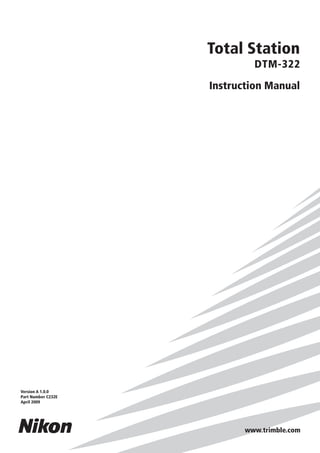
_ 0818.4343.40 Jual Total Station Murah Nikon dtm 322 $%%%&%*
- 1. www.trimble.com Total Station DTM-322 Instruction Manual Version A 1.0.0 Part Number C232E April 2009
- 2. Contact Information Trimble Navigation Limited Engineering and Construction Division 5475 Kellenburger Road Dayton, Ohio 45424-1099 USA 800-538-7800 (toll free in USA) +1-937-245-5600 Phone +1-937-233-9004 Fax www.trimble.com Legal Notices Copyright and Trademarks © 2007-2008, Nikon-Trimble Co. Limited. All rights reserved. All trademarks are the property of their respective owners. It is prohibited to alter this manual in part or whole without express permission. The contents of this manual are subject to change without notice. Although every effort has been made to ensure the accuracy of this manual, please contact your dealer if you find anything in it that is incorrect or unclear. Release Notice This is the April 2009 (Revision A) release of the Total Station DTM- 322 Instruction Manual. It applies to software release version 1.0.0 for the Total Station DTM-322. Manufacturer Nikon-Trimble Co., Ltd. Technoport Mituiseimei Bldg. 16-2, Minamikamata 2-chome, Ota-ku Tokyo 144-0035 Japan Notices USA FCC 15B Class B satisfied. This equipment has been tested and found to comply with the limits for a Class B digital device, pursuant to Part 15 of the FCC Rules. These limits are designed to provide reasonable protection against harmful interference in a residential installation. This equipment generates, uses and can radiate radio frequency energy and, if not installed and used in accordance with the instructions, may cause harmful interference to radio communications. However, there is no guarantee that interference will not occur in a particular installation. If this equipment does cause harmful interference to radio or television reception, which can be determined by turning the equipment off and on, the user is encouraged to try to correct the interference by one or more of the following measures: – Reorient or relocate the receiving antenna. – Increase the separation between the equipment and receiver. – Connect the equipment into an outlet on a circuit different from that to which the receiver is connected. – Consult the dealer or an experienced radio/TV technician for help. C Warning – This equipment has been certified to comply with the limits for a Class B digital device, pursuant to Subpart B of Part 15 of FCC Rules. Only peripherals (computer input/output devices, terminals, printers, etc.) certified to comply with the Class B limits may be attached to this equipment. Operation with non-certified personal computer and/or peripherals is likely to result in interference to radio and TV reception. The connection of a non- shielded equipment interface cable to this equipment will invalidate the FCC Certification of this device and may cause interference levels which exceed the limits established by the FCC for this equipment. You are cautioned that changes or modifications not expressly approved by the party responsible for compliance could void your authority to operate the equipment. European Union EU EMC Directive satisfied. Authorized Representative in Europe Trimble GmbH Am Prime Parc 11 65479 Raunheim, Germany Canada This Class B digital apparatus meets all requirements of the Canadian Interference-Causing Equipment Regulations. Cet appareil numérique de la Class B respecte toutes les exigences du Règlement sur le matériel brouilleur du Canada. Taiwan Battery Recycling Requirements The product contains a removable battery. Taiwanese regulations require that waste batteries are recycled. Notice to Our European Union Customers For product recycling instructions and more information, please go to: www.trimble.com/environment/summary.html Recycling in Europe To recycle Trimble WEEE, call: +31 497 53 2430, and ask for the “WEEE associate,” or mail a request for recycling instructions to: Trimble Europe BV c/o Menlo Worldwide Logistics Meerheide 45 5521 DZ Eersel, NL
- 3. Total Station DTM-322 Instruction Manual iii Safety 1 In this chapter: Introduction LED Safety Warnings and Cautions
- 4. iv Total Station DTM-322 Instruction Manual Introduction For your safety, read this instruction manual carefully and thoroughly before using the DTM-322 instrument. Although Nikon products are designed for maximum safety, using them incorrectly or disregarding the instructions can cause personal injury or property damage. You should also read the documentation for any other equipment that you use with a DTM-322 instrument. Note – Always keep the manual near the instrument for easy reference. LED Safety The DTM-322 is a Class 1 LED instrument. Class 1 LED instruments do not require any special precautions, signage or training for LED safety. Table 1.1 Specifications for LED emission Wave length 850 nm Drive method CW Output power < 200 µW Repetition rate 15 KHz Table 1.2 Safety class E.U. EN60825-1/Am.2:2001 (IEC60825-1/Am.2:2001), class 1 Japan JIS C6802:2005, class 1
- 5. Total Station DTM-322 Instruction Manual v Warnings and Cautions The following conventions are used to indicate safety instructions: C WARNING – Warnings alert you to situations that could cause death or serious injury. C CAUTION – Cautions alert you to situations that could cause injury or property damage. Always read and follow the instructions carefully. Warnings Before using the instrument, read the following warnings and follow the instructions that they provide: C WARNING – Never look at the sun through the telescope. If you do, you may damage or lose your eyesight. C WARNING – The DTM-322 is not designed to be explosion-proof. Do not use the instrument in coal mines, in areas contaminated with coal dust, or near other flammable substances. C WARNING – Never disassemble, modify, or repair the instrument yourself. If you do, you may receive electric shocks or burns, or the instrument may catch fire. You may also impair the accuracy of the instrument. C WARNING – To charge the battery, use only the battery charger that is supplied with the instrument. Do NOT use any other charger or you may cause the battery to catch fire or rupture. C WARNING – Do not cover the battery charger while the battery is being recharged. The charger must be able to dissipate heat adequately. Coverings such as blankets or clothing can cause the charger to overheat. C WARNING – Avoid recharging the battery in humid or dusty places, in direct sunlight, or near heat sources. Do not recharge the battery when it is wet. If you do, you may receive electric shocks or burns, or the battery may overheat or catch fire. C WARNING – You should take care not to short circuit the contacts. Short circuits can cause the battery to catch fire or burn you. C WARNING – Never burn or heat the battery. Doing so may cause the battery to leak or rupture. A leaking or ruptured battery can cause serious injury.
- 6. vi Total Station DTM-322 Instruction Manual C WARNING – Before storing the battery or battery charger, cover the contact points with insulation tape. If you do not cover the contact points, the battery or charger may short circuit, causing fire, burns, or damage to the instrument. C WARNING – The battery is not itself waterproof. Do not get the battery wet when it is removed from the instrument. If water seeps into the battery, it may cause a fire or burns. Cautions Before using the instrument, read the following cautions and follow the instructions that they provide: C CAUTION – Do not use controls or adjustments, or carry out any procedures, other than those specified in this document. Otherwise you may be exposed to hazardous radiation. C CAUTION – The tops of the tripod ferrules are very sharp. When handling or carrying the tripod, take care to avoid injuring yourself on the ferrules. C CAUTION – Before carrying the tripod or the instrument in the carrying case, check the shoulder strap and its clasp. If the strap is damaged or the clasp is not securely fastened, the carrying case may fall, causing personal injury or instrument damage. C CAUTION – Before setting up the tripod, make sure that no-one’s hands or feet are underneath it. When the legs of the tripod are being driven into the ground, they could pierce hands or feet. C CAUTION – After mounting the instrument on the tripod, securely fasten the thumb screws on the tripod legs. If the thumb screws are not securely fastened, the tripod may collapse, causing personal injury or instrument damage. C CAUTION – After mounting the instrument on the tripod, securely fasten the clamp screw on the tripod. If the clamp screw is not securely fastened, the instrument may fall off the tripod, causing personal injury or instrument damage. C CAUTION – Securely fasten the leveling base clamp knob. If the knob is not securely fastened, the leveling base may come loose or fall off when you lift the instrument, causing personal injury or instrument damage. C CAUTION – Do not stack objects on the plastic carrying case, or use it as a stool. The plastic carrying case is unstable and its surface is slippery. Stacking or sitting on the plastic carrying case may cause personal injury or instrument damage.
- 7. Total Station DTM-322 Instruction Manual vii C CAUTION – The system in the instrument might stop functioning to avoid any errors in measurement when the instrument detects strong electromagnetic waves. If this happens, turn off the instrument and remove the source of the electromagnetic wave. Then turn on the instrument to resume work.
- 8. viii Total Station DTM-322 Instruction Manual
- 9. Total Station DTM-322 Instruction Manual ix Contents Safety . . . . . . . . . . . . . . . . . . . . . . . . . . . . . . . . . . . . . . iii Introduction. . . . . . . . . . . . . . . . . . . . . . . . . . . . . . . . . . . . . . . . . iv LED Safety . . . . . . . . . . . . . . . . . . . . . . . . . . . . . . . . . . . . . . . . . iv Warnings and Cautions . . . . . . . . . . . . . . . . . . . . . . . . . . . . . . . . . . . . v Warnings . . . . . . . . . . . . . . . . . . . . . . . . . . . . . . . . . . v Cautions . . . . . . . . . . . . . . . . . . . . . . . . . . . . . . . . . . vi 1 Introduction. . . . . . . . . . . . . . . . . . . . . . . . . . . . . . . . . . . . 1 Welcome . . . . . . . . . . . . . . . . . . . . . . . . . . . . . . . . . . . . . . . . . . 2 Parts of the Instrument . . . . . . . . . . . . . . . . . . . . . . . . . . . . . . . . . . . . 3 Maintenance . . . . . . . . . . . . . . . . . . . . . . . . . . . . . . . . . . . . . . . . 5 2 Preparation . . . . . . . . . . . . . . . . . . . . . . . . . . . . . . . . . . . . 7 Unpacking and Packing the Instrument . . . . . . . . . . . . . . . . . . . . . . . . . . . . 8 Unpacking . . . . . . . . . . . . . . . . . . . . . . . . . . . . . . . . . 8 Packing . . . . . . . . . . . . . . . . . . . . . . . . . . . . . . . . . . . 8 Charging the Battery . . . . . . . . . . . . . . . . . . . . . . . . . . . . . . . . . . . . . 8 Detaching and Re-Attaching the Battery Case. . . . . . . . . . . . . . . . . . . . . . . . . . 11 Detaching the battery case . . . . . . . . . . . . . . . . . . . . . . . . . . . 11 Attaching the battery case . . . . . . . . . . . . . . . . . . . . . . . . . . . 11 Setting Up the Tripod . . . . . . . . . . . . . . . . . . . . . . . . . . . . . . . . . . . . 12 Centering . . . . . . . . . . . . . . . . . . . . . . . . . . . . . . . . . . . . . . . . . . 13 Centering using the optical plummet . . . . . . . . . . . . . . . . . . . . . . .13 Leveling . . . . . . . . . . . . . . . . . . . . . . . . . . . . . . . . . . . . . . . . . . 14 Sighting . . . . . . . . . . . . . . . . . . . . . . . . . . . . . . . . . . . . . . . . . . 15 Setting Up the Prism Reflector . . . . . . . . . . . . . . . . . . . . . . . . . . . . . . . . 16 Adjusting the height of the tribrach adapter . . . . . . . . . . . . . . . . . . . . .16 Changing the direction of the prism . . . . . . . . . . . . . . . . . . . . . . .17 Setting the prism constant . . . . . . . . . . . . . . . . . . . . . . . . . . .17 Setting the position of the target plate . . . . . . . . . . . . . . . . . . . . . . .17 Face-1/Face-2 Measurements . . . . . . . . . . . . . . . . . . . . . . . . . . . . . . . . . 18 3 Getting Started . . . . . . . . . . . . . . . . . . . . . . . . . . . . . . . . . . 19 Turning the Instrument On and Off . . . . . . . . . . . . . . . . . . . . . . . . . . . . . . 20 Turning on the instrument . . . . . . . . . . . . . . . . . . . . . . . . . . .20 Turning off the instrument . . . . . . . . . . . . . . . . . . . . . . . . . . .20 Selecting a Language . . . . . . . . . . . . . . . . . . . . . . . . . . . . . . . . . . . . 21 Changing Regional Configuration Pre-sets . . . . . . . . . . . . . . . . . . . . . . . . . . . 22 Display and Key Functions . . . . . . . . . . . . . . . . . . . . . . . . . . . . . . . . . . 24 Status bar . . . . . . . . . . . . . . . . . . . . . . . . . . . . . . . . . .26 Adjusting lighting and sound levels. . . . . . . . . . . . . . . . . . . . . . . .27 [DSP] key . . . . . . . . . . . . . . . . . . . . . . . . . . . . . . . . . .28 [MODE] key. . . . . . . . . . . . . . . . . . . . . . . . . . . . . . . . . .29 [COD] key . . . . . . . . . . . . . . . . . . . . . . . . . . . . . . . . . .30 [HOT] key . . . . . . . . . . . . . . . . . . . . . . . . . . . . . . . . . .31 Bubble indicator . . . . . . . . . . . . . . . . . . . . . . . . . . . . . . .33 [USR] keys . . . . . . . . . . . . . . . . . . . . . . . . . . . . . . . . . .33 [DAT] key. . . . . . . . . . . . . . . . . . . . . . . . . . . . . . . . . . .35
- 10. Contents x Total Station DTM-322 Instruction Manual List Display . . . . . . . . . . . . . . . . . . . . . . . . . . . . . . . . . . . . . . . . . 35 Inputting Data . . . . . . . . . . . . . . . . . . . . . . . . . . . . . . . . . . . . . . . . 36 Entering a point name or number . . . . . . . . . . . . . . . . . . . . . . . . .36 Entering a code . . . . . . . . . . . . . . . . . . . . . . . . . . . . . . .39 Advanced feature: Searching for a code by using the first character . . . . .40 Entering values in feet and inches . . . . . . . . . . . . . . . . . . . . . . . .41 Jobs . . . . . . . . . . . . . . . . . . . . . . . . . . . . . . . . . . . . . . . . . . . . 42 Creating a new job . . . . . . . . . . . . . . . . . . . . . . . . . . . . . .42 Measuring Distances . . . . . . . . . . . . . . . . . . . . . . . . . . . . . . . . . . . . . 43 Sighting a prism reflector. . . . . . . . . . . . . . . . . . . . . . . . . . . .43 Measuring distances. . . . . . . . . . . . . . . . . . . . . . . . . . . . . .44 Measurement settings . . . . . . . . . . . . . . . . . . . . . . . . . . . . .45 4 Applications . . . . . . . . . . . . . . . . . . . . . . . . . . . . . . . . . . . 47 HA Reset and Angle Operations. . . . . . . . . . . . . . . . . . . . . . . . . . . . . . . . 48 Setting the horizontal angle to 0 . . . . . . . . . . . . . . . . . . . . . . . . .48 Entering the horizontal angle . . . . . . . . . . . . . . . . . . . . . . . . . .48 Recording a foresight point after repeat angle measurement . . . . . . . . . . . . . .48 Horizontal angle hold . . . . . . . . . . . . . . . . . . . . . . . . . . . . .49 Station Setup . . . . . . . . . . . . . . . . . . . . . . . . . . . . . . . . . . . . . . . . 49 Setting up a station with known coordinates or azimuth. . . . . . . . . . . . . . . .50 Setting up a station using multiple point resection . . . . . . . . . . . . . . . . . .53 Advanced feature: Viewing and deleting a measurement in resection . . . . .55 Setting up the station quickly without coordinates . . . . . . . . . . . . . . . . . .56 Determining station elevation . . . . . . . . . . . . . . . . . . . . . . . . . .56 Checking and resetting the backsight direction . . . . . . . . . . . . . . . . . . .57 Two-point resection along a known line . . . . . . . . . . . . . . . . . . . . . .58 Stakeout . . . . . . . . . . . . . . . . . . . . . . . . . . . . . . . . . . . . . . . . . . 60 Specifying the stakeout point by angle and distance . . . . . . . . . . . . . . . . .61 Specifying the stakeout point by coordinates . . . . . . . . . . . . . . . . . . . .62 Advanced feature: Specifying a stakeout list by range input . . . . . . . .64 DivLine S-O . . . . . . . . . . . . . . . . . . . . . . . . . . . . . . . . .65 RefLine S-O . . . . . . . . . . . . . . . . . . . . . . . . . . . . . . . . .66 Program Key . . . . . . . . . . . . . . . . . . . . . . . . . . . . . . . . . . . . . . . . 67 Measuring distance and offset values along a specified line . . . . . . . . . . . . . .67 Measuring distance and offset values on the arc-curve . . . . . . . . . . . . . . . .69 Remote distance measurement. . . . . . . . . . . . . . . . . . . . . . . . . .71 Measuring remote elevation . . . . . . . . . . . . . . . . . . . . . . . . . . .73 Measuring distance and offset values on the vertical plane . . . . . . . . . . . . . . .74 Measuring distance and offset values on the slope . . . . . . . . . . . . . . . . . .76 Recording Measurement Data. . . . . . . . . . . . . . . . . . . . . . . . . . . . . . . . . 77 Recording data from any observation screen . . . . . . . . . . . . . . . . . . . .77 Outputting data to the COM port . . . . . . . . . . . . . . . . . . . . . . . . .78 Measuring Offsets . . . . . . . . . . . . . . . . . . . . . . . . . . . . . . . . . . . . . . 79 Measuring taped offsets . . . . . . . . . . . . . . . . . . . . . . . . . . . .79 Measuring angle offsets . . . . . . . . . . . . . . . . . . . . . . . . . . . .80 Two-prism pole . . . . . . . . . . . . . . . . . . . . . . . . . . . . . . .81 Extending a line by horizontal angle offset . . . . . . . . . . . . . . . . . . . . .82
- 11. Total Station DTM-322 Instruction Manual xi Contents Entering a horizontal distance after an angle-only shot . . . . . . . . . . . . . . . .83 Calculating a corner point . . . . . . . . . . . . . . . . . . . . . . . . . . .84 Measuring circle offsets . . . . . . . . . . . . . . . . . . . . . . . . . . . .85 Extending the slope distance. . . . . . . . . . . . . . . . . . . . . . . . . . .86 5 Menu Key. . . . . . . . . . . . . . . . . . . . . . . . . . . . . . . . . . . . . 87 Introduction. . . . . . . . . . . . . . . . . . . . . . . . . . . . . . . . . . . . . . . . . 88 Job Manager . . . . . . . . . . . . . . . . . . . . . . . . . . . . . . . . . . . . . . . . 88 Opening an existing job . . . . . . . . . . . . . . . . . . . . . . . . . . . .88 Creating a new job . . . . . . . . . . . . . . . . . . . . . . . . . . . . . .89 Deleting a job . . . . . . . . . . . . . . . . . . . . . . . . . . . . . . . .90 Setting the control job . . . . . . . . . . . . . . . . . . . . . . . . . . . . .90 Displaying job Information . . . . . . . . . . . . . . . . . . . . . . . . . . .91 Cogo . . . . . . . . . . . . . . . . . . . . . . . . . . . . . . . . . . . . . . . . . . . . 92 Calculating angle and distance between two coordinates . . . . . . . . . . . . . . .92 Calculating and manually inputting coordinates . . . . . . . . . . . . . . . . . . .94 Calculating area and perimeter . . . . . . . . . . . . . . . . . . . . . . . . .96 Advanced feature: Entering a range of points . . . . . . . . . . . . . .97 Calculating coordinates from line and offset . . . . . . . . . . . . . . . . . . . .98 Calculating coordinates using intersection functions . . . . . . . . . . . . . . . . .99 Advanced feature: Entering angle and distance offsets . . . . . . . . . 103 Settings. . . . . . . . . . . . . . . . . . . . . . . . . . . . . . . . . . . . . . . . . . 104 Angle . . . . . . . . . . . . . . . . . . . . . . . . . . . . . . . . . . 104 Distance . . . . . . . . . . . . . . . . . . . . . . . . . . . . . . . . . 104 Coordinate . . . . . . . . . . . . . . . . . . . . . . . . . . . . . . . . 107 Power saving. . . . . . . . . . . . . . . . . . . . . . . . . . . . . . . . 107 Communications . . . . . . . . . . . . . . . . . . . . . . . . . . . . . . 107 Stakeout. . . . . . . . . . . . . . . . . . . . . . . . . . . . . . . . . . 107 Unit . . . . . . . . . . . . . . . . . . . . . . . . . . . . . . . . . . . 108 Recording. . . . . . . . . . . . . . . . . . . . . . . . . . . . . . . . . 108 Others settings . . . . . . . . . . . . . . . . . . . . . . . . . . . . . . . 109 Data . . . . . . . . . . . . . . . . . . . . . . . . . . . . . . . . . . . . . . . . . . . 110 Viewing records . . . . . . . . . . . . . . . . . . . . . . . . . . . . . . 110 Deleting records . . . . . . . . . . . . . . . . . . . . . . . . . . . . . . 113 Editing records. . . . . . . . . . . . . . . . . . . . . . . . . . . . . . . 115 Searching records . . . . . . . . . . . . . . . . . . . . . . . . . . . . . . 118 Entering coordinates . . . . . . . . . . . . . . . . . . . . . . . . . . . . 120 Point name list and code list . . . . . . . . . . . . . . . . . . . . . . . . . . 120 Communication . . . . . . . . . . . . . . . . . . . . . . . . . . . . . . . . . . . . . . 124 Downloading data. . . . . . . . . . . . . . . . . . . . . . . . . . . . . . 124 Uploading coordinate data . . . . . . . . . . . . . . . . . . . . . . . . . . 125 Advanced feature: Editing the data order for upload . . . . . . . . . . 126 Uploading a point name list or code list . . . . . . . . . . . . . . . . . . . . . 127 1sec-Keys . . . . . . . . . . . . . . . . . . . . . . . . . . . . . . . . . . . . . . . . . 127 [MSR] key settings . . . . . . . . . . . . . . . . . . . . . . . . . . . . . . 127 [DSP] key settings . . . . . . . . . . . . . . . . . . . . . . . . . . . . . . 128 [USR] key settings . . . . . . . . . . . . . . . . . . . . . . . . . . . . . . 128 [S-O] key settings . . . . . . . . . . . . . . . . . . . . . . . . . . . . . . 129
- 12. Contents xii Total Station DTM-322 Instruction Manual [DAT] key settings . . . . . . . . . . . . . . . . . . . . . . . . . . . . . . 129 Calibration . . . . . . . . . . . . . . . . . . . . . . . . . . . . . . . . . . . . . . . . 129 Time . . . . . . . . . . . . . . . . . . . . . . . . . . . . . . . . . . . . . . . . . . . 129 6 Checking and Adjustment . . . . . . . . . . . . . . . . . . . . . . . . . . . . 131 Checking and Adjusting the Plate Level . . . . . . . . . . . . . . . . . . . . . . . . . . . 132 Checking and Adjusting the Circular Level. . . . . . . . . . . . . . . . . . . . . . . . . . 132 Checking and Adjusting the Optical Plummet. . . . . . . . . . . . . . . . . . . . . . . . . 133 Zero Point Errors of Vertical Scale and Horizontal Angle Corrections. . . . . . . . . . . . . . 133 Checking . . . . . . . . . . . . . . . . . . . . . . . . . . . . . . . . . 133 Adjusting . . . . . . . . . . . . . . . . . . . . . . . . . . . . . . . . . 134 Checking the Instrument Constant. . . . . . . . . . . . . . . . . . . . . . . . . . . . . . 136 7 Specifications . . . . . . . . . . . . . . . . . . . . . . . . . . . . . . . . . 137 Main Body . . . . . . . . . . . . . . . . . . . . . . . . . . . . . . . . . . . . . . . . 138 Telescope . . . . . . . . . . . . . . . . . . . . . . . . . . . . . . . . . 138 EDM. . . . . . . . . . . . . . . . . . . . . . . . . . . . . . . . . . . 138 Single axis tilt sensor . . . . . . . . . . . . . . . . . . . . . . . . . . . . 138 Angle measurement . . . . . . . . . . . . . . . . . . . . . . . . . . . . . 139 Precision . . . . . . . . . . . . . . . . . . . . . . . . . . . . . . . . . 139 Measurement intervals . . . . . . . . . . . . . . . . . . . . . . . . . . . . 139 Clamps/tangent screws . . . . . . . . . . . . . . . . . . . . . . . . . . . . 139 Tribrach. . . . . . . . . . . . . . . . . . . . . . . . . . . . . . . . . . 140 Level vial sensitivity . . . . . . . . . . . . . . . . . . . . . . . . . . . . 140 Optical plummet . . . . . . . . . . . . . . . . . . . . . . . . . . . . . . 140 Display and keypad . . . . . . . . . . . . . . . . . . . . . . . . . . . . . 140 Connections in the base of instrument . . . . . . . . . . . . . . . . . . . . . . 140 Specified battery . . . . . . . . . . . . . . . . . . . . . . . . . . . . . . 141 Environmental performance . . . . . . . . . . . . . . . . . . . . . . . . . . 141 Dimensions . . . . . . . . . . . . . . . . . . . . . . . . . . . . . . . . 141 Weight . . . . . . . . . . . . . . . . . . . . . . . . . . . . . . . . . . 141 Standard Components . . . . . . . . . . . . . . . . . . . . . . . . . . . . . . . . . . . 141 External Device Connector . . . . . . . . . . . . . . . . . . . . . . . . . . . . . . . . . 142 8 System Diagrams . . . . . . . . . . . . . . . . . . . . . . . . . . . . . . . . 143 System Components . . . . . . . . . . . . . . . . . . . . . . . . . . . . . . . . . . . . 144 9 Communications . . . . . . . . . . . . . . . . . . . . . . . . . . . . . . . . 147 Uploading Coordinate Data . . . . . . . . . . . . . . . . . . . . . . . . . . . . . . . . . 148 Settings . . . . . . . . . . . . . . . . . . . . . . . . . . . . . . . . . . 148 Record format . . . . . . . . . . . . . . . . . . . . . . . . . . . . . . . 148 Uploading Point Lists and Code Lists . . . . . . . . . . . . . . . . . . . . . . . . . . . . 150 Settings . . . . . . . . . . . . . . . . . . . . . . . . . . . . . . . . . . 150 File format . . . . . . . . . . . . . . . . . . . . . . . . . . . . . . . . 150 Data example . . . . . . . . . . . . . . . . . . . . . . . . . . . . . . . 151 Downloading Data . . . . . . . . . . . . . . . . . . . . . . . . . . . . . . . . . . . . . 152 Settings . . . . . . . . . . . . . . . . . . . . . . . . . . . . . . . . . . 152 Nikon raw record formats . . . . . . . . . . . . . . . . . . . . . . . . . . 152 SDR2x and SDR33 record formats . . . . . . . . . . . . . . . . . . . . . . . 155 Data examples . . . . . . . . . . . . . . . . . . . . . . . . . . . . . . . 159
- 13. Total Station DTM-322 Instruction Manual xiii Contents 10 Error Messages . . . . . . . . . . . . . . . . . . . . . . . . . . . . . . . . . 163 Angle. . . . . . . . . . . . . . . . . . . . . . . . . . . . . . . . . . . . . . . . . . . 164 Cogo . . . . . . . . . . . . . . . . . . . . . . . . . . . . . . . . . . . . . . . . . . . 164 Communications . . . . . . . . . . . . . . . . . . . . . . . . . . . . . . . . . . . . . 164 Data . . . . . . . . . . . . . . . . . . . . . . . . . . . . . . . . . . . . . . . . . . . 165 Job Manager . . . . . . . . . . . . . . . . . . . . . . . . . . . . . . . . . . . . . . . 166 Programs . . . . . . . . . . . . . . . . . . . . . . . . . . . . . . . . . . . . . . . . . 166 Recording Data . . . . . . . . . . . . . . . . . . . . . . . . . . . . . . . . . . . . . . 167 Searching . . . . . . . . . . . . . . . . . . . . . . . . . . . . . . . . . . . . . . . . . 168 Settings. . . . . . . . . . . . . . . . . . . . . . . . . . . . . . . . . . . . . . . . . . 168 Stakeout . . . . . . . . . . . . . . . . . . . . . . . . . . . . . . . . . . . . . . . . . 168 Station Setup . . . . . . . . . . . . . . . . . . . . . . . . . . . . . . . . . . . . . . . 169 System Error . . . . . . . . . . . . . . . . . . . . . . . . . . . . . . . . . . . . . . . 170
- 14. Contents xiv Total Station DTM-322 Instruction Manual
- 15. C H A P T E R 1 Total Station DTM-322 Instruction Manual 1 Introduction 1 In this chapter: Welcome Parts of the Instrument Maintenance
- 16. 1 Introduction 2 Total Station DTM-322 Instruction Manual Welcome Thank you for purchasing this Nikon product. This instruction manual was written for the users of Electronic Total Station DTM- 322 instrument. Before you operate a DTM-322 instrument, read this manual carefully. In particular, pay attention to the warnings and cautions that appear in the Safety section at the front of the manual. Before you begin, you should also read the maintenance instructions. For more information, see Maintenance, page 5.
- 17. Total Station DTM-322 Instruction Manual 3 Introduction 1 Parts of the Instrument Figure 1.1 and Figure 1.2 show the main parts of the DTM-322. Figure 1.1 Electronic Total Station DTM-322 – Face-1 Telescope Telescope Diopter ring Plate level Display Tribrach clamp knob Battery mounting button Vertical tangent Vertical clamp Upper plate Upper plate clamp screw tangent screw focusing ring eyepiece and face-1 keyboard Carrying handle
- 18. 1 Introduction 4 Total Station DTM-322 Instruction Manual Figure 1.2 Electronic Total Station DTM-322 – Face-2 Optical sight Horizontal axis indication mark Optical plummet Data output/ Input connector Leveling screw Objective (finder) Circular level Tribrach
- 19. Total Station DTM-322 Instruction Manual 5 Introduction 1 Maintenance Before using the instrument, read and follow the following maintenance instructions: • Do not leave the instrument in direct sunlight or in a closed vehicle for prolonged periods. Overheating the instrument may reduce its efficiency. • If the DTM-322 instrument has been used in wet conditions, immediately wipe off any moisture and dry the instrument completely before returning the instrument to the carrying case. The instrument contains sensitive electronic assemblies which have been well protected against dust and moisture. However, if dust or moisture gets into the instrument, severe damage could result. • Sudden changes in temperature may cloud the lenses and drastically reduce the measurable distance, or cause an electrical system failure. If there has been a sudden change in temperature, leave the instrument in a closed carrying case in a warm location until the temperature of the instrument returns to room temperature. • Do not store the DTM-322 instrument in hot or humid locations. In particular, you must store the battery in a dry location at a temperature of less than 30 °C (86 °F). High temperature or excessive humidity can cause mold to grow on the lenses. It can also cause the electronic assemblies to deteriorate, and so lead to instrument failure. • Store the battery with the battery discharged. • When storing the instrument in areas subject to extremely low temperatures, leave the carrying case open. • Do not overtighten any of the clamp screws. • When adjusting the vertical tangent screws, upper plate tangent screws, or leveling screws, stay as close as possible to the center of each screw’s range. The center is indicated by a line on the screw. For final adjustment of tangent screws, rotate the screw clockwise. • If the leveling base will not be used for an extended period, lock down the leveling base clamp knob and tighten its safety screw. • Do not use organic solvents (such as ether or paint thinner) to clean the non-metallic parts of the instrument (such as the keyboard) or the painted or printed surfaces. Doing so could result in discoloration of the surface, or in peeling of printed characters. Clean these parts only with a soft cloth or a tissue, lightly moistened with water or a mild detergent. • To clean the optical lenses, lightly wipe them with a soft cloth or a lens tissue that is moistened with alcohol.
- 20. 1 Introduction 6 Total Station DTM-322 Instruction Manual • The reticle plate cover has been correctly mounted. Do not release it or subject it to excessive force to make it watertight. • Before attaching the battery, check that the contact surfaces on the battery and instrument are clean. Press the battery into place until the battery-mounting button rises up to the battery top surface. If the battery is not attached securely, the instrument is not watertight. • Press the cap that covers the data output/input connector terminal until it clicks into place. The instrument is not watertight if the cap is not attached securely, or when the data output/input connector is used. • The carrying case is designed to be watertight, but you should not leave it exposed to rain for an extended period. If exposure to rain is unavoidable, make sure that the carrying case is placed with the Nikon nameplate facing upward. • When disposing of the battery, follow the laws or rules of your municipal waste system. • The instrument can be damaged by static electricity from the human body discharged through the data output/input connector. Before handling the instrument, touch any other conductive material once to remove static electricity. Reticle plate cover
- 21. C H A P T E R 2 Total Station DTM-322 Instruction Manual 7 Preparation 2 In this chapter: Unpacking and Packing the Instrument Charging the Battery Detaching and Re-Attaching the Battery Case Setting Up the Tripod Centering Leveling Sighting Setting Up the Prism Reflector Face-1/Face-2 Measurements
- 22. 2 Preparation 8 Total Station DTM-322 Instruction Manual Unpacking and Packing the Instrument Note – Handle the DTM-322 instrument gently to protect it from shocks and excessive vibration. Unpacking To unpack the instrument, grip the carrying handle and gently remove the instrument from the carrying case. Packing Note – Store the instrument with the battery case attached. To pack the instrument back into the carrying case: 1. Set the telescope in the horizontal face-1 position. 2. Align the storage mark on the bottom of the face-1 keyboard with the mark on the leveling base clamp knob. 3. Lightly fasten the clamp knobs. 4. Place the instrument in the carrying case. Charging the Battery Before charging the battery, read the warnings (also listed in the Safety section at the front of this manual) and the following notes. C WARNING – To charge the battery, use only the battery charger that is supplied with the instrument. Do NOT use any other charger or you may cause the battery to catch fire or rupture. C WARNING – Do not cover the battery charger while the battery is being recharged. The charger must be able to dissipate heat adequately. Coverings such as blankets or clothing can cause the charger to overheat. C WARNING – Avoid recharging the battery in humid or dusty places, in direct sunlight, or near heat sources. Do not recharge the battery when it is wet. If you do, you may receive electric shocks or burns, or the battery may overheat or catch fire. C WARNING – You should take care not to short circuit the contacts. Short circuits can cause the battery to catch fire or burn you.
- 23. Total Station DTM-322 Instruction Manual 9 Preparation 2 C WARNING – Never burn or heat the battery. Doing so may cause the battery to leak or rupture. A leaking or ruptured battery can cause serious injury. C WARNING – Before storing the battery or battery charger, cover the contact points with insulation tape. If you do not cover the contact points, the battery or charger may short circuit, causing fire, burns, or damage to the instrument. C WARNING – The battery is not itself waterproof. Do not get the battery wet when it is removed from the instrument. If water seeps into the battery, it may cause a fire or burns. C WARNING – Use the battery specified in this manual. Using the other battery may lead to be lower performance, it may cause a fire or burns. C CAUTION – Before charging the battery, read the instruction manual for the charger and the battery. To Charge the battery This charger is designed to charge 1 to 4 cells of AA Ni-MH rechargeable battery. Before charging the battery, please read the attached instruction. 1. Place the battery cells into the compartments of the charger, where the polarity (+/-) of the battery cell should be connected with the same polarity indicated in the charger. Do not plug the cell in reverse polarity. When charging 1 to 2 AA cells at a time, insert them into the end positions. 2. Plug the charger into an electrical outlet of 100-240 V AC after placing the battery cells into the charger. The charger indicator light is illuminated and battery charging begins. Note – Do not insert or remove the battery cells during this charging process. 3. When charging is completed, the indicator light turns off. Remove the battery cells from the charger. If charging is still incomplete after 6 hours of charging, stop charging. 4. Disconnect the charger from the AC outlet. C WARNING – Do not insert the battery with the (+) and (-) ends reversed. C WARNING – Do not bring the (+) and (-) terminals into contact with metal objects. When carrying or storing the batteries, avoid direct contact with metal objects.
- 24. 2 Preparation 10 Total Station DTM-322 Instruction Manual C WARNING – Children should be supervised while handling the batteries. C WARNING – Do not use different types of batteries together. C WARNING – Do not peel off or damage the outer surface of the battery cell. C WARNING – If leaked liquid gets on the skin or clothing, wash off with clean water immediately. C WARNING – Do not connect 10 or more batteries in series. C WARNING – If something appears wrong with the charger and/or batteries, disconnect the charger from the AC outlet immediately and contact your dealer. C WARNING – Disconnect the charger from the AC outlet promptly once charging is complete. C WARNING – Be sure to charge the batteries where the ambient temperature is between 0 °C and 35 °C (32 °F and 95 °F). C WARNING – Be sure to use the charger with correct power source of 100-240 V AC. Specified battery SANYO Electric Co, Ltd. Nickel-Metal Hydride Battery HR-3UTG Notes • Charge the battery indoors where the ambient temperature is between 0 °C and 35 °C (between 32 °F and 95 °F). Outside of the indicated range, the battery’s performance may deteriorate and the battery’s life may become short. If you try to charge the battery when the ambient temperature is outside this range, the protective circuit will activate and prevent it from being charged normally. • To prevent malfunction, keep the charging plug clean. • The battery may discharge while it is stored in the instrument or charger. Don’t store the battery in the instrument or charger for a long time (more than 1 month). When the instrument is not used for a long time, the battery should be taken out of the battery case to prevent leakage or rusting. If leaked liquid gets on the skin or clothing, wash off with clean water immediately. • During the charge, the battery and charger will become warm. This is normal.
- 25. Total Station DTM-322 Instruction Manual 11 Preparation 2 • After charging the battery, do not recharge it until it has been fully discharged. Recharging a fully charged battery lowers its performance. • If the battery is used in low temperature (below 0 °C or 32 °F), the capacity is reduced and provides shorter operation time than when used at room temperature. • If a battery is not used for a long period, it can never be charged to its full capacity again. • Battery pack BC-65 is not compatible with this instrument. Detaching and Re-Attaching the Battery Case Detaching the battery case C CAUTION – Avoid touching the contacts on the battery case. 1. If the instrument is turned on, press [PWR] to turn it off. 2. Depress the battery mounting button while holding the battery case. Attaching the battery case Before you attach the battery case, clear any dust or other foreign particles from the battery contacts. 1. Hold the instrument steady with one hand. 2. Fit the two projections at the bottom of the battery case into the concave sections at the bottom of the instrument. 3. Press the battery mounting button. 4. Push the battery case against the instrument and release the battery mounting button. Make sure that the battery mounting button is fully released and the battery is securely attached to the instrument. C CAUTION – If the battery case is not attached securely, this could adversely affect the watertightness of the instrument. 34 2 1
- 26. 2 Preparation 12 Total Station DTM-322 Instruction Manual Setting Up the Tripod C CAUTION – The tops of the tripod ferrules are very sharp. When handling or carrying the tripod, take care to avoid injuring yourself on the ferrules. 1. Open the tripod legs enough to for the instrument to be stable. 2. Locate the tripod directly over the station point. To check the tripod’s position, look through the center hole in the tripod head. 3. Firmly press the tripod ferrules into the ground. 4. Level the top surface of the tripod head. Note – If you want to use the plumb bob to center the instrument (see Centering, page 13), you must level the tripod head precisely. 5. Securely fasten the thumb screws on the tripod legs. 6. Place the instrument on the tripod head. 7. Insert the tripod mounting screw into the center hole of the base plate of the instrument. 8. Tighten the tripod mounting screw. Note – Do not carry the instrument while it is attached to a tripod.
- 27. Total Station DTM-322 Instruction Manual 13 Preparation 2 Centering When you center the instrument, you align its central axis precisely over the station point. To center the instrument, you can either use the optical plummet or a plumb bob. Centering using the optical plummet Note – If you require high accuracy, check and adjust the optical plummet before you center the instrument. For detailed instructions, see Checking and Adjusting the Optical Plummet, page 133. To center the instrument using the optical plummet: 1. Set up the instrument on the tripod. For detailed instructions, see Setting Up the Tripod, page 12. 2. While looking through the optical plummet, align the reticle with the station point. To do this, turn the leveling screws until the center mark of the reticle is directly over the image of the station point. 3. While supporting the tripod head with one hand, loosen the tripod leg clamps and adjust the lengths of the legs until the air bubble is in the center of the circular level. 4. Tighten the tripod leg clamps. 5. Use the plate level to level the instrument. For detailed instructions, see Leveling, page 14. 6. Look through the optical plummet to check that the image of the station point is still in the center of the reticle mark. 7. If the station point is off center, do one of the following: – If the station point is slightly off center, loosen the tripod mounting screw and then center the instrument on the tripod. Use only direct movement to center the instrument. Do not rotate it. When the instrument is centered, tighten the mounting screw. – If the displacement of the station point is major, repeat this procedure from Step 2.
- 28. 2 Preparation 14 Total Station DTM-322 Instruction Manual Leveling When you level the instrument, you make the vertical axis of the instrument exactly vertical. To level the instrument, use the plate level. To level the instrument: 1. Loosen the upper plate clamp. 2. Rotate the alidade until the plate level is parallel with any two of the leveling screws (B and C). 3. Use leveling screws B and C to move the bubble into the center of the level. 4. Rotate the alidade approximately 90°. 5. Use leveling screw A to move the bubble into the center of the level. 6. Repeat Step 1 through Step 5 to center the bubble in both positions. 7. Rotate the alidade 180°. 8. If the bubble in the plate level remains centered, the instrument is level. If the bubble moves off center, adjust the plate level. For detailed instructions, see Checking and Adjusting the Plate Level, page 132. CB A 1 CB A 2
- 29. Total Station DTM-322 Instruction Manual 15 Preparation 2 Sighting When you sight the instrument, you aim the telescope at the target, bring the target image into focus, and align the image with the center crosshairs of the reticle. To sight the instrument: 1. Adjust the diopter: a. Aim the telescope at a blank area, such as the sky or a piece of paper. C WARNING – Never look at the sun through the telescope. If you do, you may damage or lose your eyesight. b. Looking through the eyepiece, rotate the diopter ring until the reticle crosshairs are in sharp focus. 2. Eliminate parallax: a. Aim the telescope at the target image. b. Rotate the focusing ring until the target image is in sharp focus on the reticle crosshairs. c. Move your eye vertically and laterally to check whether the target image moves relative to the reticle crosshairs. If the target image does not move, there is no parallax. d. If the target image does move, rotate the telescope focusing ring. Then repeat from Step c. 3. Rotate the tangent screw: – The final turn of the tangent screw should be in a clockwise directions, to align the target accurately on the center crosshairs. Center crosshairs Diopter ring Telescope focusing ring
- 30. 2 Preparation 16 Total Station DTM-322 Instruction Manual Setting Up the Prism Reflector 1. Assemble the prism reflector as shown below. 2. Adjust the height of the tribrach adaptor (see page 16). 3. If necessary, change the direction of the prism (see page 17). 4. Set the prism constant (see page 17). 5. If you are using a single prism holder, set the position of the target plate (see page 17). Detailed instructions for Step 2 through Step 5 are provided on the following pages. Adjusting the height of the tribrach adapter The tribrach adapter has two height settings. To use the prism reflector with a DTM- 322 instrument, use the lower height setting. To adjust the height of the tribrach adapter: 1. Remove the height adjustment screw from the tribrach adapter. 2. Slide the tribrach adapter up or down the prism holder mount until the height adjustment screw holes on the prism holder mount and on the tribrach adapter are aligned. 3. Replace and tighten the adjustment screw. Tribrach adapter 13/14 Tribrach Tripod Target plate for single prism Tiltable single prism holder Prism C Target pole Triple prism holder Prism holder mount Height adjustment screw
- 31. Total Station DTM-322 Instruction Manual 17 Preparation 2 Changing the direction of the prism The prism mounted on the tribrach adapter can be rotated to face in any direction. To change the direction of the prism: 1. Release the rotation clamp. To do this, turn the clamp lever counter clockwise. 2. Turn the upper plate of the tribrach adapter until the prism is facing in the required direction. 3. Fasten the rotation clamp. To do this, turn the clamp lever clockwise. Setting the prism constant 1. Attach the prism to the single prism holder or triple prism holder. B Tip – To use a triple prism holder as a single prism holder, attach the prism to the center thread of the prism holder. 2. Set the prism constant. To do this, hold down [MSR1] or [MSR2] for one second. For more information, see Measurement settings, page 45. Note – The prism constant of a Nikon prism is always 0, whether it is attached to a single prism holder or a triple prism holder. Setting the position of the target plate If using a single prism, make sure that the target plate is aligned with the tribrach adapter and the prism. To set the position of the target plate: 1. Use the two set screws supplied to attach the target plate to the single prism holder. 2. Move the target plate within the screw holes until the apex of the wedge pattern is aligned with the vertical axis of the prism and the tribrach adapter. If your prism constant is not 0 mm, then directly enter the prism constant value in the Const field. For example, if your prism constant is 30 mm, enter 30mm in the Const field on the instrument. Clamp Clamp lever Unclamp Center on axis
- 32. 2 Preparation 18 Total Station DTM-322 Instruction Manual Face-1/Face-2 Measurements You can take a measurement from either face of the instrument. To change the face, rotate the instrument 180° on its base, and rotate the telescope 180° within the standard. By averaging the Face-1 and Face-2 measurement values, you can cancel out most constant mechanical errors. Some errors, such as vertical axis error, cannot be cancelled out by averaging Face-1 and Face-2 measurements. C CAUTION – When rotating the telescope, take care not to catch your finger in the gap between the instrument’s standard and the telescope. A Face-1 measurement is made with the vertical circle positioned to the left of the telescope eyepiece. A Face-2 measurement is made with the vertical circle positioned to the right of the telescope eyepiece. Face-1 Face-2
- 33. C H A P T E R 3 Total Station DTM-322 Instruction Manual 19 Getting Started 3 In this chapter: Turning the Instrument On and Off Selecting a Language Changing Regional Configuration Pre-sets Display and Key Functions Display and Key Functions List Display Inputting Data Jobs Measuring Distances
- 34. 3 Getting Started 20 Total Station DTM-322 Instruction Manual Turning the Instrument On and Off Turning on the instrument 1. To turn on the instrument, press [PWR]. The start- up screen appears. It shows the current temperature, pressure, date, and time. 2. To change the temperature or pressure value, use [^] or [v] to move the cursor to the field that you want to change. Then press [ENT]. 3. If you want to initialize the horizontal angle, rotate the alidade. 4. Tilt the telescope until it passes the horizontal position on Face-1. Turning off the instrument To turn the instrument off, press [PWR] and [ENT]. Then do one of the following: If you have entered your name or your company’s name in the Owner’s detail field, the text from this field appears on the start-up screen. To set the Owner’s detail field, go to MENU > Settings > Other. For more information, see page 109. Once you start to use an initialized HA, you must rotate the alidade to initialize the HA every time you turn on the instrument. If you do this, you can maintain a fixed HA orientation even if the instrument has moved while it is turned off. If you tilt the telescope before you rotate the alidade, the horizontal angle is not initialized, and the instrument uses the previous HA reading. Press ... To ... [ENT] again turn off the instrument the Reset softkey reboot the program and re-start the instrument
- 35. Total Station DTM-322 Instruction Manual 21 Getting Started 3 Sleep mode If you press the Sleep softkey in the Press [ENT] → OFF screen, or enable the Power Save setting (see Power saving, page 107), the instrument goes into sleep mode. When the instrument is in sleep mode, it wakes up if any of the following occurs: • You press a key • The instrument receives a remote control command • You rotate the alidade • You tilt the telescope Selecting a Language The Nikon total station supports one Language Pack at a time. The Language Pack is a set of up to three different languages installed on the instrument from which the user can select. Several Language Packs are available for the Nikon total stations. • Language Pack #1: English, French, Spanish • Language Pack #2: English, German, Italian • Language Pack #3: English, Chinese, Russian 1. To select a different language, power on the instrument and press [ESC] and [3] at the Tilt Telescope screen. The Select Language screen appears. Up to three languages are available in the installed Language Pack. The screen shows which languages are currently available on the instrument. The current language selection is highlighted. the Sleep softkey put the instrument into power-saving mode [ESC] cancel the power-off process and return to the previous screen If you press the Reset softkey, the software is rebooted and the Basic Measurement Screen (BMS) appears without an open job. Press ... To ...
- 36. 3 Getting Started 22 Total Station DTM-322 Instruction Manual 2. Press [^] or [v] to highlight the required language and then press [ENT.] 3. The instrument reboots and displays the start-up Tilt Telescope screen in the selected language. Language Pack #1 is the default Language Pack installed at the factory. Other Language Packs can be installed at an authorized Nikon total station service provider. Changing Regional Configuration Pre-sets To provide easier configuration for common regional settings, you can quickly configure the Nikon total station to a pre-set combination of default regional settings. The Regional Configuration screen appears only after the language configuration is complete, the instrument has rebooted, and the telescope has been tilted. To change the regional configuration pre-sets: 1. Follow the steps in Selecting a Language, page 21. Once the instrument reboots and the telescope is tilted, the Regional Configuration screen appears. 2. Press [^] or [v] to highlight the required regional settings and then press [ENT]. 3. If you do not want to change the current settings, press [ESC] and quit. The instrument will continue to use the last configured settings that were configured. The settings affected by the Regional Configuration screen are: Category Setting Europe International United States Angle VA zero Zenith Zenith Zenith Resolution 1"(See note) 1"(See note) 1"(See note) HA corr. On On On HA Azimuth Azimuth Azimuth Distance Scale 1.000000 1.000000 1.000000 T-P corr. On On On Sea Level Off Off Off C&R corr. 0.132 0.132 0.132 Coordinates Order ENZ ENZ NEZ Label ENZ ENZ NEZ AZ zero North North North
- 37. Total Station DTM-322 Instruction Manual 23 Getting Started 3 The default regional configuration pre-set is “United States” settings. For more information, see Settings, page 104. Power Save Main Unit Off Off Off EDM Unit 3 minutes 3 minutes 3 minutes Sleep 5 minutes 5 minutes 5 minutes Communication Ext. Comm Nikon Nikon Nikon Baud 4800 4800 4800 Length 8 8 8 Parity None None None Stop bit 1 1 1 Stakeout Add PT 1000 1000 1000 Units Angle GON DEG DEG Distance meters meters US-ft Temp °C °C °F Press mm Hg mm Hg In Hg Rec Store DB RAW&XYZ RAW&XYZ RAW&XYZ Data Rec Internal Internal Internal Others XYZ disp Fast Fast Fast 2nd Unit None None None Sig Beep On On On Split ST No No No CD Input <ABC> <ABC> <ABC> Owner’s Detail Blank Blank Blank Category Setting Europe International United States
- 38. 3 Getting Started 24 Total Station DTM-322 Instruction Manual Display and Key Functions The following shows the keys on the DTM-322 instrument keyboard and the LCD display. The functions of the DTM-322 keys are as follows. Key Function Details Turns the instrument on or off. page 20 Illumination key. Turns the backlight on or off. Provides access to the 2-switch window, if held down for one second. page 27 Displays the MENU screen. page 87 Changes the key input mode between alphanumeric and numeric, if pressed when you are in a PT or CD field. Activates Qcode mode, if pressed when you are In the Basic Measurement Screen (BMS). page 29 Records measured data, moves on to the next screen, or confirms and accepts the entered data in input mode. You have the option to record the measurement as a CP record instead of an SS record, if you hold this key down for one second in the Basic Measurement Screen (BMS). The instrument outputs the current measurement data (PT, HA, VA, and SD) on the COM port if you press this key in the BMS or in a Stakeout observation screen. (The Data Rec settings must be set to COM.) page 77 Returns to the previous screen. In numeric or alphanumeric mode, deletes input. Starts distance measurement, using the measure mode settings for the [MSR1] key. Displays measurement mode settings, if held down for one second. page 43
- 39. Total Station DTM-322 Instruction Manual 25 Getting Started 3 Starts distance measurement, using the measure mode settings for the [MSR2] key. Displays measurement mode settings, if held down for one second. page 43 Moves to the next available display screen. Changes the fields that appear on the DSP1, DSP2, and DSP3 screens, if held down for one second. page 45 Displays the Angle menu. page 48 Displays the Station Setup menu. In numeric mode, enters 7. In alphanumeric mode, enters A, B, C, or 7. page 49 Displays the Stakeout menu. Shows stakeout settings, if held down for one second. In numeric mode, enters 8. In alphanumeric mode, enters D, E, F, or 8. page 60 Displays the Offset Point Measurement menu. In numeric mode, enters 9. In alphanumeric mode, enters G, H, I, or 9. page 79 Displays the Programs menu, which contains additional measuring programs. In numeric mode, enters 4. In alphanumeric mode, enters J, K, L, or 4. page 67 In numeric mode, enters 5. In alphanumeric mode, enters M, N, O, or 5. Displays RAW, XYZ, or STN data, depending on your setting. In numeric mode, enters 6. In alphanumeric mode, enters P, Q, R, or 6. page 35 Executes the function that is assigned to the [USR1] key. In numeric mode, enters 1. In alphanumeric mode, enters S, T, U, or 1. Executes the function that is assigned to the [USR2] key. In numeric mode, enters 2. In alphanumeric mode, enters V, W, X, or 2. page 33 Opens a window where you can enter a code. The default code value is the last code entered. In numeric mode, enters 3. In alphanumeric mode, enters Y, Z, a space, or 3. page 30 Displays the (HOT) menu, which includes Height of Target, Temp- Press, Target, Note recording, and Default PT settings. In numeric mode, enters – (minus). In alphanumeric mode, enters . (period), – (minus), or + (plus). page 31 Displays the Bubble indicator. In numeric mode, enters 0. In alphanumeric mode, enters *, /, =, or 0. page 33 Key Function Details
- 40. 3 Getting Started 26 Total Station DTM-322 Instruction Manual Status bar The status bar appears on the right side of every screen. It contains icons that indicate the status of various system functions. Signal indicator The signal indicator shows the reflected light intensity: Input mode indicator The Input mode indicator only appears when you are entering points or coordinates. It shows the data input mode: Battery indicator The battery indicator shows the battery voltage level: Level 4 (maximum) Level 3 Level 2 Level 1 (minimum) If this icon is blinking, the signal is flickering. If this icon is blinking rapidly, the signal is low. If this icon is blinking slowly, there is no signal. If there is no icon, analog power for EDM is off. Input mode is numeric. Press a key on the number pad to enter the number printed on the key. Input mode is alphabetic. Press a key on the number pad to enter the first letter printed beside the key. Press the key repeatedly to cycle through all the letters assigned to that key. For example, to enter the letter O in alphabetic mode, press [5] three times. Level 4 (Full) Level 3 Level 2 Level 1 Battery low Status bar
- 41. Total Station DTM-322 Instruction Manual 27 Getting Started 3 If the battery level is critically low, the following message appears: Adjusting lighting and sound levels LCD backlight To turn the LCD backlight on or off, press the illumination key . To adjust the backlight level, use the 2-switch window described below. 2-switch window Use the 2-switch window to adjust lighting and sound settings for the instrument. To open the 2-switch window from any screen, hold down the Illumination key for one second. To cycle through the settings for a switch, press the number beside that switch. For example, to turn the backlight on or off, press [1]. Alternatively, to highlight the switch that you want to set, press [^] or [v]. Then press [ENT] to cycle through the settings for that switch. Switch 1 (backlight) Switch 2 (Sound) Contrast adjustment window When the 2-switch window is open, press [<] or [>] to display the contrast adjustment window. Then press [^] or [v] to change the contrast level. The arrow indicates the current contrast level. To return to the 2-switch window, press [<] or [>]. When you have finished changing display light and sound settings, press [ESC] to close the 2-switch or contrast adjustment window. LCD backlight is on. LCD backlight is off. Sound is on. Sound is off.
- 42. 3 Getting Started 28 Total Station DTM-322 Instruction Manual [DSP] key Use the key to change the current display screen or to change display settings. Switching between display screens When several display screens are available, the DSP indicator appears at the top left of the screen, and the screen indicator (for example, 1/4) appears at the top right. To move to the next available screen, press [DSP]. For example, if the DSP2 screen is currently displayed, press [DSP] to move to the DSP3 screen. The screen indicator changes from 2/4 to 3/4. Customizing items in the Basic Measurement Screen (BMS) To customize the items that are displayed on the DSP1, DSP2, and DSP3 screens: 1. Hold down [DSP] for one second. 2. Use the arrow keys [^], [v], [<], and [>] to highlight the item that you want to change. 3. Use the and softkeys to scroll through the list of items that can be displayed for this item. The items that you can choose from are HA, AZ, HL, VA, V%, SD, VD, HD, Z, and (none). When the secondary distance unit is set, an additional screen is available. It shows the HD, VD, and SD values. For information on setting the secondary distance unit, see page 109. The smallest unit of display for distances measured in feet-and-inches is 1/16 in. Smaller units are impractical in the field. When the actual value is greater than 99999'11''15/16, the “>” symbol is shown. If the actual distance is less than -9999'11''15/16, the “ ” (solid triangle) symbol is shown. This does not affect calculations. The precise value is used internally in all cases.
- 43. Total Station DTM-322 Instruction Manual 29 Getting Started 3 4. To save your changes, press the Save softkey. Alternatively, highlight the last item for DSP3 and press [ENT]. The DSP screens show the items you have selected. [MODE] key Use the [MODE] key to change the keyboard mode for the current screen. Changing input mode while entering points or codes When the cursor is in a point (PT) or code (CD) field, press [MODE] to change the input mode between alphanumeric (A) and numeric (1). The input mode indicator in the status bar changes to show the current input mode. Except for the (none) item, you cannot display the same item on more than one line of the same screen. The items displayed in the DSP1, DSP2, DSP3, and DSP4 screens are also used in the corresponding Stakeout screens (SO2, SO3, SO4, and SO5). You can also customize the displayed items in Stakeout. Header characters The following header characters can be used in DSP screens: • A colon (:) indicates that tilt correction is applied to the value. • A hash symbol (#) indicates that tilt correction is off. • An underscore (_) under the tilt correction character indicates that Sea Level Correction or Scale factor is applied. When the cursor is in a height (HT) field, only numeric input mode is available. Pressing [MODE] has no effect when the cursor is in a HT field.
- 44. 3 Getting Started 30 Total Station DTM-322 Instruction Manual Quick code measurement mode 1. To activate Quick code measurement mode, press [MODE] in the BMS. The PT field shows the default point name. 2. Press any numeric key ([0] through [9]) to start measuring and recording points. A list of the numeric keys and their assigned feature codes appears on the right side of the screen. For example, when you press [6], the code assigned to 6 is selected, and the instrument starts a measurement. 3. If you have set the record mode to Confirm (see Measurement settings, page 45), the Record PT screen appears after each measurement. Do one of the following: – To record the point, press [ENT]. – To return to the BMS, press [ESC]. 4. To return to the BMS from the Qcode screen, press [MODE] or [ESC]. [COD] key In the BMS, press [COD] to change the default feature code that will appear in the CD field when you record a point. Setting the default code When you press [COD] in the BMS, a window for entering the feature code appears. You can use the List and Stack softkeys to enter the code. To assign a new feature code to a numeric key, press [^] or [v] to highlight the code that you want to change. Then press the Edit softkey. You can use the DSP softkey to change the values shown in the measurement box, in the same way as you use the [DSP] key in the Basic Measurement Screen (BMS).
- 45. Total Station DTM-322 Instruction Manual 31 Getting Started 3 Qcode observations To enter the Quick code observation routine, press the Qcode softkey. In this function, you can use the ten numeric keys to both select a feature code and shoot a point. To change the measurement mode for the Quick code observation, press the Sett softkey. [HOT] key The HOT key menu is available on any observation screen. To display the HOT key menu, press [HOT]. Changing the height of the target To change the height of the target, press [HOT] to display the HOT menu. Then either press [1] or select HT and press [ENT]. Enter the height of the target, or press the Stack softkey to display the HT stack. The HT stack stores the last 20 HT values entered. Setting the temperature and pressure To set the current temperature and pressure, press [HOT] to display the HOT menu. Then either press [2] or select Temp-Press and press [ENT]. Enter the ambient temperature and pressure. The ppm value is updated automatically. Selecting the target set A target set specifies settings for the target type, the prism constant, and height of target. When you change the selected target set, all three settings are changed. You can use this function to quickly switch between two types of target, such as a reflector sheet and a prism. You can prepare up to five target sets. In Quick code measurement, the Rec mode can only be set to Confirm or ALL.
- 46. 3 Getting Started 32 Total Station DTM-322 Instruction Manual Press [HOT] to display the HOT menu. Then either press [3], or select Target and press [ENT]. A list of the five target sets appears. To select a target set, either press the corresponding numeric key ([1] through [5]), or use [^] or [v] to highlight the target set in the list and press [ENT]. To change the settings defined in a target set, highlight the target set in the list. Then press the Edit softkey. Entering a field note To enter a field note, press [HOT] to display the HOT menu. Then either press [4], or select Note and press [ENT]. This function can be used at any time on any observation screen. Each note can be up to 50 characters. The note is stored as a CO record in the raw data. To display a list of previously used notes, press the Stack softkey. The stack stores the last 20 notes. Use [^] or [v] to highlight a note in the list. Then press [ENT] to select the note. Setting the default point name To change the default point name, press [HOT] to display the HOT menu. Then press [5], or select Default PT and press [ENT]. This function is available from any observation screen. Type Prism / Sheet Const –999 to 999 mm HT –9.9900 to 99.9900 m HT can be left blank in the target set. If you leave it blank, the current HT value is always applied to the measurement. When a target set is selected, the Type and Const values are copied to both [MSR1] and [MSR2] settings, and to the measurements in Qcode. If you have specified a value for HT, this value is also copied to the current HT.
- 47. Total Station DTM-322 Instruction Manual 33 Getting Started 3 Modify the default point name for the next record. Press [ENT] to confirm the new default point name. The new point name is appears as the default PT name on the input screen. Bubble indicator The bubble indicator is automatically displayed if the instrument goes out of level while the compensators are turned on. To display the bubble indicator in an observation screen, press . If the instrument is more than ±3'30" out of level, the text OVER appears on the screen. The DTM-322 has vertical axis adjustment only. To turn the levelling compensators on or off, press [<] or [>]. [USR] keys If you use a function frequently in the field, you can assign it to the [USR1] or [USR2] key. Whenever you press a [USR] key, the function that is assigned to that key is activated directly. The following functions can be assigned to the [USR] keys: • Input HT • BS Check • Base XYZ • Default PT • Select Target • Input Temp-Press • Input Note • The following menus, or a single function from one of these menus: – Cogo – O/S – PRG The current setting of leveling compensators is indicated by header characters (:, #, :, and #) after field labels (such as HA, VA, SD, and HD) in observation screens. For more information, see Header characters, page 29.
- 48. 3 Getting Started 34 Total Station DTM-322 Instruction Manual By default, Input HT is assigned to [USR1], and no function is assigned to [USR2]. Hold down the [USR] key for one second to display the list of functions that can be assigned to the key. The currently assigned function is indicated by an asterisk (*) beside the function name. To change the function that assigned to the key, press [^] or [v] to highlight the function. Then press [ENT]. If an item on the list has an arrow (->) beside it, this item is a menu. If you highlight a menu item and then press [ENT], a sub-menu appears. The first item on the sub-menu ends with the text [MENU]. If you select this item, the whole menu is assigned to the [USR] key. To assign a specific function from the sub-menu, press [^] or [v] to highlight the function. Then press [ENT]. Once you have assigned a function to a [USR] key, it is called directly whenever you press that [USR] key in the BMS. To change the type of data that is assigned to the [USR] keys in MENU > 1sec-Keys > [USR]. For more information, see [USR] key settings, page 128.
- 49. Total Station DTM-322 Instruction Manual 35 Getting Started 3 [DAT] key Use the [DAT] key to quickly access data in the current job from observation screens. When you press [DAT] in the BMS or in observation screens in functions such as Stakeout, 2Pt RefLine, and Arc RefLine, the assigned data in the current job appears. Hold down [DAT] for one second in the BMS or an observation screen to display the Select Format screen. Use this screen to change the type of data that is assigned to [DAT]. Press [1] or select DAT [MENU] to display the Data menu whenever you press [DAT]. When you select an option from this screen, the change is applied immediately, and the selected data type appears. Press [ESC] to return to the previous observation screen. List Display Available jobs or data appear in a list display when you do any of the following: • view or edit data (MENU > Data) • open the code list, point list, or Job Manager (MENU > Job) • search for points or codes In the list, the current cursor position is shown in reverse video (it appears as white text on a black background). Press [^] or [v] move the cursor one line up or down. If the Page Up icon appears, there are more pages before the current page. Press [<] to move up one page. If the Page Down icon appears, there are more pages after the current page. Press [>] to move down one page. To select an item from the list, move the cursor onto the item and press [ENT]. To change the type of data that is assigned to [DAT], go to MENU > 1sec-Keys > [DAT]. For more information, see [DAT] key settings, page 129.
- 50. 3 Getting Started 36 Total Station DTM-322 Instruction Manual Inputting Data Entering a point name or number You can use numeric or alphanumeric names up to 16 characters long to identify points. The default name for a new point is the last point name entered, with the last digit incremented. For example, if the last point name was A100, the default name for the next point is A101. If the last character of the previous point name is alphabetic, the default point name is the last point name. When the cursor is in a PT (point) field, there are several ways to specify a point, or input coordinates. Entering an existing point When you enter a known point name or number, the coordinates of that point are displayed briefly. A short beep sounds before the next screen appears or the next field is selected. To adjust the duration of the coordinate window display, go to MENU > Settings > Others. To leave the window open until you press [ENT], set the XYZ disp field to +ENT. For more information, see page 109.
- 51. Total Station DTM-322 Instruction Manual 37 Getting Started 3 Entering a new point When you input a new point name or number, a coordinate input screen appears. Enter the point’s coordinates in NE, NEZ, or elevation-only (Z) format. Press [ENT] on the last line (the CD field) to store the point in the current job. Pressing [ENT] without a point name To use a point without recording the coordinates, press [ENT] in a PT field, without entering a point name. The input coordinates are used in the calculation. They are not saved in the database. Specifying a wildcard (*) If you include an asterisk (*) when you enter a point or code name, a list of points that match the entered text appears. Use [^] or [v] to move the cursor to the point that you want to use. Then press [ENT]. If the Page Up or Page Down icons are displayed, use [<] or [>] to page up or page down the list. When you select a point from the list, its coordinates are displayed and a beep sounds.
- 52. 3 Getting Started 38 Total Station DTM-322 Instruction Manual Recording an instant measurement You can also input a point by recording an instant measurement. To do this, press the MSR softkey. An observation screen appears. Press [MSR1] or [MSR2] to start a measurement. To change the height of the target, press the HT softkey. To go to the point recording screen when you have finished the measurement, press [ENT]. Enter the point or code name. Press [ENT]. Entering a point from the stack The point stack is a list of recently used points. To display the stack, press the Stack softkey when the cursor is in the PT field. Use [^] or [v] to move the cursor to the point that you want to use. Then press [ENT]. When you return to the point input screen, the selected point name is entered in the PT field, incremented by one. For example, if you selected the A101 point, A102 appears in the PT field. When you move the cursor to a field, the current or default value appears in inverted text (this is the default “Replace All” input mode). Press [>] to change the input mode to Overwrite mode and highlight the first character. Press [<] to move the cursor the end of the string. The stack shows the last 20 point names used, in chronological order from last used to first used.
- 53. Total Station DTM-322 Instruction Manual 39 Getting Started 3 Entering a point from the point list To display a list of existing points, press the List softkey when the cursor is in the PT field. Use [^] or [v] to move the cursor to the point that you want to use. Then press [ENT]. When you return to the point input screen, the selected point name is entered in the PT field. You can add digits or alphabetic characters if required. Entering a code The CD (Code) field always defaults to the last code used. You can change the selected code on the input point screen, or you can press [COD] in the BMS. For more information, see [COD] key, page 30. You can use numeric or alphanumeric names up to 16 characters long to identify codes. Entering a code directly To enter a code directly, press [MODE] to change the input mode to alphanumeric or numeric mode. Then use the keypad to enter the code. Entering a code from the stack The code stack is a list of recently used codes. The stack may contain up to 20 codes. To display the stack, press the Stack softkey when the cursor is in the CD field. Use [^] or [v] to move the cursor to the code that you want to use. Then press [ENT]. The selected code is copied to the CD field. When the instrument is rebooted, the code stack is cleared.
- 54. 3 Getting Started 40 Total Station DTM-322 Instruction Manual Entering a code from the code list To display a list of existing codes, press the List softkey when the cursor is in the CD field. To edit the code list, go to MENU > Data > Code List. For more information, see Editing an item in the point list or code list, page 122. Use [^] or [v] to highlight the feature code that you want to use. Then press [ENT]. A layer has an arrow at the end of the code label. If you highlight a layer in the list and then press [ENT], the codes and layers in that layer are displayed. When you return to the input screen, the selected code is entered in the CD field. Advanced feature: Searching for a code by using the first character To find a code quickly when the code list appears, use the first-character search. For example, to see feature codes that begin with T, use the keypad to enter the letter T. To do this, press [1] twice. After each press of the key, the input mode field displays the selected letter. For example, if you press [1], S appears. If you quickly press [1] again, T appears. If you do not press the [1] key again, the letter T is selected. Once you have selected a letter, the cursor moves to the feature code beginning with that letter. If there is no code beginning with that letter, the cursor moves to the next available letter. Items are shown in alphabetic order. You can also use the first character search to quickly find a code. For more information, see Advanced feature: Searching for a code by using the first character, page 40.
- 55. Total Station DTM-322 Instruction Manual 41 Getting Started 3 Qcodes Quick codes (Qcodes) let you shoot and record many points with feature codes in the field. You can register up to ten Quick codes. To register Qcodes, press the Edit softkey. For more information, see Quick code measurement mode, page 30. Entering values in feet and inches When either US Survey Feet (US-Ft) or International Feet (I-Ft) is selected as the distance unit, you can enter and display distances, HIs, HTs, and coordinate values either in decimal feet, or in feet and inches For more information, see Unit, page 108, and Others settings, page 109. To enter values in feet and inches in an input screen, enter the elements, separated by periods (.), in the following format: The default denominator is 16. If the denominator is 16, you do not have to enter it, and it is not displayed on the screen. For example, if you enter [2] [.] [0] [8] [.] [5] [.] [ENT], it appears as 2'08" 5/ (2 feet, 8 and 5/16ths inches). The following examples show how various values are entered: Press [MODE] to switch Qcodes on or off. Press the Edit softkey to change the Qcode. You can edit the entire code, or just the number at the end of the code. You can still use [DSP] to change the background displays. <Feet> [.] <Inches> [.] <Numerator> [.] <Denominator> [ENT] (0–11) (0–15) (0–99) To enter ... Type ... 65' 5 3/8" [6] [5] [.] [5] [.] [3] [.] [8] [ENT] 65' [6] [5] [ENT] 65' 5" [6] [5] [.] [5] [ENT] 65' 5 3/8" [6] [5] [.] [5] [.] [6] [ENT] 5 3/8" [0] [.] [5] [.] [3] [.] [8] [ENT] or [0] [.] [5] [.] [6] [ENT] The numerator and denominator that you enter are automatically converted to the closest value from the following list: 0, 1/8, 1/4, 3/8, 1/2, 5/8, 3/4, 7/8, 1/16, 3/16, 5/16, 7/16, 9/16, 11/16, 13/16, 15/16. If the denominator is 16, it is not shown on the screen.
- 56. 3 Getting Started 42 Total Station DTM-322 Instruction Manual Jobs To record data on the instrument, you must create or open a job. C CAUTION – Before you use the instrument for the first time, check the job settings. Creating a new job 1. Press [MENU] to open the MENU screen. 2. Press [1] to open the Job Manager. 3. Press the Creat softkey to open the Create Job screen. 4. Enter the job name. 5. Press the Sett softkey to check the job settings. You cannot change a job’s settings once you have created the job. 6. Press [ENT] in the last field of the Job Sett screen to create the new job. Creating a control job A control job, or common file, stores coordinate data that is used by several field jobs. You can create a control job in the office. 1. Press [MENU] to open the MENU screen. 2. Press [1] or select Job to open the Job Manager. 3. Move the cursor to the job that you want to use as the control job. 4. Press the Ctrl softkey. 5. Press the Yes softkey. For more information, see Creating a control job, page 42. If either of the messages MAX 32JOBs or Data Full appears, delete at least one existing job to free space. You cannot free space by deleting records in an existing job.
- 57. Total Station DTM-322 Instruction Manual 43 Getting Started 3 Jobs created before version 1.10 The current database version is 1.10. The job name prefixed by "?" mark is the job created in the earlier version of the database. If a job is from an earlier version, you cannot open it, set it as the control job, or display its job information. However, you can use the DEL softkey to delete it. Measuring Distances C WARNING – Never look at the sun through the telescope. If you do, you may damage or lose your eyesight. Sighting a prism reflector. Sight the telescope to see crosshairs at the center of the prism reflector. When you enter a point name or number, the system searches in the current job first. If the point is not found in the current job, the search is automatically extended to the control job. If the point is found in the control job, the selected point is copied to the current job as a UP record. Jobs created in version 1.02 or earlier are not compatible with version 1.10 or later. Download all jobs before you update the software that is running on the instrument. For information on how to assemble the prism reflector, see Setting Up the Prism Reflector, page 16. Sighting a single prism
- 58. 3 Getting Started 44 Total Station DTM-322 Instruction Manual When a reflected lightwave is detected, the signal level is indicated. Measuring distances To take a distance measurement, press [MSR1] or [MSR2] in the Basic Measurement Screen (BMS) or in any observation screen. While the instrument is taking a measurement, the prism constant appears in a small font. If the average count is set to 0, measurements are taken continuously until you press [MSR1], [MSR2], or [ESC]. Each time a measurement is taken, the distance is updated. If the average count is set to a value from 1 to 99, the averaged distance appears after the last shot. The field name SD changes to SDx to indicate the averaged data. If the signal level is insufficient to take a measurement, the signal icon flashes on and off. For more information, see Status bar, page 26. To change the height of target (HT), temperature, or pressure, press [HOT]. For more information, see [HOT] key, page 31. Settings that relate to corrections (T-P corr, Sea Level, C&R corr., and Map projection) are included in the job settings. These settings are job-specific. If you need to change any of these settings, you must create a new job. For more information, see Job settings, page 89, and Settings, page 104. Sighting a tiltable single prism
- 59. Total Station DTM-322 Instruction Manual 45 Getting Started 3 Measurement settings To view the measurement settings, hold down [MSR1] or [MSR2] for one second. Use [^] or [v] to move the cursor between the fields. Use [<] or [>] to change the value in the selected field. Target field If the measurement is started with the Target field set to Prism, there is a dash “–” in front of the prism constant. If the measurement is started with the Target field set to Sheet, there is a right parenthesis “)” in front of the prism constant. The symbol then constantly runs from left to right over the prism constant in the display. Rec mode field Field Values Target • Prism • Sheet Const (prism constant) –999 mm through 999 mm Mode • Precise • Normal AVE (Average count) 0 (continuous) through 99 Rec mode One of the following: • MSR only • Confirm • ALL The Target setting is used to apply better cyclic-error adjustment in distance measurement. It efficiently eliminates multipath reflection. The Rec mode setting controls how the [MSR1] and [MSR2] keys operate in the BMS. The MSR only setting is the default measurement mode. After a measurement, the instrument stops in the BMS and waits for you to press [ENT] before recording the point. The Confirm setting displays the Record PT screen before data is recorded. The ALL setting is a quick shooting and recording mode. The instrument automatically records the point using the default PT/CD. The instrument then returns to the BMS for the next measurement.
- 60. 3 Getting Started 46 Total Station DTM-322 Instruction Manual
- 61. C H A P T E R 4 Total Station DTM-322 Instruction Manual 47 Applications 4 In this chapter: HA Reset and Angle Operations Station Setup Stakeout Program Key Recording Measurement Data Measuring Offsets
- 62. 4 Applications 48 Total Station DTM-322 Instruction Manual HA Reset and Angle Operations To open the Angle menu, press [ANG] in the BMS. To select a command from this menu, either press the corresponding number key, or press [<] or [>] to highlight the command and then press [ENT]. Setting the horizontal angle to 0 To reset the horizontal angle to 0, press [1] or select 0-Set in the Angle menu. The display returns to the Basic Measurement Screen (BMS). Entering the horizontal angle To display the HA Input screen, press [2] or select Input in the Angle menu. Use the numeric keys to enter the horizontal angle. Then press [ENT]. Recording a foresight point after repeat angle measurement 1. To activate repeat angle measurement, press [3] or select Rept. in the Angle menu. HR=0 appears. 2. Sight the backsight and press [ENT]. 3. Sight the foresight and press [ENT]. The horizontal angle is accumulated and the value is held again. 4. To end repeat angle measurement, press [ESC]. 5. When you have accumulated enough horizontal angle between the backsight and the foresight, press [MSR1] or [MSR2] to take a measurement to the foresight. To enter 123°45'50", type [1] [2] [3] [.] [4] [5] [5] [0]. The displayed value is rounded to the minimum angle increment.
- 63. Total Station DTM-322 Instruction Manual 49 Applications 4 The averaged horizontal angle appears. This value is fixed until the process is finished or cancelled. HRx is not updated even if the instrument is moved. 6. Press [ENT] to store the foresight as a CP record. Check the PT, HT, and CD values. Then press [ENT] to record. Horizontal angle hold To hold the horizontal angle to the current value, press [5] or select Hold in the Angle menu. To set the horizontal angle to the displayed value, press [ENT] or the Set softkey. To cancel the process and return to the Basic Measurement Screen (BMS), press [ESC] or the Abrt softkey. Station Setup To open the Stn Setup menu, press [STN] in the BMS. To select a command from this menu, press the corresponding number key. Alternatively, press [<] or [>] to highlight the command and then press [ENT]. Press [^] or [v] to move up or down one page. The last function used is highlighted. HRx = HR∑ ÷ N HA = BSAz + HRx (normalized) In repeat angle measurement, the HA is replaced by HR∑. The number of repeat angles appears at the top of the screen (for example, N= 5). Horizontal angles can be measured up to 1999°59'59". This function stores both raw and XYZ data as CP records, regardless of the Store DB setting.
- 64. 4 Applications 50 Total Station DTM-322 Instruction Manual Setting up a station with known coordinates or azimuth 1. Press [1] or select Known in the Stn Setup menu. 2. Enter a point name or number in the ST field. – If the input point number or name is an existing point, its coordinates are displayed and the cursor moves to the HI (Height of instrument) field. – If the point is new, a coordinate input screen appears. Enter the coordinates for the point. Press [ENT] after each field. When you press [ENT] in the CD field, the new point is stored. – If the specified point has a code, the code appears in the CD field. 3. Enter the instrument height in the HI field and then press [ENT]. The Backsight screen appears. 4. Select an input method for defining the backsight point. – To sight the backsight by entering coordinates, see below. – To sight the backsight by entering the azimuth and angle, see page 52.
- 65. Total Station DTM-322 Instruction Manual 51 Applications 4 Sighting the backsight by entering coordinates 1. To enter coordinates for the backsight point (BS), press [1] or select Coord in the Backsight screen. 2. Enter the point name. If the point exists in the job, its coordinates are shown. 3. If you intend to take a distance measurement to the BS, enter the height of target in the HT field. 4. Sight the BS on Face-1 (F1). Press [ENT] to complete the setup. – To record a full shot (with HA, VA, and SD values) to the BS, press [MSR1] or [MSR2]. – If you are measuring to a known coordinate BS, press [DSP] to display a QA screen. The QA screen shows the dHD and dVD values, which indicate the difference between the measured distance and the distance calculated from the known coordinates. 5. To record the station, press [ENT]. 6. To finish the station setup after taking a distance measurement, press [ENT]. ST and F1 records are stored to the current job. AZ Azimuth calculated by coordinates Z Y X0 X Xb Y0 Yb Backsight point (Xb, Yb, Zb) Station point (Xi, Yi, Zi) Instrumentheight
- 66. 4 Applications 52 Total Station DTM-322 Instruction Manual Sighting the backsight by entering the azimuth angle 1. To enter the azimuth angle to the backsight point, press [2] or select Angle in the Backsight screen. 2. If there is no point name for the BS, press [ENT] on the BS field. 3. In the AZ field, enter the azimuth angle to the BS point. If you press [ENT] without entering a value in the AZ field, the azimuth is automatically set to 0°00'00". 4. Sight the BS point and press [ENT]. ST and F1 records are stored in the job. Backsight point Azimuth Station point (Xi, Yi, Zi) Instrumentheight X Z X0 Y0 Y
- 67. Total Station DTM-322 Instruction Manual 53 Applications 4 Setting up a station using multiple point resection A resection sets up the station using angle/distance measurements to known points. You can use a maximum of 10 points in a resection. Measurements can be distance and angle, or angle only. Calculation starts automatically when enough measurements are taken. You can delete poor observations and recalculate if necessary. You can also select the BS point. 1. To start the resection, press [2] or select Resection in the Stn Setup menu. 2. Enter the point name for the first observation point (PT1). 3. Enter the target height and press [ENT]. If the angle between known point 1 and known point 2 (measured from the station point) is extremely acute or extremely oblique, the resulting solution will be less reliable geometrically. For geometric reliability, select known point locations (or station point locations) that are widely spaced. Z X0 X2 X1 X Height1 Height2 Instrumentheight Station point (Xi, Yi, Zi) Y1 Y0 Y2 Y Known point 1 (X1, Y1, Z1) Known point 2 (X2, Y2, Z2)
- 68. 4 Applications 54 Total Station DTM-322 Instruction Manual 4. Sight PT1 and press [MSR1] or [MSR2]. 5. To proceed to the next point, press [ENT]. 6. Enter the second point (PT2) and its height of target. 7. Measure to PT2 and press [ENT]. When the instrument has enough data, it calculates the station (STN) coordinates. – If more than the minimum required data is available, a standard deviation screen appears. – To take measurements to strengthen geometry of the resection, press the Add softkey. For information about the View softkey, see Advanced feature: Viewing and deleting a measurement in resection, page 55. 8. When the results are satisfactory, record the station. To do this, press [ENT] or the REC softkey. 9. Enter the height of instrument, if required. Press [ENT]. The ST field defaults to the last recorded PT + 1. 10. To change the station name, move to the ST field and edit or replace the text. If you have set Split ST to Yes, the ST field defaults to the last recorded ST value + 1. For more information, see Others settings, page 109.
- 69. Total Station DTM-322 Instruction Manual 55 Applications 4 BS defaults to the first observed point. 11. To change the BS, press the Change softkey. 12. Select the BS point that you want to use and press [ENT]. 13. To finish the resection setup, move the cursor to the BS field and press [ENT]. Advanced feature: Viewing and deleting a measurement in resection To check the measurements to each known point, press the View softkey on the calculated STN (sigma or coordinate) screen. To delete a measurement (because of large sigma values, for example), highlight the measurement data or display the detail screen for the measurement. Then press the DEL softkey. The STN coordinates are automatically recalculated. To continue resection observations, press the Add softkey. The input screen for the next PT appears. The minimum data required for a resection is either three angle shots, or one angle shot and one distance shot. If you use a distance shot, the distance between the target points must be greater than the measured distance. Stn-Z is calculated from distance-measured data. If no distances are measured, then Stn-Z is calculated using angle-only measurements to points with 3D coordinates. dHA Distributed HA errors in each direction dVD VD errors between measured distance and calculated distance dHD HD errors between measured distance and calculated distance
- 70. 4 Applications 56 Total Station DTM-322 Instruction Manual Setting up the station quickly without coordinates The station point (ST) in this function defaults to a new point number. For the new point, MP (0, 0, 0) is stored as the coordinates. When the ST is manually changed to a known point name, the station is set up on the coordinates of the known point. 1. To enter Quick Station setup, press [3] or select Quick in the Stn Setup menu. 2. No default PT is assigned to the BS. Leave this field blank, or enter a BS point name. 3. The backsight azimuth (AZ) defaults to zero, but you can change this. 4. To complete the station setup, sight the BS and press [ENT]. When you press [ENT] in the AZ field, both HA and AZ are reset to the value you have entered. Determining station elevation 1. Press [4] or select Remote BM in the Stn Setup menu. 2. Enter the BM point and press [ENT]. When the point is found, it appears briefly. The cursor then moves to the HT field. 3. Enter the HT and press [ENT]. ST Station point (defaults to the last recorded PT + 1, or ST + 1, depending on the Split ST setting) HI Height of instrument BS Backsight point (blank) AZ Backsight azimuth (defaults to zero) Even if both ST and BS are known points, this function does not calculate the backsight angle (AZ) automatically. To calculate the AZ between two known points (ST and BS), use Station Setup > Known. For more information, see Setting up a station with known coordinates or azimuth, page 50.
- 71. Total Station DTM-322 Instruction Manual 57 Applications 4 4. Sight the BM point and press [MSR1] or [MSR2]. 5. Press [ENT]. . The updated station coordinates are displayed. You can change the HI in this screen. 6. To record the updated STN, press [ENT]. Checking and resetting the backsight direction 1. To enter the backsight (BS) check function, press [5] or select BS Check in the Stn Setup menu. 2. Do one of the following: – To reset the horizontal angle to the HA set in the last station setup sight the BS and press the Reset softkey or press [ENT]. – To cancel the process and return to the BMS, press the Abrt softkey or press [ESC]. When the HI is changed, the Z coordinate is updated before the station is recorded. You must complete a station setup before you use the Remote Benchmark function. You must complete a station setup before you use the BS check function. This function always refers to the backsight point from the last ST record stored in the current open job. HA Current HA reading BS The HA to the BS in the last station setup. Enter station coordinates for observations without recording data.
- 72. 4 Applications 58 Total Station DTM-322 Instruction Manual Base XYZ function 1. To enter the Base XYZ function, press [6] or select Base XYZ in the Stn Setup menu. The current instrument XYZ values are shown as the default. 2. Enter the new instrument XYZ values and press [ENT]. 3. Do one of the following: – To reset the horizontal angle, enter a value in the HA field and press [ENT]. – If you do not need to reset the HA, leave the HA field blank and press [ENT]. The display returns to the BMS. Two-point resection along a known line 1. To enter the Known Line function, press [7] or select Known Line in the Stn Setup menu. 2. Enter a known point as P1. If you enter a new point name, a coordinate input screen appears. Sight P1 and press [MSR1] or [MSR2] to take a measurement. Press [ENT]. Base XYZ does not store a ST record, so the BS Check cannot check the backsight when you enter a station using Base XYZ. To store raw data, use one of the other functions in the Stn Setup menu. This function does not store an ST record in the job. You can use this function without an open job. If there is an open job when you use this function, a CO record is stored to indicate that the instrument’s base coordinates have changed.
- 73. Total Station DTM-322 Instruction Manual 59 Applications 4 3. Choose how you want to define a known line: – To define the line by entering P2 coordinates, press [1] or select By Coord. – To define the line by entering the azimuth, press [2] or select By Angle. 4. If you select By Angle, the azimuth input screen appears. Enter the angle value and press [ENT]. A measurement screen appears. 5. Sight P2 and press [MSR1] or [MSR2] to take a measurement. Press [ENT]. After the measurement to P2 is completed, the coordinates of the station are calculated. 6. To record the station, press [ENT] or the REC softkey. 7. To check your measurement, press the DSP softkey. If you defined the line by entering its azimuth, HD and VD between P1 and P2 are displayed. If you defined the line by entering the P2 coordinates, the difference of HD (dHD) and VD (dZ) between your measurement data and input coordinate data are displayed. 8. Enter the station name, the height of instrument (HI), and a feature code (CD) if required. The station name defaults to the last recorded PT + 1, or last recorded ST + 1, depending on the Split ST setting. 9. Backsight (BS) defaults to the first point (P1). To change it, highlight the BS field and then press the Change softkey. 10. To finish the setup and record the station, press [ENT] in the BS field.
- 74. 4 Applications 60 Total Station DTM-322 Instruction Manual Sample records CO, Temperature:20C Pressure:1013hPa Prism:0 … ST,9005, ,265, ,1.2350,150.40300,150.40300 F1,265,1.6040,79.0010,90.30150,89.35260, F1,200,1.4590,50.2300,269.4035,93.50110, CO, P1-P2 HD=122.0350 VD=0.5600 Stakeout To display the Stakeout menu, press [S-O]. R IN L OUT CUT FiLL IN OUT Height of target R L FILL CUT
