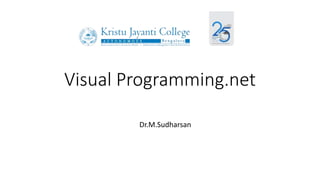
unit3.2 (1).pptx
- 2. Progress Bar Control The Progress Bar control is typically used when an application performs tasks such as copying files or printing documents. To a user the application might look unresponsive if there is no visual cue. In such cases, using the Progress Bar allows the programmer to provide a visual status of progress.
- 3. Properties of the Progress Bar Control Property Description BackgroundImage The BackgroundImage property is used to set the background image in the progressbar control. MarqueeAnimationSpeed It is used to determine the progress status for a progress bar in milliseconds. Padding The padding property is used to create a space between the edges of the progress bar by setting the value in the progressbar control. Step It is used to get or set a value in control that calls the PerformStep method to increase the current state of the progress bar by adding a defined step. Maximum It is used to set the maximum length of the progress bar control in the windows form. Minimum It is used to set or get the minimum value of the progress bar control in the windows form. AllowDrop It obtains a value representing whether the progress bar control enables the user to be dragged onto the form. Style It is used to set a value that represents how types the progress bar should be displayed on the Windows Form.
- 4. Timer Control • The timer control is a looping control used to repeat any task in a given time interval. It is an important control used in Client-side and Server-side programming, also in Windows Services.
- 5. Timer Control Properties Properties Description Name The Name property is used to set the name of the control. Enabled The Enables property is used to enable or disable the timer control. By default, it is True. Interval An Interval property is used to set or obtain the iteration interval in milliseconds to raise the timer control's elapsed event. According to the interval, a timer repeats the task. AutoReset The AutoReset property is used to obtain or set a Boolean value that determines whether the timer raises the elapsed event only once. Events Events property are used to get the list of event handler that is associated with Event Component. CanRaiseEvents It is used to get a value that represents whether the component can raise an event.
- 6. RadioButton Control • The RadioButton is used to select one option from the number of choices. If we want to select only one item from a related or group of items in the windows forms, we can use the radio button. The RadioButton is mutually exclusive that represents only one item is active and the remains unchecked in the form.
- 7. RadioButton Properties Property Description AllowDrop It is used to set or get a value representing whether the RadioButton allows the user to drag on the form. Appearance It is used to get or set a value that represents the appearance of the RadioButton. AutoScrollOffset It is used to get or set the radio control in ScrollControlIntoView(Control). AutoCheck The AutoCheck property is used to check whether the checked value or appearance of control can be automatically changed when the user clicked on the RadioButton control. AutoSize The AutoSize property is used to check whether the radio control can be automatically resized by setting a value in the RadioButton control. CanSelect A CanSelect property is used to validate whether a radio control can be selected by setting a value in the RadioButton control. CheckAlign It is used to obtain or set a value that indicates the location of the check portion in the radioButton control. Text The Text property is used to set the name of the RadioButton control.
- 8. GroupBox Control • Windows Forms GroupBox controls are used to provide an identifiable grouping for other controls. Typically, you use group boxes to subdivide a form by function
- 9. Properties of GroupBox Control
- 10. CheckBox Control • The CheckBox control is a control that allows the user to select or deselect options from the available options. When a checkbox is selected, a tick or checkmark will appear on the Windows form.
- 11. CheckBox Properties Property Description Default It is used to get the default size of the checkbox. AutoCheck The AutoCheck property is used to check whether the checked value or appearance of control can be automatically changed when the user clicked on the CheckBox control. CheckAlign It is used to set the checkmark's alignment, such as horizontal or vertical on the checkbox. Appearance The Appearance property is used to display the appearance of a checkbox control by setting a value. CheckState The CheckState property is used to verify whether the checkbox status is checked in the window form. ThreeState The ThreeState property is used to check whether the control allows one to set three check positions instead of two by setting values. FlatStyle It is used to obtain or set the flat appearance of a checkbox.
- 12. ListBox Control • The ListBox represents a Windows control to display a list of items to a user. A user can select an item from the list. It allows the programmer to add items at design time by using the properties window or at the runtime.
- 13. ListBox Properties Properties Name Description AllowSelection It takes a value that defines whether the list box allows the user to select the item from the list. CanSelect It obtains a value that determines whether the Listbox control can be selected. ColumnWidth It is used to get or set the width of the columns in a multicolumn Listbox. Container As the name defines, a container gets the IContainer that stores the component of ListBox control. Controls It is used to get the collection of controls contained within the control. Created It takes a value that determines whether the control is created or not. Width It is used to set the width of the ListBox control. Visible It takes a value that determines whether the ListBox control and all its child are displayed on the Windows Form. SelectionMode It is used to get or set the method that determines which items are selected in the ListBox. MultiColumn It allows multiple columns of the item to be displayed by setting the True value in the Listbox.
- 14. ListBox Methods Method Name Description Add() The Add() method is used to add items to an item collection. Remove It is used to remove an item from an item collection. However, we can remove items using the item name. Clear It is used to remove all items from the item collection at the same time. Contains It is used to check whether the particular item exists in the ListBox or not. Show() It is used to display the control to the user. Sort() As the name suggests, a Sort() method is used to arrange or sort the elements in the ListBox. ResetText() A ResetText() method is used to reset ListBox's text property and set the default value. ResetBackColor() It is used to reset the backColor property of the ListBox and set the default value. OnNotifyMessage It is used to notify the message of the ListBox to Windows. GetSelected The GetSelected method is used to validate whether the specified item is selected.
- 15. PictureBox Control • PictureBox control is used to display the images on Windows Form. The PictureBox control has an image property that allows the user to set the image at runtime or design time.
- 16. Property Description BackColor It is used to set the background color for the PictureBox in the window form. BackgroundImage It is used to set the background image of a window form by setting or getting value in the picture box. ErrorImage The ErrorImage property is used to display an image if an error occurs while loading an image on a window form. InitialImage The initial image is used to display an image on the PictureBox when the main image is loaded onto a window form by setting a value in the PictureBox control. WaitOnLoad It represents whether the particular image is synchronized or not in the PictureBox control. Text It is used to set text for the picture box controls in the window form. Image The image property is used to display the image on the PictureBox of a Windows form. BorderStyle It is used to set the border style for the picture box in the windows form. ImageLocation It is used to set or get the path or URL of the image displayed on the picture box of the window form. IsMirrored It obtains a value that determines whether the picture box control is mirrored.
- 17. TreeView Control • The TreeView control is used to display a hierarchical representation of the same data in a tree structure. The top-level in the tree view is the root node with one or more child nodes. In addition, the root node can be contracted or expanded by clicking on the plus sign (+) button. It is also useful to provide the full path of the root node to the child node.
- 18. Properties Description Nodes The nodes property of the tree view control is used to gather all the nodes used in the tree. SelectedNode It is used to obtain or set the tree node that is selected in the tree view control. ShowRootLines It gets or sets a value that represents whether you want to draw lines between the tree nodes connected with the root of the tree view. Path Separator The Path Separator property of the Tree View Control is used to set a delimiter string between the tree node paths. ShowPlusMinus It is used to get or set a value representing whether you want to display the plus (+) or minus sign button next to tree nodes containing the child nodes. ShowLines It takes a value representing whether you want to draw lines between the tree nodes of the tree view control. TopNode It is used to get or set full visible tree nodes on top of other nodes in the tree view control. VisibleCount It is used to obtain the fully visible tree node in the tree view control. ItemHeight The ItemHeight property is used to set the height of each tree node in control. Scrollable The Scrollable property is used in the tree-view to display the scroll bar by setting the value in control.