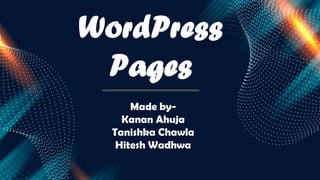
Wordpress Pages introduction to wordpress and many other fages of wordpress.pptx
- 1. WordPress Pages Made by- Kanan Ahuja Tanishka Chawla Hitesh Wadhwa
- 2. 01 CREATING NEW PAGE PUBLISHING PAGES INTRODUCTION 02 03 04 05 EDITING PAGES DELETING PAGES
- 4. WordPress started out as simple blogging tool which allowed users to write posts. In the year 2005, Pages were introduced in WordPress version 1.5 to allow users to create static pages that were not part of their blog posts. For example, an about page, contact page, legal info, etc. Some of the key differences between posts and pages are: • Posts are timely content part of a series of posts in a blog. Pages are static one- off type of documents which are not tied to the blog's reverse chronological order of content Pages can be hierarchical, which means a page can have sub pages, for example a parent page titled "About us" can have a sub-page called "Our history".
- 5. ● On the other hand posts are not hierarchical. By default posts in WordPress can be sorted into taxonomies Categories and Tags. Pages do not have categories or tags Pages can utilize custom page templates. ● Posts can not utilize this feature by default in WordPress. WordPress posts are displayed in RSS feeds while Pages are excluded from feeds. Pages are static content such as Contact Us, About Me, Privacy Policy, etc. ● Pages are not supposed to be timely, so they are not included in the RSS feed. Pages are also not supposed to be social platforms, so they are not encouraged to be shared on social networks.
- 7. Creating a WordPress page is very similar to creating a post. Just remember that pages are intended for static content. To create a page follow these steps: 1. To get started adding a new page to your WordPress site, find the Pages menu in the WordPress Dashboard Navigation menu. Click Add New. 2. Editor page will open. The editor page has two tabs, Visual and Text. You can insert text in either of these. Here, we'll study about inserting text into Visual format.
- 8. There are different options are available on editor page of the Add New Page. The details of these options are as follows: ● 1. Title-The Title option is used to write the title of the article, which is later displayed on the page. Permalink shows the potential URL for the page below the title. The URL generates as per the given title. ● 2. WYSIWYG Editor It is a WYSIWYG Editor, which is similar to a word processor interface where you can edit the contents of the article.
- 9. Following are the options present of WYSIWYG editor- ● Bold Button: It is used to bold your font. ● Italic: It is used to italicize the font. ● Word Strike: It is used to strike through the content. ● Bullet List: It is used to add bullets to content. ● Number List: It is used to add numbers to the list of the content. ● Blockquote: It is used to quotes the text.
- 10. ● Horizontal Line: It is used to create a horizontal line between sentences. ● Left Align: It is used to set the content on the left side of the page. ● Align: It is used to set the content to the right side of the page. ● Justify: It is used to justify the content of the page. ● Add Link: It is used to add a link to your content. When you click on this button, the following page gets displayed.
- 11. The various options are available in Insert/Edit Link. The details of these options are as follows: ● URL-It is used to enter URL you want to link. ● Link text-It is used to insert text you want to enter into the link. ● Open link in a new window/tab - It is used to open your link page into the new tab or window. Check the box as required. ● Or link to existing account - It is used to link to an existing content page by selecting the page from the given list. When you click on existing page then you get a link created in the URL section.
- 12. ● Remove Link-It is used to delete the particular link added for 7/13 ● Read more tag-It is used to add Read More tag to your paragraph. ● Toolbar toggle When you click on this, you get another list of toolbar. ● Paragraph: It is used to select the headings as required for the text from the dropdown. ● Underline: It is used to underline the sentences. ● Justify: It is used to justify your content.
- 13. ● Text Color: It is used to set color for words or sentences. ● Paste as Text: It is used to paste your text. ● Clear Formatting: It is used to delete selected content. ● Special character: It is used to insert special characters needed in your content. ● Increase Indent: It is used to increase the indent of the page. ● Decrease Indent: It is used to decrease the indent of the page.
- 14. ● Undo: It is used to reverse the most recent editing command. ● Redo: It is opposite of undo, restores the most recent editing command. ● Text Insertion In this section you can write the content of an article. ● Publish-Publish is used to make the page available to all the users where in every user can view that particular page. ● Page Attribute-In the Page attributes option you can select the parents for your particular page.
- 15. You can also set order of the pages. Parent "Allows you to select parent page. Order" Sets the order of the page. Featured Images - A featured image represents the contents, mood or theme of a post or page. Posts and pages can have a single featured image, which many themes and tools can use to enhance the presentation of your site. To set featured image click on Set featured image and select image.
- 17. Once you've added all your content to your Page or Post you have the option of Saving the Page as a Draft or Publishing the page. Clicking the Save Draft button will simply save your Page/Post. Clicking the Publish button will save your Page/Post and publish it on your website. To publish a page follow these steps: 1. Click on Pages Add New and create new page as we have learnt in section "creating new page". 2. Click on Publish button.
- 18. 3. After clicking on publish, your posts get published for the user to view it. • There are also several options available when saving. By default the Status is set to Draft but this can be changed by clicking the Edit link just to the right of Status: within the Publish panel. • Pending Review means the draft is waiting for review by an editor prior to publication. • Draft means the post has not been published and remains a draft for you. You can also change the visibility of the Page by clicking the Edit link just to the right of Visibility. Within the Publish panel. Public is the default and means the page is viewable to all.
- 19. • There is also an option to make the Post 'sticky’. Sticky posts are placed at the top of all blog posts and stay there even after new posts are published. Password Protected allows you to assign a password to your page. Only people who have the password will be able to access the page. Private hides the content from the public completely. • Normal users and visitors will not be aware of private content. You will only see the private content when you are logged into your WordPress blog.
- 21. Now we will learn how to Edit pages in WordPress. Steps to edit a page are: 1. Click on Pages All Pages in WordPress. 2. When the cursor moves on the pages, then few options get displayed below page. There are two ways to edit the Post, i.e., Edit and Quick Edit. Edit "Click on Edit option. 3. You can edit or change the content or title from the page as per your need, and then click on Update button. 4. Click on Quick Edit option. You can edit the Title, Slug and date of the About Us page and can also select the parent for your page and then click on Update button.
- 23. One of the common tasks for managing content in WordPress is deleting pages. You will often delete pages which are no longer relevant. Steps to delete a page are: 1. Click on Pages All. 2. When the cursor moves on the pages, then a few options gets displayed below the Page. Click on Trash option to delete the post. 3. Alternatively you can also delete your page directly while editing or adding page by clicking on the Move to Trash button.
- 24. THANK YOU