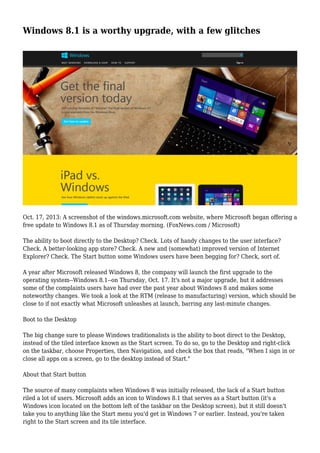
Windows 8.1 is a worthy upgrade, with a few glitches
- 1. Windows 8.1 is a worthy upgrade, with a few glitches Oct. 17, 2013: A screenshot of the windows.microsoft.com website, where Microsoft began offering a free update to Windows 8.1 as of Thursday morning. (FoxNews.com / Microsoft) The ability to boot directly to the Desktop? Check. Lots of handy changes to the user interface? Check. A better-looking app store? Check. A new and (somewhat) improved version of Internet Explorer? Check. The Start button some Windows users have been begging for? Check, sort of. A year after Microsoft released Windows 8, the company will launch the first upgrade to the operating system--Windows 8.1--on Thursday, Oct. 17. It's not a major upgrade, but it addresses some of the complaints users have had over the past year about Windows 8 and makes some noteworthy changes. We took a look at the RTM (release to manufacturing) version, which should be close to if not exactly what Microsoft unleashes at launch, barring any last-minute changes. Boot to the Desktop The big change sure to please Windows traditionalists is the ability to boot direct to the Desktop, instead of the tiled interface known as the Start screen. To do so, go to the Desktop and right-click on the taskbar, choose Properties, then Navigation, and check the box that reads, "When I sign in or close all apps on a screen, go to the desktop instead of Start." About that Start button The source of many complaints when Windows 8 was initially released, the lack of a Start button riled a lot of users. Microsoft adds an icon to Windows 8.1 that serves as a Start button (it's a Windows icon located on the bottom left of the taskbar on the Desktop screen), but it still doesn't take you to anything like the Start menu you'd get in Windows 7 or earlier. Instead, you're taken right to the Start screen and its tile interface.
- 2. Personally, we're OK with that. Essentially, that entire screen is one big Start menu made up of tiles instead of a menu. The Windows key on your keyboard also still flips you back and forth between the Start screen and the Desktop, and you can call up the Windows icon from the Start screen by hovering your cursor in the bottom left corner of the screen. You can also get to it via the Charms menu, accessible by swiping in from the right side of the screen or your touchpad. In addition, shutdown and restart options were added to the menu that pops up when you right-click the bottom left of the screen. Still, for those who yearn for the old Start button and menu, these changes probably don't go far enough. Other new interface features One simple update to the user interface that makes an immediately noticeable difference in Windows 8.1 is the ability to show the same background screen in both the Start and Desktop modes. Now, when you flip from one to the other, the change isn't so jarring and you feel like you're in the same operating system instead of on two different planets. You set the background screen by right- clicking on the taskbar, choosing Properties, then Navigation, and checking the box that reads, "Show my desktop background on Start." You don't need to use the Windows-supplied art for your lockscreen. Instead, choose your own photo or other graphic for the job. Do so by selecting Settings/Change PC settings from the Charms menu, then choosing PC and devices, then Lock screen. You can also choose "Play a slide show on the lock screen," and Windows will display random images or a slide show of pictures you select. It's also easier to arrange the tiles on the Start screen to your liking. Some tiles let you choose from four sizes, Small, Medium, Wide, and Large, compared to only Small and Medium in Windows 8. Five reasons to update to Windows 8.1 You can boot to the Desktop. This change addresses users' dissatisfaction with being forced to start at the Start screen. There's a Start button of sorts. You don't get the old familiar Windows Start menu, but it's an improvement over Windows 8. The new search format looks great. But looks aren't everything--the new search is also quite robust. You can make the Start and Desktop backgrounds the same. And that makes switching between the two much less jarring. It's easier to organize your apps. New options make the tile interface look the way you want it to. You can get to the listing of all your apps in just one step with Windows 8.1, by clicking on the arrow that now appears right below the tile interface. (Windows 8 requires swiping up and selecting the button marked All Apps.) Once you're on the page with the complete app listing, you can sort by name, date installed, most used, or category. With Windows 8.1, you can open up to three active windows simultaneously, while Windows 8 limits you to just two. In addition, you can open the windows in different sizes, as opposed to the two-
- 3. thirds/one-third option in Windows 8. And if your monitor resolution is high enough, you can open up to four windows. Finally, the Charms menu opens up in different locations, depending on where your mouse cursor is. If it's near the top of the screen, the Charms bar opens there. If the cursor is toward the bottom of the screen, it opens there. That saves you the trouble of moving the cursor around too much in order to choose a menu option. A new Internet Explorer, and really cool search Search is greatly expanded, with a very graphical and attractive presentation. Start typing your search words from the Start screen. Search "Julia Roberts," for example, and up will pop a large photo, along with information like where she was born, her age, her net worth, and her marriages. Keep swiping and you'll see clickable icons of movies she's been in, movie trailers, photos, her Wikipedia and IMDb entries, and more. We weren't as happy with the latest version of Microsoft's browser, Internet Explorer 11. As with Windows 8, the version you see from the Desktop screen is different than that on the Start screen, which can be disorienting. The method for organizing and navigating bookmarks from the Start version is confusing. When you move from one Web site to another, then call up the bookmarks list, you end up in the same spot you were in the last time you accessed the bookmarks list. That means you need to open up a menu to call up all your favorites. And you can't drag and drop bookmarks from one folder to another. Instead, you have to press on the bookmark's icon and choose the Edit option. Find the best computer for your needs and budget with our computer buying guide and Ratings. Improved app store and new apps The Windows app store has been revamped and reorganized in Windows 8.1. The first thing you see on the screen is a highlighted app, followed by groups like "popular now" apps, new releases, and paid and unpaid offerings. If you prefer viewing apps by category, swipe down on the display and the store switches to organization by topic, like photo, games, and so on. Unlike with Windows 8, which automatically adds new apps to the Start screen, you need to add new apps in Windows 8.1 yourself. Do that from the Apps page, where you right-click on the new app, then choose Pin to Start. Microsoft added a bevy of new apps to Windows 8.1, including a sound recorder, a scanner, a calculator, and an alarm. There's also a health and fitness app, a food and drink app, and a reading list. But despite reports of Facebook and YouTube apps finally coming to the Windows store, we didn't see either in the RTM version we looked at. Bottom line Windows 8.1 looks like an upgrade worth making, and it's free. It's not a radical change from Windows 8, but the new features, concessions to user complaints, and Microsoft's usual method of providing multiple ways to do the same thing add plenty to the table. The downside is that if you're finally getting used to all the new ways of using Windows 8, this version switches things up enough that you'll face a bit more of a learning curve.
- 4. If you don't have updates enabled or you don't want to start a Windows update yourself by opening the Charms bar, click on "Change PC settings," then "Windows update," then "Check for updates," and follow the instructions. Note that this update does take some time. It took 10 to 20 minutes on various systems we tried. If you're buying a new computer as of October 17, you'll get one with Windows 8.1, unless retailers are clearing out excess Windows 8 inventory. --Donna Tapellini and Rich Fisco Copyright © 2005-2013 Consumers Union of U.S., Inc. No reproduction, in whole or in part, without written permission. Consumer Reports has no relationship with any advertisers on this site.