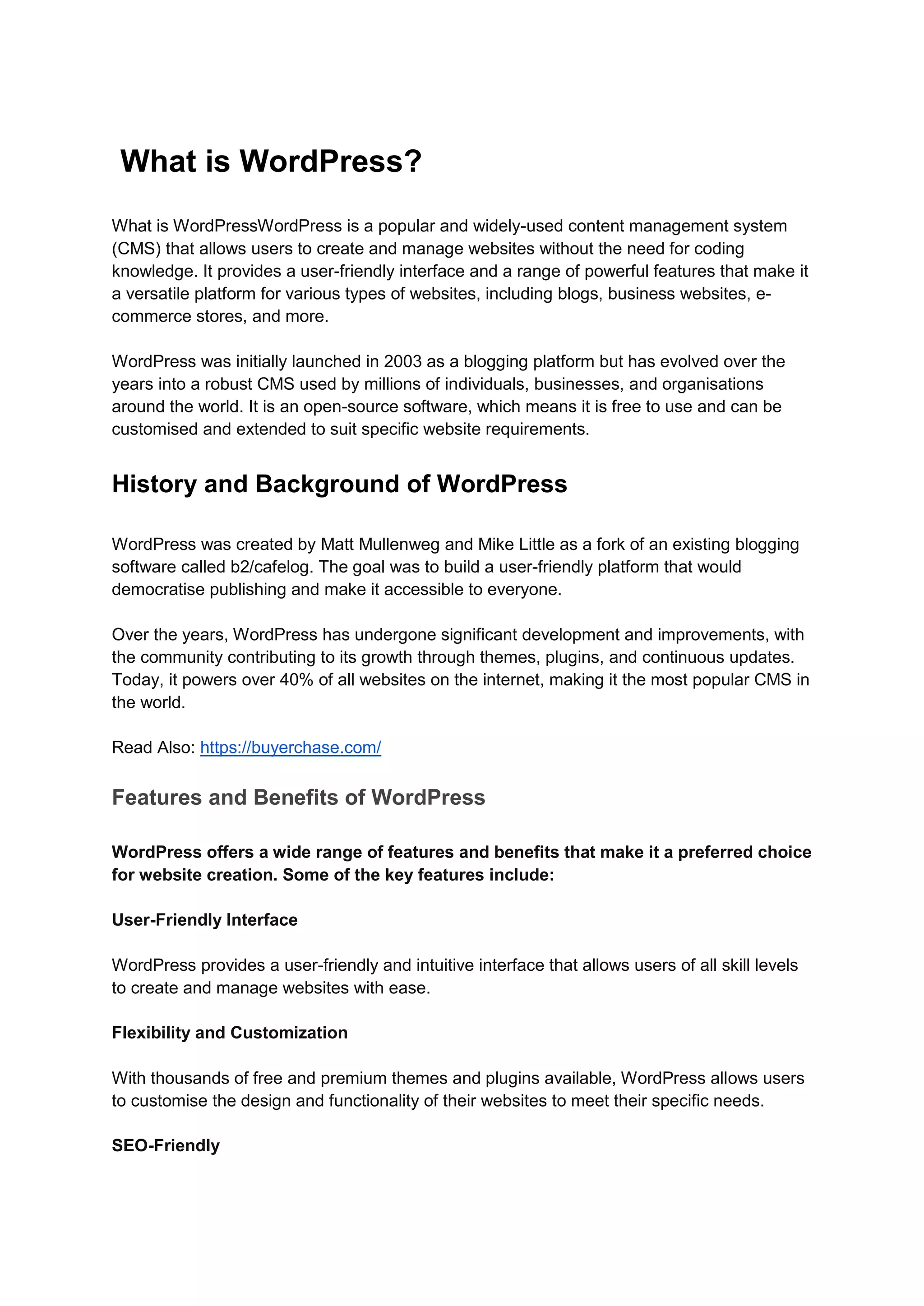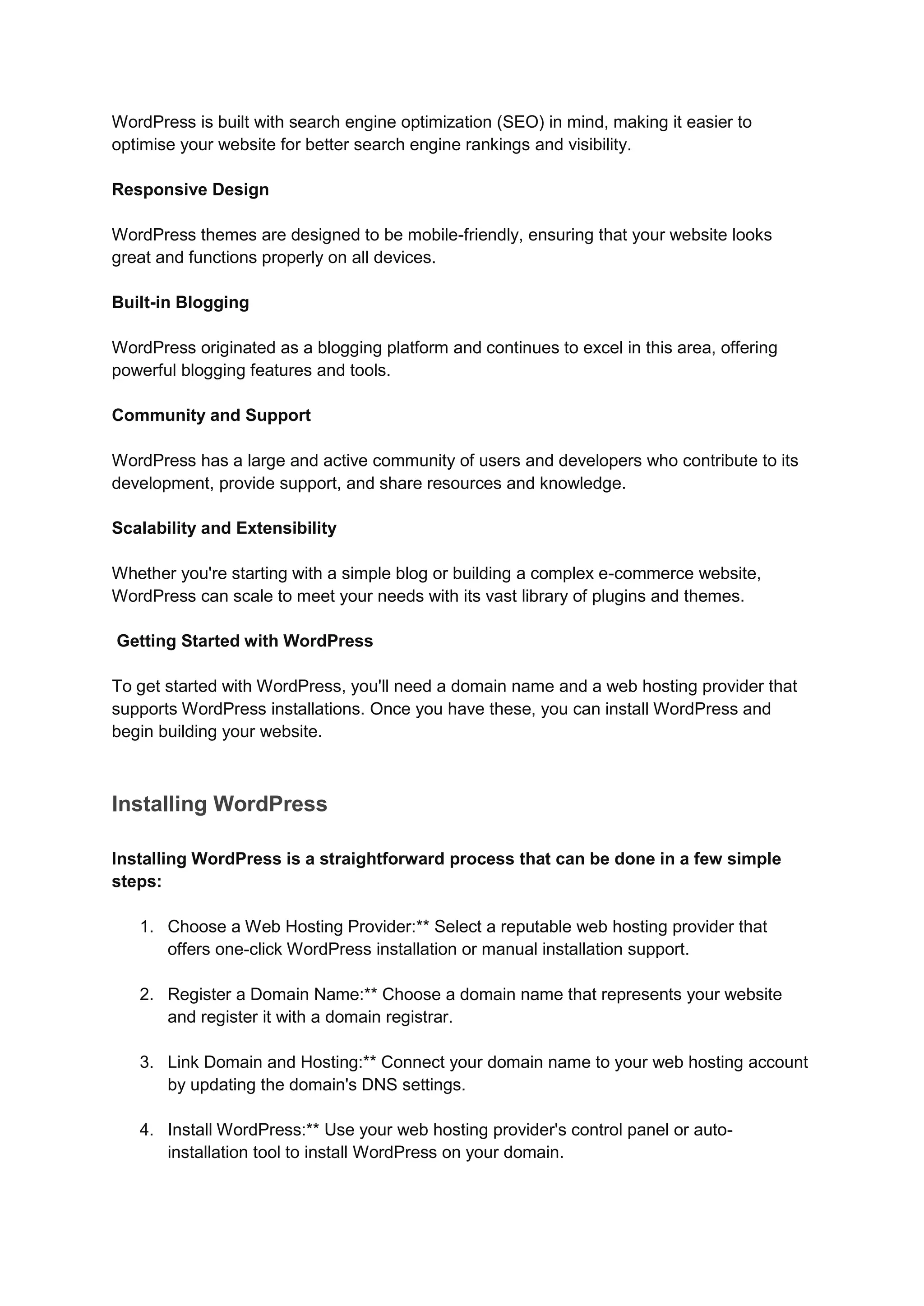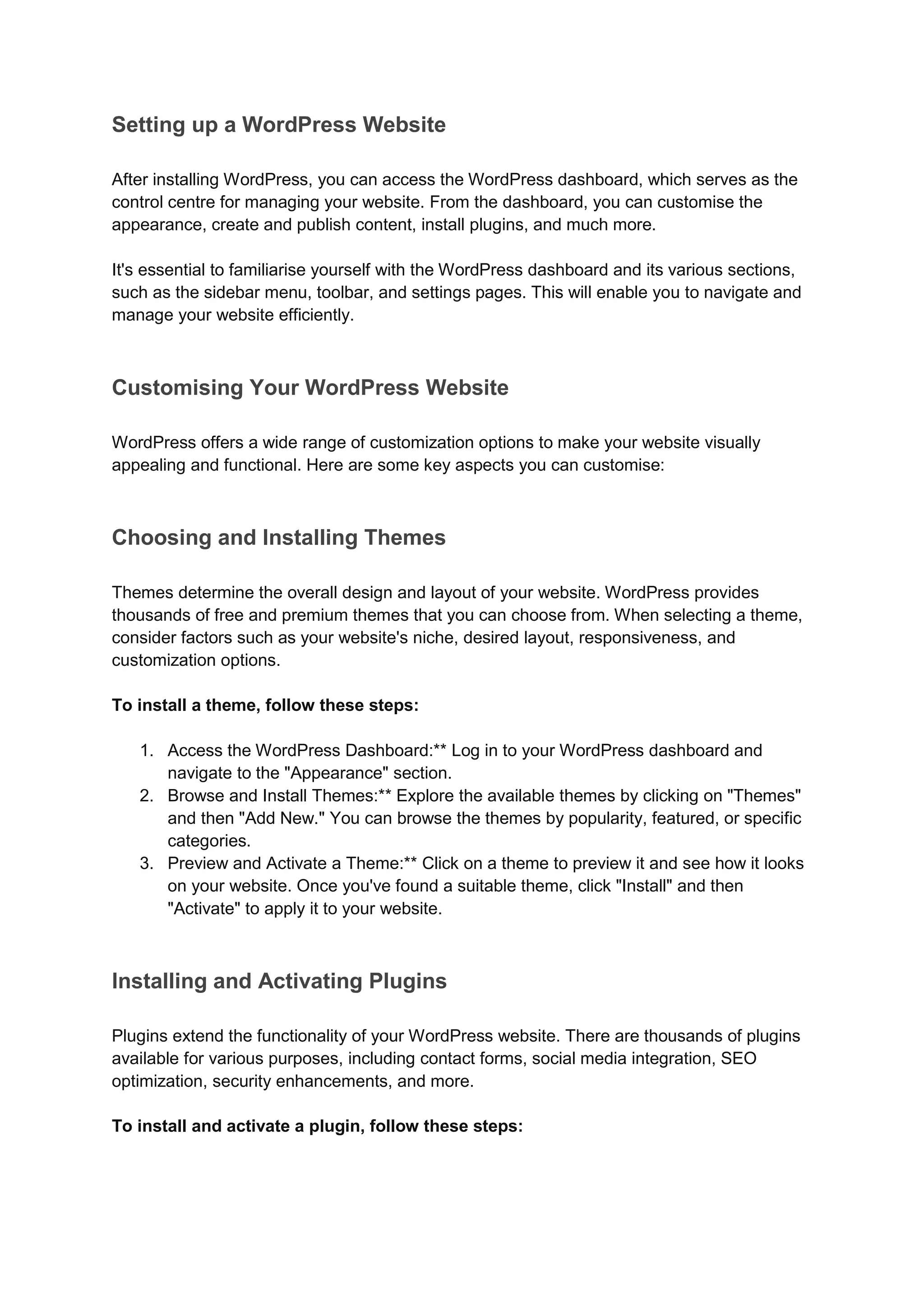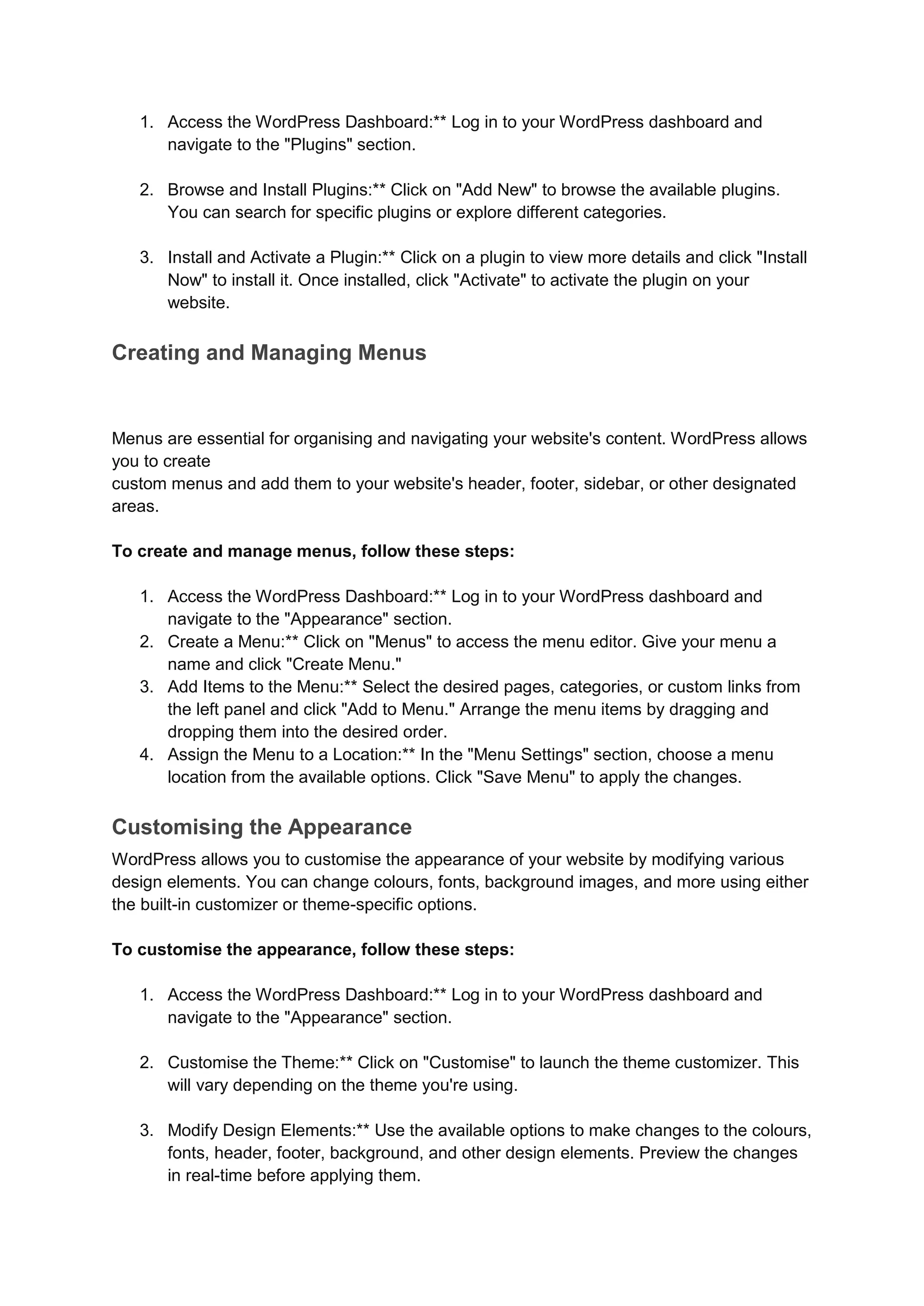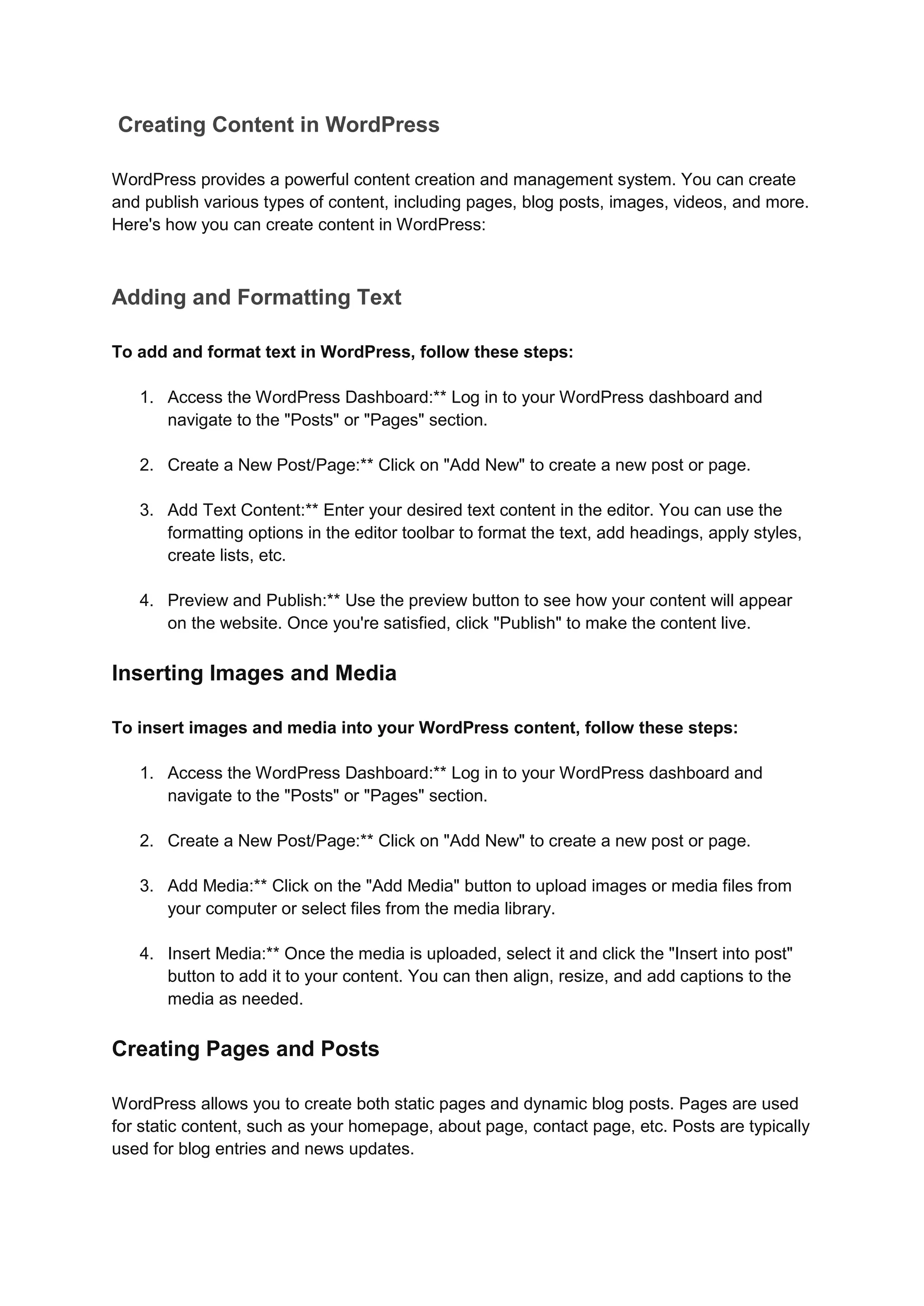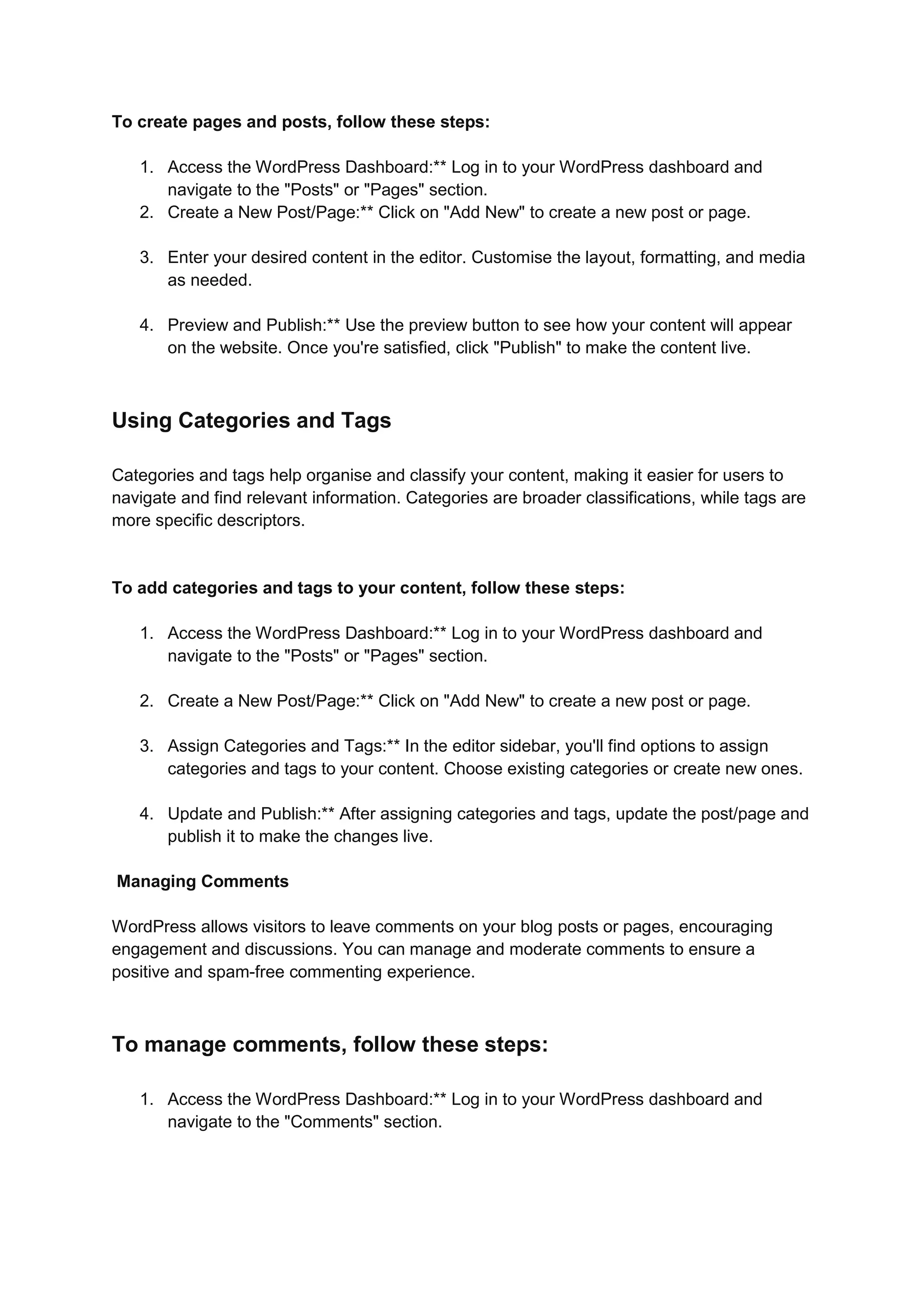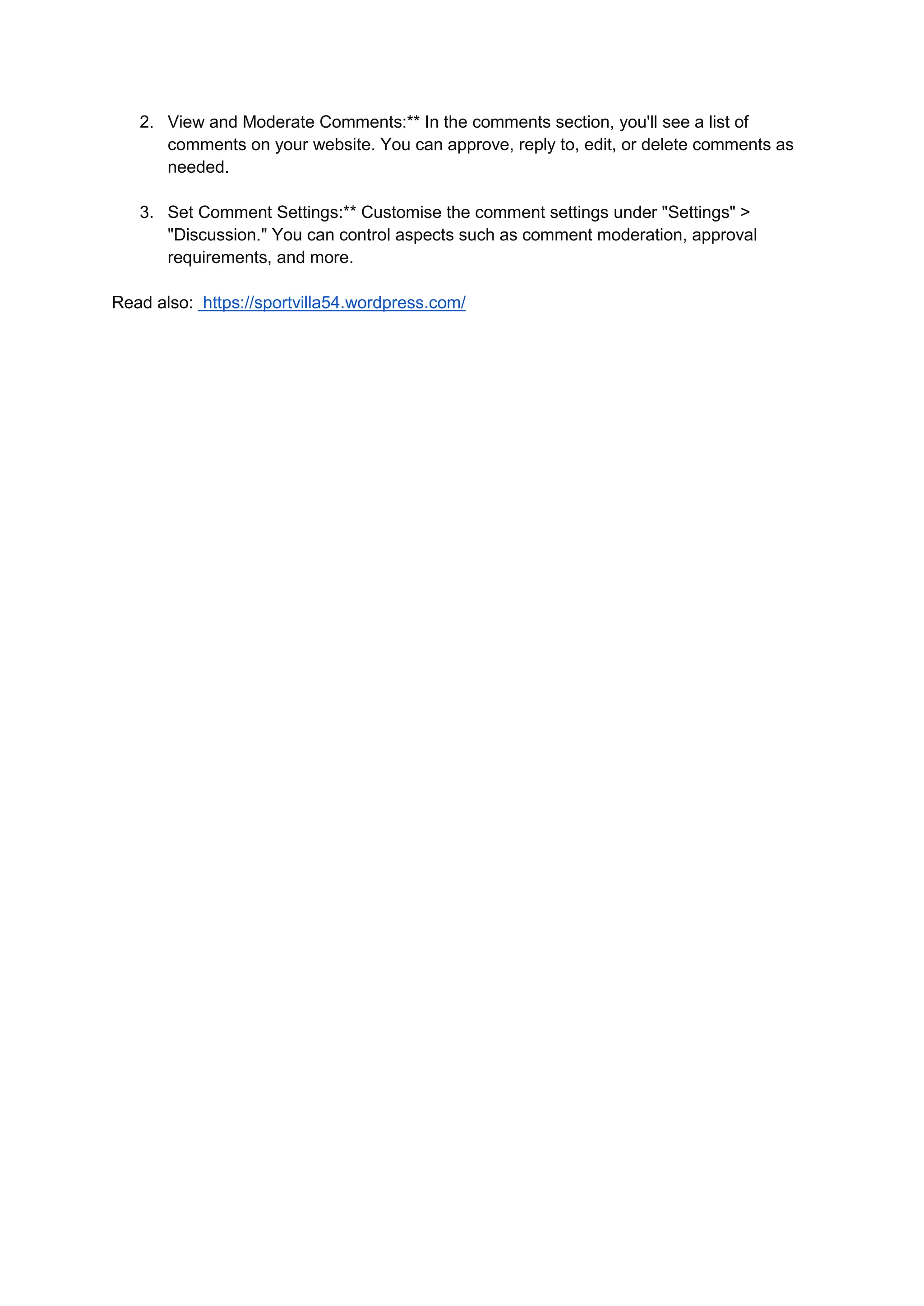WordPress is a widely-used content management system that enables users to create and manage various types of websites without coding knowledge. Initially launched in 2003 as a blogging platform, it has evolved into a versatile and customizable CMS used by millions, powering over 40% of websites on the internet. Key features include a user-friendly interface, SEO optimization, responsiveness, and an active community for support and development.