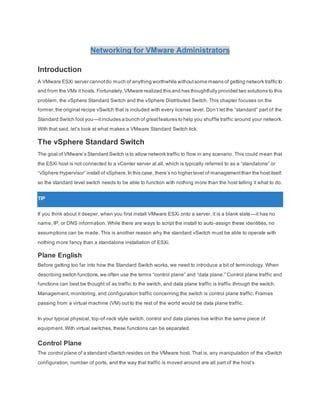
VswitchVLanCiscoNetworkingInANutshel.pdf
- 1. Networking for VMware Administrators Introduction A VMware ESXi server cannotdo much of anything worthwhile withoutsome means of getting network traffic to and from the VMs it hosts. Fortunately,VMware realized this and has thoughtfully provided two solutions to this problem, the vSphere Standard Switch and the vSphere Distributed Switch. This chapter focuses on the former,the original recipe vSwitch that is included with every license level. Don’t let the “standard” part of the Standard Switch fool you—itincludes a bunch of greatfeatures to help you shuffle traffic around your network. With that said, let’s look at what makes a VMware Standard Switch tick. The vSphere Standard Switch The goal of VMware’s Standard Switch is to allow network traffic to flow in any scenario. This could mean that the ESXi host is not connected to a vCenter server at all, which is typically referred to as a “standalone” or “vSphere Hypervisor” install of vSphere.In this case, there’s no higher level of managementthan the hostitself, so the standard level switch needs to be able to function with nothing more than the host telling it what to do. TIP If you think about it deeper, when you first install VMware ESXi onto a server, it is a blank slate—it has no name, IP, or DNS information. While there are ways to script the install to auto-assign these identities, no assumptions can be made. This is another reason why the standard vSwitch must be able to operate with nothing more fancy than a standalone installation of ESXi. Plane English Before getting too far into how the Standard Switch works, we need to introduce a bit of terminology. When describing switch functions,we often use the terms “control plane” and “data plane.” Control plane traffic and functions can best be thought of as traffic to the switch, and data plane traffic is traffic through the switch. Management, monitoring, and configuration traffic concerning the switch is control plane traffic. Frames passing from a virtual machine (VM) out to the rest of the world would be data plane traffic. In your typical physical, top-of-rack style switch, control and data planes live within the same piece of equipment. With virtual switches, these functions can be separated. Control Plane The control plane of a standard vSwitch resides on the VMware host. That is, any manipulation of the vSwitch configuration, number of ports, and the way that traffic is moved around are all part of the host’s
- 2. responsibilities.More specifically, it’s the job of the hypervisor kernel (called the VMkernel) to make sure that the vSwitch is configured and operational. As such, even when you cluster a bunch of VMware hosts together, each host is responsible for its own standard vSwitches.In the case of a vCenter failure,every host’s standard vSwitch would still be configurable by connecting the vSphere client directly to the host. Data Plane Every Standard vSwitch on a host is responsible for switching frames, which means that the data plane is a host’s responsibility.As data enters the host NICs, which form the uplinks for a standard vSwitch,the VMkernel makes sure that the frames get to the appropriate destination. Sometimes this means that the traffic gets ignored, especially in the case of external traffic that enters the vSwitch with an unknown destination MAC address. vSwitch Properties Every vSwitch has two basic properties thatcan be configured in order to meetthe requirements of your design and network’s maximum transmission size. Ports Ports indicate the number of virtual ports that will be kept in memory, tracked, and made available to VMs, VMkernel ports, and uplinks that reside on the host. One weakness of a standard vSwitch is the requirement that the ESXi hostbe restarted if you change the number of ports. Prior to vSphere 4.1, the default number of vSwitch ports was only 56, leading many a green VMware administrator to hit that limit before realizing it was something thatcould be changed.Over time,VMware listened to the woes of virtualization administrators and, in vSphere 4.1,the defaultnumber of ports assigned to a standard vSwitch has been changed to 128, allowing some breathing room.An administrator can adjustthe number of ports by powers of 2, from 128 to 256 and so on, all the way up to 4,096 possible ports. Figure 8.1 shows the default vSwitch properties dialog in the vSphere Web Client.
- 3. Figure 8.1 The default vSwitch properties Real World Example If you look at the port count on the classic vSphere client,you mightnotice that it shows 8 fewer ports (120) for the default. Hey, who stole my ports? Don’t worry, this is the expected behavior. The hypervisor always reserves 8 ports for overhead activities such as network discovery,Cisco Discovery Protocol (CDP) traffic, and physical uplinks. On the newer vSphere web client, the actual port counts are shown. Maximum Transmission Unit (MTU) The other item that you can configure is the MTU, which is the maximum amountof data that can be crammed into a frame’s payload segment. By default, this is 1,500 bytes, which is the default for just about any networking device you can buy.You can safely assume thatall of the physical equipmentthatruns northbound of the vSwitch will support a 1,500 MTU or larger, which avoids unnecessary packet fragmentation. There’s also an option to increase this size and set it to a “jumbo” size. We do love our silly names in this industry.Jumbo frames are just frames larger than the default size of 1,500. Even setting an MTU of 1,501 is technically enabling jumbo frames. Tremble before the mighty, slightly larger frame. Most of the time,though,the term jumbo frame refers to a frame with an MTU of 9,000 or higher, though 9,000 is the maximum MTU ESXi will support.If you are talking to a network engineer and wantto get an idea of what MTU size to set on your vSwitch,ask specifically what the MTU value is—don’t just ask if he or she is running jumbo frames. This avoids any confusion. Real World Example We’ve done a lot of work with people who want to enable jumbo frames thinking that a larger number is by defaultgoing to increase performance.This is notalways true, and in some cases,enabling jumbo frames can actually hurtperformance.It’s also incredibly difficultto make sure that all of the physical networking equipment
- 4. is properly configured for a jumbo frame size. Make sure that you have a solid technical reason, with performance testing, before you worry about increasing your MTU size on your infrastructure. Security The security settings on a vSwitch are probably one of the most misunderstood portions of a vSwitch configuration. There are three settings available for tuning: promiscuous mode, MAC address changes, and forged transmits, as shown in Figure 8.2. Figure 8.2 Security settings on a vSwitch Promiscuous Mode If you think back to when we covered physical switching,you’ll probably recall thatone major advantage to it is that we have the ability to switch traffic directly to a single destination MAC address. Unless the traffic is being flooded, broadcast, or specifically intended for a destination, devices on the network do not “see” the other traffic floating across the switch. This is great for most use cases as it provides for greater scalability and improved performance of the network, and is the default behavior on a standard vSwitch. There are some situations where we really do want a VM to see traffic that is intended for another device. Imagine having some sortof network monitoring VM thatneeds to sniff traffic.This is where Promiscuous Mode comes in handy. By setting it to Accept, we are ordering the vSwitch to share traffic on each VLAN among other VMs on the same VLAN. Pitfall Promiscuous mode does not allow a VM to see traffic on VLANs that aren’t specified by the port group. It can still only see traffic for the VLAN(s) that it belongs to. This is a very common misconception. MAC Address Changes
- 5. The idea of MAC Address Changes tends to confuse a lot of people, so we’ll go deep into this one. First, what exactly is a MAC Address Change from a vSwitch perspective? To understand this, you must first know more about how the switch keeps track of MAC addresses for VMs. To begin with, every VM has three different types of MAC addresses: the Initial, Effective, and Runtime MAC addresses: • The Initial MAC address is configured on the virtual network adapter inside the VM. This is something you either letvSphere decide for you when the virtual NIC is created or manually set yourself by changing thatvSphere-provided value.Itis very similar to a physical NIC’s burned-in address (BIA). • The Effective MAC address is configured within the VM by the guest operating system (OS). Typically,the guest OS just uses the Initial MAC address, much like your PC will by default use the BIA or your NIC. • The Runtime MAC address is the actual live address that is being seen by the vSwitch port. Figure 8.3 shows the Runtime MAC address of a VM in the vSphere Web Client. Figure 8.3 The Runtime MAC address of a VM So, now that you’re a MAC address expert,let’s go back in and discuss how the vSwitch polices MAC Address Changes. When set to “Accept,” the vSwitch allows the Initial MAC address to differ from the Effective MAC address, meaning the guestOS has been allowed to change the MAC address for itself. Typically, we don’t want this to happen as a malicious user could try to impersonate another VM by using the same MAC address, but there are use cases, such as with Microsoft Network Load Balancing (NLB) where it makes sense. When set to “Reject,” the vSwitch will disable the port if it sees that the guest OS is trying to change the Effective MAC address to something other than the Initial MAC address. The port will no longer receive traffic until you either change the security policy or make sure that the Effective MAC address is the same value as the Initial MAC address. To sum it up, the MAC Address Changes policy is focused entirely on whether or nota VM (or even a VMkernel port) is allowed to change the MAC address it uses for receiving traffic.The nextsection covers sending traffic.
- 6. Forged Transmits Very similar to the MAC Address Changes policy,the Forged Transmits policy is concerned with MAC Address Changes, but only as it concerns transmitting traffic. If set to “Accept,” the VM can put in any MAC address it wishes into the “source address” field of a Layer 2 frame. The vSwitch port will just happily let those frames move along to their destination. If the policy is set to “Reject,” the port will interrogate all the traffic that is generated by the VM. The policy will check to see if the source MAC address field has been tampered with. As long as the source MAC field is the same as the Effective MAC address,the frame is allowed by the port. However,if it finds a non-matching MAC address, the frame is dropped. It’s very common to see issues with the Forged Transmitpolicy when doing nested virtualization. Nesting is the term used to describe running the ESXi hypervisor inside a VM, which then runs other nested VMs with their own unique MAC addresses. The many different MAC addresses will be seen by the port used by the nested hypervisor VM because the nested guest VMs are sending traffic.In this case,you would have to configure the policy for Forged Transmits to Accept. Figure 8.4 illustrates this process. Figure 8.4 Nested VMs cannot send traffic without accepting forged transmits Discovery
- 7. When you have a working vSwitch in your environment, chances are you’re going to want to make sure that you can participate in one of a few differentmonitoringmethods to determine the complex topology of switches. We sometimes refer to this as the “neighborhood” of switching. Most switches are connected to at least one other switch, forming a web of switches that can all talk to one another.Using a discovery protocol,we can allow these switches,both physical and virtual, to understand who their neighbors are. NOTE An easy way to make friends with your networking department is to enable discovery on your vSwitches. We find that many have either never heard of the feature or are hesitantto enable it. Make sure your security team is okay with you using a discovery protocol before turning it on, but once on, it makes understanding the neighborhood of physical and virtual switches dramatically easier for everyone! Cisco Discovery Protocol (CDP) The VMware standard vSwitch supports only one single protocol for discovery, the Cisco Discovery Protocol. Can you guess which switch manufacturer uses this protocol? We’ll give you a hint—it’s not Brocade. CDP is a proprietary way to allow switches to chat with one another to figure outwho they are plugged into. It’s not required for traffic to flow,butit does give administrators and engineers a greatway to see whatdevice is at the end of a plugged-in port. It also updates itself in real time, meaning it has a lot more value than trying to keep your configuration in a spreadsheet or some other manual method. CDP is enabled by default on Standard Switches. Figure 8.5 shows the outputof the show cdp neighbors command on a 3550 switch to which a Standard Switch has been connected.
- 8. Figure 8.5 CDP information on a Cisco 3550 switch connected to two vSwitch uplink ports Traffic Shaping Traffic shaping is the ability to control the quantity of traffic that is allowed to flow across a link. That is, rather than letting the traffic go as fast as it possibly can, you can set limits to how much traffic can be sent. Within a standard vSwitch,you can only enforce traffic shaping on outbound traffic that is being sent out of an object—such as a VM or VMkernel port—toward another object. This is referred to by VMware as “ingress traffic” and refers to the fact that data is coming into the vSwitch by way of the virtual ports. Later, we cover how to set “egress traffic” shaping,which is the control of traffic being received by a port group headed toward a VM or VMkernel port, when we start talking about the distributed switch in the next chapter. Traffic shaping consists of three different control points, as shown in Figure 8.6.
- 9. Figure 8.6 A look at the traffic-shaping controls • Average bandwidth (Kbps): The average amount of bandwidth, measured in kilobits per second (Kbps),that you allow the switch to send. There might be short periods where the traffic slightly exceeds this value, since it is an average over time, but for the most part, it will be enforced and traffic will go no faster than the defined speed limit set here. • Peak bandwidth (Kbps): The maximum amount of bandwidth that the switch is allowed to let through.The use of the peak bandwidth value is determined by how often we’ve hit the average bandwidth limitation. Whenever the actual traffic volume is lower than the average bandwidth limit,we gain whatis called a “burst bonus” which can be any number of bytes up to the limit set by the burst size value (covered next). This bonus can be used when there is a pent-up traffic demand to let more traffic flow through the switch using data sizes dictated by the burst size value. • Burst size (KB): This is an often misunderstood value, so we’ll go into detail. The burst size is the actual amountof “burstable” data thatis allowed to be transmitted atthe peak bandwidth rate in kilobytes. Think of the burst bonus as a network traffic savings account. And the burst size is the maximum number of bytes that can go into that account. So, when you need to send more traffic than the average bandwidth value allows,you transmita burstof traffic,which is more than the allowed average bandwidth. But this burst, which always stays at or below the allowable peak bandwidth,will be forced to end when the number of bytes in your traffic savings account, your burst bonus, reaches zero. Figure 8.7 is an example showing a period of average traffic with a burst of peak bandwidth in the middle. You can determine how long the traffic will be able to burstby taking the burst size (KB) amountdivided by the peak bandwidth (kbps). Figure 8.7 A traffic-shaping graph showing average and peak bandwidth Making changes to the traffic-shaping values will instantly begin enforcing the limitations on the switch—there is no restart or warm-up period. Traffic Shaping Math
- 10. Here’s a concrete example showing how to calculate how long traffic will peak in a “best case” scenario: • Let’s assume, for easy math, that you set the average bandwidth value to 1,000 Kbps. • You also set the peak bandwidth to 2,000 Kbps, which is twice the value of the average bandwidth. • Finally, you configure the burst size to 1,000 kilobytes (KB). Hint—don’t forget that there are 8 bits in a byte, which means that1,000 KB is 8,000 Kb. Big “B” is for bytes and little “b” is for bits. If the burstbonus is completely full,which would mean that it’s the full value of the burst size (8,000 Kb), then you could peak for 4 seconds: 8,000 Kb burst size / 2,000 Kbps peak bandwidth = 8 / 2 = 4 seconds NIC Teaming Let’s take a well-deserved break from networking math for a moment and shift into the fun world of NIC teaming.The conceptof teaming goes by many different names: bonding, grouping, and trunking to name a few. Really, it just means that we’re taking multiple physical NICs on a given ESXi host and combining them into a single logical link thatprovides bandwidth aggregation and redundancy to a vSwitch. You mightthink that this sounds a little bit like port channels from earlier in the book. And you’re partially right—the goal is very similar, but the methods are vastly different. Figure 8.8 shows all the configuration options for teaming and failover. Figure 8.8 Configuration options for teaming and failover, as viewed from the vSphere Web Client Let’s go over all of the configuration options for NIC teaming within a vSwitch. These options are a bit more relevant when your vSwitch is using multiple uplinks but are still valid configuration points no matter the quantity of uplinks. Load Balancing
- 11. The first point of interest is the load-balancing policy. This is basically how we tell the vSwitch to handle outbound traffic, and there are four choices on a standard vSwitch: 1. Route based on the originating virtual port 2. Route based on IP hash 3. Route based on source MAC hash 4. Use explicit failover order Keep in mind that we’re not concerned with the inbound traffic because that’s not within our control. Traffic arrives on whatever uplink the upstream switch decided to put it on, and the vSwitch is only responsible for making sure it reaches its destination. The firstoption, route based on the originating virtual port,is the defaultselection for a new vSwitch. Every VM and VMkernel porton a vSwitch is connected to a virtual port. When the vSwitch receives traffic from either of these objects, it assigns the virtual port an uplink and uses it for traffic. The chosen uplink will typically not change unless there is an uplink failure, the VM changes power state, or the VM is migrated around via vMotion. The second option, route based on IP hash, is used in conjunction with a link aggregation group (LAG), also called an EtherChannel or portchannel.When traffic enters the vSwitch,the load-balancing policy will create a hash value of the source and destination IP addresses in the packet. The resulting hash value dictates which uplink will be used. The third option, route based on source MAC hash, is similar to the IP hash idea, except the policy examines only the source MAC address in the Ethernet frame. To be honest, we have rarely seen this policy used in a production environment, but it can be handy for a nested hypervisor VM to help balance its nested VM traffic over multiple uplinks. The fourth and final option, use explicitfailover order,really doesn’t do any sort of load balancing. Instead, the first Active NIC on the list is used. If that one fails, the next Active NIC on the list is used, and so on, until you reach the Standby NICs. Keep in mind that if you select the Explicit Failover option and you have a vSwitch with many uplinks, only one of them will be actively used at any given time. Use this policy only in circumstances where using only one link rather than load balancing over all links is desired or required. NOTE In almostall cases,the route based on the originating virtual port is more than adequate. Don’t try to get fancy with an exotic load-balancing policy unless you see an issue where the majority of traffic is being sentdown the same uplink and other uplinks are relatively quiet. Remember our motto—the simplest designs are almost always the best designs.
- 12. A single VM will not be able to take advantage of more than a single uplink in most circumstances. If you provide a pair of 1 Gb Ethernet uplinks to your vSwitch, a VM will still only use one of those uplinks at a time. There are exceptions to this concept,such as when a VM has multiple virtual NICs attached on a vSwitch with IP hash, but are relatively rare to see in production environments. Network Failure Detection When a network link fails (and they definitely do), the vSwitch is aware of the failure because the link status reports the link as being down. This can usually be verified by seeing if anyone tripped over the cable or mistakenly unplugged the wrong one.In mostcases, this is good enough to satisfy your needs and the default configuration of “link status only” for the network failure detection is good enough. But what if you want to determine a failure further up the network, such as a failure beyond your upstream connected switch? This is where beacon probing might be able to help you out. Beacon probing is actually a great term because it does roughly what it sounds like it should do. A beacon is regularly sent out from the vSwitch through its uplinks to see if the other uplinks can “hear” it. Figure 8.9 shows an example of a vSwitch with three uplinks. When Uplink1 sends out a beacon that Uplink2 receives butUplink3 does not, this is because the upstream aggregation switch 2 is down, and therefore, the traffic is unable to reach Uplink3. Figure 8.9 An example where beacon probing finds upstream switch failures Are you curious why we use an example with three uplinks? Imagine you only had two uplinks and sent out a beacon thatthe other uplink did nothear.Does the sending uplink have a failure, or does the receiving uplink have a failure? It’s impossible to know who is at fault. Therefore, you need at least three uplinks in order for beacon probing to work. NOTE
- 13. Beacon probing has become less and less valuable in most environments, especially with the advent of converged infrastructure and the use of 10 GbE-enabled blades with only two NICs or mezzanine cards. Most modern datacenters connectall their servers and switches in a redundant fashion, where an upstream switch failure would have no effecton network traffic.This isn’tto say that there aren’tuse cases remaining for beacon probing,but it’s relatively rare. Also, never turn on beacon probing when the uplinks are connected to a LAG, as the hashing algorithm might divert your beacons to the wrong uplink and trigger a false positive failure. Notify Switches The Notify Switches configuration is a bitmystifying atfirst.Notify the switches aboutwhat,exactly? By default, it’s set to “Yes,” and as we cover here, that’s almost always a good thing. Remember thatall of your upstream physical switches have a MAC address table that they use to map ports to MAC addresses.This avoids the need to flood their ports—which means sending frames to all ports except the port they arrived on (which is the required action when a frame’s destination MAC address doesn’t appear in the switch’s MAC address table). But what happens when one of your uplinks in a vSwitch fails and all of the VMs begin using a new uplink? The upstream physical switch would have no idea which port the VM is now using and would have to resort to flooding the ports or wait for the VM to send some traffic so it can re-learn the new port. Instead, the Notify Switches option speeds things along by sending Reverse Address Resolution Protocol (RARP) frames to the upstream physical switch on behalfof the VM or VMs so that upstream switch updates its MAC address table. This is all done before frames startarriving from the newly vMotioned VM, the newly powered-on VM, or from the VMs that are behind the uplink port that failed and was replaced. These RARP announcements are just a fancy way of saying that the ESXi host will send out a special update letting the upstream physical switch know that the MAC address is now on a new uplink so that the switch will update its MAC address table before actually needing to send frames to thatMAC address.It’s sort of like ESXi is shouting to the upstream physical switch and saying, “Hey! This VM is over here now!” Failback Since we’re already on the topic of an uplink failure,let’s talk aboutFailback.If you have a Standby NIC in your NIC Team, it will become Active if there are no more Active NICs in the team. Basically, it will provide some hardware redundancy while you go figure out what went wrong with the failed NIC. When you fix the problem with the failed Active NIC, the Failback setting determines if the previously failed Active NIC should now be returned to Active duty. If you set this value to Yes, the now-operational NIC will immediately go back to being Active again, and the Standby NIC returns to being Standby. Things are returned back to the way they were before the failure.
- 14. If you choose the No value, the replaced NIC will simply remain inactive until either another NIC fails or you return it to Active status. Failover Order The final section in a NIC team configuration is the failover order. It consists of three different adapter states: • Active adapters: Adapters that are Actively used to pass along traffic. • Standby adapters:These adapters will only become Active if the defined Active adapters have failed. • Unused adapters: Adapters that will never be used by the vSwitch, even if all the Active and Standby adapters have failed. While the Standby and Unused statuses do have value for some specific configurations,such as with balancing vMotion and managementtraffic on a specific pair of uplinks, it’s common to just set all the adapters to Active and let the load-balancing policy do the rest. We get more into the weeds on adapter states later on in the book,especially when we start talking about iSCSI design and configuration in Part 3, “You Got Your Storage in My Networking: IP Storage.” Hierarchy Overrides One really great feature of a vSwitch is the ability to leverage overrides where necessary. You won’t see any override information on the vSwitch itself, but they are available on the VMkernel ports and VM port groups, which are covered next in this chapter. Overrides are simply ways that you can deviate from the vSwitch configuration on a granular level. An override example is shown in Figure 8.10. Figure 8.10 An example override on a failover order For example,let’s say that you have a pair of adapters being used as uplinks on a vSwitch. Within the vSwitch, you also have two VMkernel ports configured:one for management traffic and another for vMotion traffic. You can use overrides to set specific teaming and failover policies for each of those VMkernel ports.This allows you
- 15. to separate managementand vMotion traffic during steady-state operation,butstill allow both to function in the event of a NIC Failure. VMkernel Ports The VMkernel ports,which are also referred to as “VMkernel networking interfaces” or even “virtual adapters” in various places, are special constructs used by the vSphere host to communicate with the outside world. You mightrecognize these ports due to their naming structure of vmk## with the “vmk” portion being a shorthand for VMkernel. The goal of a VMkernel port is to provide some sort of Layer 2 or Layer 3 services to the vSphere host. Although a VM can talk to a VMkernel port, they do not consume them directly. Port Properties and Services VMkernel ports have importantjobs to do and are vital for making sure that the vSphere host can be useful to the VMs. In fact, every VMkernel port can provide any combination of the following six services: • vMotion traffic • Fault tolerance (FT) logging • Management traffic • vSphere replication traffic • iSCSI traffic • NFS traffic Figure shows the administratively selectable services that can be enabled on a VMkernel port.
- 16. Services that can be enabled on a VMkernel port NOTE While you can enable multiple services on a given VMkernel port, it is often preferable to split functions between multiple VMkernel ports. Fault tolerance (FT) logging, in particular, is strongly recommended to be segregated from any other function. You mightnotice that two of the services mentioned aren’tshown as services thatcan be enabled:iSCSItraffic and NFS traffic.The reason is simple—there is no need to tell a VMkernel port that it can talk to iSCSI or NFS storage. All VMkernel ports can do this natively, and we typically just need to make sure that the IP address assigned to the appropriate VMkernel port is on the same subnet as the storage array. IP Addresses Every VMkernel portwill have either an IPv4 or IPv6 address assigned,along with an MTU value.You have the choice of using a DHCP server for your IP address—which is not recommended for any serious production deployment—or assigning a static IP address. Note that the defaultgateway and DNS server addresses are not definable by a VMkernel port. These values are input into the vSphere host directly. If the subnet you use for the VMkernel port’s IP address does not match the subnetof the destination IP address,the traffic will be routed over the VMkernel port that can reach the defaultgateway.Often,butnot always,this is vmk0 (the defaultfirstVMkernel portcreated when you install ESXi). TIP
- 17. Look carefully atthe MAC address assigned to the vmk0 VMkernel port.Notice anything differentaboutitwhen compared to other VMkernel ports? You should notice that vmk0 uses the real, burned-in address of the physical NIC instead of a randomly generated VMware MAC address. This MAC address is “seeded” at the time of the ESXi installation. VM Port Groups The final topic to touch on is VM port groups, which can be a bit of a struggle to understand at first. Let’s imagine thatyou have a huge,unconfigured virtual switch with hundreds of ports on it. Chances are, you don’t wantall of the ports to be configured the same way—some of them will be used by your production VMs,others by your developers’ VMs, and even more might be for the engineering VMs. VM port groups are a way that we can create logical rules around the virtual ports that are made available to VMs. It’s common to create a port group for each VLAN and network subnet that you want to present to your VMs. VM port groups do not provide vSphere services or require IP addresses—they are justways to configure policy for a group of virtual ports on your vSwitch. Figure below shows an example from our lab showing a vSwitch with a VM port group named “VM. This is where we place our VMs. We’ve also disconnected one of the network adapters to show what that looks like.
- 18. An example vSwitch with a VM port group named “VM” You can also see our VMkernel port named “Management” just below the VM port group. It looks a lot like a VM port group,and that might be confusing at first. Don’t worry, though—vCenter won’t let you put a VM onto the “Management” VMkernel port.