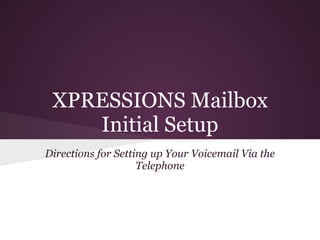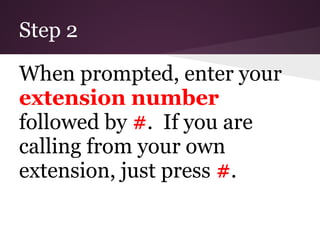To set up voicemail via telephone:
1. Dial 4400 from your school phone and enter your extension number followed by #.
2. Enter the default password of 1111 followed by # and change it to a new 4-digit password.
3. Record your name when prompted.
4. Press 8 and then 1 to access your greeting options, press 1 to record an alternate greeting, then press 1 to record the new greeting.