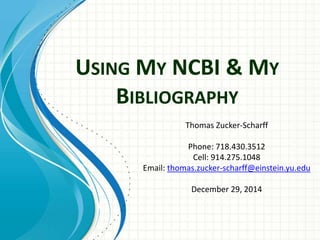The document provides instructions for using MyNCBI and MyBibliography to comply with NIH requirements. It describes how to create a MyNCBI account and link it to an eRA Commons account. It explains how to add publications to MyBibliography and link them to relevant grants/awards. It also discusses how to ensure publications are compliant with the NIH Public Access Policy and how delegates can view a PI's MyBibliography. The document is intended to help users correctly set up and utilize MyNCBI features by an October 2014 deadline.