Simulink is a GUI block diagram environment for modeling and simulating dynamic systems. It contains a library of continuous, discrete, and other elements that can be dragged onto a model window and connected to build simulations. Models can be run with different parameters and component values to analyze system behavior. Sumulink uses numerical integration methods to solve the system equations during simulation runs.



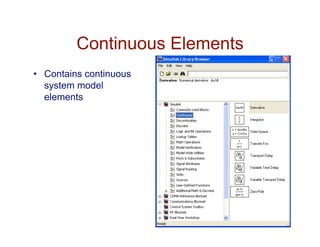


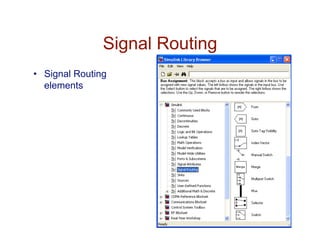
























![M-File Script to Plot Simulink Data
' M-File script to plot simulation data '
plot(tout,yout(:,1),tout,yout(:,2)); % values to plot
xlabel('Time (secs)'); grid;
ylabel('Amplitude (volts)');
st1 = 'Capacitor Voltage Plot: R = '
st2 = num2str(R); % convert R value to string
st3 = ' Omega'; % Greek symbol for Ohm
st4 = ', C = ';
st5 = num2str(C);
st6 = ' F';
stitle = strcat(st1,st2,st3,st4,st5,st6); % plot title
title(stitle)
legend('input voltage','output voltage')
axis([0 10 -5 15]); % set axis for voltage range of -5 to 15](https://image.slidesharecdn.com/usingmatlabsimulink-170324171231/85/Using-matlab-simulink-32-320.jpg)


![M-Code to Run and Plot the Simulation data
' M-File script to plot simulation data '
R = 1; % set R value;
CAP = [1 1/2 1/4]; % set simulation values for C
for k = 1:3
C = CAP(k); % capacitor value for simulation
sim('capacitor_charging_model'); % run simulation
vc(k,:) = yout(:,2); % save capacitor voltage data
end
plot(tout,vc(1,:),tout,vc(2,:),tout,vc(3,:)); % values to plot
xlabel('Time (secs)'); grid;
ylabel('Amplitude (volts)');
st1 = 'R = '
st2 = num2str(R); % convert R value to string
st3 = ' Omega'; % Greek symbol for Ohm
st4 = ', C = ';
st5 = num2str(CAP(1));
st6 = ' F';
sl1 = strcat(st1,st2,st3,st4,st5,st6); % legend 1
st5 = num2str(CAP(2));](https://image.slidesharecdn.com/usingmatlabsimulink-170324171231/85/Using-matlab-simulink-35-320.jpg)
![M-Code to Run and Plot the Simulation data
sl2 = strcat(st1,st2,st3,st4,st5,st6); % legend 2
st5 = num2str(CAP(3));
sl3 = strcat(st1,st2,st3,st4,st5,st6); % legend 3
title('Capacitor Voltage Plot Using SIM')
legend(sl1,sl2,sl3); % plot legend
axis([0 10 -5 15]); % set axis for voltage range of -5 to 15](https://image.slidesharecdn.com/usingmatlabsimulink-170324171231/85/Using-matlab-simulink-36-320.jpg)


![SIM script to run RLC Circuit Model
' M-File script to plot simulation data '
R = 1; % set R value;
L = 1; % set L
CAP = [1/2 1/4 1/8]; % set simulation values for C
for k = 1:3
C = CAP(k); % capacitor value for simulation
sim('RLC_circuit'); % run simulation
vc(k,:) = yout; % save capacitor voltage data
end
plot(tout,vc(1,:),tout,vc(2,:),tout,vc(3,:)); % values to plot
xlabel('Time (secs)'); grid;
ylabel('Amplitude (volts)');
st1 = 'C = ';
st2 = num2str(CAP(1));
st3 = ' F';
sl1 = strcat(st1,st2,st3); % legend 1
st2 = num2str(CAP(2));
sl2 = strcat(st1,st2,st3); % legend 2
st2 = num2str(CAP(3));
sl3 = strcat(st1,st2,st3); % legend 3](https://image.slidesharecdn.com/usingmatlabsimulink-170324171231/85/Using-matlab-simulink-39-320.jpg)
![SIM script to run RLC Circuit Model
st1 ='Capacitor Voltage Plot, R = ';
st2 = num2str(R); st3 = 'Omega';
st4 = ',L = '; st5 = num2str(L);
st6 = ' H';
stitle = strcat(st1,st2,st3,st4,st5,st6);
title(stitle)
legend(sl1,sl2,sl3); % plot legend
axis([0 10 -5 20]); % set axis for voltage range of -5 to 20](https://image.slidesharecdn.com/usingmatlabsimulink-170324171231/85/Using-matlab-simulink-40-320.jpg)




