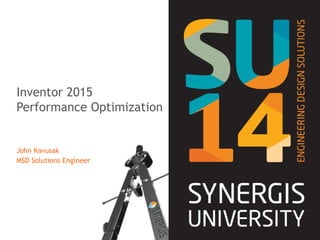
Synergis University 2014 - Inventor Performance Optimization
- 1. Inventor 2015 Performance Optimization John Kavusak MSD Solutions Engineer
- 2. Overview • Inventor’s Application options • Express mode • The Inventor Project File • Windows settings • Graphics Cards and Workstations • Other useful Links and Information.
- 3. Inventor’s Application Options General Tab: Set the Username Field to how you would like to see it in the models iProperties. Check “Update physical properties on Save” so Inventor does not have to be running to query accurate data. This will ensure that the correct data is extracted during a check-in by your DM application as well. Set the undo file size as small as possible. The size of the undo file size directly effects the amount of available RAM. Also a large undo file will cause less RAM to be given back to the OS requiring a restart of Inventor and Windows to reallocate that RAM. Adjust the Annotation Scale to increase the size of dimension text in a sketch.
- 4. Inventor’s Application Options File Tab: If possible move the Undo file location to another physical hard drive for increased performance. Moving the file to a RAM disk, Flash, or USB hard drive is not recommended. Let your project file control the locations of the Default Templates, Design Data, Content Center Files. This will help enforce CAD standards throughout your company. Set the Projects Folder to the location of your projects.
- 5. Inventor’s Application Options Colors Tab: Avoid using a gradient or image background. This uses additional graphics memory and on larger models could cause regen issues during an orbit. Using a solid background color is the least taxing on your systems resources. Avoid using High Res images for the Reflection Environment unless making presentation quality renderings of the models. Using lower quality .bmp’s or .jpg’s will use less graphics memory and improve the performance of orbits and panning. Turn off “Enable Enhanced Highlighting” on large models. Have this option on will cause a performance drop in making selections.
- 6. Inventor’s Application Options Display Tab: • Most items are user preference and have little effect on performance • Display Quality should be set to smooth or smoother but can be set to medium or rough on large models to improve the quality of real-time orbits and panning. If you find that you must work in medium or rough you may want to consider a graphics card with additional VRAM • Reverse Direction can be used to control the scroll wheel zoom to be like Inventor or AutoCAD. (unchecked is the Inventor zoom direction which is the default) • The display quality of silhouettes, edges and transparency will depend on the quality of the graphics card in your system. Most Nvidia Quadro and ATI FireGL/FirePRO class graphics hardware will do very well with any of these options. Unsupported hardware such as the Intel GMA adapters may cause performance issues, artifacts left on the screen, or crashing.
- 7. Inventor’s Application Options Display Appearance: • Avoid working in “Realistic” Visual Style with Ray Tracing active. This will severly degrade system performance. • During Ray Tracing all CPU cores are utilized at 100% until processing is complete. • Any change in point of view or Graphics settings will cause the processing to start over • The options highlighted at the right all require addition CPU / GPU processing and additional RAM and VRAM
- 8. Inventor’s Application Options Hardware Tab: Quality - This setting favors graphics presentation over system performance. For machines running Windows 7 or higher, turns on anti-aliasing and improves the visual quality of the graphics display. Performance - This setting favors system performance over graphic presentation. Anti-aliasing is turned off for machines running Windows 7 or higher. This is the default setting. Compatibility - This setting uses the same graphics processes as the Inventor 2009 and earlier releases. Advanced display options, such as Visual Styles and Realistic Appearance materials, are not available Software graphics - Specifies the use of software based graphics processing rather than hardware based. The setting has often been seen as a last resort for graphics choices.
- 9. Inventor’s Application Options Drawing Tab: • Only use Memory saving mode when running out of memory. Using memory saving mode could prevent running out of memory but will slow down performance of drawing creation. If you must use this option consider a workstation with a 64bit operating system to accommodate additional RAM. • Show preview as is by default set to “All Components” If you notice that the view jumps around or has a slow regeneration when trying to place a view select the bounding box mode instead. This will show only a bounding box of the view and will make placement of the view much faster. • Inventor 2012 and later now uses multiple cores to process drawing views. • Use of bitmap views allows complex calculations to run in the background while still being able to detail the drawing.
- 10. Inventor’s Application Options Sketch Tab: • If you don’t need to see the Grid lines, Minor Grid Lines, Axis, or the Coordinate system indicator turn them off. Like anything else on the screen they use resources and create clutter. With the introduction of the view cube it is easier to orient yourself in the model with the common names of front, back, right, etc instead of a red, blue, or green arrow. • Turn off “Autoproject edges for sketch creation and edit” and “Autoproject edges during curve creation”. Keeping these turned on results in a bloated sketch and large file size. Turning this option off will allow you to use project geometry and project only what you need. • “Autoproject part origin on sketch create” is useful to constrain your sketch to the origin. This could also be manually projected if you want this option off. • You can increase the size of Contraint Symbols using the “Constraint and DOF symbol scale”
- 11. Inventor’s Application Options Sketch Tab: • Check Edit dimension when created. Most often you will edit the dimension anyway. • Inventor 2015 has added new option in the sketch settings to control how you view, place, and work with sketch constraints
- 13. Inventor’s Application Options Part Tab: • No new sketch! This is now default in Inventor 2013 and later. Manually create the sketch you want on the plane you want. Many users would often create their new part on the x – y plane because it was the default. Setting this option to No new sketch should make the user think about how this part might be placed in an assembly. It may be better to start the first sketch on the x – z plane so when it is placed in an assembly it is already oriented correct in 3D space. Also keep in mind that if you extract dimensional data like length and width on a drawing you may be getting the values transposed. • 2015 now labels the origin planes when creating a your first sketch. • Another option is to Redefine the sketch after the initial creation. However, you will have to project the center point and re-constrain the geometry if it was previously constrained.
- 14. Inventor’s Application Options Part Tab: • Display Extended information after feature node name in browser. This option will help you easily identify the design intent of the features in the model tree by displaying the key parameter values. • The construction environment is now disabled by default. The repair bodies tools will work transparent in the part environment eliminating the need to create the copy to construction and maintain associativity to any link geometry from the derived component model (Derived ipt or iam, Derived Alias import)
- 15. Inventor’s Application Options Assembly Tab: • Defer update should usually be unchecked. If you have a large assembly that you are going to be making many changes to and do not want to wait for each update you could turn this on. This will require you to manually do a “rebuild all” from the tools menu. Keep in mind this is an application wide setting so don’t forget to set it back. • 2015 adds a new option (off by default to place and ground first component at origin). Previous versions always placed the first component in an assembly grounded at the root (0,0,0). In 2015 on placement of all components the user can right click and choose to place at the origin or free place. • Display component names after constraint names. This option allows users to quickly identify both halves of a constraint just by looking at the browser name.
- 16. Inventor’s Application Options Assembly Tab Continued: • “Features are initially adaptive” should be kept off. Setting everything initially adaptive can easily lead to unpredictable results when constraining parts or driving constraints. • Unless for special cases, adaptivity should not be used. When it is used adaptivity of the part should be then turned off once the desired results have been obtained. Keep in mind that a given part can only be adaptive in one assembly. • Always be cautious with the adaptivity options! • “Component opacity” When “active only” is selected and a user is editing a part or subassembly in the context of a parent assembly only the part or subassembly being edited with be opaque. • Uncheck Both options for Cross part Geometry projection. This also uses adaptivity. Other methods to eliminate the need for this are skeletal modeling and the use of the Feature migrator on Autodesk Labs
- 17. Inventor’s Application Options Content Center Tab: • You have the option to keep the content libraries on a hard drive without using the Autodesk Vault Server Windows 7 or Later default location = “C:ProgramDataAutodeskInventor 2015Content CenterLibraries”
- 18. Inventor’s Application Options Save Tab: •Turn off prompt to save for re-computable updates. This options will have a “Yes” in the save dialog box even though nothing has changed in the model. This is common when running iLogic rules. The rule may cause the file to be marked as “dirty” requiring and update and save. •Prompt to save for migration should be turned on if different users in your office are using different versions of Inventor. Remember you cannot save down like you can in AutoCAD. •Do not check “Do not list referenced files that default to “No” in the Save dialog” off. You can click yes on library files to force a save. •The save Reminder is Annoying so turn if off. It is not an AutoSave
- 19. The Inventor Project File • Let the Project file set as many of your company standards as possible. • Setting the Design Data, Templates, and Content Center Files will override the paths in the application options – file tab for these paths only. • Only use Libraries if they are needed. Any parts that would be considered a purchased or library part should be published to content center. • Do not use a library folder for ilogic smart assemblies, iassemblies or iparts if any changes are to be made. Making these changes in a Vaulted environment can be difficult. • The use of Vault is recommended for the management of Inventor data. Vault now has a plugin for almost all the Product Design Suite Applications. So managing workflows is seemless.
- 20. Windows Themes • Setting windows to “Adjust for Best Performance” will turn off most of the animated or cosmetic features in Windows and switch to the Classic theme. This will improve performance by shrinking the graphics memory footprint required to run the OS freeing up more graphics memory for your model. • Win 7 or later = This is set at Control panel – System – “Advanced system settings” Advanced – “Settings” Visual Affects tab: • The Classic Themes will also reduce the chance of graphical artifacts, disappearing pull down menus, and flickering or shuddering in the graphics windows of Inventor. • Win 7 or later = “Control PanelAll Control Panel ItemsPersonalization” • Avoid the “Aero” themes. • Note: Setting the Theme from the Display options does not make all necessary changes. Windows Settings
- 21. Windows Settings The Page file • Only set a page file if you need one. • Minimum should be equal to the amount of RAM • Maximum 1.5 times the amount of RAM • Never let Windows manage the size of the page file. • If using the 3gb switch (32bit) both values should equal the amount of 4096KB • If possible put the page file on a physically different hard disk as the application is installed. This will reduce the butterfly affect accessing the hard disk. If your system disk is a SSD this is not needed • This is set at Control panel – System – Advanced – Performance Settings. • Win 7 = This is set at Control panel – System – “Advanced system settings” Advanced – “Settings” Advanced tab: • The use of windows defrag will move this page file to the outer most sectors of the hard drive improving performance of the page file. For SSD drive defragmentation is not recommended or needed. • Defragmenting regularly will keep performance at its peek • Turn off live scanning of this page file and the undo folder in your anti-virus software if the option is available
- 22. Windows Settings Disable recycle bin and system restore. NOTE: consider these only if you are comfortable with them. • Disable the Recycle bin or any other product that keeps copies of every deleted file. (Right click on the recycle bin and select properties.) • Disable System Restore. This saves disk space and access time. Bring up the system properties dialog (Windows key + Pause key, or right click on My Computer and select properties) > System restore and turn it off.
- 23. Periodically check running processes. • With the help of your IT staff disable all processes that are not needed. • To see what is running use the windows task manager. • Do not disable it if you do not know what it is. Googling the process name will usually identify what the process is. • Use Msconfig.exe or Ccleaner to enable and disable processes and services. Windows Settings
- 24. Picking a Graphics Card • Graphics card should be on the certified list. http://usa.autodesk.com/adsk/servlet/syscert?id=18844534&siteID=123112 • Be sure to use the Certified Driver recommended by Autodesk • If using Windows 7 or later be sure the card you choose is WHQL Certified. • Cards good for Gaming are usually not good for CAD • Choose a card intended for use with CAD and other professional graphics applications. • Nvidia Quadro and ATI FireGL and ATI FirePRO are recommended. • Nvidia Quadro NVS cards are compatible but not great performers. • If working with large models or complex surface data a card with 2gb RAM or more is recommended. • Check the Autodesk website for compatibility before using the graphics card utilities such as Nview by Nvidia or Catyist Control Center by ATI. Graphics Cards and Workstations
- 25. Hard disks • Multiple hard disks can improve performance • SATA, SAS, SSD • RAID 0 or 1 Recommended • 7200 RPM or better for mechanical drives • High IOPS for SSD drives • Many of the high speed disks come in smaller sizes. Using a RAID configuration will give you the larger capacity you may desire without loosing performance. Graphics Cards and Workstations
- 26. Other Hardware and Software • 3d Connexion devises can increase productivity by eliminating the need to initiate the zoom pan and orbit commands. Using the 3d device is transparent and does not require initiating any command. • Avoid using vendor specific mouse drivers like Microsoft Intellipoint. These drivers have been known to cause issues in the past. • If you store your cad data on a network share be sure you have a 1gb network adapter and you have 1gb connectivity to the switch and server. This will greatly reduce the time to open your CAD data. • The use of a document management system such as Autodesk Vault will copy the data to your local hard disk. Accessing data from your local hard drive will give you the fastest possible access during open, save, close and updates. Graphics Cards and Workstations
- 27. Other Useful Information Inventor Task Scheduler When having model or drawing performance issues and RAM is not the issue use the Inventor Task Scheduler to perform an Update Design on your model. The log file that is generated will often point out possible issues in the model. These files with issues should then be handles from the lowest file type to the highest. (ipt first, idw/dwg last). Look at each of these problem files for the Design Doctor (red cross) or an update button that will not go away. DO NOT IGNORE THEM! Often these errors are caused by bad modeling practices. Once these issues are resolved rerun the task to perform another update and again look for errors. I look for the following: • Failures migrating, Mass property updates, Update failures, Rebuild failures, Files access issues (such as read only, un-resolved, etc) • Dwf generation issues. (this is for vault, If you check in a model and inventor crashes or the check-in fails during dwf creation you have no way to know which file caused the error. Using the task scheduler will start and the bottom of the tree and go up allowing you to identify which file is the problem. • The other data is the length of time needed to complete the task. So if I don’t see anything that stands out as the problem you can look at the time it took for a file and judge whether or not it finished in a reasonable time. Also sometimes you may see which files are hanging up the process. It is usually these files that will cause inventor to crash.
- 28. Other Useful Information So Inventor crashed what should I do? Send the error report. Autodesk needs to know about the problem. Also many times you will may receive a notice that there is a service pack or a hot fix to resolve the problem. Is the problem reproducible? There are many possible causes for crashes including bugs in Inventor or Windows, low system resources, bad modeling, bad 3rd party data, and anti-virus programs. After a crash always reboot your workstation. Check to be sure of the following: • Windows is up to date. • Are you out of RAM. Crashing caused by a lack of ram is not a software problem and cannot be fixed by software. Free up RAM or install additional RAM. • Has anything changed on your system marking the start of the problem? • Check the Autodesk site for Hotfixes and Service Packs! .
- 29. Other Useful Information General Maintenance • Defragment Regularly • Clear out your temp locations regularly a) C:windowstemp b) C:Documents and Setting(username)local settingstemp c) C:Documents and Setting(username)local settingstemporary internet files • Reboot your system • Check for updates to Windows, Inventor, and your Graphics Hardware. • Check running processes • Scan your systems for Viruses and Spyware • Use the task scheduler to update your designs. • Learn new techniques • Work with clean data. When using 3rd party data with Inventor run the Quality Check. • If using a data management software like Vault Keep you workspace clean. • Avoid using the default file names such as part1, assembly1 • Avoid unneeded spaces in file names and feature names. • Avoid Long file names. The total path of a filename cannot exceed 255 characters. Exceeding this amount can cause many problems with Inventor, Windows and your data management system. • Avoid having too many files in a single folder. Windows has a limit to how many files in a single folder it can handle.
- 30. Useful Links www.Synergis.com www.Autodesk.com Information on Inventor, Workstations, and Graphics Cards. http://www.inventor-certified.com/graphics/index.php 3d Connexions 3d controllers. http://www.3dconnexion.com/ Nvidia Quadro FX Graphics Controllers http://www.nvidia.com/page/workstation.html ATI FireGL Graphics Controllers http://ati.amd.com/products/workstation.html
