This user manual provides instructions for using the camera. It includes sections on basic functions, extended functions, shooting options, playback/editing, settings, and appendixes with additional information like specifications and error messages. Safety warnings are also included to avoid dangerous situations and ensure proper use of the camera.
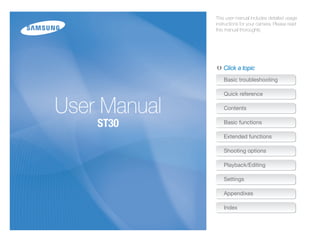




![Indications used in this manual Icons used in this manual
Shooting mode Indication Icon Function
Smart Auto Additional information
Program
Safety warnings and precautions
Camera buttons; for example: [Shutter] represents the
DIS [ ]
shutter button.
Scene ( ) Page number of related information
The order of options or menus you must select to
Movie perform a step. For example: Select Shooting → White
→
Balance represents select Shooting, and then select
White Balance.
* Annotation
Shooting mode icons
These icons indicate that a function is available in the
corresponding modes. The mode may not support functions
for all scenes.
Abbreviations used in this manual
e.g.)
Abbreviation Definition
ACB Auto Contrast Balance
Available in the
Program, DIS, and AEB Auto Exposure Bracket
Movie modes AF Auto Focus
DIS Digital Image Stabilization
DPOF Digital Print Order Format
EV Exposure Value
ISO International Organization for Standardization
WB White Balance
5](https://image.slidesharecdn.com/st30usermanual-110711012845-phpapp02/85/ST30-User-Manual-6-320.jpg)
![Expressions used in this manual
Pressing the shutter Exposure (Brightness)
• Half-press [Shutter]: Press the shutter halfway down. The amount of light that enters your camera determines the
• Press [Shutter]: Press the shutter all the way down. exposure. You can alter the exposure with shutter speed,
aperture value, and ISO speed. By altering the exposure, your
photos will be darker or lighter.
Half-press [Shutter] Press [Shutter] Normal exposure Overexposure (too bright)
Subject, background, and composition
• Subject: The main object of a scene, such as a person,
animal, or still life.
• Background: The objects around the subject.
• Composition: The combination of a subject and background.
Background
Composition
Subject
6](https://image.slidesharecdn.com/st30usermanual-110711012845-phpapp02/85/ST30-User-Manual-7-320.jpg)
![Basic troubleshooting
You can get answers to common questions. Solve problems easily by setting shooting options.
The subject's eyes This is caused by a reflection from the camera flash.
appear red. • Set the flash option to Red-eye or Red-eye Fix. (p. 38)
• If the photo has already been taken, select Red-eye Fix in the edit menu. (p. 61)
Photos have dust Dust particles floating in the air may be captured in photos when using the flash.
spots. • Turn off the flash or avoid taking photos in a dusty place.
• Set ISO speed options. (p. 39)
Photos are blurred. This may be caused by taking photos in low light conditions or holding the camera incorrectly.
• Press [Shutter] halfway down to make sure the subject is focused. (p. 24)
• Use the mode. (p. 31)
Photos are blurred As the camera tries to let in more light, the shutter speed slows.
when shooting at This can make it difficult to steady the camera and may result in camera shake.
night. • Turn on the flash. (p. 38)
• Set ISO speed options. (p. 39)
• Use a tripod to prevent your camera from shaking.
• Select Night in the mode. (p. 30)
Subjects come out When the light source is behind the subject or when there is a high contrast between
too dark because of the light and dark areas, the subject may come out shaded.
backlighting. • Avoid shooting with the sun behind your subject.
• Select Backlight in the mode. (p. 28)
• Set the flash option to Fill in. (p. 38)
• Set the Auto Contrast Balance (ACB) option. (p. 45)
• Adjust the exposure. (p. 45)
• Set the metering option to Spot if a bright subject is in the center of the frame. (p. 46)
7](https://image.slidesharecdn.com/st30usermanual-110711012845-phpapp02/85/ST30-User-Manual-8-320.jpg)








![Charging the battery and turning your camera on
Charging the battery Turning on your camera
Before using the camera for the first time, you must charge the Press [POWER] to turn your camera on or off.
battery. Attach the USB cable to the AC adapter, and then plug • The initial setup screen appears when you turn on the camera
the end of cable with the indicator light into your camera. for the first time. (p. 17)
Turning on your camera in Playback mode
Press [ ]. The camera turns on and accesses Playback mode
immediately.
Indicator light
• Red: Charging
• Orange: Error When you turn on your camera by pressing and holding [ ] for about
• Green: Fully charged 5 seconds, the camera does not emit the beep sound.
Basic functions 16](https://image.slidesharecdn.com/st30usermanual-110711012845-phpapp02/85/ST30-User-Manual-17-320.jpg)
![Performing the initial setup
The initial setup screen appears to allow you to configure the camera's basic settings.
1 Press [ ]. 6 Press [ ] or [ ] to select Date/Time Set and press
• The initial setup screen appears when you turn on the camera [ ] or [ ].
for the first time.
7 Press [ ] or [ ] to select an item.
2 Press [ ] or [ ] to select Language and press [ ]
or [ ].
8 Press [ ] or [ ] to set the date and time and press [ ].
3 Press [ ] or [ ] to select a language and press [ ]. 9 Press [ ] or [ ] to select Date Type and press
[ ] or [ ].
4 Press [ ] or [ ] to scroll to Time Zone and press
[ ] or [ ].
5 Press [ ] or [ ] to select a time zone and press [ ].
• To set the daylight-saving time, press [ ].
10 Press [ ] or [ ] to select a date format and press [ ].
11 Press [ ] to switch to the Shooting mode.
Basic functions 17](https://image.slidesharecdn.com/st30usermanual-110711012845-phpapp02/85/ST30-User-Manual-18-320.jpg)

![Selecting options
You can select options by pressing [ ], and then using the navigation buttons ([ ], [ ], [ ], [ ]).
You can also access shooting options by pressing [ ], but some options are not available.
1 In Shooting mode, press [ ]. Going back to the previous menu
Press [ ] again to go back to the previous menu.
2 Use the navigation buttons to scroll to an option or
menu. Half-press [Shutter] to return to the Shooting mode.
• To move up or down, press [ ] or [ ].
• To move left or right, press [ ] or [ ].
3 Press [ ] to confirm the highlighted option or menu.
Basic functions 19](https://image.slidesharecdn.com/st30usermanual-110711012845-phpapp02/85/ST30-User-Manual-20-320.jpg)
![Selecting options
Example: Selecting a White Balance option in the P mode 5 Press [ ] or [ ] to scroll to White Balance, and then
press [ ] or [ ].
1 In Shooting mode, press [ ].
Photo Size
2 Press [ ] or [ ] to scroll to Program, and then Quality
press [ ]. EV
ISO
Smart Auto White Balance
Program Face Detection
DIS Focus Area
Exit Back
Scene
Movie 6 Press [ ] or [ ] to scroll to a White Balance option.
This mode allows you to directly set various
features for shooting.
3 Press [ ].
Daylight
Photo Size
Shooting Quality
EV
Display
ISO
Back Move
Settings White Balance
Face Detection
Focus Area
7 Press [ ].
Exit Change
4 Press [ ] or [ ] to scroll to Shooting, and then
press [ ] or [ ].
Basic functions 20](https://image.slidesharecdn.com/st30usermanual-110711012845-phpapp02/85/ST30-User-Manual-21-320.jpg)
![Setting the display and sound
Learn how to change the basic display and sound settings.
Changing the display type Setting the sound
Select a display type for Shooting or Playback mode. Each type Set whether your camera emits a specified sound when you
displays different shooting or playback information. operate your camera.
Press [ ] repeatedly to change a display type. 1 In Shooting or Playback mode, press [ ].
2 Select Settings → Beep Sound → an option.
Options Description
Off The camera does not emit any sounds.
Show all photographic
information. On The camera emits a sound during operation.
Modes Display Type Choices
• Display all information about shooting
Shooting
• Hide information about shooting, except the
available number of photos (or available recording
time) and the battery icon
• Display all information about the current photo
• Hide all information about the current file
Playback
• Display information about the current file, except the
shooting settings and captured date
Basic functions 21](https://image.slidesharecdn.com/st30usermanual-110711012845-phpapp02/85/ST30-User-Manual-22-320.jpg)
![Taking photos
Learn basic actions to take photos easily and quickly in the Smart Auto mode.
1 In Shooting mode, press [ ]. 4 Half-press [Shutter] to focus.
• A green frame means the subject in focus.
2 Press [ ] or [ ] to scroll to Smart Auto, and then • A red frame means the subject is out of focus.
press [ ].
Smart Auto
Program
DIS
Scene
Movie
This mode recognizes the scene
automatically.
5 Press [Shutter] to take a photo.
3 Align your subject in the frame.
See page 24 for tips to get clearer photos.
Basic functions 22](https://image.slidesharecdn.com/st30usermanual-110711012845-phpapp02/85/ST30-User-Manual-23-320.jpg)
![Taking photos
Zooming Digital zoom
You can shoot close-up photos by adjusting the zoom. Your If the zoom indicator is in the digital range, your camera is using
camera has a 3X optical zoom and 3X digital zoom. By using the digital zoom. The picture quality may deteriorate when you
both, you can zoom in up to 9 times. use the digital zoom.
Press [Zoom] right to zoom in on your subject. Press [Zoom] left
to zoom out. Optical range Zoom indicator
Digital range
• The Digital zoom is not available with the Face Detection options.
• It may take longer to save a photo when you are using the digital
zoom.
Zoom ratio
Zoom out Zoom in
Basic functions 23](https://image.slidesharecdn.com/st30usermanual-110711012845-phpapp02/85/ST30-User-Manual-24-320.jpg)
![Tips for getting a clearer photo
Holding your camera correctly Reducing camera shake
Make sure nothing is Select the mode to reduce camera shake
blocking the lens. digitally. (p. 31)
When is displayed
Half-pressing the shutter button
Half-press [Shutter] and adjust the
focus. The camera adjusts the focus and
exposure automatically.
Camera shake
When shooting in the dark, avoid setting the flash option to
The camera sets the aperture value Slow Sync or Off. The aperture remains open longer and it may be
and shutter speed automatically. harder to hold the camera still.
Focus frame • Use a tripod or set the flash option to Fill in. (p. 38)
• Press [Shutter] to take the photo if • Set ISO speed options. (p. 39)
the focus frame appears in green.
• Change the composition and half-
press [Shutter] again if the focus
frame appears in red.
Basic functions 24](https://image.slidesharecdn.com/st30usermanual-110711012845-phpapp02/85/ST30-User-Manual-25-320.jpg)
![Preventing your subject from being out of focus
It may be difficult to get your subject in focus when: • When you take photos in low light
- there is little contrast between the subject and background
(for example, when your subject is wearing clothing that is similar in color Turn on the flash.
to the background) (p. 38)
- the light source behind the subject is too bright
- the subject is shiny or reflective
- the subject includes horizontal patterns, such as blinds
- the subject is not positioned in the center of the frame
• When subjects are moving fast
Use the continuous
or motion capture
function. (p. 48)
Use the focus lock
Half-press [Shutter] to focus. When the subject is in focus,
you can reposition the frame to change the composition.
When you are ready, press [Shutter] to take your photo.
Basic functions 25](https://image.slidesharecdn.com/st30usermanual-110711012845-phpapp02/85/ST30-User-Manual-26-320.jpg)

![Shooting modes
Take photos or record videos by selecting the best shooting mode for the conditions.
Using the Smart Auto mode Icon Description
In this mode, your camera automatically chooses the appropriate Appears when taking photos of landscapes at night.
camera settings based on the type of scene it defects. This is available only when the flash is off.
Smart Auto Mode is helpful if you are not familiar with the camera Appears when taking portraits at night.
settings for various scenes.
Appears when taking photos of landscapes with
1 In Shooting mode, press [ ]. backlighting.
Appears when taking portraits with backlighting.
2 Select Smart Auto.
Appears when taking portraits.
3 Align your subject in the frame.
Appears when taking close-up photos of objects.
• The camera selects a scene automatically. An appropriate
scene mode icon appears at the top left of the screen. The Appears when taking close-up photos of text.
icons are listed below. Appears when taking photos of sunsets.
Appears when taking photos of clear skies.
Appears when taking photos of forested areas.
Appears when taking close-up photos of colorful
subjects.
Appears when the camera is stable (on a tripod, for
example) and the subject is motionless for a period
of time. This is available only when you are shooting
in the dark.
Icon Description Appears when taking photos of actively moving
Appears when taking photos of landscapes. subjects.
Appears when taking photos with bright white
backgrounds.
Extended functions 27](https://image.slidesharecdn.com/st30usermanual-110711012845-phpapp02/85/ST30-User-Manual-28-320.jpg)
![Shooting modes
4 Half-press [Shutter] to focus. Using the Scene mode
5 Press [Shutter] to take the photo. Take a photo with options preset for a specific scene.
• If the camera does not recognize a proper scene mode, appears
1 In Shooting mode, press [ ].
and the camera uses default settings.
• Even if it detects a face, the camera may not select a portrait mode
2 Select Scene → a scene.
depending on the subject's position or lighting. Beauty Shot
• The camera may not select the correct scene depending on the Frame Guide
shooting condtions, such as camera shake, lighting, and distance Night
to the subject. Portrait
• Even if you use a tripod, the camera may not detect the mode Children
depending on the subject's movement. Landscape
• In mode, the camera consumes more battery power, because Close Up
it changes settings often to select appropriate scenes. This mode is appropriate for taking pictures
of faces.
• To change the scene mode, press [ ], and then select
Scene → a scene.
• For the Beauty Shot mode, see “Using the Beauty Shot
mode" on page 29.
• For the Frame Guide mode, see “Using the frame guide" on
page 30.
• For the Night mode, see “Using the Night mode” on page 30.
3 Align your subject in the frame, and then half-press
[Shutter] to focus.
4 Press [Shutter] to take the photo.
Extended functions 28](https://image.slidesharecdn.com/st30usermanual-110711012845-phpapp02/85/ST30-User-Manual-29-320.jpg)
![Shooting modes
Using the Beauty Shot mode 6 Select Shooting → Face Retouch → an option.
Take a photo of a person with options to hide facial imperfections. • Select a higher setting to hide a greater number of
imperfections.
1 In Shooting mode, press [ ].
2 Select Scene → Beauty Shot.
Level 2
3 To make the subject's skin tone appear lighter (face
only), press [ ], and then go to Step 4. To hide
facial imperfections, press [ ], and then go to Step
5. Back Move
4 Select Shooting → Face Tone → an option.
7 Align your subject in the frame, and then half-press
• Select a higher setting to make skin tone appear lighter.
[Shutter] to focus.
Level 2 8 Press [Shutter] to take the photo.
The focus distance will be set to Auto Macro.
Back Move
5 To hide facial imperfections, press [ ].
Extended functions 29](https://image.slidesharecdn.com/st30usermanual-110711012845-phpapp02/85/ST30-User-Manual-30-320.jpg)
![Shooting modes
Using the frame guide Using the Night mode
When you want another person to take a photo of you, you can Use the Night mode to take a photo with options for preset for
compose the scene with the frame guide feature. The frame shooting at night. Use a tripod to prevent your camera from
guide helps the other person take a photo of you by showing part shaking.
of the pre-composed scene.
1 In Shooting mode, press [ ].
1 In Shooting mode, press [ ].
2 Select Scene → Night.
2 Select Scene → Frame Guide.
3 Align your subject in the frame, and then half-press
3 Align your subject in the frame, and then press [Shutter]. [Shutter] to focus.
• Transparent guides appear on the left and right of the frame.
4 Press [Shutter] to take the photo.
Adjusting the exposure in the Night mode
In Night mode, you can use a slow shutter speed to extend
the time until the shutter closes. Increase the aperture value to
prevent overexposure.
Cancel Frame: OK
1 In Shooting mode, press [ ].
4 Ask another person to take a photo.
• The person aligns the subject in the frame using the guides, 2 Select Scene → Night.
and then presses [Shutter] to take the photo.
3 Press [ ].
5 To cancel the guides, press [ ].
4 Select Shooting → Long Time Shutter.
Extended functions 30](https://image.slidesharecdn.com/st30usermanual-110711012845-phpapp02/85/ST30-User-Manual-31-320.jpg)
![Shooting modes
5 Select the aperture value or shutter speed. Using the DIS mode
Reduce camera shake and prevent blurred photos with Digital
Auto Aperture value
Image Stabilization functions.
Auto Shutter speed
Aperture
Back Move
Before correction After correction
6 Select an option.
• If you select Auto, the camera adjusts the aperture value or
shutter speed automatically. 1 In Shooting mode, press [ ].
7 Align your subject in the frame, and then half-press 2 Select DIS.
[Shutter] to focus.
3 Align your subject in the frame, and then half-press
8 Press [Shutter] to take the photo. [Shutter] to focus.
Use a tripod to prevent your photos from blurring.
4 Press [Shutter] to take the photo.
• The digital zoom does not work in this mode.
• If your subject is moving rapidly, the photo may be blurry.
• The DIS function may not work where the lighting is brighter than that
of a fluorescent lamp.
Extended functions 31](https://image.slidesharecdn.com/st30usermanual-110711012845-phpapp02/85/ST30-User-Manual-32-320.jpg)
![Shooting modes
Using the Program mode Recording a video
In the Program mode, you can set various options except You can record up to 2 GB at 640 X 480 resolution and the
the shutter speed and aperture value, which the camera sets camera saves recorded videos as MJPEG files.
automatically.
Some memory cards may not support high definition recording. If this occurs,
1 In Shooting mode, press [ ]. set a lower resolution. (p. 36)
2 Select Program.
3 Set options. 1 In Shooting mode, press [ ].
(For a list of options, refer to “Shooting options”.)
2 Select Movie.
3 Press [ ].
4 Select Movie → Frame Rate → a frame rate (the
number of frames per second).
• As the frame rate increases, action appears more natural, but
the file size also increases.
The zoom ratio and angle of view might decrease when shooting video.
4 Align your subject in the frame, and then half-press
[Shutter] to focus.
5 Press [Shutter] to take the photo.
Extended functions 32](https://image.slidesharecdn.com/st30usermanual-110711012845-phpapp02/85/ST30-User-Manual-33-320.jpg)
![Shooting modes
5 Press [ ]. To pause recording
The camera allows you to pause a video temporarily while
6 Select Movie → Voice → a sound option. recording. With this function, you can record several scenes as a
Option Description single video.
Off: Record a video without sound. Press [ ] to pause while recording. Press it again to resume.
On: Record a video with sound.
Zoom Mute: The camera stops recording sound
temporarily when you use the zoom.
7 Press [ ].
8 Select Movie → Stabilizer → a stabilizer option.
Stop Pause
Option Description
Off: Record a video with the image stabilization function
turned off.
On: Record a video with the image stabilization function
turned on to prevent your video from blurring.
9 Set other options as desired.
(For options, refer to “Shooting options”.)
10 Press [Shutter] to start recording.
11 Press [Shutter] again to stop recording.
Extended functions 33](https://image.slidesharecdn.com/st30usermanual-110711012845-phpapp02/85/ST30-User-Manual-34-320.jpg)
![Recording voice memos
Learn how to record a voice memo that you can play back at any time. You can add a voice memo to a photo as a short reminder of
shooting conditions.
You will get the best sound quality when recording 16 inches (40 cm.) away from the camera.
Recording a voice memo Adding a voice memo to a photo
1 In Shooting mode, press [ ]. 1 In Shooting mode, press [ ].
2 Select Shooting → Voice → Record. 2 Select Shooting → Voice → Memo.
3 Press [Shutter] to record. 3 Align your subject in the frame, and then take a photo.
• You can record voice memos of up to 10 hours in length. • Begin recording the voice memo right after taking the photo.
• Press [ ] to pause or resume recording.
4 Record a short voice memo (10 seconds maximum).
• Press [Shutter] to stop recording a voice memo before the
10 seconds are up.
You cannot add voice memos to photos if you set Continuous, Motion
Capture, or AEB options.
Stop Pause
4 Press [Shutter] to stop.
• Press [Shutter] again to record a new voice memo.
5 Press [ ] to switch to Shooting mode.
Extended functions 34](https://image.slidesharecdn.com/st30usermanual-110711012845-phpapp02/85/ST30-User-Manual-35-320.jpg)

![Selecting a resolution and quality
Learn how to change the image resolution and quality settings.
Selecting a resolution When recording a video
As you increase the resolution, your photo or video will include
more pixels, so it can be printed on larger paper or displayed on
1 In the mode, press [ ].
a larger screen. When you use a high resolution, the file size also
increases.
2 Select Movie → Movie Size → an option.
Option Description
When taking a photo 640 X 480: For play back on a standard, analog TV.
320 X 240: To post on a web page.
1 In Shooting mode, press [ ].
2 Select Shooting → Photo Size → an option.
Option Description
Selecting image quality
3648 X 2736: Print on A2 paper (16.5" x 23.3"). The camera compresses and saves the photos you take in JPEG
3552 X 2368: Print on A2 paper (16.5" x 23.3") in wide format. Higher quality images result in larger file sizes.
ratio (3:2).
3264 X 2448: Print on A3 paper (11.7" x 16.5"). 1 In Shooting mode, press [ ].
3584 X 2016: Print on A3 paper (11.7" x 16.5") in 2 Select Shooting → Quality → an option.
panorama ratio (16:9).
Option Description
2592 X 1944: Print on A4 paper (8.3" x 11.7").
Super Fine: Capture photos in super high quality.
1984 X 1488: Print on A5 paper (5.8" x 8.3").
1920 X 1080: Print on A5 paper in panorama ratio (16:9) Fine: Capture photos in high quality.
or play back on an HDTV (5.8" x 8.3"). Normal: Capture photos in normal quality.
1024 X 768: Attach to email.
The options may differ depending on the shooting mode.
The paper sizes in inches are approximate.
Shooting options 36](https://image.slidesharecdn.com/st30usermanual-110711012845-phpapp02/85/ST30-User-Manual-37-320.jpg)
![Using the timer
Learn how to set the timer to delay shooting.
1 In Shooting mode, press [ ]. 3 Press [Shutter] to start the timer.
• The timer lamp blinks. The camera automatically takes a photo
at the specified time.
Off • Press [Shutter] or [ ] to cancel the timer.
• Depending on the face detection option you have selected, the timer
function or some timer options may not be available.
• When you set burst options, you cannot use the timer function.
2 Select an option.
Option Description
Off: The timer is not active.
10 Sec: Takes a photo in 10 seconds.
2 Sec: Takes a photo in 2 seconds.
Double: Takes a photo in 10 seconds, and then takes
another 2 seconds later.
The options may differ depending on the shooting mode.
Shooting options 37](https://image.slidesharecdn.com/st30usermanual-110711012845-phpapp02/85/ST30-User-Manual-38-320.jpg)
![Shooting in the dark
Learn how to take photos at night or in low light conditions.
Preventing red-eye Using the flash
If the flash fires when you take a photo of a person in the dark, Use the flash when taking photos in the dark or when you need
a red glow may appear in the person's eyes. To prevent this, more light in your photos.
select Red-eye or Red-eye Fix. Refer to flash options in
"Using the flash." 1 In Shooting mode, press [ ].
Auto
2 Select an option.
Option Description
Off:
• The flash does not fire.
• The camera displays the camera shake warning ( )
when you are shooting in low light.
Auto: The camera selects a proper flash setting for the
scene it detects in the mode.
Shooting options 38](https://image.slidesharecdn.com/st30usermanual-110711012845-phpapp02/85/ST30-User-Manual-39-320.jpg)
![Shooting in the dark
Option Description • Flash options are not available if you set Continuous, Motion Capture,
Red-eye Fix*: AEB options or select Self-Portrait or Blink Detection.
• The flash fires twice when the subject or background • Make sure that your subjects are within the recommended distance
from the flash. (p. 90)
is dark.
• If light from the flash is relected or there is a large amount of dust in
• The camera corrects red-eyes through its advanced the air, tiny spots may appear in your photo.
software analysis.
Slow Sync:
• The flash fires and the shutter stays open longer.
• This option is recommended when you want to
capture ambient light to reveal more details in the
background. Adjusting the ISO speed
• Use a tripod to prevent your photos from blurring.
The ISO speed is the measure of a film’s sensitivity to light as
• The camera will display the shake warning ( ) when defined by the International Organization for Standardization (ISO).
you are shooting in low light. The higher ISO speed you select, the more sensitive to light your
Fill in: camera becomes. With a higher ISO speed, you can get a better
• The flash always fires. photo without using the flash.
• The camera adjusts light intensity automatically.
Red-eye*: 1 In Shooting mode, press [ ].
• The flash fires when the subject or background is
dark.
2 Select Shooting → ISO → an option.
• Select to use an appropriate ISO speed based on the
• The camera reduces red-eyes. brightness of the subject and lighting.
Auto: The flash fires automatically when the subject or
background is dark. • The higher ISO speed you select, the more image noise you may get.
• When you select Motion Capture, the camera sets the ISO speed
The options may differ depending on the shooting mode.
to Auto.
* There is an interval between two bursts of the flash. Do not move until
• When the is selected, the image size is fixed to under 3M.
the flash fires a second time.
Shooting options 39](https://image.slidesharecdn.com/st30usermanual-110711012845-phpapp02/85/ST30-User-Manual-40-320.jpg)
![Changing the camera’s focus
Learn how to adjust the camera's focus.
Using macro Using auto focus
Use macro to take close-up photos of subjects, such as flowers To take sharp photos, select the appropriate focus according to
or insects. Refer to macro options in “Using auto focus”. your distance from the subject.
1 In Shooting mode, press [ ].
Normal (AF)
2 Select an option.
Option Description
Normal (AF): Focus on a subject farther than 32 in. (80 cm)
from the camera.
• Try to hold the camera very still to prevent blurry photos.
• Turn off the flash if the distance to the subject is less than 16 in. Macro: Focus on a subject 2 to 32 in. (5 - 80 cm ) from
(40 cm.) the camera. 20 in. to 32 in. (50 cm - 80 cm) when using
the zoom.
Auto Macro: Focus on a subject farther than 2 in. (5 cm).
Farther than 20 in. (50 cm) when using the zoom.
The options may differ depending on the shooting mode.
Shooting options 40](https://image.slidesharecdn.com/st30usermanual-110711012845-phpapp02/85/ST30-User-Manual-41-320.jpg)
![Changing the camera’s focus
Adjusting the focus area
You can get clearer photos by selecting an appropriate focus
area according to your subject’s location in the scene.
1 In Shooting mode, press [ ].
2 Select Shooting → Focus Area → an option.
Option Description
Center AF: Focus on the center. Suitable when subjects
are located in the center.
Multi AF: Focus on one or more of 9 possible areas.
The options may differ depending on the shooting mode.
Shooting options 41](https://image.slidesharecdn.com/st30usermanual-110711012845-phpapp02/85/ST30-User-Manual-42-320.jpg)
![Using face detection
If you use face detection options, your camera can automatically detect a human face. When you focus on a human face, the camera
adjusts the exposure automatically. Take photos quickly and easily by using Blink Detection to detect closed eyes or Smile Shot to
capture a smiling face.
• The camera automatically tracks the recognized face. Detecting faces
• Face detection may not be effective when: Your camera automatically detects human faces (up to 10 faces
- the subject is far from the camera (The focus frame will appear in one scene).
orange for Smile Shot and Blink Detection.)
- it is too bright or too dark
- the subject is not facing the camera
- the subject is wearing sunglasses or a mask
- the subject is in backlit or the lighting condition is unstable
- the subject’s facial expression changes remarkably
• Face detection is not available when using a photo style or image
adjustment option.
• Face detection is not available when you are using the digital zoom.
• Depending on the face detection option you selected, the timer or
some timer options are not available.
• Depending on the face detection option you selected, some burst
options are not available. 1 In Shooting mode, press [ ].
2 Select Shooting → Face Detection → Normal.
• The nearest face appears in a white focus frame and the rest
of the faces appear in gray focus frames.
The closer you are to the subject, the quicker your camera detects faces.
Shooting options 42](https://image.slidesharecdn.com/st30usermanual-110711012845-phpapp02/85/ST30-User-Manual-43-320.jpg)
![Using face detection
Taking a self-portrait shot Taking a smile shot
Take photos of yourself. The camera automatically sets the photo The camera automatically releases the shutter when it detects a
distance to close-up and emits a beep when ready. smiling face.
When faces are located in the
1 In Shooting mode, press [ ].
center, the camera beeps rapidly. 2 Select Shooting → Face Detection → Smile Shot.
• When your subject smiles broadly, your camera can detect
the smile more easily.
1 In Shooting mode, press [ ].
2 Select Shooting → Face Detection → Self-Portrait.
3 When you hear a beep, press [Shutter].
Shooting options 43](https://image.slidesharecdn.com/st30usermanual-110711012845-phpapp02/85/ST30-User-Manual-44-320.jpg)
![Using face detection
Detecting eye blinking
If your camera detects closed eyes, it automatically takes two
photos in succession.
1 In Shooting mode, press [ ].
2 Select Shooting → Face Detection → Blink
Detection.
• Hold your camera still while “Capturing” is displayed on the screen.
• When blink detection fails, the “Picture taken with eyes closed.”
message appears. Take another photo.
Shooting options 44](https://image.slidesharecdn.com/st30usermanual-110711012845-phpapp02/85/ST30-User-Manual-45-320.jpg)
![Adjusting brightness and color
Learn how to adjust the brightness and color for better image quality.
Adjusting the exposure manually Compensating for backlighting (ACB)
(EV) When the light source is behind your subject or there is high
Depending on the intensity of the ambient light, your photos contrast between your subject and the background, your subject
may be too bright or dark. In these cases, you can adjust the is likely to appear dark in the photo. If this occurs, turn the Auto
exposure to get a better photo. Contrast Balance (ACB) option on.
Darker (-) Neutral (0) Brighter (+)
Without ACB With ACB
1 In Shooting mode, press [ ].
1 In Shooting mode, press [ ].
2 Select Shooting or Movie → EV.
2 Select Shooting → ACB → an option.
3 Select a value to adjust the exposure.
Option Description
• Once you adjust the exposure, the setting will remain the same. You Off: ACB is off.
may need to change the exposure value later to avoid overexposure
or underexposure. On: ACB is on.
• If you cannot decide on an appropriate exposure, select AEB (Auto
Exposure Bracket). The camera takes three photos, each with a
different exposure: normal, underexposed, and overexposed. (p. 48) The ACB feature is not available when you set Continuous, Motion
Capture, AEB options.
Shooting options 45](https://image.slidesharecdn.com/st30usermanual-110711012845-phpapp02/85/ST30-User-Manual-46-320.jpg)
![Adjusting brightness and color
Changing the metering option Selecting a light source
The metering mode refers to the way in which a camera (White balance)
measures the quantity of light. The brightness and lighting of your The color of your photo depends on the type and quality of
photos will vary depending on the metering mode you select. the light source. If you want the color of your photo to be
realistic, select a white balance setting that matches the lighting
1 In Shooting mode, press [ ]. conditions, such as Daylight, Cloudy, or Tungsten.
2 Select Shooting or Movie → Metering → an option.
Option Description
Multi:
• Your camera divides the scene into several areas, and
then measures the light intensity of each area.
• Suitable for general photos.
(Auto WB) (Daylight)
Spot:
• Your camera measures only the light intensity of the
very center of the frame.
• If a subject is not in the center of the scene, your
photo may be improperly exposed.
• Suitable for a subject with backlighting.
Center-weighted:
• Your camera averages the meter reading of the entire (Cloudy) (Tungsten)
frame with emphasis placed on the center.
• Suitable for photos with subjects in the center of the
frame.
Shooting options 46](https://image.slidesharecdn.com/st30usermanual-110711012845-phpapp02/85/ST30-User-Manual-47-320.jpg)
![Adjusting brightness and color
1 In Shooting mode, press [ ]. Defining your own white balance
2 Select Shooting or Movie → White Balance → an option. 1 In Shooting mode, press [ ].
Icon Description
2 Select Shooting or Movie → White Balance →
Auto WB: Automatically sets the white balance based Custom Set.
on the lighting conditions.
Daylight: Select when taking outdoor photos on a 3 Aim the lens at a piece of white paper.
sunny day.
Cloudy: Select when taking outdoor photos on a cloudy
day or in shadows.
Fluorescent_H: Select when shooting under a daylight
fluorescent or three-way fluorescent light.
Fluorescent_L: Select when shooting under white
fluorescent light.
Tungsten: Select when taking indoor photos under
incandescent bulbs or halogen lamps.
Custom Set: Use white balance settings you defined. 4 Press [Shutter].
(See procedure at right.)
Shooting options 47](https://image.slidesharecdn.com/st30usermanual-110711012845-phpapp02/85/ST30-User-Manual-48-320.jpg)
![Using burst modes
It can be difficult to take photos of fast-moving subjects or capture natural facial expressions and gestures of your subjects in photos.
In these cases, select one of the burst modes to take multiple pictures rapidly.
• You can use the flash, timer, and ACB only when you select
Single.
• When you select Motion Capture, the resolution is set to VGA
and the ISO speed is set to Auto.
• Depending on the face detection option you selected, some
burst options are not available.
1 In Shooting mode, press [ ].
2 Select Shooting → Drive → an option.
Option Description
Single: Take a single photo.
Continuous:
• While you are pressing [Shutter], the camera takes
photos continuously.
• Maximum of 3 photos
Motion Capture:
• While you are pressing [Shutter], the camera takes
VGA photos (6 photos per second; maximum of 30
photos).
AEB:
• Take 3 photos with different exposures: normal,
underexposed, and overexposed.
• Use a tripod to prevent blurry photos.
The options may differ depending on the shooting mode.
Shooting options 48](https://image.slidesharecdn.com/st30usermanual-110711012845-phpapp02/85/ST30-User-Manual-49-320.jpg)
![Improving your photos
Learn how to improve your photos by applying photo styles or colors, or by making some adjustments.
Applying photo styles Defining your own RGB tone
Apply a different photo style to your photos, such as Soft, Vivid,
or Forest.
1 In Shooting mode, press [ ].
2 Select Shooting or Movie → Photo Style Selector →
Custom RGB.
3 Select a color (R: Red, G: Green, B: Blue).
Soft Vivid Forest
1 In Shooting mode, press [ ].
2 Select Shooting or Movie → Photo Style Selector →
an option. Back Move
• Select Custom RGB to define your own RGB tone.
4 Adjust the amount of the selected color.
If you use this function, you cannot set face detection and image adjustment (-: less or +: more)
options.
Shooting options 49](https://image.slidesharecdn.com/st30usermanual-110711012845-phpapp02/85/ST30-User-Manual-50-320.jpg)
![Improving your photos
Adjusting your photos Saturation option Description
Adjust the contrast, sharpness, and saturation of your photos. - Decrease the saturation.
+ Increase the saturation.
1 In Shooting mode, press [ ].
2 Select Shooting → Image Adjust.
• Select 0 if you do not want to apply any effects (suitable for printing).
3 Select an adjustment option. • If you set an Image Adjust option, Photo Style Selector function is
not available.
• Contrast
• Sharpness
• Saturation
4 Select a value to adjust the selected item.
Contrast option Description
- Decrease the color and brightness.
+ Increase the color and brightness.
Sharpness option Description
Soften the edges on your photos. Suitable
-
for editing the photos on your computer.
Sharpen the edges to improve the clarity
+ of your photos. This may also increase the
noise on your photos.
Shooting options 50](https://image.slidesharecdn.com/st30usermanual-110711012845-phpapp02/85/ST30-User-Manual-51-320.jpg)

![Playing back
Learn how to play back photos, videos, and manage files.
Starting Playback mode Display in Playback mode
View photos or play videos stored in your camera.
1 Press [ ].
• The most recent file will be displayed.
• If the camera is off, it will turn on and display the most recent Information
file.
2 Press [ ] or [ ] to scroll through files.
• Press and hold to scroll through files quickly.
• Audio will be unavailable if you play video, audio or voice memo files Icon Description
on this camera. If you wish to listen to audio, connect the camera to
your TV or open the desired file on your PC. Photo includes a voice memo
• The camera will not properly play back files that are too large or those
Video file
taken with cameras from other manufacturers.
Print order has been set (DPOF)
Protected file
Folder name – File name
To display file information on the screen, press [ ].
Playback/Editing 52](https://image.slidesharecdn.com/st30usermanual-110711012845-phpapp02/85/ST30-User-Manual-53-320.jpg)
![Playing back
Viewing files by category in Smart Album 4 Press [ ] or [ ] to scroll through files.
View and manage files by categories, such as date, file type, or • Press and hold to scroll through files quickly.
week.
5 Press [ ] to return to the normal view.
1 In Playback mode, press [Zoom] left.
2 Press [ ].
3 Select a category.
Type
Date
Color
Week
Back Set
Option Description
Type View files by file type.
Date View files by the date they were saved.
Color View files by the dominant color of the image.
Week View files by the weekday they were saved.
• When selecting Color, Etc is shown if color is not extracted.
• It may take some time for the camera to open Smart Album or to
change the category and recognize files.
Playback/Editing 53](https://image.slidesharecdn.com/st30usermanual-110711012845-phpapp02/85/ST30-User-Manual-54-320.jpg)
![Playing back
Viewing files as thumbnails Protecting files
Scan thumbnails of files. Protect your files from accidental deletion.
In Playback mode, press [Zoom] left to display 9 1 In Playback mode, press [ ].
or 20 thumbnails. Press [Zoom] right to return to
the previous mode. 2 Select File Options → Protect → Select.
3 To protect all files, select All → Lock.
4 To protect a single file, select the file you want to protect,
and then press [ ].
• Press [ ] again to cancel your selection.
Protected file
Filter
To Do this
Scroll through files Press [ ], [ ], [ ] or [ ]. Select Set
Delete files Press [ ], and then select Yes.
5 Repeat Step 4 to protect additional files individually.
6 Press [ ].
You cannot delete or rotate a protected file.
Playback/Editing 54](https://image.slidesharecdn.com/st30usermanual-110711012845-phpapp02/85/ST30-User-Manual-55-320.jpg)
![Playing back
Deleting files Viewing photos
Delete single files or all files at once. You cannot delete protected Zoom in on part of a photo or view photos in a slide show.
files.
Enlarging a photo
To delete a single file,
1 In Playback mode, select a file, and then press [ ]. In Playback mode, press [Zoom] right to
enlarge a photo. Press [Zoom] left to shrink
2 Select Yes to delete the file. a photo.
The enlarged area and zoom ratio are indicated on the top of the
To delete multiple files,
screen. The maximum zoom ratio may vary depending on the
resolution.
1 In Playback mode, press [ ].
2 Select Multiple Delete.
3 Select the files you want to delete, and then press [ ].
• Press [ ] again to cancel your selection.
4 Press [ ].
5 Select Yes.
Trim
To delete all files,
To Do this
1 In Playback mode, press [ ]. Move the enlarged area Press [ ], [ ], [ ] or [ ].
2 Select File Options → Delete → All → Yes. Trim the enlarged photo Press [ ]. The trimmed photo is saved
as a new file.
Playback/Editing 55](https://image.slidesharecdn.com/st30usermanual-110711012845-phpapp02/85/ST30-User-Manual-56-320.jpg)
![Playing back
Starting a slide show 4 Set the slide show effect.
You can apply effects to your slide show.
5 Select Start → Play.
1 In Playback mode, press [ ]. • To loop the slide show, select Repeat.
• Press [ ] to pause or resume the slide show.
2 Select Multi Slide Show.
To stop the slide show and switch to Playback mode, press [ ], and then
3 Select a slide show effect option. [ ] or [ ].
• Skip to step 5 to start a slide show with no effects.
Option Description
Set whether or not to repeat the slide show.
Start
(Play, Repeat)
Select the photos you want to view as a slide show.
• All: View all photos in a slide show.
Images • Date: View photos captured on a specific date in
a slide show.
• Select: View selected photos in a slide show.
• Set the interval between photos.
Interval • This is available when you select Off in the Effect
option. See below.
• Select a transition effect.
Effect
• Select Off for no effects.
Playback/Editing 56](https://image.slidesharecdn.com/st30usermanual-110711012845-phpapp02/85/ST30-User-Manual-57-320.jpg)
![Playing back
Playing a video Trimming a video during playback
You can play a video, capture an image from a video, or crop a
video.
1 Press [ ] at the point where you want the new video
to begin, and then press [Zoom] right.
1 In Playback mode, select a video, and then press [ ].
2 Press [ ] to resume playback.
3 Press [ ] at the point where you want the new video
to end, and then press [Zoom] right.
4 Select Yes.
• The original video must be at least 10 seconds long.
• The camera saves the edited video as a new file.
Pause
2 Use the following buttons to control playback.
Press To
Capturing an image during playback
[ ] Scan backward.
[ ] Pause or resume playback. 1 Press [ ] at the point where you want to save a still
[ ] Scan forward. image.
2 Press [ ].
A captured image has the same resolution as the original video file and is
saved as a new file.
Playback/Editing 57](https://image.slidesharecdn.com/st30usermanual-110711012845-phpapp02/85/ST30-User-Manual-58-320.jpg)
![Playing back
Playing voice memos on a TV Playing a voice memo added to a photo
1 Connect your camera to your TV using the A/V cable.
Playing a voice memo
2 In Playback mode, select a photo that includes a voice memo,
1 Connect your camera to your TV using the A/V cable. and then press [ ].
2 In Playback mode, select a voice memo, and then press [ ]. • Press [ ] to pause or resume playback.
3 Use the following buttons to control playback.
Press To
[ ] Scan backward.
Playing voice memos on your PC
[ ] Pause or resume playback.
If you open the audio files or voice memo files on your PC, you can
[ ] Scan forward. listen to the audio.
[ ] Stop playback.
Adding a voice memo to a photo
1 Connect your camera to your TV using the A/V cable.
2 In Playback mode, select a photo, and then press [ ].
3 Select File Options → Voice memo → On.
4 Press [Shutter] to record a short voice memo
(10 seconds maximum).
• Press [Shutter] to stop recording a voice memo.
You cannot add a voice memo to protected files.
Playback/Editing 58](https://image.slidesharecdn.com/st30usermanual-110711012845-phpapp02/85/ST30-User-Manual-59-320.jpg)
![Editing a photo
Perform photo editing tasks, such as resizing, rotating, eliminating red-eyes, and adjusting brightness, contrast, or saturation.
• The camera saves edited photos as new files.
• When you edit photos, the camera will automatically convert them to a lower resolution. Photos that you rotate or resize manually are not automatically converted
to a lower resolution.
Resizing photos Rotating a photo
1 In Playback mode, select a photo, and then press 1 In Playback mode, select a photo, and then press
[ ]. [ ].
2 Select Edit → Resize → an option. 2 Select Edit → Rotate → an option.
• Select to save the photo as a start image. (p. 74)
1984 X 1488 Right 90˚
Back Move
Back Move
The rotated photo will be saved as the same file, not a new file.
Available options differ depending on the size of the selected photo.
Playback/Editing 59](https://image.slidesharecdn.com/st30usermanual-110711012845-phpapp02/85/ST30-User-Manual-60-320.jpg)
![Editing a photo
Applying photo styles Defining your own RGB tone
Apply a different photo style to the photo, such as Soft, Vivid, or
Forest.
1 In Playback mode, select a photo, and then press
[ ].
2 Select Edit → Photo Style Selector → Custom RGB.
3 Select a color (R: Red, G: Green, B: Blue).
Soft Vivid Forest
1 In Playback mode, select a photo, and then press
[ ].
2 Select Edit → Photo Style Selector → an option. Back Move
• Select Custom RGB to define your own RGB tone.
4 Adjust the amount of the selected color.
(-: less or +: more)
Soft
Back Move
Playback/Editing 60](https://image.slidesharecdn.com/st30usermanual-110711012845-phpapp02/85/ST30-User-Manual-61-320.jpg)
![Editing a photo
Correcting exposure problems 3 Select a level.
Adjust ACB (Auto Contrast Balance), brightness, contrast, or • As the number increases, the face becomes clearer.
saturation; remove red-eye; hide facial imperfections; or add
noise to the photo. Adjusting brightness/contrast/saturation
Adjusting ACB (Auto Contrast Balance) 1 In Playback mode, select a photo, and then press
[ ].
1 In Playback mode, select a photo, and then press
[ ]. 2 Select Edit → Image Adjust.
2 Select Edit → Image Adjust → ACB. 3 Select an adjustment option.
• : Brightness
• : Contrast
• : Saturation
Removing red-eye
4 Select a value to adjust the selected item.
1 In Playback mode, select a photo, and then press (-: less or +: more)
[ ].
2 Select Edit → Image Adjust → Red-eye Fix.
Adding noise to the photo
1 In Playback mode, select a photo, and then press
Hiding facial imperfections [ ].
1 In Playback mode, select a photo, and then press 2 Select Edit → Image Adjust → Add Noise.
[ ].
2 Select Edit → Image Adjust → Face Retouch.
Playback/Editing 61](https://image.slidesharecdn.com/st30usermanual-110711012845-phpapp02/85/ST30-User-Manual-62-320.jpg)
![Editing a photo
Creating a print order (DPOF) 4 Press [ ].
Select photos to be printed and set options, such as the number
of copies or paper size.
5 Select File Options → DPOF → Size → an option.
Option Description
• You can take the memory card to a print shop that supports DPOF Select Specify the print size for the selected photo.
(Digital Print Order Format) or you can print photos directly through a
DPOF-compatible printer at home. All Specify the print size for all photos.
• Wide photos may print with the left and right edges cut off, so be Reset Reset to the default settings.
aware of the dimensions of your photos.
6 If you select Select, scroll to a photo, and then press
[Zoom] left or right to select the print size. Repeat for the
1 In Playback mode, press [ ].
photos you want to print, and then press [ ].
2 Select File Options → DPOF → Standard → an option. • If you select All, press [ ] or [ ] to select the print size,
and then press [ ].
Option Description
Select Print the selected photos.
All Print all photos. Printing photos as thumbnails
Reset Reset to the default settings. Print photos as thumbnails to check all the photos at once.
3 If you select Select, scroll to a photo, and then press 1 In Playback mode, press [ ].
[Zoom] left or right to select the number of copies.
2 Select File Options → DPOF → Index → Yes.
Repeat for the photos you want to print, and then press
[ ]. If you specify the print size, you can print photos only with DPOF
• If you select All, press [ ] or [ ] to select the number of 1.1-compatible printers.
copies, and then press [ ].
Playback/Editing 62](https://image.slidesharecdn.com/st30usermanual-110711012845-phpapp02/85/ST30-User-Manual-63-320.jpg)
![Viewing files on a TV
Play back photos or videos by connecting your camera to a TV using the A/V cable.
1 In Shooting or Playback mode, press [ ]. • On some TVs, digital noise may occur or part of an image may not
appear.
2 Select Settings → Video Out. • Images may not appear centered on the TV screen depending on
your TV settings.
3 Select a video signal output according to your country • You can capture photos or videos while the camera is connected
or region. to a TV.
4 Turn off your camera and TV.
5 Connect your camera to your TV using the A/V cable.
Video Audio
6 Turn on your TV, and then select the video output mode
using the TV remote control.
7 Turn on your camera, and then press [ ].
8 View photos or play videos using the buttons on your
camera.
Playback/Editing 63](https://image.slidesharecdn.com/st30usermanual-110711012845-phpapp02/85/ST30-User-Manual-64-320.jpg)







![Printing photos with a PictBridge photo printer
Print photos with a PictBridge-compatible printer by connecting your camera directly to the printer.
1 In Shooting or Playback mode, press [ ]. Configuring print settings
2 Select Settings → USB.
Images : One Photo
3 Select Printer. Size : Auto
4 With the printer on, connect your camera to the printer Layout : Auto
with the USB cable. Type : Auto
Quality : Auto
Exit Print
Option Description
Images: Select whether to print the current photo or all
photos.
Size: Specify the size of the print.
5 Turn on your camera.
Layout: Create thumbnail prints.
• The printer recognizes the camera automatically.
Type: Select the type of paper.
6 Press [ ] or [ ] to select a photo. Quality: Set the printing quality.
• Press [ ] to set printing options.
Date: Set to print the date.
See “Configuring print settings”.
File Name: Set to print the name of the file.
7 Press [ ] to print.
Reset: Reset the print options.
• Printing starts. Press [ ] to cancel printing.
Some options are not supported by some printers.
Playback/Editing 71](https://image.slidesharecdn.com/st30usermanual-110711012845-phpapp02/85/ST30-User-Manual-72-320.jpg)

![Camera settings menu
Learn about various options to configure your camera's settings.
Accessing the settings menu 3 Select an option and save your settings.
1 In Shooting or Playback mode, press [ ]. Function Description
Start Image
Off : On
: Off
On
2 Select a menu. Display Brightness
Quick View
: Auto
: 0.5 sec
Function Description Power Save : Off
Shooting Start Image
Display Brightness
Display
Quick View Back Set
Settings Power Save
4 Press [ ] to return to the previous screen.
Exit Change
Menu Description
Display: Customize the display settings, such as start
image and brightness. (p. 74)
Settings: Change the settings for the camera system,
such as memory format, default file name, and USB
mode. (p. 75)
Settings 73](https://image.slidesharecdn.com/st30usermanual-110711012845-phpapp02/85/ST30-User-Manual-74-320.jpg)























![Correct Disposal of This Product Correct disposal of batteries in this product
(Waste Electrical & Electronic Equipment) (Applicable in the European Union and other European
countries with separate battery return systems)
(Applicable in the European Union and other European
countries with separate collection systems) This marking on the battery, manual or packaging indicates that
the batteries in this product should not be disposed of with other
This marking on the product, accessories or literature indicates that household waste at the end of their working life. Where marked, the
the product and its electronic accessories (e.g. charger, headset, USB chemical symbols Hg, Cd or Pb indicate that the battery contains
cable) should not be disposed of with other household waste at the mercury, cadmium or lead above the reference levels in EC Directive
end of their working life. To prevent possible harm to the environment 2006/66. If batteries are not properly disposed of, these substances
or human health from uncontrolled waste disposal, please separate can cause harm to human health or the environment.
these items from other types of waste and recycle them responsibly to
promote the sustainable reuse of material resources. Household users To protect natural resources and to promote material reuse, please
should contact either the retailer where they purchased this product, separate batteries from other types of waste and recycle them through
or their local government office, for details of where and how they can your local, free battery return system.
take these items for environmentally safe recycling. Business users
should contact their supplier and check the terms and conditions of the
purchase contract. This product and its electronic accessories should
not be mixed with other commercial wastes for disposal.
This Class [B] digital apparatus complies with Canadian
ICES-003.
Dispose unwanted electronics through an approved recycler.
To find the nearest recycling location, go to our website:
www.samsung.com/recyclingdirect Or call, (877) 278 - 0799
PlanetFirst represents Samsung Electronics’
commitment to the sustainable development and
social responsibility through eco-driven business and
management activities.
Appendixes 97](https://image.slidesharecdn.com/st30usermanual-110711012845-phpapp02/85/ST30-User-Manual-98-320.jpg)




