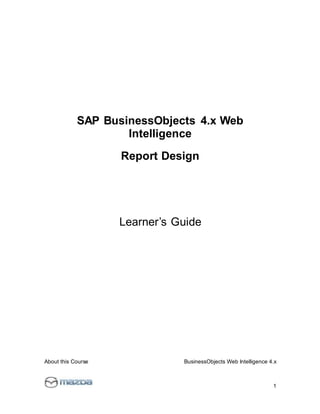
Learn Web Intelligence 4.x Report Design
- 1. About this Course BusinessObjects Web Intelligence 4.x 1 SAP BusinessObjects 4.x Web Intelligence Report Design Learner’s Guide
- 2. About this Course BusinessObjects Web Intelligence 4.x 2 Contents About this Course............................................................................................................................................................... 14 Course audience ............................................................................................................... 14 Prerequisites...................................................................................................................... 14 Level, delivery and duration .............................................................................................. 14 Course success factors..................................................................................................... 14 Course setup..................................................................................................................... 15 Course materials ............................................................................................................... 15 Learning process............................................................................................................... 16 Lesson 1 – Introducing Web Intelligence........................................................................................................................ 17 Lesson introduction ........................................................................................................... 17 Roles within MNAO – Evolving from a report consumer to an empowered analyst..... 17 BusinessObjects Enterprise overview........................................................................... 18 Describing BusinessObjects Portal................................................................................... 18 About BI launch pad....................................................................................................... 18 BusinessObjects 4.x Folder Structure........................................................................... 19 What is Web Intelligence? ............................................................................................. 19 Describing Web Intelligence concepts.............................................................................. 19 Web Intelligence Core Functions................................................................................... 20 Dynamic Analysis........................................................................................................... 20 Sharing documents with BI launch pad users............................................................... 20 Web Intelligence Interface ............................................................................................. 22 Accessing information with Web Intelligence ................................................................ 23 John’s Diagram .............................................................................................................. 24 Understanding the Semantic Layer ............................................................................... 25 Universes at MNAO ....................................................................................................... 27 Explaining Web Intelligence Core Functionality................................................................ 27 The Chain of Events That Occur When You Create an Analysis ................................. 27 Querying with Web Intelligence ..................................................................................... 28 Knowledge Checkpoint: Introducing Web Intelligence ..................................................... 30 Knowledge Checkpoint Answers: Introducing Web Intelligence ...................................... 31 Lesson summary............................................................................................................... 32 Lesson 2 – Using the BI launch pad.............................................................................................................................. 33 Lesson introduction ........................................................................................................... 33 Saving to Favorites............................................................................................................ 34 Saving documents automatically................................................................................... 34 Recovering autosaved documents ................................................................................ 34 Logging onto BI launch pad .............................................................................................. 35 Accessing the BI launch pad Log On page ................................................................... 35 Home Tab ...................................................................................................................... 36 Working with Web Intelligence Documents................................................................... 37 Managing documents in BI launch pad............................................................................. 39 Folders in BI launch pad ................................................................................................ 39
- 3. About this Course BusinessObjects Web Intelligence 4.x 3 Creating folders.............................................................................................................. 39 Copying and moving documents and folders ................................................................ 41 Deleting documents and folders .................................................................................... 41 Managing documents in folders..................................................................................... 42 Activity 2.1: Save a Document to Your Favorites Folder .............................................. 43 Searching for documents............................................................................................... 45 Filtering documents in a list........................................................................................... 45 Viewing a Web Intelligence document in BI launch pad................................................... 47 Viewing Web Intelligence documents............................................................................ 47 Refreshing a Web Intelligence document...................................................................... 49 Printing a Web Intelligence document........................................................................... 51 Closing a Web Intelligence document........................................................................... 51 Sharing Web Intelligence documents................................................................................ 51 Sharing documents with BI launch pad users............................................................... 52 Sharing beyond Web Intelligence.................................................................................. 53 Scheduling documents in BI launch pad ....................................................................... 54 Activity 2.2: Managing and sharing Web Intelligence documents .................................... 56 Setting BI launch pad preferences.................................................................................... 58 User Preferences........................................................................................................... 58 Logging off from BI launch pad ......................................................................................... 62 Closing your BI launch pad session .............................................................................. 62 Knowledge Checkpoint: Managing and sharing Web Intelligence documents................. 63 Knowledge Checkpoint Answers: Managing and sharing Web Intelligence documents . 64 Lesson summary............................................................................................................... 65 Lesson 3 – Creating Web Intelligence Documents with Queries.............................................................................66 Lesson introduction ........................................................................................................... 66 Querying with Web Intelligence......................................................................................... 66 About the query process................................................................................................ 67 Universes and objects.................................................................................................... 67 Objects represent a selection of data............................................................................ 68 Universe used in this course.......................................................................................... 68 Creating a new document ................................................................................................. 70 Creating a new Web Intelligence document ..................................................................... 70 Saving a new document ................................................................................................ 70 Interrupting data retrieval............................................................................................... 71 Modifying a document's query....................................................................................... 72 Working with query properties........................................................................................... 74 Working in the Query panel ........................................................................................... 75 Viewing the query properties ......................................................................................... 76 Viewing the query's SQL................................................................................................ 78 Activity 3.1 – Create a Document with a Simple Query.................................................... 80 Knowledge Checkpoint: Creating Web Intelligence documents with queries .................. 84 Knowledge Checkpoint Answers: Creating Web Intelligence documents with queries ... 85 Lesson summary............................................................................................................... 86 Lesson 4 - Restricting Data Returned by a Query...................................................................................................... 87
- 4. About this Course BusinessObjects Web Intelligence 4.x 4 Lesson introduction ........................................................................................................... 87 Restricting data with query filters ...................................................................................... 88 The purpose of query filters ........................................................................................... 88 Components of a query filter.......................................................................................... 89 Activity 4.1 – Restrict data ............................................................................................. 92 Modifying a query with a predefined query filter ............................................................... 96 Using a predefined query filter to modify a query.......................................................... 96 Applying a single-value query filter ................................................................................... 96 Creating a single-value query filter................................................................................ 96 To create a single-value query filter using the Filter Editor ........................................... 96 Activity 4.2 – Filter Transactions in a Date Range ........................................................ 98 Editing a single-value filter........................................................................................... 101 Using wildcards in query filters........................................................................................ 101 About wildcards............................................................................................................ 102 Creating a query filter with a wildcard ......................................................................... 102 Using prompts to restrict data......................................................................................... 102 Prompted filters............................................................................................................ 103 Creating a prompted query filter .................................................................................. 103 Some important points about prompted query filters: ................................................. 104 Editing a prompted query filter..................................................................................... 107 Activity 4.3 – Add a Prompt ......................................................................................... 109 Using complex filters ....................................................................................................... 112 Using logical operators for multiple conditions............................................................ 112 Using the AND operator............................................................................................... 113 Using the OR operator................................................................................................. 114 Prioritizing operators .................................................................................................... 115 Activity 4.4 – Restrict data with Complex Filters ......................................................... 116 Knowledge Checkpoint Answers: Restricting data returned by a query ........................ 119 Knowledge Checkpoint: Restricting data returned by a query ....................................... 120 Lesson summary............................................................................................................. 121 Lesson 5 – Designing Web Intelligence Reports.........................................................................................................122 Lesson introduction ......................................................................................................... 122 Working with Web Intelligence documents ..................................................................... 123 Components of a Web Intelligence document............................................................. 123 Viewing reports in a document .................................................................................... 124 About the Web Intelligence reporting interface ........................................................... 124 Application Structure.................................................................................................... 124 Customizing your user preferences............................................................................. 125 Web Intelligence drill preferences................................................................................ 128 Components of a Web Intelligence Document............................................................ 130 Working with the Left Panel ......................................................................................... 130 The Report Panel......................................................................................................... 130 Application Modes........................................................................................................ 131 Reading and Design Interfaces ................................................................................... 132 Reading Mode.............................................................................................................. 132
- 5. About this Course BusinessObjects Web Intelligence 4.x 5 Design Mode ................................................................................................................ 133 Side Panel Views ......................................................................................................... 134 Displaying the document properties ............................................................................ 135 Managing reports ......................................................................................................... 140 Displaying data in tables and charts ............................................................................... 141 About tables ................................................................................................................. 141 Creating tables ................................................................................................................ 142 Viewing tables in different display modes ................................................................... 142 Inserting tables in a report ........................................................................................... 144 Working with tables ......................................................................................................... 146 Changing table formats................................................................................................ 146 Adding data to an existing table .................................................................................. 146 Duplicating tables......................................................................................................... 147 Deleting tables, rows, or columns................................................................................ 148 Presenting data in free-standing cells............................................................................. 148 Inserting a free-standing cell........................................................................................ 148 Presenting data in charts................................................................................................. 152 Bar charts..................................................................................................................... 152 Line charts.................................................................................................................... 152 Area charts................................................................................................................... 153 Pie charts ..................................................................................................................... 153 Creating a chart............................................................................................................ 154 Creating a chart from a table ....................................................................................... 154 Activity 5.1 – Design Web Intelligence Reports.............................................................. 156 Knowledge Checkpoint: Designing Web Intelligence reports......................................... 164 Knowledge Checkpoint Answers: Designing Web Intelligence reports.......................... 165 Lesson summary............................................................................................................. 166 Lesson 6 – Enhancing the Presentation of Data in Reports....................................................................................167 Lesson introduction ......................................................................................................... 167 Using breaks and calculations ........................................................................................ 168 About breaks ................................................................................................................ 168 About calculations........................................................................................................ 169 Using sorts....................................................................................................................... 170 About sort orders ......................................................................................................... 170 Deleting a default sort.................................................................................................. 173 Formatting breaks and vertical tables ............................................................................. 174 Controlling break headers and footers ........................................................................ 174 Formatting multiple break headers and footers........................................................... 175 About formatting breaks............................................................................................... 177 Prioritizing multiple breaks........................................................................................... 177 Activity 6.1 – Format Breaks and Vertical Tables ....................................................... 179 Using report filters ........................................................................................................... 181 About report filters........................................................................................................ 181 Using Input controls ..................................................................................................... 185
- 6. About this Course BusinessObjects Web Intelligence 4.x 6 Activity 6.2 – Enhance the Presentation of a Report ...................................................... 188 Ranking data to see top or bottom values ...................................................................... 190 Applying ranking to data .............................................................................................. 190 Tracking data changes .................................................................................................... 192 Tracking data changes in Web Intelligence................................................................. 192 Types of data change................................................................................................... 193 Formatting data changes ............................................................................................. 195 Activity 6.3 – Track Data Changes .............................................................................. 196 Organizing a report into sections .................................................................................... 200 About sections.............................................................................................................. 200 Navigating from section to section............................................................................... 202 Activity 6.4: Create Sections in a Report ..................................................................... 204 Knowledge Checkpoint: Enhancing the presentation of reports .................................... 209 Knowledge Checkpoint Answers: Enhancing the presentation of reports ..................... 210 Lesson summary............................................................................................................. 211 Lesson 7 – Formatting tables and charts.....................................................................................................................212 Lesson introduction ......................................................................................................... 212 Formatting tables............................................................................................................. 213 Controlling the display of tables................................................................................... 216 Displaying data in free-standing cells.......................................................................... 219 Modifying the default section properties...................................................................... 220 Preparing documents for PDF and printing................................................................. 221 Activity 7.1 – Format and Print Reports....................................................................... 223 Formatting charts............................................................................................................. 237 Formatting chart areas................................................................................................. 237 Formulas in chart elements ......................................................................................... 237 Assigning colors to charts............................................................................................ 238 Linear and logarithmic axis scales............................................................................... 241 Displaying and formatting chart data........................................................................... 242 Activity 7.2 – Format Charts ........................................................................................ 245 Knowledge Checkpoint: Formatting reports.................................................................... 253 Knowledge Checkpoint Answers: Formatting reports..................................................... 254 Lesson summary............................................................................................................. 255 Lesson 8 – Calculating Data with Formulas and Variables.....................................................................................256 Lesson introduction ......................................................................................................... 256 Formulas and variables ................................................................................................... 257 Formulas ...................................................................................................................... 257 Variables....................................................................................................................... 257 Using formulas and variables.......................................................................................... 258 Creating a variable as a response to a prompt ........................................................... 258 Creating a variable to calculate sales tax.................................................................... 261 Modifying and deleting a variable ................................................................................ 265 Creating a variable from document functions.............................................................. 266 Activity 8.1 – Calculate Data with Variables................................................................ 268
- 7. About this Course BusinessObjects Web Intelligence 4.x 7 Knowledge Checkpoint: Creating formulas and variables.............................................. 270 Knowledge Checkpoint Answers: Creating formulas and variables............................... 271 Lesson summary............................................................................................................. 272 Lesson 9 – Using Multiple Data Sources....................................................................................................................273 Lesson introduction ......................................................................................................... 273 Synchronizing data from multiple data sources.............................................................. 274 Working with multiple data providers........................................................................... 274 What is data synchronization?..................................................................................... 275 Creating multiple queries in a document......................................................................... 276 Projecting data from a single query in different blocks ............................................... 276 Projecting data from multiple queries using a single universe.................................... 277 Merging defined ........................................................................................................... 280 About automatically merged dimensions..................................................................... 280 Projecting data from queries using multiple universes................................................ 282 Synchronizing data with merged dimensions ................................................................. 285 What happens when dimensions are not synchronized.............................................. 285 Synchronizing queries by manually merging dimensions ........................................... 286 Some rules about synchronizing with merged dimensions......................................... 288 Activity 9.1 – Synchronize Data................................................................................... 289 Knowledge Checkpoint: Using multiple data sources..................................................... 294 Knowledge Checkpoint Answers: Using multiple data sources ..................................... 295 Lesson summary............................................................................................................. 296 Lesson 10 – Analyzing Data...........................................................................................................................................297 Lesson introduction ......................................................................................................... 297 Analyzing the data result set........................................................................................... 298 About the Web Intelligence data result set.................................................................. 298 What is scope of analysis?.......................................................................................... 298 Drilling in a Web Intelligence document.......................................................................... 300 Building a drillable document....................................................................................... 300 Drilling down in the data in a hierarchy ....................................................................... 302 Taking a snapshot of the drill report............................................................................. 304 Drilling in charts............................................................................................................ 305 To set drill options in the BI launch pad ...................................................................... 307 Using query drill ........................................................................................................... 308 Understanding the impact of query drill on performance............................................ 309 Activity 10.1: Analyzing data........................................................................................ 310 Knowledge Checkpoint Answers: Analyzing data .......................................................... 311 Knowledge Checkpoint: Analyzing data.......................................................................... 312 Lesson summary............................................................................................................. 313 Lesson 11 – Working with Advanced Query Techniques............................................................................................314 Lesson introduction ......................................................................................................... 314 Using combined queries.................................................................................................. 315 About combined query functions ................................................................................. 315 Uses of combined queries ........................................................................................... 316
- 8. About this Course BusinessObjects Web Intelligence 4.x 8 Advantages of using combined queries ...................................................................... 316 Important facts about combined queries ..................................................................... 317 Activity 11.1 – Implement Combined Queries ............................................................. 319 Creating a query based on another query ...................................................................... 321 Duplicating queries ...................................................................................................... 321 Knowledge Checkpoint: Advanced Query Techniques .................................................. 322 Knowledge Checkpoint Answers: Advanced Query Techniques ................................... 323 Lesson summary............................................................................................................. 324 Lesson 12 – Working with Calculation Contexts........................................................................................................325 Lesson introduction ......................................................................................................... 325 Understanding calculation contexts ................................................................................ 326 Dynamic calculations ................................................................................................... 326 Redefining calculation contexts....................................................................................... 328 Input and output contexts ............................................................................................ 329 Forcing the input calculation context ........................................................................... 330 About the extended syntax operators and keywords .................................................. 333 Forcing the output calculation context......................................................................... 333 More about the extended syntax keywords................................................................. 335 Input vs. output calculation contexts............................................................................ 335 Using the In context operator with Where................................................................... 336 Important facts about calculation contexts .................................................................. 338 Activity 12.1 – Show the Default Calculation............................................................... 339 Activity 12.2 – Force the Input Calculation Context .................................................... 345 Activity 12.3 – Force the Output Calculation Context ................................................. 346 Knowledge Checkpoint: Calculation Contexts ................................................................ 347 Knowledge Checkpoint Answers: Calculation Contexts................................................. 348 Lesson summary............................................................................................................. 349 Lesson 13 – Creating Formulas with Character and Date String Functions........................................................350 Lesson introduction ......................................................................................................... 350 Using character strings.................................................................................................... 351 About character-string functions.................................................................................. 351 Using functions in formulas and variables................................................................... 351 Using the Right() function................................................................................................ 352 How to extract characters using the Right() function .................................................. 352 Using the Replace() function........................................................................................... 354 Replacing a string ........................................................................................................ 354 Using the SubStr() function ............................................................................................. 355 How to extract characters using the SubStr() function................................................ 356 Using the Pos() function.................................................................................................. 357 How to use the Pos() function...................................................................................... 357 Concatenating different character strings....................................................................... 359 How to concatenate a string with a date ..................................................................... 359 Formatting a date that is concatenated with a string .................................................. 360 Using date functions........................................................................................................ 361 Converting a string to a date value.............................................................................. 362
- 9. About this Course BusinessObjects Web Intelligence 4.x 9 Using date calculations ................................................................................................ 363 Activity 13.1 – Apply String Manipulation Formulas.................................................... 363 Activity 13.2 – Use Character and Date String Functions........................................... 366 Knowledge Checkpoint: Character and Date String Functions ...................................... 368 Knowledge Checkpoint Answers: Character and Date String Functions ....................... 369 Lesson summary............................................................................................................. 371 Lesson 14 – Using If Logic..............................................................................................................................................372 Lesson introduction ......................................................................................................... 372 Using If() to group data.................................................................................................... 373 Grouping values with the If() function to show higher levels of detail......................... 373 Grouping values with the If() function to show categories .......................................... 374 Using the If() function to modify calculation behavior..................................................... 376 Modifying the way calculations behave ....................................................................... 376 Syntax of the If() function............................................................................................. 378 Activity 14.1 – Group Data .............................................................................................. 380 Knowledge Checkpoint: Using If Logic ........................................................................... 382 Knowledge Checkpoint Answers: Using If Logic ............................................................ 383 Lesson summary............................................................................................................. 384 Lesson 15 Questions and Summary Exercises.............................................................................................................385 Lesson introduction ......................................................................................................... 385 Appendix A – Web Intelligence Toolbar Reference...................................................................................................386 Web Intelligence toolbars ................................................................................................ 386
- 10. Agenda BusinessObjects Web Intelligence 4.x 10 AGENDA Web Intelligence Report Design Introductions, Course Overview...........................................15 minutes Lesson 1 Introducing Web Intelligence.................................................1 hour ❒ Describing Web Intelligence concepts ❒ Explaining Web Intelligence core functionality ❒ John’s Diagram and Universes at Mazda ❒ Describing Web Intelligence and BusinessObjects Enterprise Lesson 2 Managing and Sharing Web Intelligence Documents....... 1 hour ❒ Saving in Favorites ❒ Managing documents in BI launch pad ❒ Viewing a Web Intelligence document in BI launch pad ❒ Sharing Web Intelligence documents ❒ Setting BI launch pad preferences ❒ Describing the Web Intelligence report panels ❒ Logging off from BI launch pad Lesson 3 Creating Web Intelligence Documents with Queries..............1 hour ❒ Querying with Web Intelligence ❒ Creating a new document
- 11. Agenda BusinessObjects Web Intelligence 4.x 11 ❒ Modifying a document's query ❒ Working with query properties Lesson 4 Restricting Data Returned by a Query.......................................1 hour ❒ Restricting data with query filters ❒ Modifying a query with a predefined query filter ❒ Applying a single-value query filter ❒ Using wildcards in query filters ❒ Using prompts to restrict data ❒ Using complex filters Lesson 5 Designing Web Intelligence Reports............................................1 hour ❒ Working with Web Intelligence documents ❒ Displaying data in tables and charts ❒ Creating tables ❒ Working with tables ❒ Presenting data in free-standing cells ❒ Presenting data in charts Lesson 6 Enhancing the Presentation of Data in Reports..................1.5 hours ❒ Using breaks and calculations ❒ Using sorts ❒ Formatting breaks and cross tabs ❒ Using report filters ❒ Ranking data to see top or bottom values ❒ Tracking data changes ❒ Organizing a report into sections
- 12. Agenda BusinessObjects Web Intelligence 4.x 12 Lesson 7 Formatting Reports............................................................................1 hour ❒ Formatting documents ❒ Formatting charts Lesson 8 Calculating Data with Formulas and Variables.........................1 hour ❒ Explaining formulas and variables ❒ Using formulas and variables Lesson 9 Using Multiple Data Sources.........................................................2 hours ❒ Synchronizing data from multiple data sources ❒ Creating multiple queries in a document ❒ Synchronizing data with merged dimensions Lesson 10 Analyzing Data............................................................................ 30 minutes ❒ Analyzing query results ❒ Drilling in a Web Intelligence document ❒ Setting Web Intelligence drill options Lesson 11 Working with Advanced Query Techniques...............................1 hour ❒ Using combined queries ❒ Creating a query based on another query Lesson 12 Working with Calculation Contexts..................................... ...1 hour ❒ Understanding calculation contexts
- 13. Agenda BusinessObjects Web Intelligence 4.x 13 ❒ Redefining calculation contexts Lesson 13 Creating Formulas with Character and Date String Functions...................................................................................... ...1 hour ❒ Using character strings ❒ Using the Right() function ❒ Using the Replace() function ❒ Using the SubStr() function ❒ Using the Pos() function ❒ Concatenating different character strings ❒ Using date functions Lesson 14 Using If Logic................................................................................30 minutes ❒ Using If() to group data ❒ Using the If() function to modify calculation behavior Lesson 15 Questions and Summary Exercises.............................................4 hours ❒ Discuss concerns ❒ Do some summary exercises
- 14. About this Course BusinessObjects Web Intelligence 4.x 14 About this Course Course description This course is the first step in your journey towards self-service development of business intelligence content. Thisthree-dayinstructor-led course isdesigned to give you the comprehensiveskillsand in-depth knowledge needed to access, analyze and share data using BusinessObjects™ BI launch pad™ and BusinessObjects™ Web Intelligence™ . During this course, you’ll learn how to organize, manage and distribute documents using BI launch pad. You’ll also learn how to create Web Intelligence documentsfor your reporting needs, to retrieve data bybuilding queriesusing BusinessObjectsuniversesand to use Web Intelligence to enhance documents for easier analysis. After taking this course, you will be able to efficiently and effectively manage personal and corporate documents to access the information you need, when you need it. You will be able to design your own reports using Web Intelligence and share your analysis with other user s. Course audience The target audience for this course is report designers who need to access and analyze information using BI launch pad and Web Intelligence. Prerequisites To be successful, learners who attend this course should have the following experience: • Windows conventions • Basic database concepts Level,delivery and duration This core-level instructor-led offering is a three-day course. Course successfactors Your learning experience will be enhanced by: • Activities that build on the life experiences of the learner • Discussion that connects the training to real working environments • Learners and instructor working as a team • Active participation by all learners • An understanding that learning does not end after this class. You are responsible for continuing to develop your skills. The Enterprise Business Intelligence team here at Mazda is here to help and provide guidance.
- 15. About this Course BusinessObjects Web Intelligence 4.x 15 Course setup Refer to the setup guide for details on hardware, software, and course-specific requirements. Course materials The materials included with the course materials are: • Name card • Learner’s Guide The Learner’s Guide contains an agenda, learner materials, and practice activities. The Learner’s Guide is designed to assist students who attend the classroom-based course and outlines what learners can expect to achieve by participating in this course. Evaluation form At the conclusion of this course, you will receive an electronic feedback form as part of our evaluation process, to provide feedback on the course content, instructor, and facility. Your comments will assist us to improve future courses. Additional resources include: Sample files The sample files can include required files for the course activities and/or supplemental content to the training guide. Online Help Retrieve information and find answers to questions using the online Help and/or user’s guide that are included with the product.
- 16. About this Course BusinessObjects Web Intelligence 4.x 16 Learning process Learning is an interactive process between the learners and the instructor. By facilitating a cooperative environment, the instructor guides the learners through the learning framework. Introduction Why am I here? What’s in it for me? The learners will be clear about what they are getting out of each lesson. Objectives How do I achieve the outcome? The learners will assimilate new concepts and how to apply the ideas presented in the lesson. This step sets the groundwork for practice. Practice How do I do it? The learners will demonstrate their knowledge as well as their hands-on skills through the activities. Review How did I do? The learners will have an opportunity to review what they have learned during the lesson. Review reinforces why it is important to learn particular concepts or skills. Summary Where have I been and where am I going? The summary acts as a recap of the learning objectives and as a transition to the next section.
- 17. Lesson 1 – Introducing Web Intelligence BusinessObjects Web Intelligence 4.x 17 Lesson 1 – Introducing Web Intelligence Lesson introduction This section presents key Web Intelligence concepts and vocabulary that are important to understand before beginning this course. After completing this lesson, you will be able to: • Understand the roles within MNAO that use Web Intelligence for analysis • Describe Web Intelligence concepts • Explain Web Intelligence core functionality • Describe the relationship among BusinessObjects Enterprise, BI launch pad, and Web Intelligence Roles within MNAO – Evolving from a report consumer to an empowered analyst 1. Operational users typically utilize prebuilt dashboards and reports to analyze performance and react accordingly 2. Business analysts create analytic content and provide insight into business performance based on specialized skills and the various roles they fulfill. 3. Analytic decision understand that analysis is a continuous cycle of evaluating known metrics, identifying new insights, exploiting new knowledge and then repeating the process Operational Users Business Analysts Analytic Decision Makers
- 18. Lesson 1 – Introducing Web Intelligence BusinessObjects Web Intelligence 4.x 18 BusinessObjects Enterprise overview BusinessObjects Enterprise is a business intelligence (BI) platform that combines end-user insight with flexible systems management for a single BI standard. This allows administrators to confidently deploy and standardize their BI implementations on a proven, scalable, and adaptive service-oriented architecture. BusinessObjects Enterprise stores Web Intelligence documents. With BusinessObjects Enterprise, MANO users can access this information and organize it to suit their preferences. Describing BusinessObjectsPortal Users can access Web Intelligence as a web application from within the BusinessObjects Enterprise portal, BI launch pad. Because Web Intelligence is a part of BusinessObjects Enterprise, it is useful to understand what BusinessObjects Enterprise is, and the function of Web Intelligence within it. After completing this lesson, you will be able to: • Describe what BusinessObjects Enterprise is • Explain the relationship between BusinessObjects Enterprise, BI launch pad, and Web Intelligence • Describe the different methods available for sharing Web Intelligence documents with your colleagues About BI launch pad BusinessObjects Enterprise comes with BI launch pad, a web desktop that acts as a window to a broad range of useful business information around your company. BI Launchpad is the central location that you work out of as you… Access Business Objects content Create new Web Intelligence documents
- 19. Lesson 1 – Introducing Web Intelligence BusinessObjects Web Intelligence 4.x 19 Share your documents with coworkers Schedule your documents to automatically refresh BusinessObjects 4.x Folder Structure Public Folders – A catalog of all the documents that you are authorized to access in BusinessObjects. These documents have been published by the BI team and new reports cannot be saved in these folders. You can access these documents from your BI launch pad and navigate the various folders. Z Share – A folder created as a temporary place to save your reports for sharing and support only. This folder will be cleaned out periodically. My Favorites – A catalog of all the documents that you have chosen to save for your own personal use. These documents are stored in space on the BusinessObjects server that has been reserved for your own use. My Favorites can be accessed from My Documents. What is Web Intelligence? SAP BusinessObjects Web Intelligence is a business intelligence tool that allows MNAO users to generate, analyze and manipulate reports. A key benefit is that business users develop the content on their own in a self-service environment. Technical IT resources are not required! Key benefits of Web Intelligence include: • Self Service development of analytic content by business users • Quickly identify business patterns and trends • Allow informed decisions to be made which lead to improved business performance and integrity You perform data analysis with SAP BusinessObjects Web Intelligence by creating reports or by opening pre-existing documents. Users can analyze the data in reports by, for example, filtering, drilling down to reveal more details, merging data from different data sources, displaying data in charts, or adding formulas. Universes are the gateway to your data. Universes organize data from relational databases into lists of dimensional attributes and measures. Objects within a universe are grouped by subject area or “Class” and in hierarchies based on input from the business. Describing Web Intelligence concepts Web Intelligence is a tool for analyzing your organization's business information. After completing this unit you will be able to: • Explain how Web Intelligence allows you to access information • Describe universes, the BusinessObjects semantic layer that allows you to query your corporate databases using your own everyday business terms
- 20. Lesson 1 – Introducing Web Intelligence BusinessObjects Web Intelligence 4.x 20 Web Intelligence Core Functions Business Objects Web Intelligence does not store data. The Web Intelligence server issues queries against databases that are built to store analytic data. Query results are then presented by the Web Intelligence server so that you can report, analyze, and share key data to make business decisions. Dynamic Analysis Web Intelligence allows you to: • Create new queries that return information you can use in a report or a dashboard • Drag and drop objects within a report. • Insert calculations. • Change the display to make important information more visible. • Perform multidimensional analysis by drilling down to more detailed information. Sharing documents with BI launch pad users BI launch pad allows you to share your documents with colleagues. You can choose to save them as public documents, and if your colleagues are BI launch pad users, you can send your documents directly to them. The BusinessObjects Central Management Server (CMS) stores sent and public documents and enables others to retrieve them. If you would like to share the results of your analysis with people who are not Business Objects users, you can save your reports in Microsoft Excel or Adobe PDF format, so that your colleagues can easily view and print them. You can share Web Intelligence documents in many ways: • Save documents as files on your workstation, in Web Intelligence WID format, or in Adobe PDF, Microsoft Excel, or .CSV format. • Send in an email as an attachment, in Web Intelligence .WID, Adobe PDF, or Microsoft Excel format. • Save documents to the CMS as a public or personal document. • From within BI launch pad, send a document to another user or group of users. • From within BI launch pad, save a document as a public or personal document in the CMS. • From within BI launch pad, schedule documents to be refreshed and sent automatically by using the BI launch pad scheduler. Depending on the rights assigned to you by your administrator you may be able to schedule and view a list of your scheduled documents. When you schedule a document you specify a time and a date to refresh it and send it to other users.
- 21. Lesson 1 – Introducing Web Intelligence BusinessObjects Web Intelligence 4.x 21
- 22. Lesson 1 – Introducing Web Intelligence BusinessObjects Web Intelligence 4.x 22 Web Intelligence Interface File and Properties tabs The File and Properties tabs are available in Design and Data mode only. The File tab contains the main file menu tools. The Properties tab allows you to set View, Document, and Application properties. Main Toolbar You can use the Main Toolbar to open, save and print documents, track data changes and display the report online. The main toolbar appears in the File tab when the application is in Design mode. Toolboxes You work with data providers and perform report design and analysis tasks using the toolboxes. Toolboxes appear at the top of the application in Data and Design mode only. In data mode, only those toolboxes related to working with data providers are active. Left Panel The Left Panel groups several panes that provide different views of the current document. The Document Summary provides an overview of the document properties. The Available Objects pane lists the data providers and objects available for inclusion in reports. File and Properties tabs Toolboxes Main toolbar Report panel Status bar Left Panel
- 23. Lesson 1 – Introducing Web Intelligence BusinessObjects Web Intelligence 4.x 23 Report Panel The Report Panel displays the report. Status Bar The Status Bar appears beneath the report and allows you to perform actions such as activating data tracking or changing the display mode. It can be activated and deactivated in the View menu of the Properties tab. Accessing information with Web Intelligence With Web Intelligence, you connect to Business Objects universes that are connected to one or many databases. The Universe acts as a centralized bridge to the data and provides a common language view using everyday business terms, and using an easy-to-use interface. You can create simple or very complex reports, and share the information you display with colleagues throughout the enterprise. Getting the right information to make decisions You and your colleagues need quick, easy access to information. As part of your job, you make decisions all the time. That means you need the right information at your fingertips to help you make the right decisions. You want to access information using your everyday business vocabulary without having to understand anything about the technical way the information is stored. And once you’ve analyzed this information, you need to be able to share it with your colleagues. Web Intelligence allows you to access, analyze, and share MNAO data within the Mazda network. To access Web Intelligence, you can log into the BusinessObjects portal BI launch pad via your internet browser. You can then create and edit Web Intelligence documents and analyze the data displayed in them. Using BI launch pad, you can share documents with other users.
- 24. Lesson 1 – Introducing Web Intelligence BusinessObjects Web Intelligence 4.x 24 John’s Diagram
- 25. Lesson 1 – Introducing Web Intelligence BusinessObjects Web Intelligence 4.x 25 Understanding the Semantic Layer A Semantic Layer provides a common definition of business logic and naming standards. By using a Semantic layer, we ensure that everyone works with consistent sources of data, and that naming standards and definitions of metrics are also consistent. This helps to avoid multiple “versions of the truth” where every analyst defines their own rules for how data is accessed and metrics are calculated. The Semantic Layer for Web Intelligence is called a “Universe” In addition to ensuring consistent representation of data, universes are also helpful because they are based on business terminology that is familiar to you and shared throughout the organization, they shield users from the technical complexities of the databases where your corporate information is stored. Web Intelligence connects you to data via the universe. Using a universe's business-oriented view of the data, you can create queries in Web Intelligence and get information using your own everyday terms. The terms you need to be familiar with in order to understand how this semantic layer functions are: • Object • Class • Predefined query filter • Universe Object Objects are elements in a universe that map to a specific set of data in a relational database. Each object in a Business Objects universe is defined with a business term that is commonly used in your organization, such as VIN, Carline, Model Year, MNAO Revenue, Customer name, Customer address, and so on.
- 26. Lesson 1 – Introducing Web Intelligence BusinessObjects Web Intelligence 4.x 26 Class Classes are logical groupings of related objects. This diagram shows some of the objects used in this course to build queries and create Web Intelligence documents, and their organization into classes. Classes are indicated here by a folder icon. The objects shown in this diagram are indicated by blue diamonds, orange rectangles, and yellow funnels. For example, the Vehicle Information class includes the objects “Carline”, “Carline Group”, and “Model Year”. The Vehicle Information class also includes a subclass, called “Initial Carline”, which contains other objects related to Vehicle Information. Predefined query filter Filters are identified with an icon that looks like a yellow funnel. The elements identified by filters in the diagram are predefined query filters. Query filters are used to restrict the data returned by an object used in a query. Later in this course, you will learn more about the different types of objects that are available in universes, as well as the role of the pre-defined query filter in the universe. Universe – The Business Objects Semantic Layer A semantic layer is a business representation of corporate data that helps end users access data autonomously using common business terms. A BusinessObjects universe is where the connection to data that you will be working with, the common business terms and the business rules for how information is calculated and displayed are defined. It relates the objects for a business area such as dealers, geography, vehicle information, or parts information to MNAO's data stored in databases. The diagram above shows the MNAO Master universe which defines the objects that you use in this course. Universes are created by a universe designer from the BI Team, who is familiar with MNAO’s databases using BusinessObjects Designer. The universe designer then makes the universes available to you and other users in BI launch pad, the BusinessObjects portal. When you create Web Intelligence documents, you first select a universe to query the database where the data that interests you is stored. Class Dimension Predefined Query Filter Measure
- 27. Lesson 1 – Introducing Web Intelligence BusinessObjects Web Intelligence 4.x 27 Universes at MNAO When you create a document, you will always access your data by first connecting to a universe. Universes ensure consistent: • Terminology • Metrics / KPIs - Consistent application of business rules • Appropriate security rules are in place across the enterprise • Change management • “Single Version of the Truth” Universes are designed by universe designers who are part of the Enterprise Business Intelligence team. For example, in Parts, you have 500 fields and the business wants to report on a subset of the data. For example, you may create a report on: • Parts sales • Part item number • Part description You will take a subset of that data to meet your customer’s needs. The universe allows you to pick fields to create reports. Creation and modification of universes is always managed by the BI team. This is important to ensure a consistent semantic layer in our analytic process. Explaining Web Intelligence CoreFunctionality Web Intelligence allows you to perform querying, reporting and analysis tasks, all in a single tool. After completing this unit you will be able to: • Explain how Web Intelligence queries retrieve data from your corporate databases • Describe the different presentation styles you can choose from to display the data in Web • Intelligence documents • Understand how Web Intelligence allows you to analyze data at different levels of detail The Chain of Events That Occur When You Create an Analysis When you create an analysis using Business Objects, 1. From your workstation, you connect to Business Objects 2. You select the Universe you will be using to access the data 3. You define and run the query 4. The Web Intelligence Server translates your request into SQL and sends a query to the database(s) where the information resides
- 28. Lesson 1 – Introducing Web Intelligence BusinessObjects Web Intelligence 4.x 28 5. The database processes your request and returns the raw information back to the Web Intelligence server. 6. The Web Intelligence server compiles the information into a report based on your original instructions and presents the final product to you A Web Intelligence document can contain multiple reports and each report may have been built using different queries. Once you run the query and retrieve the data that interests you, you can structure and organize the data as you wish in the Web Intelligence document. BusinessObjects 4.x Reporting Layer Terminology Term Description Client workstation End users run queries and display reports. Web Intelligence server Contains the information needed to generate a report. Once you build something – this is where it is stored. Database Several databases are used to store data and SQL is used to extract data from the different databases. Querying with Web Intelligence Step 1 - The first thing you will need to do when creating a query, is select a Universe as a data source. The Universe provides connectivity to the data you will be working with and contains the business logic defined by key stakeholders in order to provide a unified view of the data.
- 29. Lesson 1 – Introducing Web Intelligence BusinessObjects Web Intelligence 4.x 29 Step 2 – Select the Universe you will be working with. Here at Mazda,your default universe should be “MNAO Master”. There are a number of legacy universes that have also been created. If MNAO Master does not contain the information you are looking for, the Business Intelligence team can help you identify an alternate Universe or help to expand the available content in MNAO Master. Step 3 - Next, use the Web Intelligence Query panel to add and organize the objects that interest you from the universe you selected. The image below image shows the Query panel from Web Intelligence, one of the panels available for building queries and creating Web Intelligence documents. Measures and objects for analysis
- 30. Lesson 1 – Introducing Web Intelligence BusinessObjects Web Intelligence 4.x 30 Knowledge Checkpoint: Introducing Web Intelligence Can you answer the following questions? 1. True or False: Web Intelligence is a single tool for understanding, controlling, and sharing business information. 2. What is a universe? 3. What is the core functionality of Web Intelligence? 4. Describe three ways for sharing Web Intelligence documents with others.
- 31. Lesson 1 – Introducing Web Intelligence BusinessObjects Web Intelligence 4.x 31 Knowledge Checkpoint Answers:Introducing Web Intelligence 1. True or False: Web Intelligence is a single tool for understanding, controlling, and sharing business information. Answer: True. 2. What is a universe? Answer: A universe is the BusinessObjects semantic layer that maps to data in a database and is used for creating queries in Web Intelligence. 3. What is the core functionality of Web Intelligence? Answer: Querying, reporting, and analyzing data. 4. Describe three ways for sharing Web Intelligence documents with others. Answer: Exporting the document to the BusinessObjects CMS, sending to a user's Inbox from within BI launch pad, saving a document locally as a Web Intelligence document (.wid), as an Excel, or PDF file.
- 32. Lesson 1 – Introducing Web Intelligence BusinessObjects Web Intelligence 4.x 32 Lesson summary After completing this lesson, you are now able to: • Describe Web Intelligence concepts • Explain Web Intelligence core functionality • Describe the relationship among BusinessObjects Enterprise, BI launch pad, and Web Intelligence
- 33. Lesson 2 – Managing and Sharing Web Intelligence Documents BusinessObjects Web Intelligence 4.x 33 Lesson 2 – Using the BI launch pad Lesson introduction Using Web Intelligence you can share your documents with colleagues - both BusinessObjects users and non-users. You can also use BI launch pad to schedule a document so that it is refreshed automatically at specified times. After completing this lesson, you will be able to: • Manage documents in BI launch pad folders • Share Web Intelligence documents with BI launch pad users • Set BI launch pad preferences • Describe the Web Intelligence report panels • Log off from BI launch pad
- 34. Lesson 2 – Managing and Sharing Web Intelligence Documents BusinessObjects Web Intelligence 4.x 34 Saving to Favorites Using BI launch pad or Web Intelligence, you can save documents to certain folders, mainly your Favorites folder. You have multiple options for storing objects in a folder. You can move and copy objects to a folder. Or you can open a Web Intelligence document and use the Save As feature to save the document to a new folder location. For example, you can open a Web Intelligence document from your Inbox folder, and save it to a designated share folder. Saving documents automatically If autosave is active, and if you have the appropriate security rights, your documents are saved automatically in the My Favorites/ folder as you work. Autosaved document names consist of the document name prefixed by the document ID and followed by the autosaved document ID. If the document ID is -1, the document was not saved before being autosaved. The interval at which documents are autosaved is defined in the CMC. This interval is reset each time you save a document manually, and each time a document is saved automatically. The autosaved document is also deleted when you save a document manually. In addition to regular autosaving, documents are saved when your session times out. Note: If you lose a document before you can save it, check the folder immediately for the autosaved version. The My Favorites/ folder is not a permanent storage location for autosaved documents. Recovering autosaved documents If your session times out while you are working on a document, your document is saved in the My Favorites/ folder and displays a dialog box explaining that the session has ended. You can select Restore on the dialog box, to launch a new session and re-open the autosaved document. The next time you save the document manually, it is saved in its original folder. If you select Close, you are redirected to the home page of the BI launch pad. The autosaved document is available in the My Favorites/ folder. It is not always possible to link to the autosaved document after a server timeout or connection loss. In this you do not have the option to restore the autosaved document. You must check the My Favorites/ folder immediately for your autosaved document. Documents are regularly deleted from this folder based on the autosave settings.
- 35. Lesson 2 – Managing and Sharing Web Intelligence Documents BusinessObjects Web Intelligence 4.x 35 Logging onto BI launch pad Each time you log onto BI launch pad, the BusinessObjects Enterprise server checks your user account name and details to see that you are an authorized user. To log on, you first need to view the BI launch pad Log On page. BI launch pad is the part of Web Intelligence that acts as a portal to all the information available to you. After completing this unit, you will be able to: • Access the BI launch pad Log On page • Describe the BI launch pad Home page and what activities you can use it for Accessing the BI launch pad Log On page To use BI launch pad, you must start your web browser. To access the BI launch pad Log On page Before you can use BI launch pad and Web Intelligence you need the following information: • Your user name and password Contact your administrator for these details if you do not already know them. You access Web Intelligence by using your web browser to log onto BI launch pad, the corporate business intelligence portal. Once you are in BI launch pad, you can analyze and enhance Web Intelligence reports. 1. Open up your IE browser. You should have a favorite for the BusinessObjects launch pad or type http://sapbo4.mazdausa.com/BOE/BI in your web browser. 2. As required, complete/review the following fields: Field Name R/O/C Description User Name R Your BusinessObjects user name. Example: user456 Password R Your BusinessObjects password. Example: Welcome123 3. Click
- 36. Lesson 2 – Managing and Sharing Web Intelligence Documents BusinessObjects Web Intelligence 4.x 36 Home Tab The first time you start BI launch pad, the Home page opens by default. Depending on how your system administrator or you configure BI launch pad, your own Home page may not differ in appearance from the following screen capture: The Home tab displays important information including: Home Screen Panes Description Tab Panes Home Shows recent documents, messages, alerts, and Home applications that you can run. Documents Allows you to navigate through the available folders and documents. You can view, organize, and manage documents in this pane. Web Intelligence Documents One tab open for each document. Web Intelligence Home Screen Panes My recently viewed documents Each document that you have viewed or modified displays. Unread Messages in My Inbox (BOBJ Inbox) Scheduled reports can be set to run automatically. If you are part of a group that receives reports, the report displays in your Inbox. My Recently Run Documents Displays reports that you have scheduled to run. My Applications Although several applications display in this pane, MNAO only utilizes Web Intelligence for reporting. You should use the Documents tab to access documents and queries.
- 37. Lesson 2 – Managing and Sharing Web Intelligence Documents BusinessObjects Web Intelligence 4.x 37 Working with Web Intelligence Documents You can work with documents either by selecting an existing document, or by starting your selected interface which you then use to open existing documents or create new documents. You create a new document, either a blank document, or a document based on a data source. The data sources you can use depend on the interface you are using. From the Home page, click Document List, My Favorites, or My Inbox to access the folders in which documents are stored. You can return to the Home page at any time by clicking the Home button in the Navigation Bar. About BI launch pad folders In My Favorites, you can choose to store any documents or subfolders that you create yourself. The Inbox contains documents that have been sent to you by other users. Public Folders are created by administrators and may contain subfolders created by users who are authorized to do so. Folders and subfolders are used to organize documents based on relevant business areas. Creating new documents From the Document List view, you can create new documents using Web Intelligence, if your system administrator has authorized your user account to do so. Setting BI launch pad Preferences You can access BI launch pad options to define document viewing settings by clicking Preferences on the BI launch pad Home page.
- 38. Lesson 2 – Managing and Sharing Web Intelligence Documents BusinessObjects Web Intelligence 4.x 38 How the BI launch pad Document List view is organized The BI launch pad Document List view is organized into the following areas: • Title Bar: This area contains the desktop logo and a message displaying your user account name. • Navigation Bar: This area contains buttons for Home, Document List, Open, Send To (to send a document to various locations), Dashboards, Log Out, Preferences, About, and Help. • Navigation Panel: This area displays folders, when the Switch to Folders is active, or categories, when the Switch to Categories button is active. The area also displays buttons for Refresh , New, Add, Organize, Actions, Search and Page navigation. The Navigation Panel displays a My Favorites folder, your Inbox, and Public Folders. Note: Under Public Folders you can find sample reports and documents. • Workspace Panel: This area displays the documents connected with a specific folder or subfolder. Title bar Navigation panel Navigation bar Workspace panel Categories
- 39. Lesson 2 – Managing and Sharing Web Intelligence Documents BusinessObjects Web Intelligence 4.x 39 Managingdocuments in BI launch pad BI launch pad is the part of BusinessObjects that acts as a portal to all the information available to you. With BI launch pad, you can access three different document storage areas: • My Favorites - a catalog of all the documents that you have chosen to save for your own personal use. These documents are stored in space on the BusinessObjects server that has been reserved for your own use. • Inbox - a catalog of documents that other BI launch pad users have sent to you. • Public Folders – A catalog of all the documents that you are authorized to access in BusinessObjects. These documents have been published by the BI team and new reports cannot be saved in these folders. You can access these documents from your BI launch pad and navigate the various folders. Note:that, depending on the constraintsof your rights within the learning environment, you and learners may not have access to all folders and categories that appear in the screen captures in this unit. After completing this unit, you will be able to: • Describe BI launch pad folders and categories. • Manage folders and categories • Manage documents in folders and categories Folders in BI launch pad BI launch pad provides you with two main ways to navigate through documents and organize information: folders and categories. Each of these navigation methods is hierarchical, meaning BI launch pad displays them in a tree in the Navigation Panel. Creating folders Folders are a way of organizing your documents. In the BI launch pad Navigation Panel, you can create new folders to organize your documents. Depending on the access rights granted you by the BusinessObjects administrator, you may also be authorized to create new folders in Public Folders. To create a new folder 1. In the Navigation Panel , click + to expand the folders and select the location you want to add a new folder to. 2. Right-click on a location folder.
- 40. Lesson 2 – Managing and Sharing Web Intelligence Documents BusinessObjects Web Intelligence 4.x 40 3. Select New from the list of options. 4. Select Folder from the drop-down list. The Create a New Folder page opens in the Workspace Panel. 5. Type an appropriate folder name in the Folder Name field. 6. Click OK. The new folder appears in the Navigation Panel. You can now save documents or other objects to this new folder. Note: You may need to click the Refresh button in order for the new folder to show. New folder
- 41. Lesson 2 – Managing and Sharing Web Intelligence Documents BusinessObjects Web Intelligence 4.x 41 Copying and moving documents and folders Using the Workspace Paneland Navigation Paneltoolbars, you can copyand move documents and folders to new locations. You can copy a document into a different folder and also copy a subfolder into a different folder. When you move a document or folder, it is deleted from its original location. To copy documents and folders 1. In the Navigation Panel, locate the document or folder you want to copy and select it. 2. Click the Organize button from the toolbar located above the document list. 3. Select from the Organize drop-down menu. 4. In the Navigation Panel, select the location to which you want to paste the document or folder you just copied. 5. Click Organize. 6. Select Paste from the Organize drop-down menu. The screen refreshes and the copied document or folder displays in the folder's document list. To move documents 1. In the Workspace Panel, select the document you want to move. 2. To move the document to a new folder, click the Organize button from the toolbar located above the document list. 3. Select Cut from the Organize drop-down menu. 4. In the Navigation Panel, select the location to which you want to move the document. 5. Click the Organize button. 6. From the Organize drop-down menu, click Paste. The document has been moved to the location you selected. Deleting documents and folders You can delete documents and folders by using the Delete function in the Organize drop-down menu from the Navigation Panel. Copy
- 42. Lesson 2 – Managing and Sharing Web Intelligence Documents BusinessObjects Web Intelligence 4.x 42 Managing documents in folders Using BI launch pad, you can save documents to folders. You can also use BI launch pad to: • Search for specific documents. • Create a shortcut to a document. • Filter documents in a list.
- 43. Lesson 2 – Managing and Sharing Web Intelligence Documents BusinessObjects Web Intelligence 4.x 43 Activity 2.1: Save a Document to Your Favorites Folder Objectives • Open an existing document. • Save the document as a personal document in your favorites folder. Instructions 1. Open the PA AVAILABLE UNASSIGNED VEHICLES document. 2. Select .
- 44. Lesson 2 – Managing and Sharing Web Intelligence Documents BusinessObjects Web Intelligence 4.x 44 3. Select your Favorites Folder. 4. Enter a filename for the document copy, for this exercise, type PA AVAILABLE UNASSIGNED VEHICLES-(your name). 5. Click . 6. Review your Favorites folder to make sure the document was saved. Favorites folder
- 45. Lesson 2 – Managing and Sharing Web Intelligence Documents BusinessObjects Web Intelligence 4.x 45 Searching for documents The Search feature in BI launch pad enablesyou to search for documentswithin categoriesor folders by the document title, keywords, or all fields. There is also an Advanced Search feature that allows you to be more specific in your search criteria. To search for documents in BI launch pad 1. Click the folder that you want to search. 2. On the Navigation Bar, type your search term in the field. 5. Click . Any object with your search term in the title displays in the Workspace Panel. To search using complex search criteria 1. Click the Search title drop-down arrow and select Advanced Search. The Advanced Search page opens. 2. In the appropriate Search by field, type your search text. 3. Click . Any documents matching your search are displayed in the Workspace Panel. 4. In the location area, select a link that refines your search. 5. Click to remove the search filter. Filtering documents in a list By default, all documents that you are authorized to view are displayed in your folder and category lists. If you want to temporarily limit the type of documents displayed to improve search capabilities, you can add a filter. Applying a filter to your document lists allows you to view only documents of a certain type. The various document types that you can filter include documents from Web Intelligence and other BusinessObjects end-user querying tools, Microsoft Excel, Power Point, programobjects, object packages, and text files.
- 46. Lesson 2 – Managing and Sharing Web Intelligence Documents BusinessObjects Web Intelligence 4.x 46 To filter documents in a list 1. Click the folder containing the documents you want to list. 2. Click on the Workspace Panel toolbar to view the available filter types. 3. Select the appropriate filter type from the menu, scroll to the bottom of the list and click OK. The documents list displays only those files matching the filter type you selected. 4. 4. To remove the filter, select All Types from the Filter type drop-down menu and click OK.
- 47. Lesson 2 – Managing and Sharing Web Intelligence Documents BusinessObjects Web Intelligence 4.x 47 Viewing a Web Intelligence documentin BI launch pad In BI launch pad, you can view documents that were created with Web Intelligence and other BusinessObjects end-user querying toolsif the administrator has authorized you to view those formats, as well as documents created with other non-BusinessObjects applications. After completing this unit, you will be able to: • Open and view a Web Intelligence document • Refresh the data in a Web Intelligence document • Save a Web Intelligence document to a personal folder • Print a Web Intelligence document when viewing it in PDF format • Close a Web Intelligence document. Viewing Web Intelligence documents BI launch pad allows you to open Web Intelligence documents for easy access. Within BI launch pad, you can edit Web Intelligence documents if you are authorized to use one of the Web Intelligence report panels (the Interactive HTML querying and/or reporting panels, or the Java Report Panel). You can modify the document's underlying query if you are authorized to access the universe that was used to create the document. Document Options Document Options
- 48. Lesson 2 – Managing and Sharing Web Intelligence Documents BusinessObjects Web Intelligence 4.x 48 When you access documents, there are several actions that you can perform: Option Description View Interface that allows you to display a document. Properties Displays the file properties for the document including description, keywords, date created, and author. Modify This selection takes you into the document and selects design mode so that you can make changes. Schedule Takes you to the Scheduling screen where you can create and maintain schedules for the document. Mobile Properties Interface that allows you to maintain settings to use on a mobile device. Categories Takes you to a screen where you can add the selected document to personal folders or favorites. Document Link Provides a link to the document on the Web Intelligence server. You can use this to send to a colleague. New Menu that contains a submenu to create a new local document, publication, hyperlink or folder. Organize Menu that contains submenus to organize and create shortcuts for the document. Send Lets you send the selected document to the BI Inbox, Email recipient, FTP location or File location. Details Interface that opens the Summary pane that displays details for the selected document. To open a Web Intelligence document 1. Locate the document you want to open and double-click the document name. Clicking the document name opens the most current version of the report. The document opens in the Workspace Panel. 2. Click the Document drop-down arrow on the Document toolbar to view the menu. This menu allows you to close and save the document. If you are authorized to create and edit Web Intelligence documents in one of the report panels, the Edit option appears on the Document menu as well. 3. Click the View drop-down arrow on the document toolbar to view the menu.
- 49. Lesson 2 – Managing and Sharing Web Intelligence Documents BusinessObjects Web Intelligence 4.x 49 This menu allows you to view the document in different modes: Quick Display mode, Page mode, Draft mode and PDF mode. It also allows you to display the Left Panel. 4. If the Left panel option is not already selected, click Left Panel on the View drop-down menu. The Left Panel opens in the BI launch pad Workspace, next to the document you are currently viewing. By default, the Navigation Map pane appears in the Left Panel. 5. Navigate the report by clicking items in the Group Tree. The report repositions to show the details on the item you selected. Refreshing a Web Intelligence document When you refresh a Web Intelligence document it retrieves the most recent data from the database and returns the updated values to the report(s). You can update the data in a document while keeping the same presentation and formatting. Note: You can modify the data displayed in a document when you are authorized to create and edit documents using one of the Web Intelligence report panels, and when you have a connection to the data source. Refreshing the document does not change the query definition used to create the document; it merely retrieves the most recent data from the database that corresponds to the underlying query. You can refresh documents in the following ways: • Manually, whenever you choose. • Every time you or another user open a document. To refresh a document manually Click from the toolbar in an open document. The data is updated in the document.
- 50. Lesson 2 – Managing and Sharing Web Intelligence Documents BusinessObjects Web Intelligence 4.x 50 To refresh a document every time it is opened When you save a document, in the Save As dialog box, you can select the Refresh on open option to automatically refresh the data every time a user opens it. When you do not select the option, the users benefit from always seeing the data that was retrieved when the document was created or last refreshed, and which was stored in the document when it was saved. When you select the option, depending on how much data the underlying query retrieves, users may notice that the report takes longer to display than they expect. Consequently, as a best practice, only use this option when you have a specific reason for automating the refresh. To save a document in BI launch pad 1. Click the Document drop-down arrow on the Navigation toolbar to view the menu. You can choose to either save the document to a folder in BI launch pad, or to save it to a location on your computer, in one of several different formats. The Save to my computer as command allows you to save the complete document to your computer in Microsoft Excel, Adobe Acrobat PDF, or CSV format, while the Save Report to my Computer As saves only the report you are currently viewing, in either Excel or PDF format. 2. Select Save as from the menu, to save the document to an BI launch pad folder. The Save As dialog box opens: 3. You can replace the default document title by typing the document name in the Title field. 4. Click to see additional saving options. 5. Optionally, type a description of the document in the Description field. 6. When you want the data in this document to be automatically refreshed every time you or another user opens it, select the Refresh on open option. Note: As a best practice, only use this option when you have a specific reason for doing so. When you do not use it, you ensure that usersalways see the originaldata that was retrieved when the document was created or last refreshed, and which was stored in the document when it was saved. 7. On the Folders tab, select the folder to which you want to save the document. 8. Click the Categories tab, and select check box beside the category you want to use to reference the document. 9. Click OK.
- 51. Lesson 2 – Managing and Sharing Web Intelligence Documents BusinessObjects Web Intelligence 4.x 51 The document is now saved to the selected folder and referenced by the selected category. To verify that the document has been saved, close the document in the Workspace panel and, in the Navigation Panel, browse to the folder to which you saved the document. To ensure that the document is associated with the correct category, view the contents of the appropriate category folder. Printing a Web Intelligence document To print Web Intelligence documents, you need to display the document in PDF format and print it from Acrobat Reader. To ensure quality printing, never print using the browser print button. To print a Web Intelligence document 1. From the document you want to print, click the Export to PDF for printing button on the Reporting toolbar. A dialog box displays asking you to open or save the file. 2. Click Save. 3. In the Save As dialog box, specify the file name and location for the PDF. 4. To print the document, open the PDF in a PDF reading application and set the appropriate print settings. Note: Each report within the Web Intelligence document will need to be printed individually. Closing a Web Intelligence document To close the Web Intelligence document, you can either select the Close option on the Document menu or click the X button in the upper right-hand corner of the Workspace Panel. Note: Clicking any of the folders in the Navigation Panel will immediately replace the open document with the list of documents contained in that folder, effectively closing the document. Sharing Web Intelligence documents If you are sharing documents with BI launch pad users, you can send your documents directly to their BI launch pad Inboxfolder, or you can choose to save themas publicdocumentsin the corporate repository, if your BusinessObjects system administrator has authorized you to do so. BusinessObjects stores sent and public documents allowing others to retrieve them. If your colleagues are not BI launch pad users, you can save your reports in Microsoft Excel or Adobe PDF so that they can easily view and print them using Excel or Adobe Acrobat Reader. After completing this unit, you will be able to: • Send documents to other BI launch pad users
- 52. Lesson 2 – Managing and Sharing Web Intelligence Documents BusinessObjects Web Intelligence 4.x 52 Sharing documents with BI launch pad users To share documents with other BI launch pad users, you can either send a document to a user's Inbox, or you can save it as a public document, if you are authorized to do so. Sending a document to users Sending documents is the ideal method for communicating information to individual users and groups of users. The documents are sent through the corporate repository and users can then retrieve the document from their BI launch pad Inbox. Note: You can only send documents to users that have been set up in the system by the administrator. Saving a public document When you save a document to a public folder or category, you are making it available to a wide audience of users. When given the appropriate access rights, your colleagues can then refresh or modify the document and save it again, making it easy to collaborate with one another. Public documents remain in the repository until removed by the BusinessObjects system administrator. This method is ideal for communicating information across an organization. Note: You can only save documents to public folders if you have been authorized to do so by the system administrator. To send a document to another BI launch pad user 1. From the Navigation Panel, click + to expand the folder containing the document you want to send to another user. The available objects display in the Workspace. 2. Select the document you want to send. 3. Click the Send to drop-down button on the Navigation Bar to activate the menu. The available send options display on the menu. You can send documents to another user's BI launch pad Inbox, a user's email, and to an FTP or File location. 4. Select BusinessObjects Inbox from the drop-down menu. Note: Sending a document to a user’s BusinessObjects Inbox will send the document to that user’s Inbox folder. To send documents to another user’s email address, select Email. The BusinessObjects Inbox page displays. 5. Clear the Use default settings check box to view the full page.
- 53. Lesson 2 – Managing and Sharing Web Intelligence Documents BusinessObjects Web Intelligence 4.x 53 6. Select the user(s) you want to send the document to and move them to the Selected area by using the ➤ button. 7. Select the appropriate Target Name. Leave the Automatically generated option selected to send the document without changing its filename. To specify a new filename, clear the Automatically generated option and type a new name in the Specific name field. Note: If you create a new target name for the document, you must also add the File Extension placeholder at the end, otherwise the file name will have no extension and will not be sent properly. 8. In the Send As area, select Shortcut to send a shortcut link to the document, or Copy to send a copy of the document. 9. Click . The document is sent to the inbox of the user(s) you selected. Sharing beyond Web Intelligence To share with colleagues who are not users of Web Intelligence or other BusinessObjects querying tools, you can save your reports in Adobe PDF, Microsoft Excel or CSV format. That way, you and your colleagues can easily view and print them using Adobe Acrobat Reader or Excel. When you save a document in PDF format, the page layout and formatting of the Web Intelligence document is retained in the PDF file. To send a document to email 1. From the Navigation Panel, click + to expand the folder containing the document you want to send to another user. The available objects display in the Workspace. 2. Select the check box beside the document you want to send. 3. Click the Send to drop-down button on the Navigation Bar to activate the menu. 4. Click Email... from the list. 5. Clear the Use default settings check box to view the full page.
- 54. Lesson 2 – Managing and Sharing Web Intelligence Documents BusinessObjects Web Intelligence 4.x 54 Note: You can select the Destination asdefault if your system administrator hasset a default email recipient for you to send your documents. Otherwise you can send the document to a specific email address. 6. Type your email address in the From field. 7. Type the recipient's email address in the To field. 8. Click the Add placeholder... drop-down button to activate the menu. 9. Click Title from the list. Note: A placeholder is used to add information specific to the report. 10. Type a message in the Message field. 11. Select the Add attachment check box. Note: If you just wanted to send an email about thisdocument and not include the document as an attachment, you would clear this box. 12. Click the Submit button to send the email. Note: Unless the email server portion has been configured by the administrator, the email will not be successfully sent. Scheduling documents in BI launch pad Scheduling a document lets you run it automatically at specified times. When a scheduled document runs successfully, an instance is created. An instance is a version of the object containing the data available at the time it was run. Therefore, instances created later contain more recent data. You can see a list of instances by looking at a document's history, and you can click the link to any historical instance. If you have the rights to view objects on demand, you can view and refresh any Web Intelligence document to retrieve the latest data from the database. By scheduling and viewing instances, you can ensure you have the latest information available for viewing, printing, and distributing. For example, you can schedulea reportobject (document) to run every night so it's available for you first thing in the morning. Note: Before scheduling objects, check your time zone setting on the Preferences page in BI launch pad. The default time zone is local to the web server that is running BusinessObjects Enterprise.
- 55. Lesson 2 – Managing and Sharing Web Intelligence Documents BusinessObjects Web Intelligence 4.x 55 To schedule a document 1. Navigate to the document you would like to schedule, and select it. 2. From the More Actions menu, click Schedule. The Schedule page appears. The links on the left of the screen allow you to view and modify different schedule settings. 3. Click Recurrence. The Recurrence page displays. 4. Click the Run Object drop-down arrow and select the appropriate recurrence schedule from the list. Note: After you select the recurrence schedule, the additional information required on the Recurrence page depends on the schedule you selected. 5. Based on your access rights, you can modify the Formats and Destinations, Caching, Events, and Scheduling Server Group settings as required. 6. When you have entered all the required information, click Schedule. The History page for the document displays, indicating the report instance times, and the status of each instance.