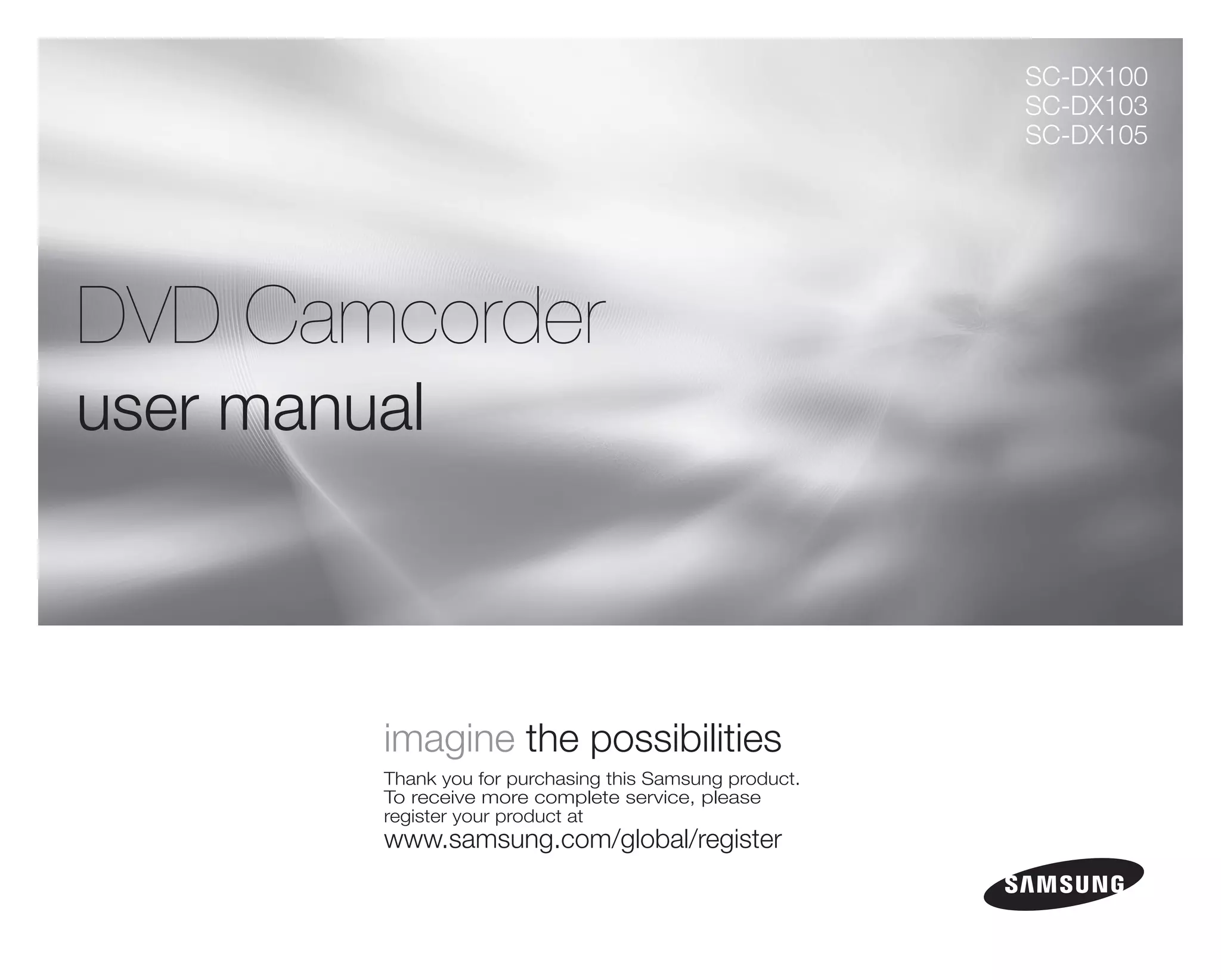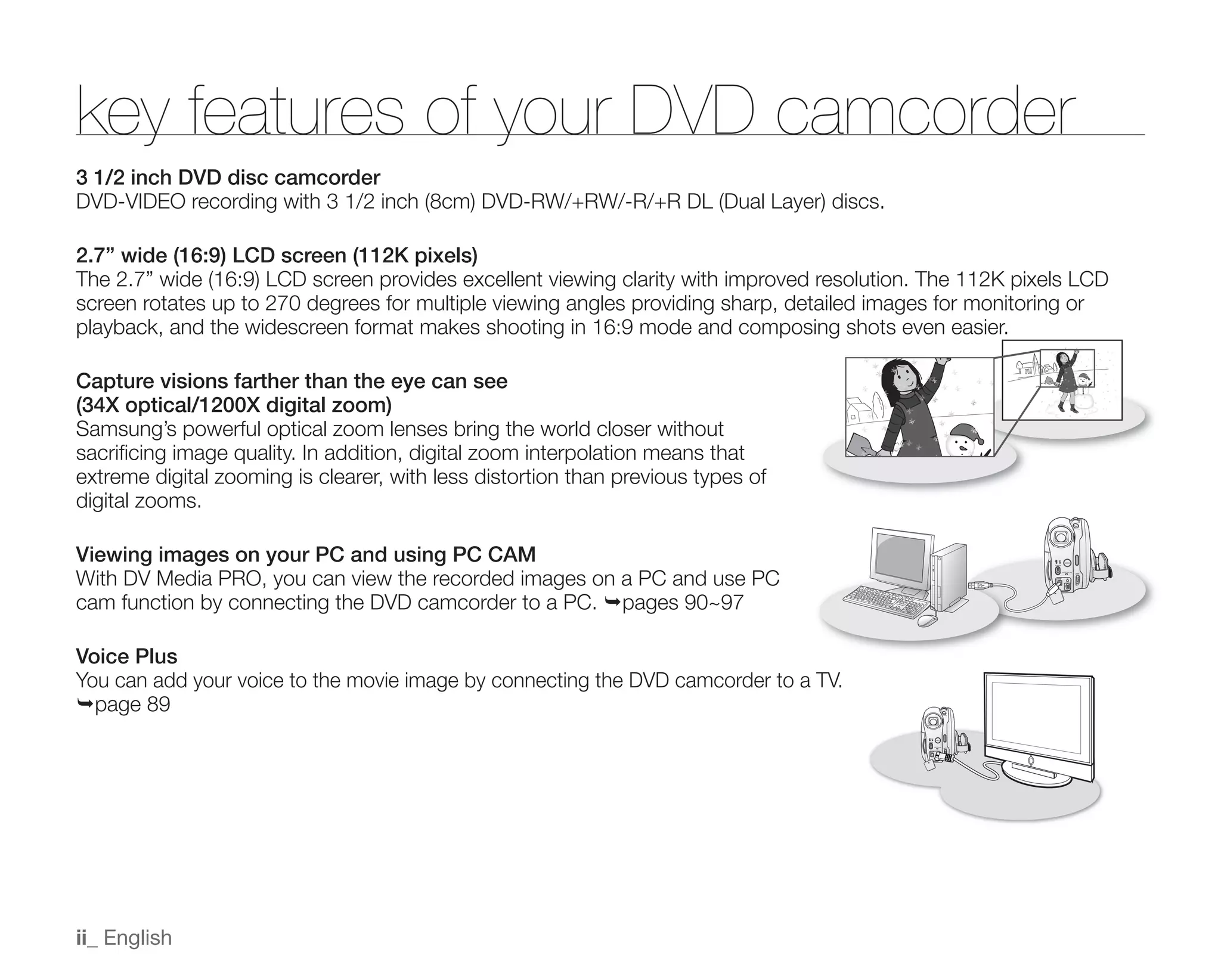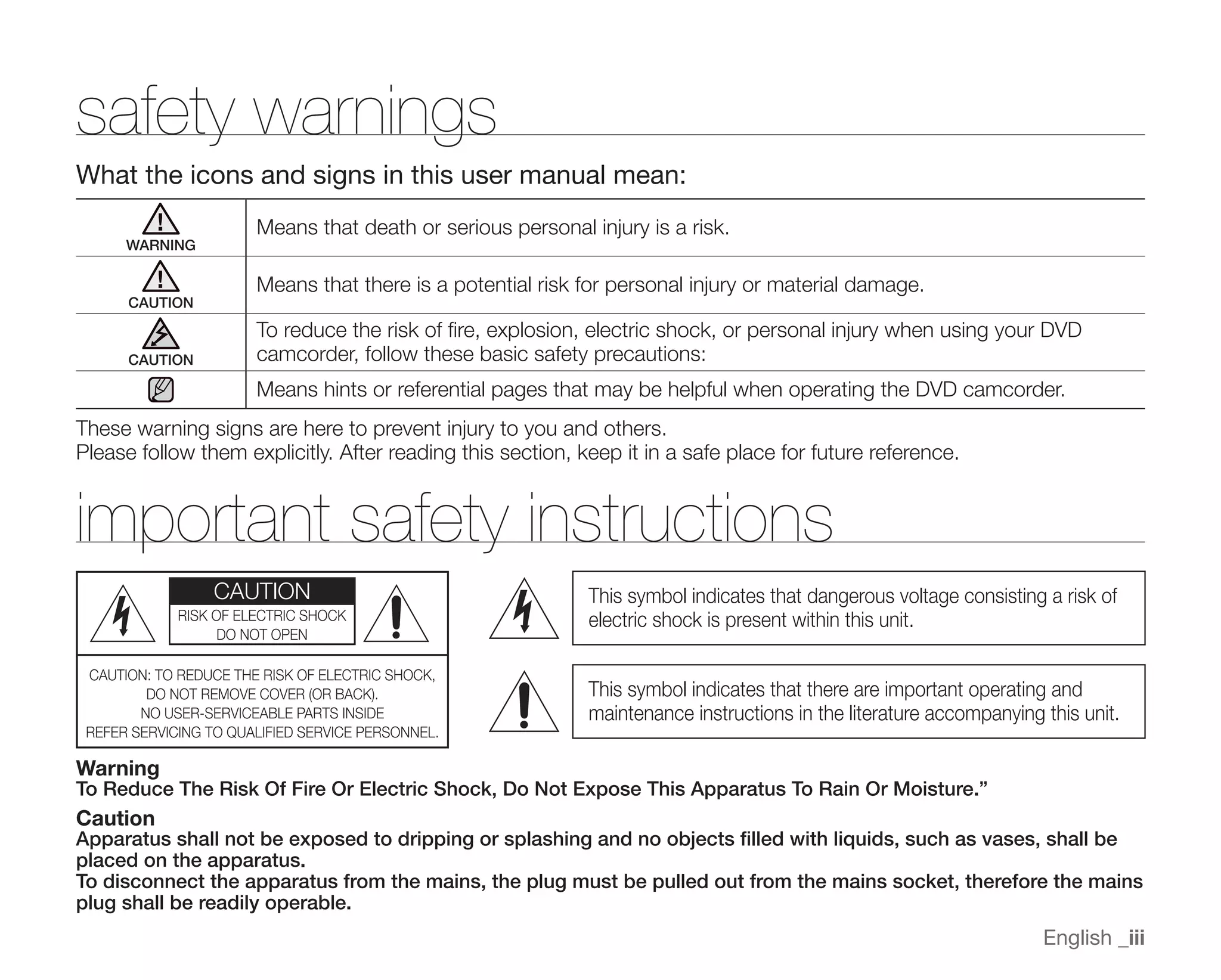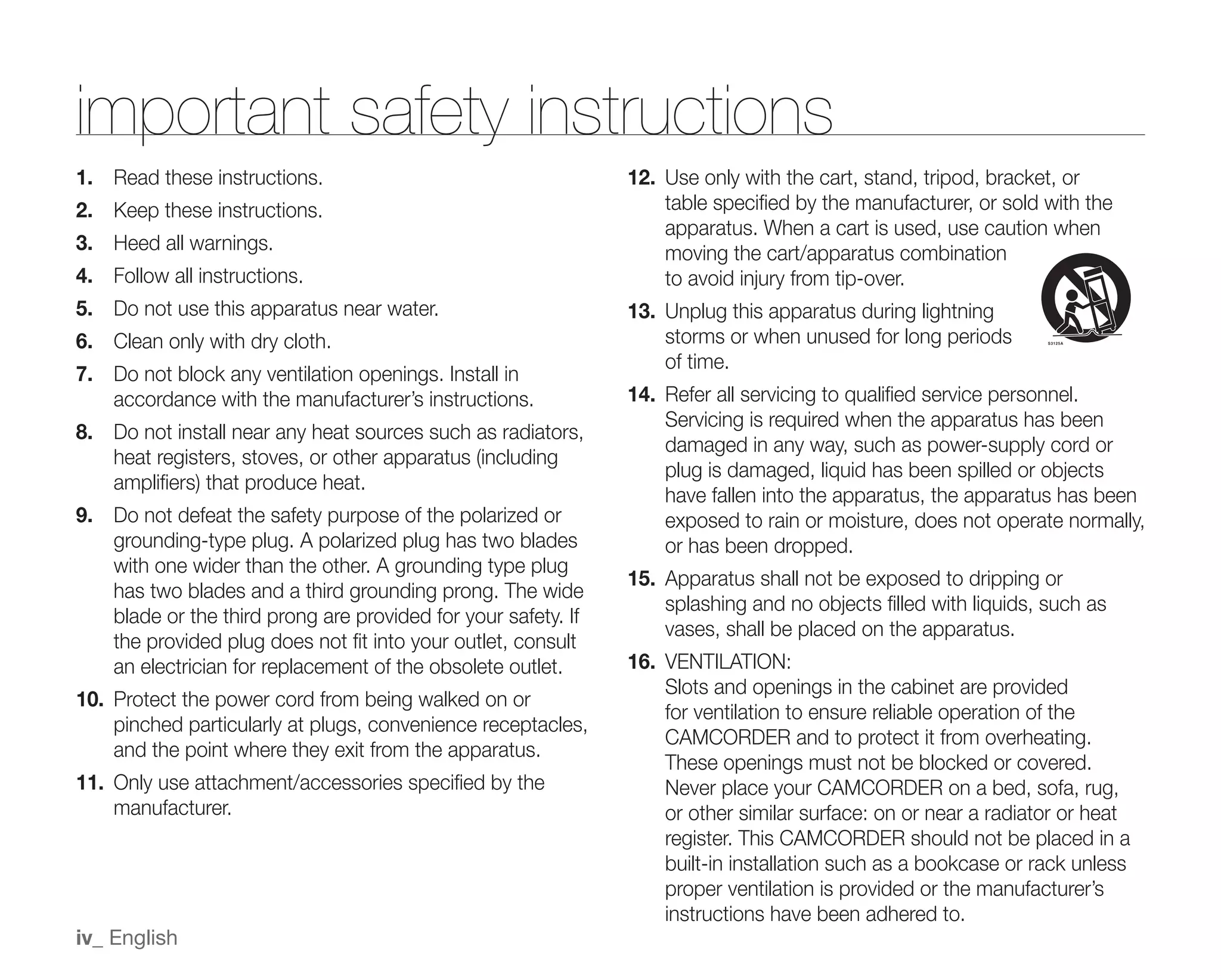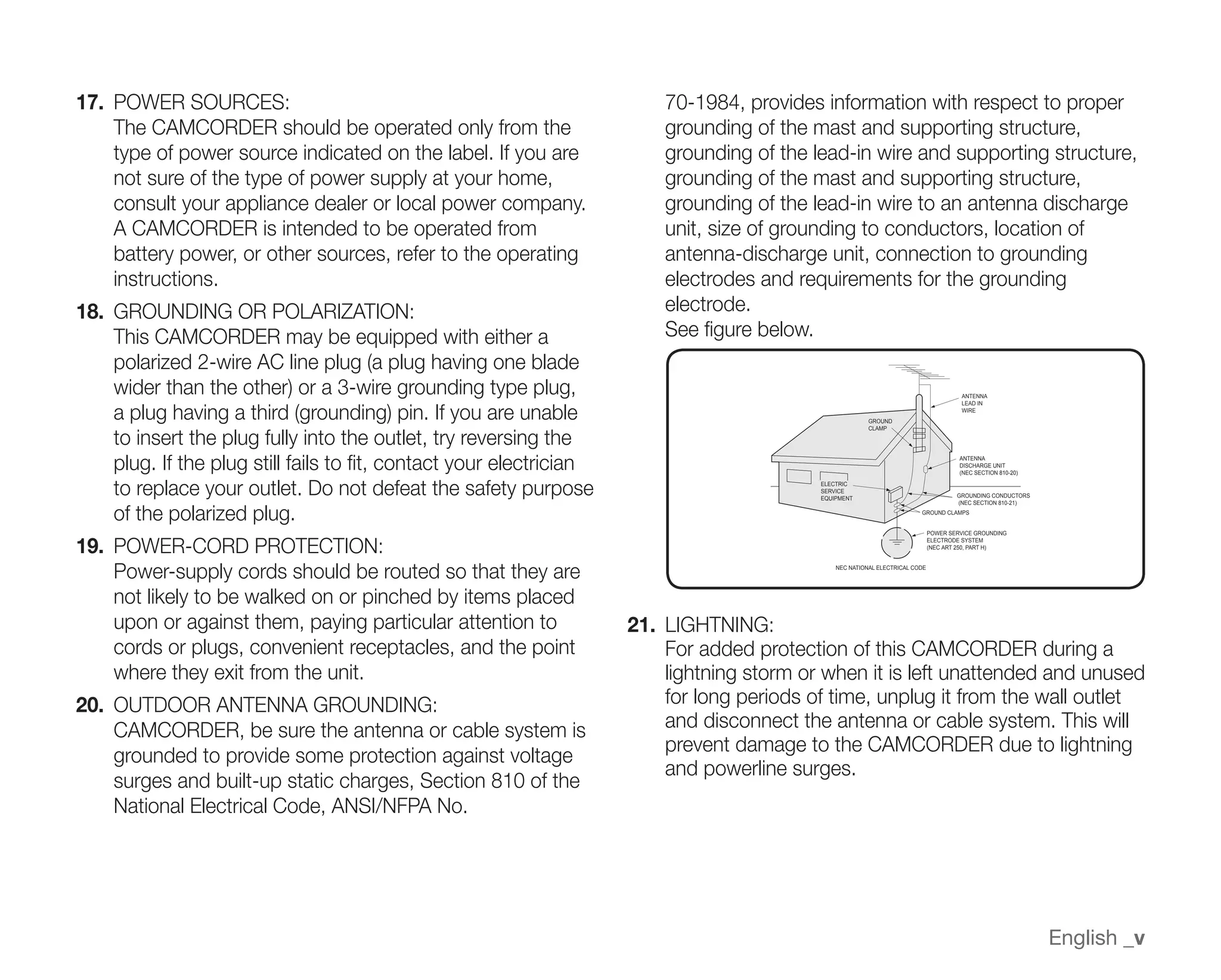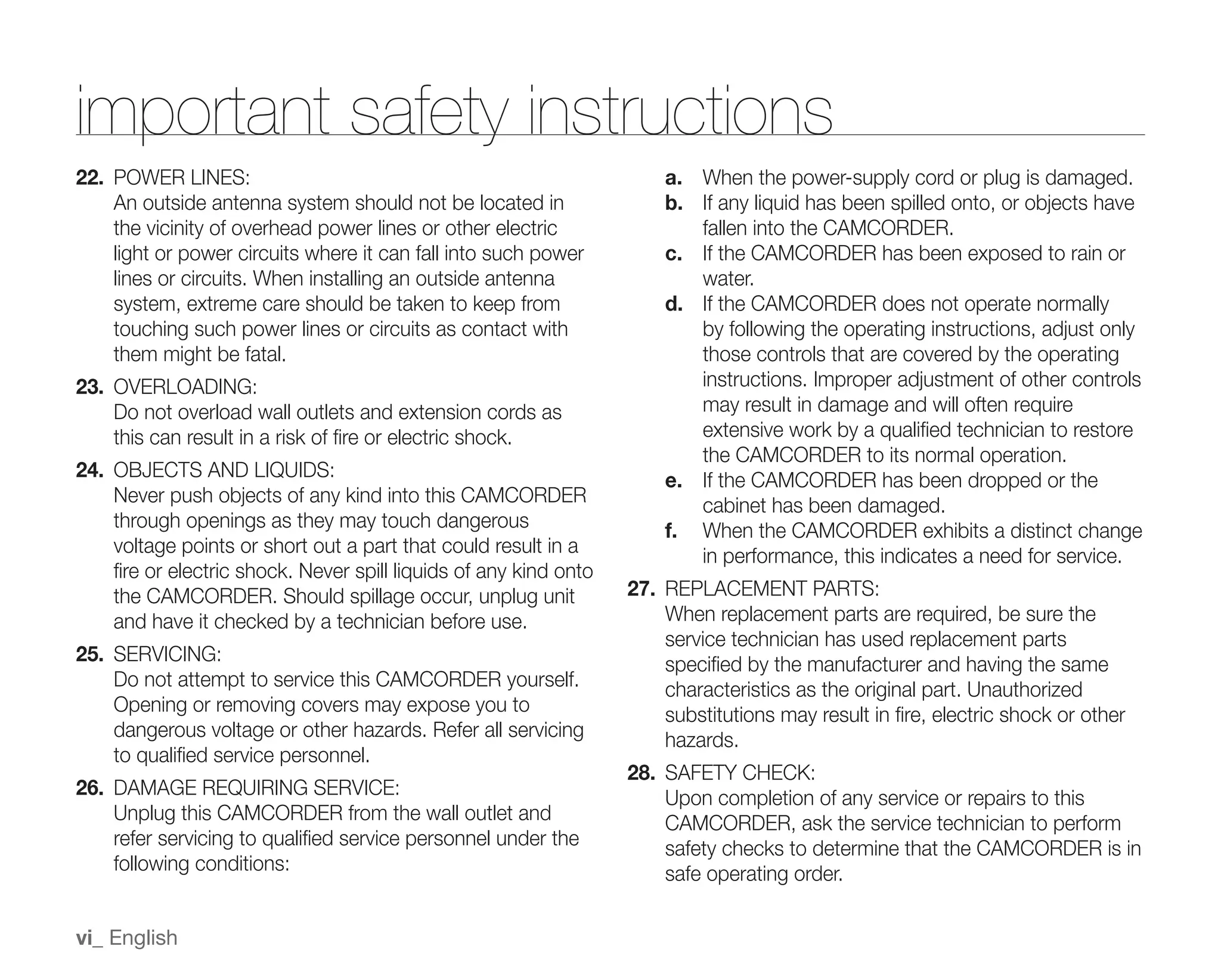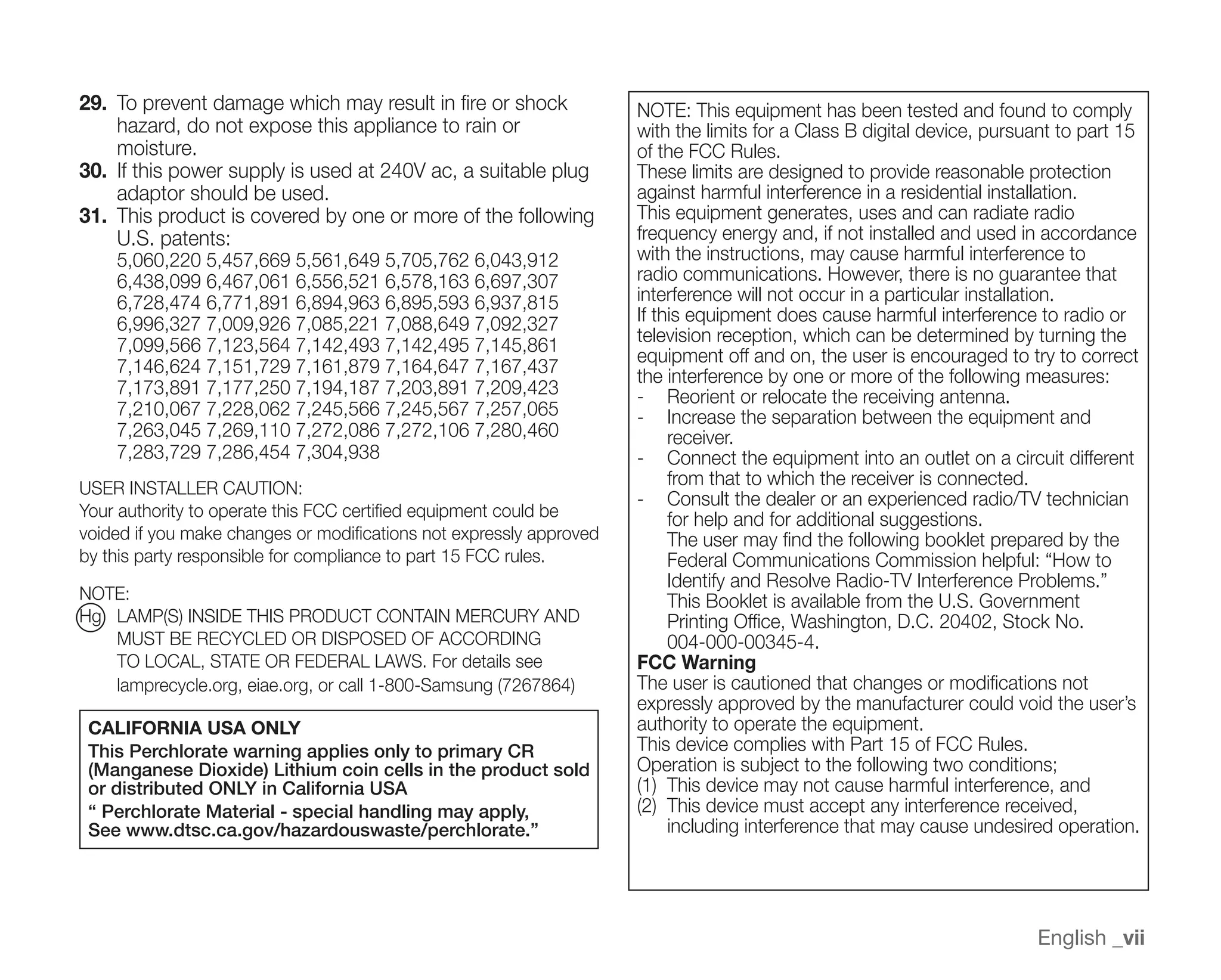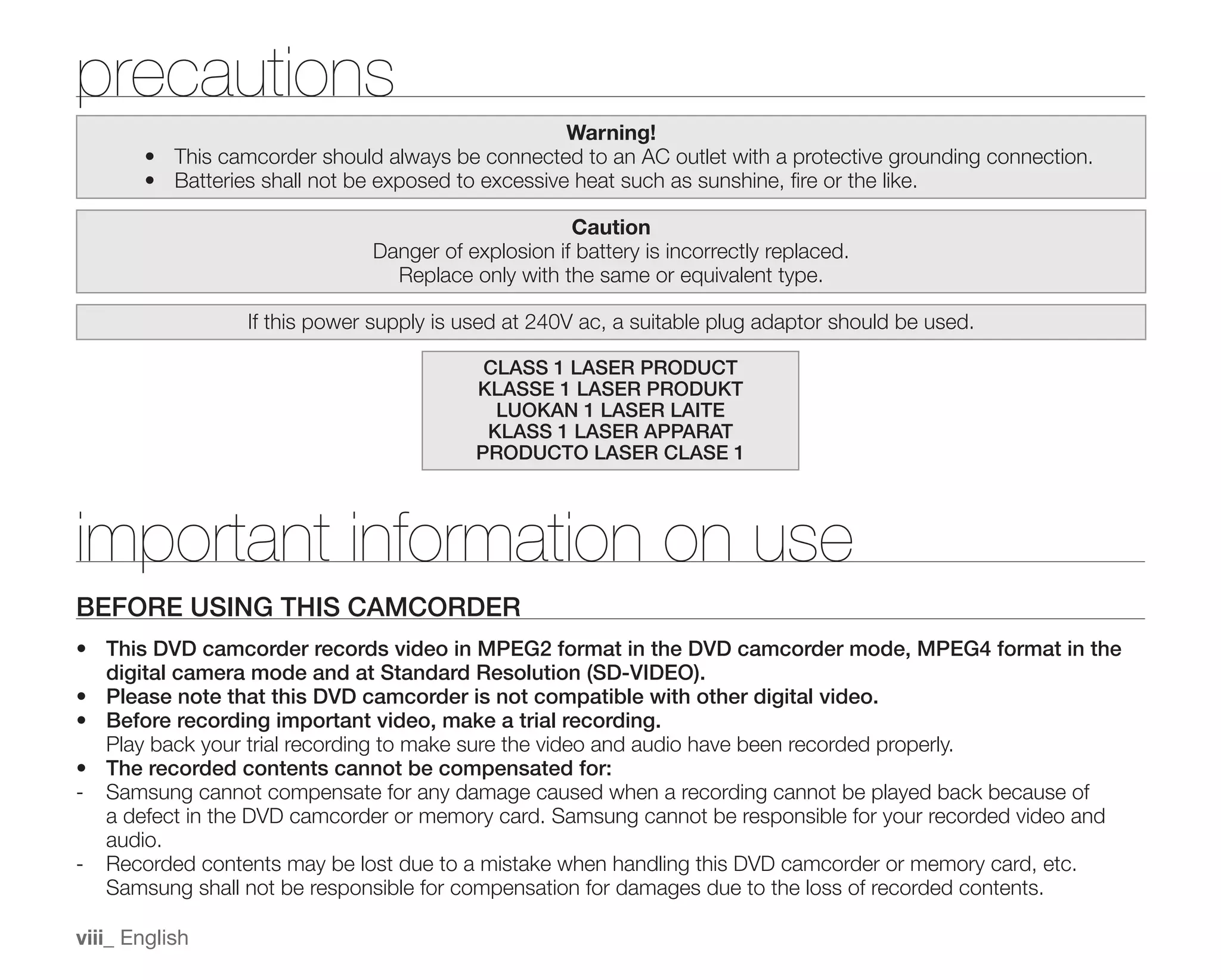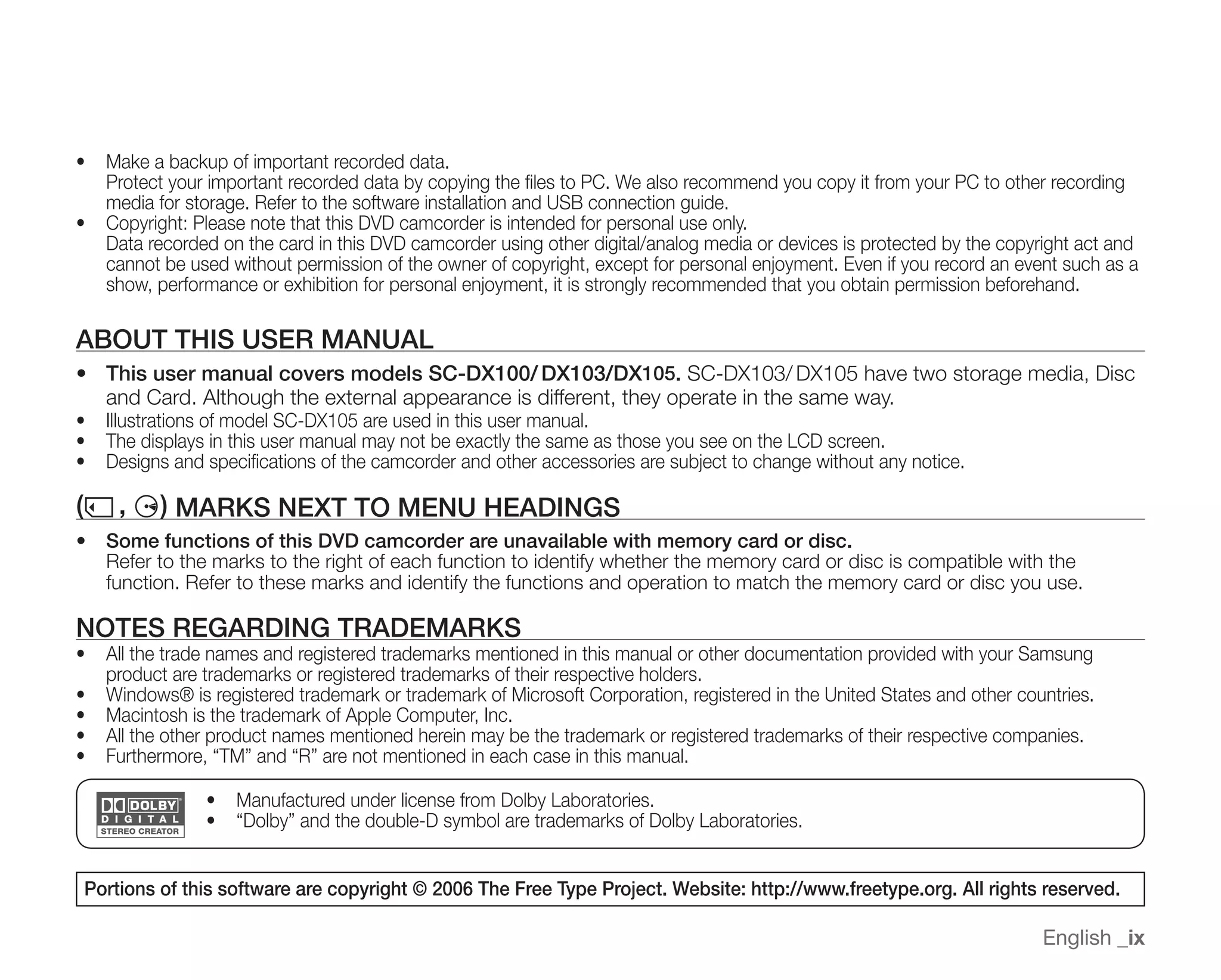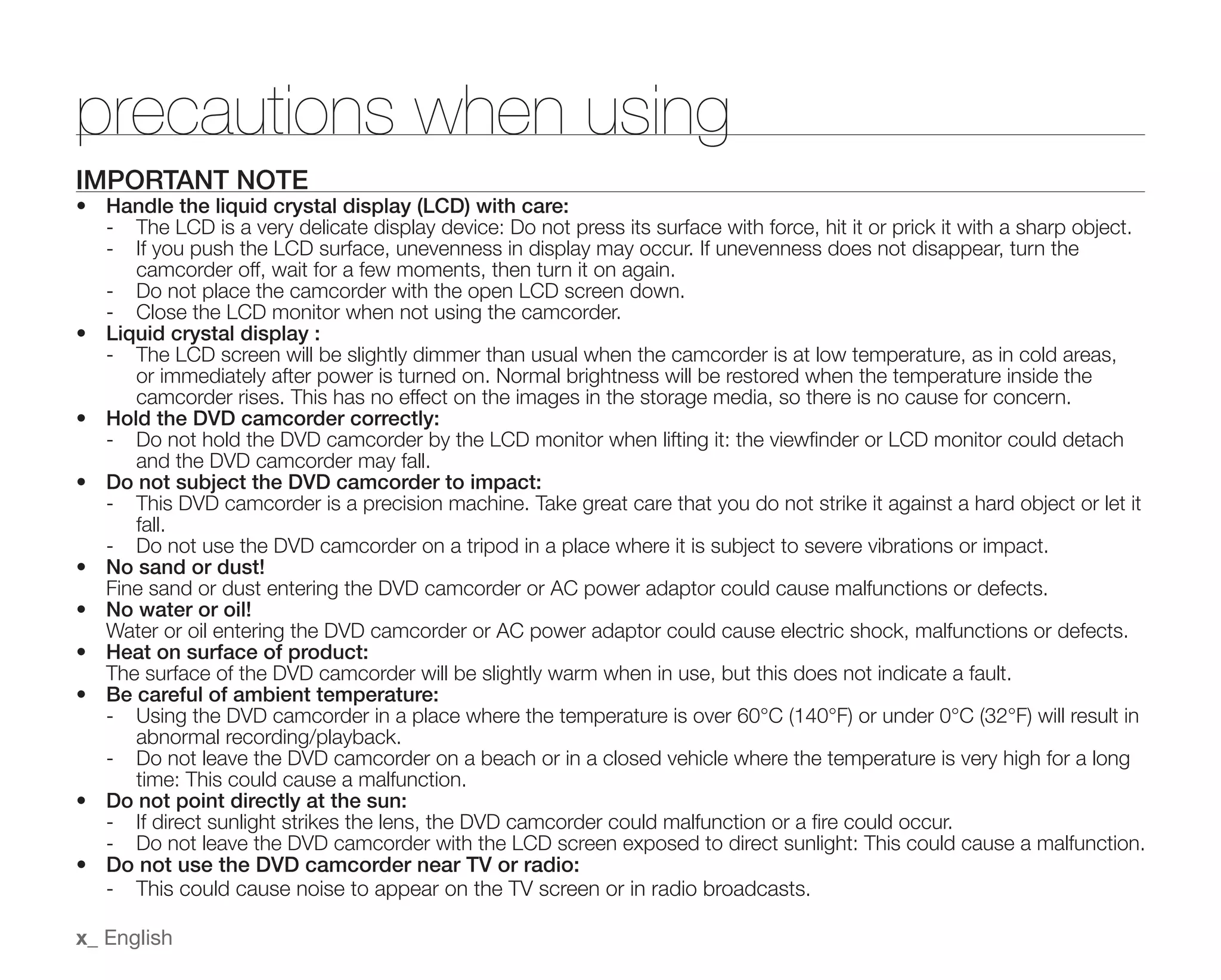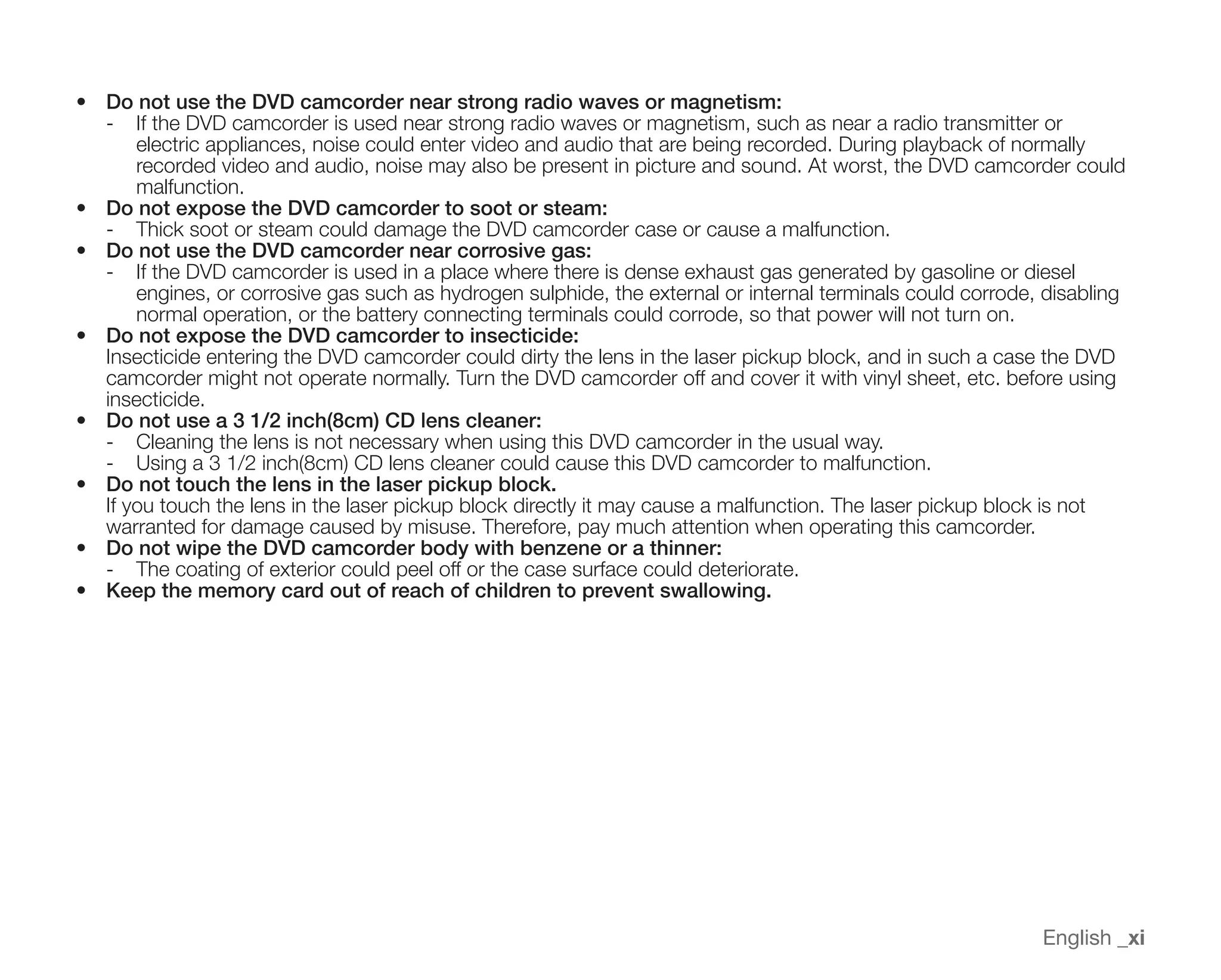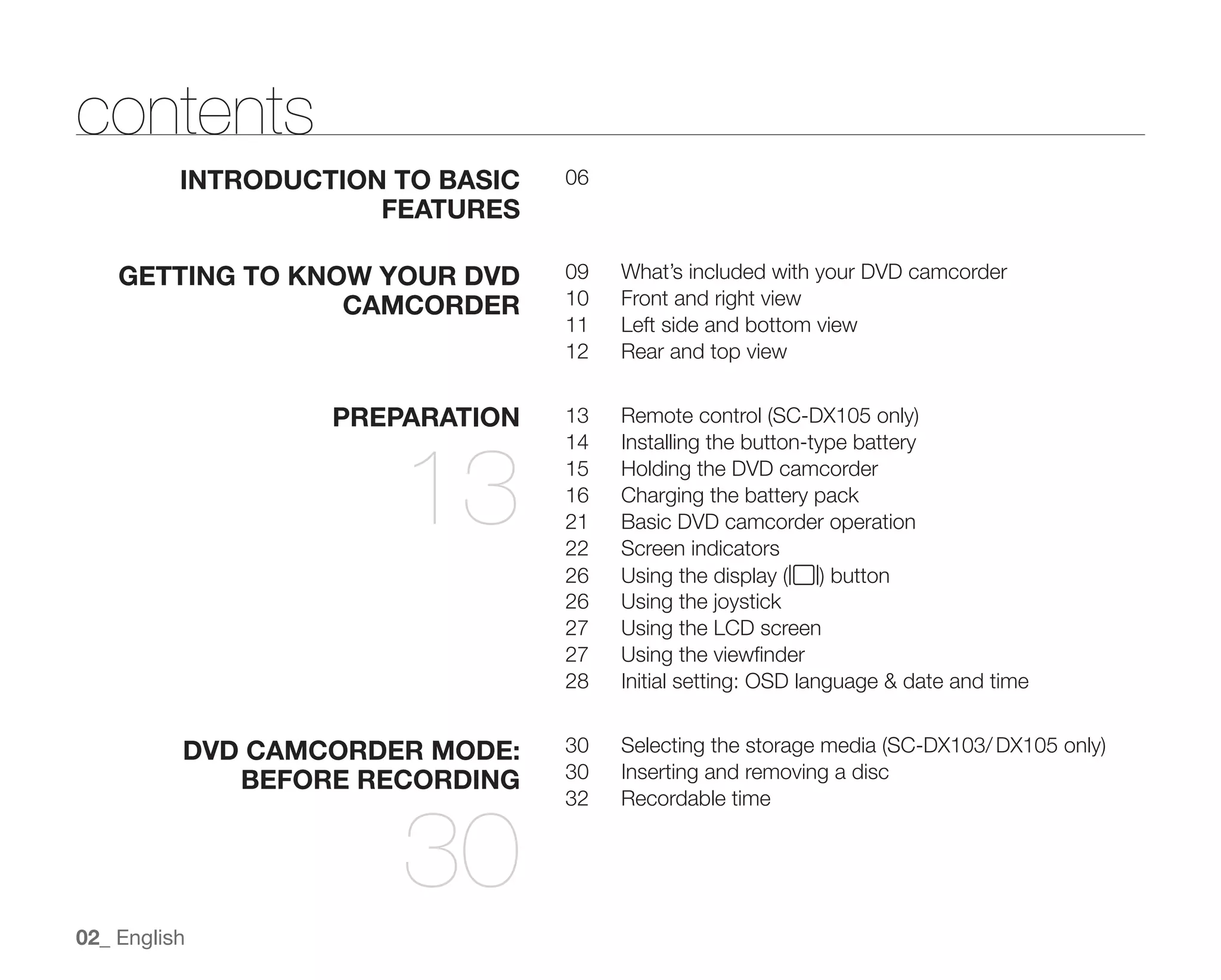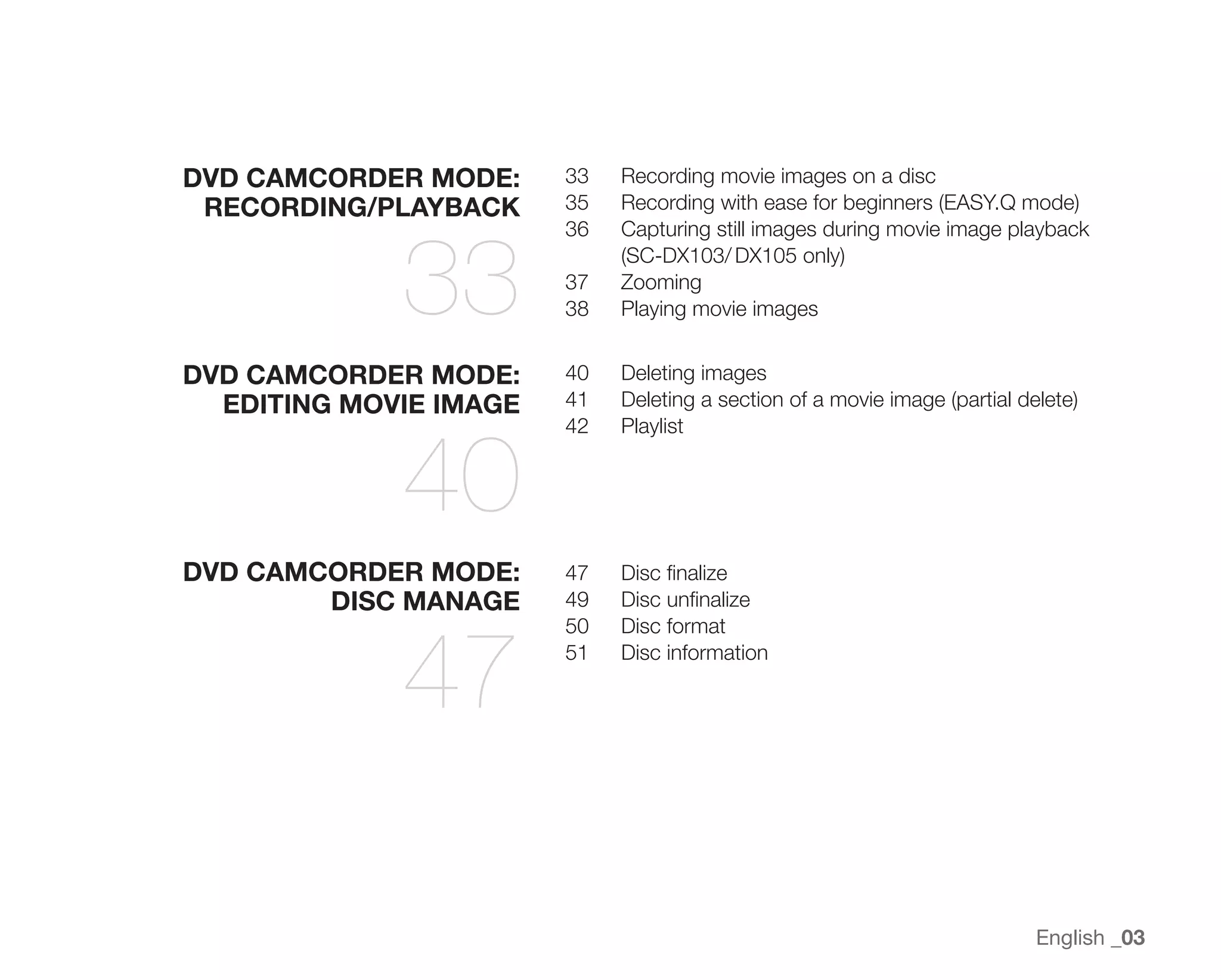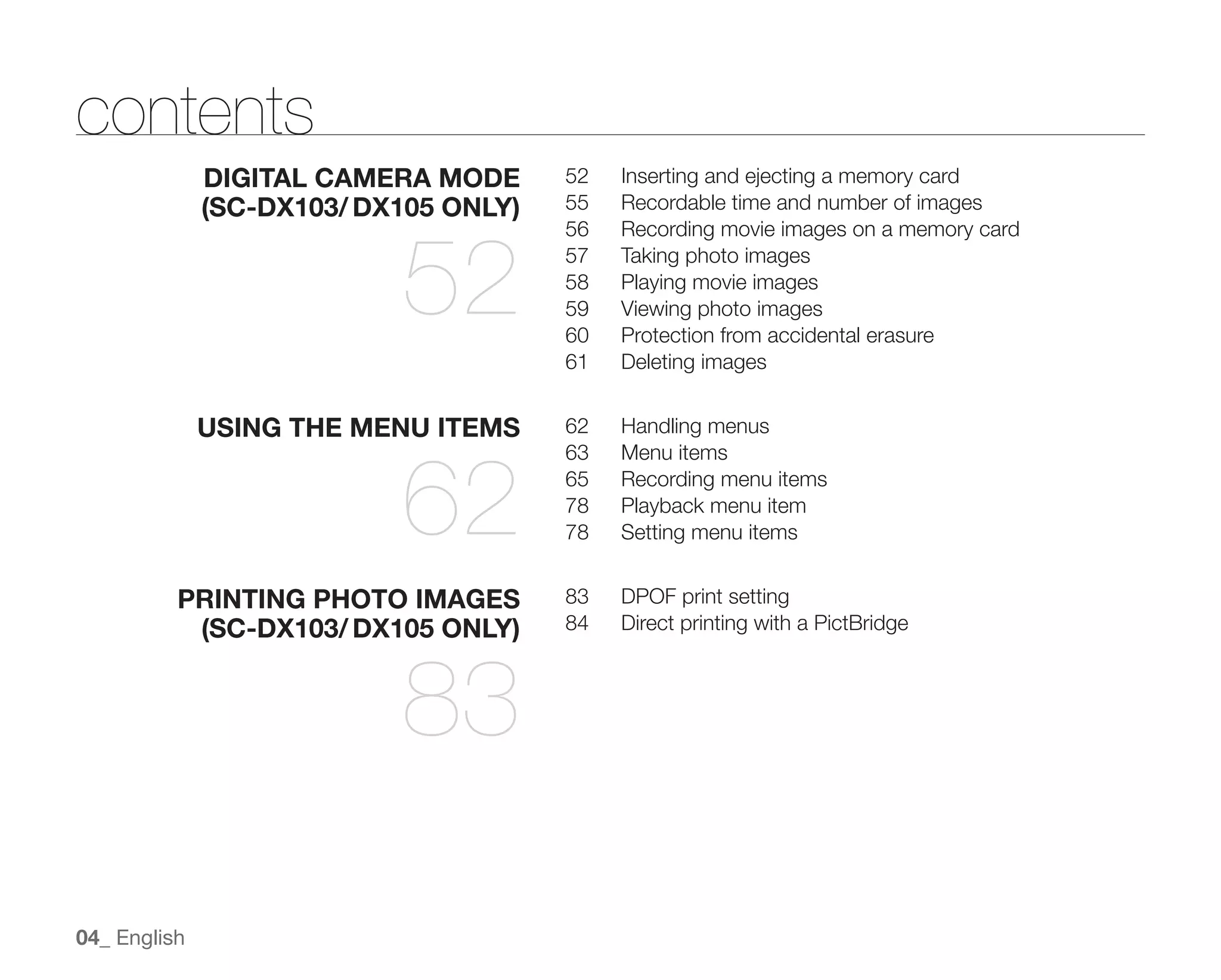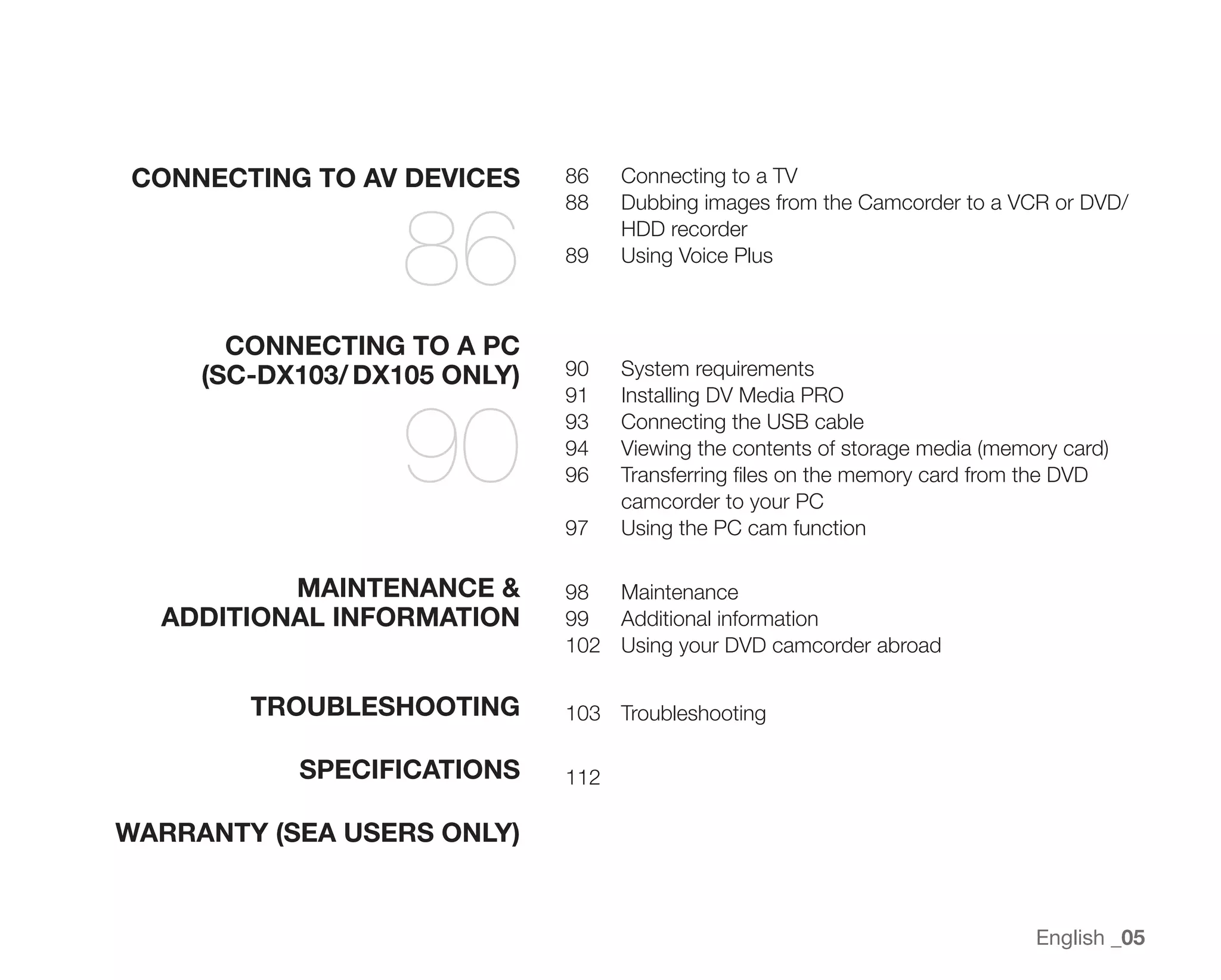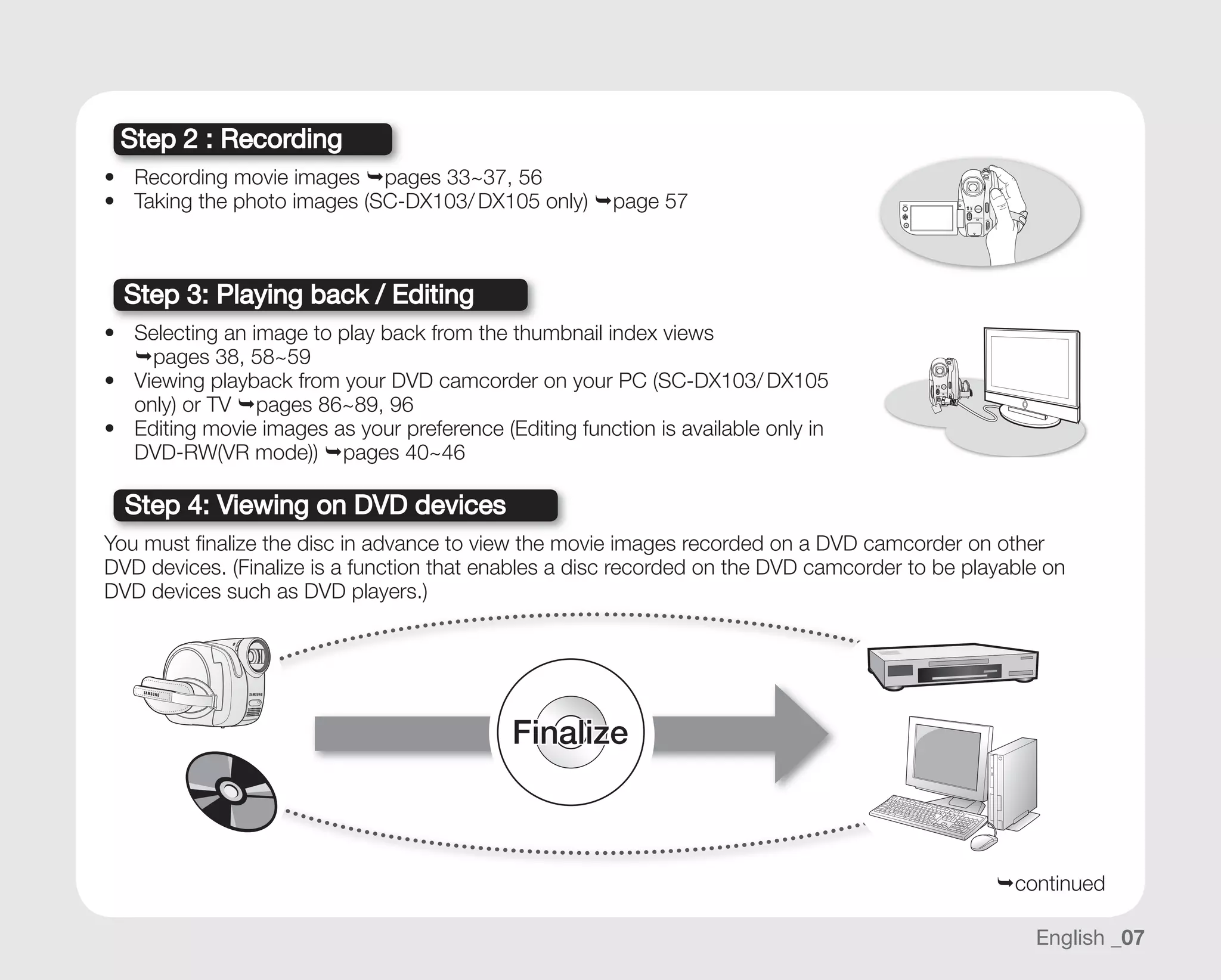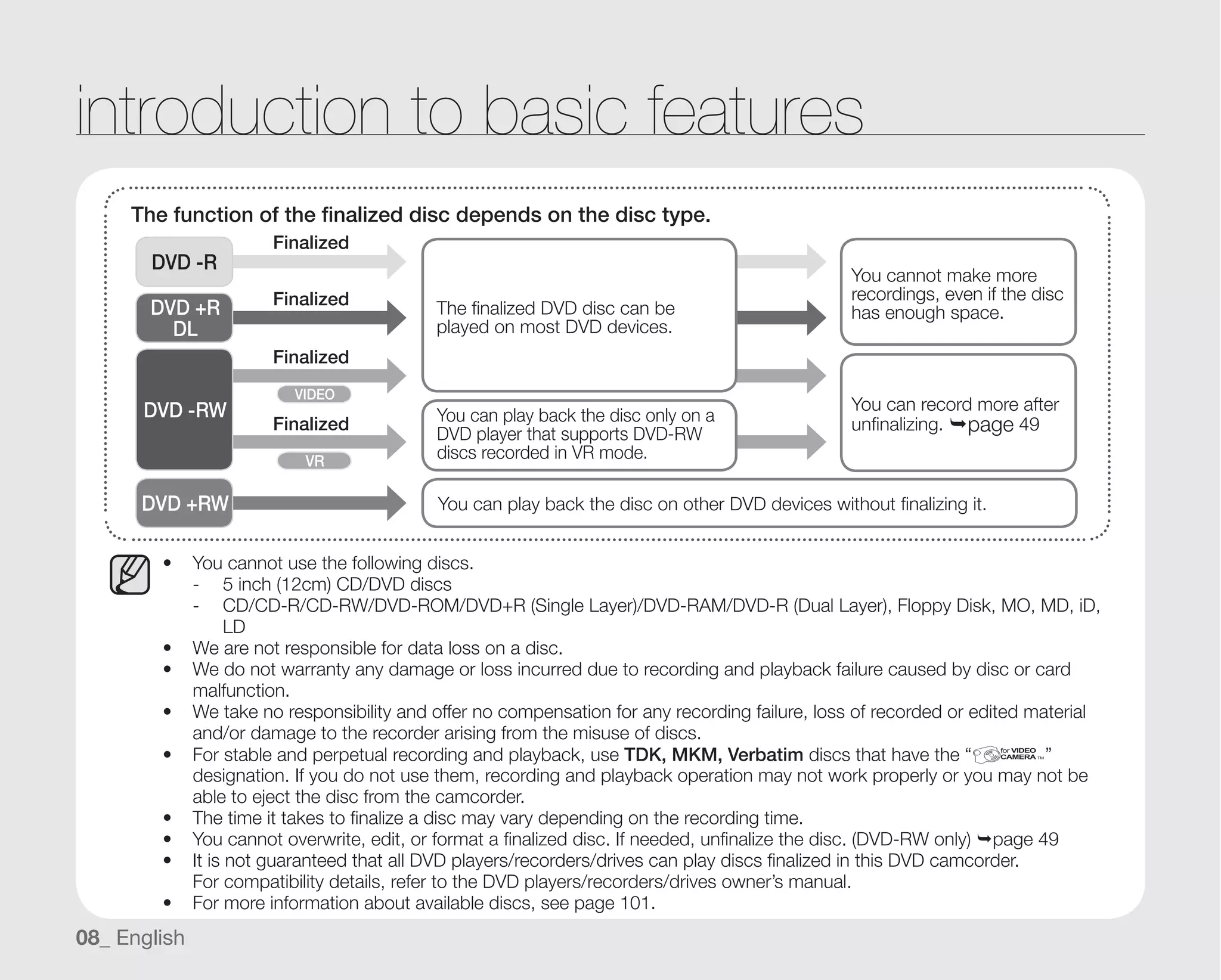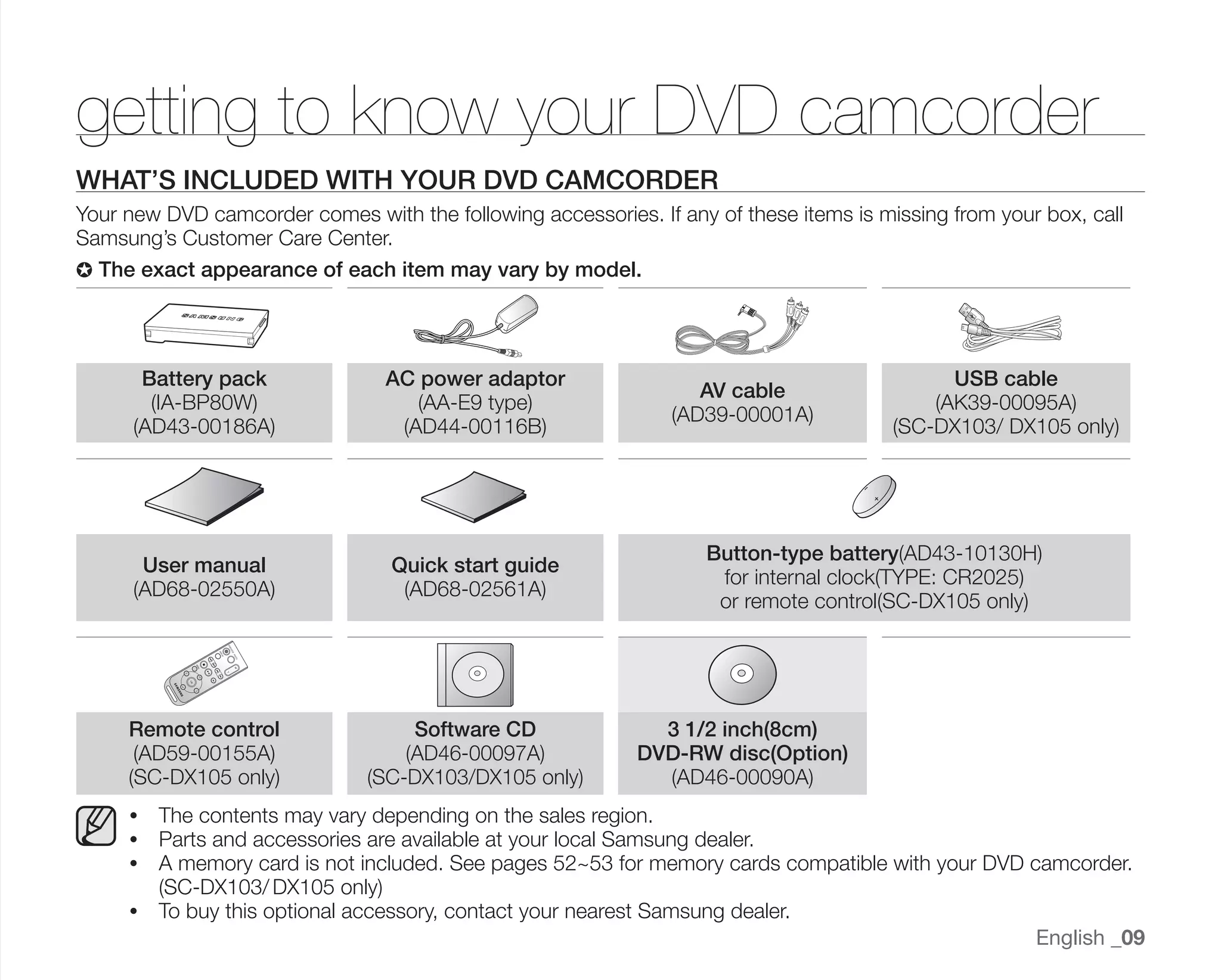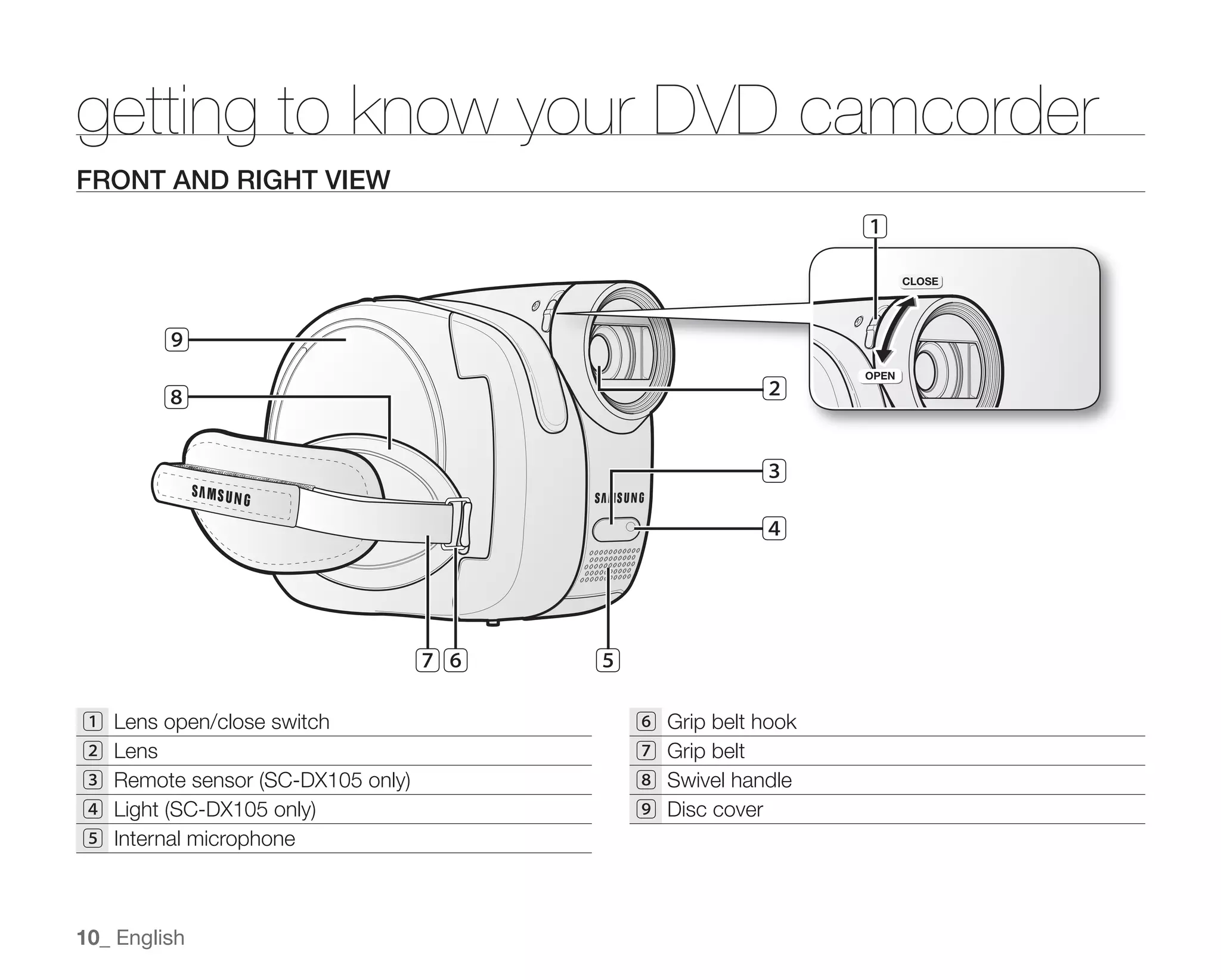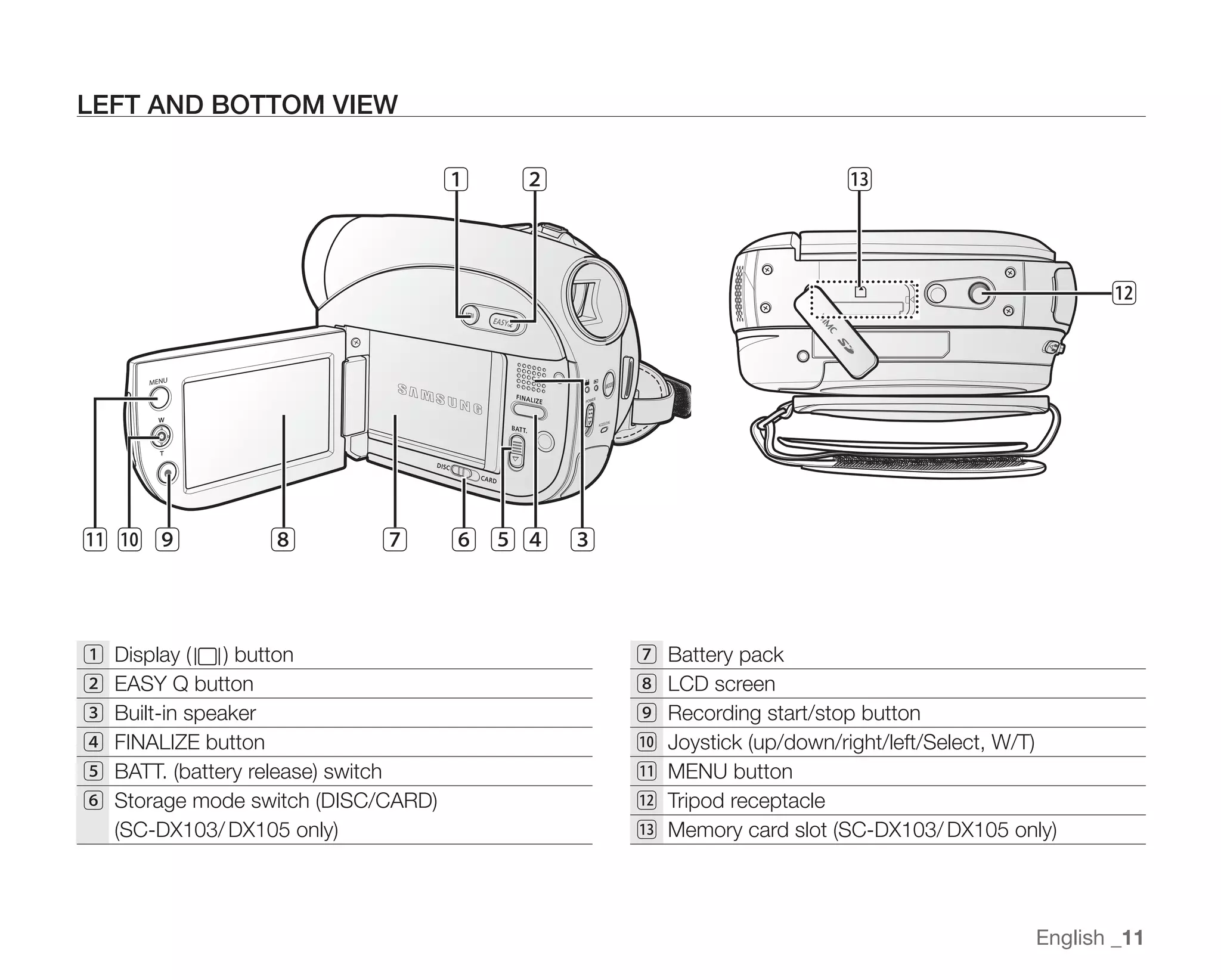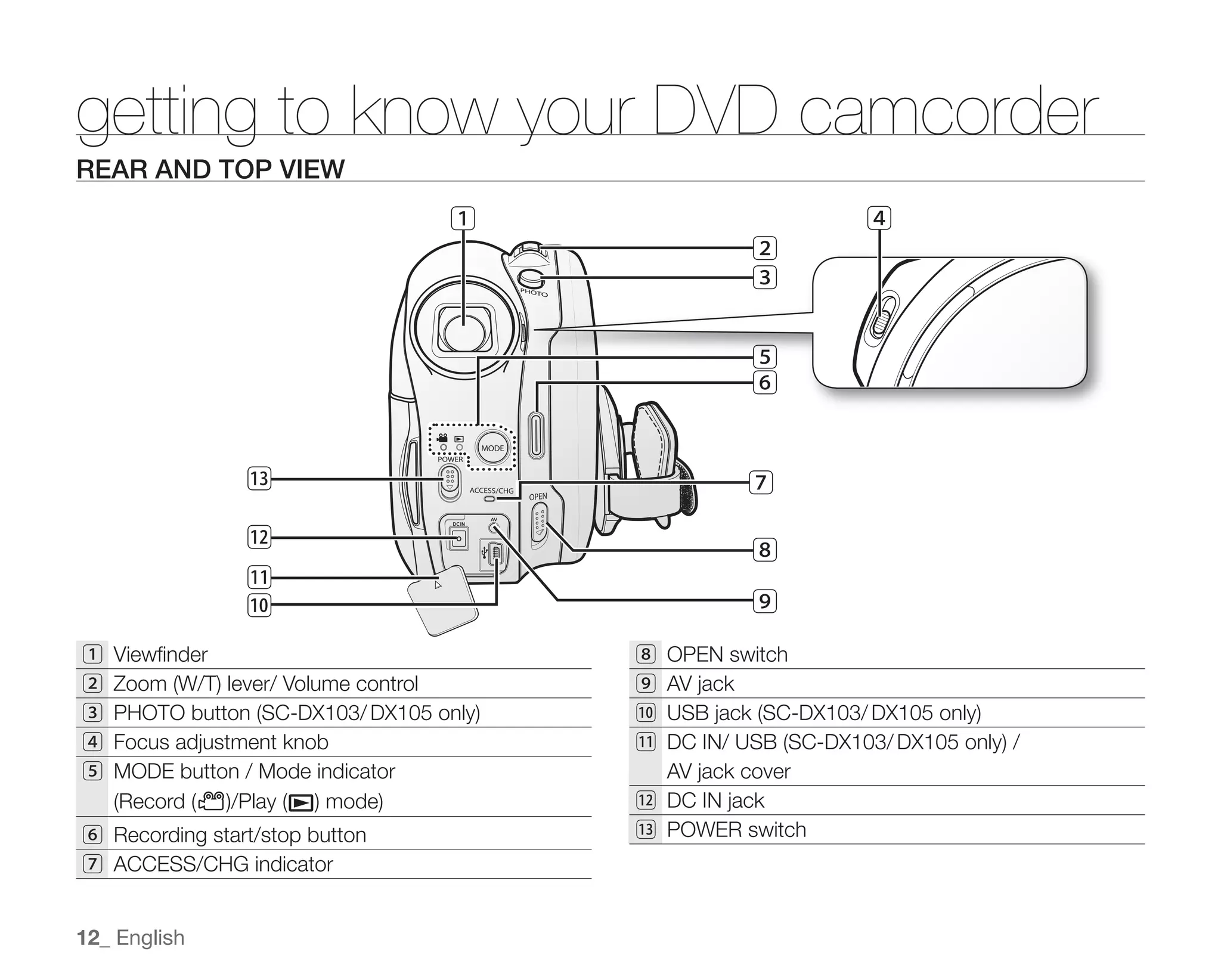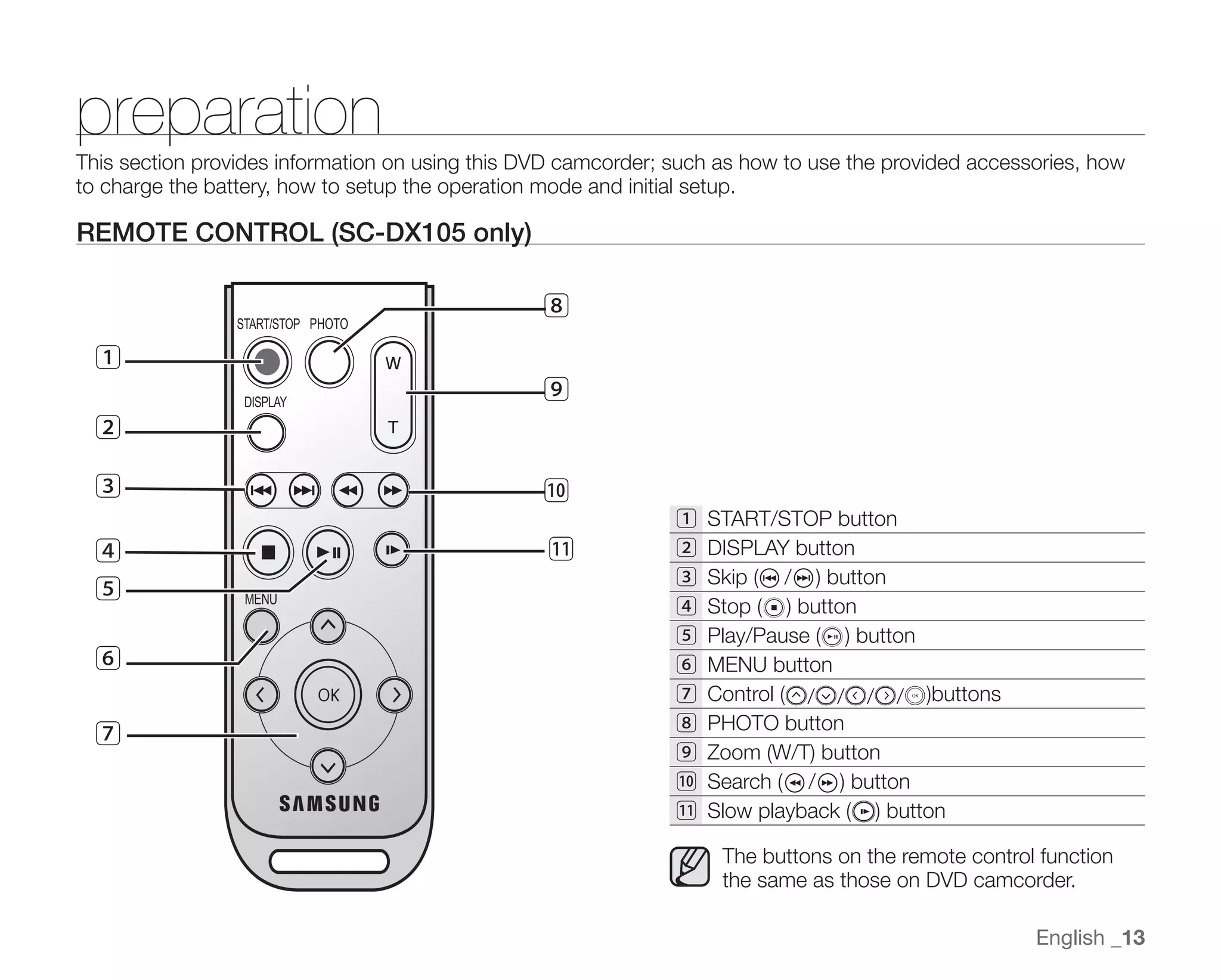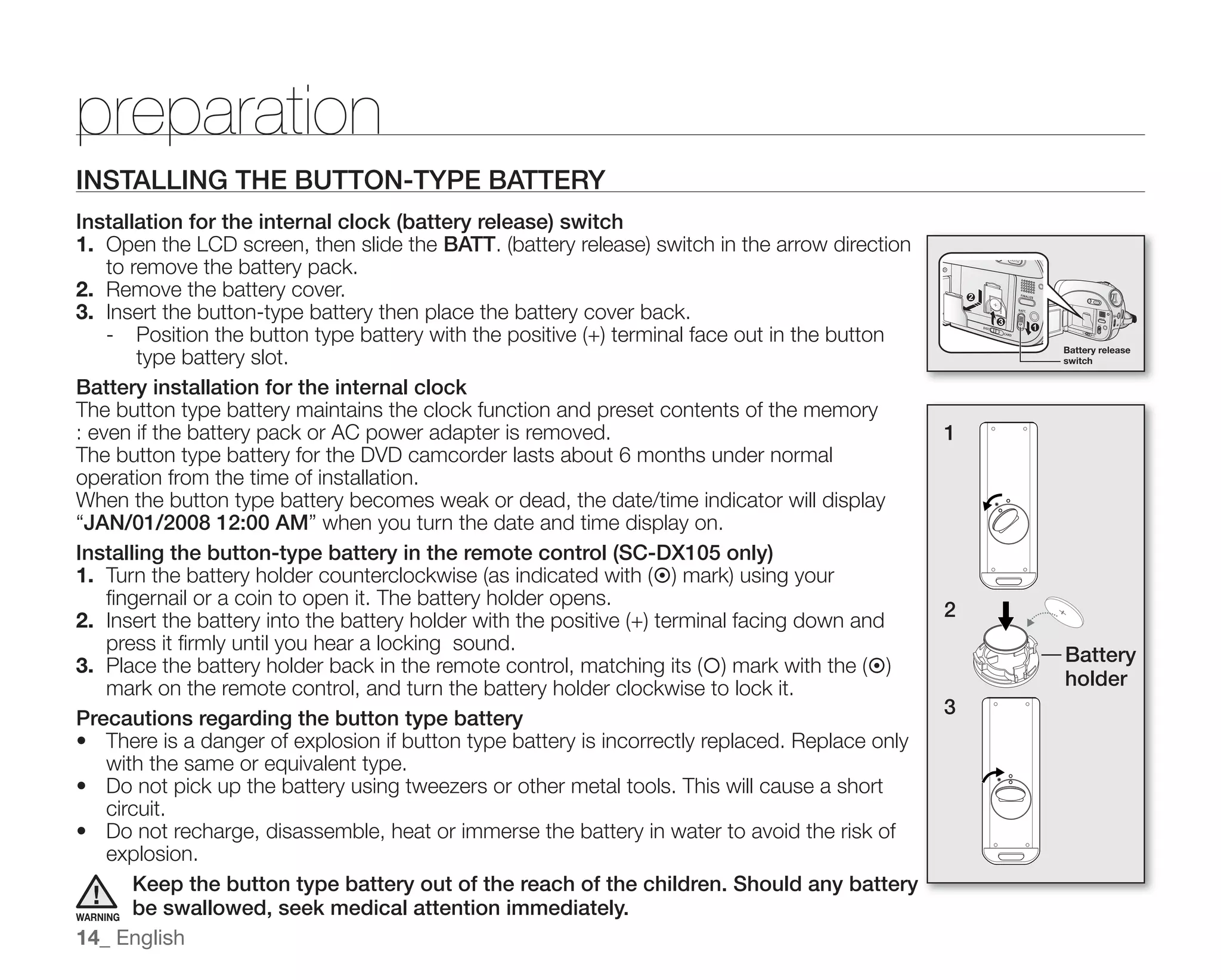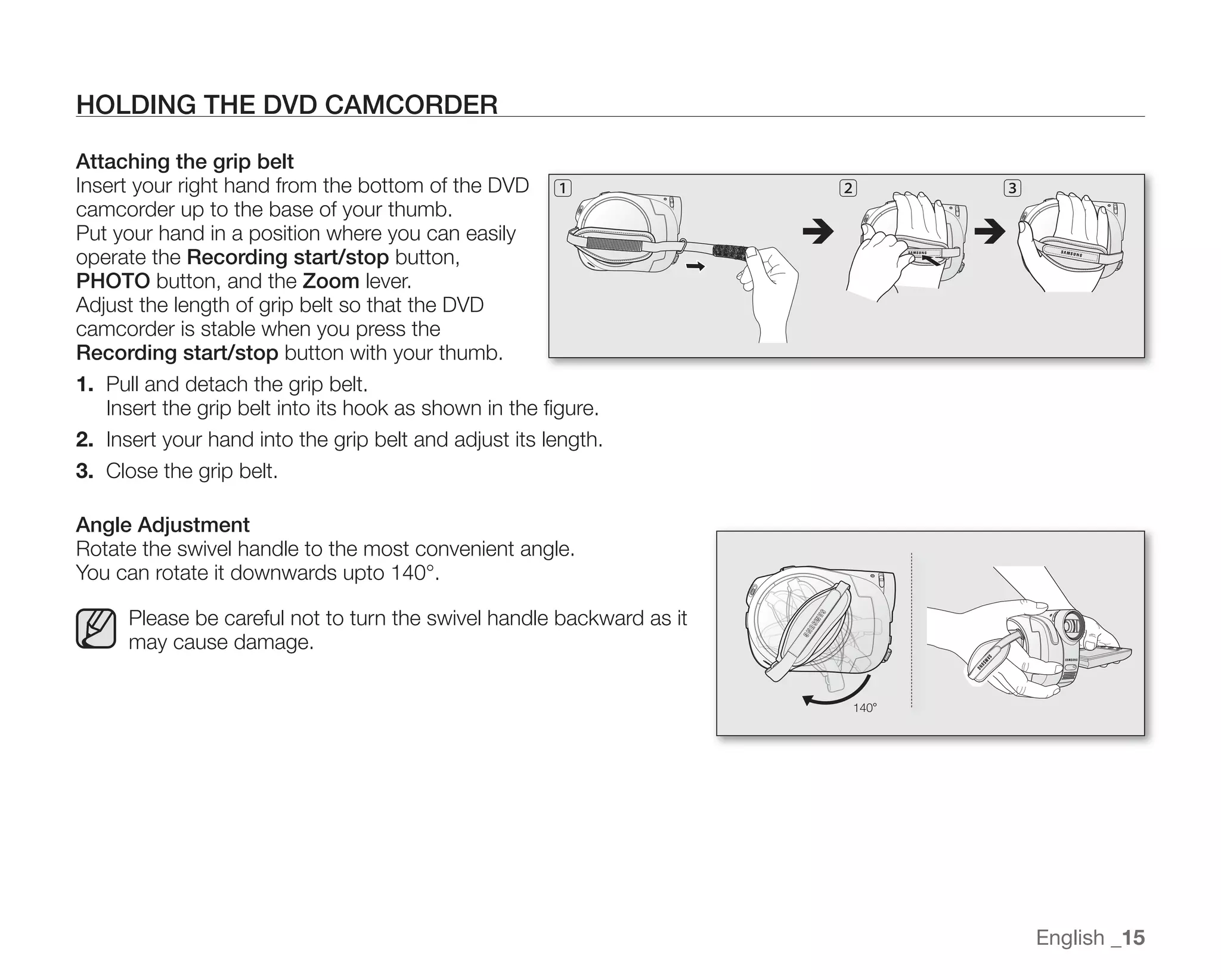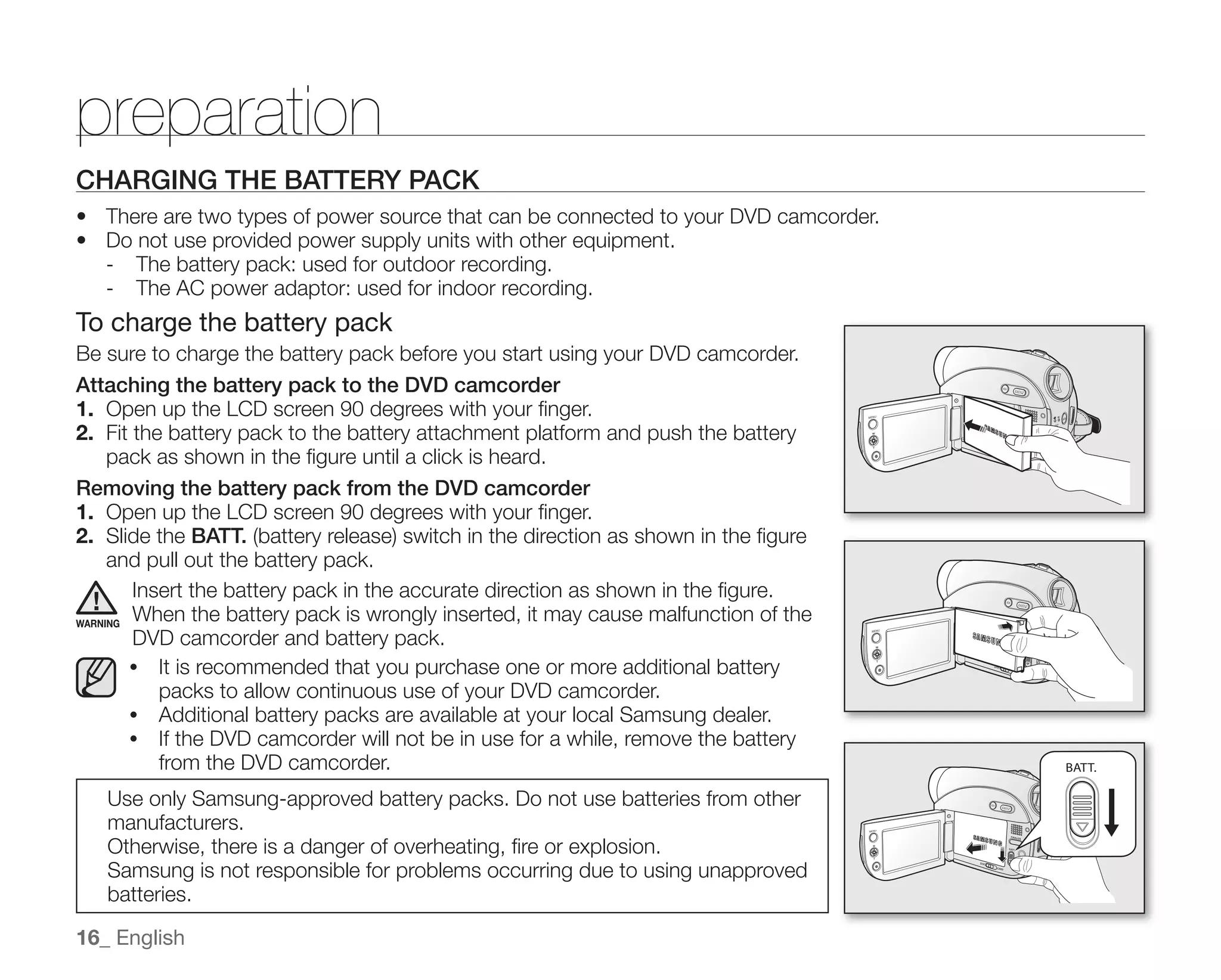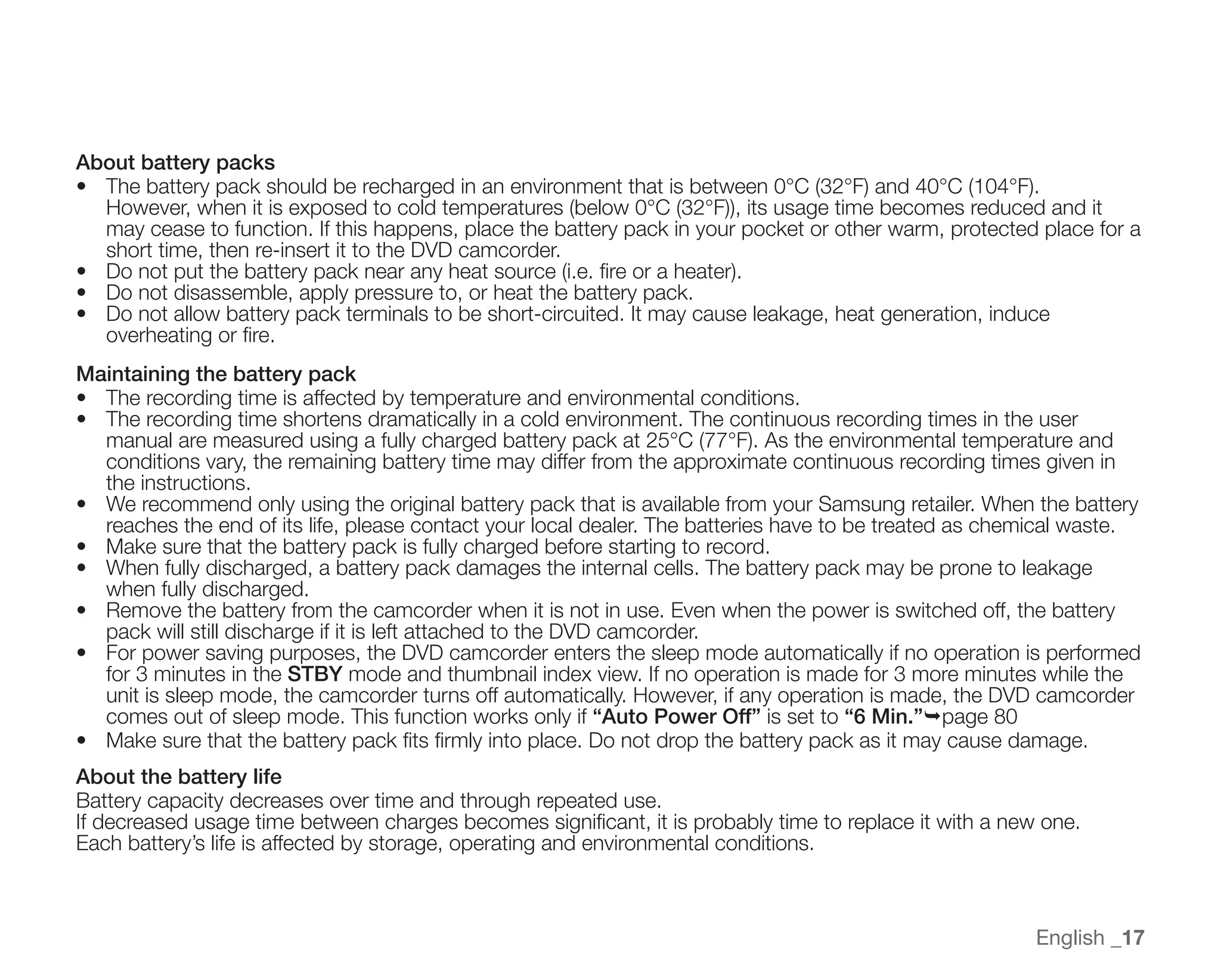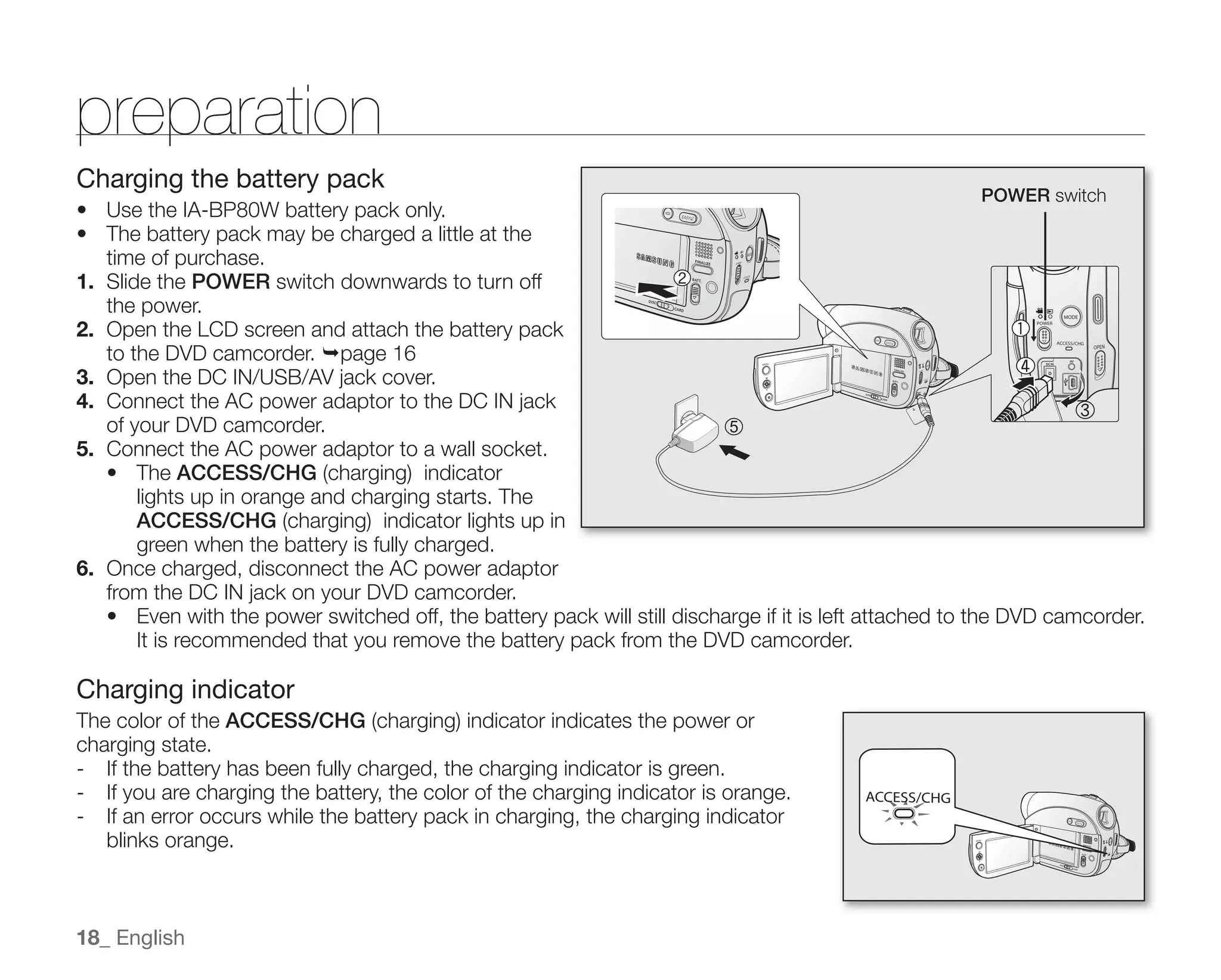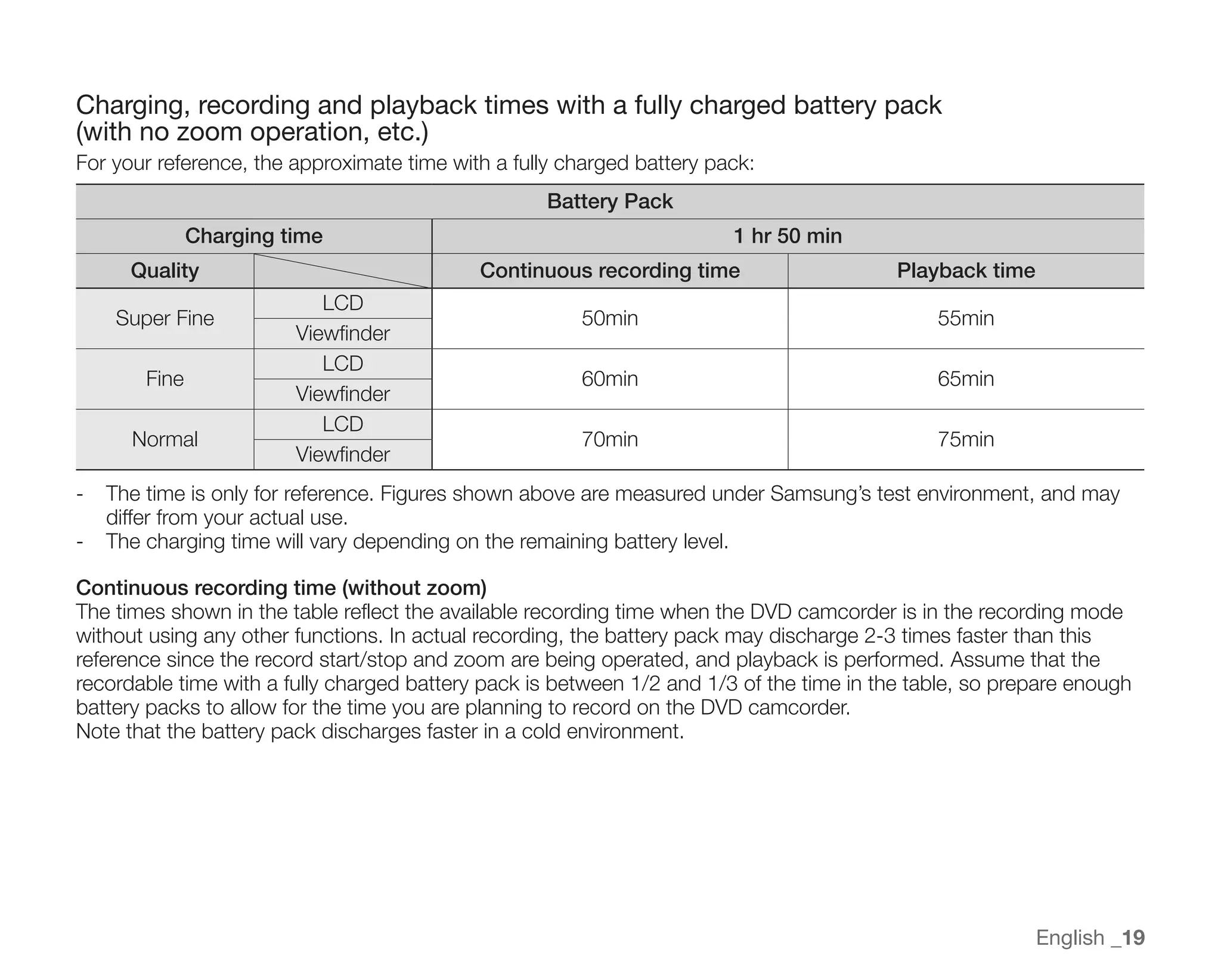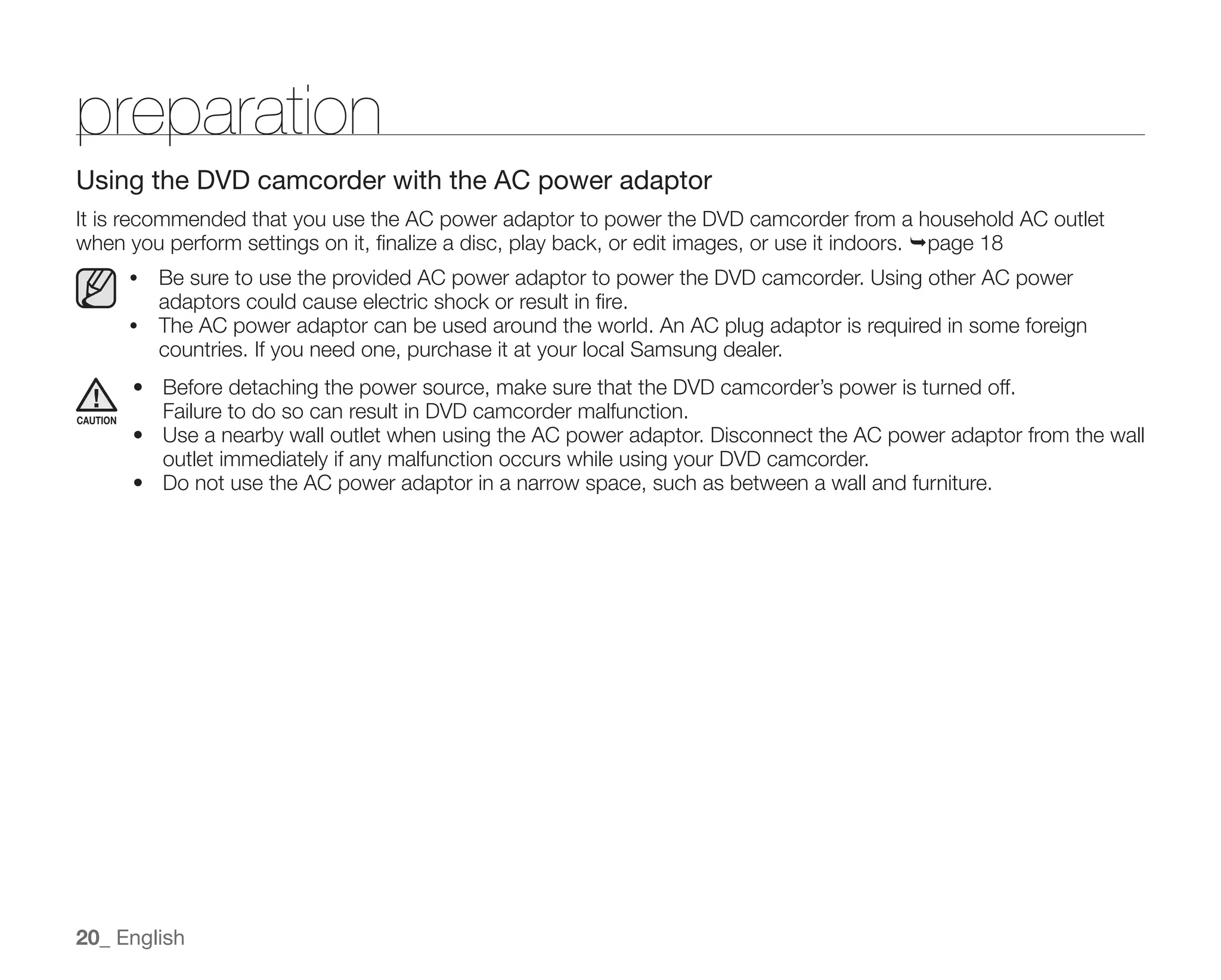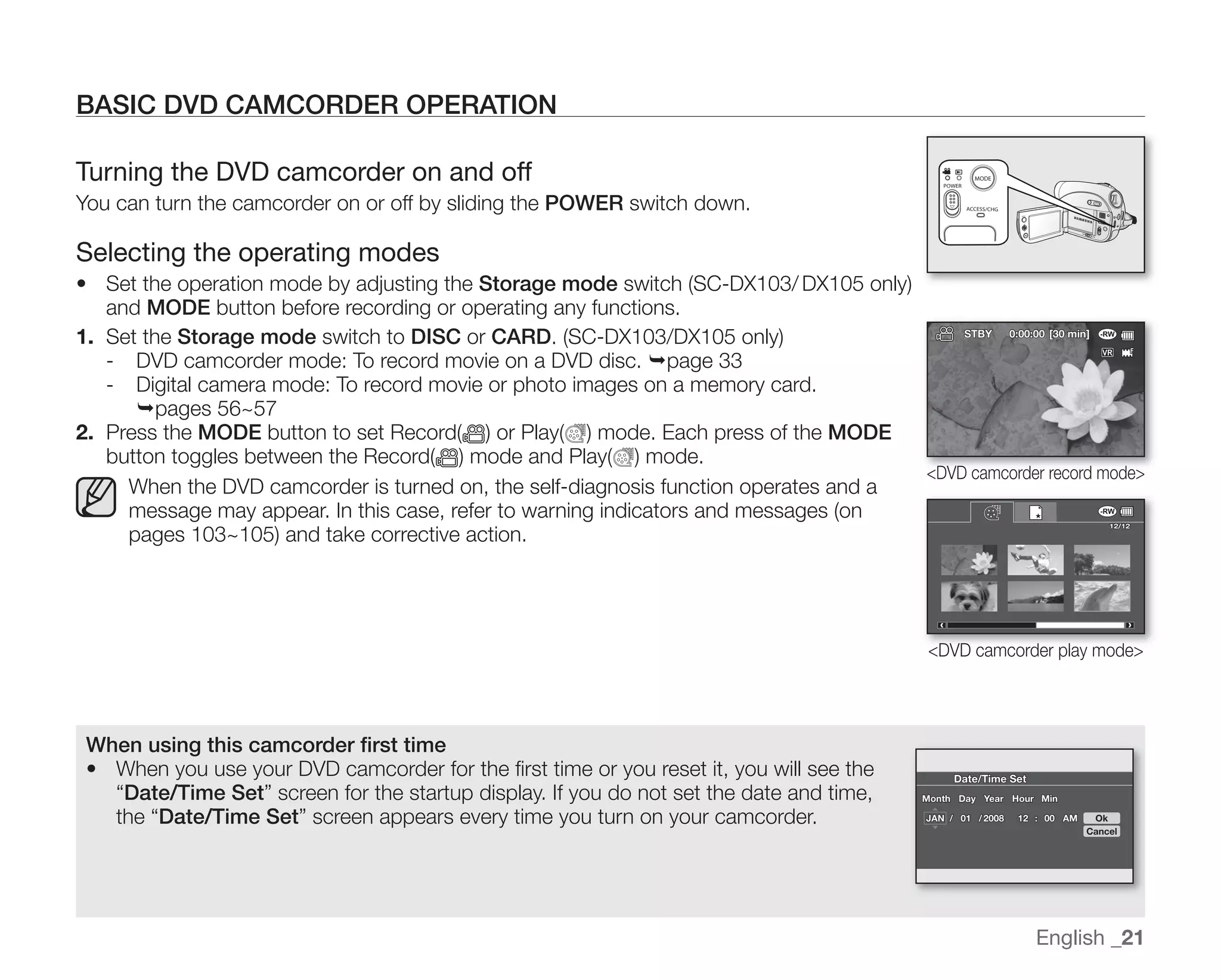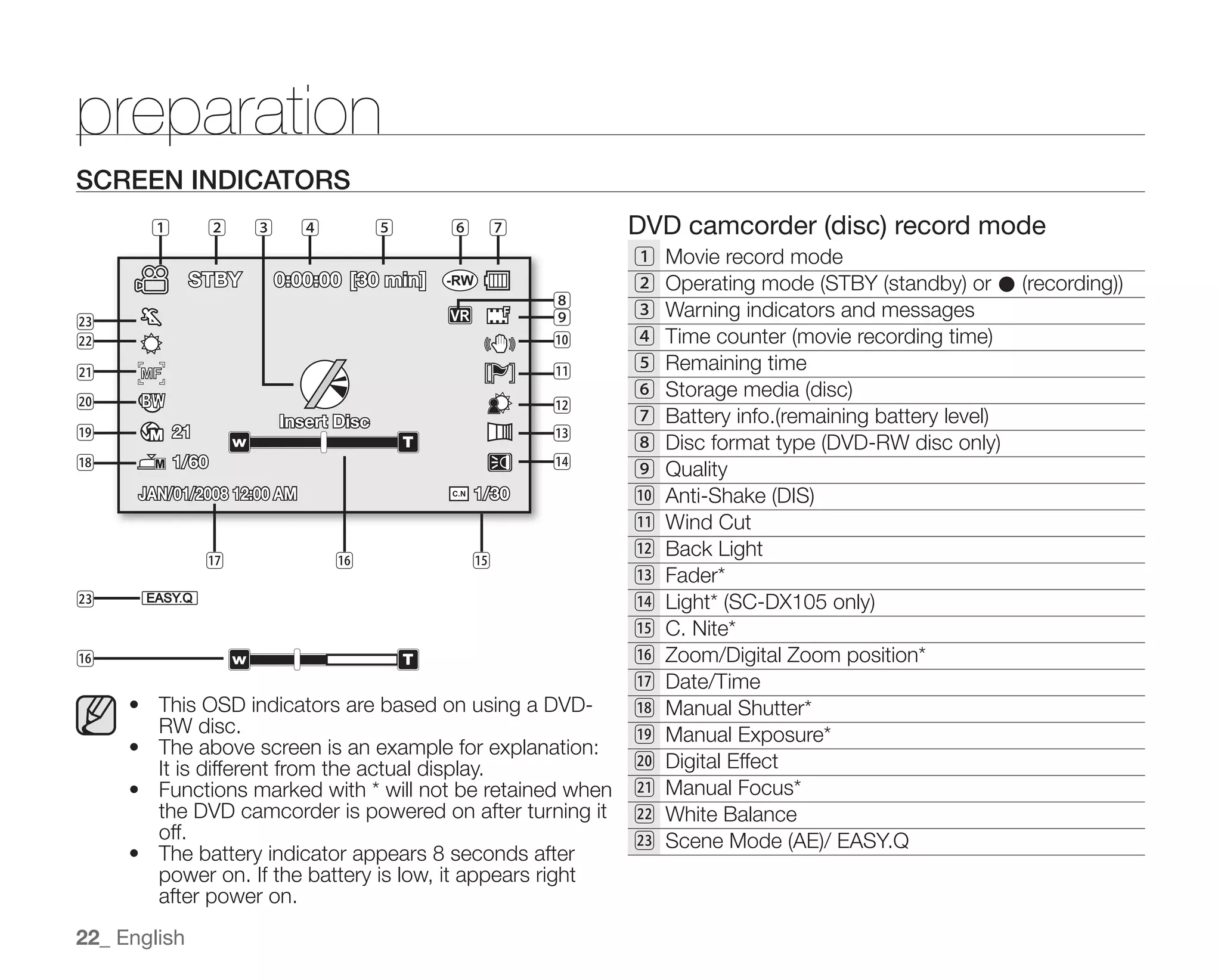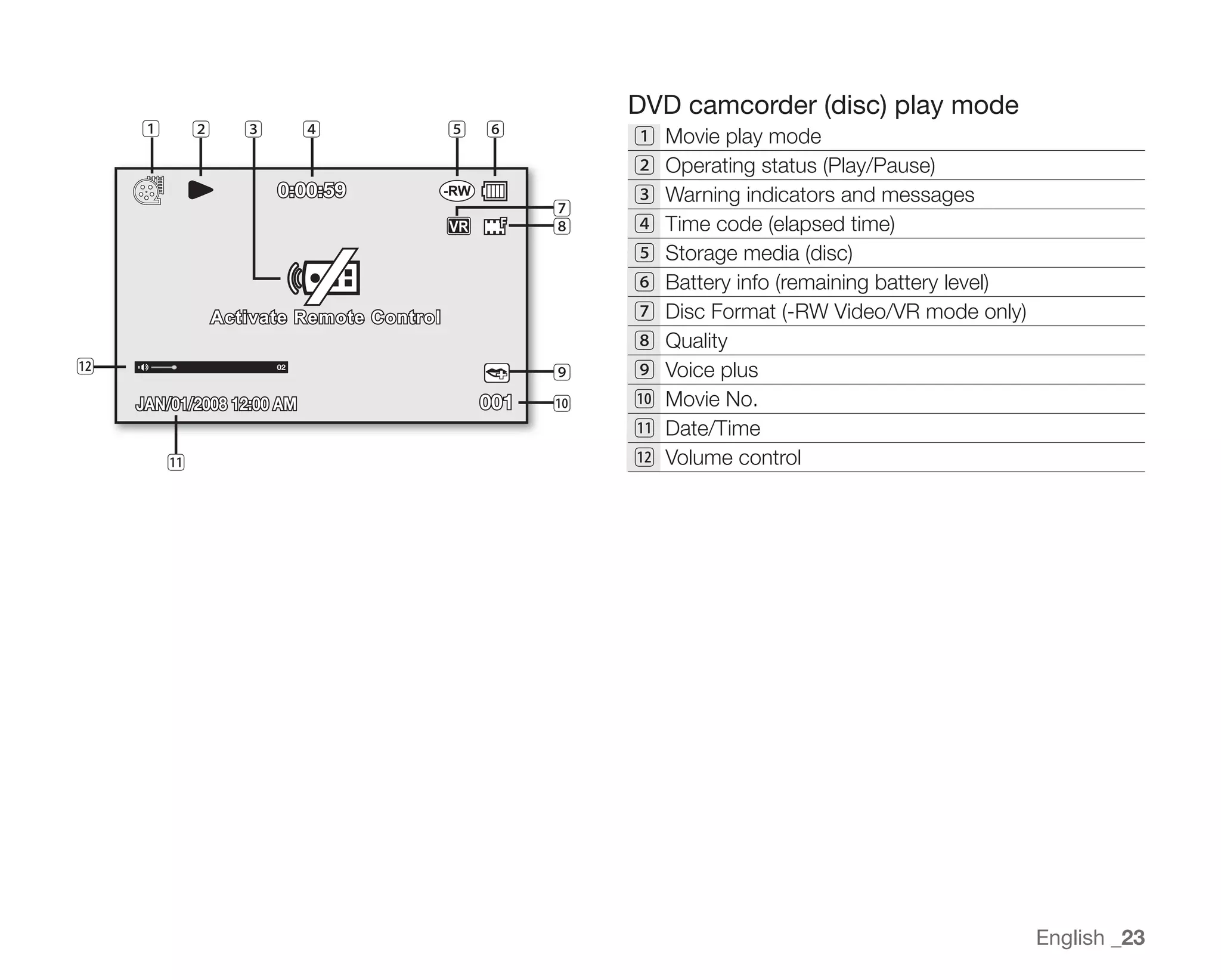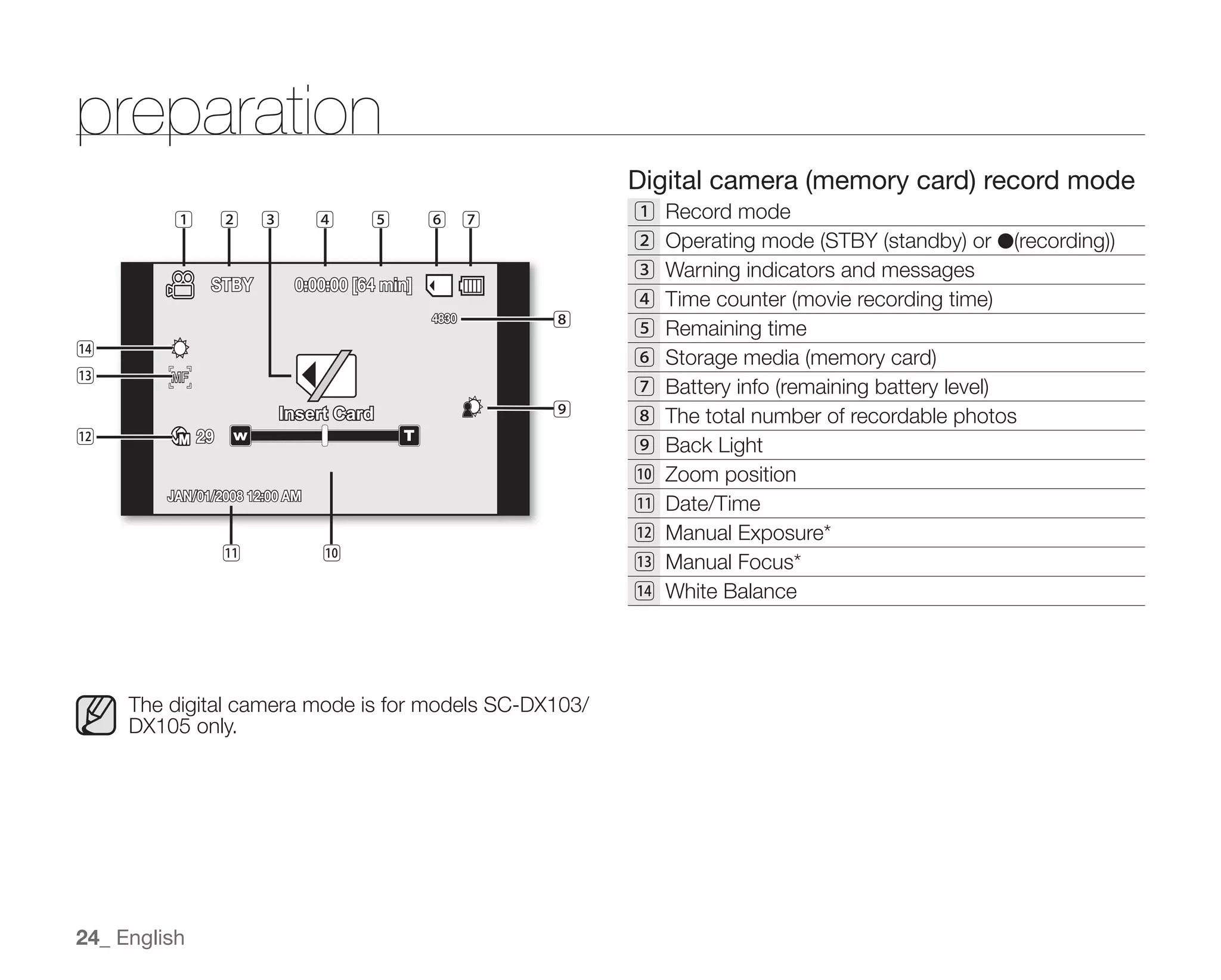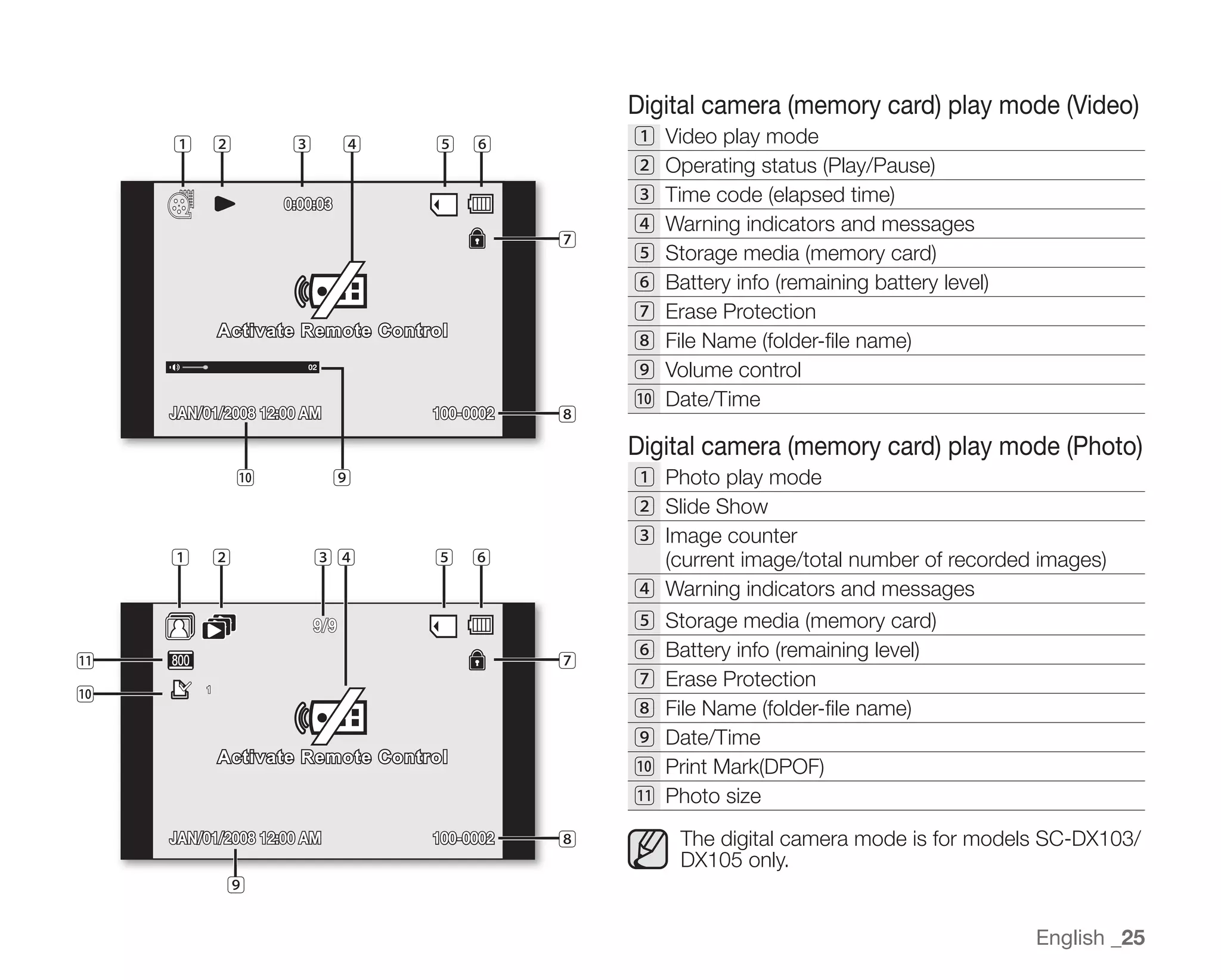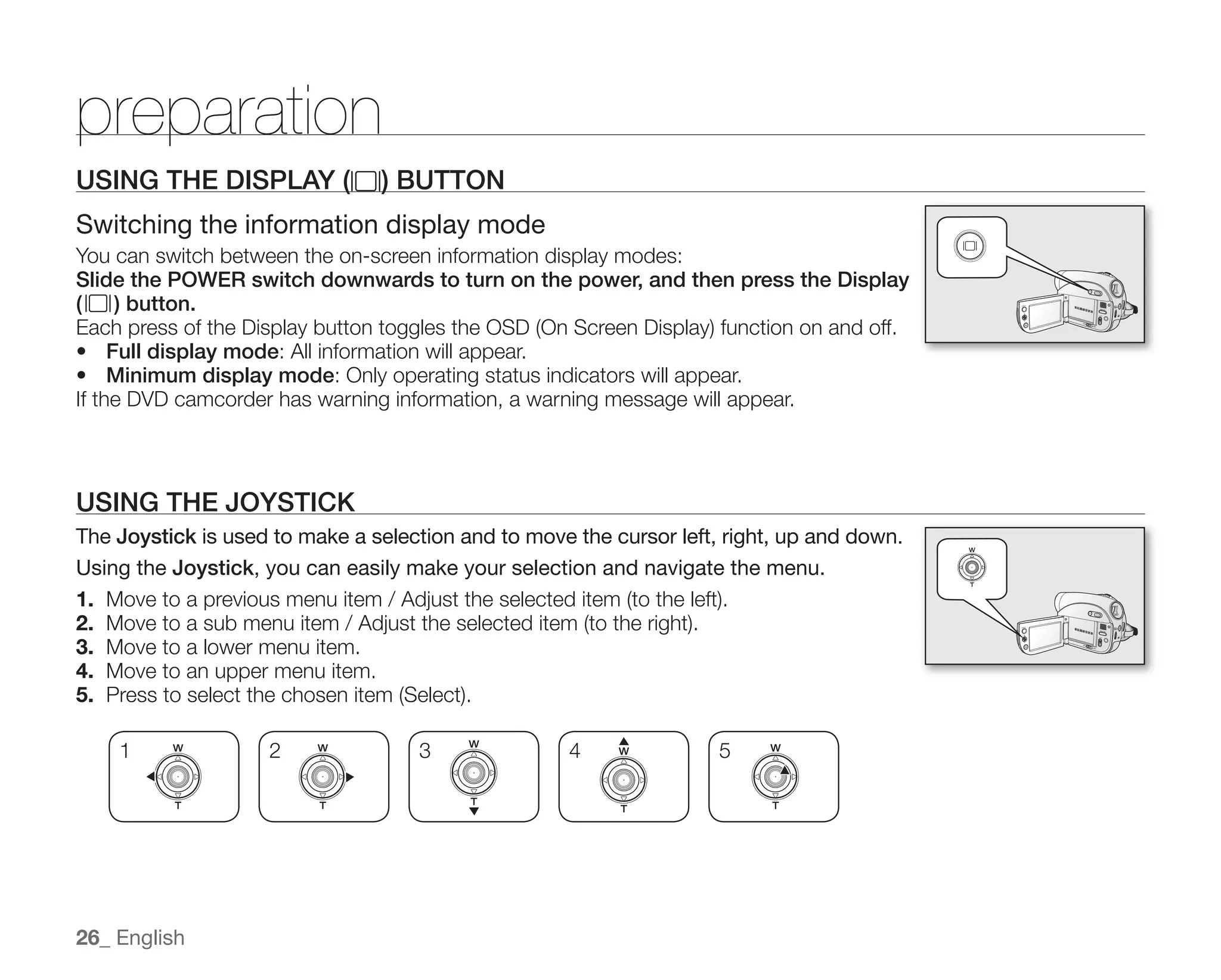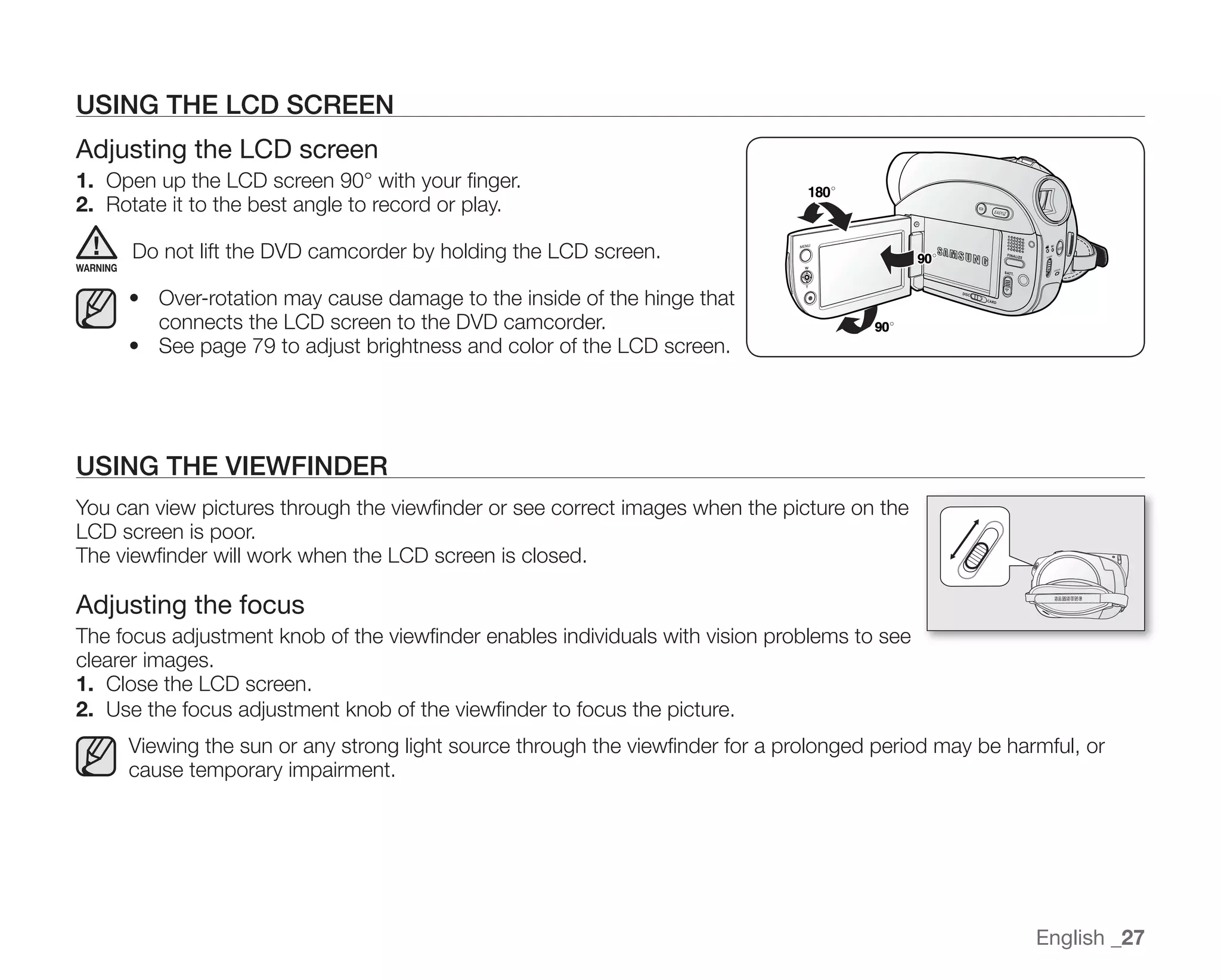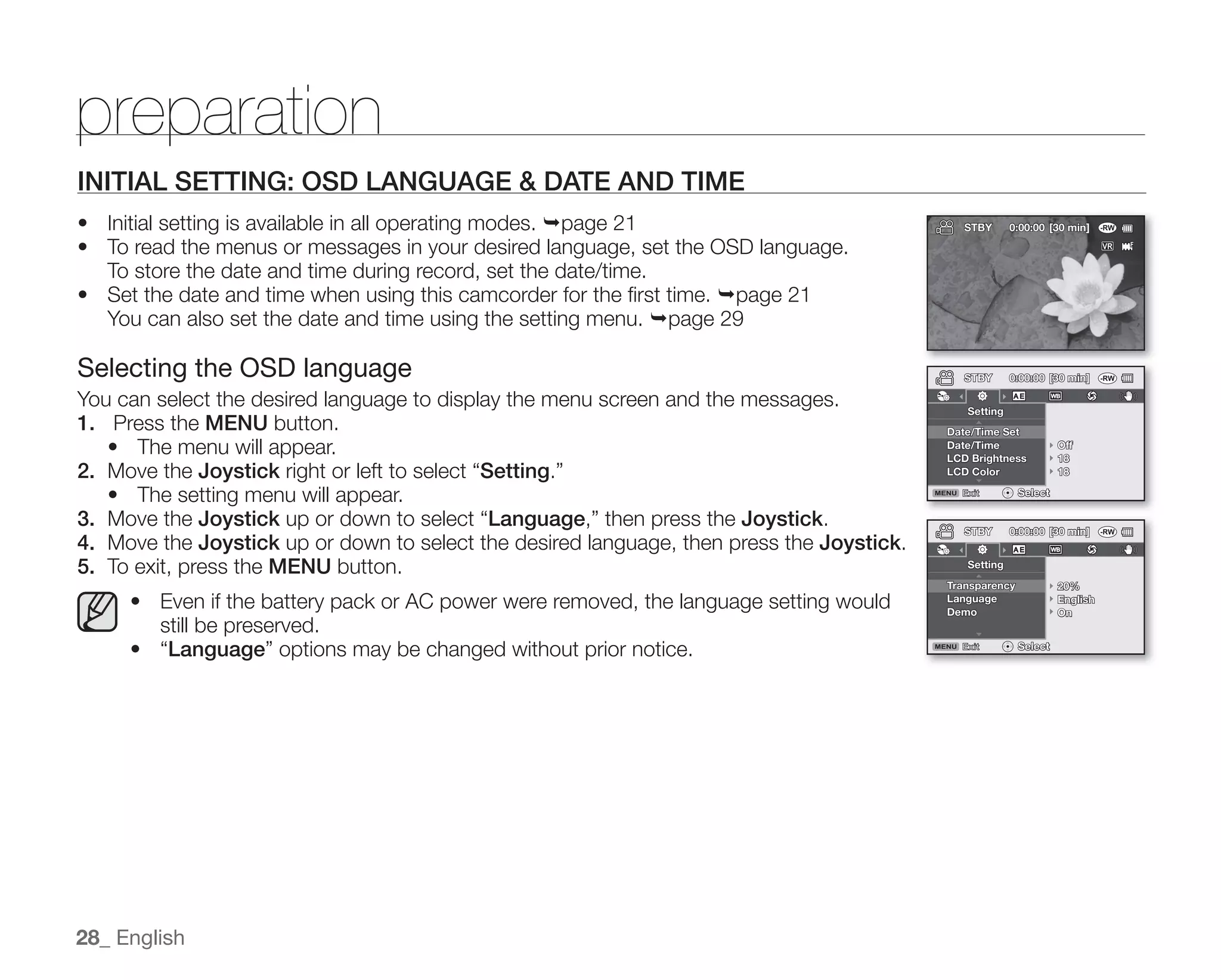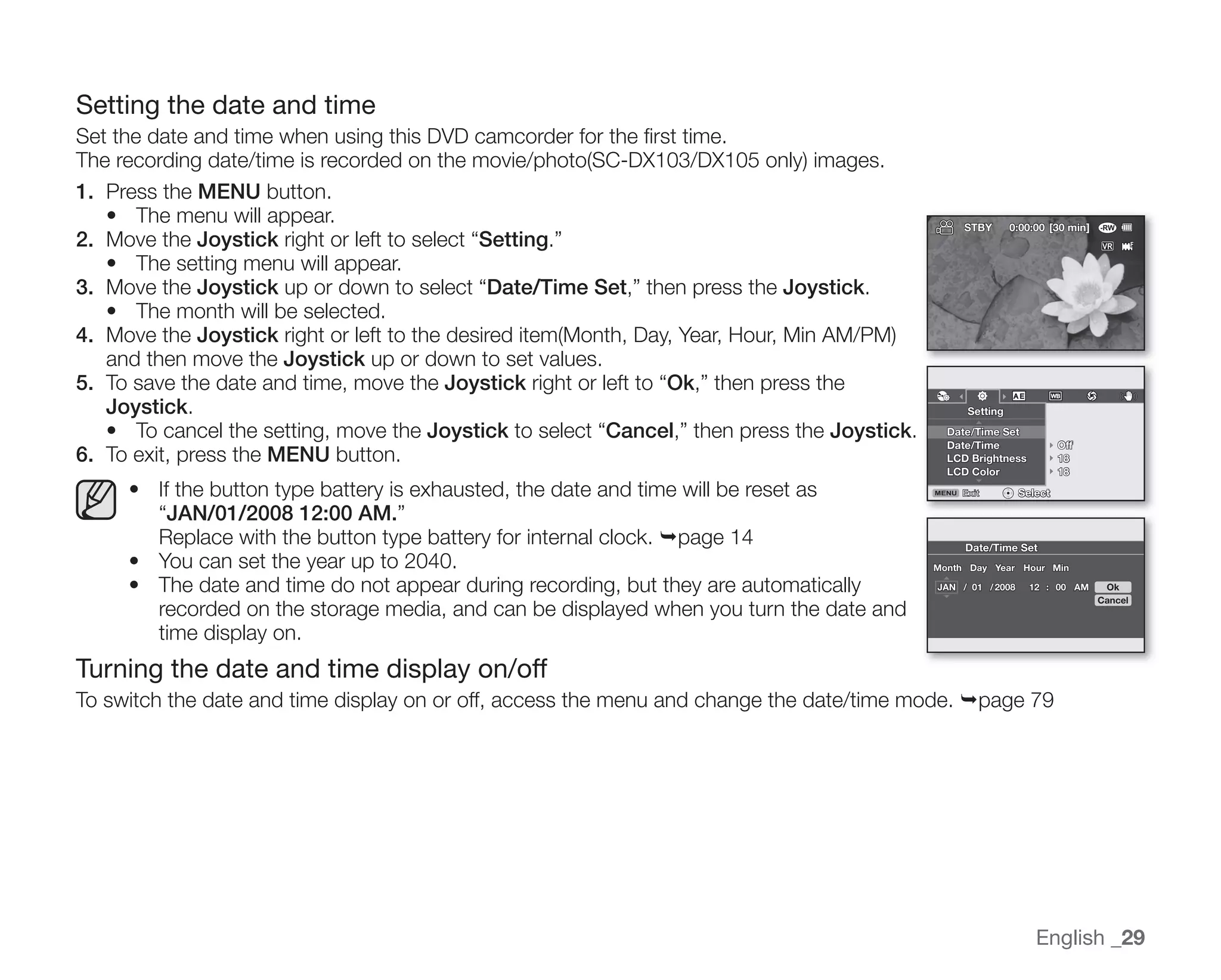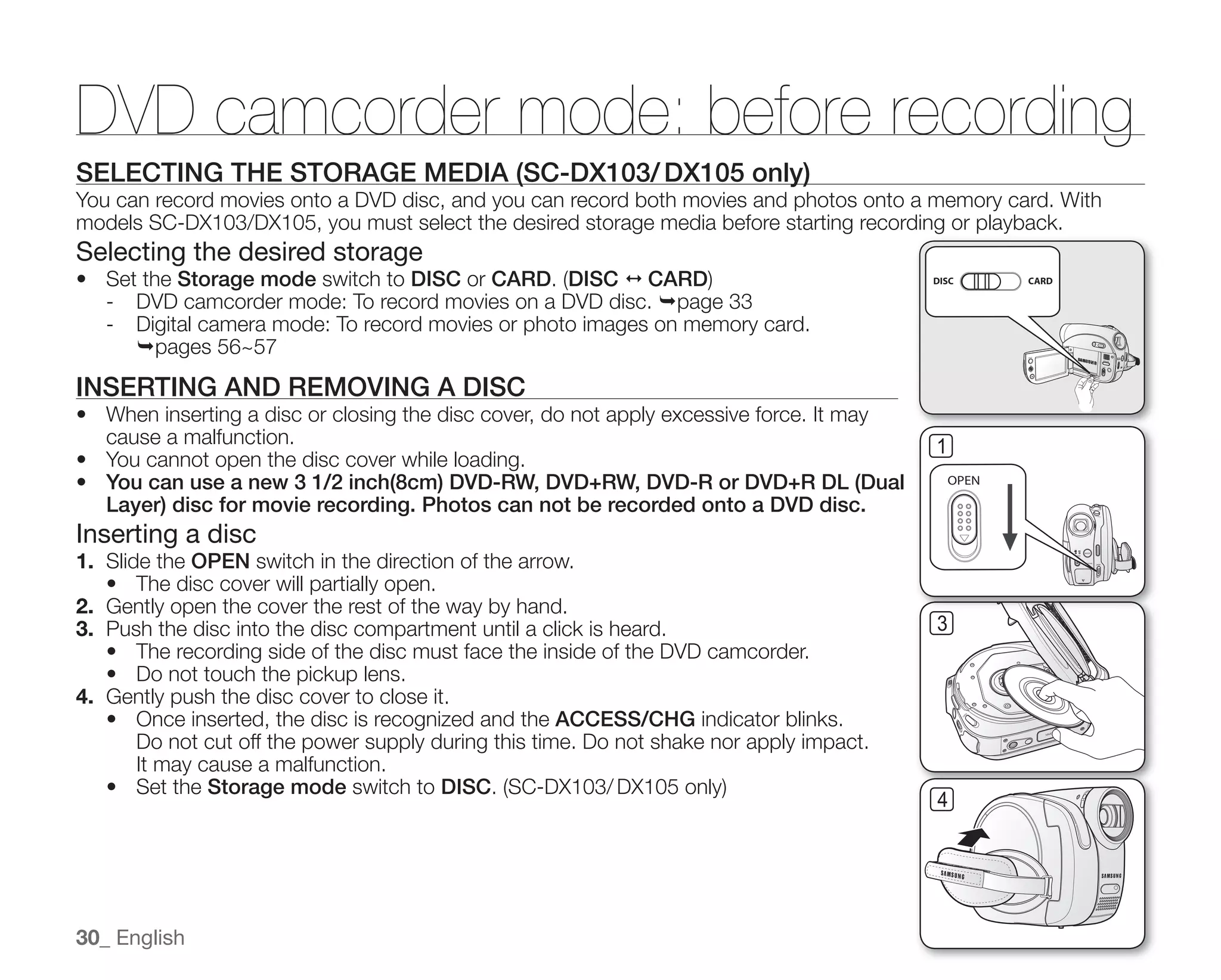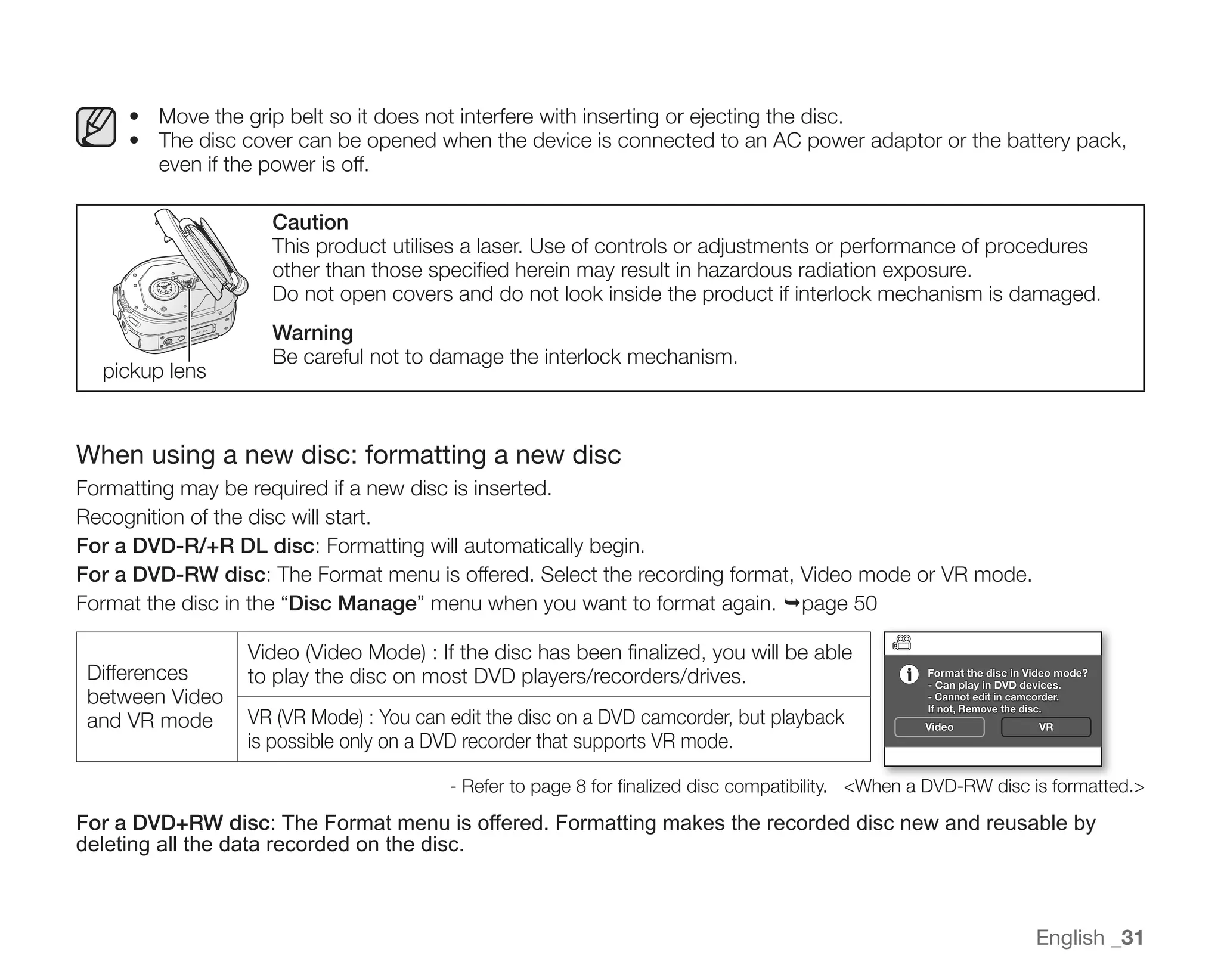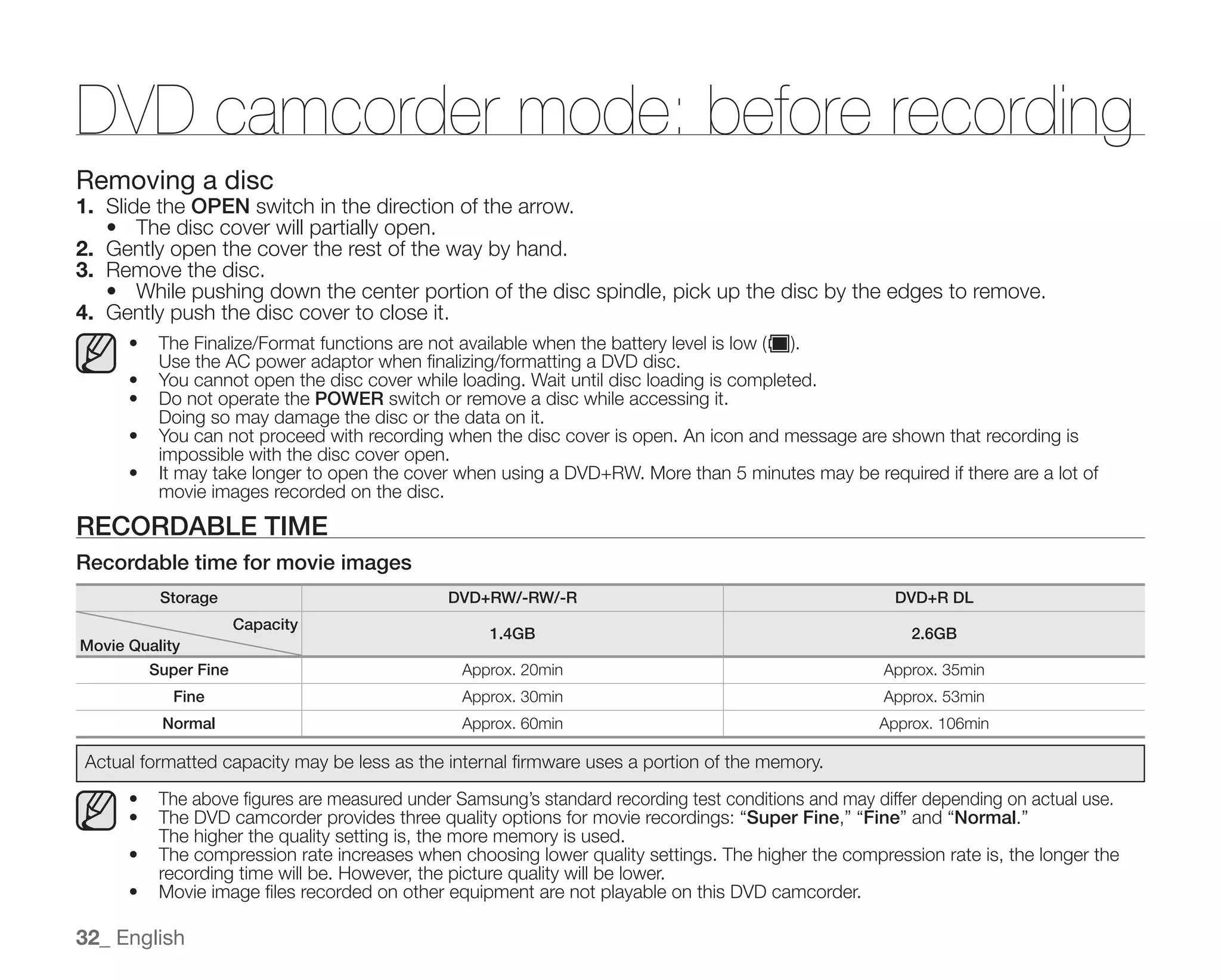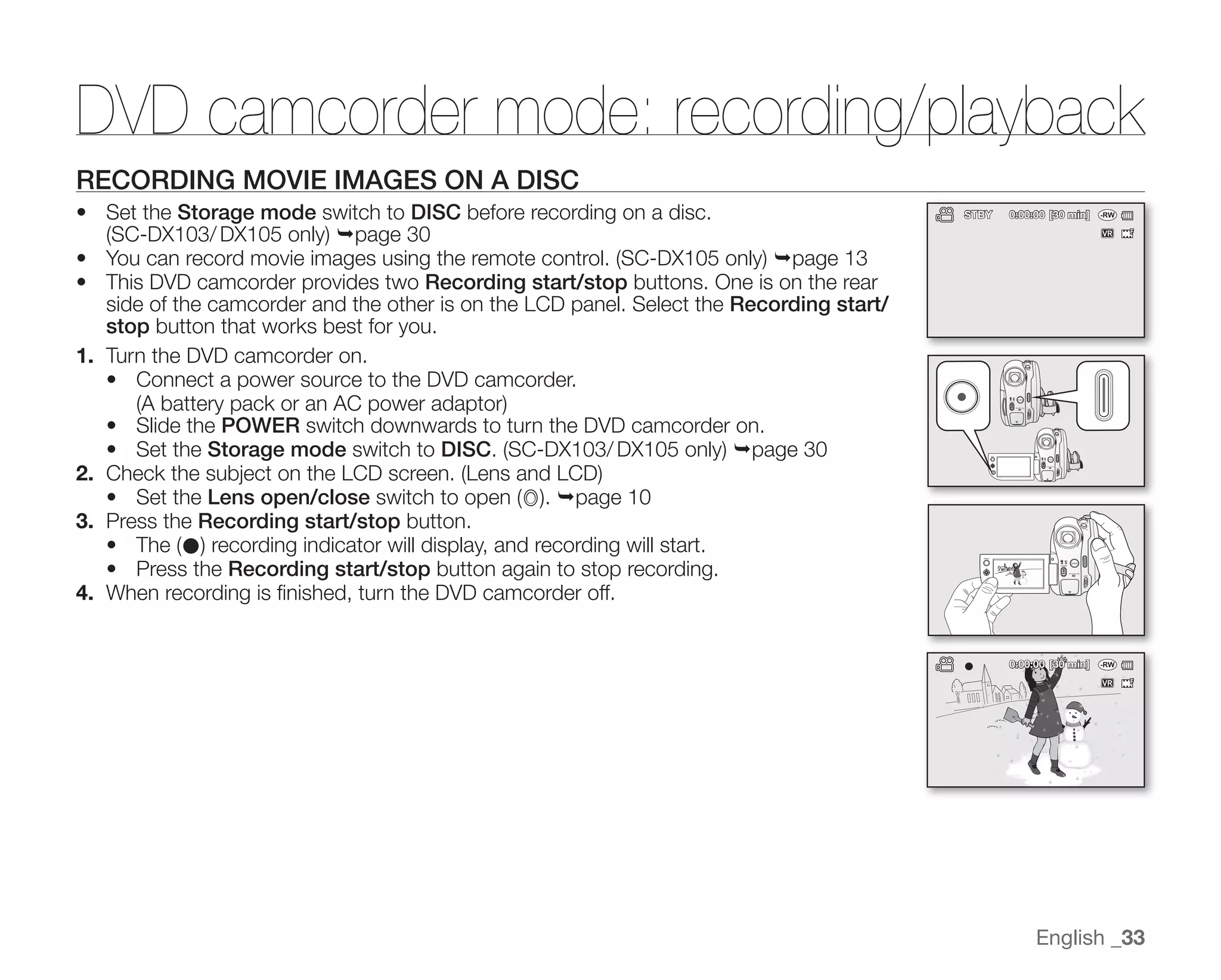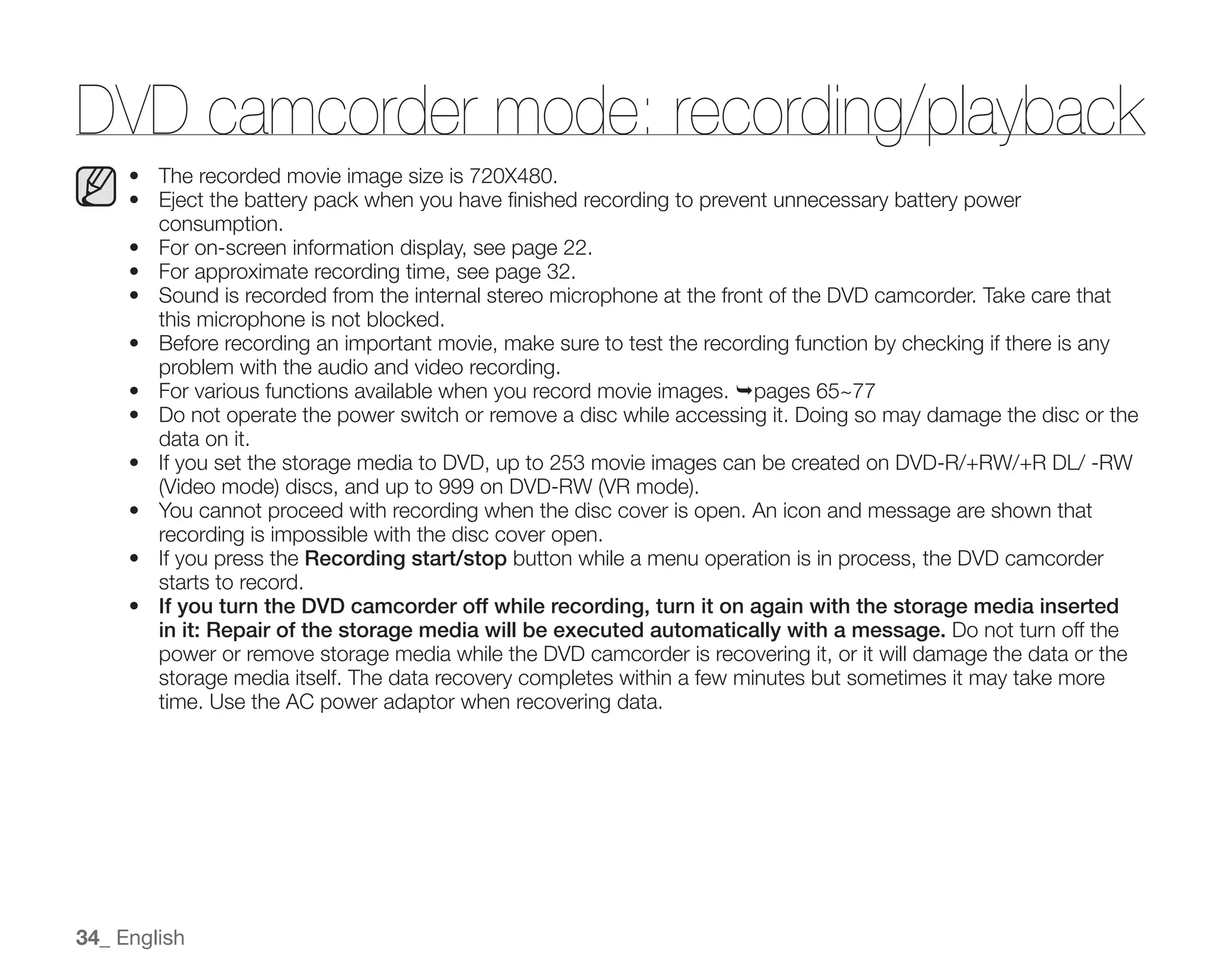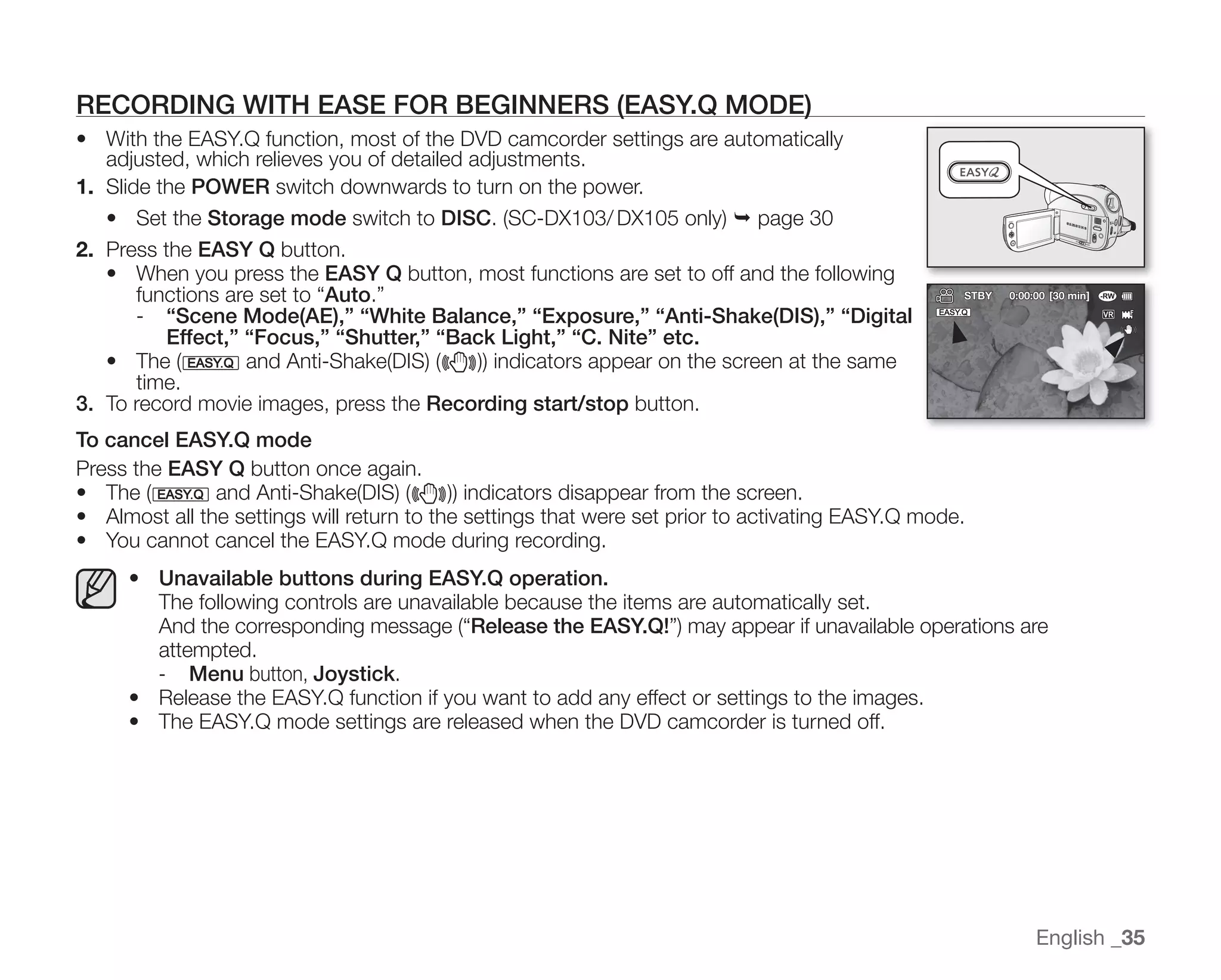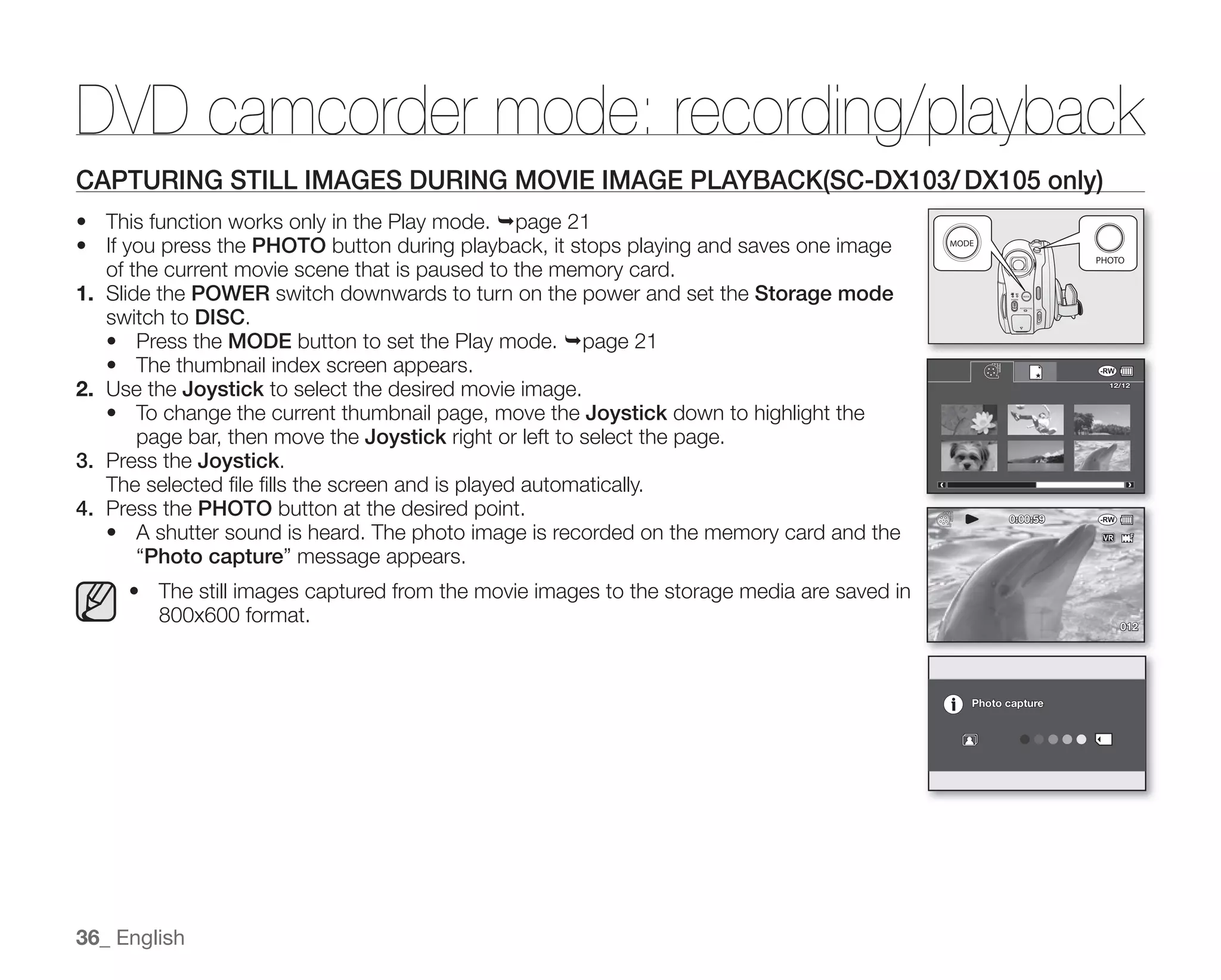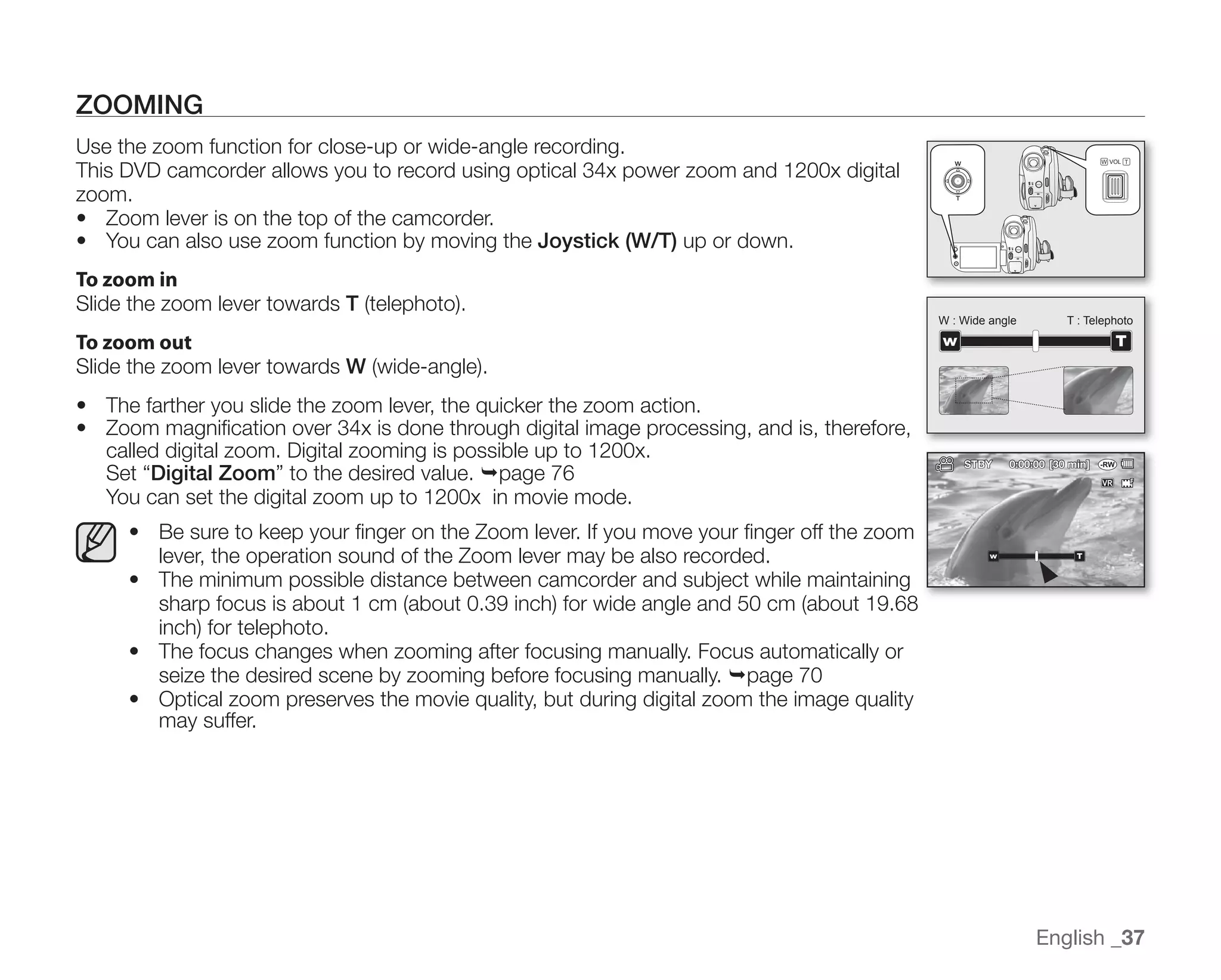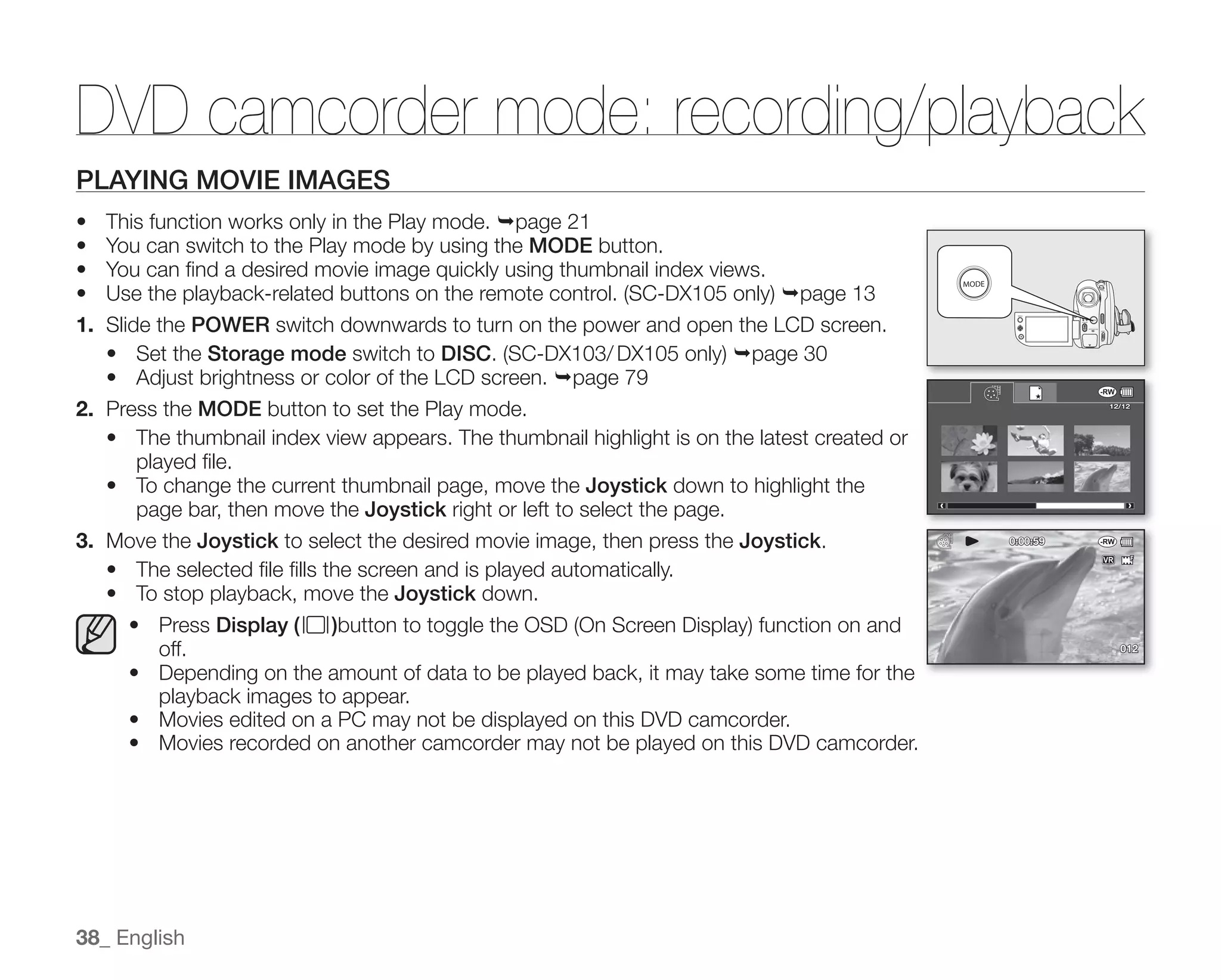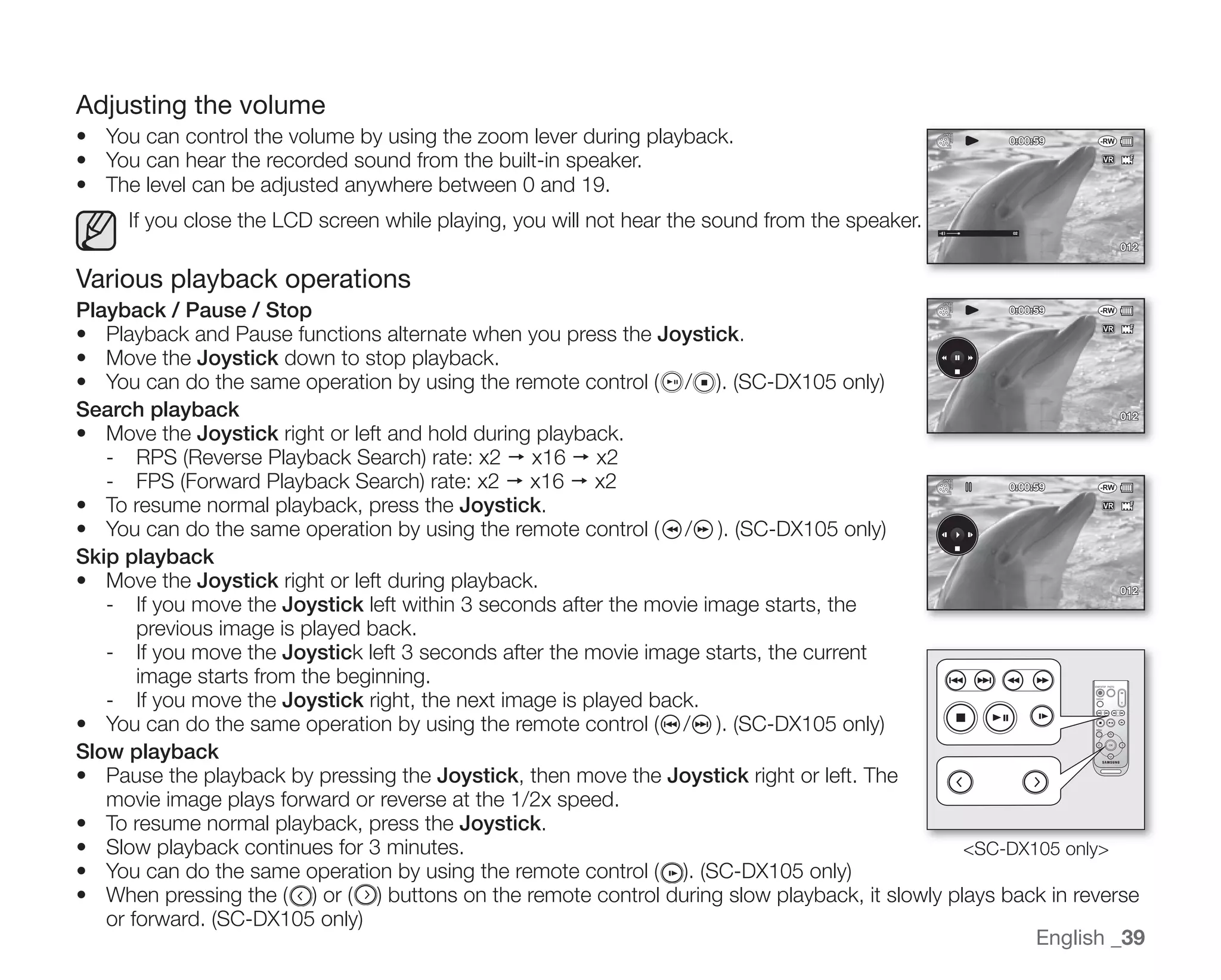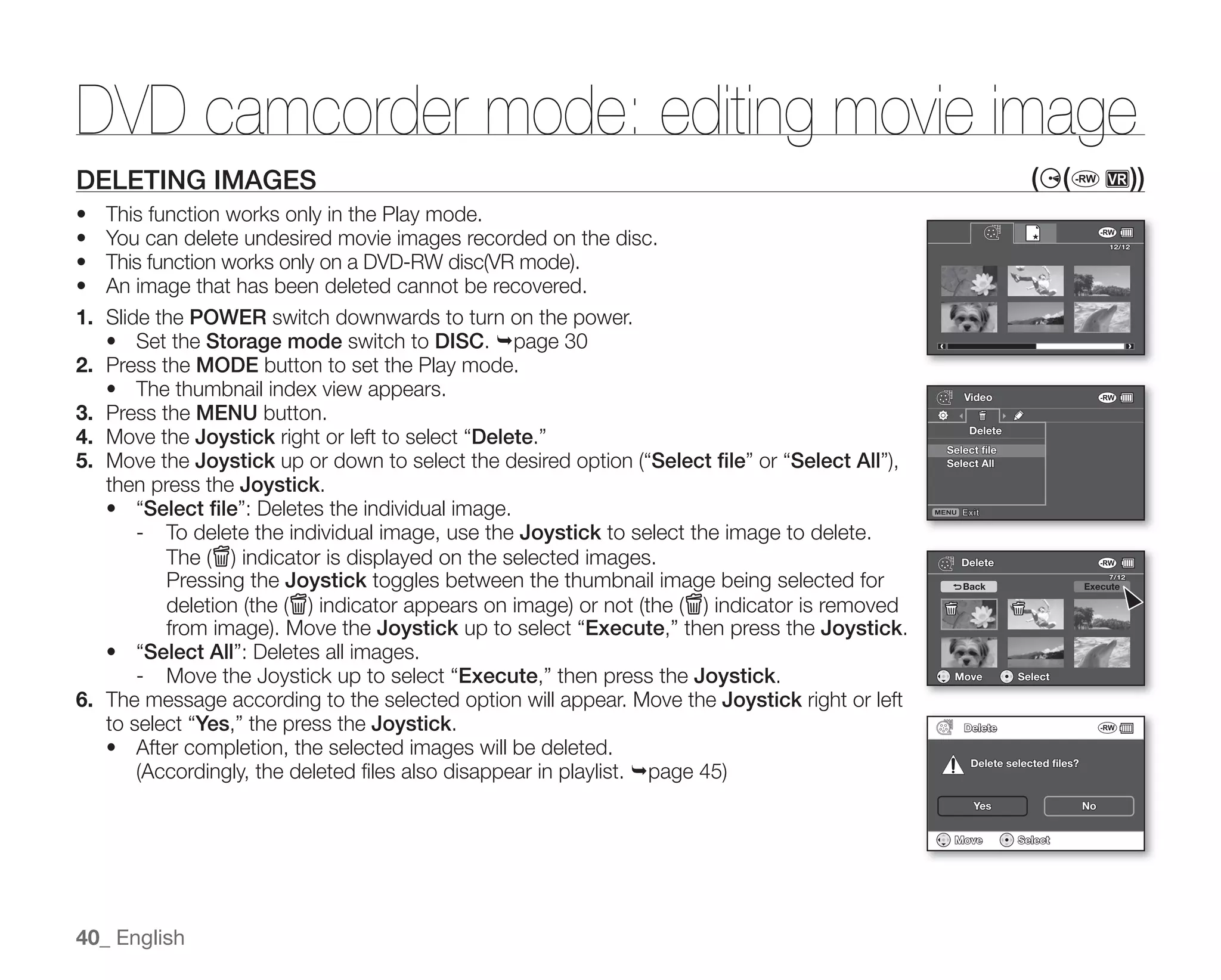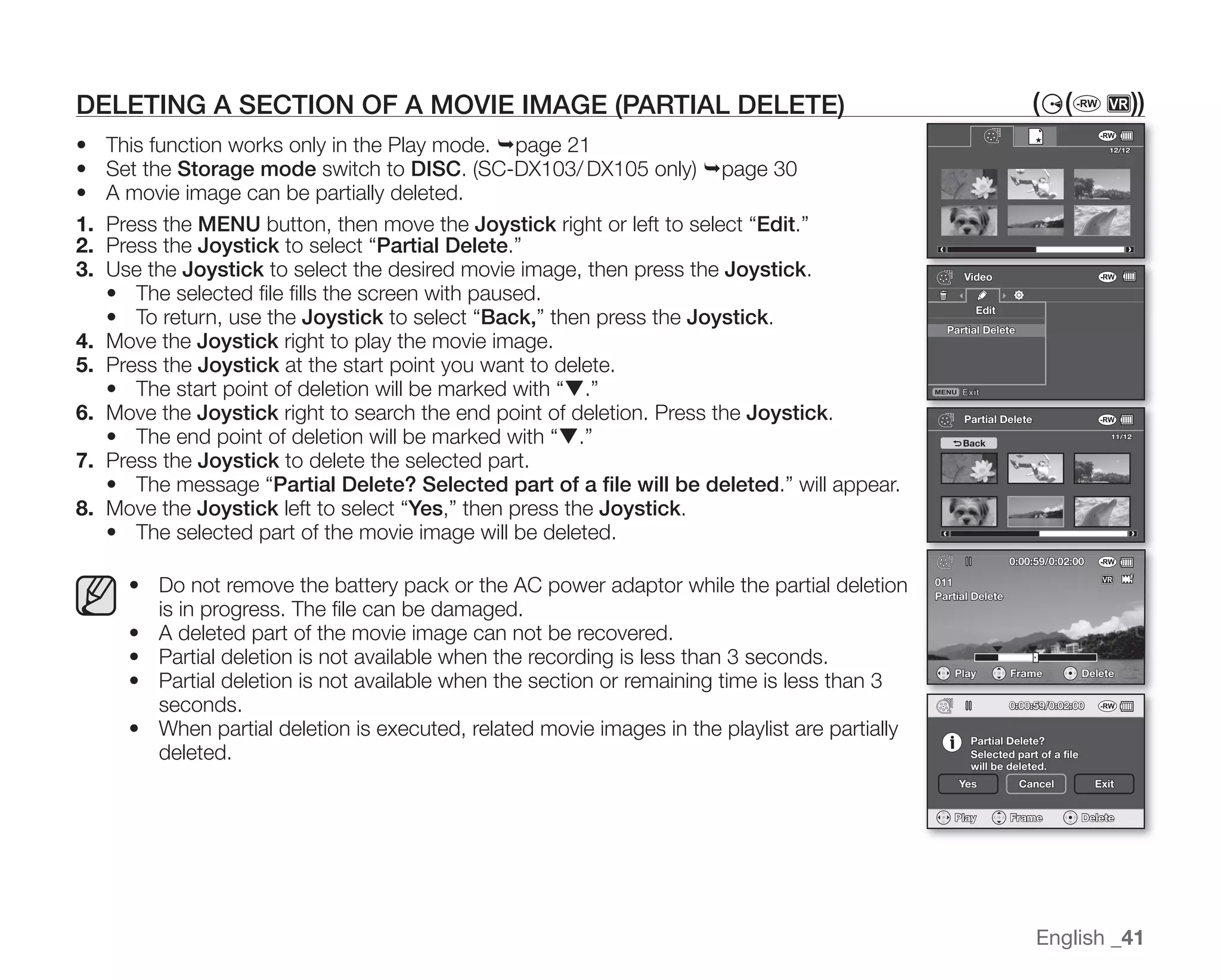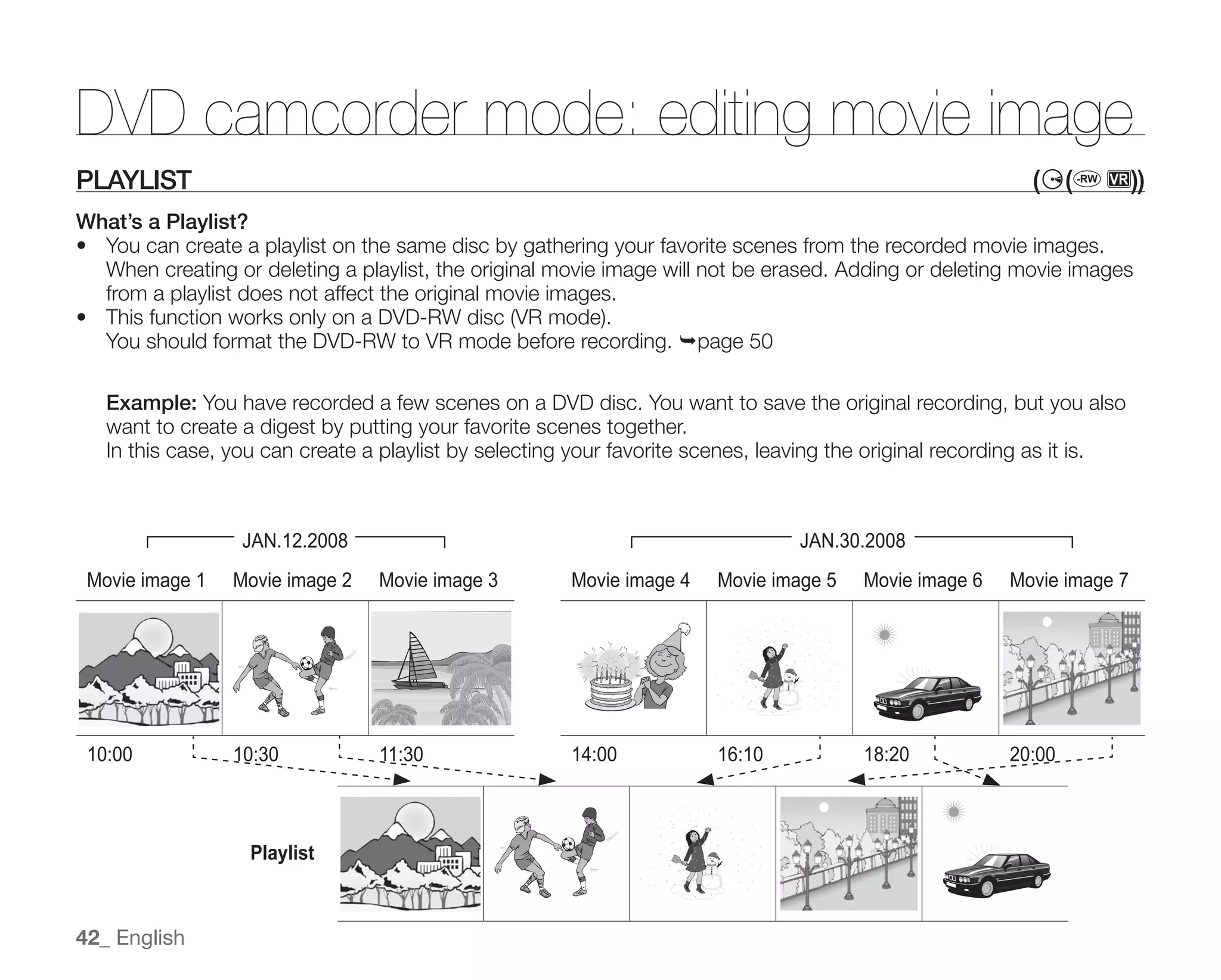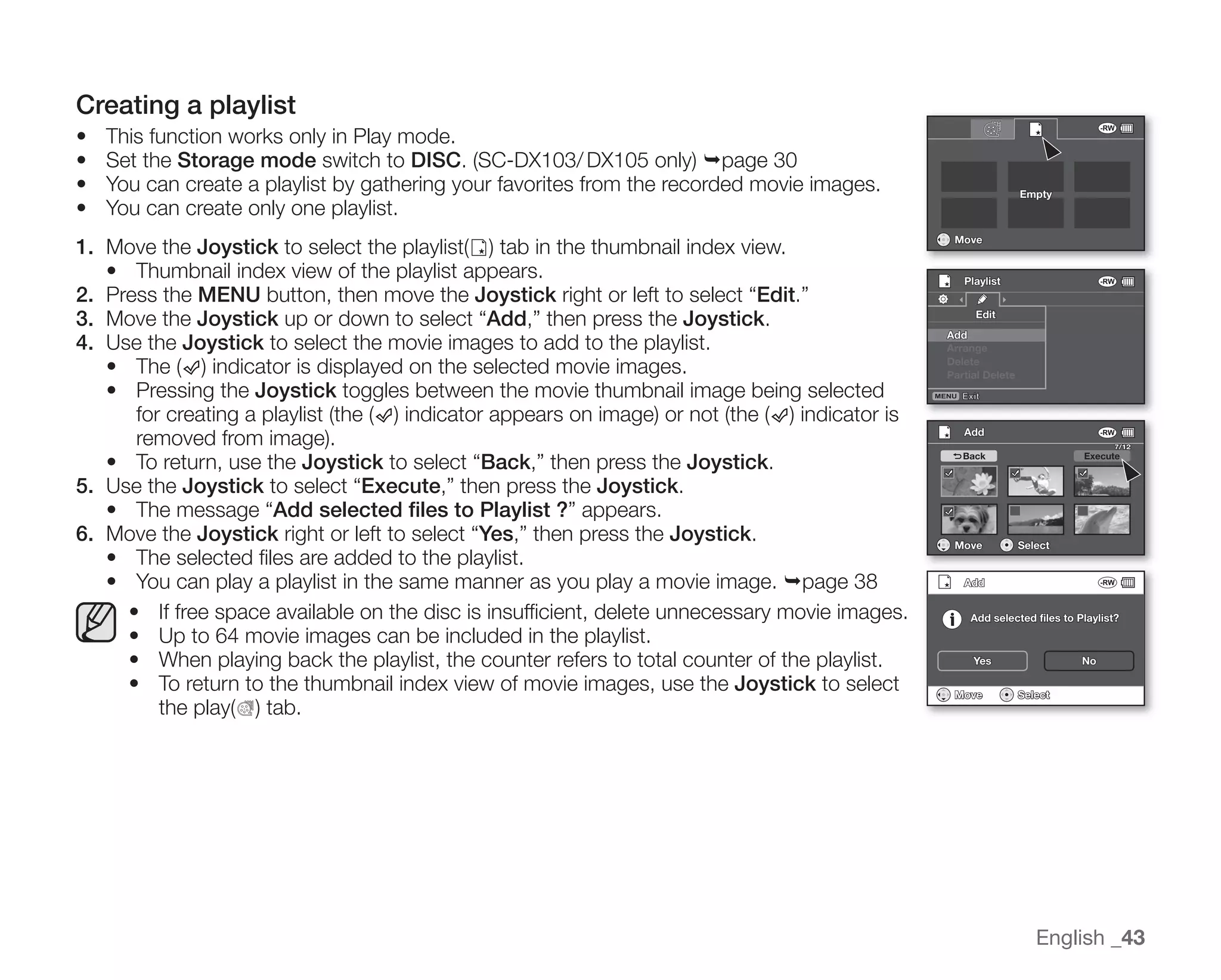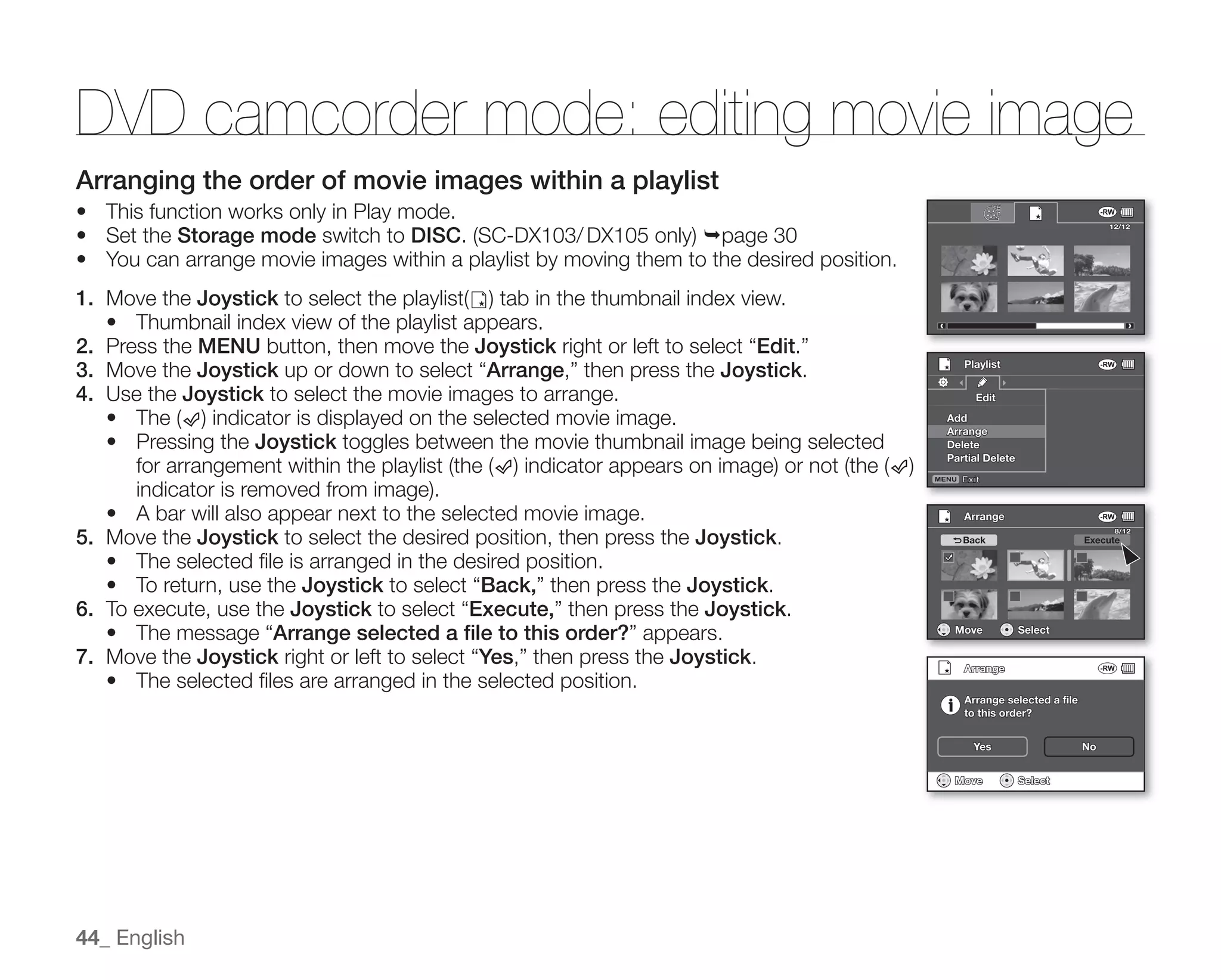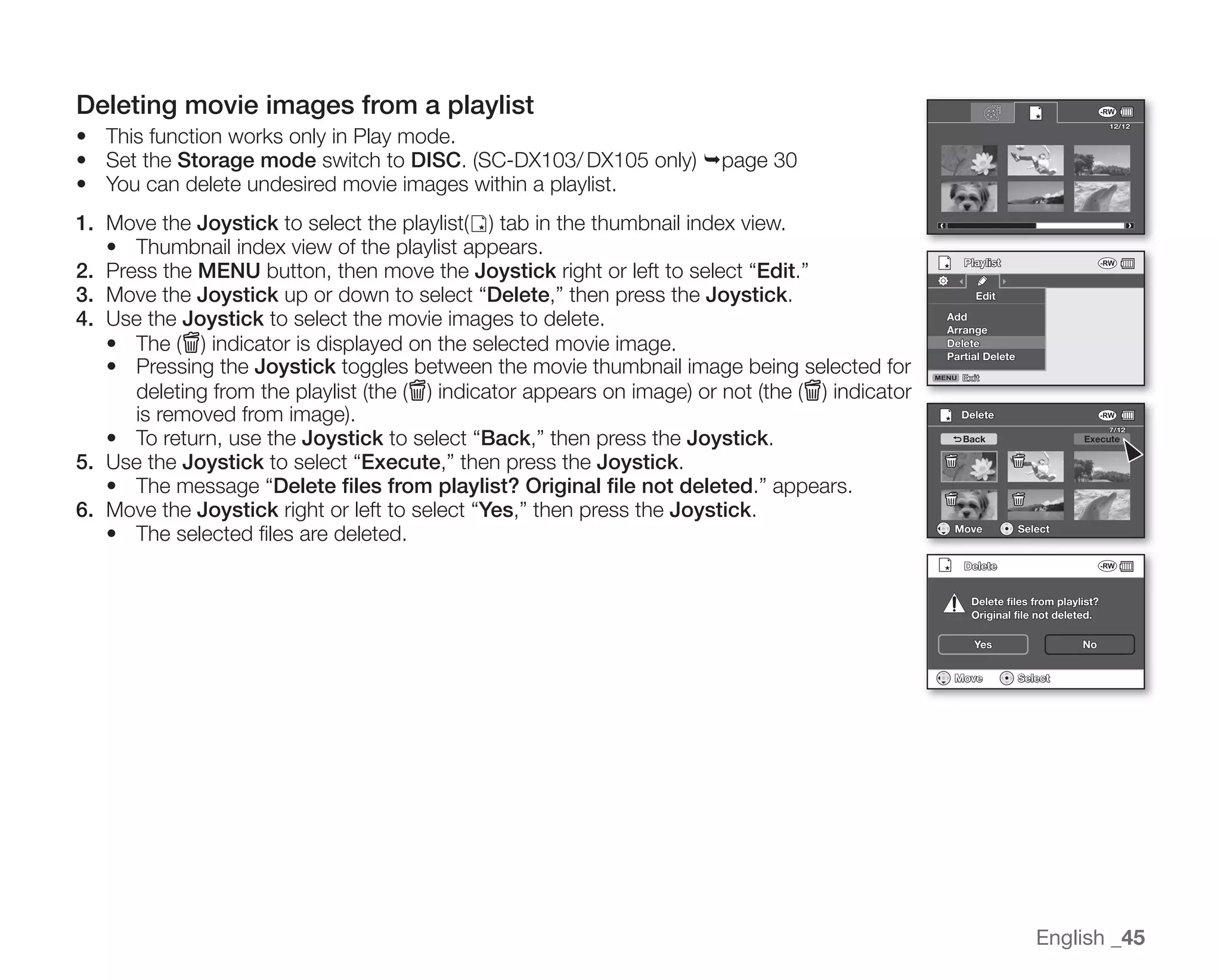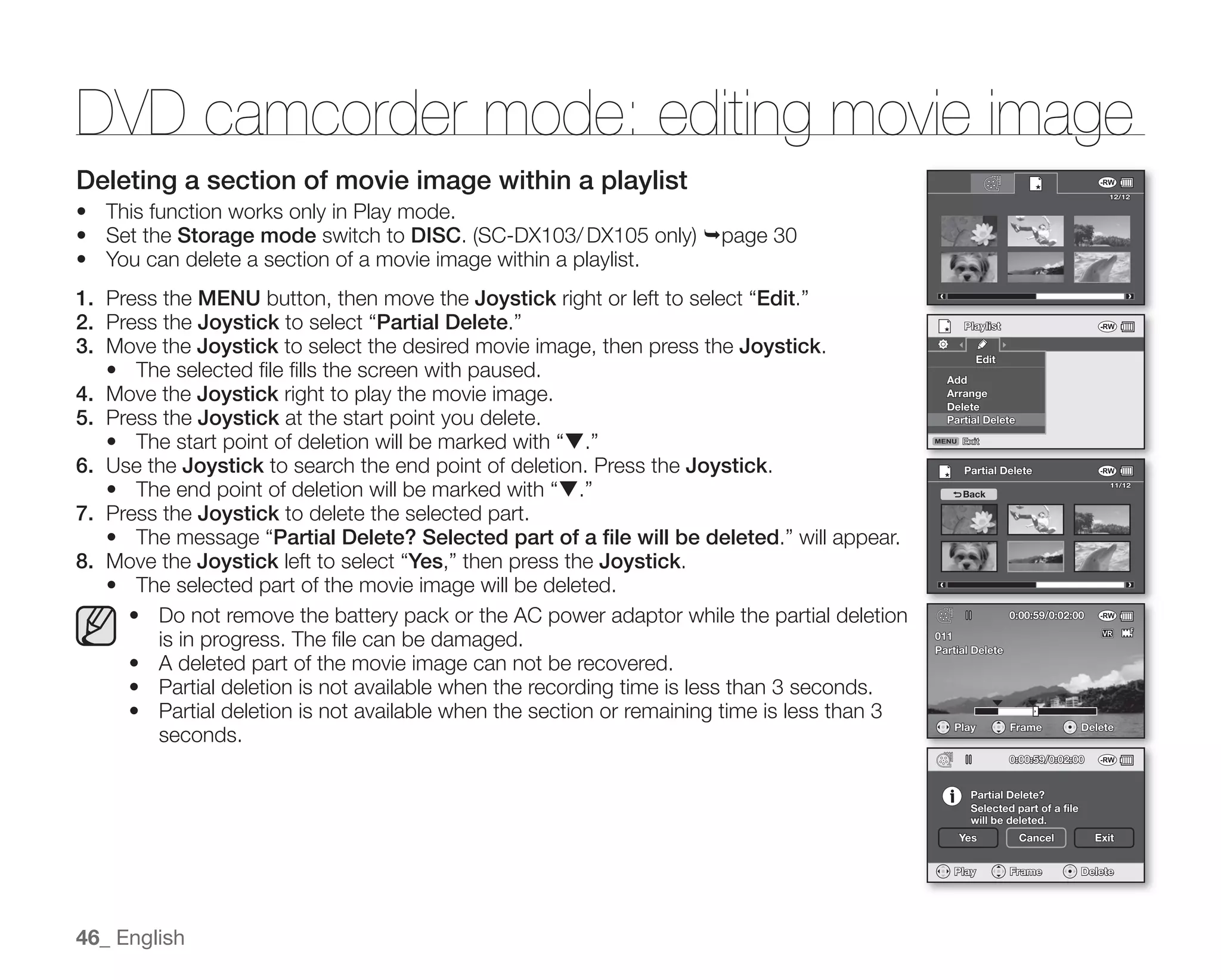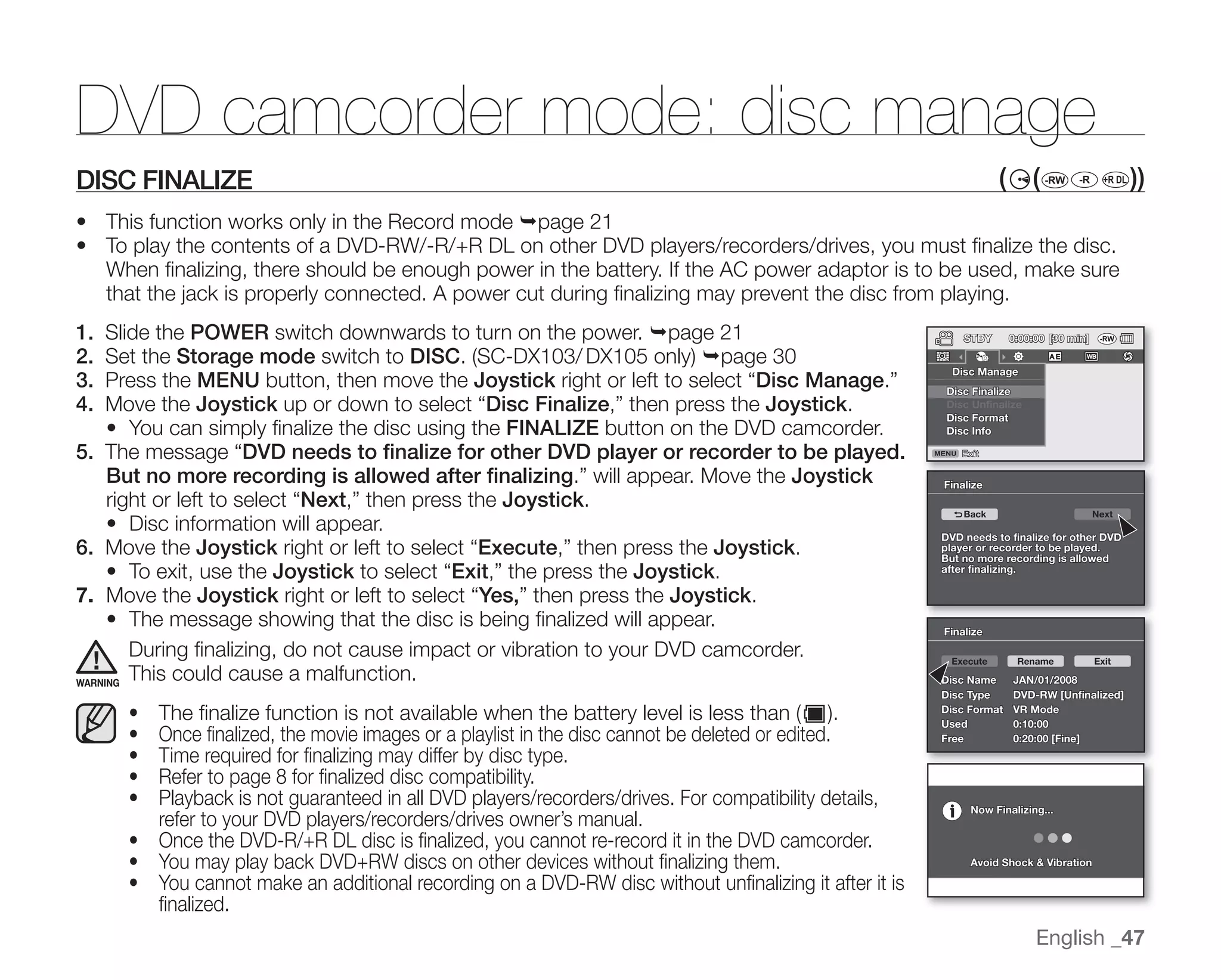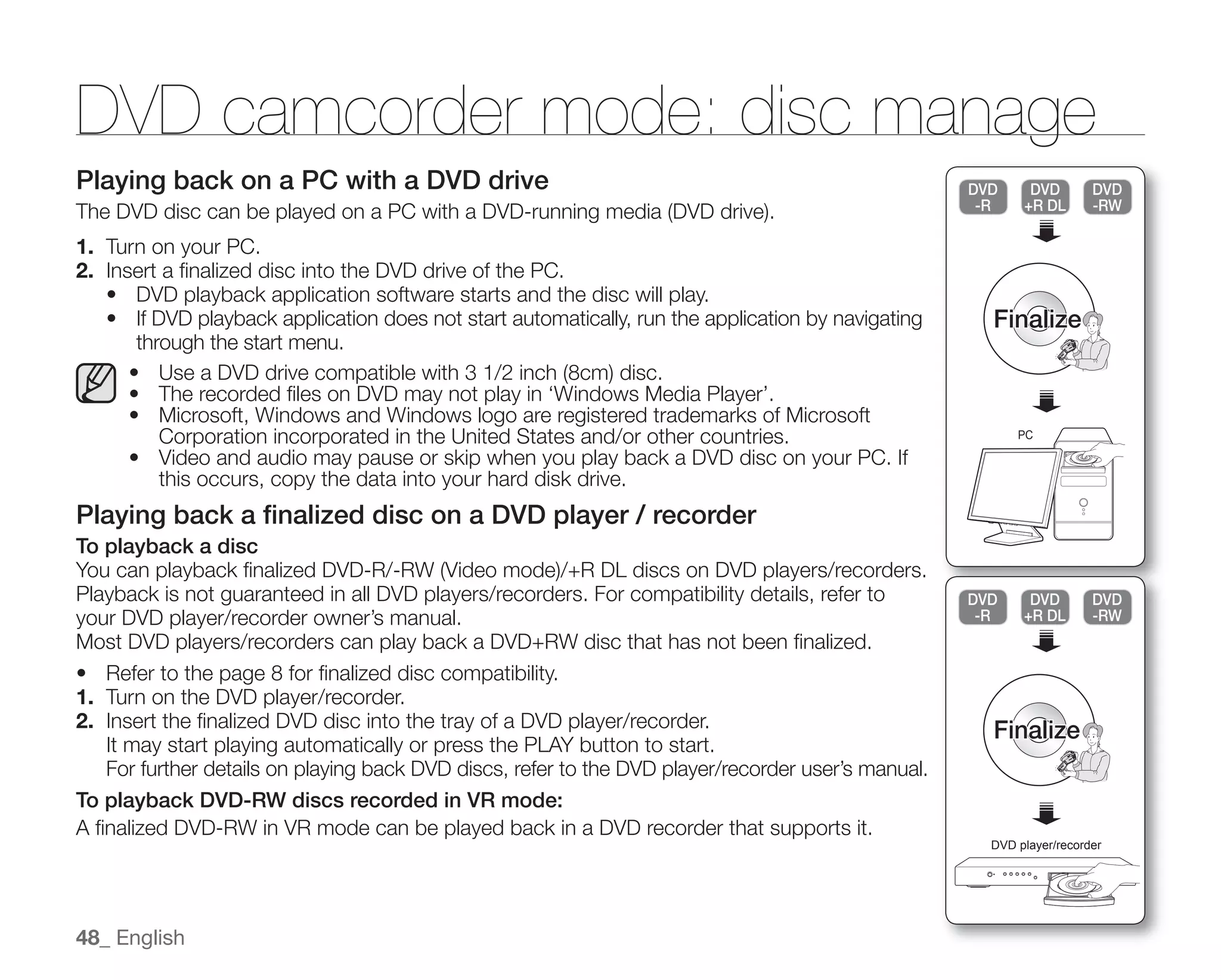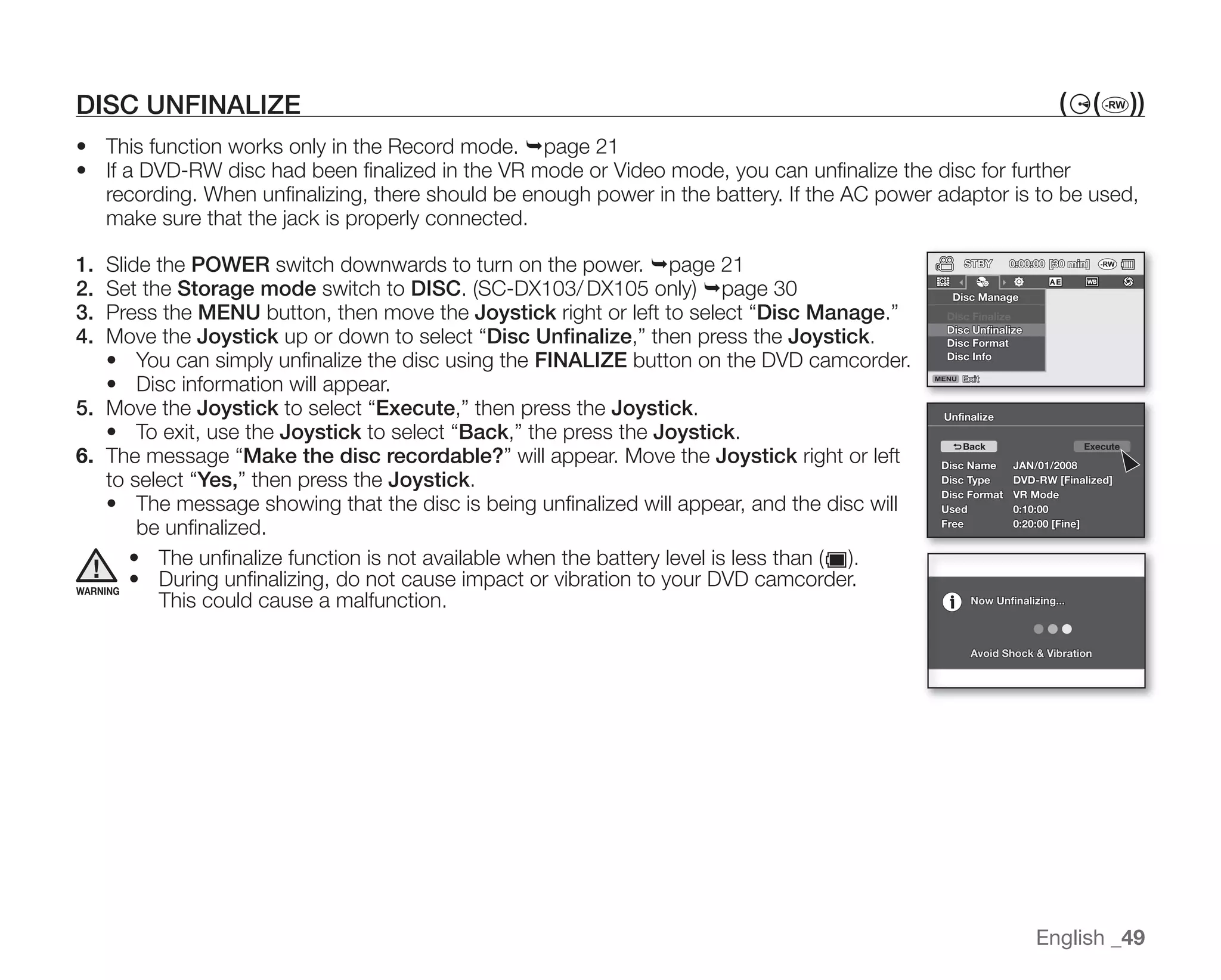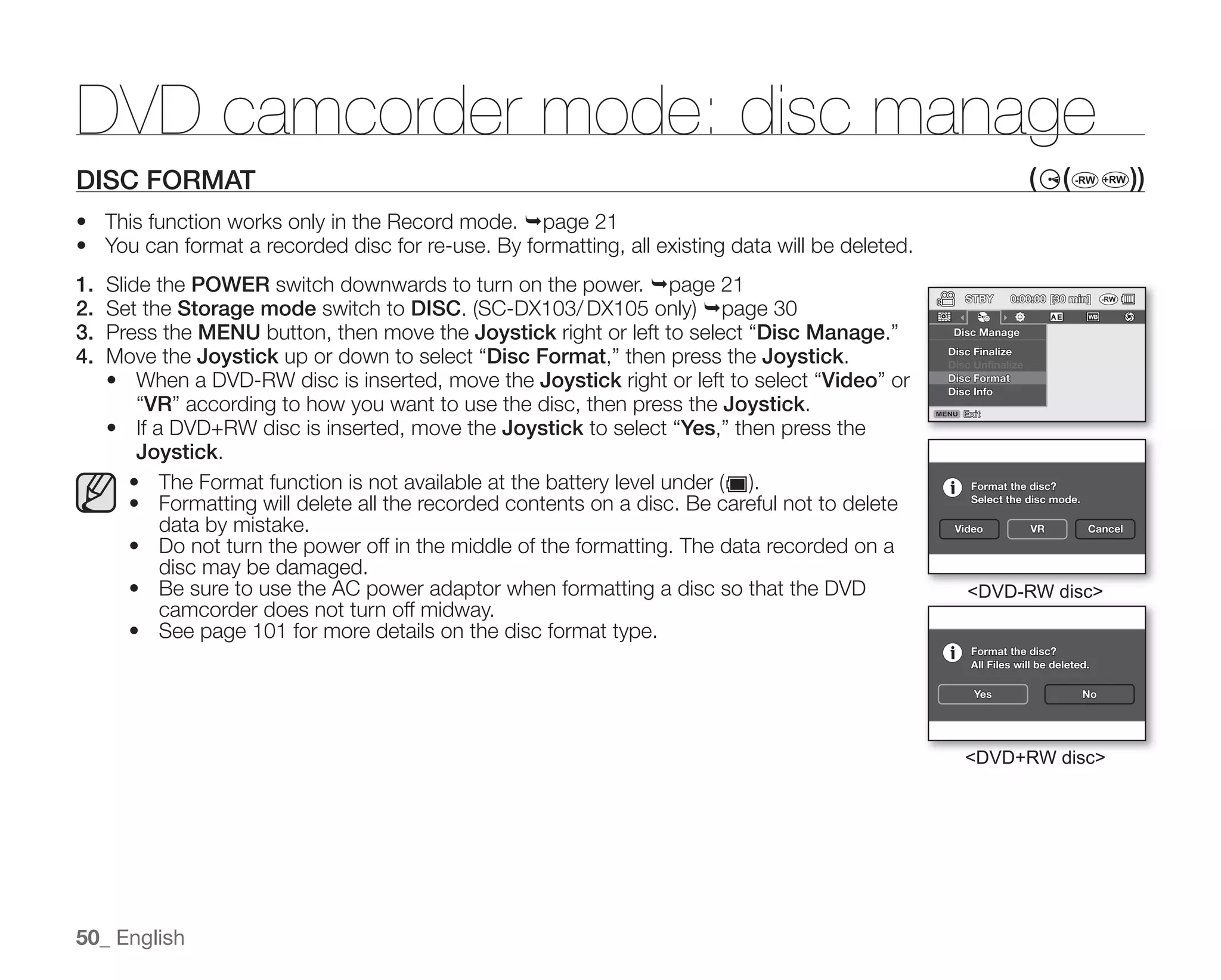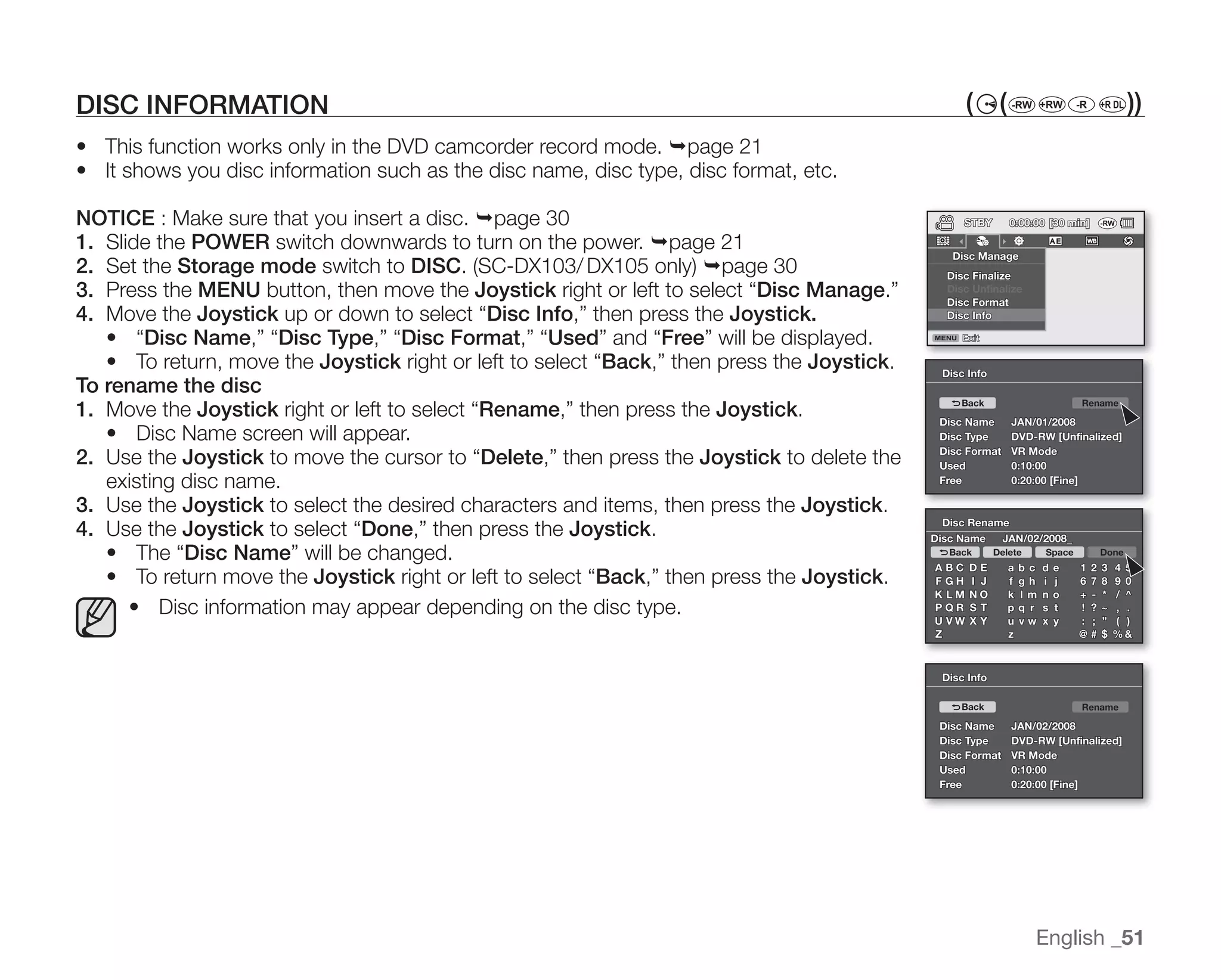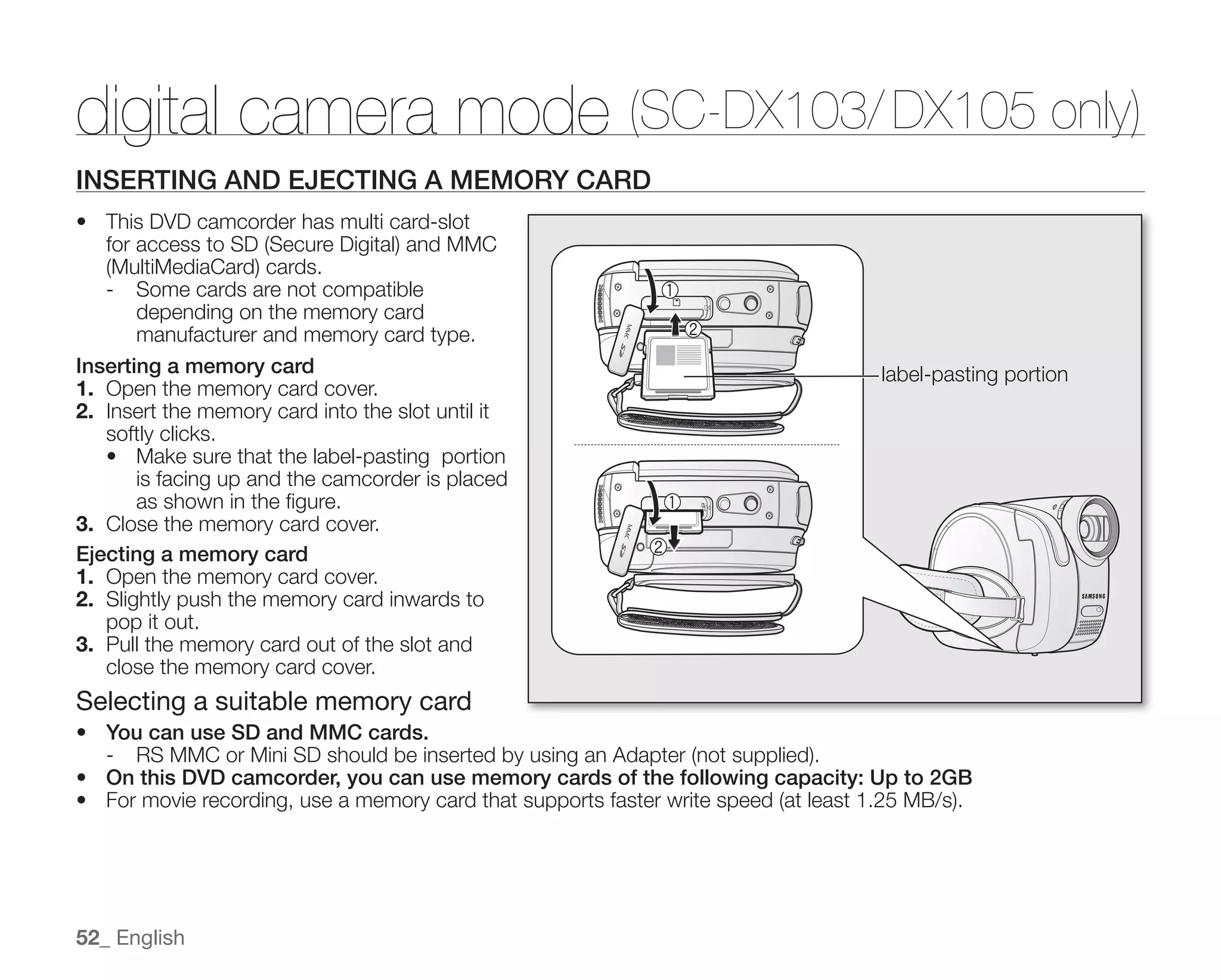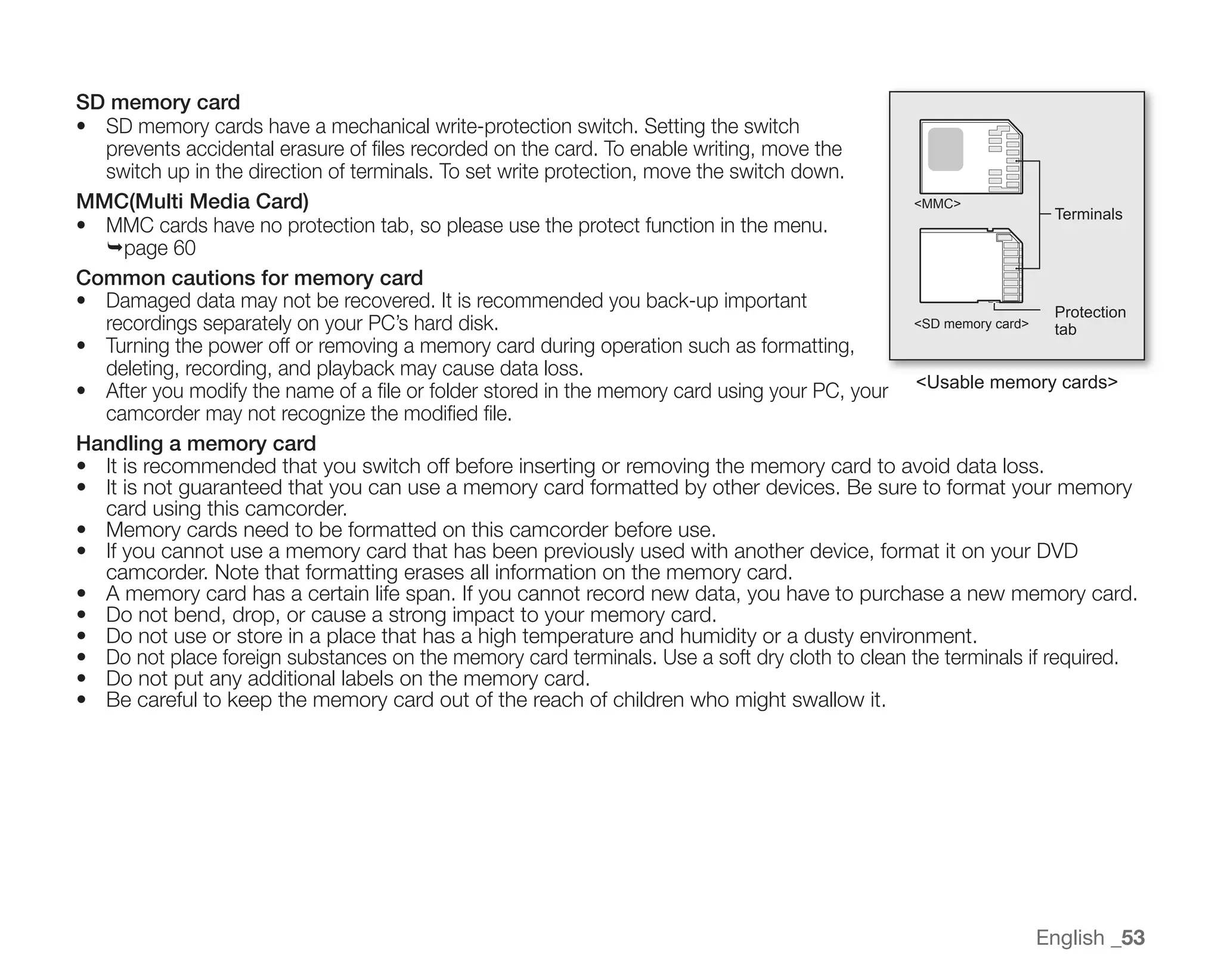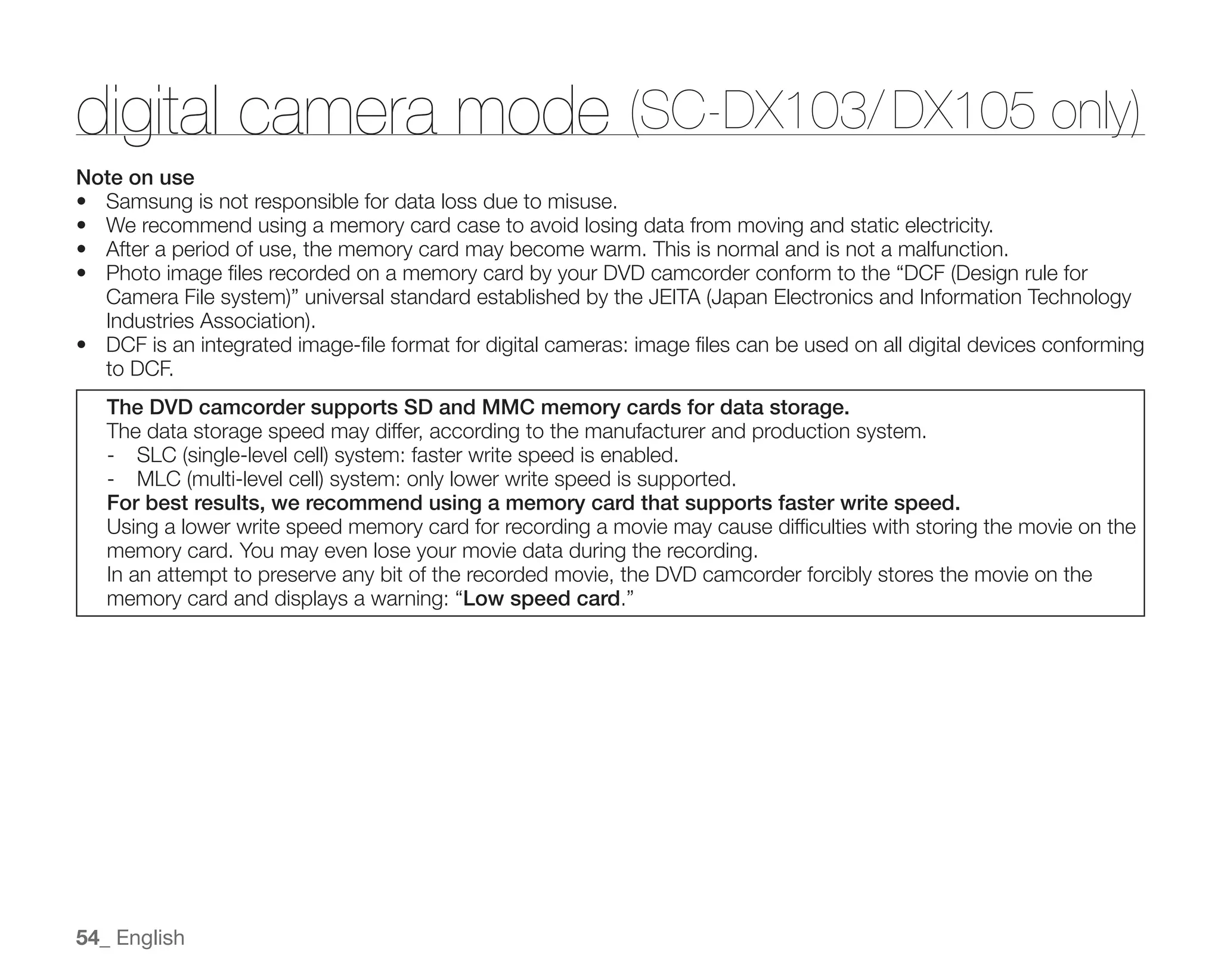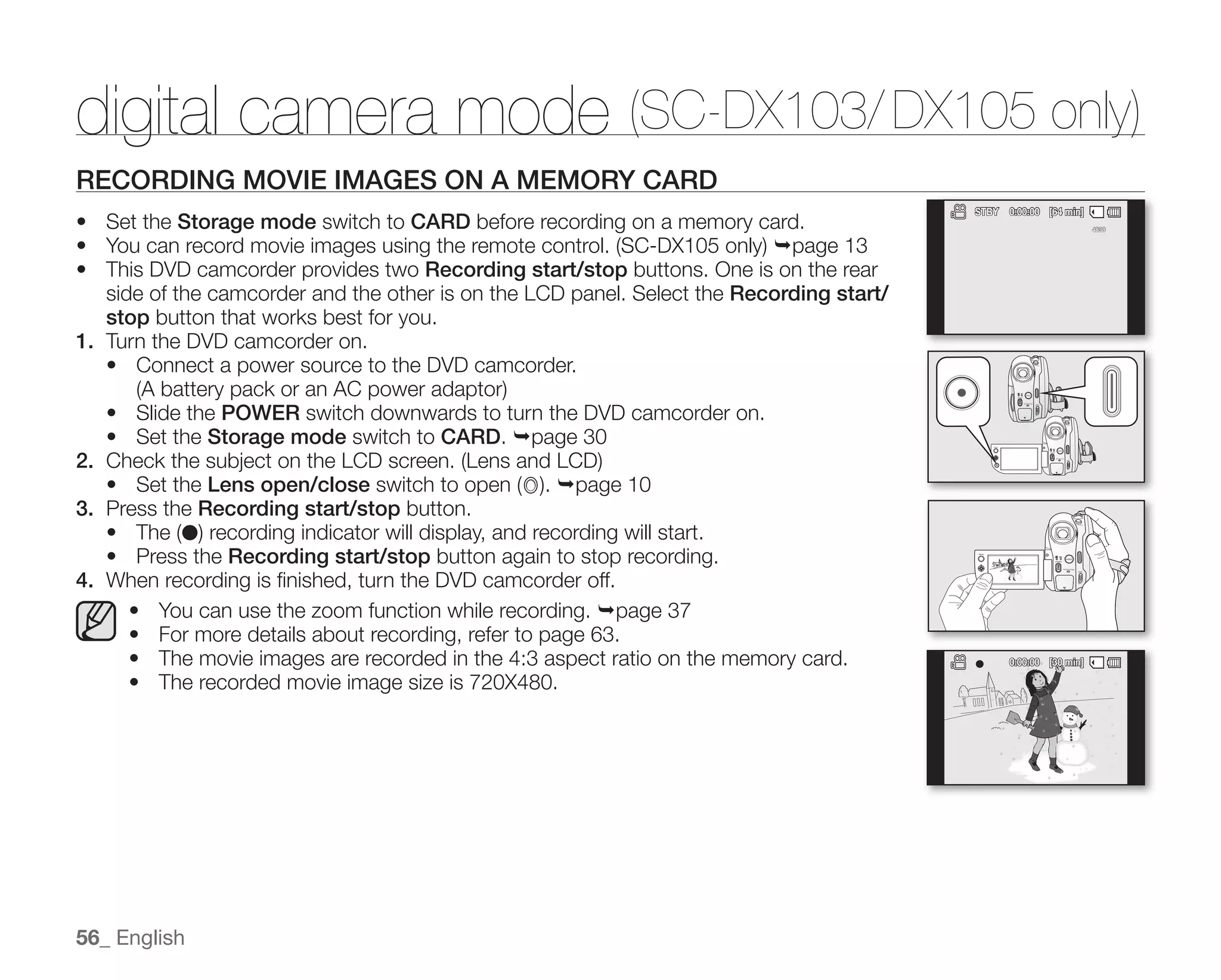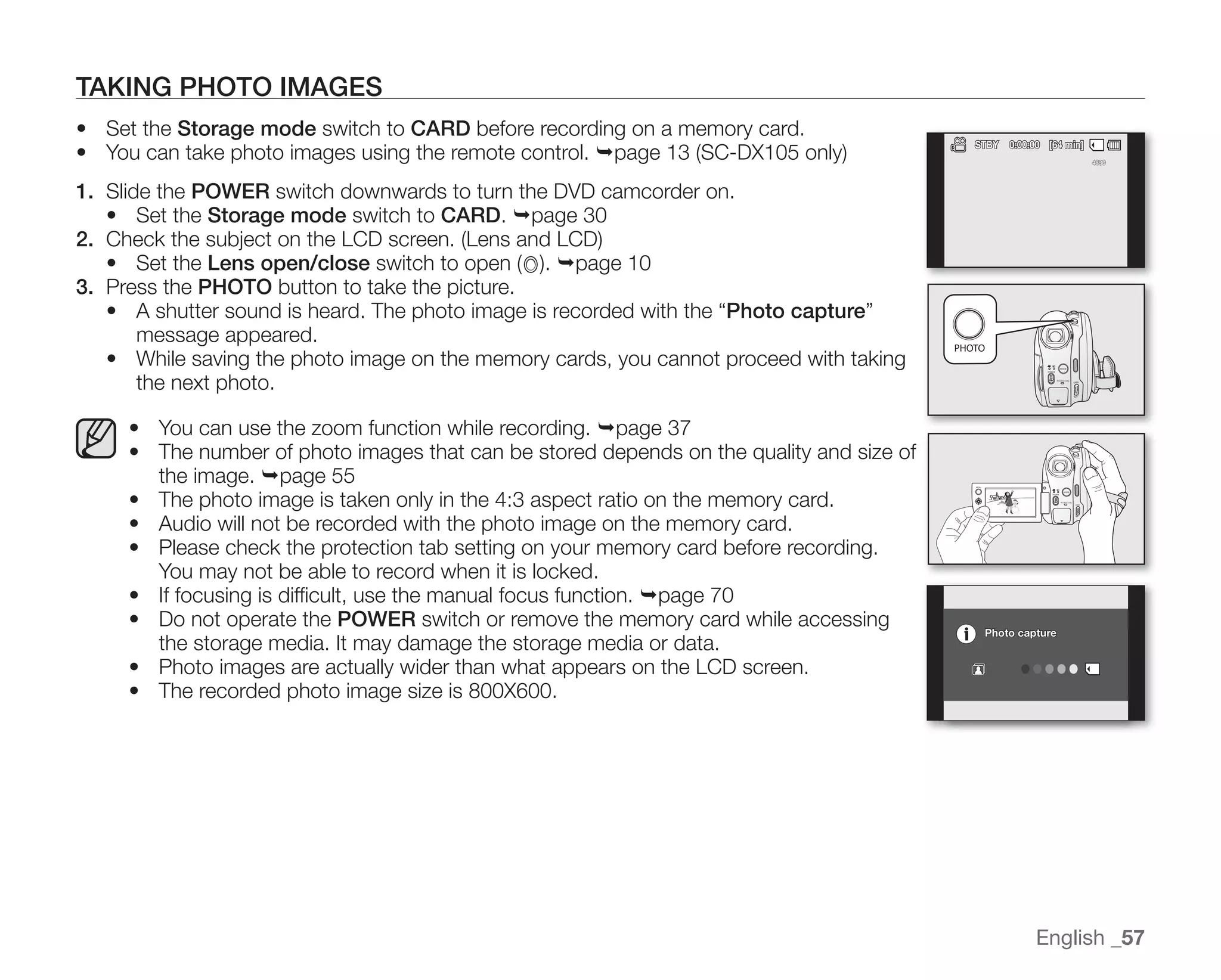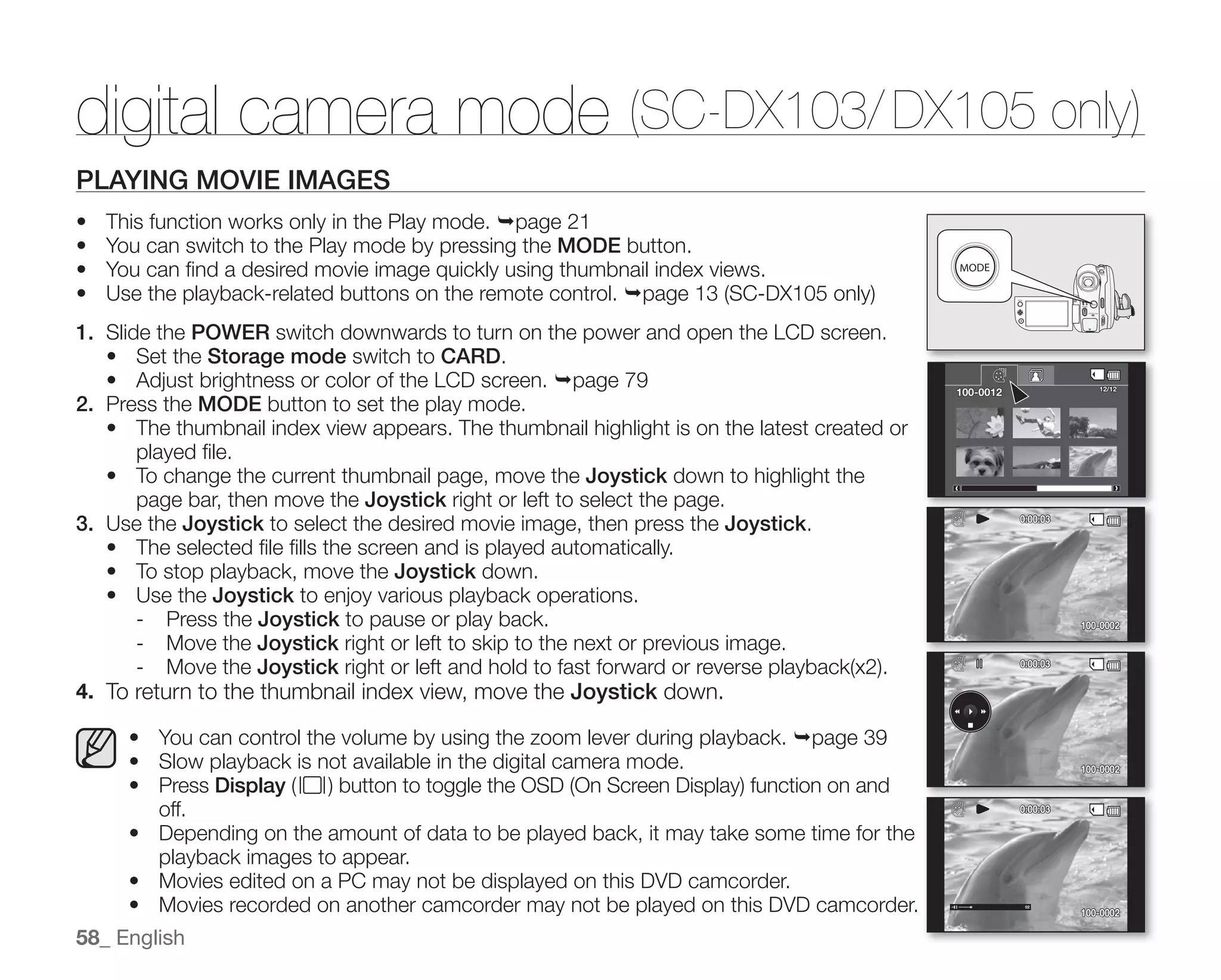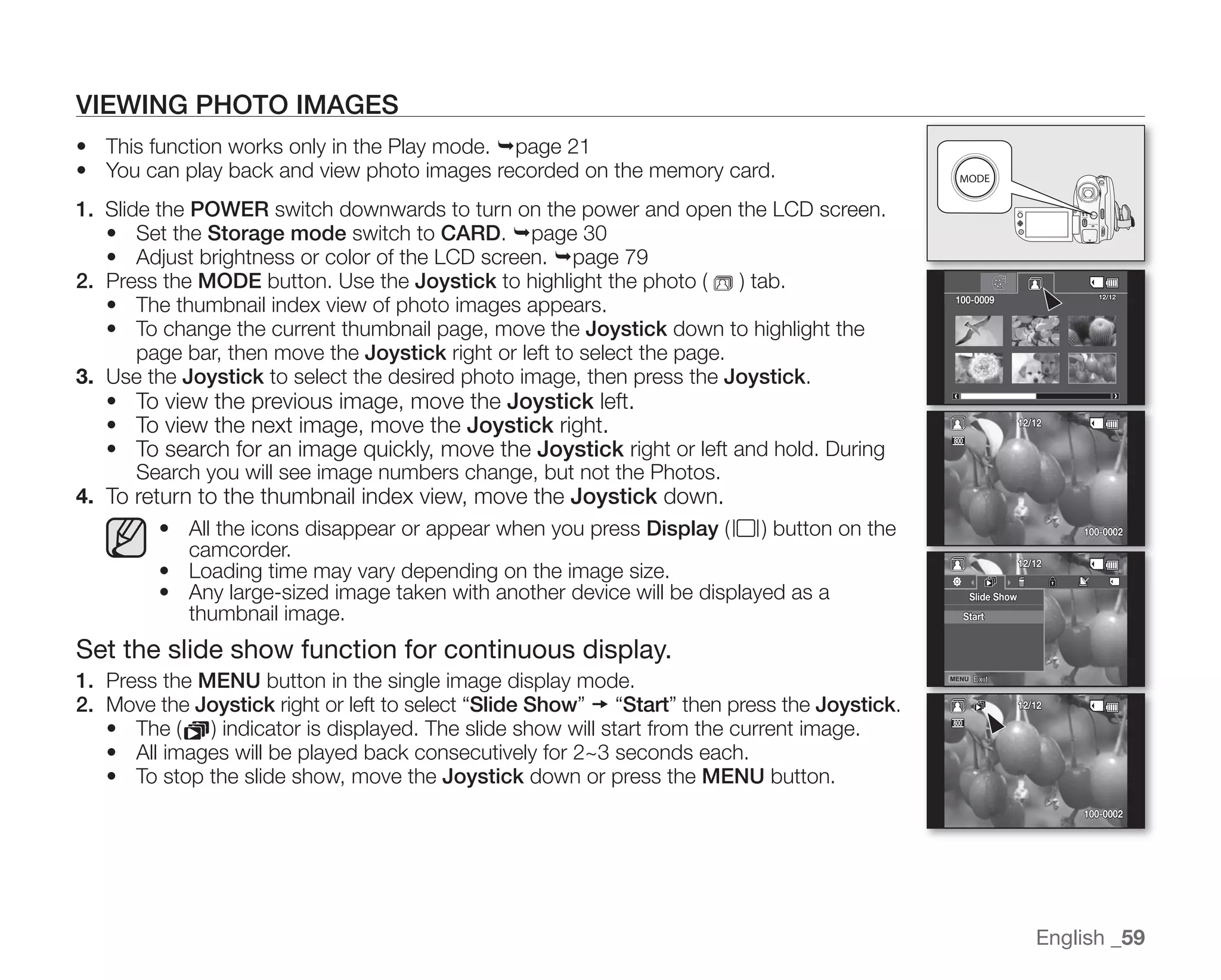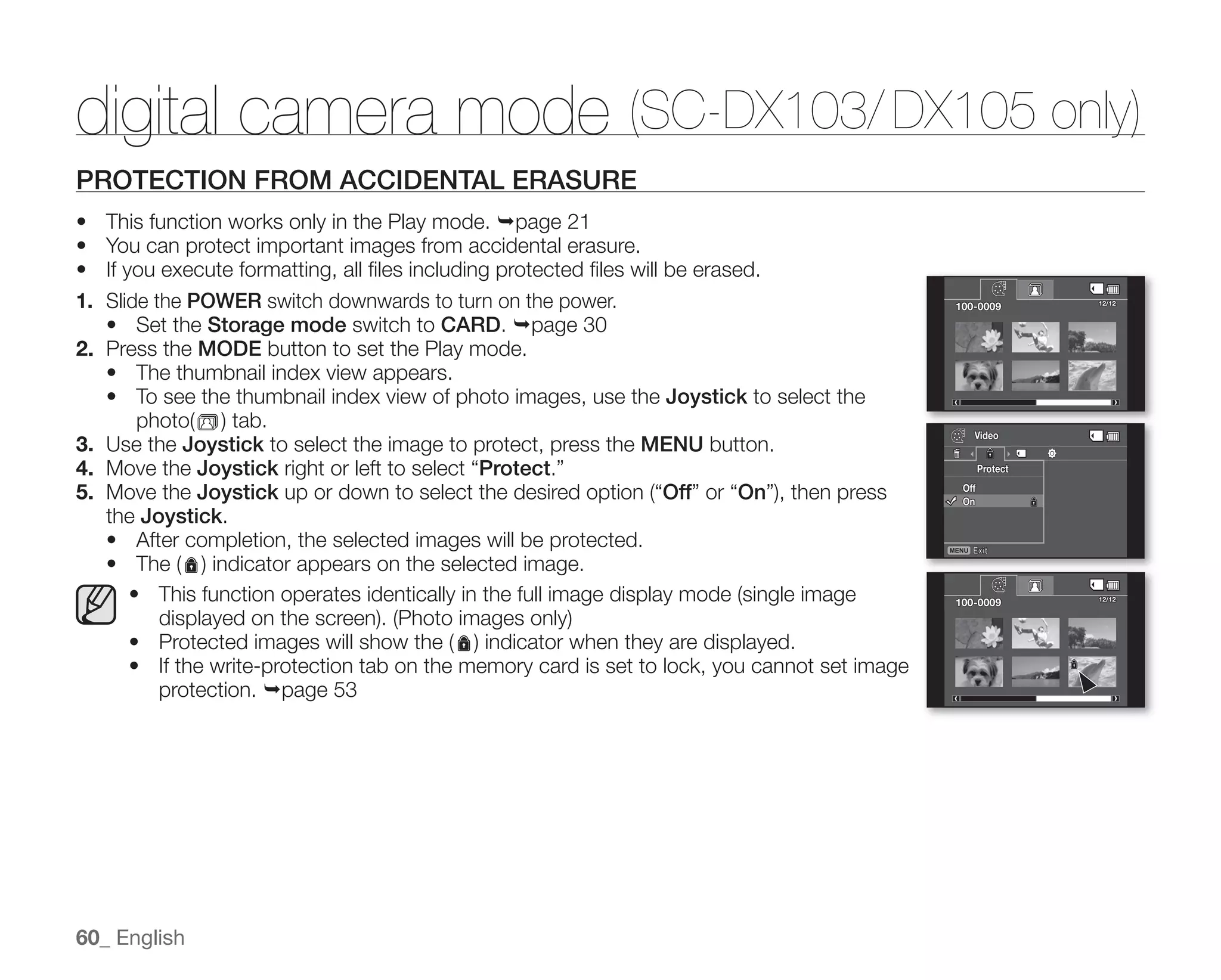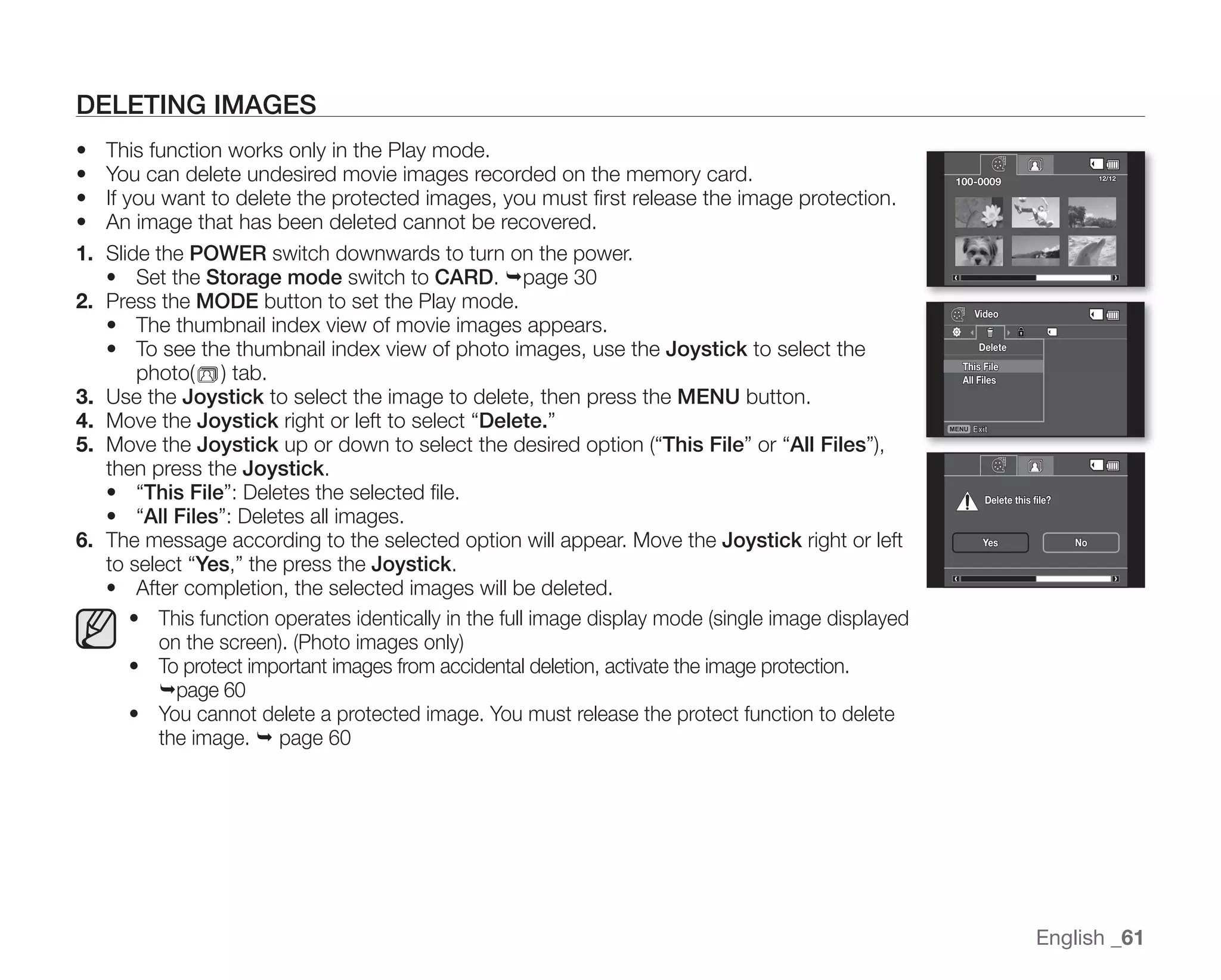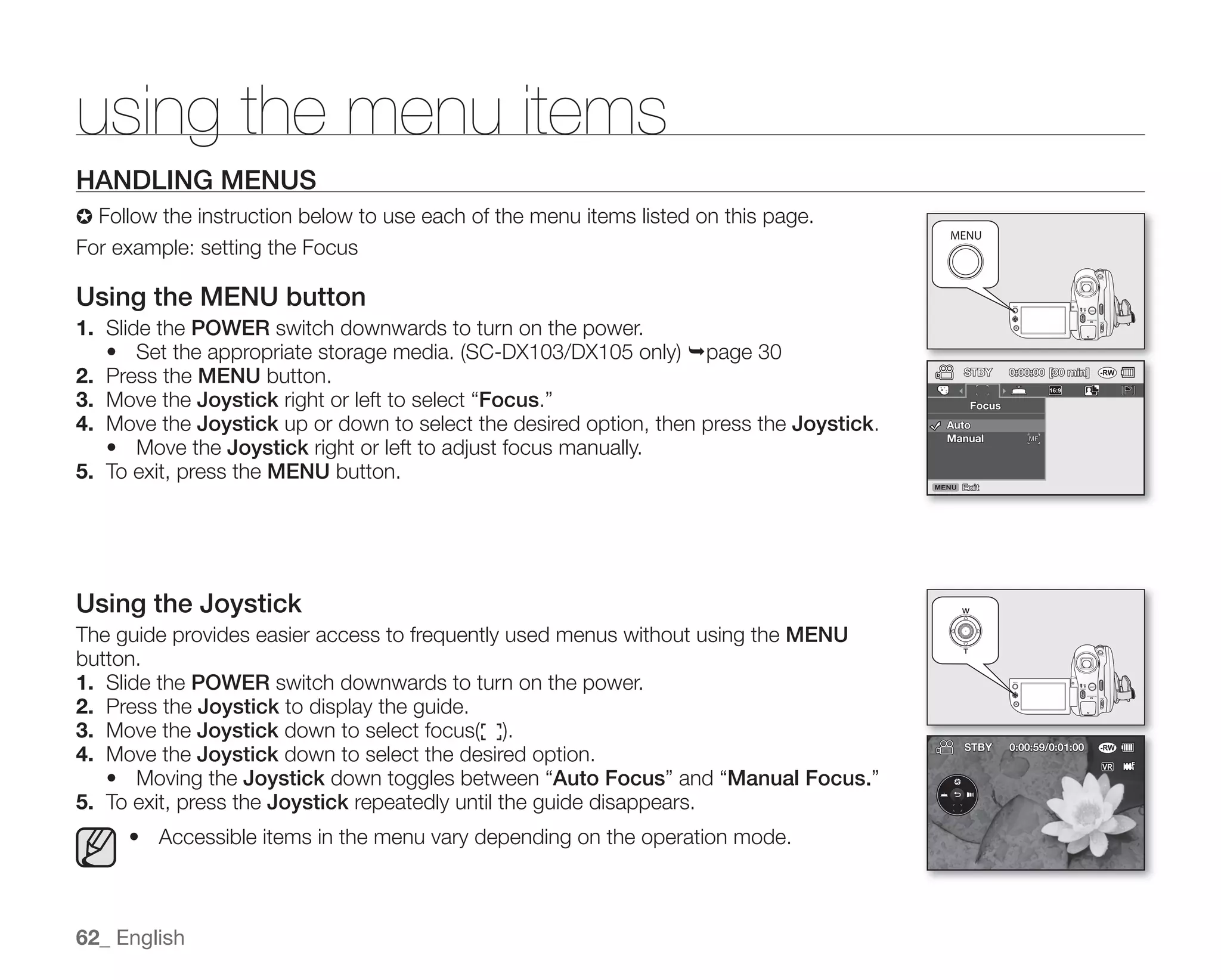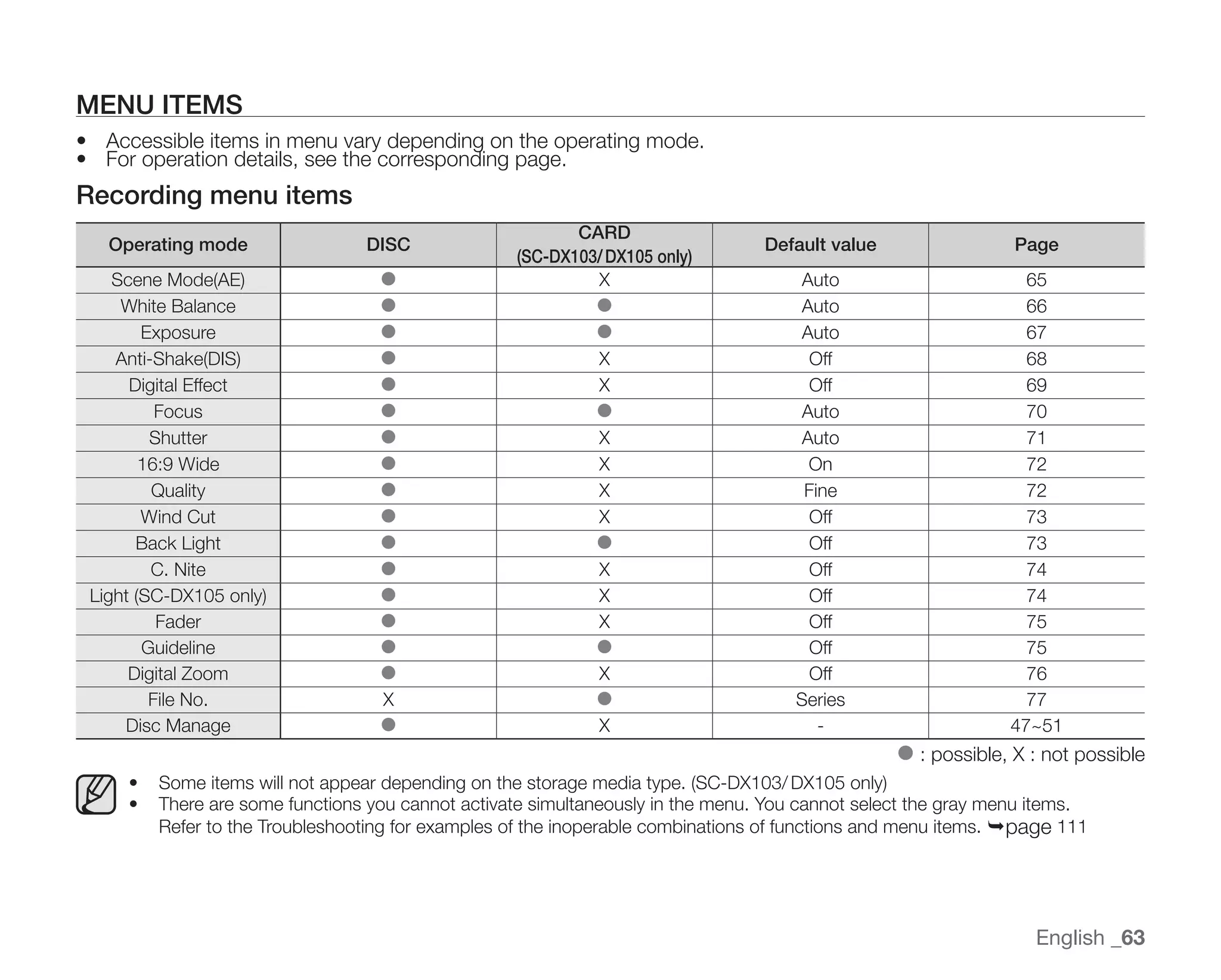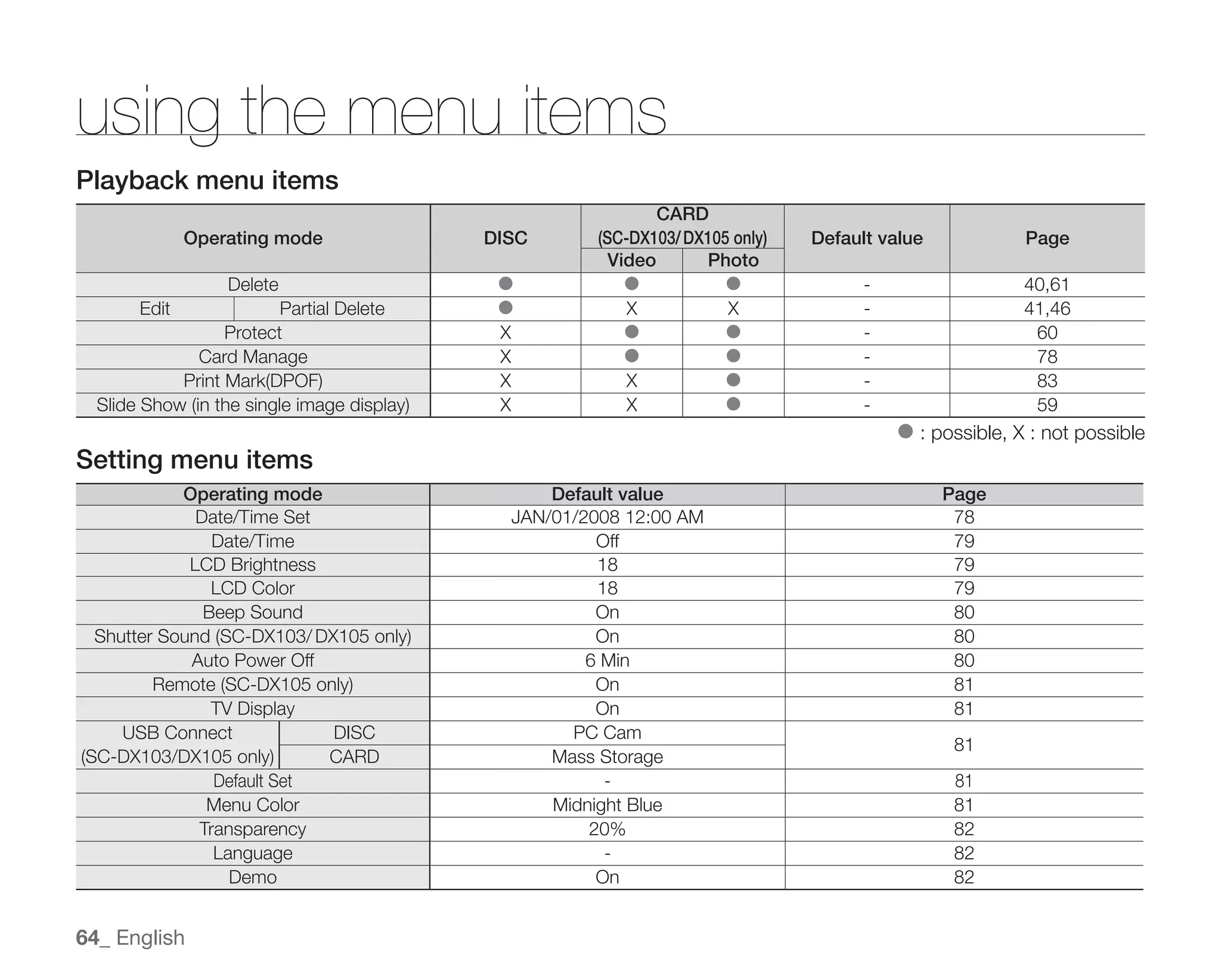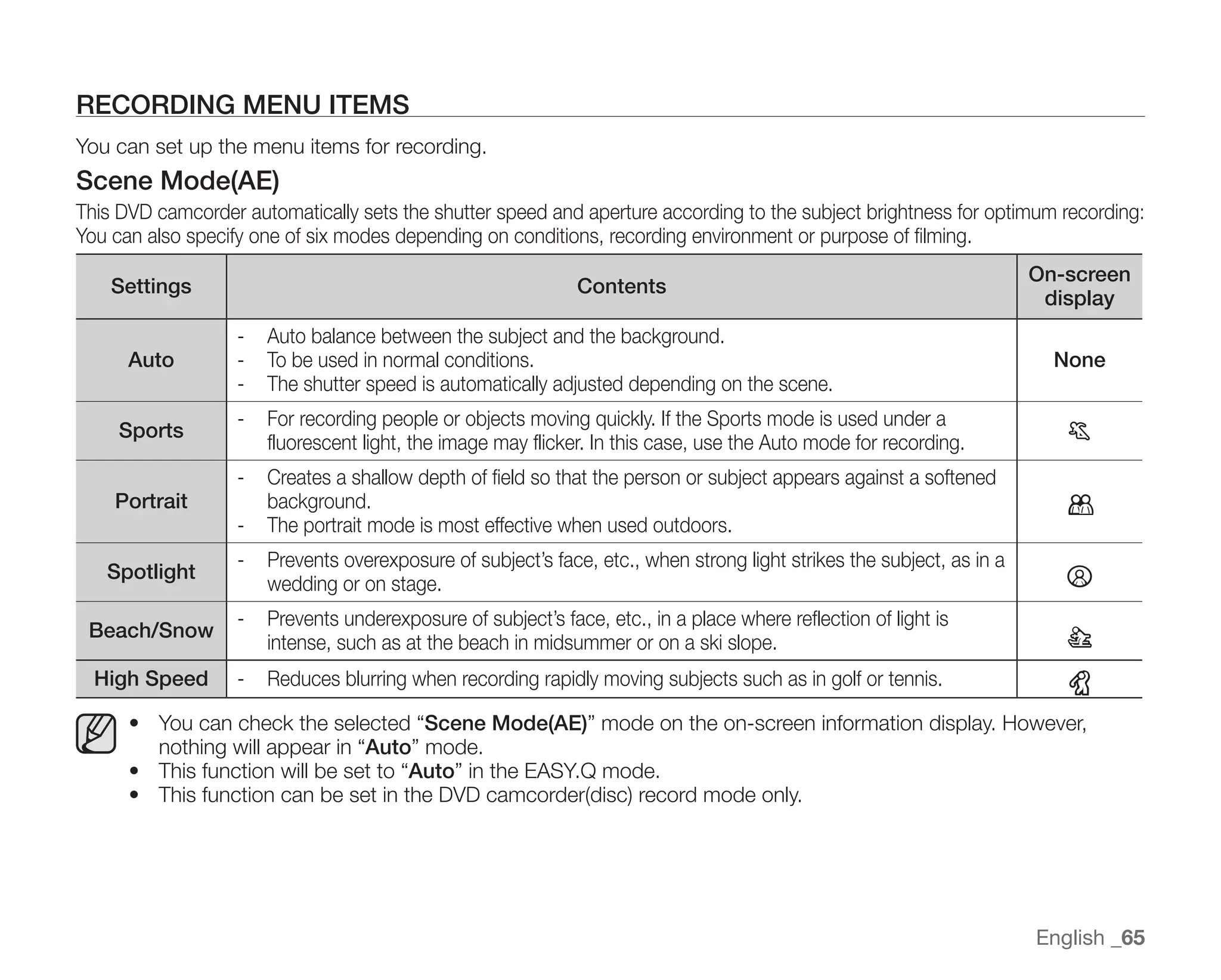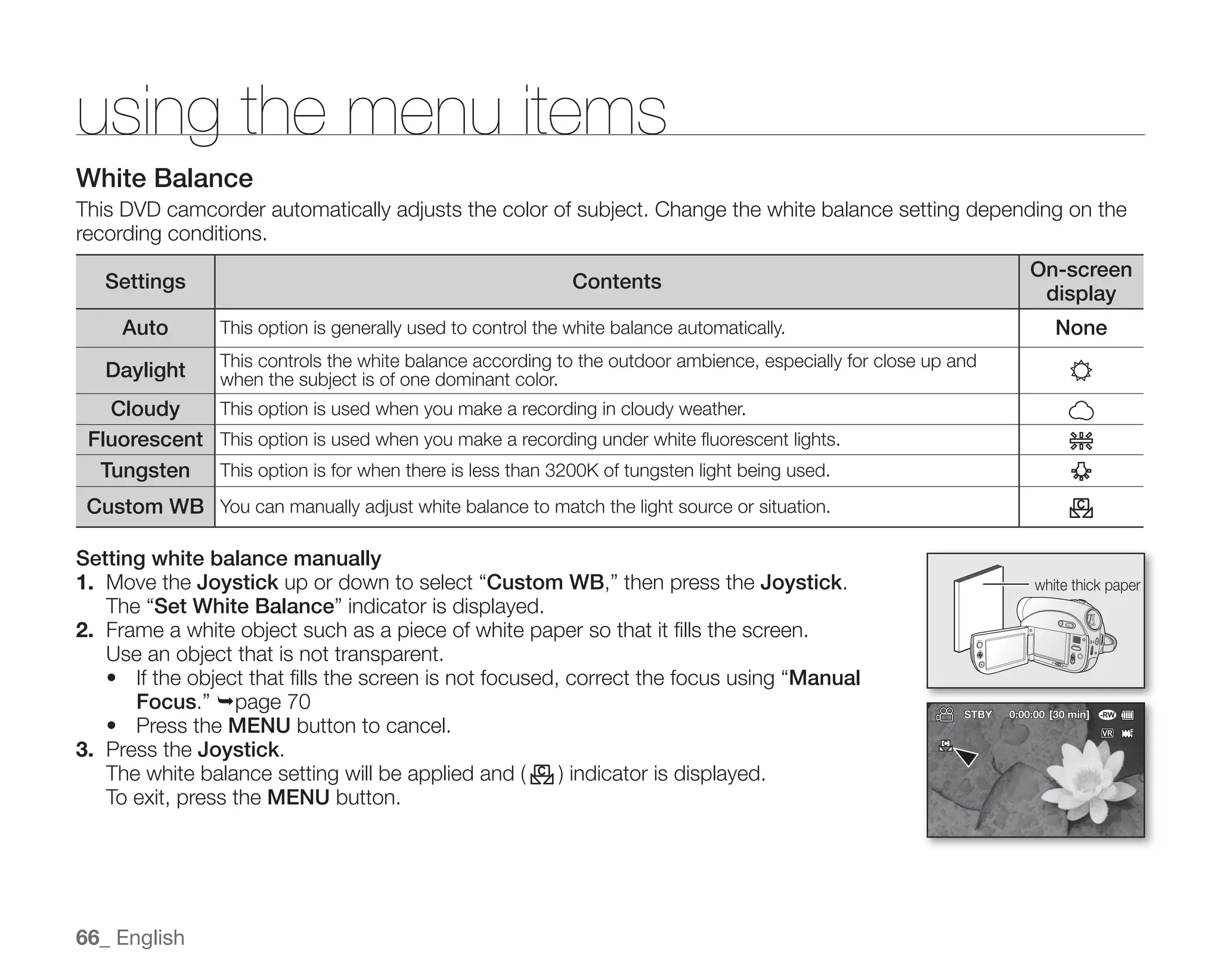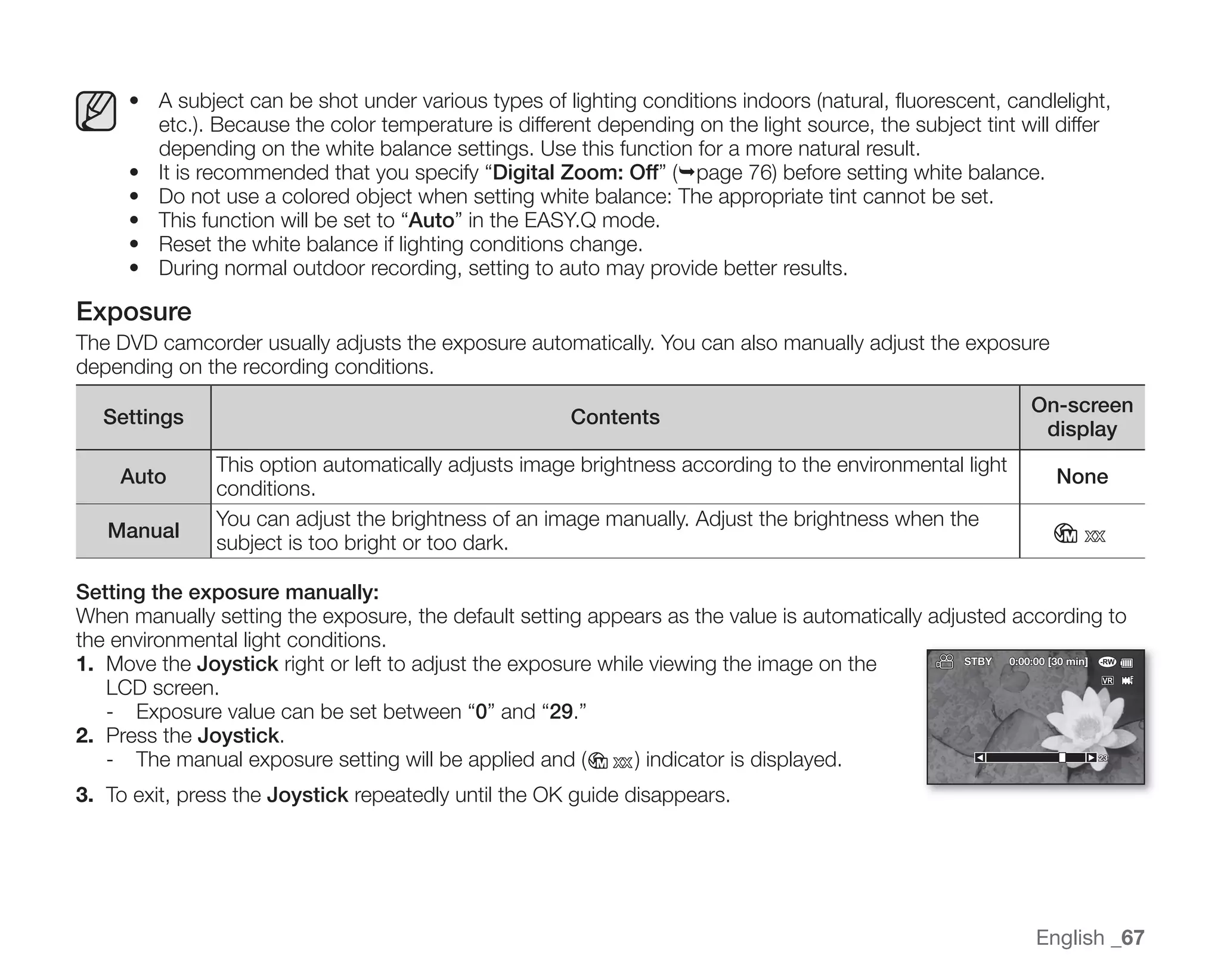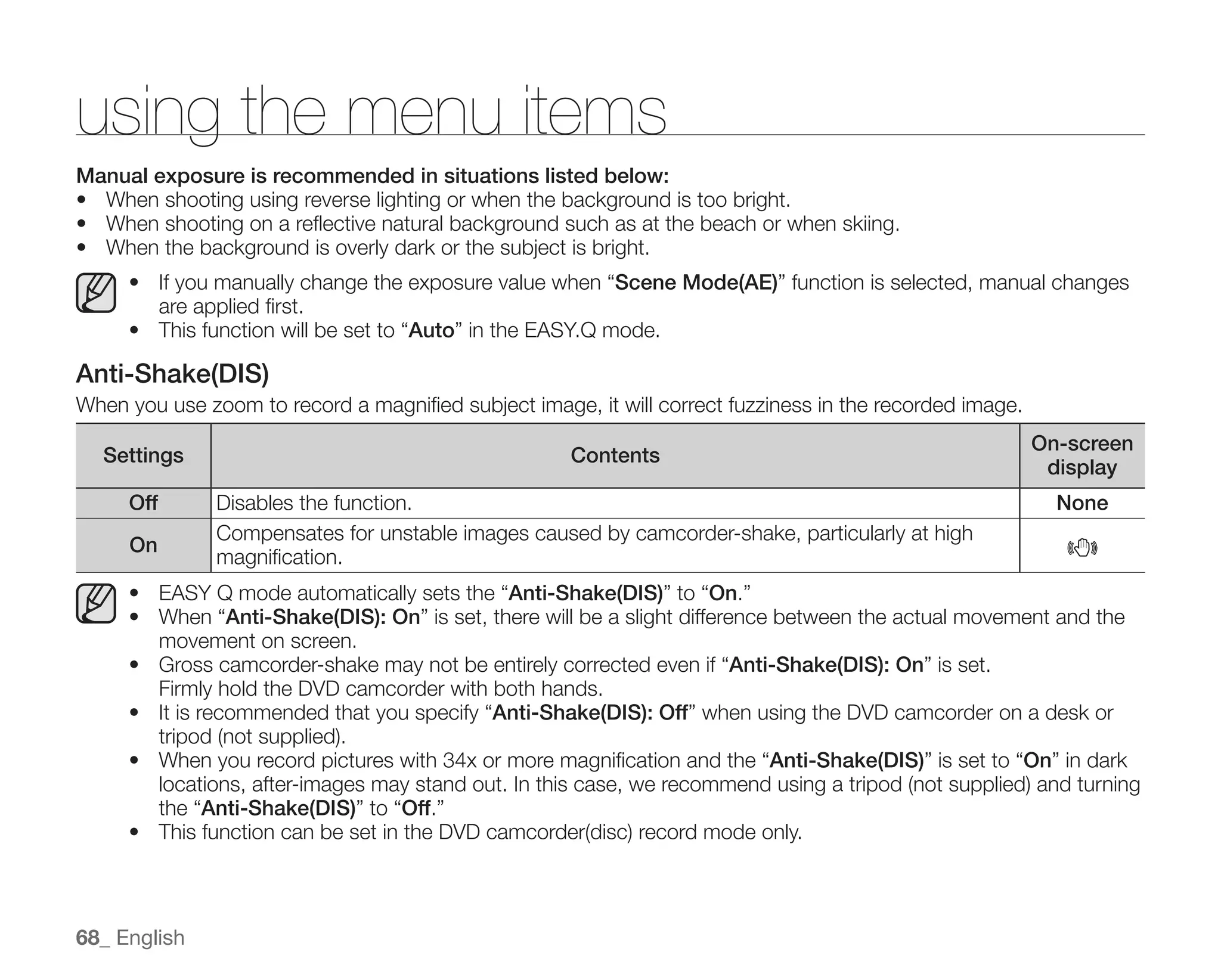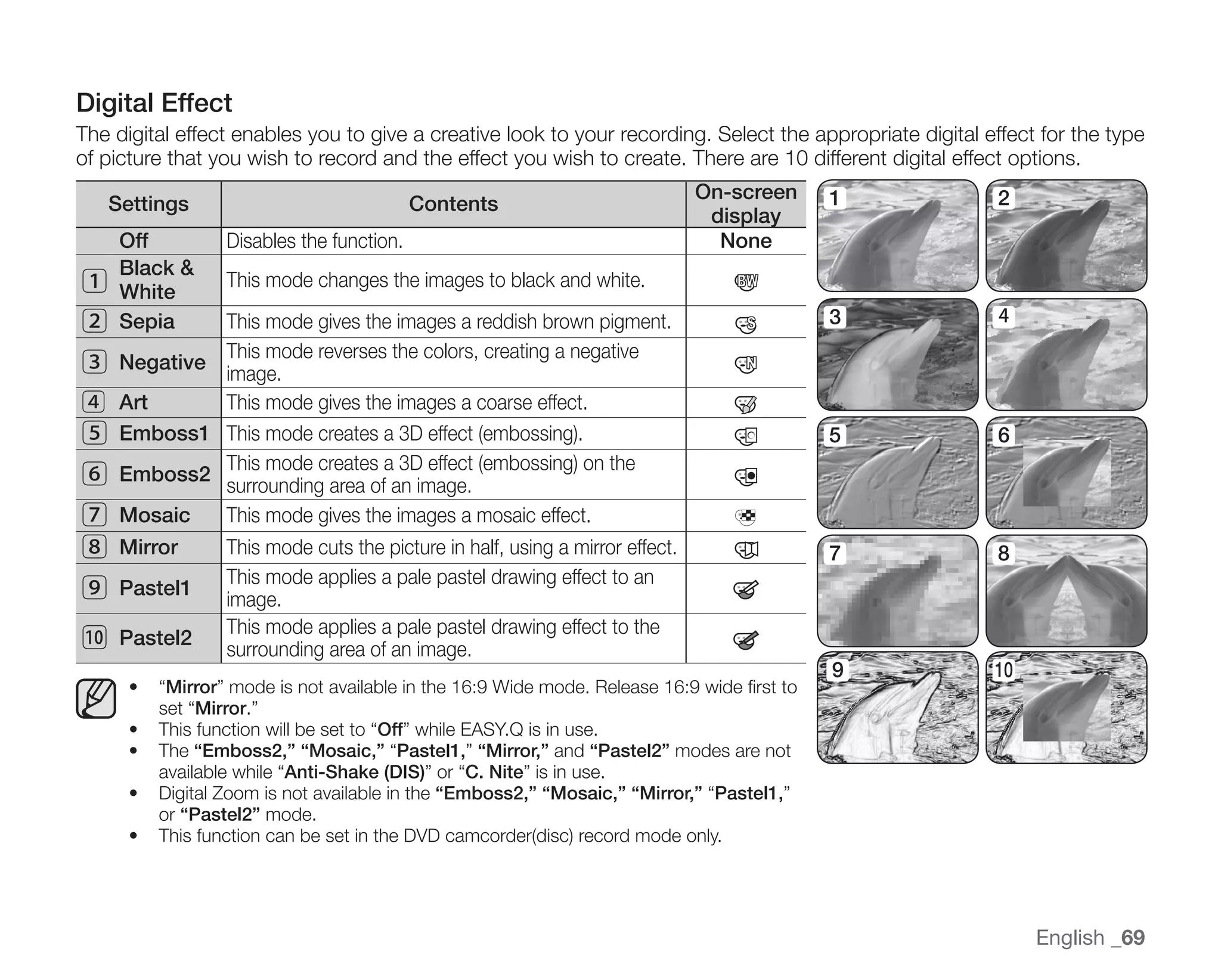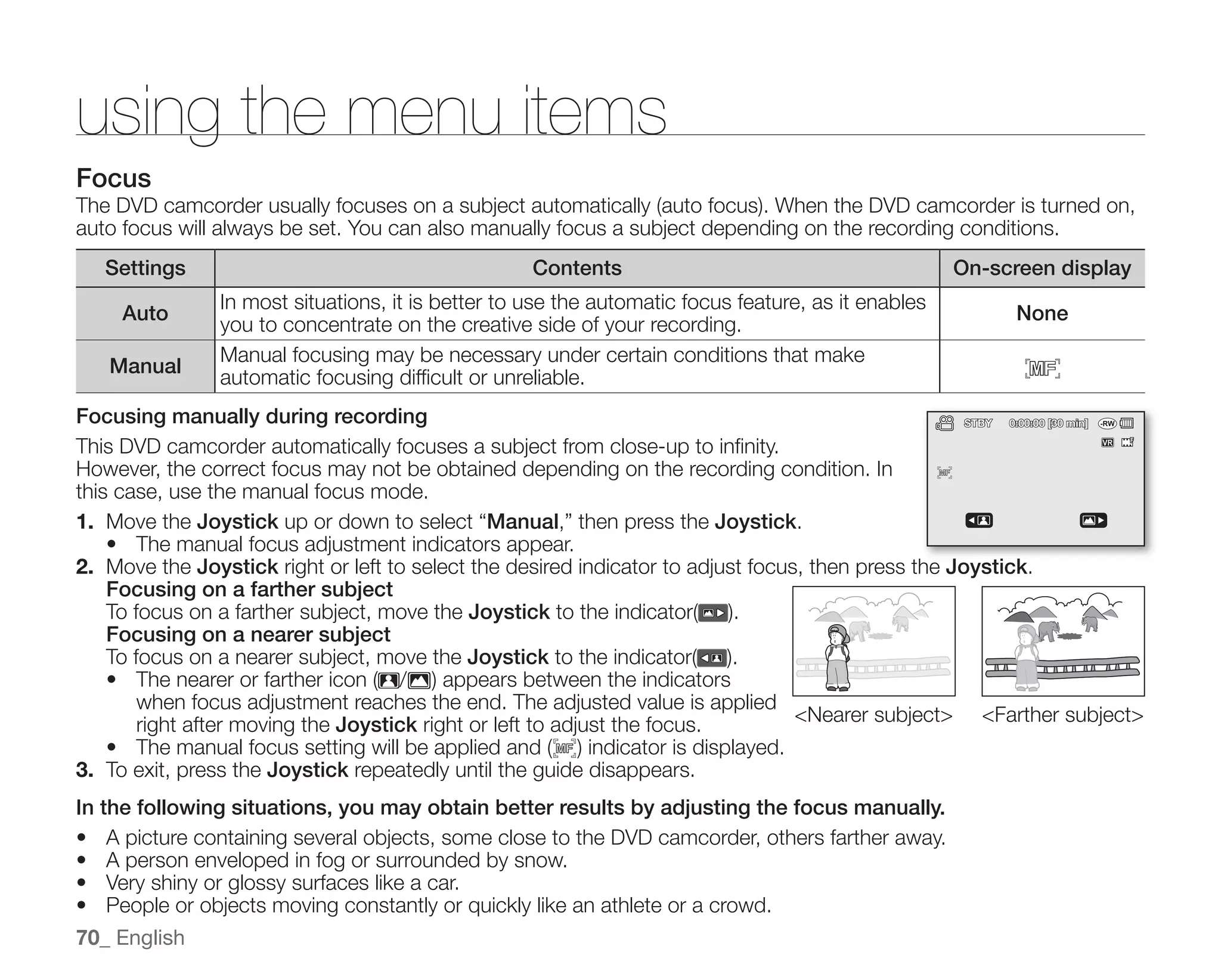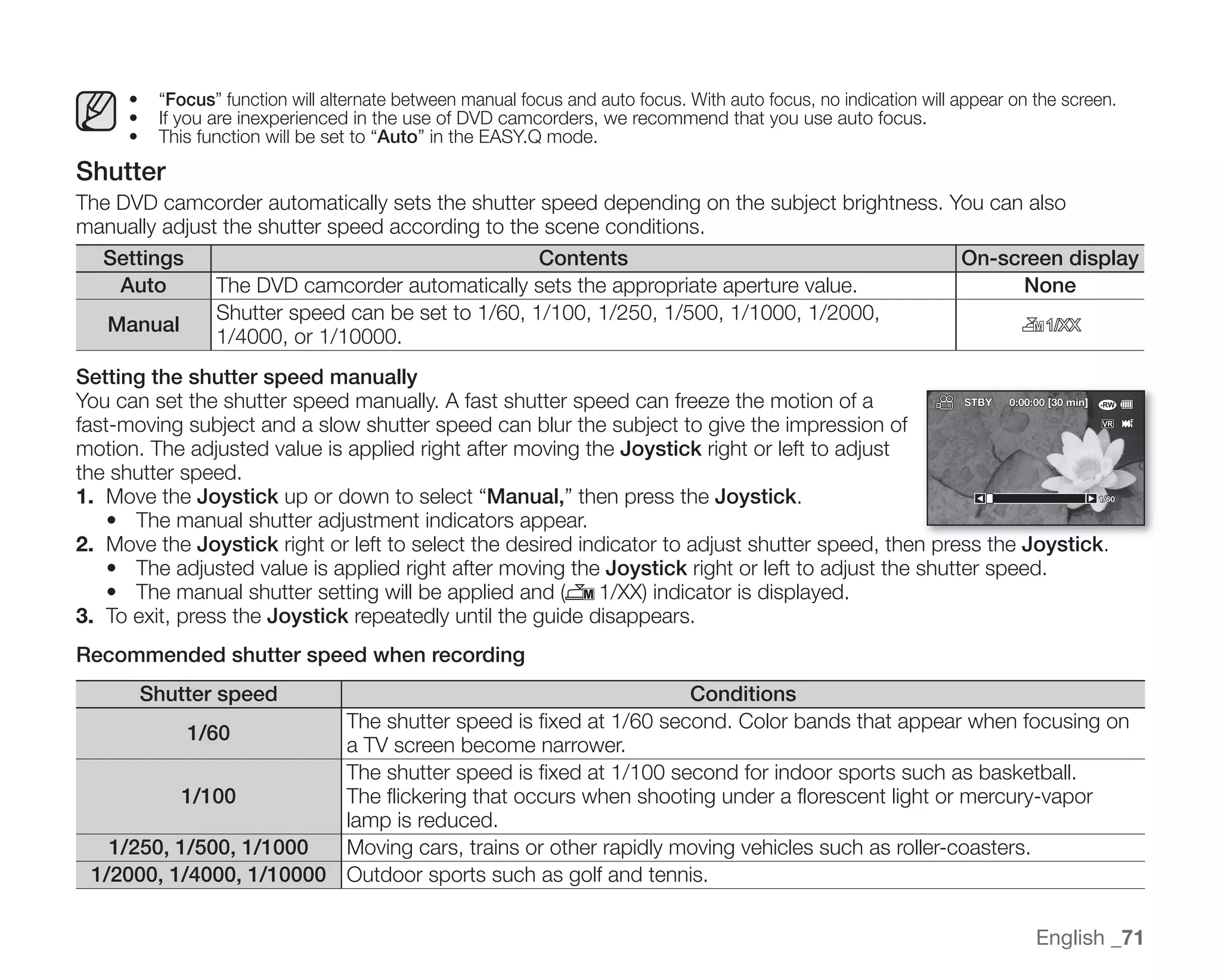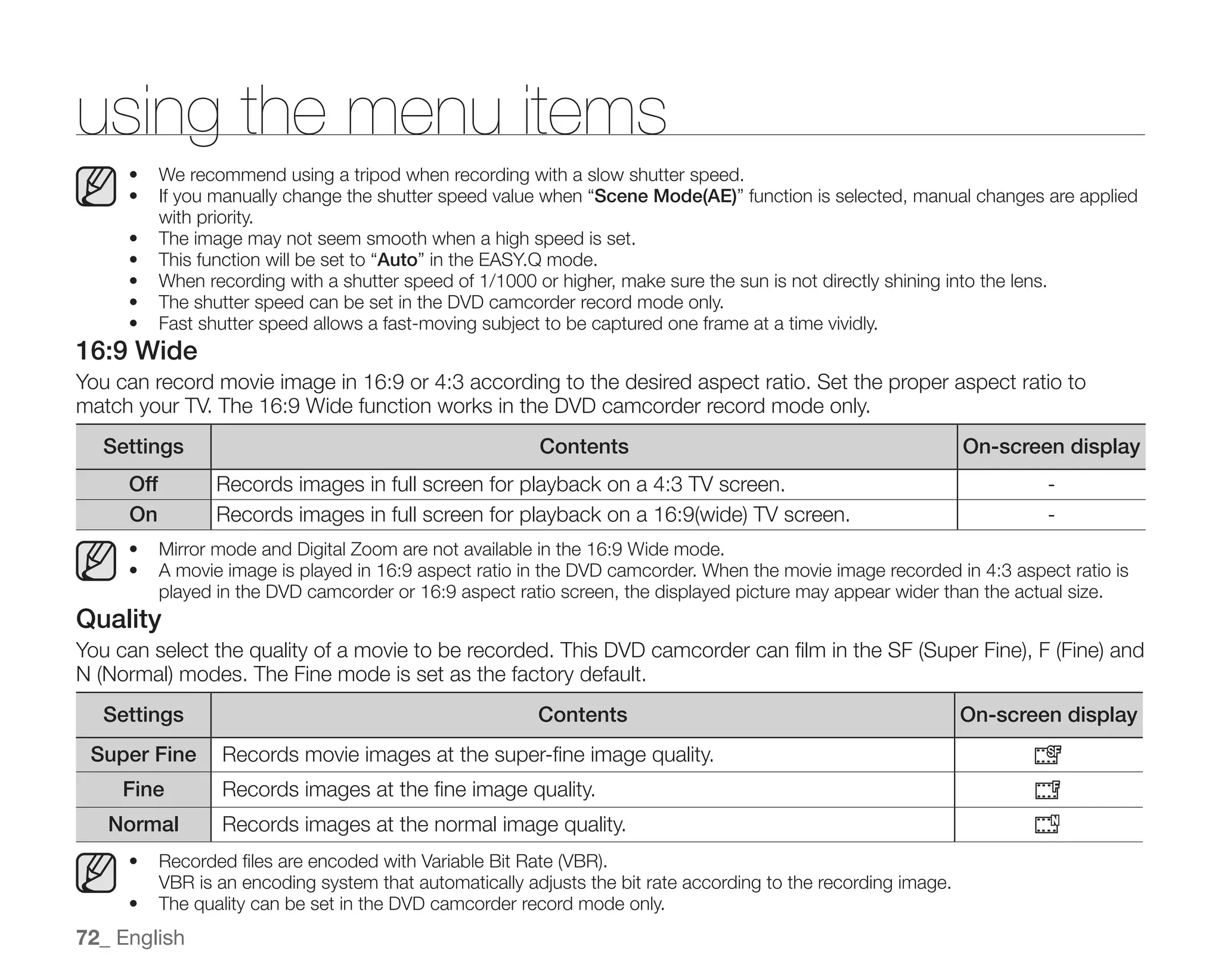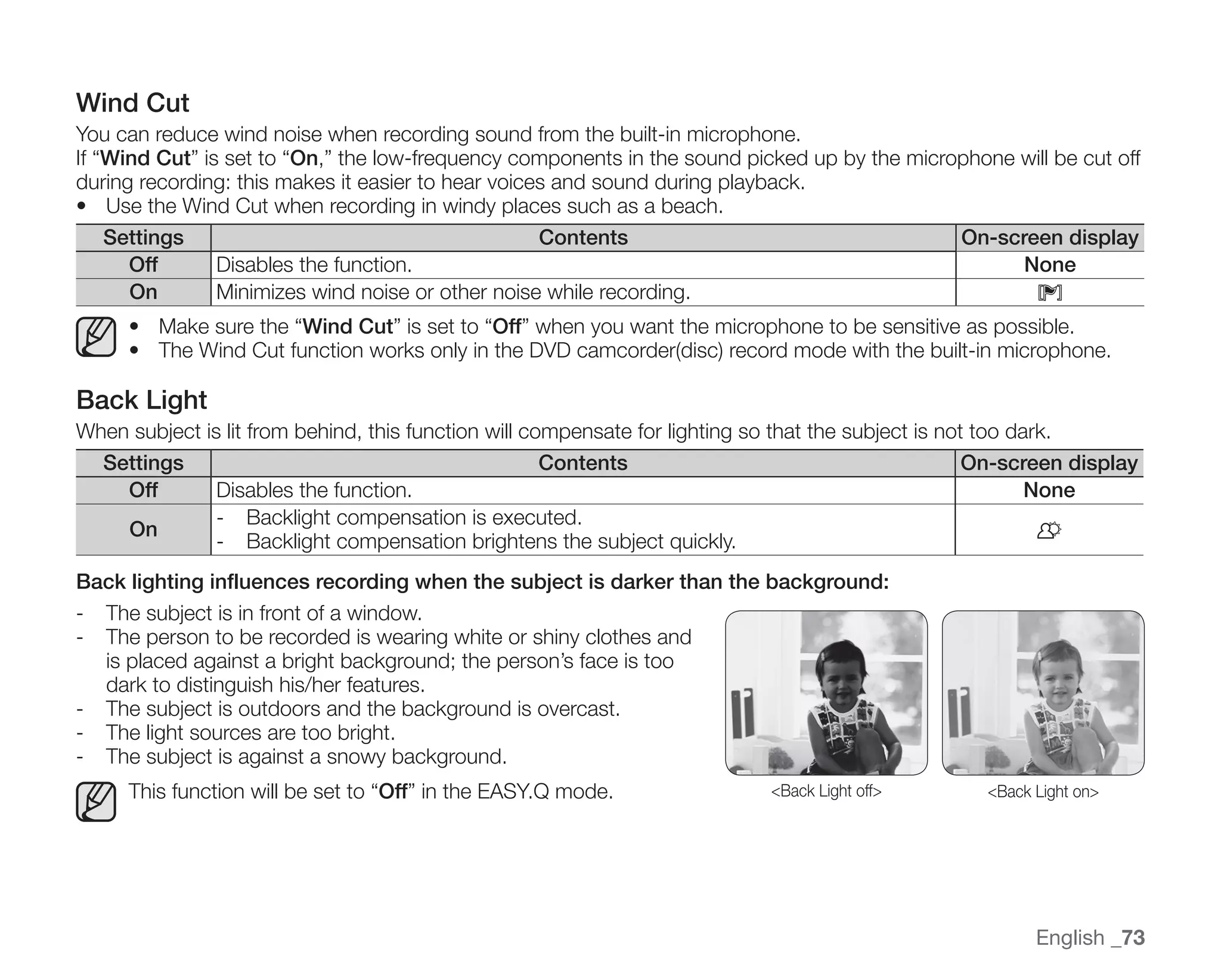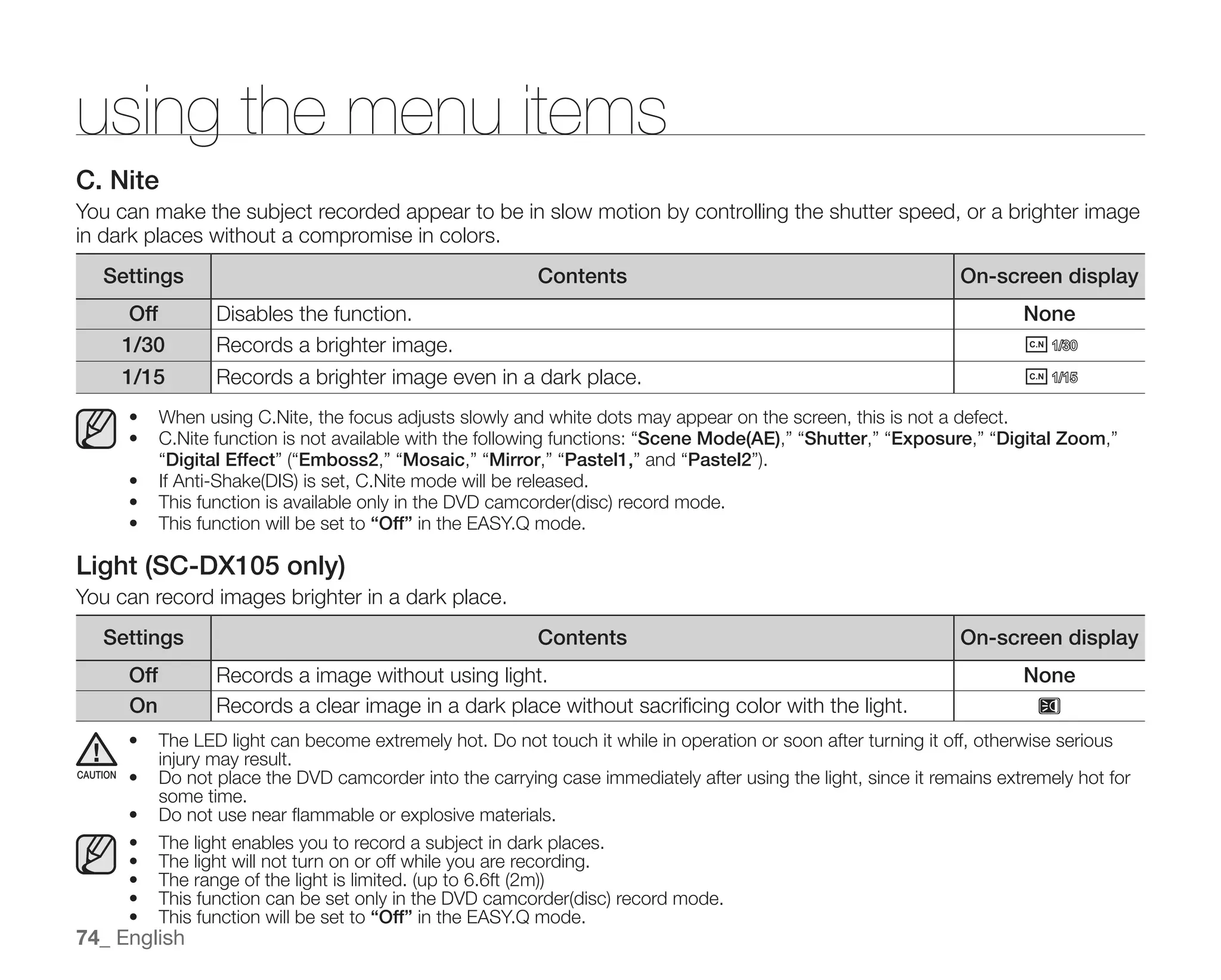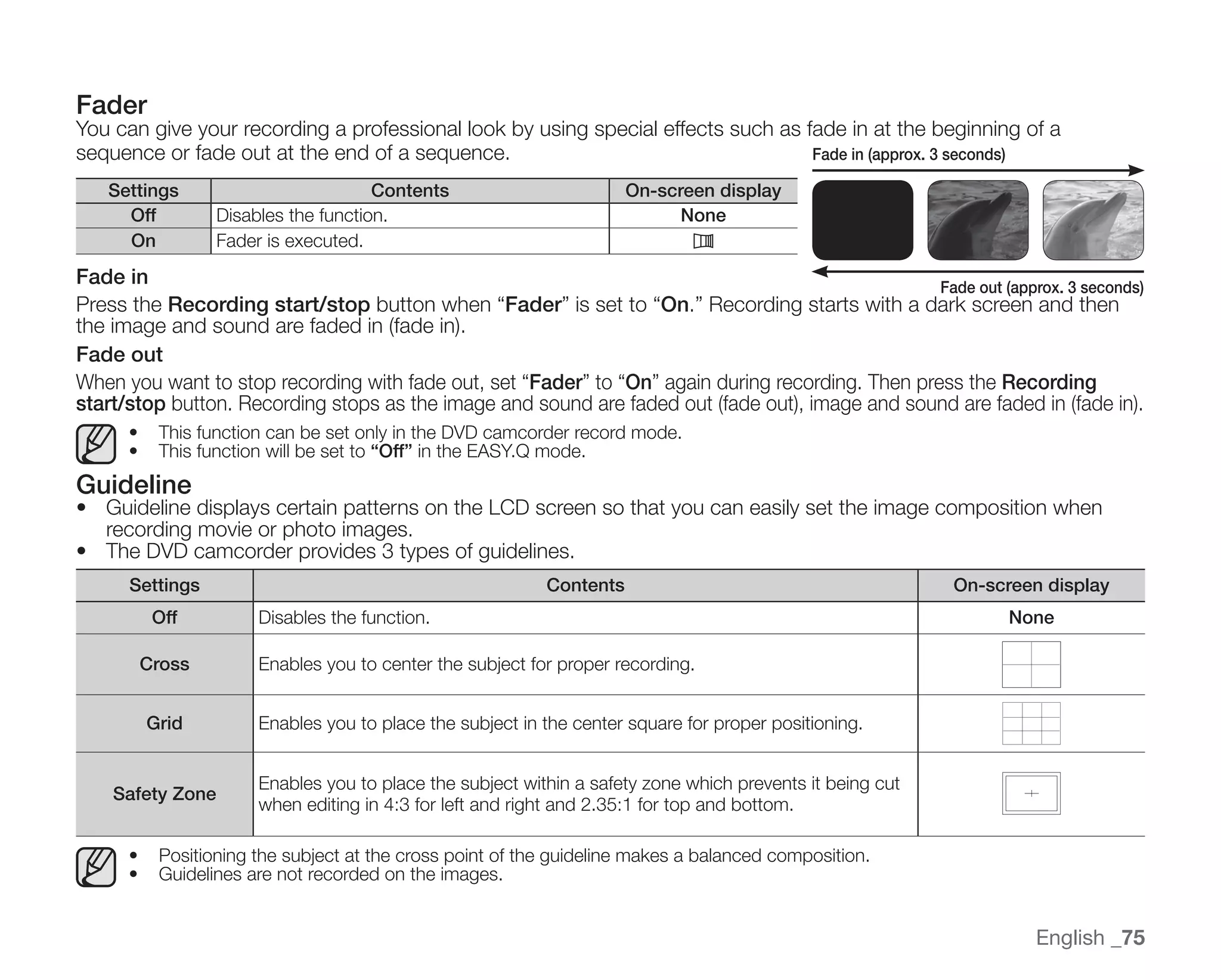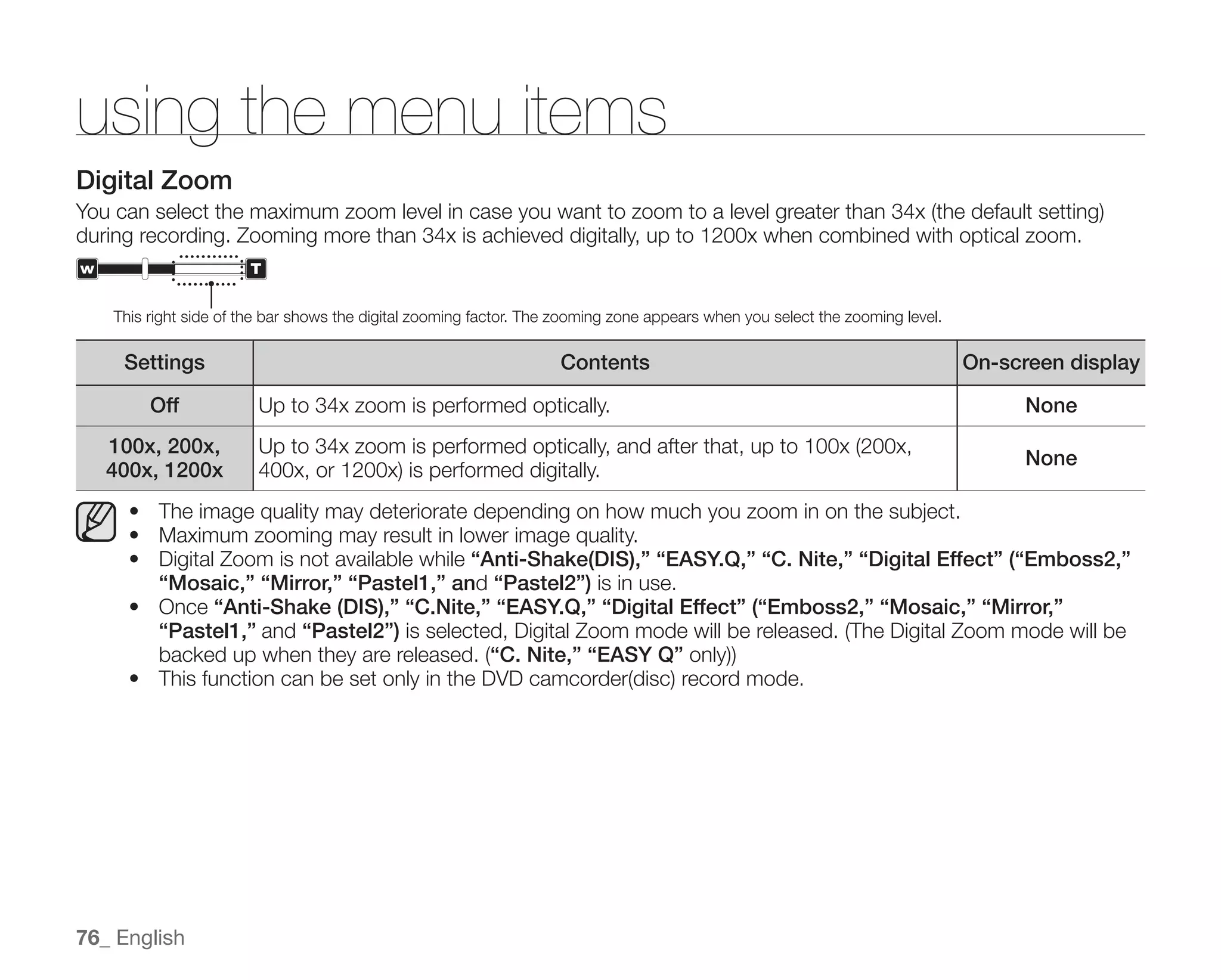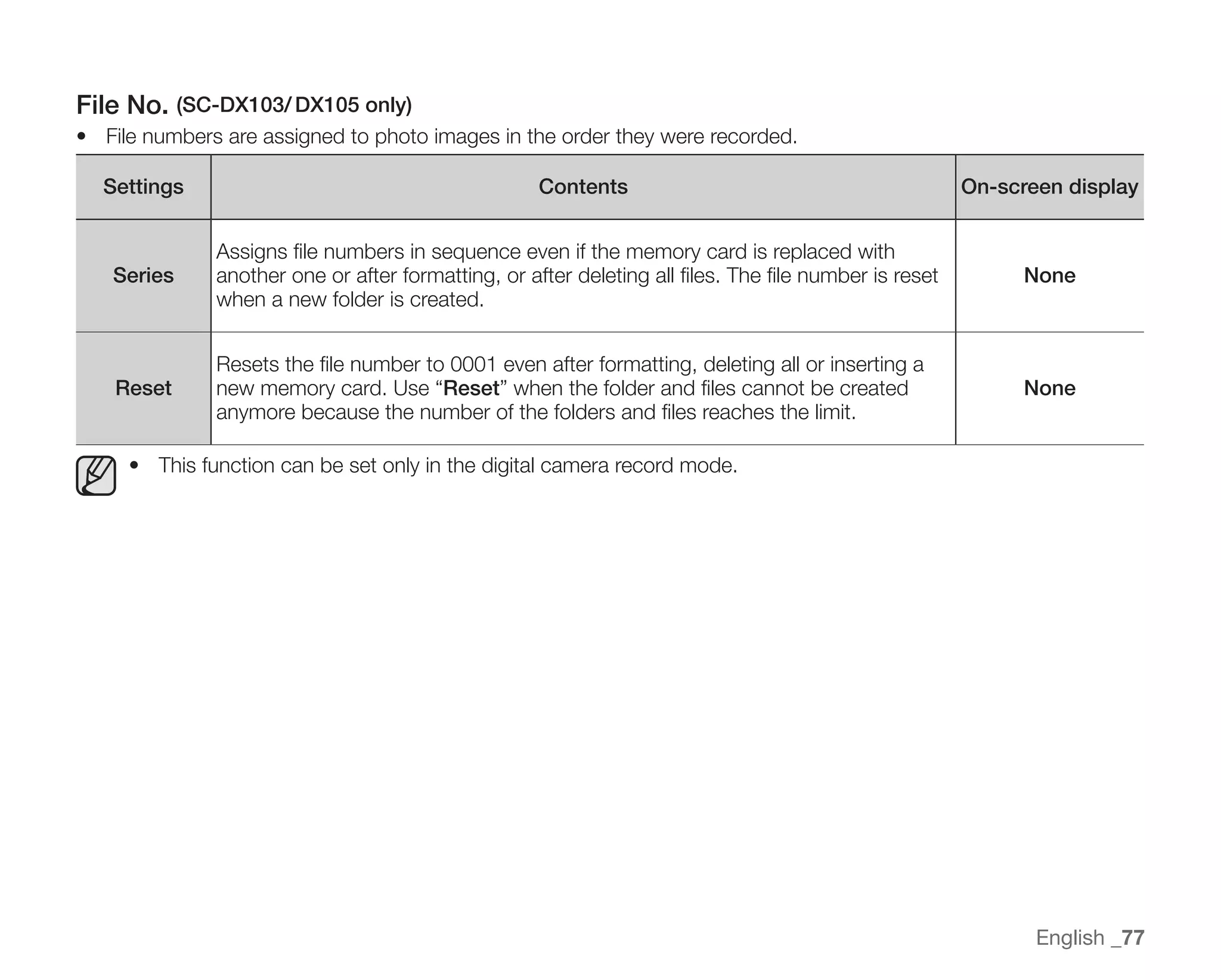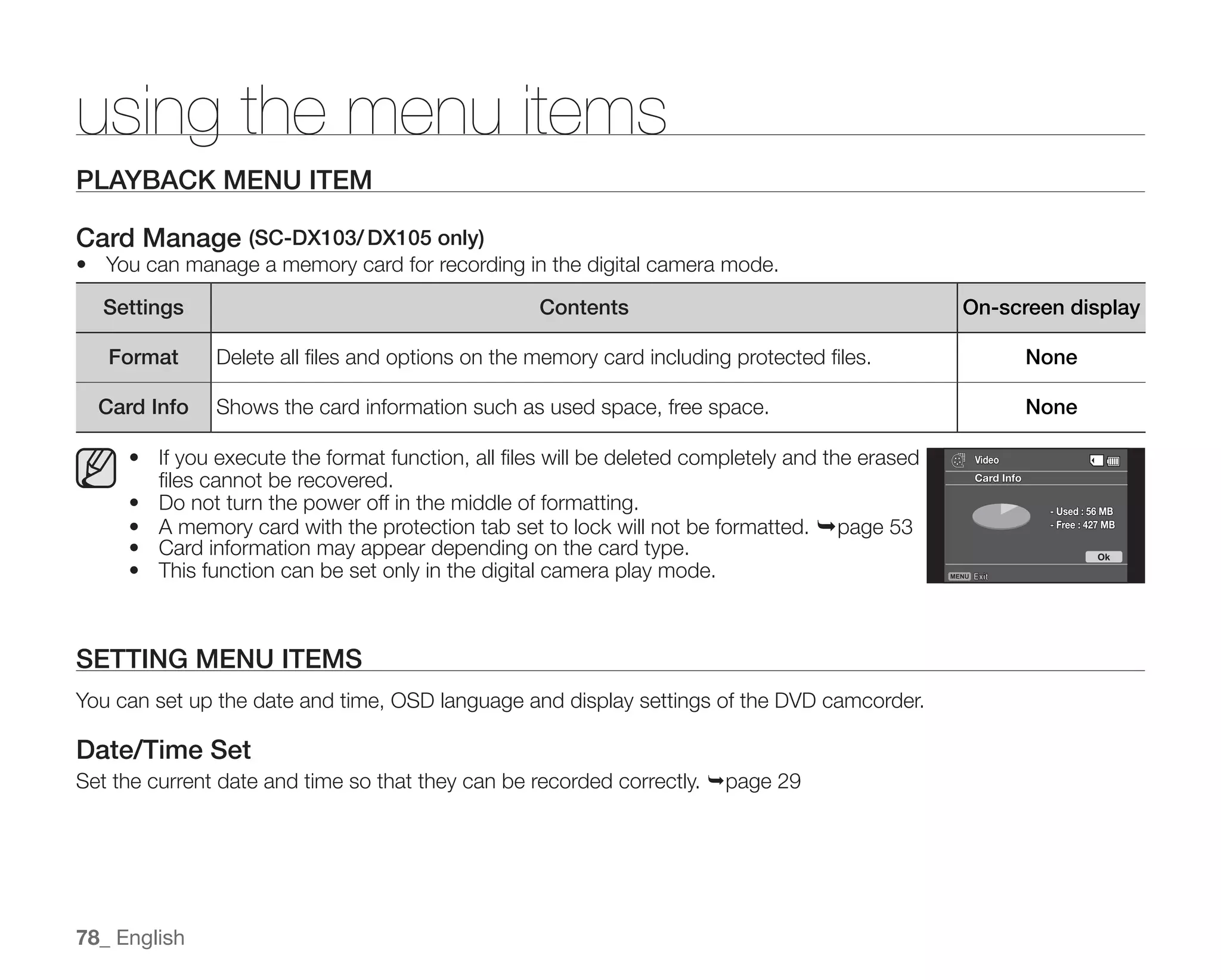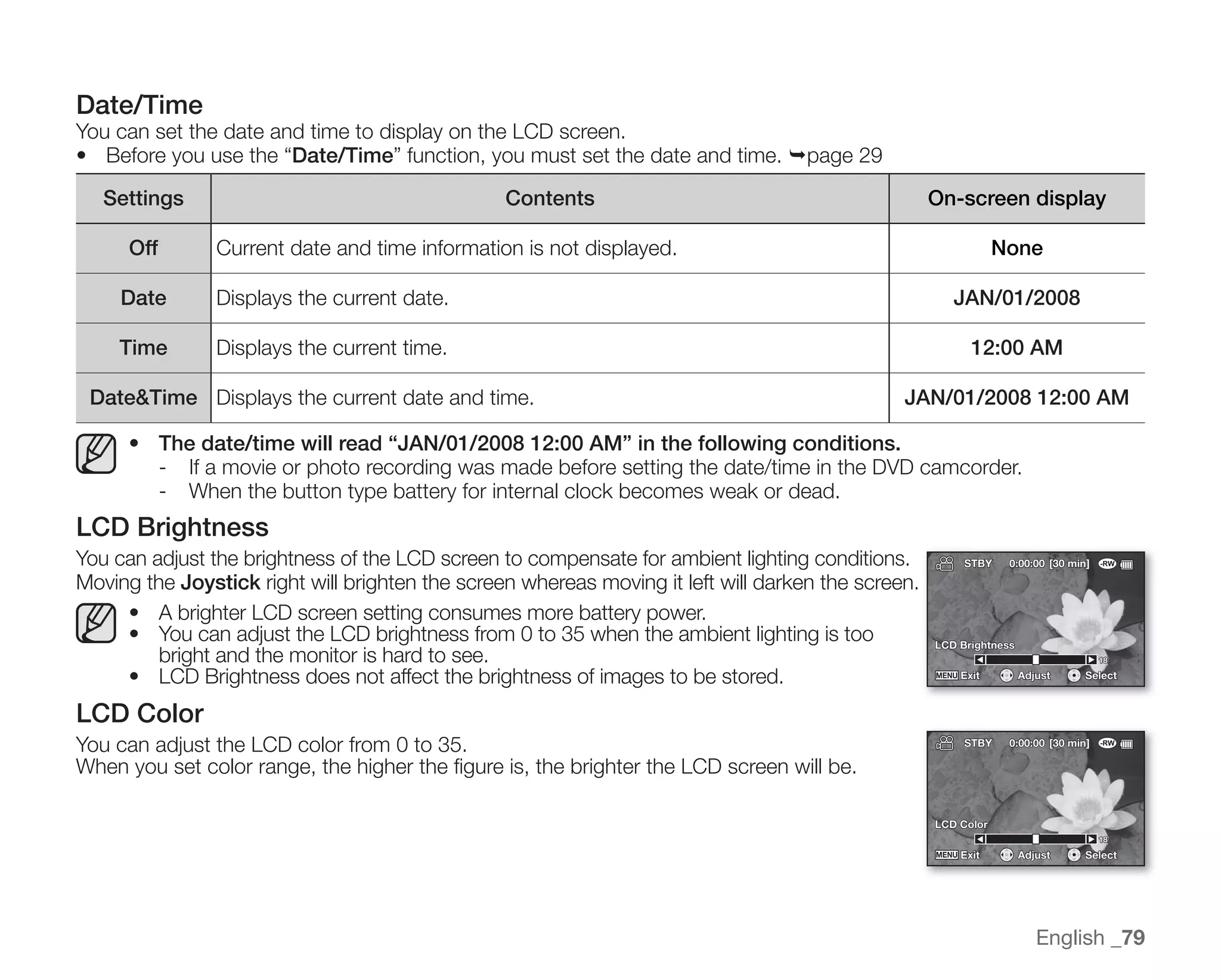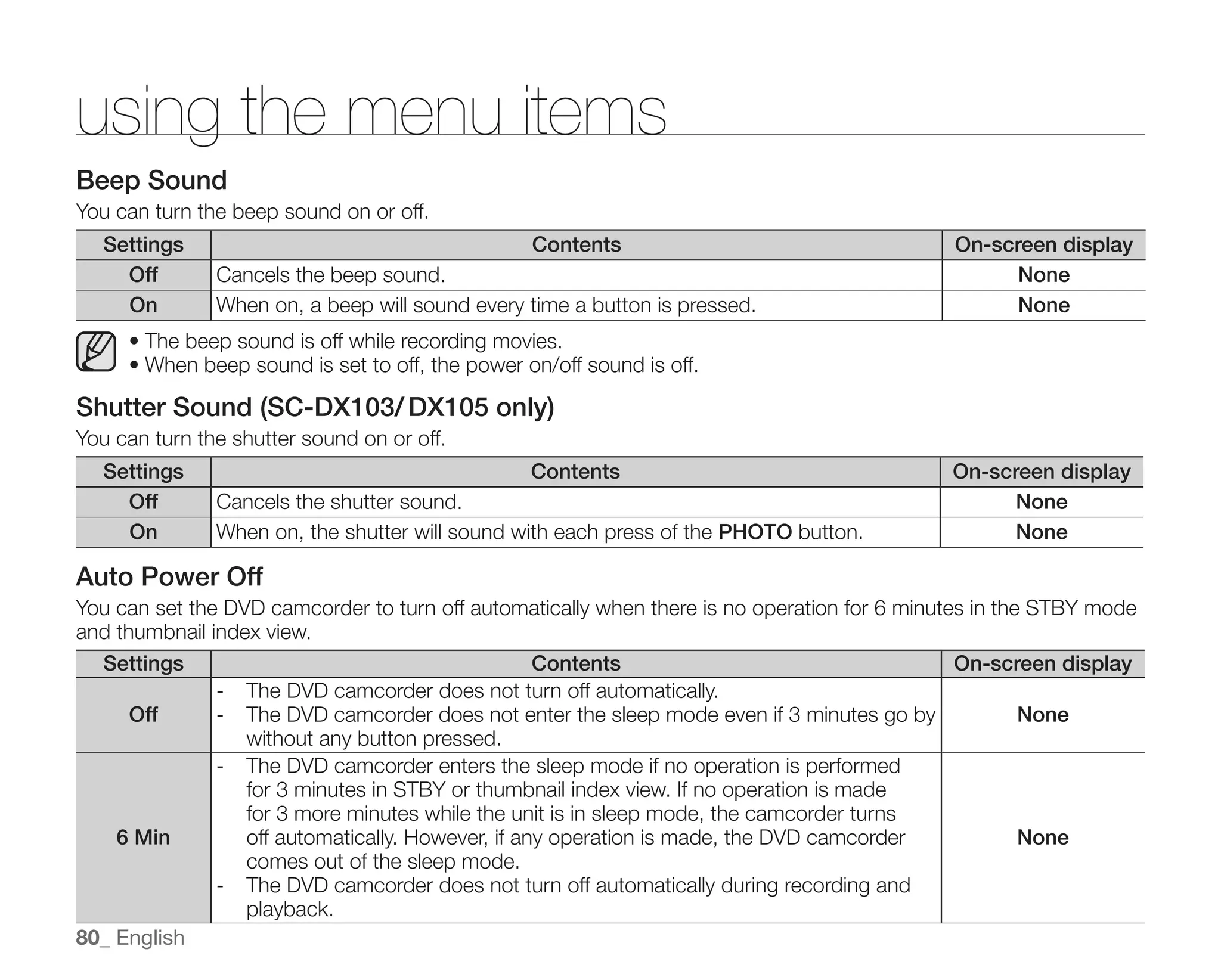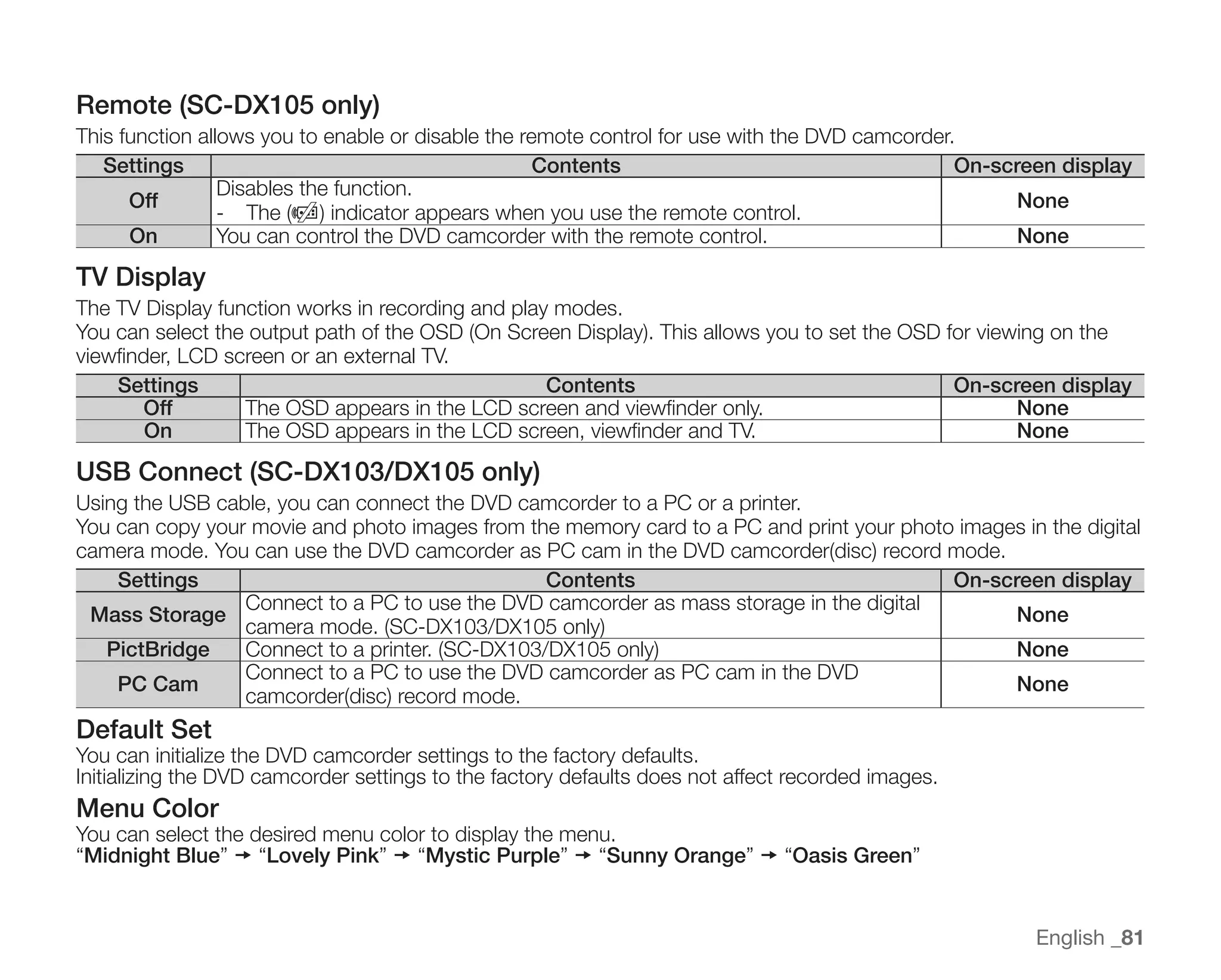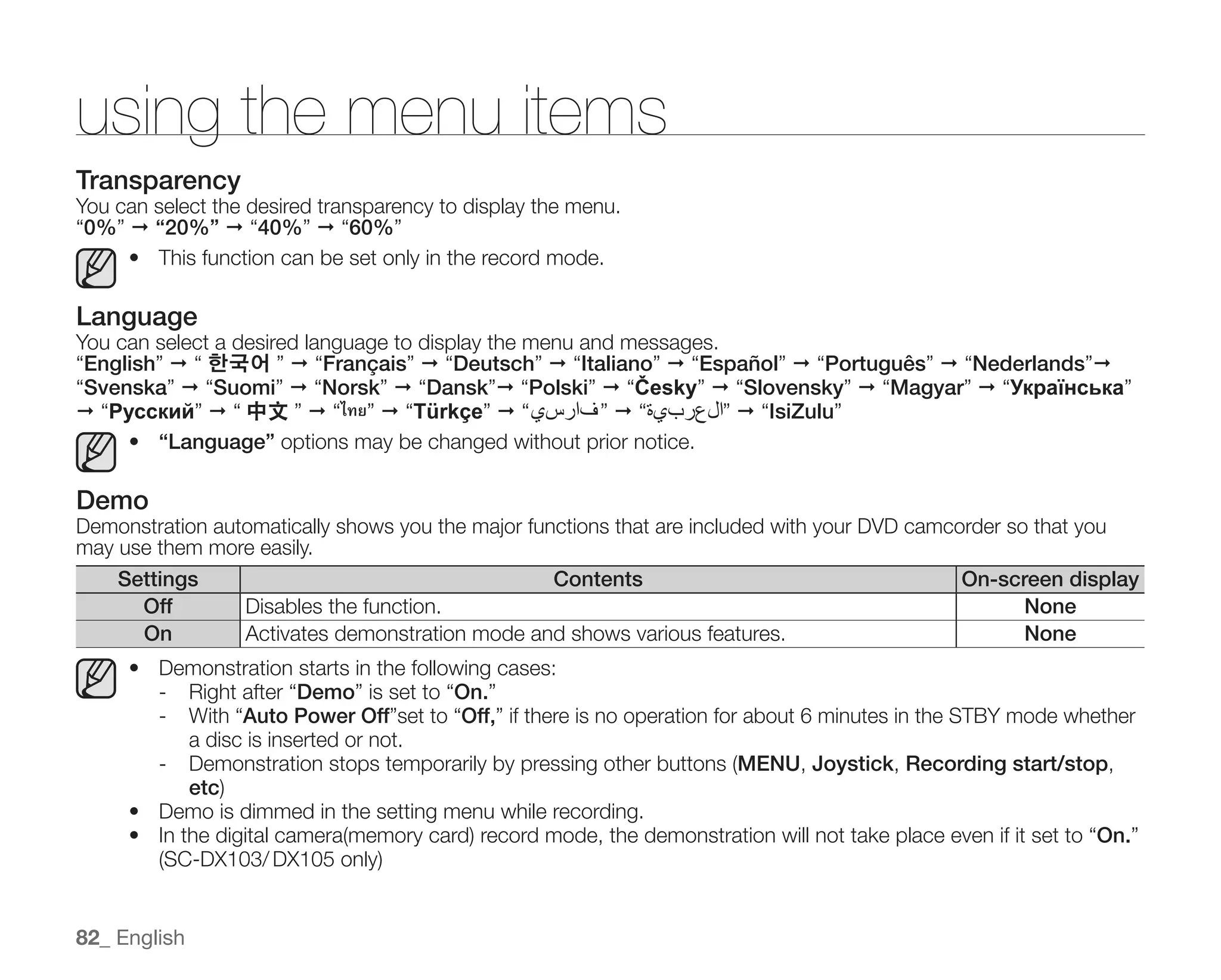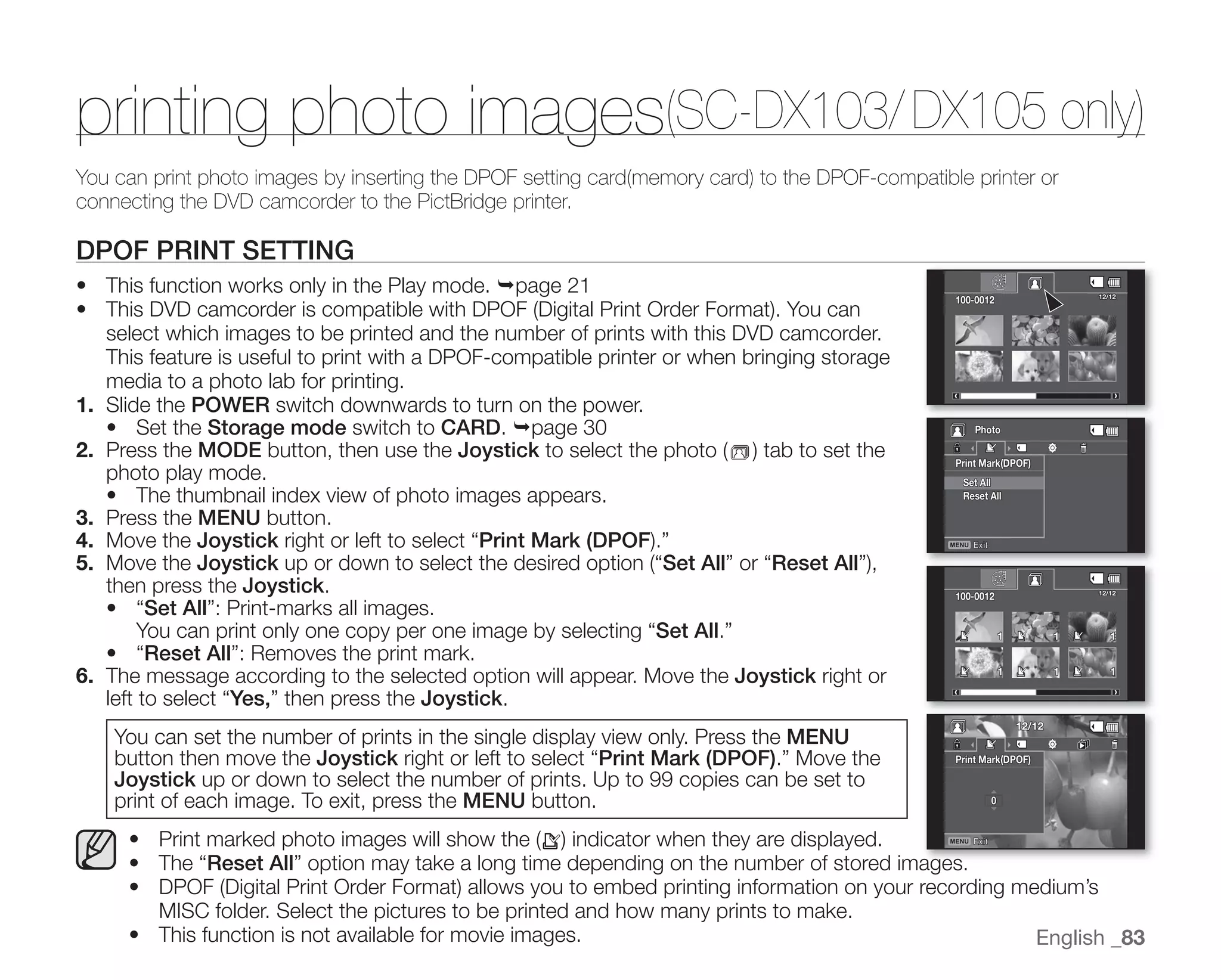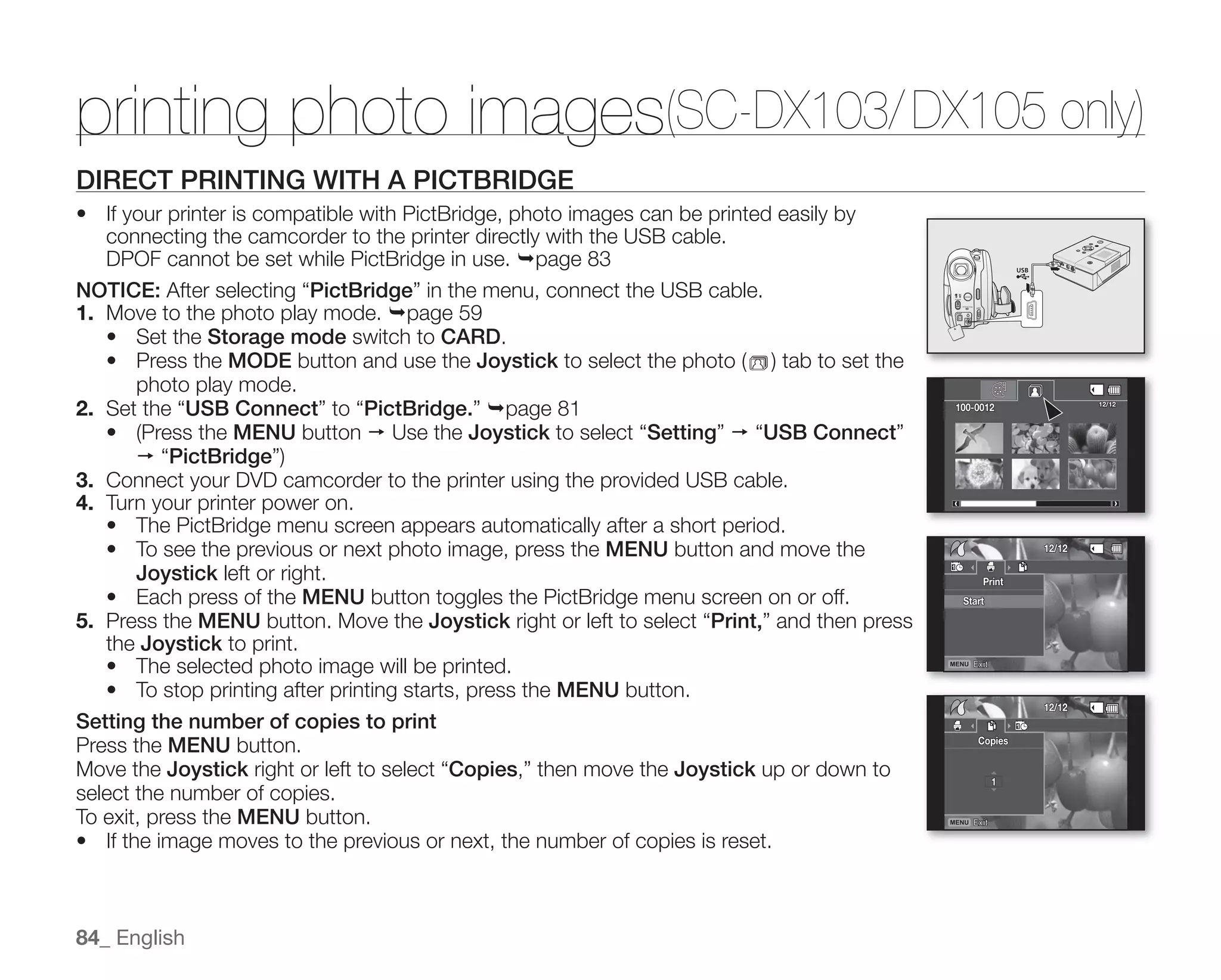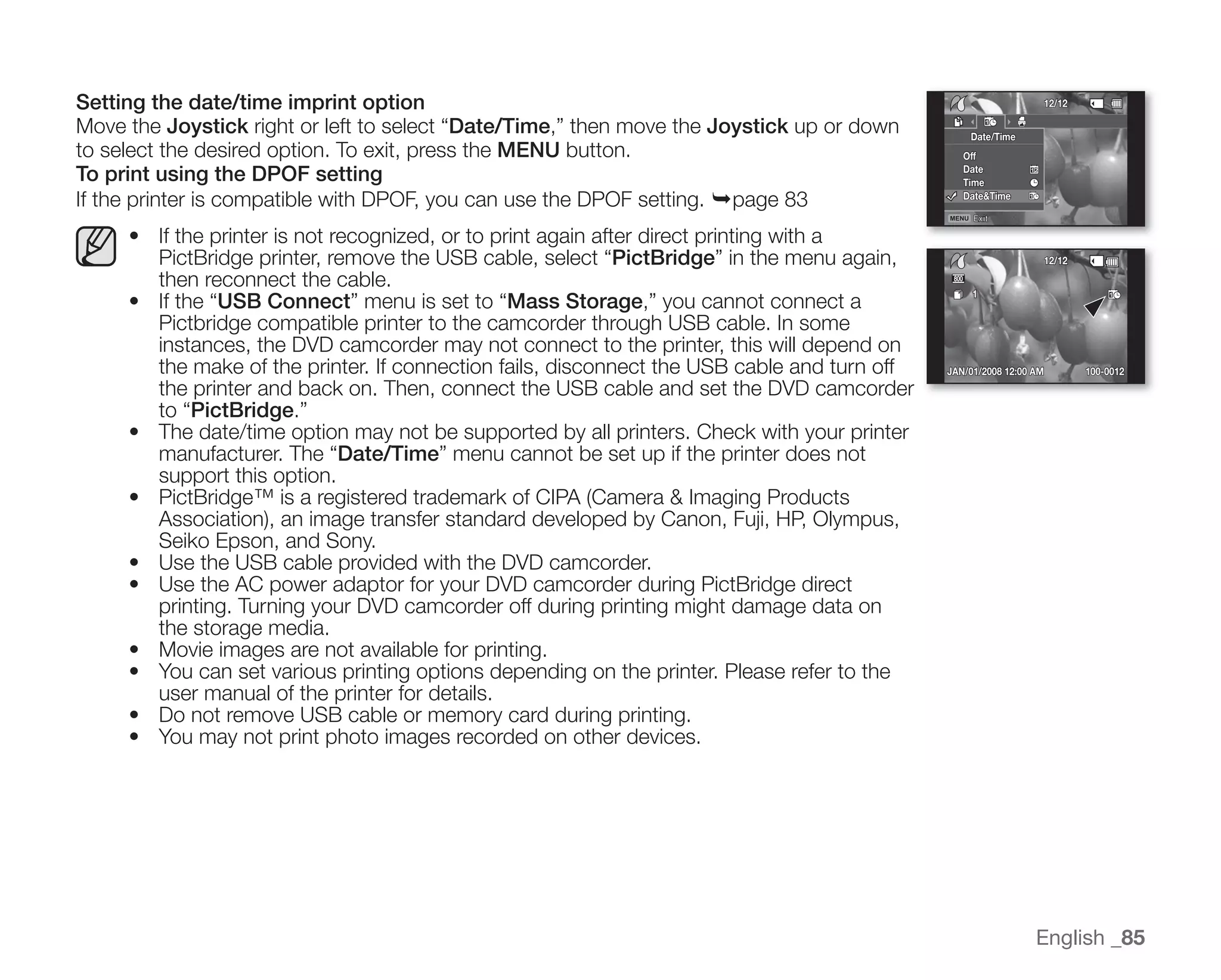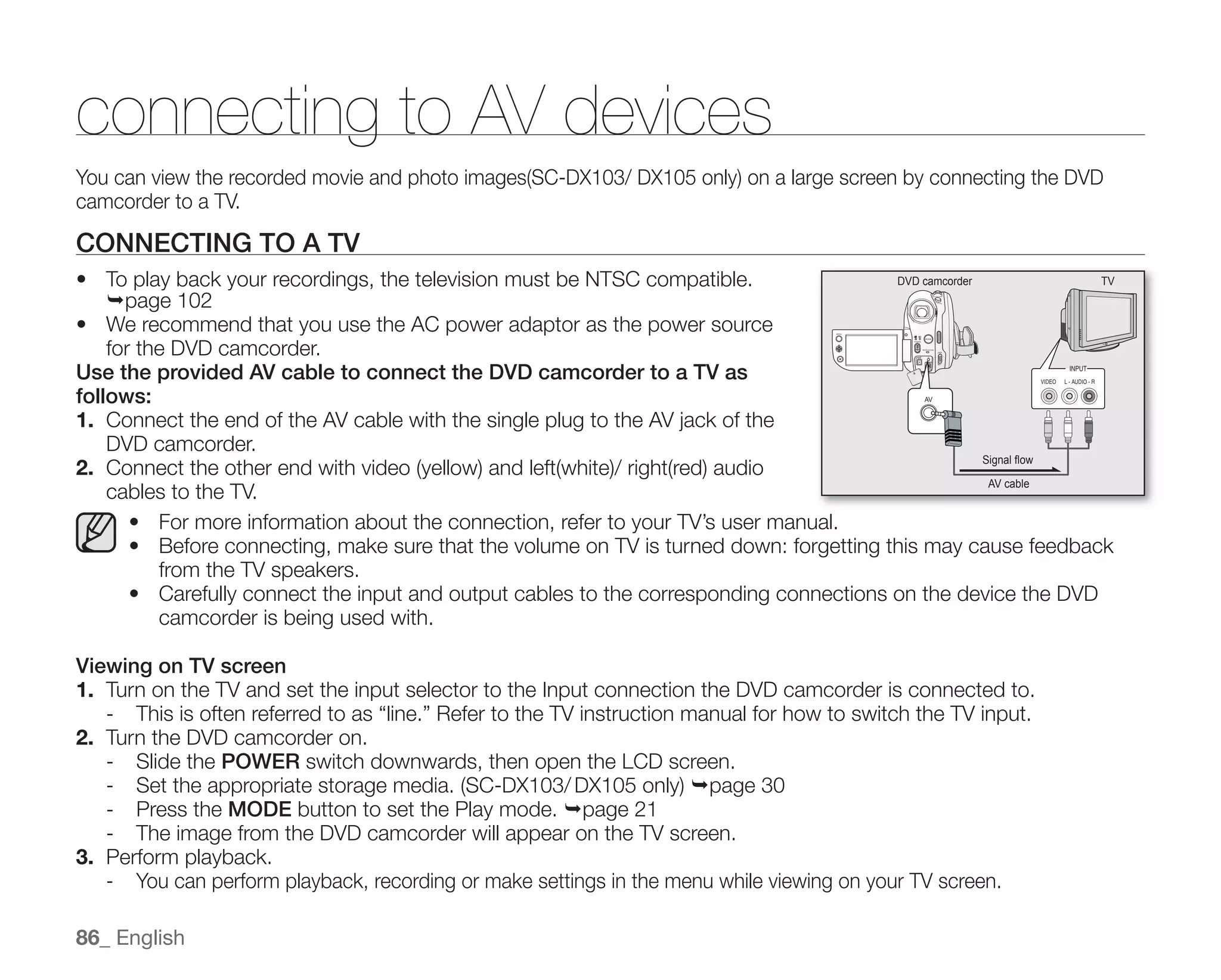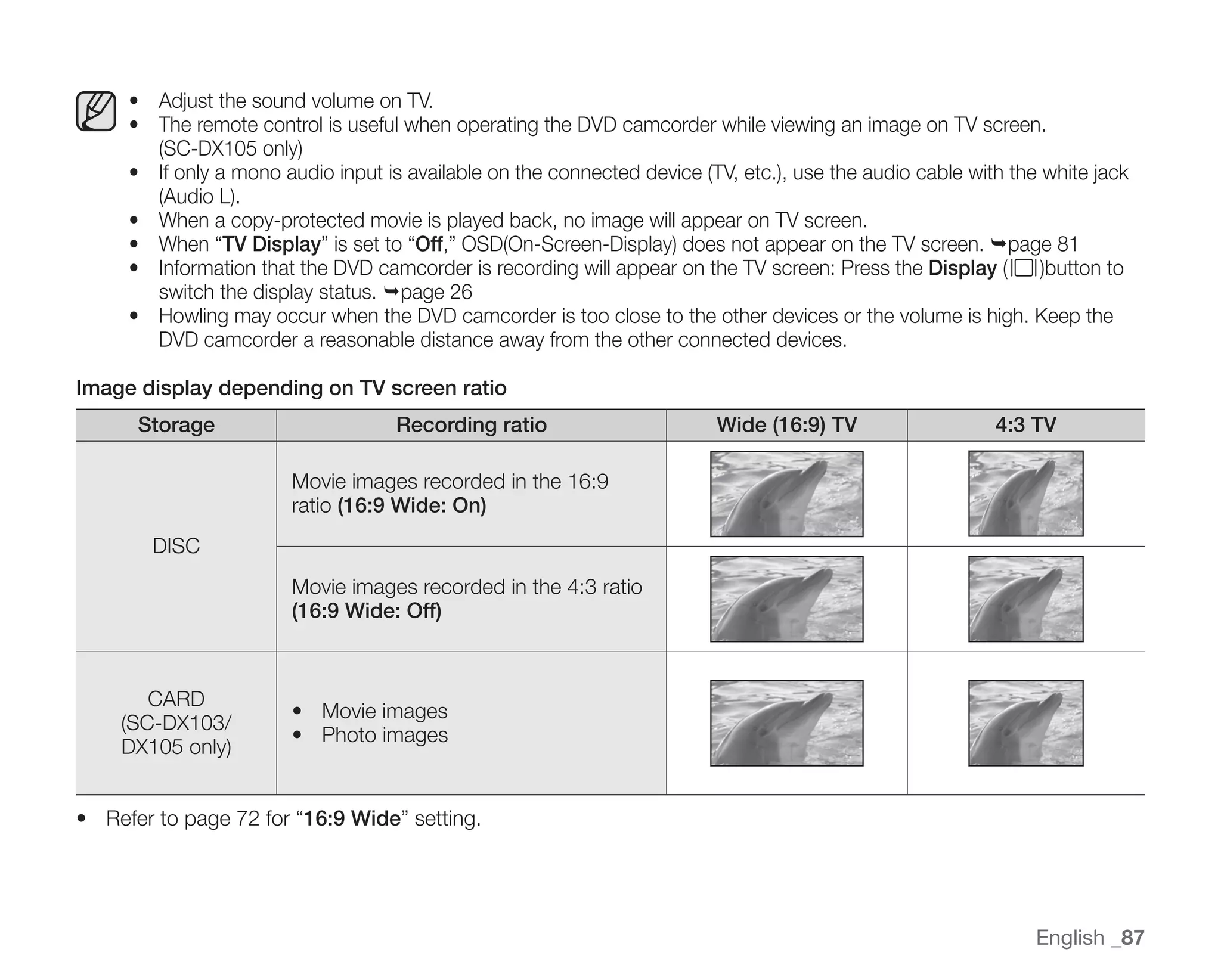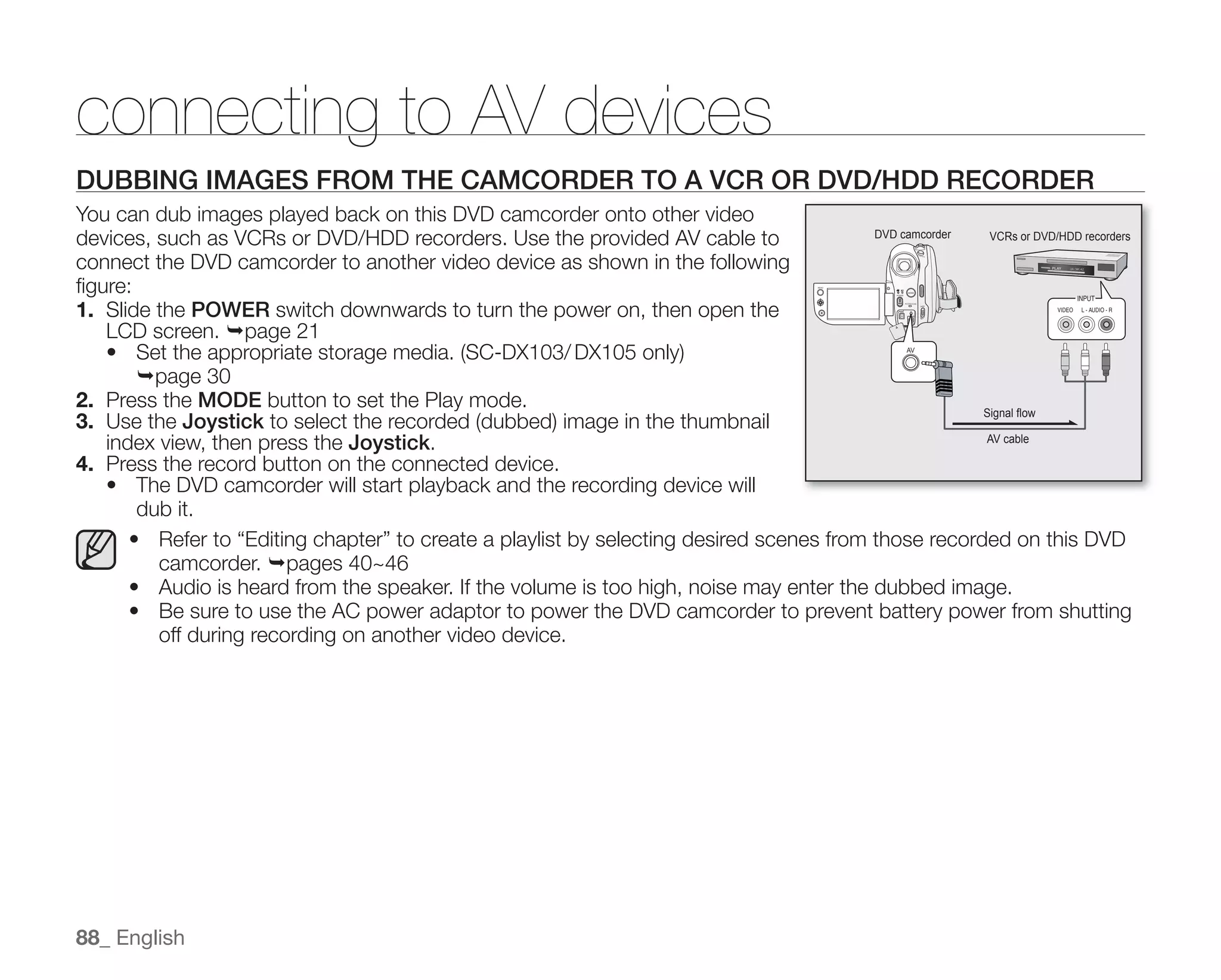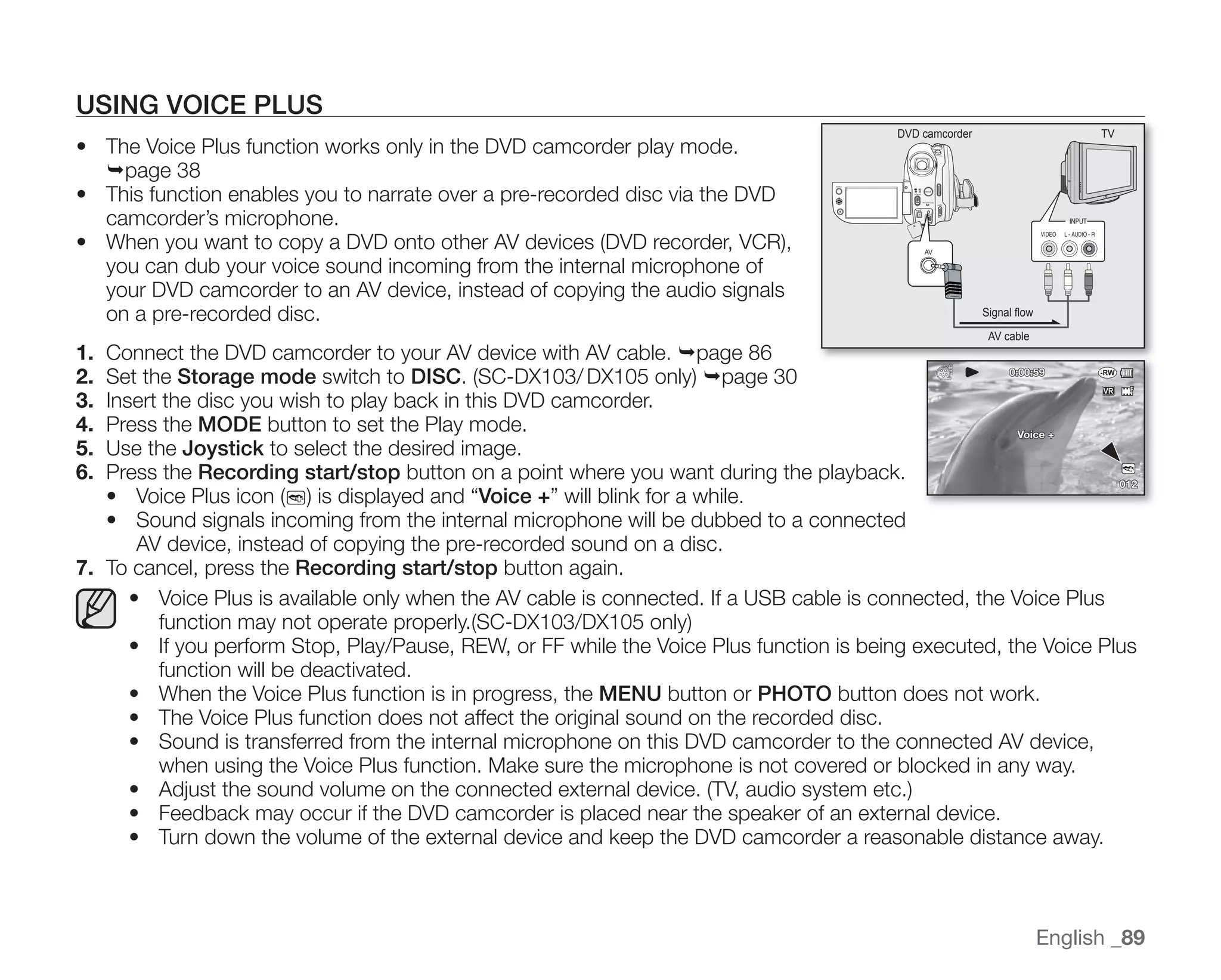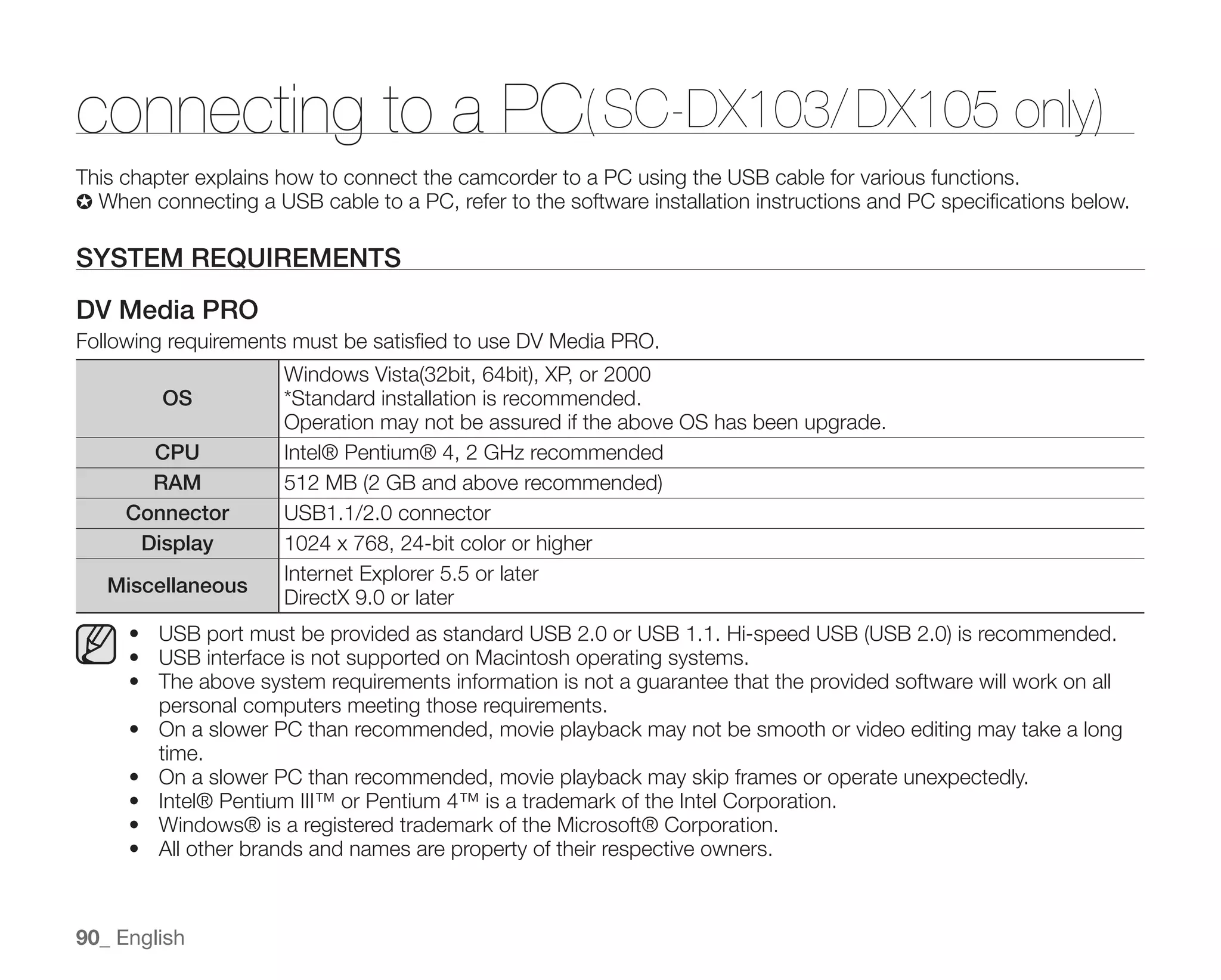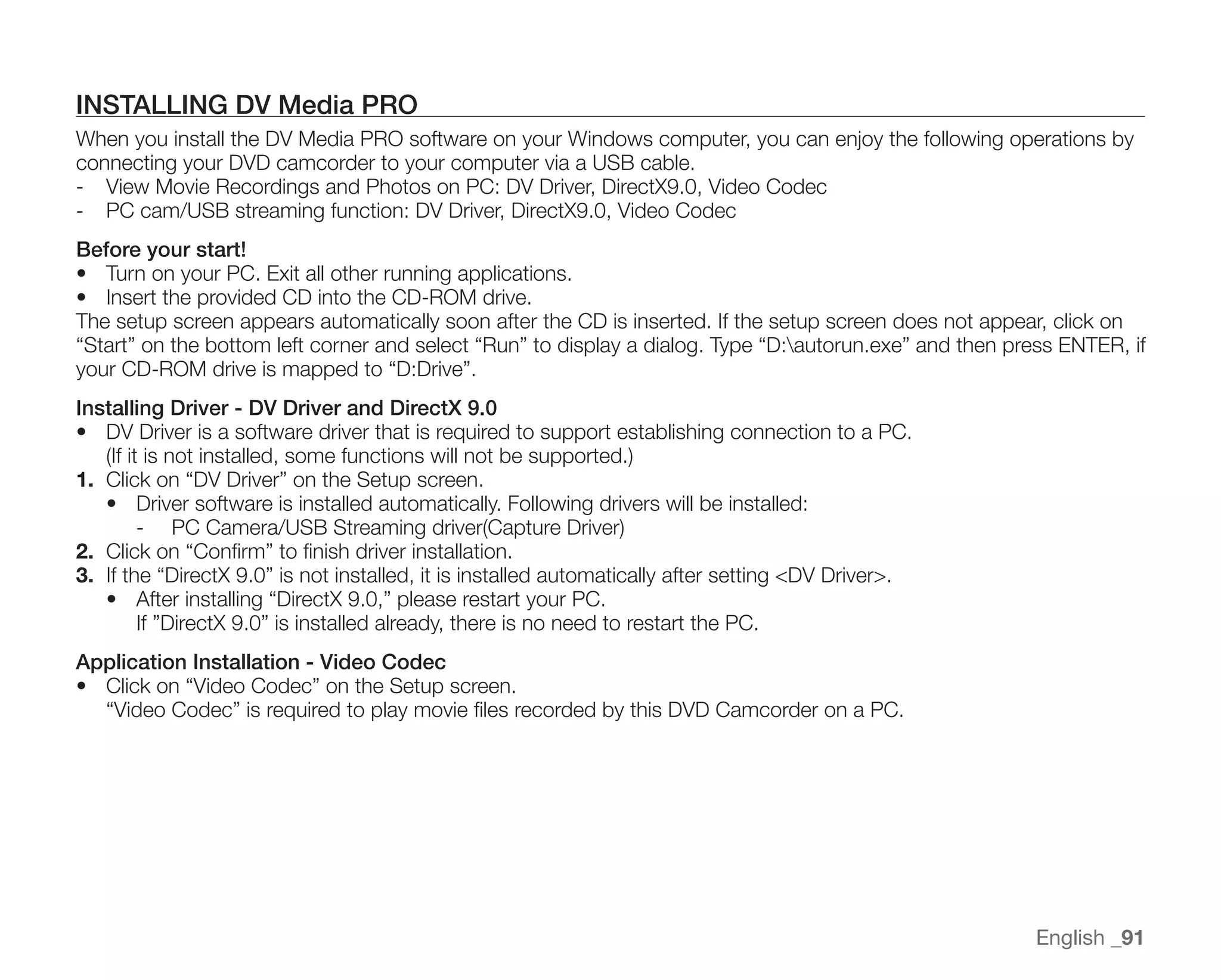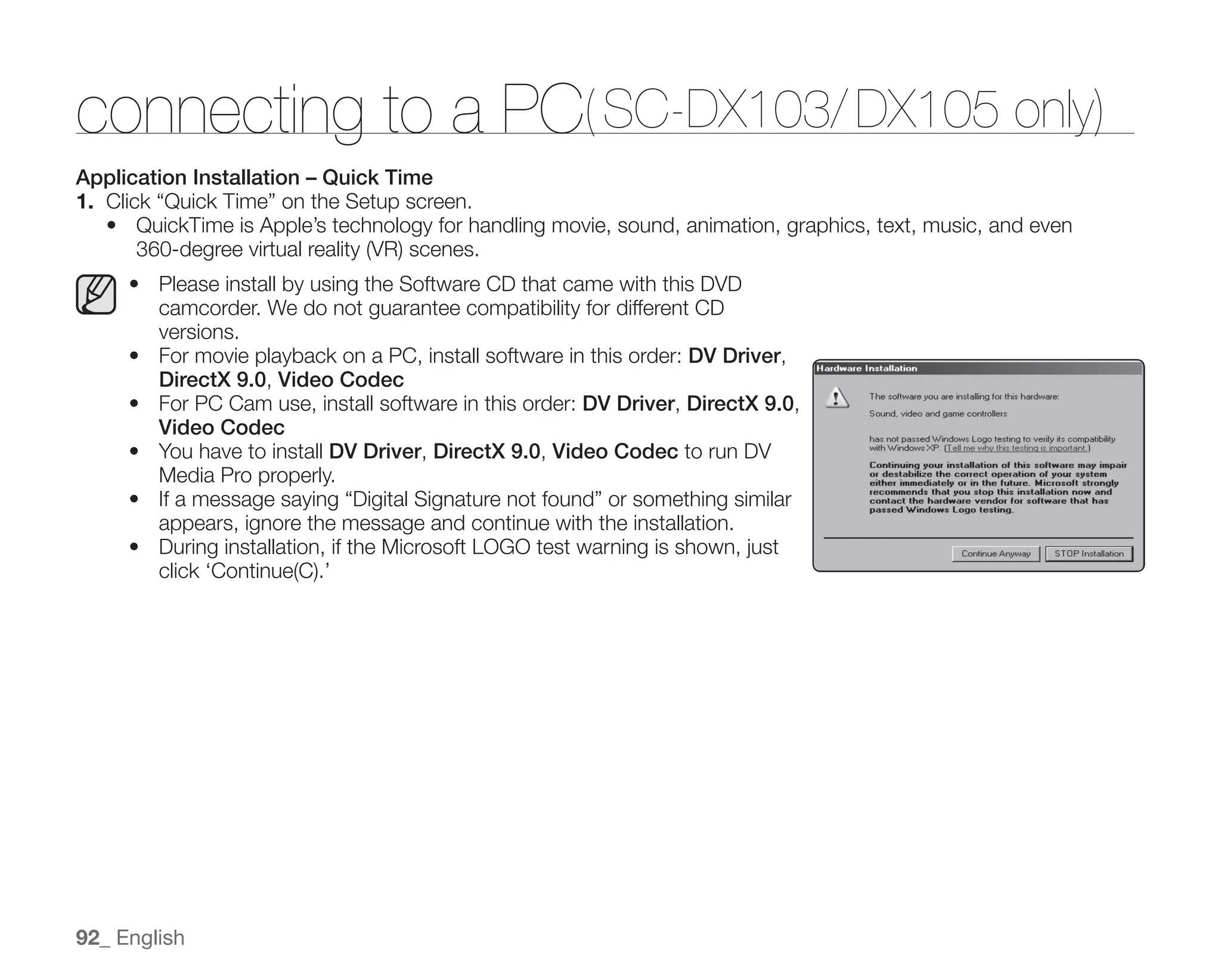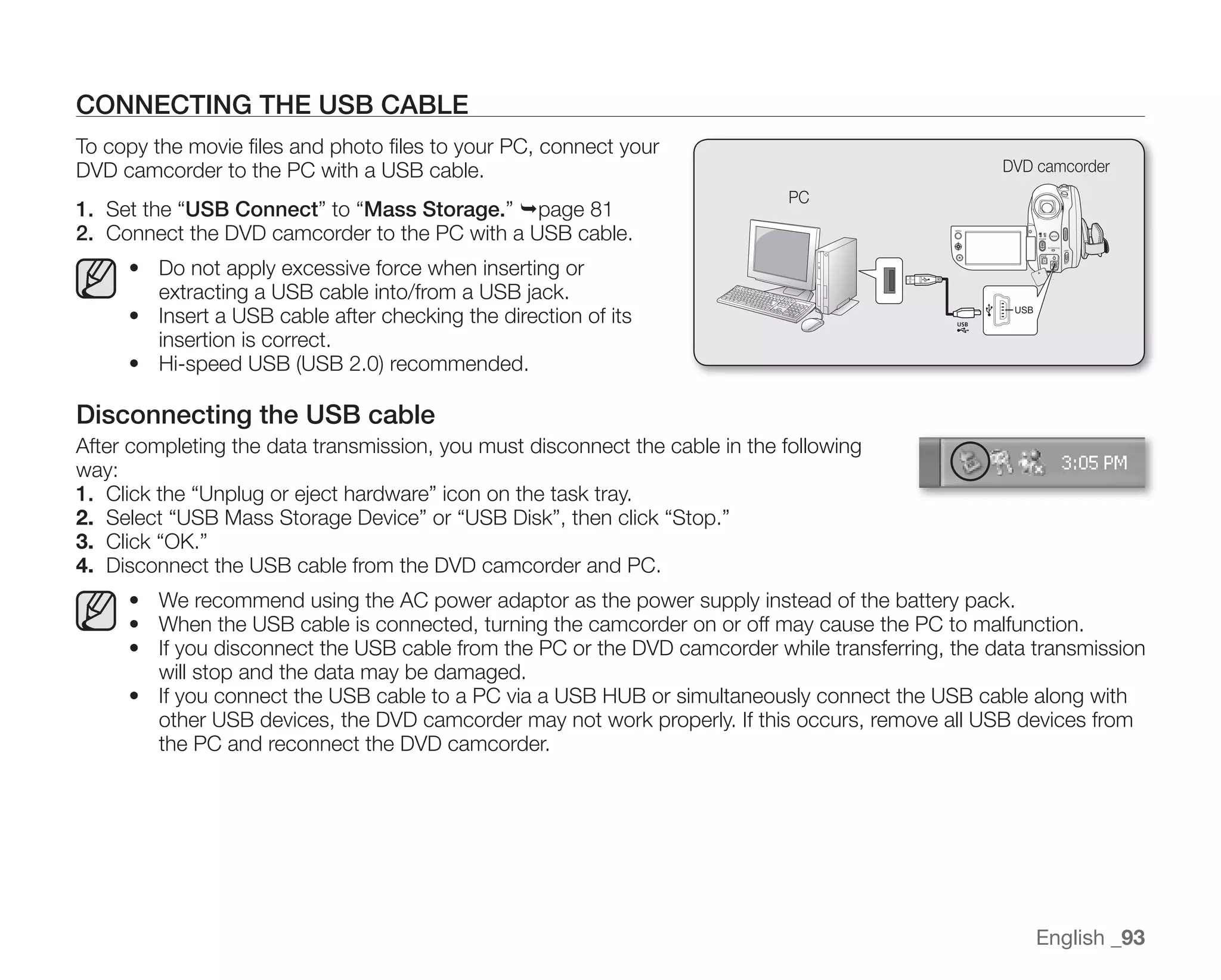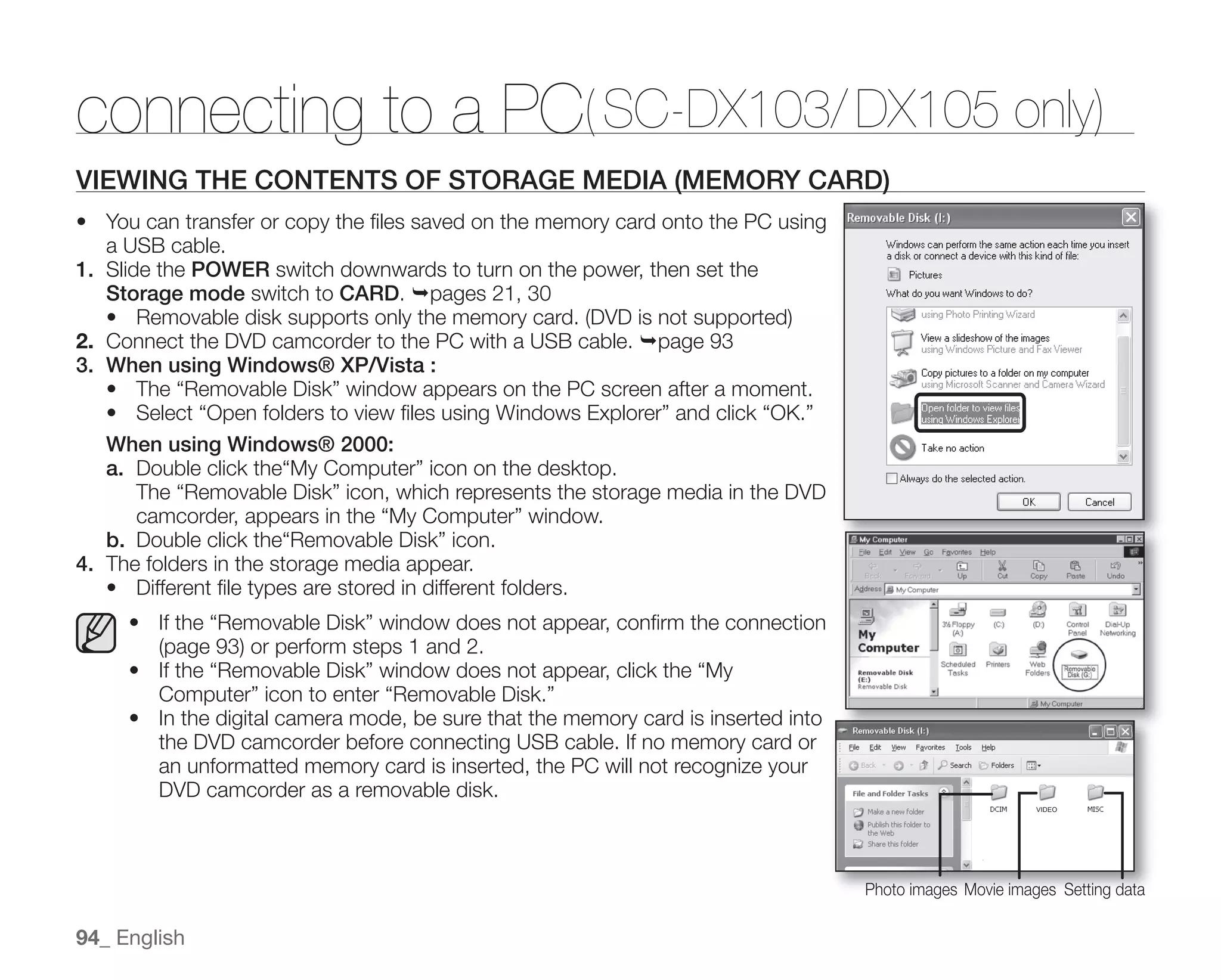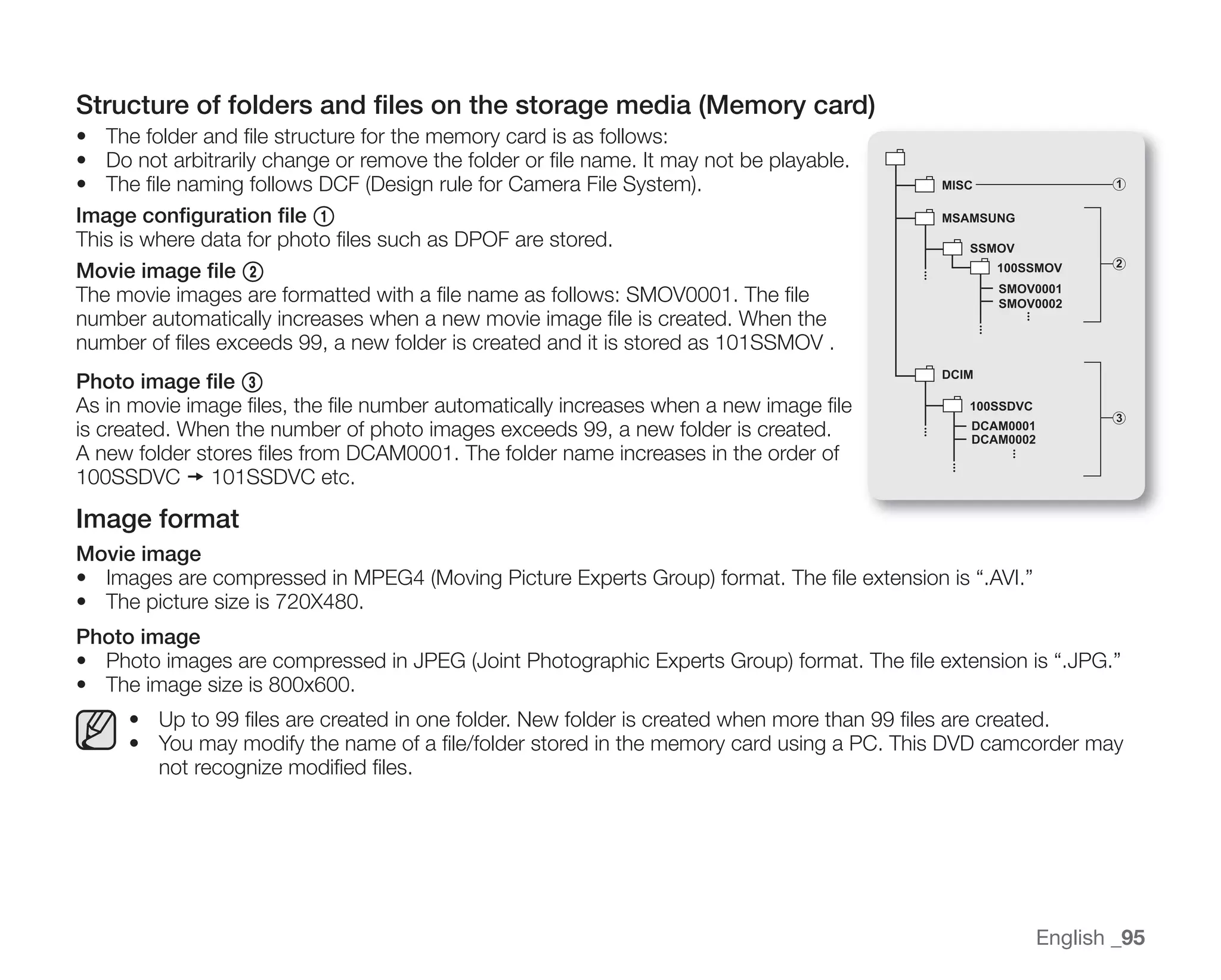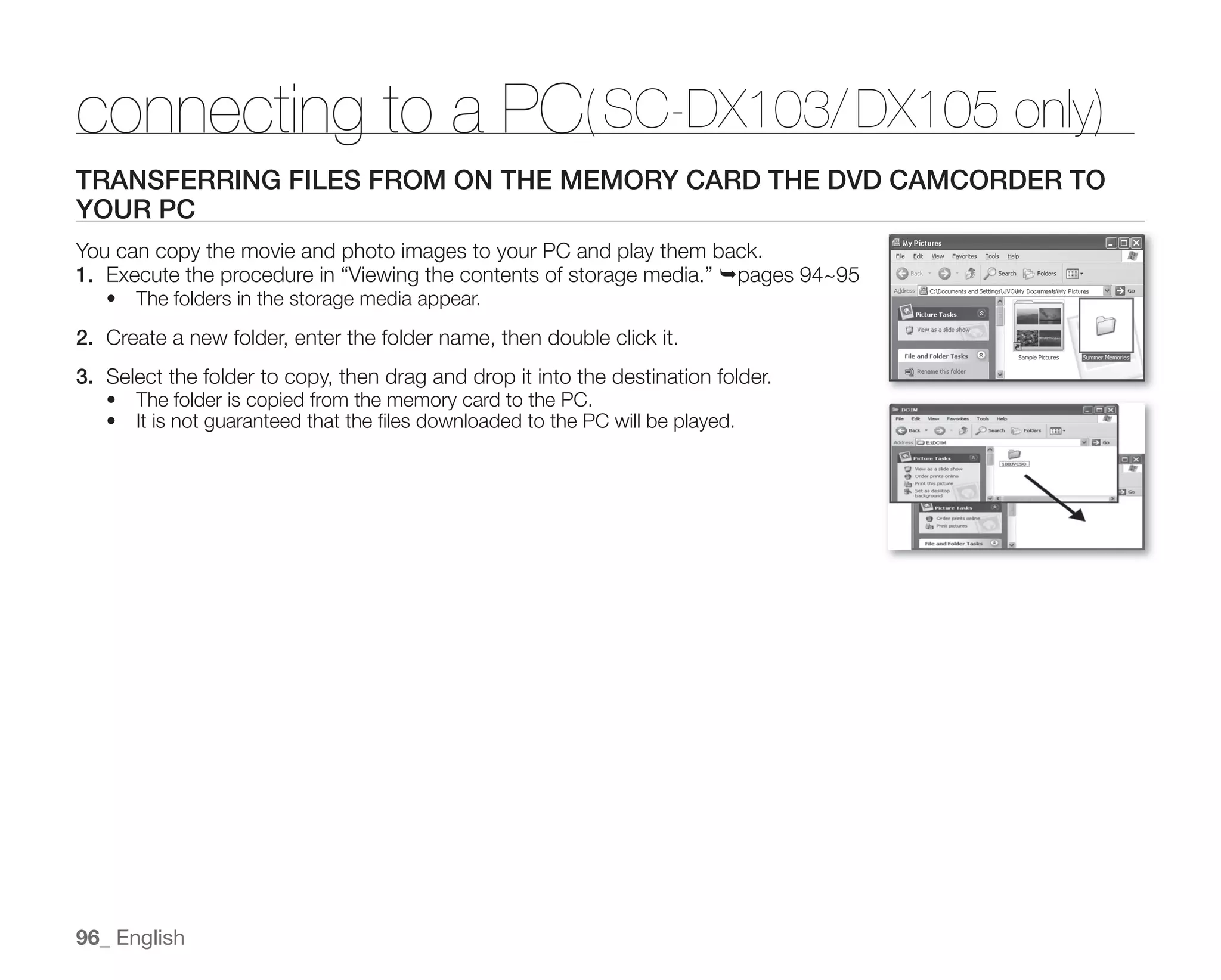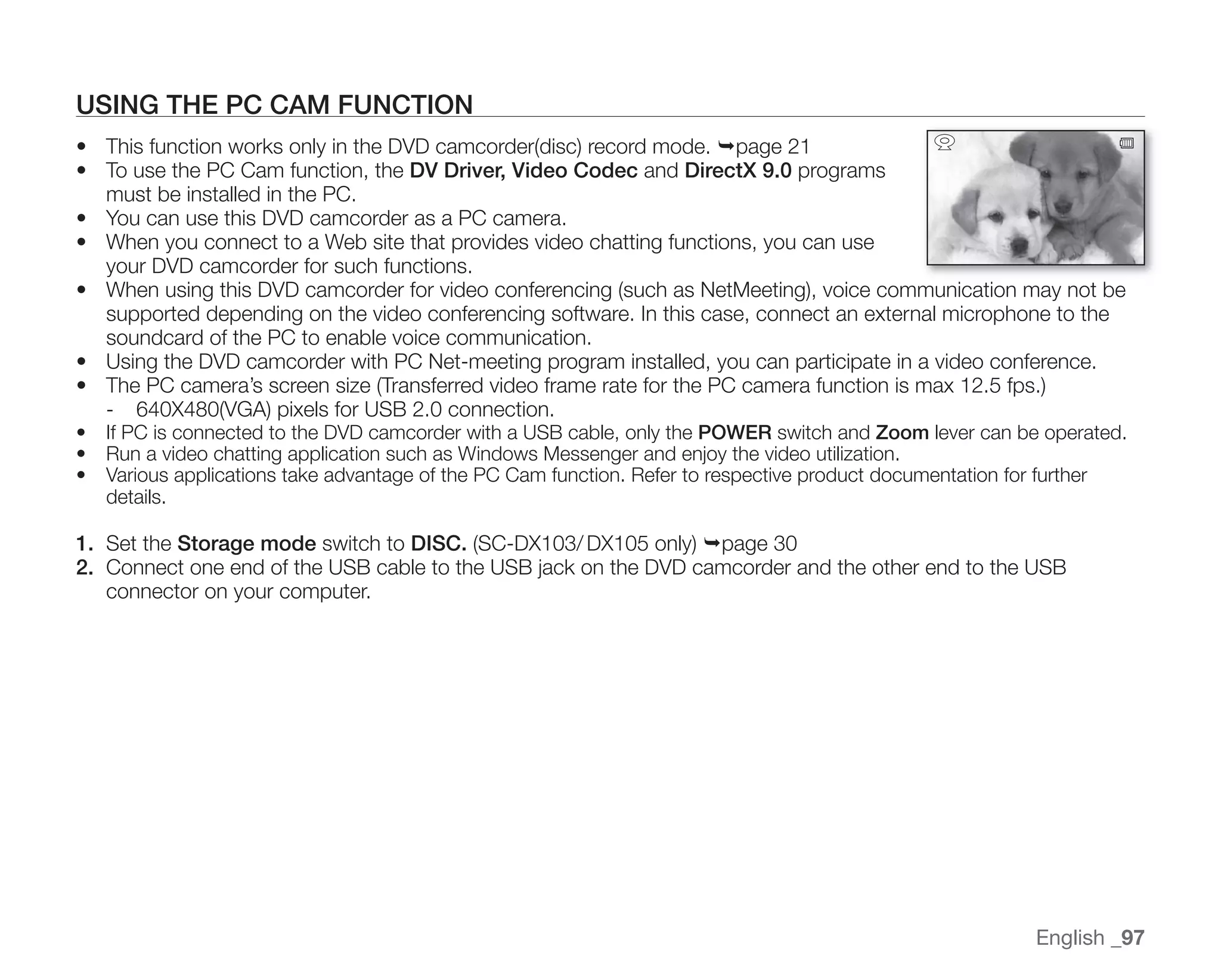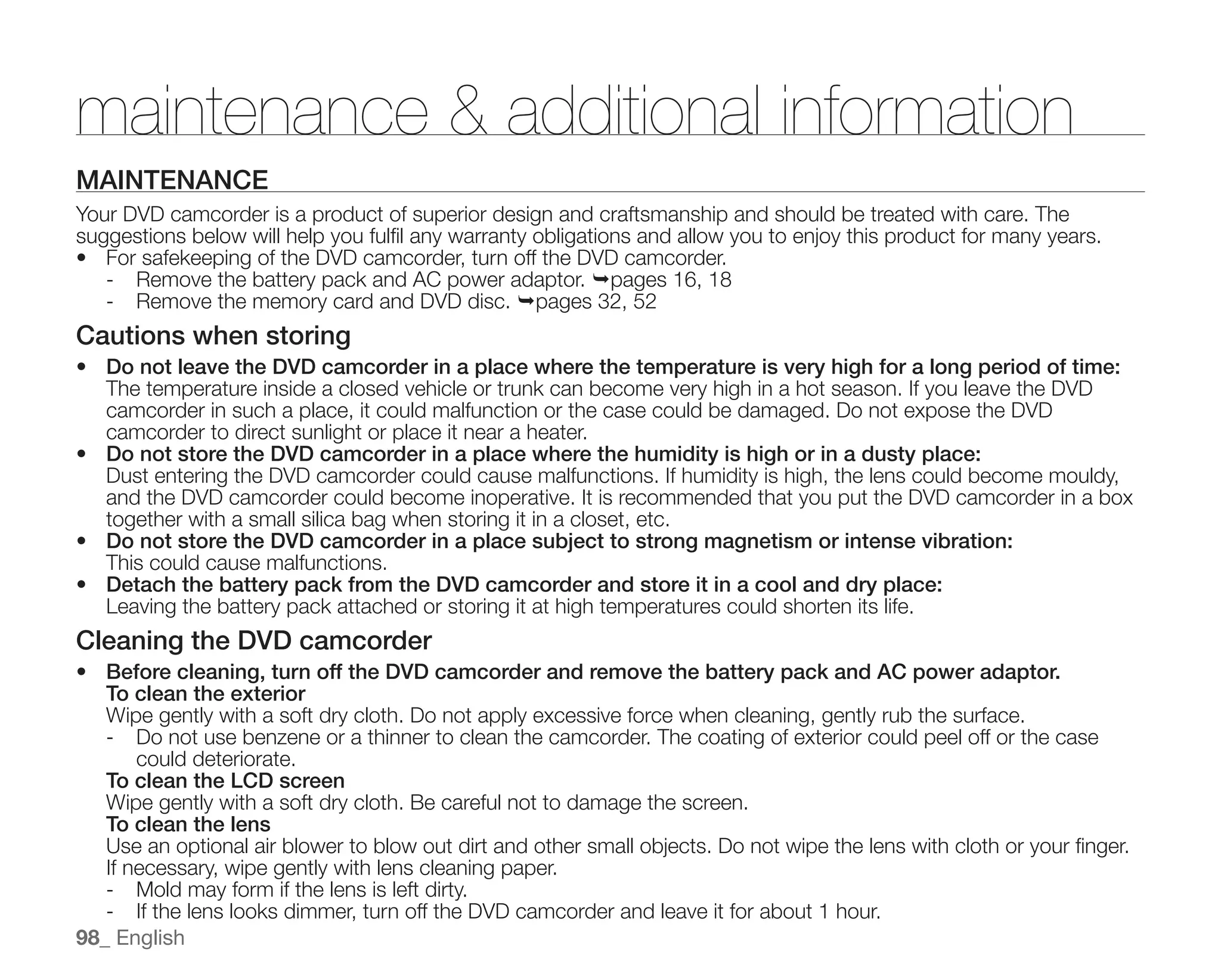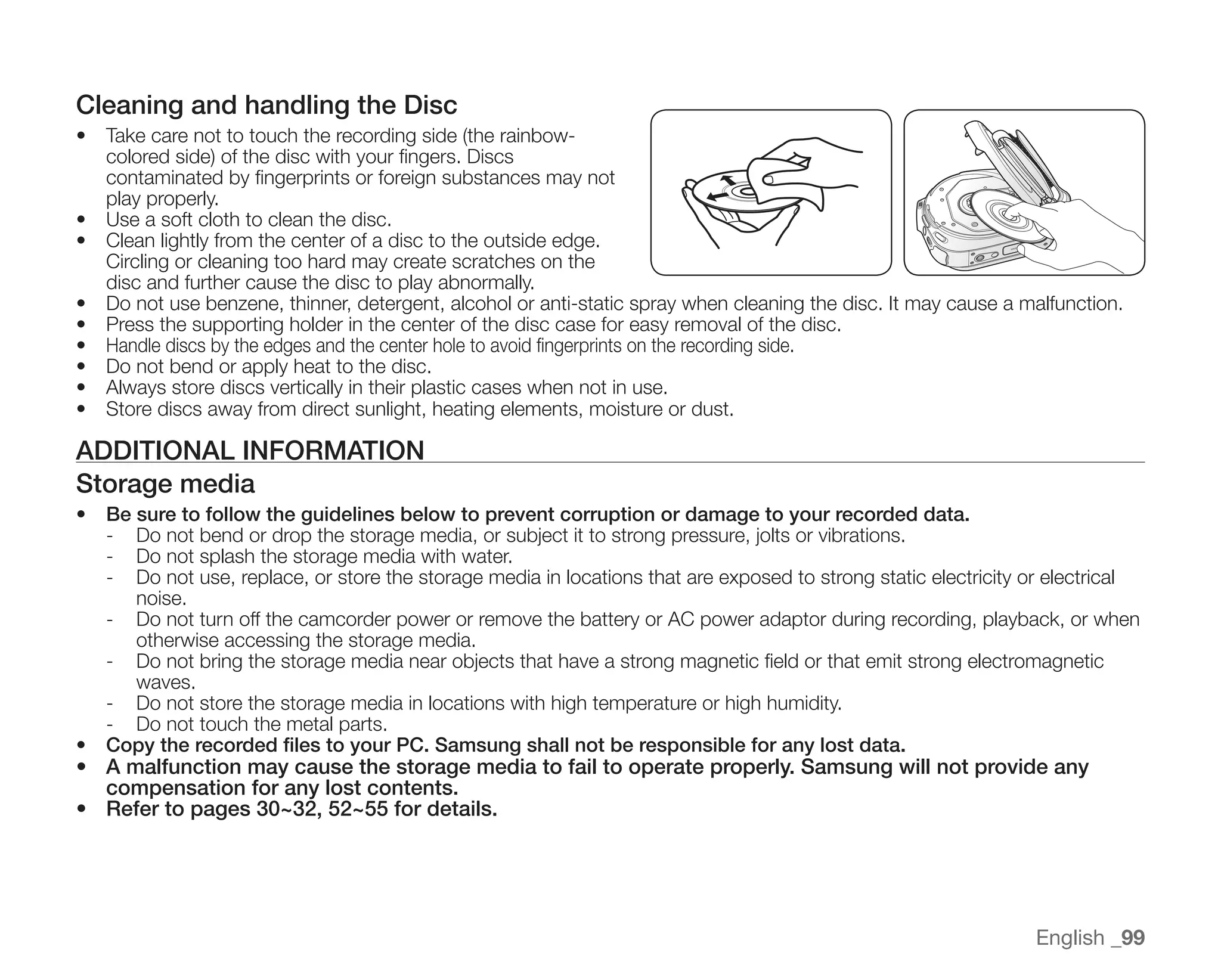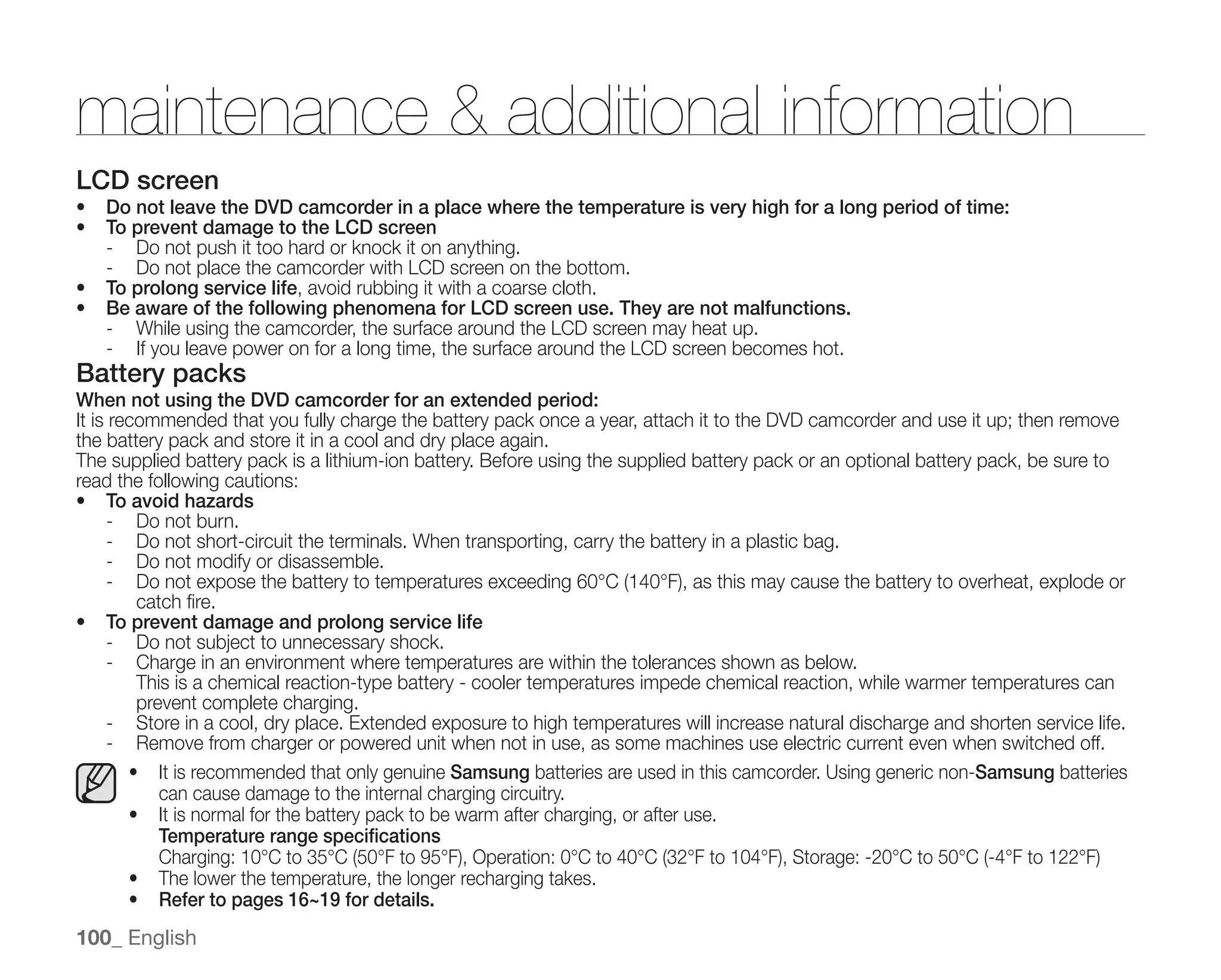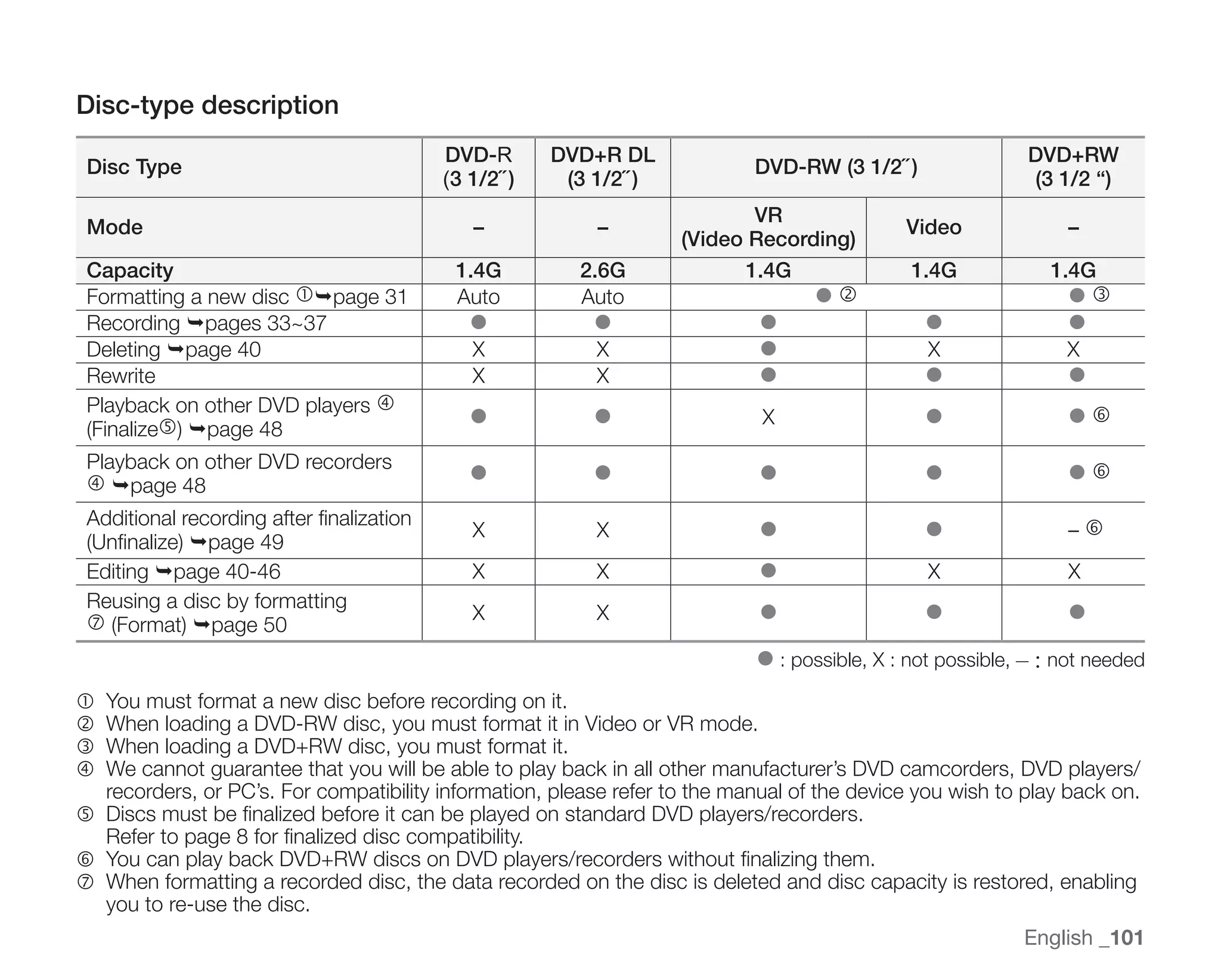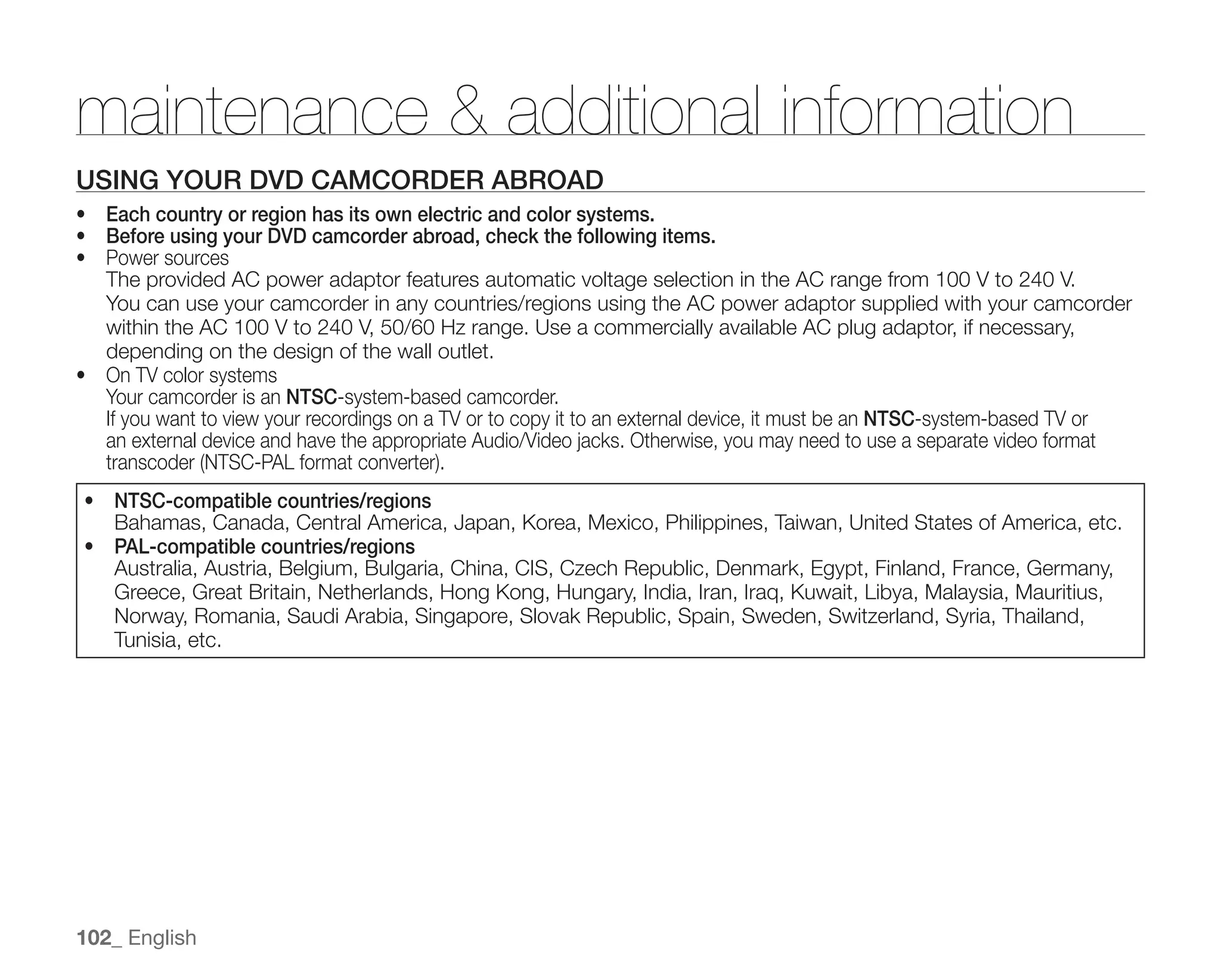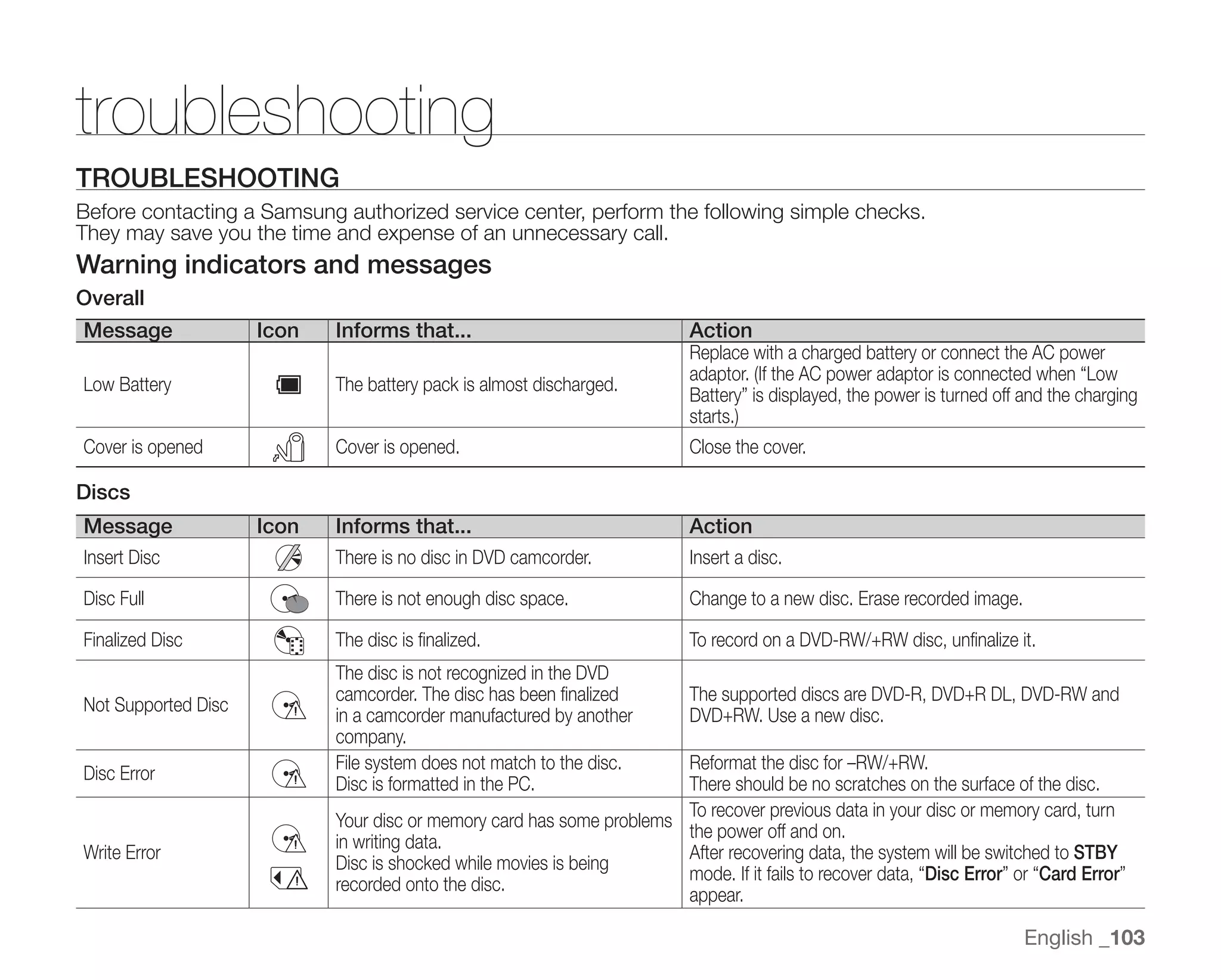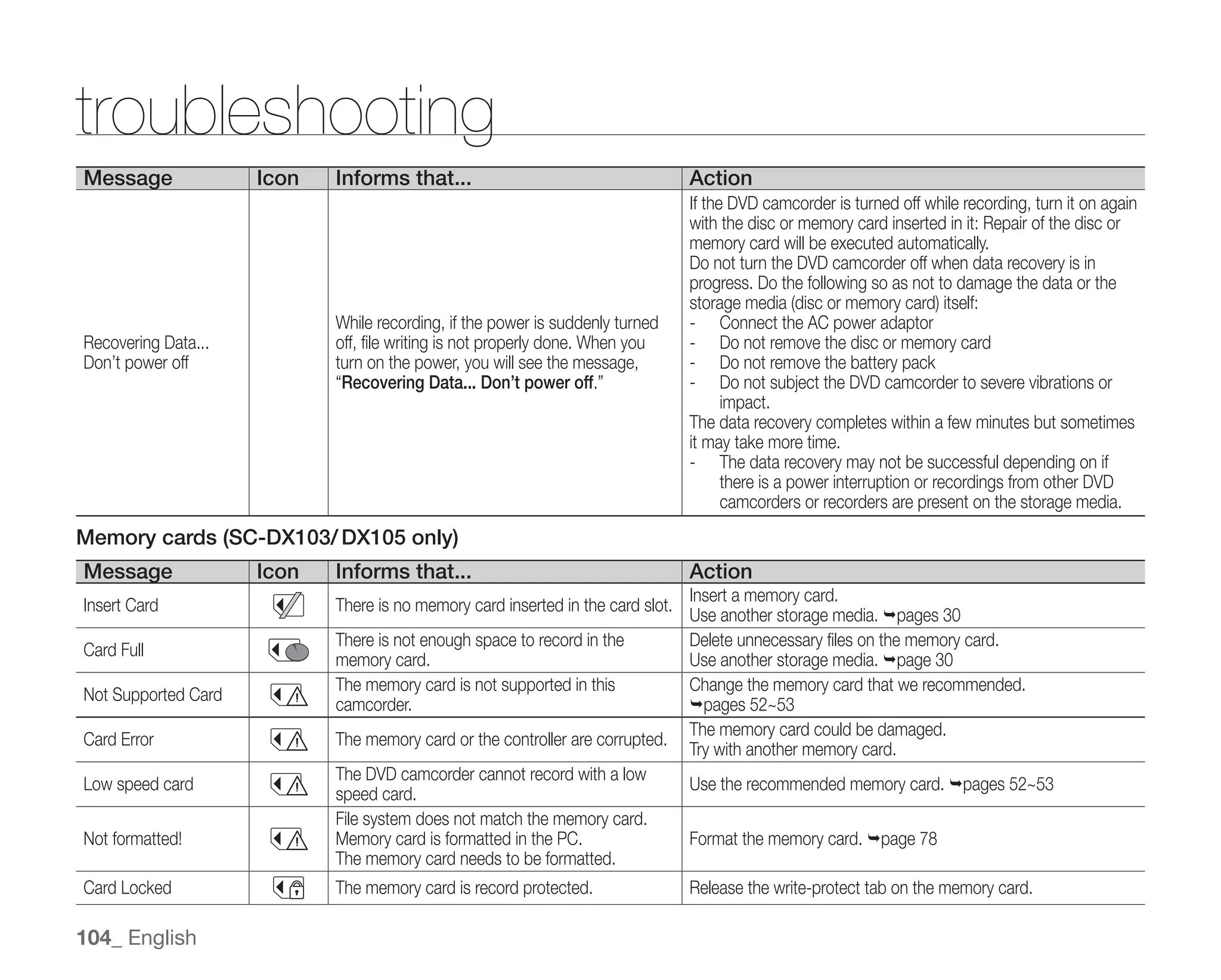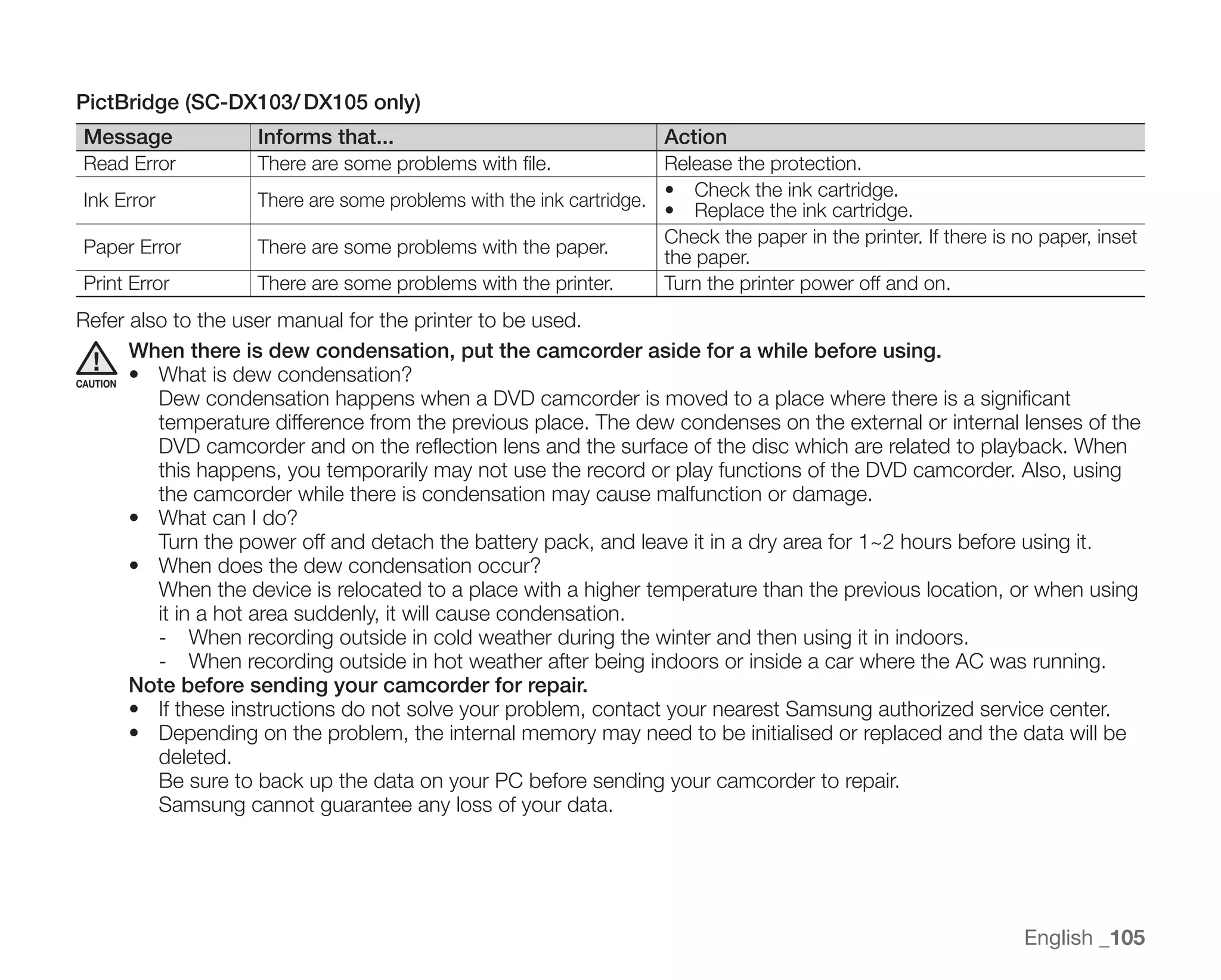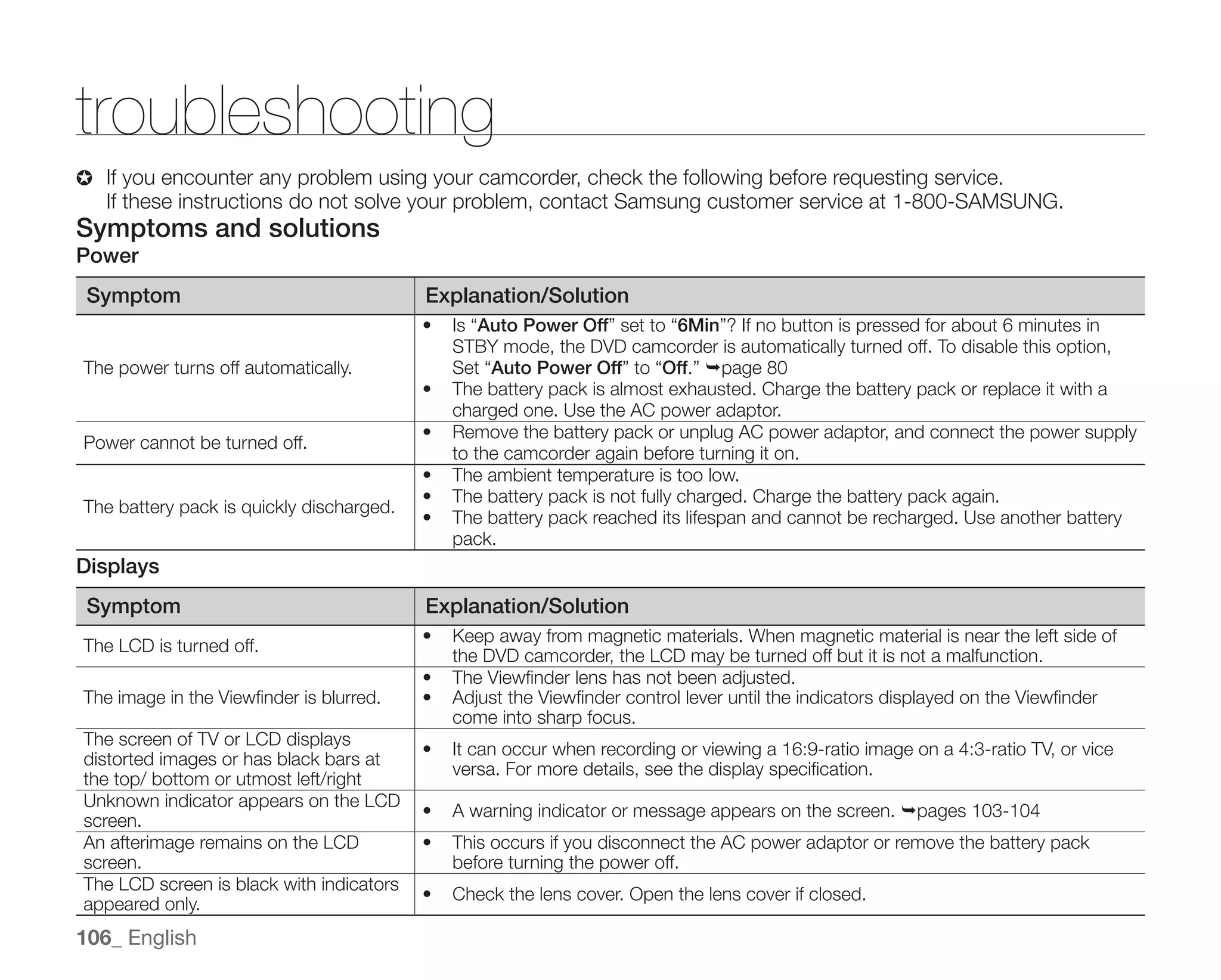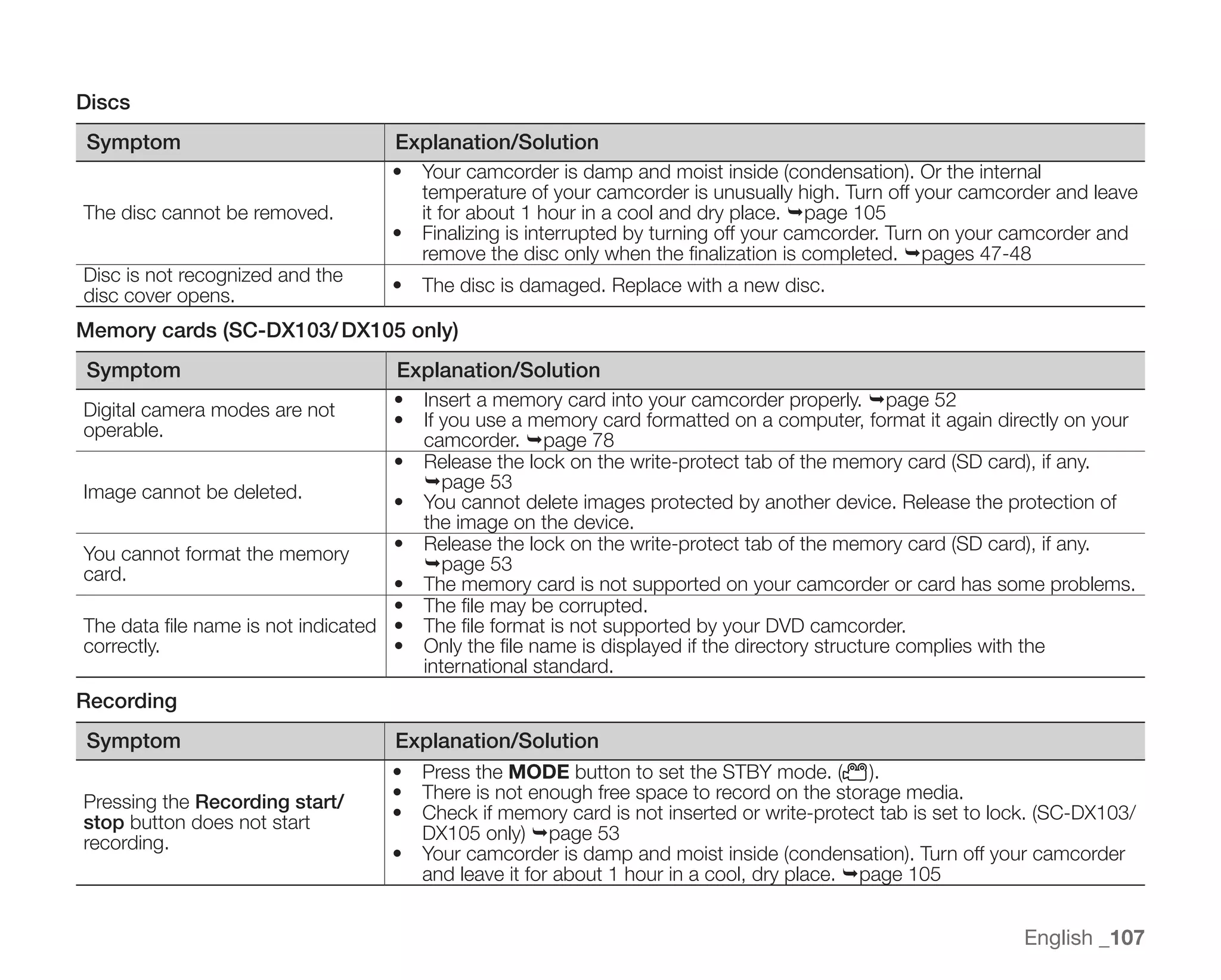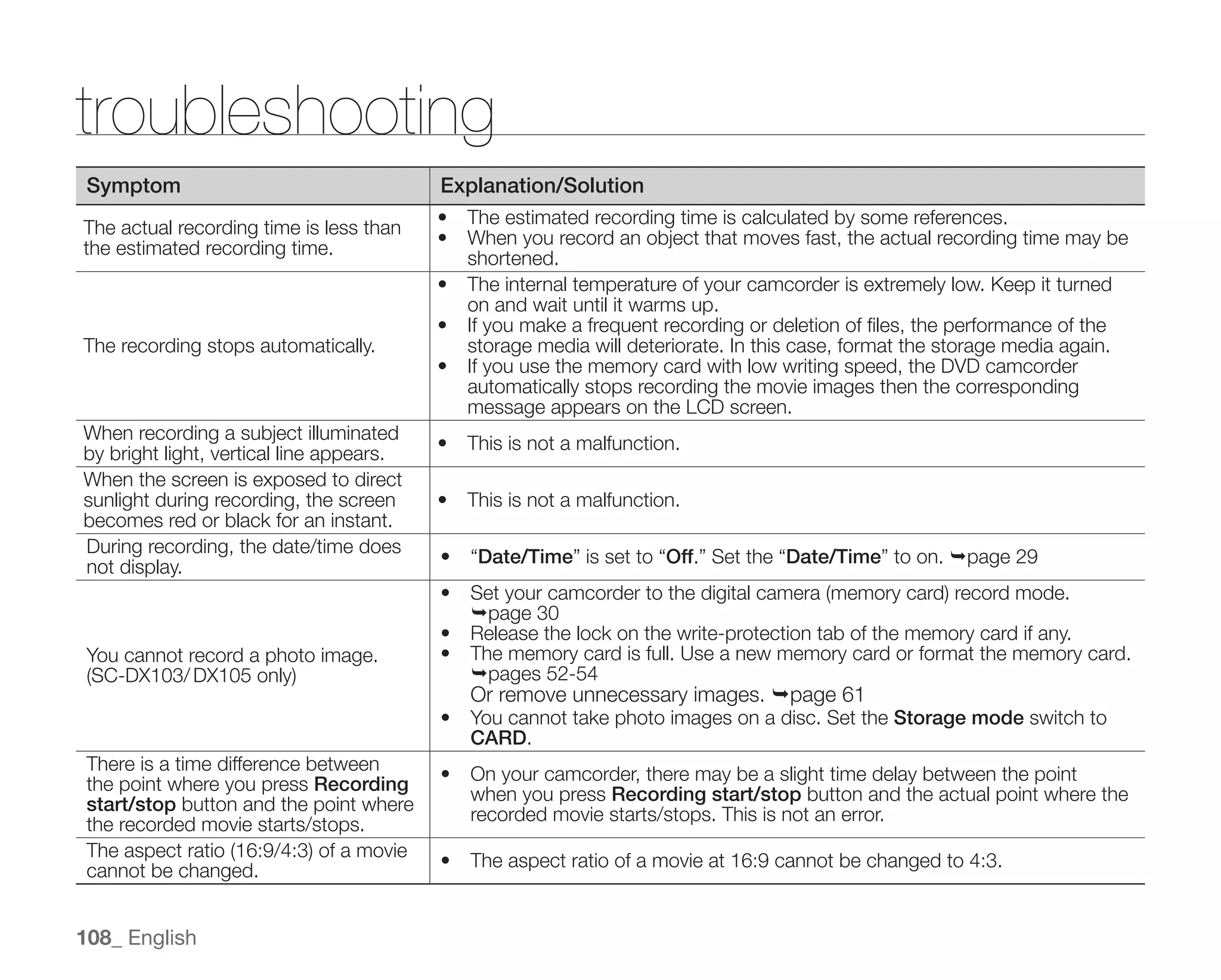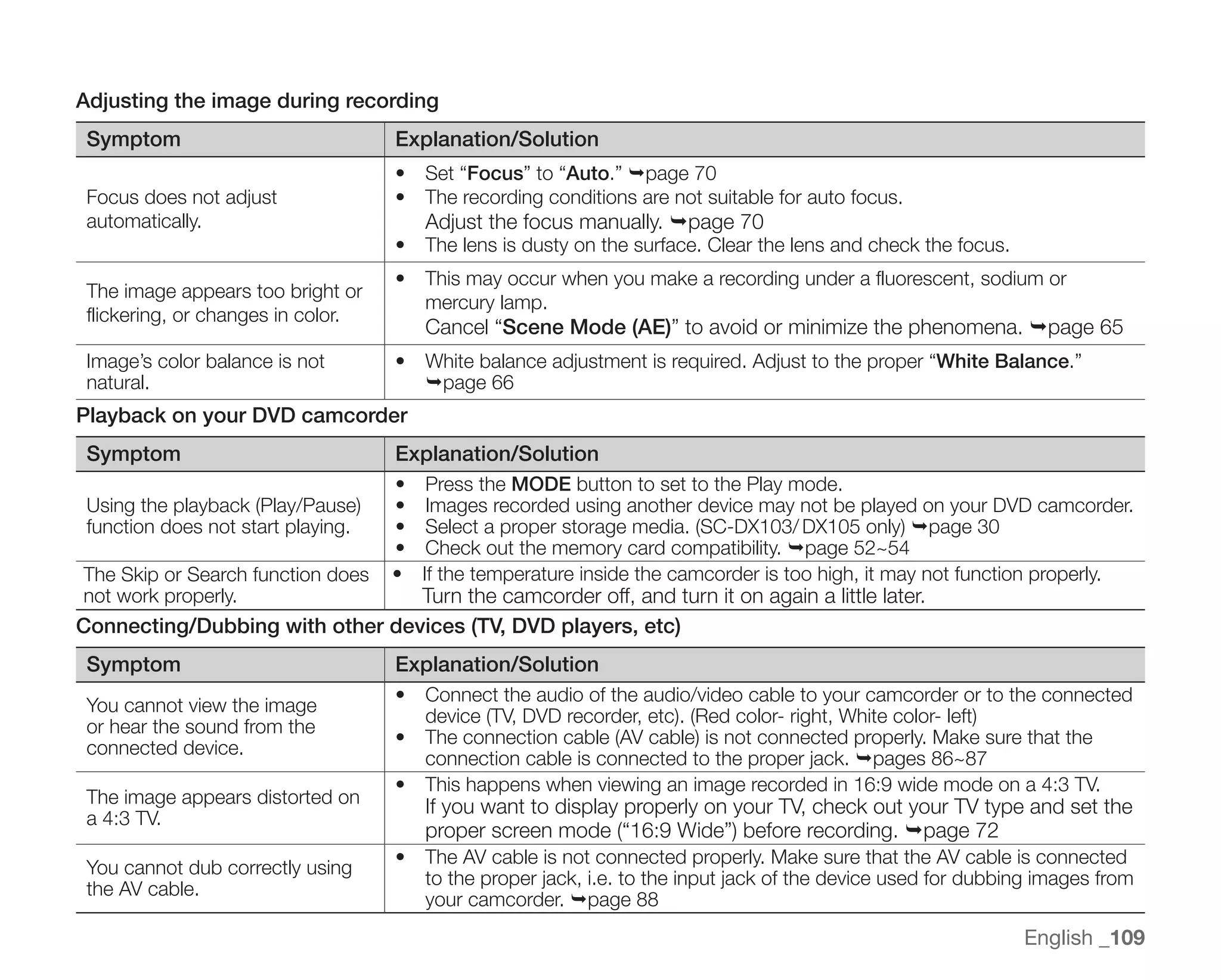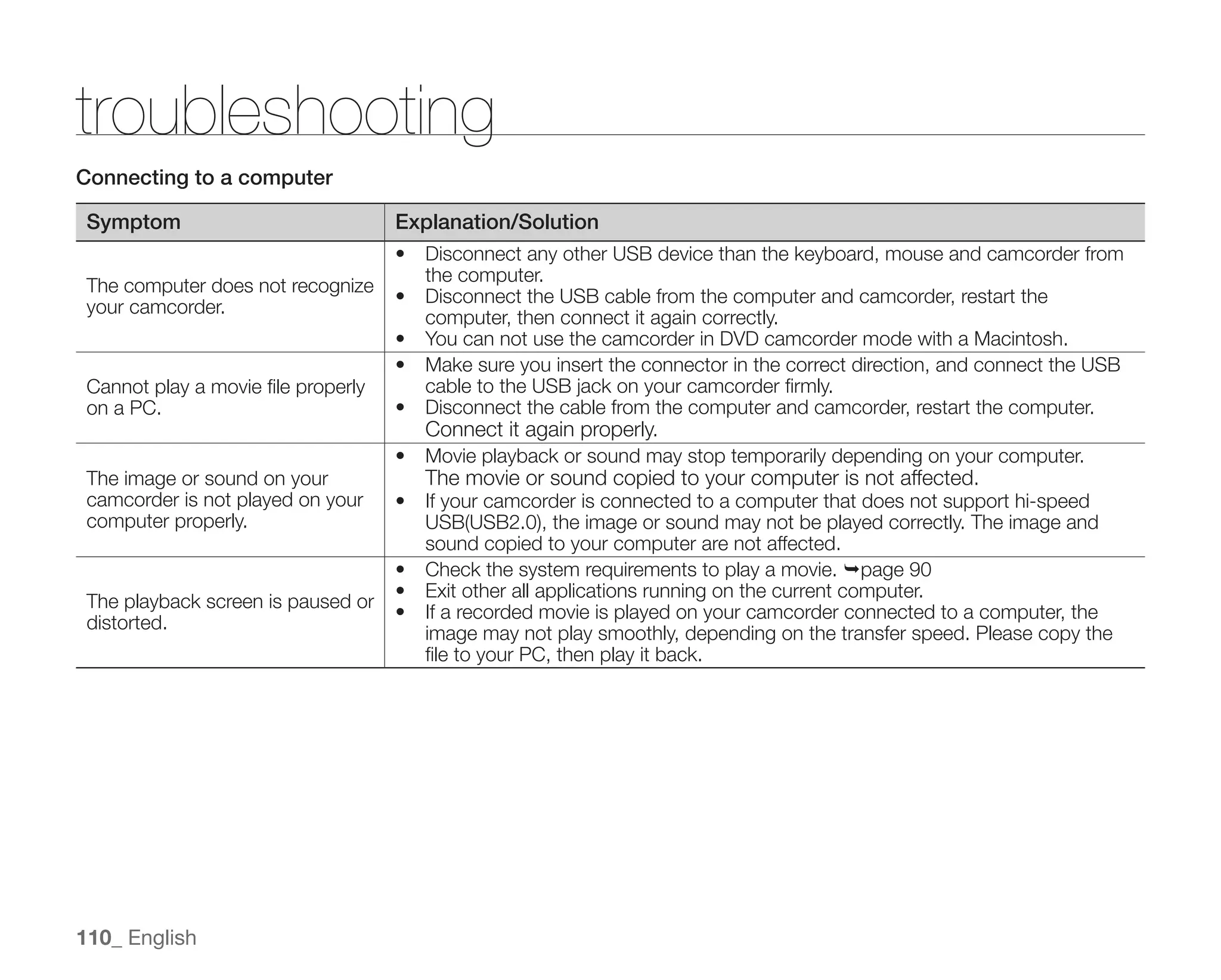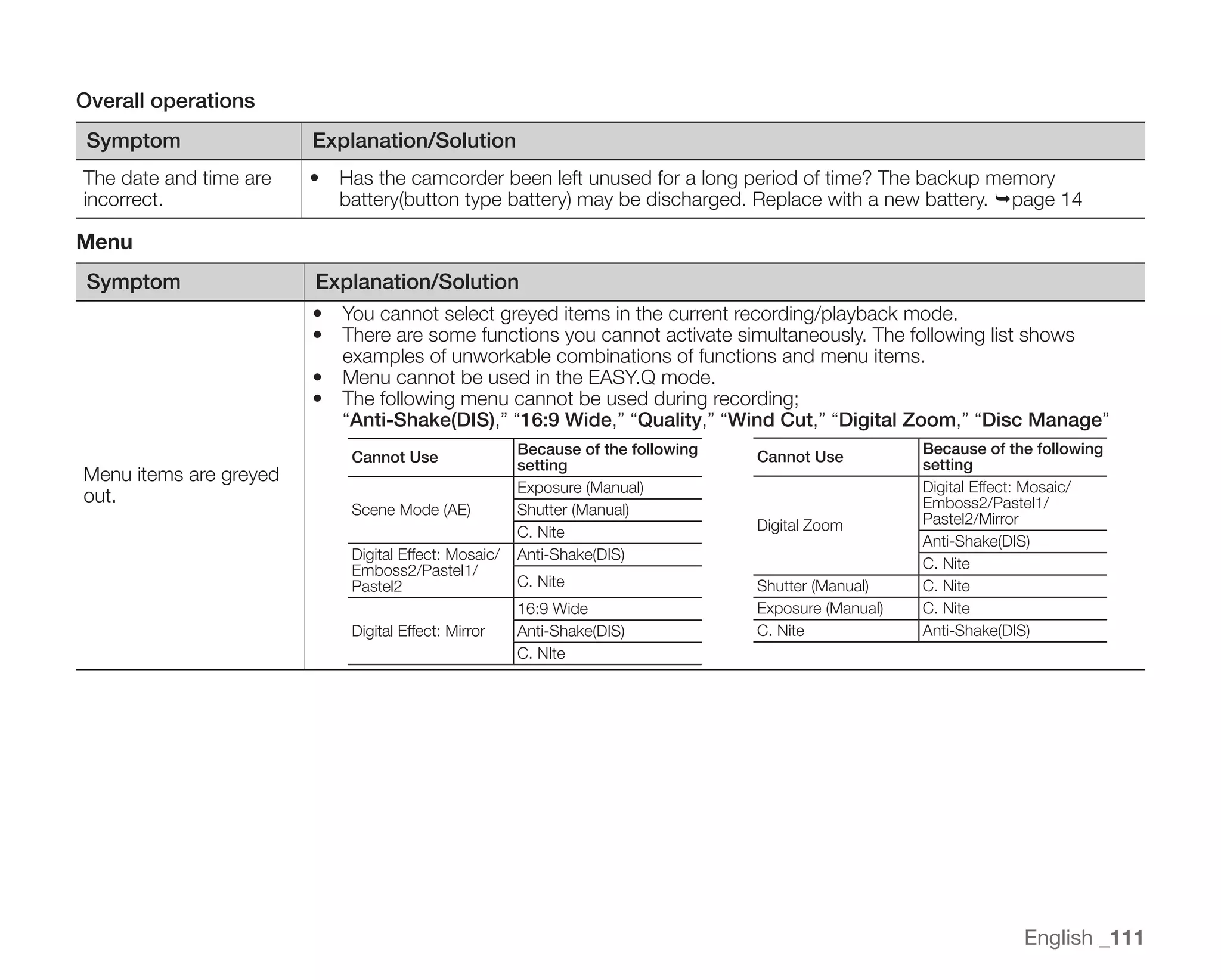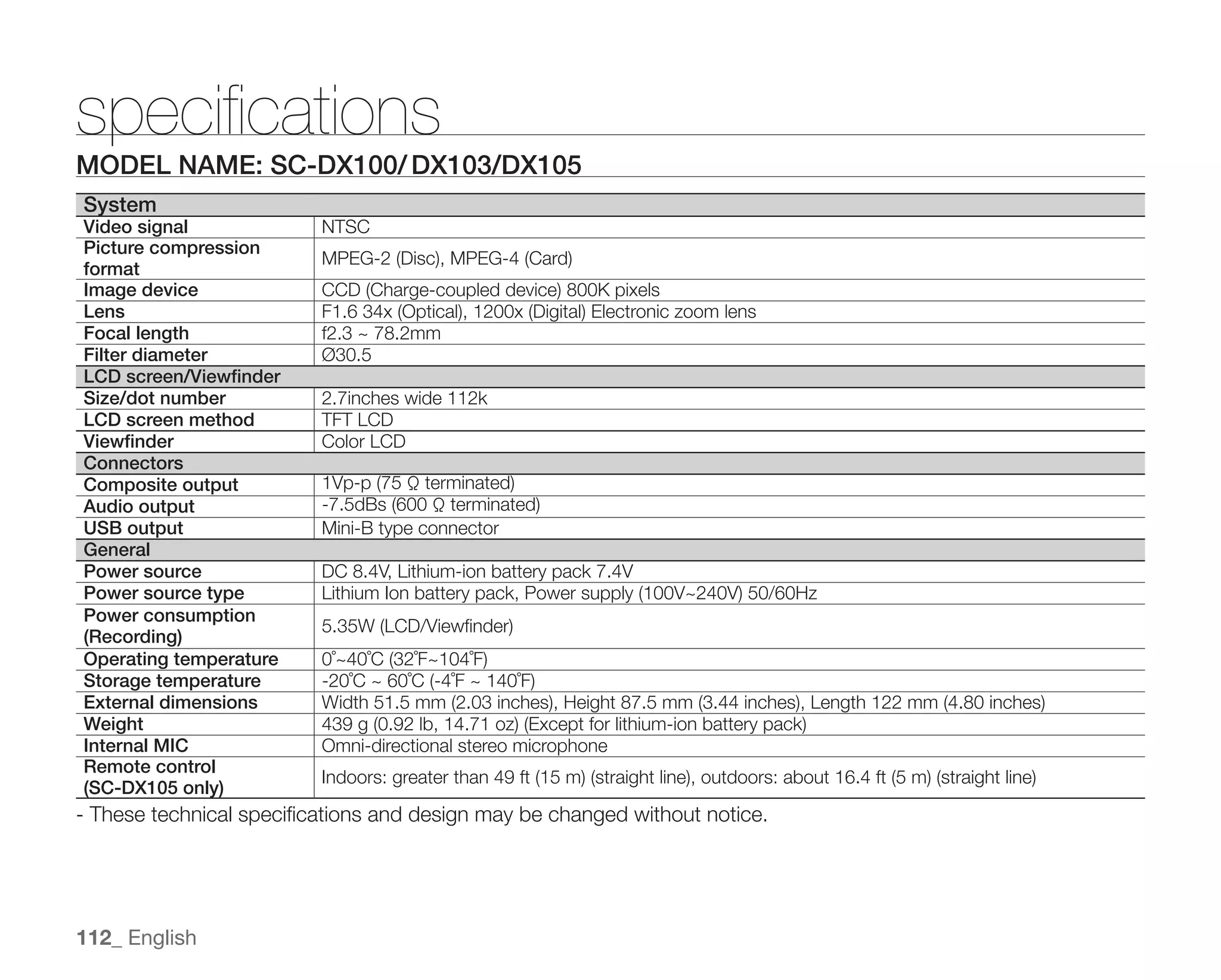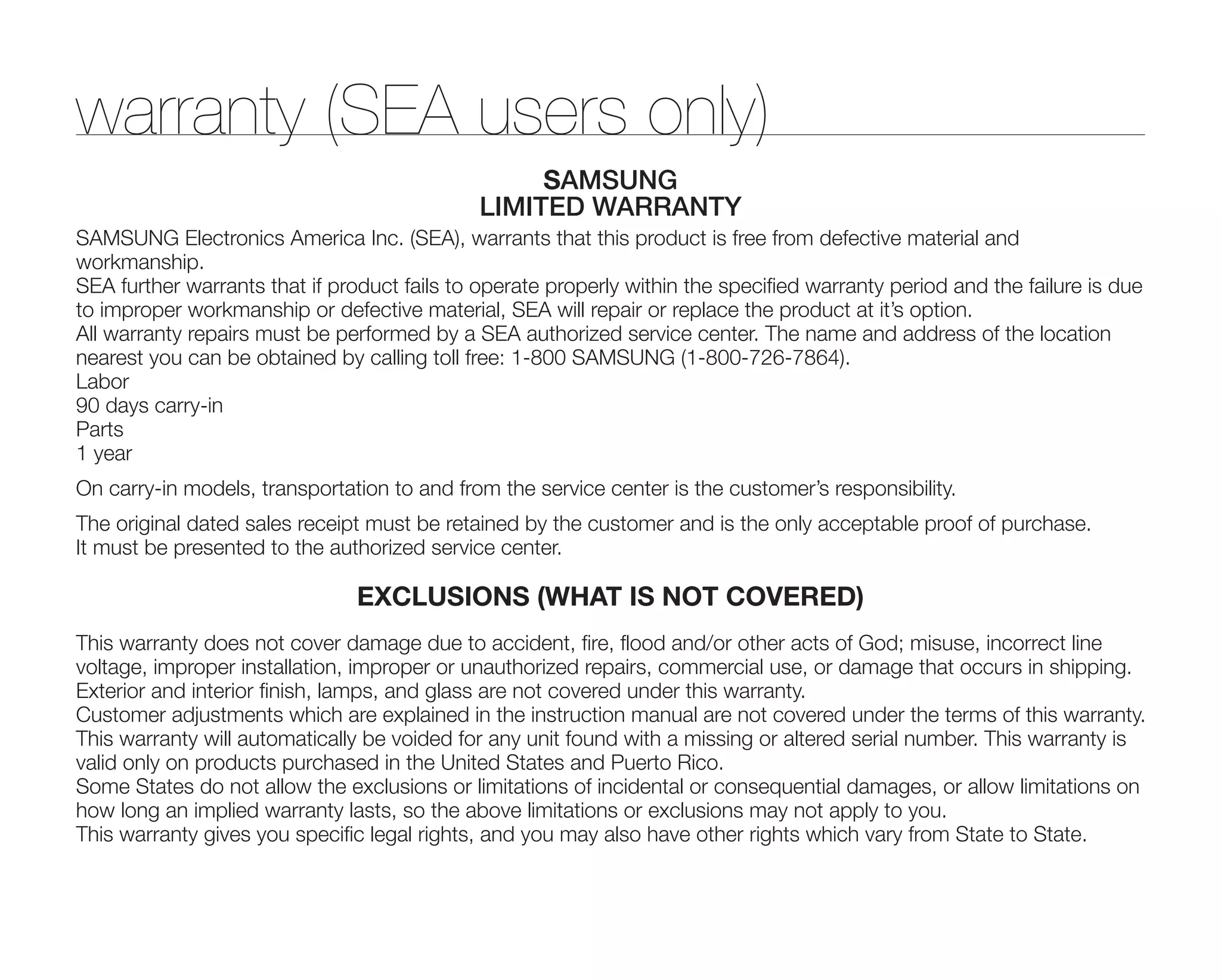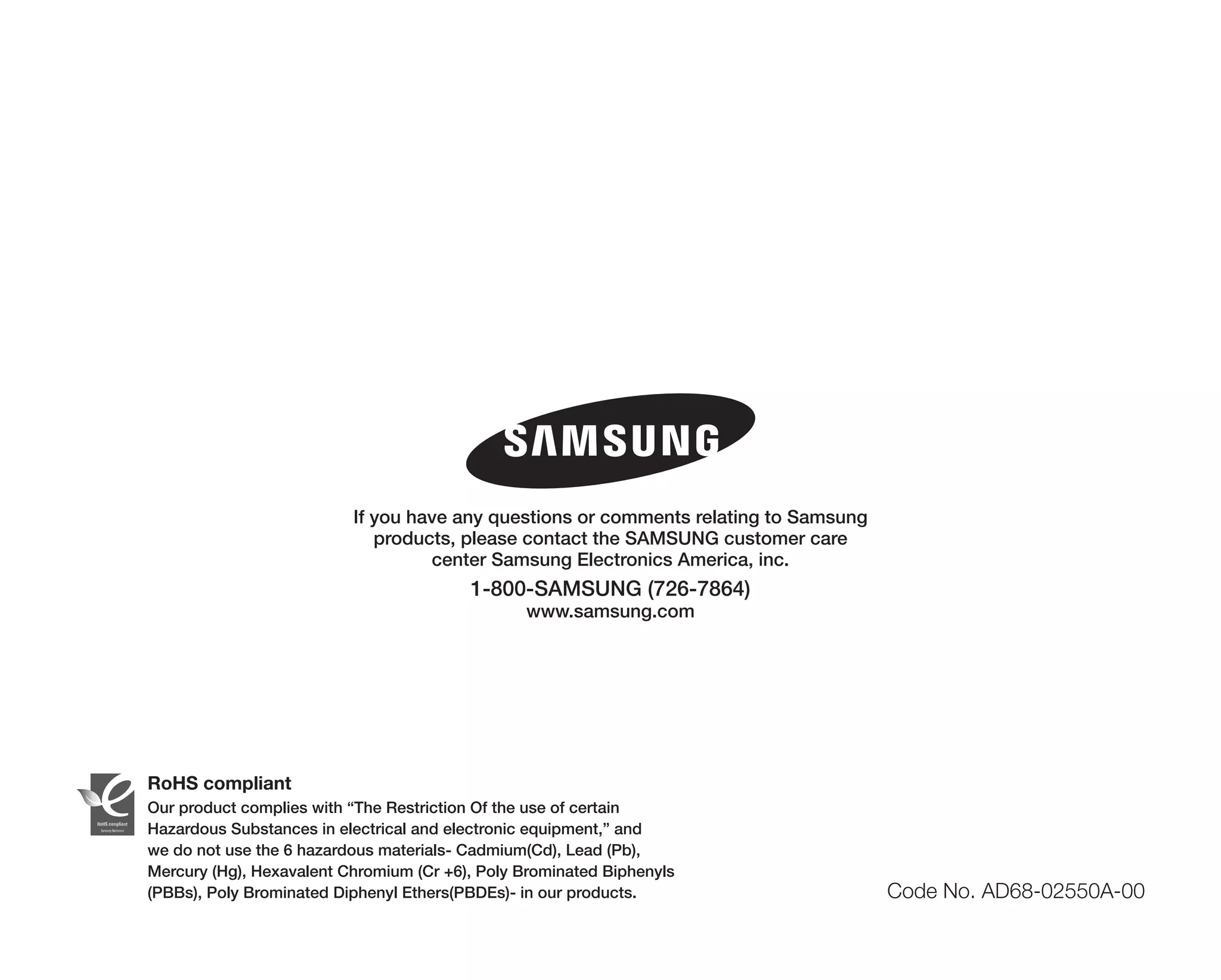Embed presentation
Downloaded 29 times
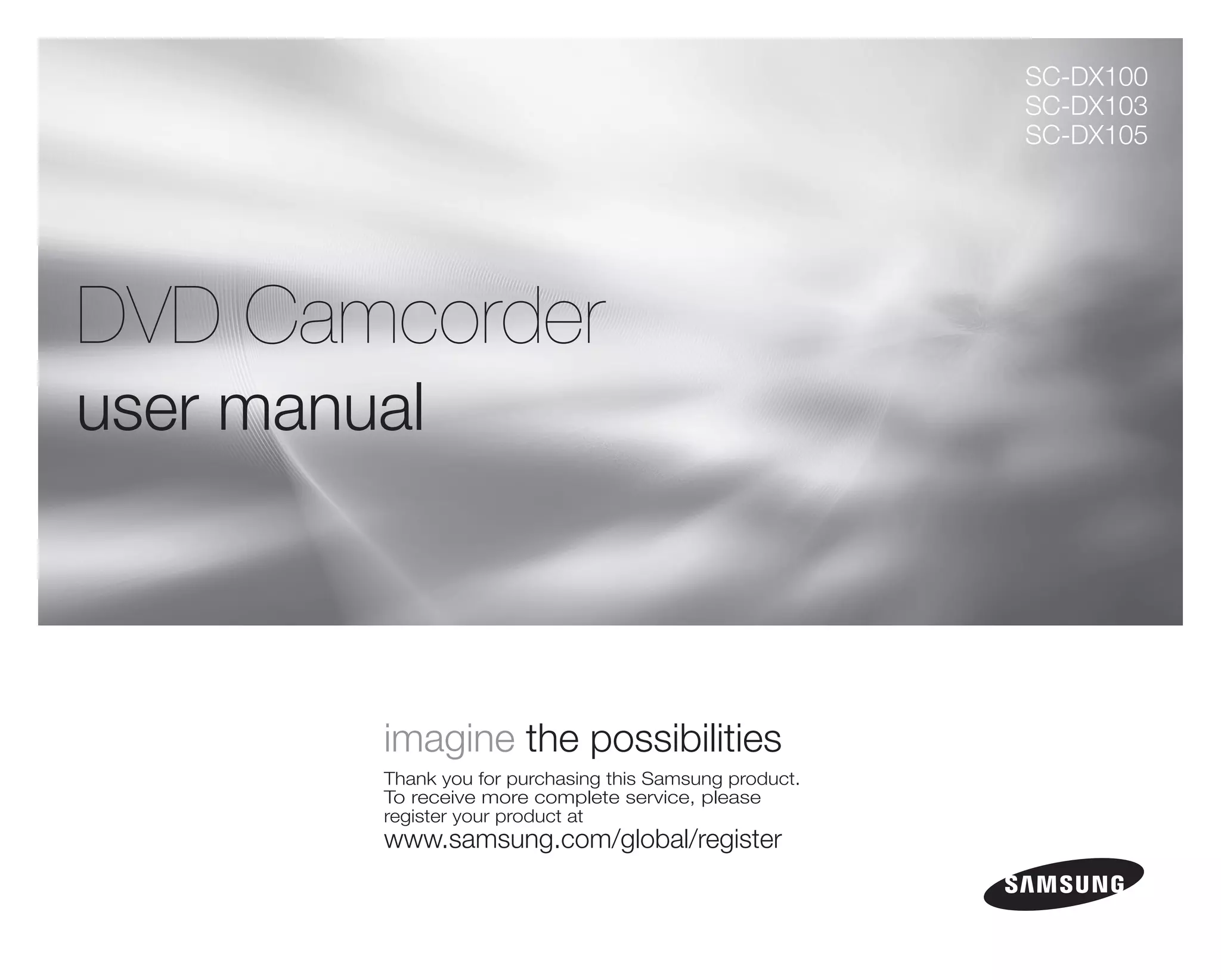
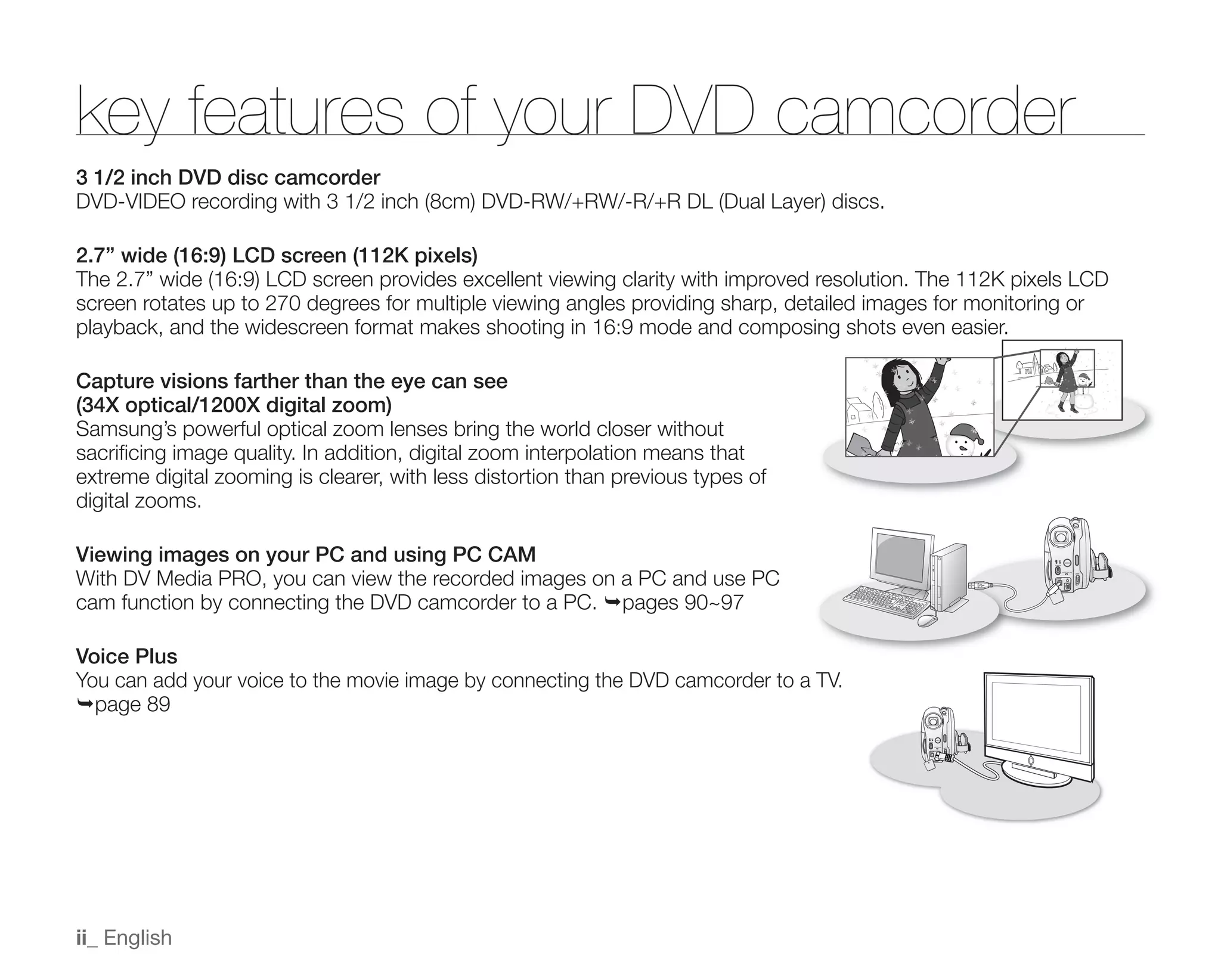
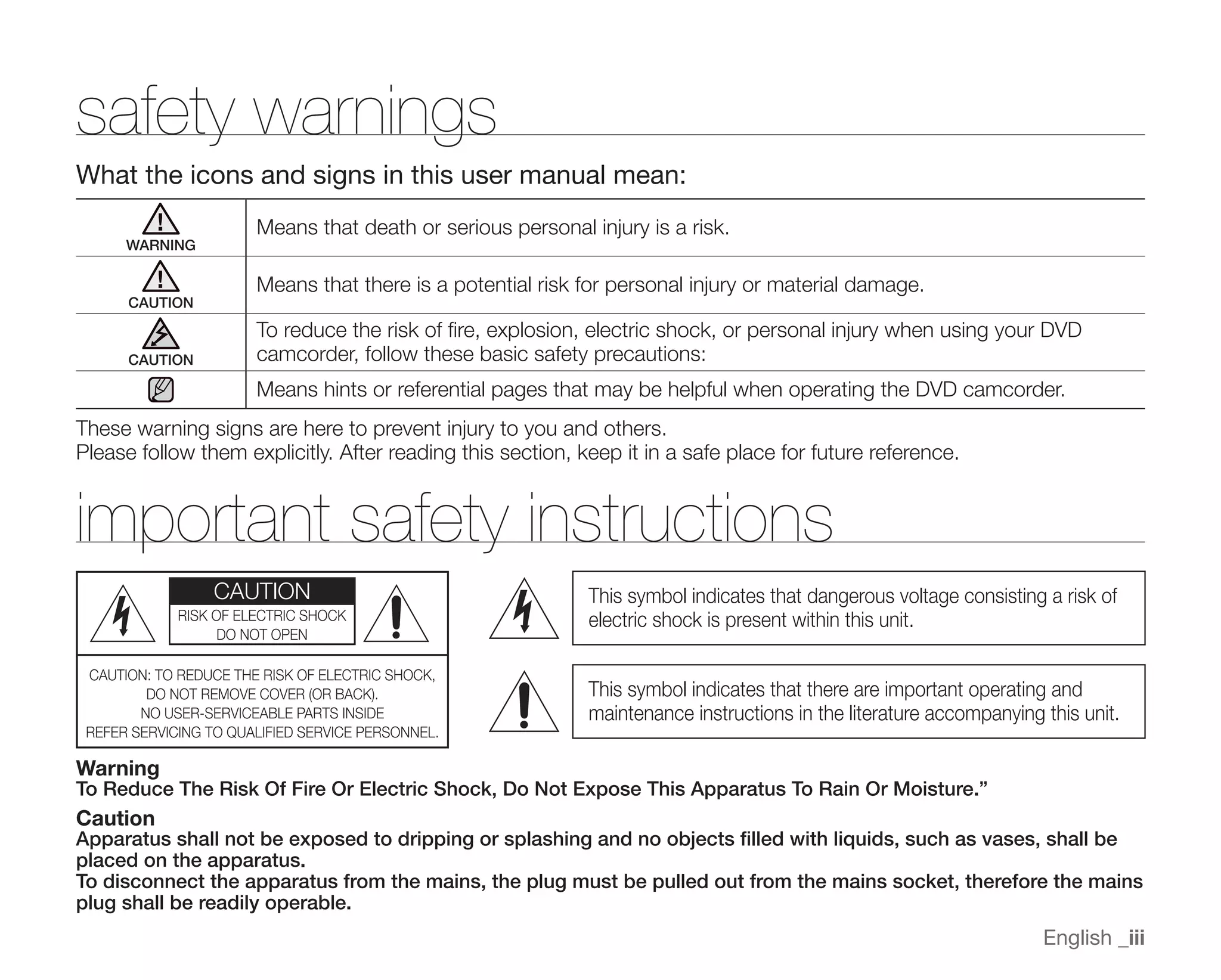
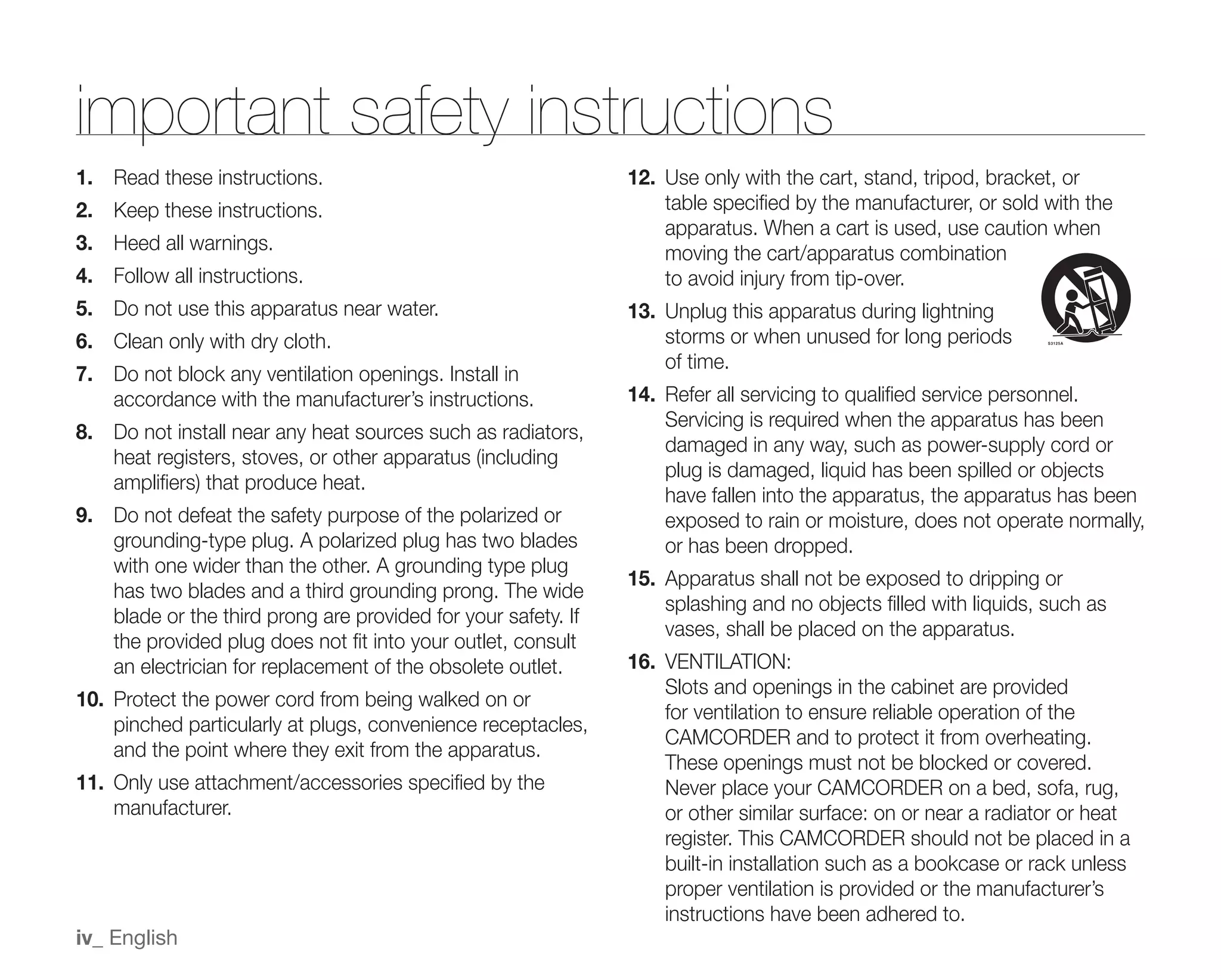
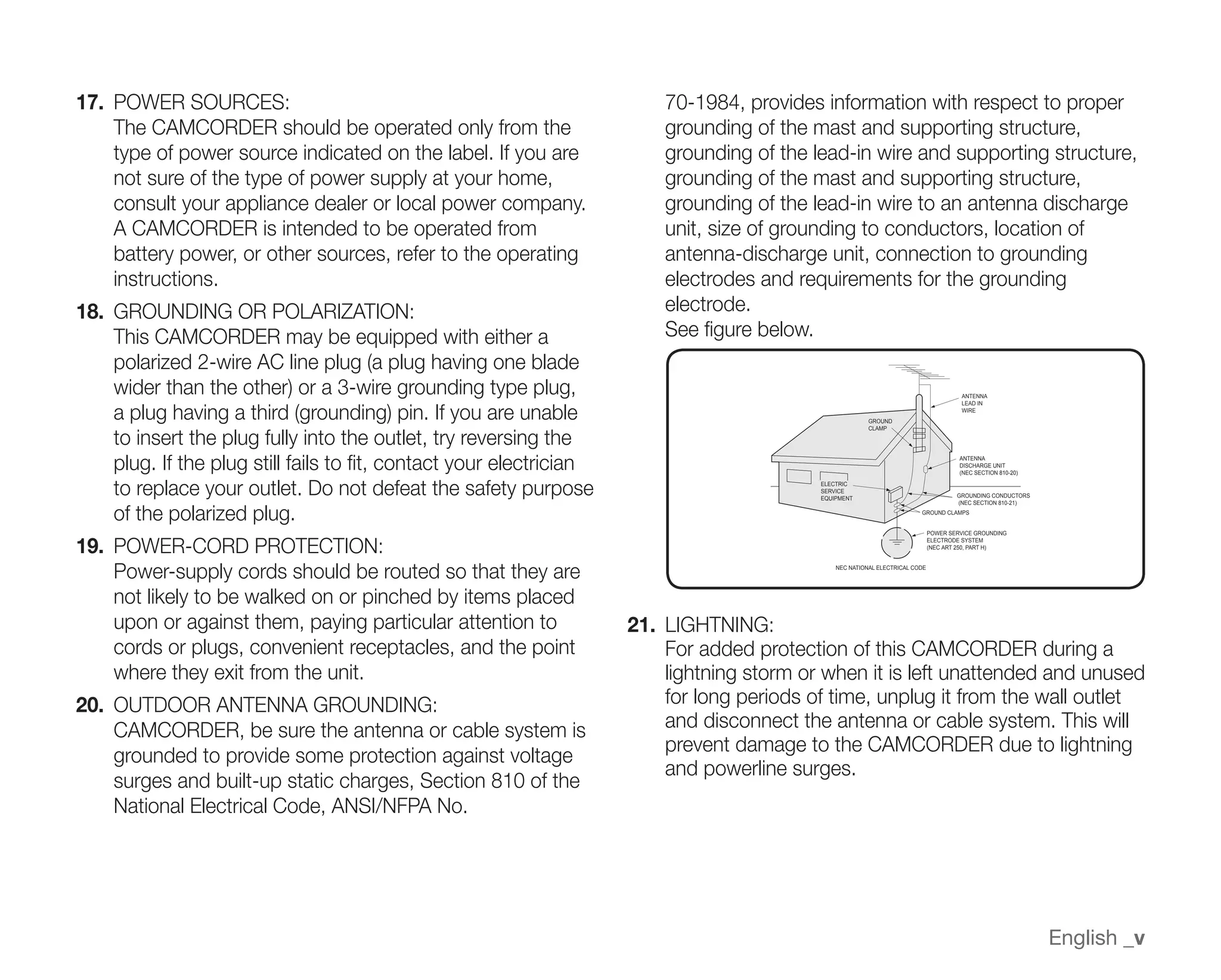
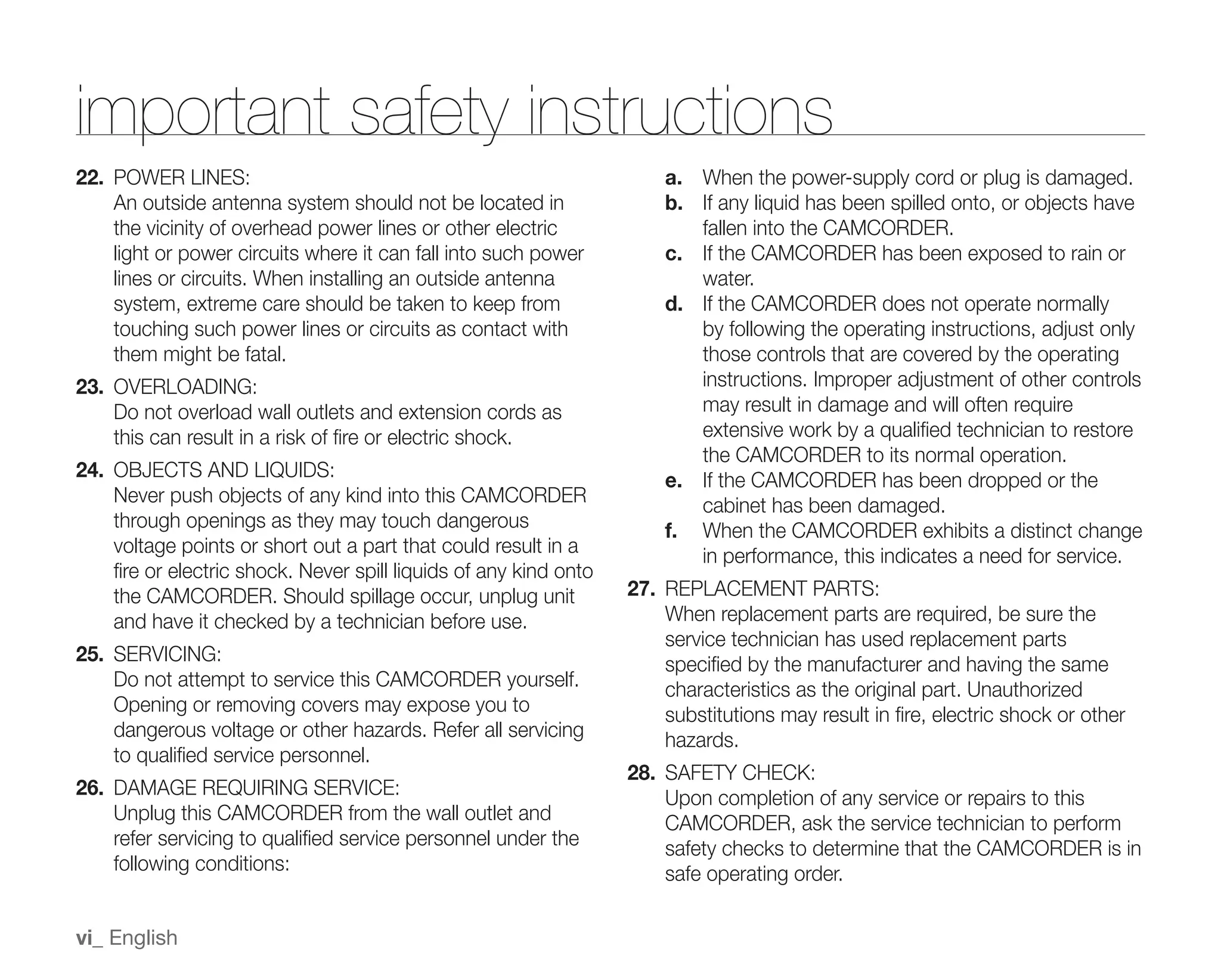
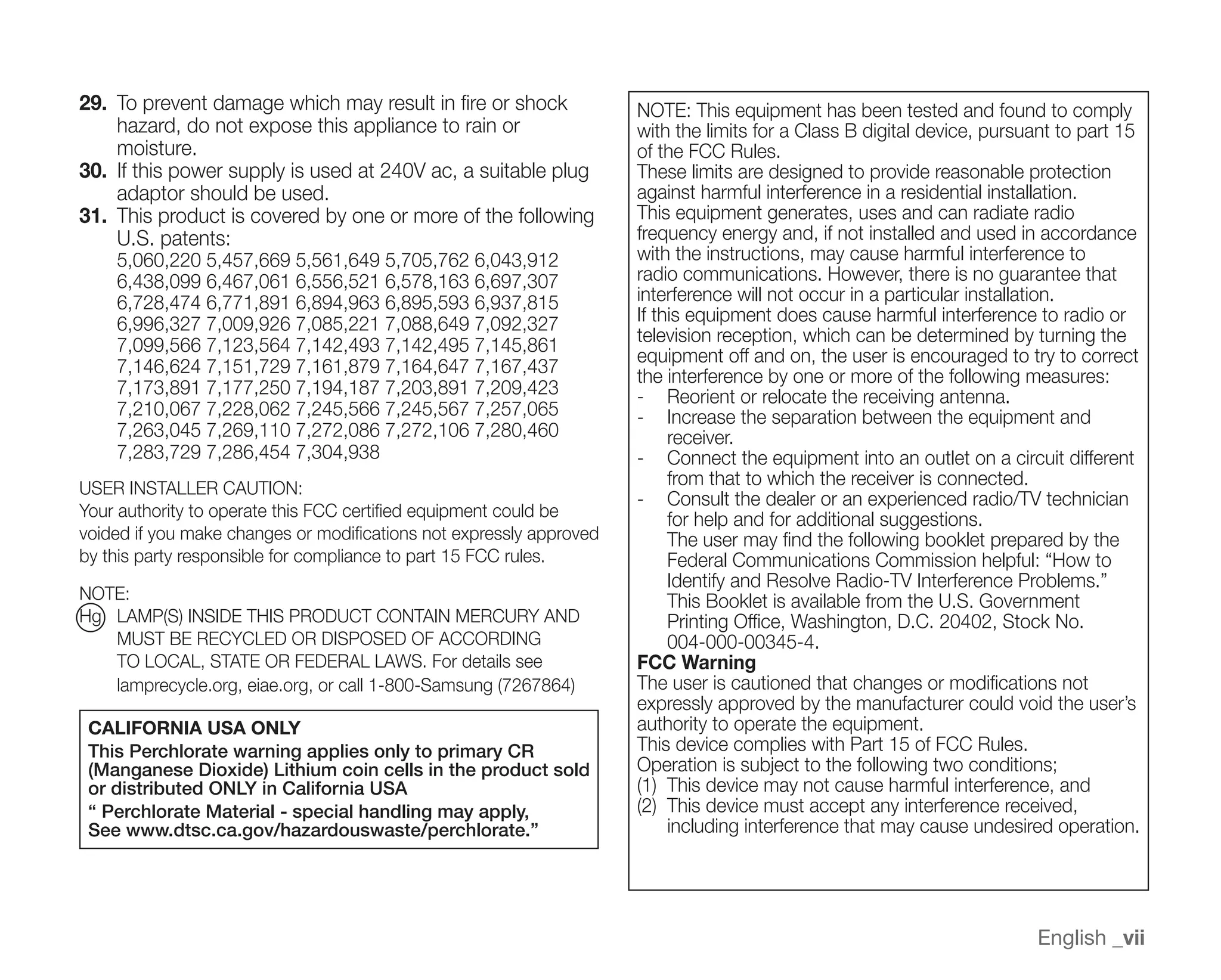
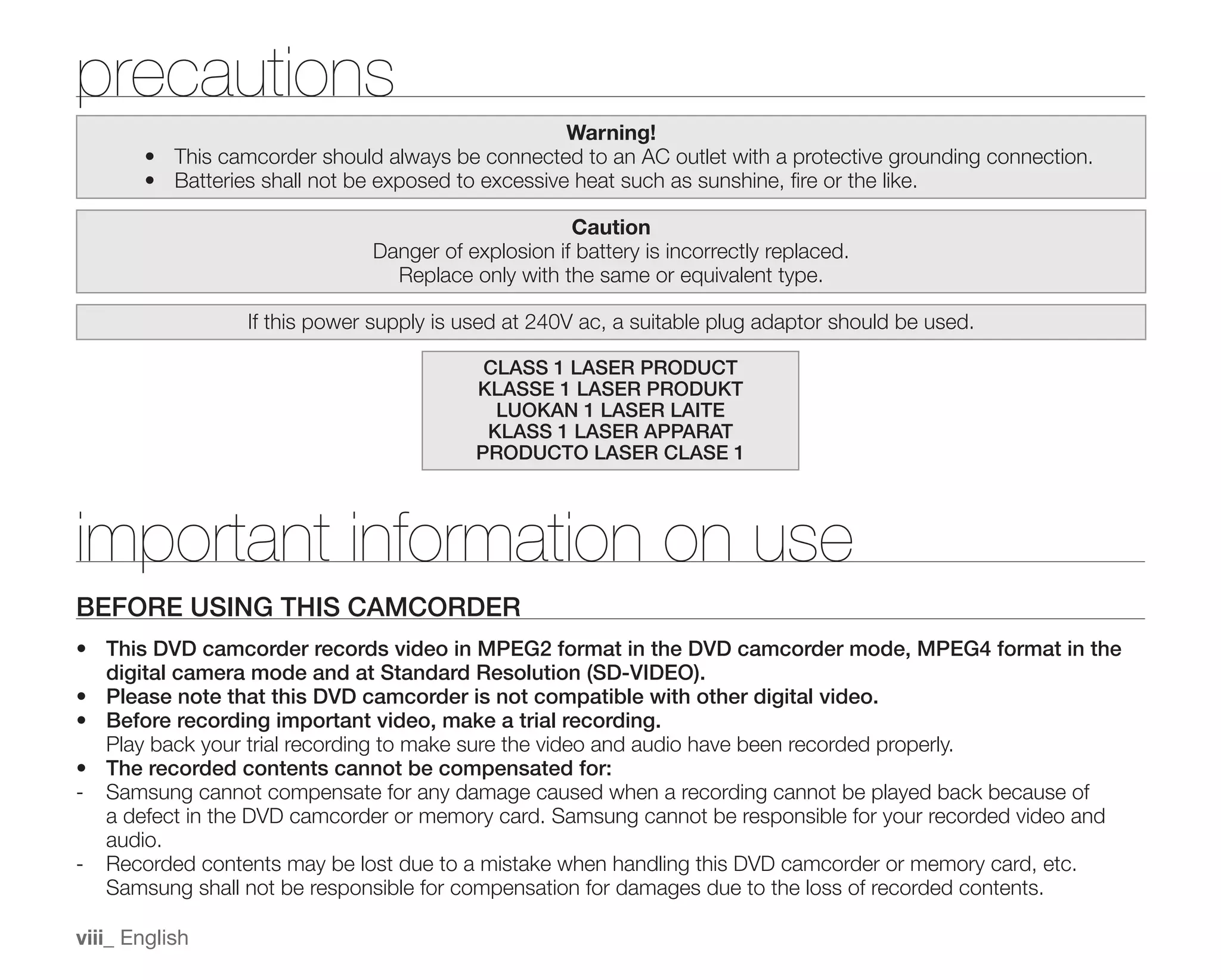
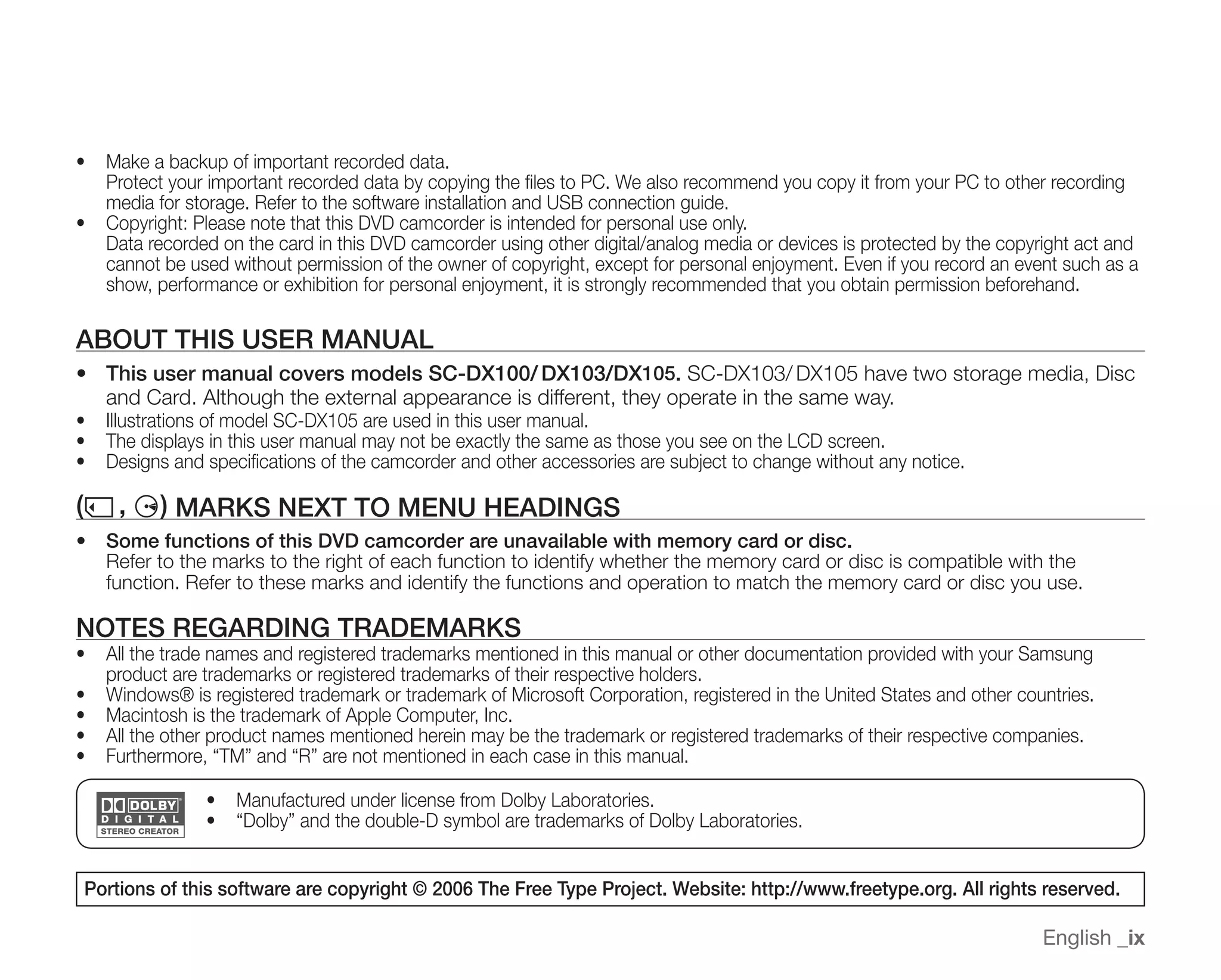
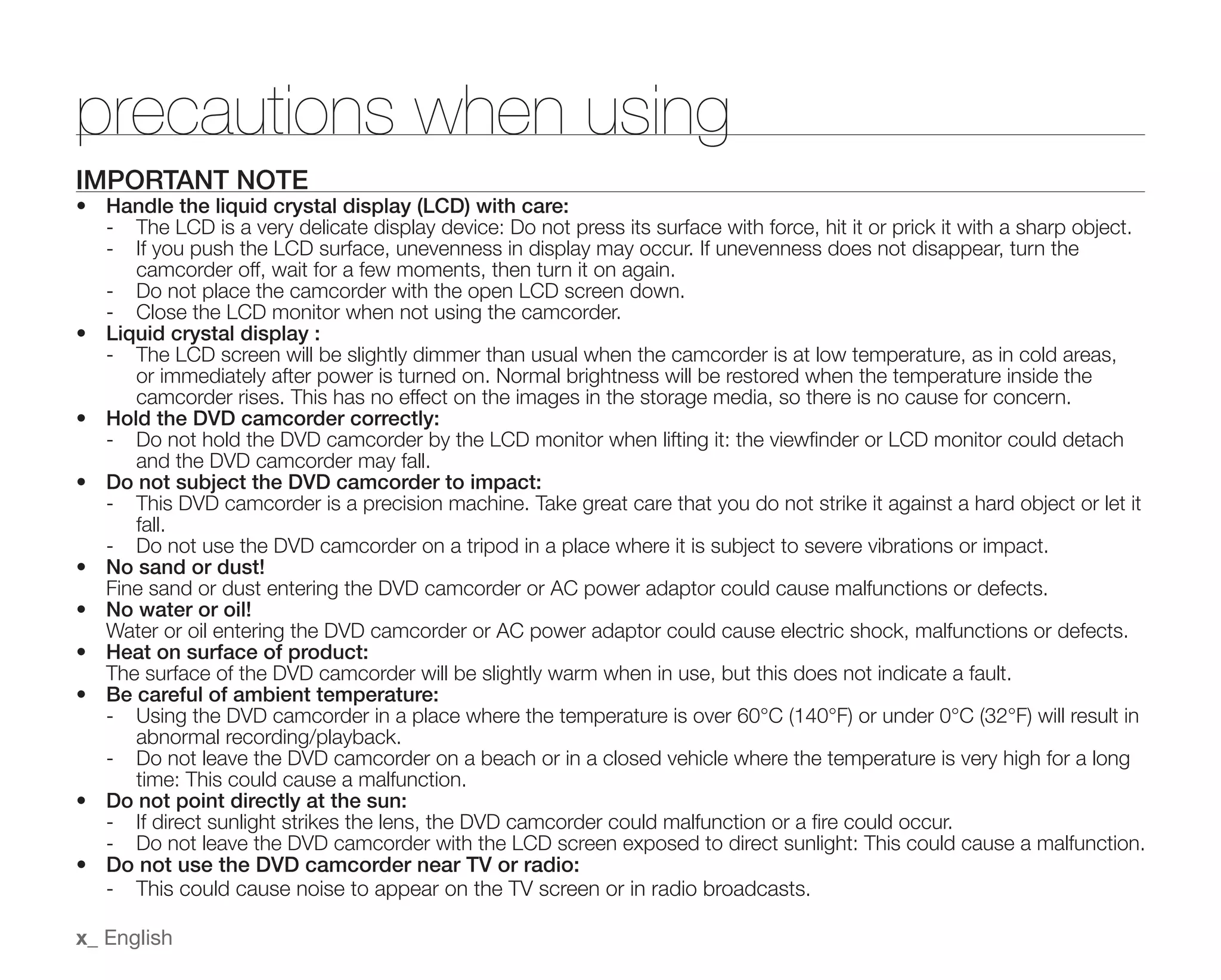
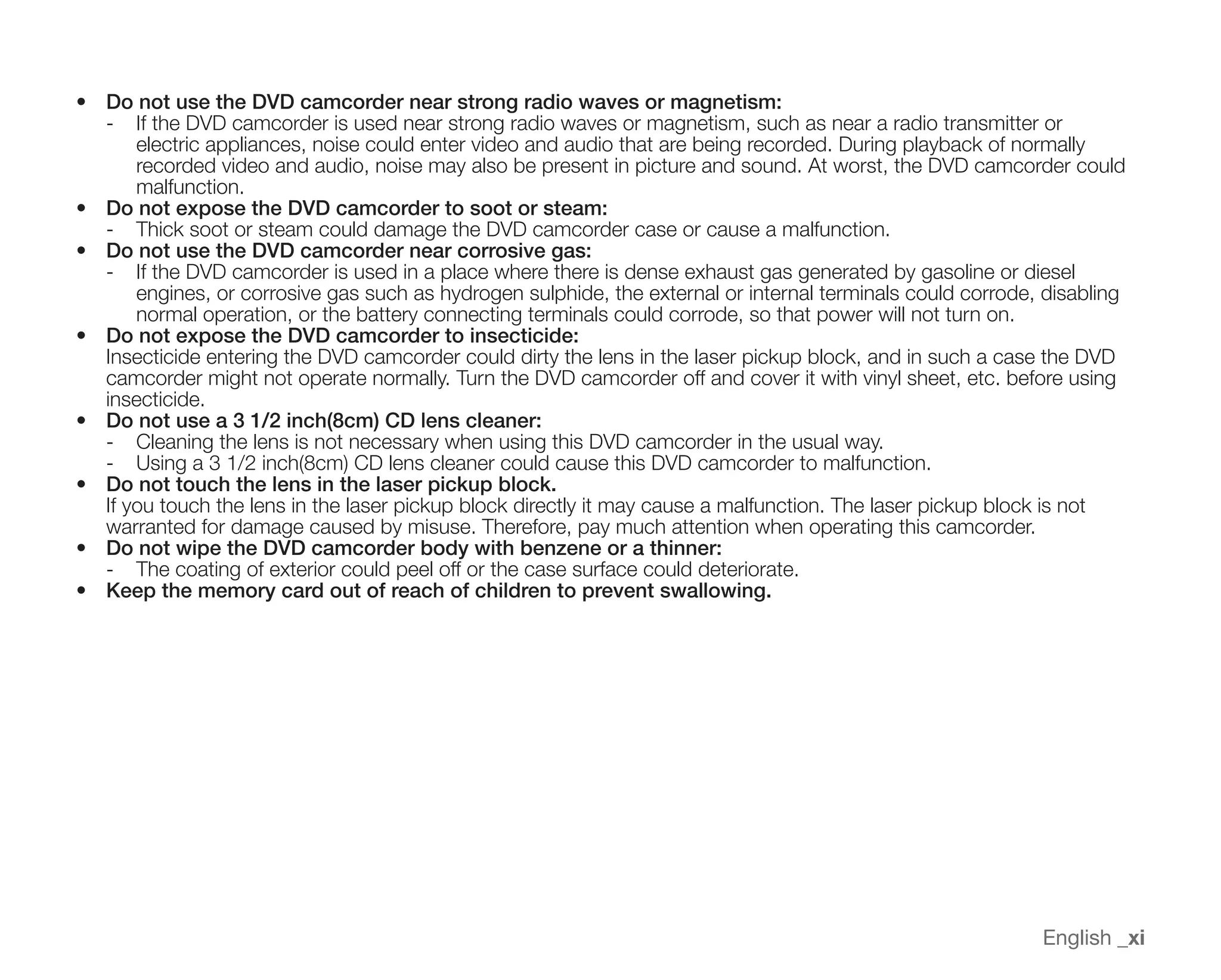
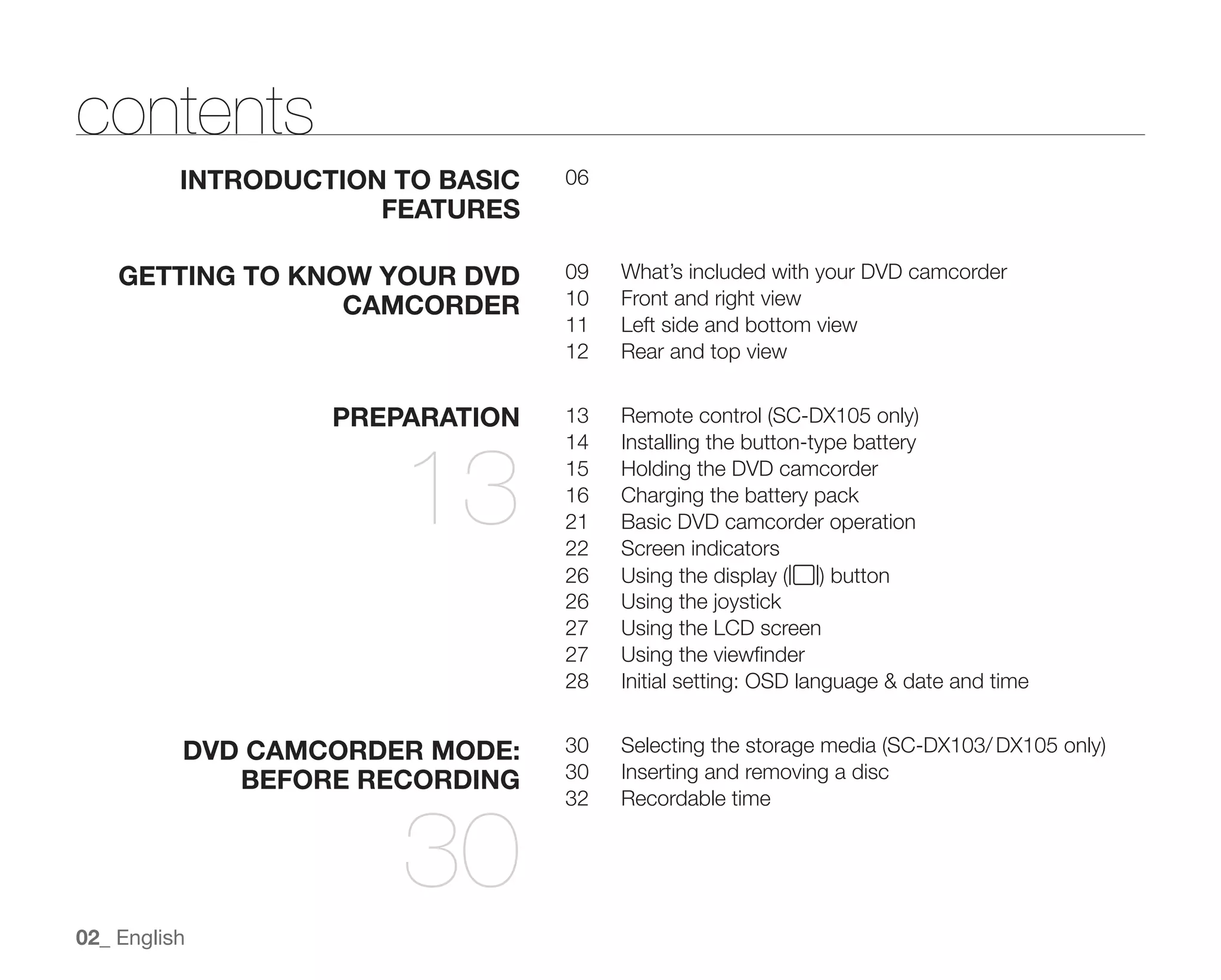
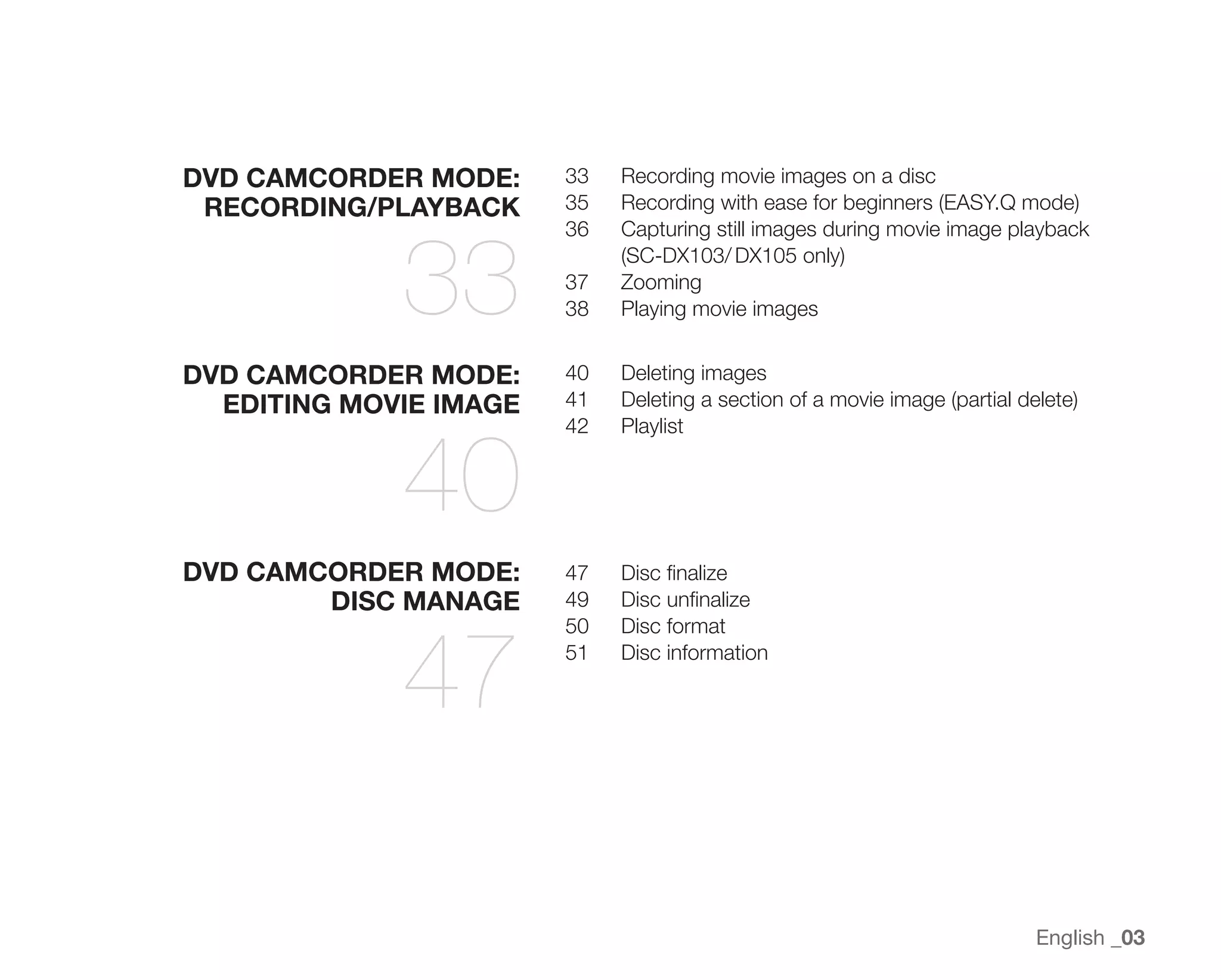
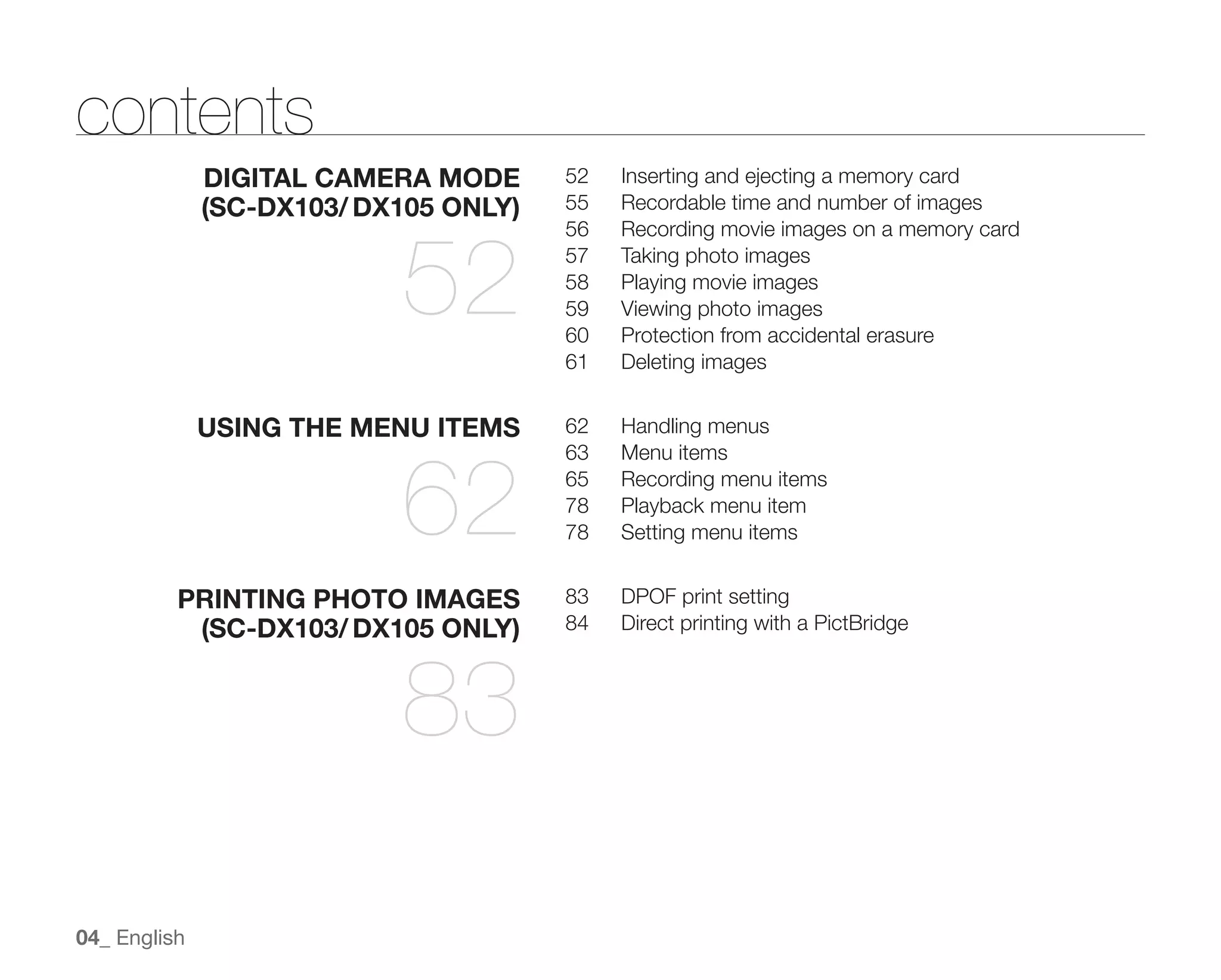
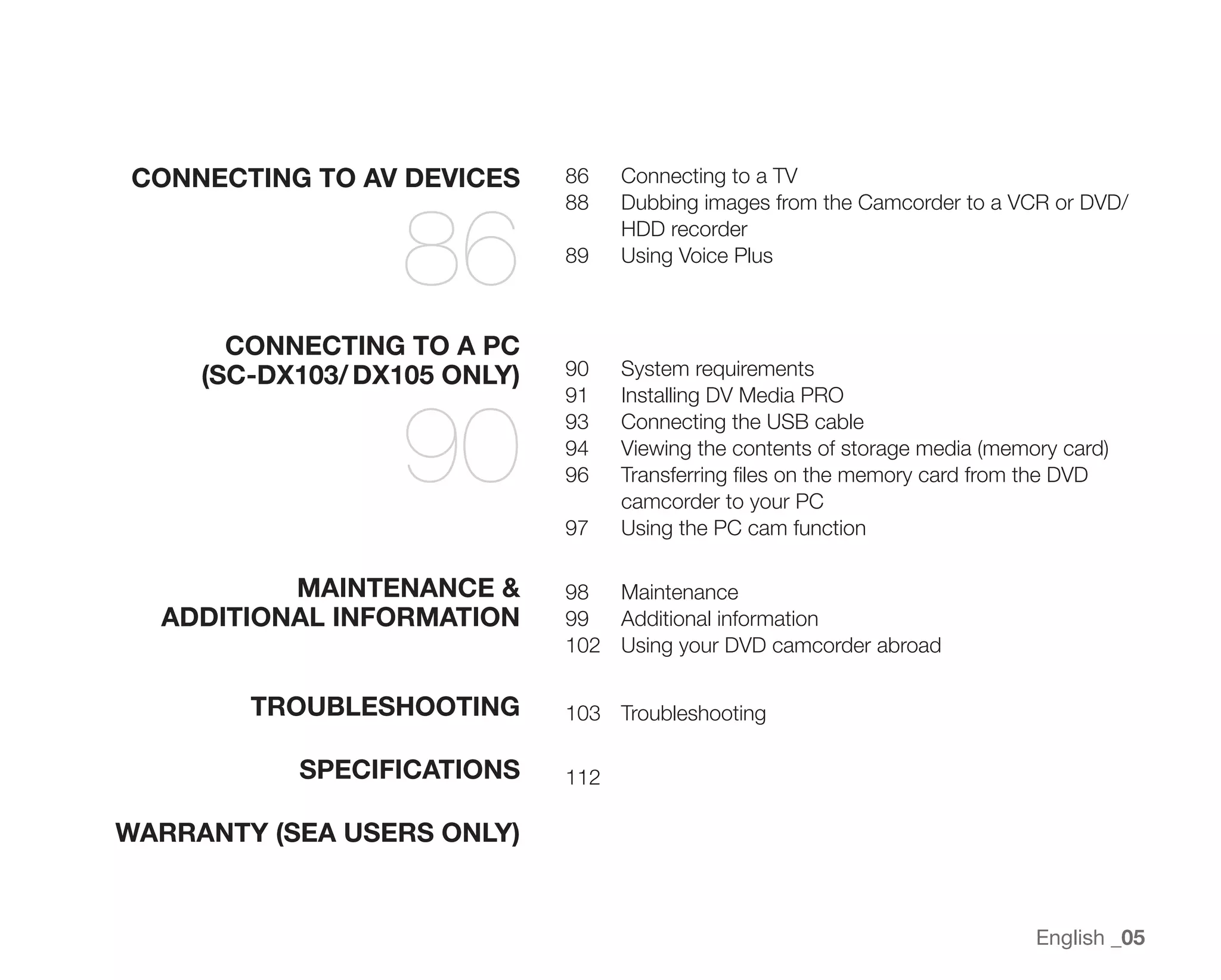

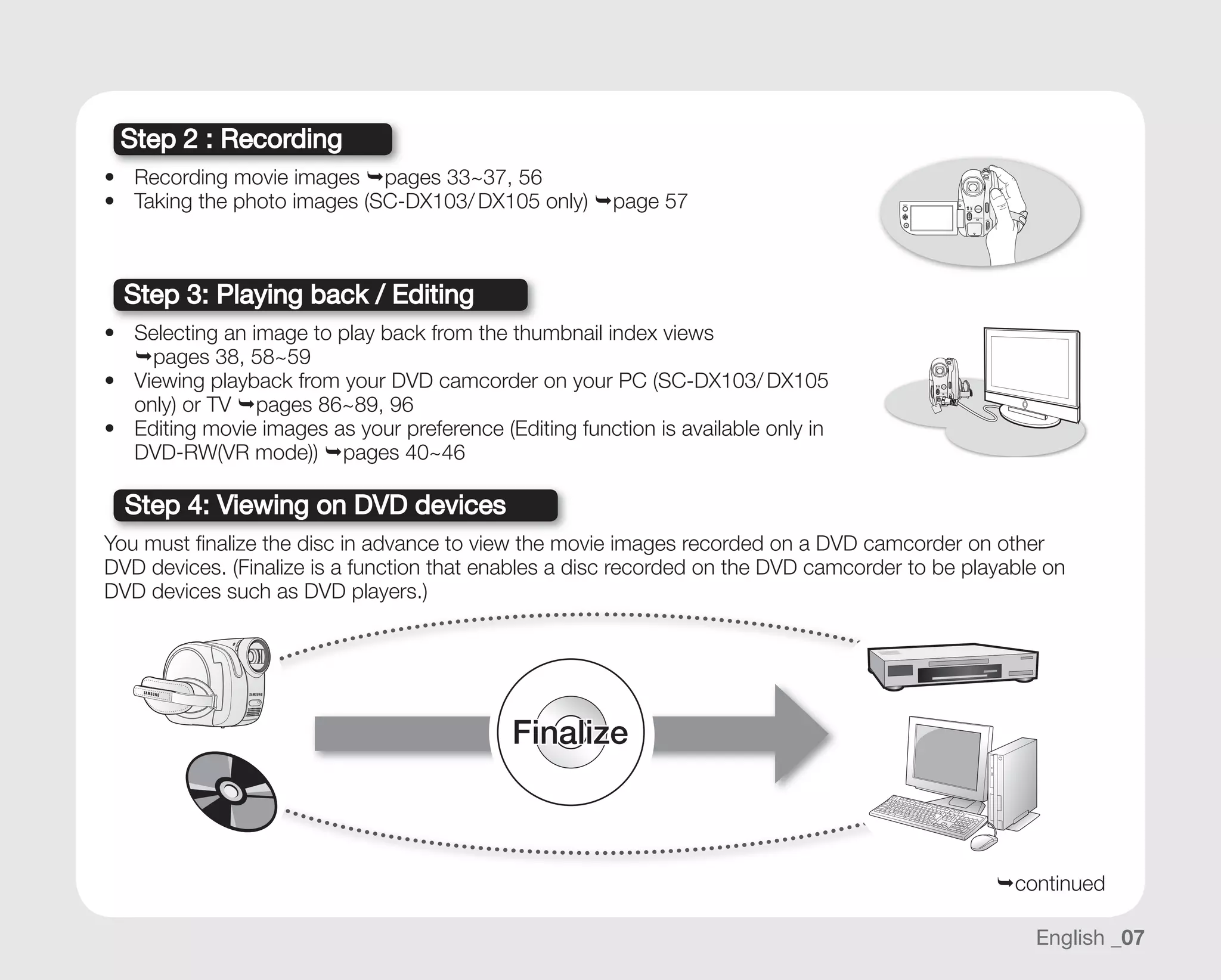
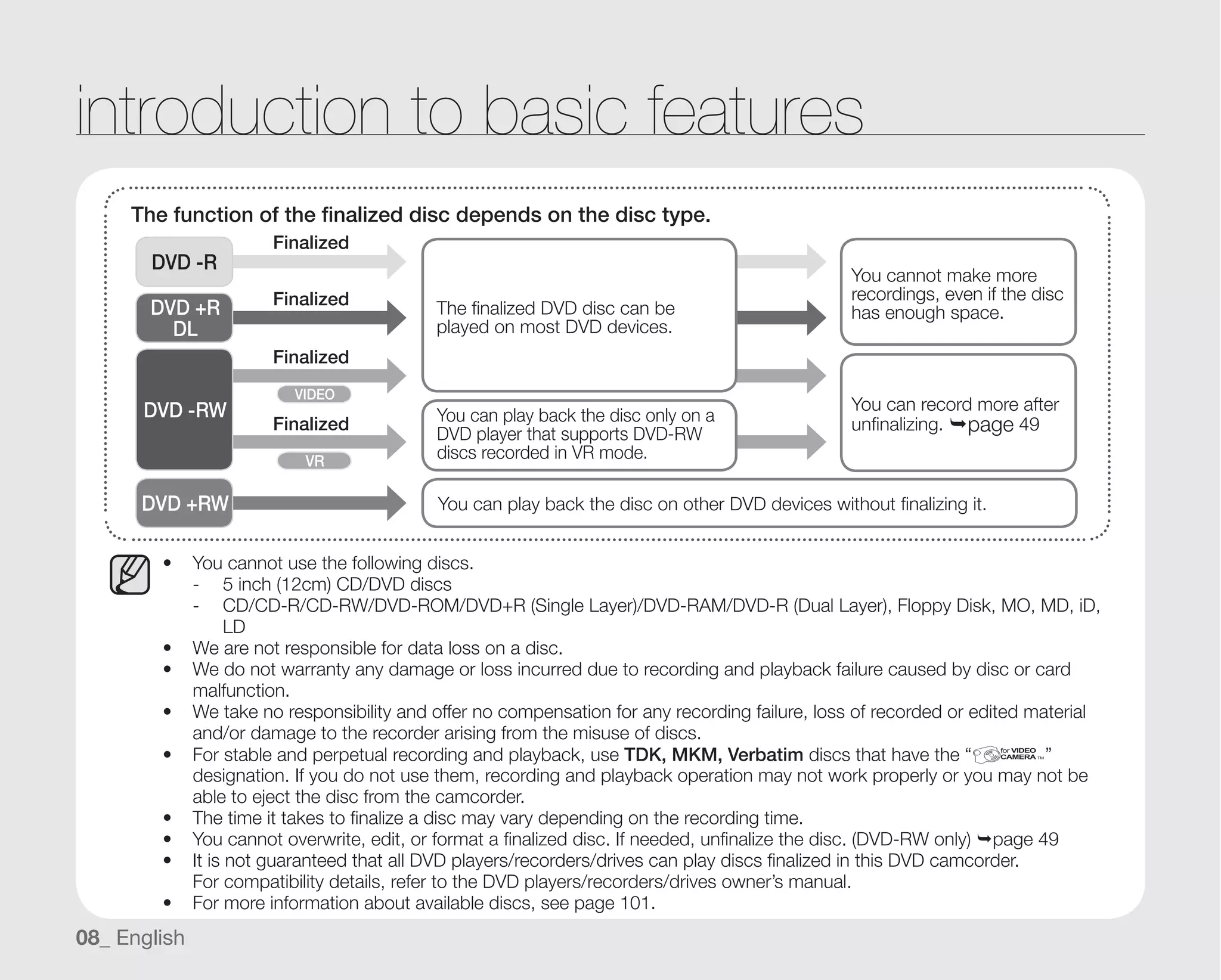
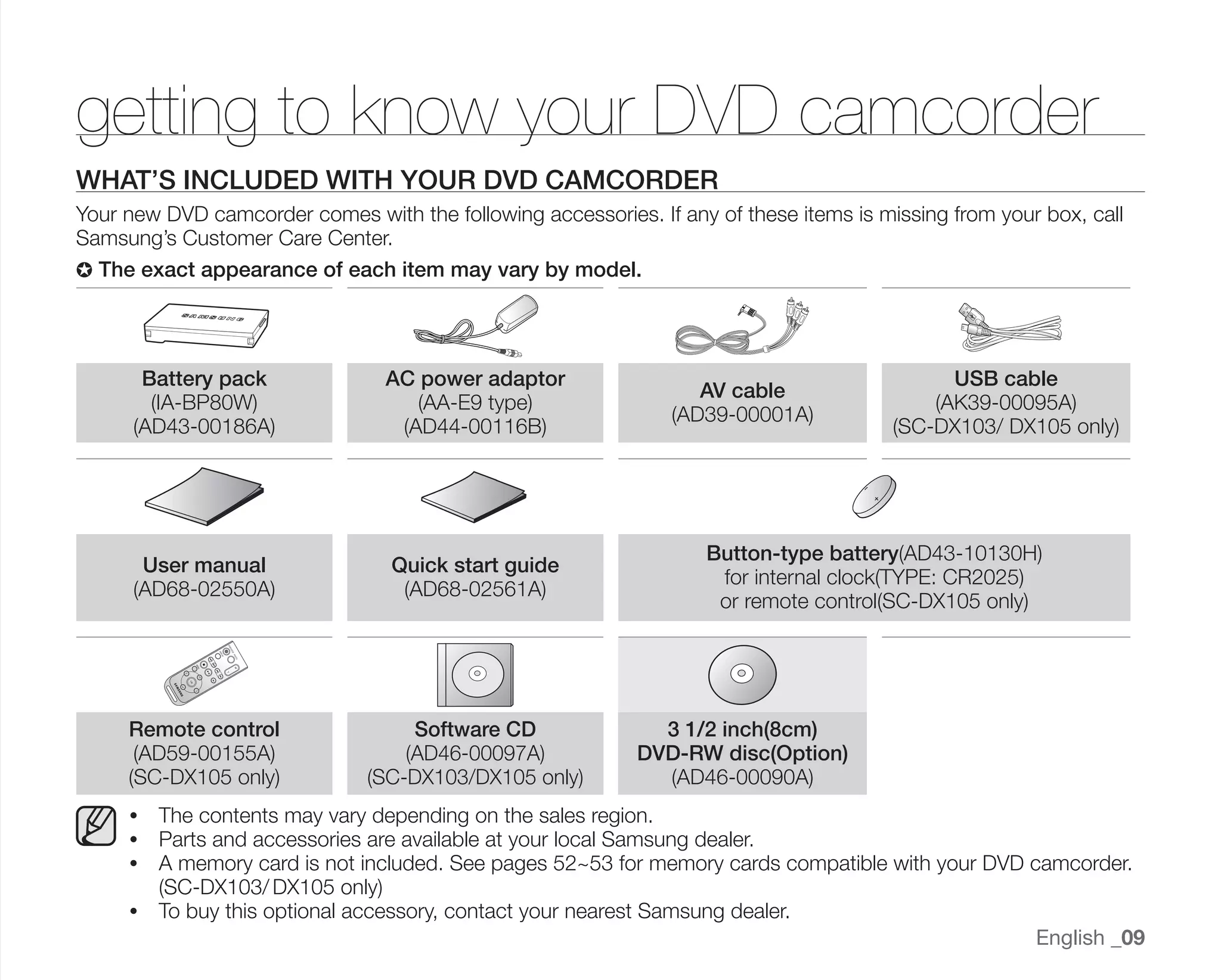
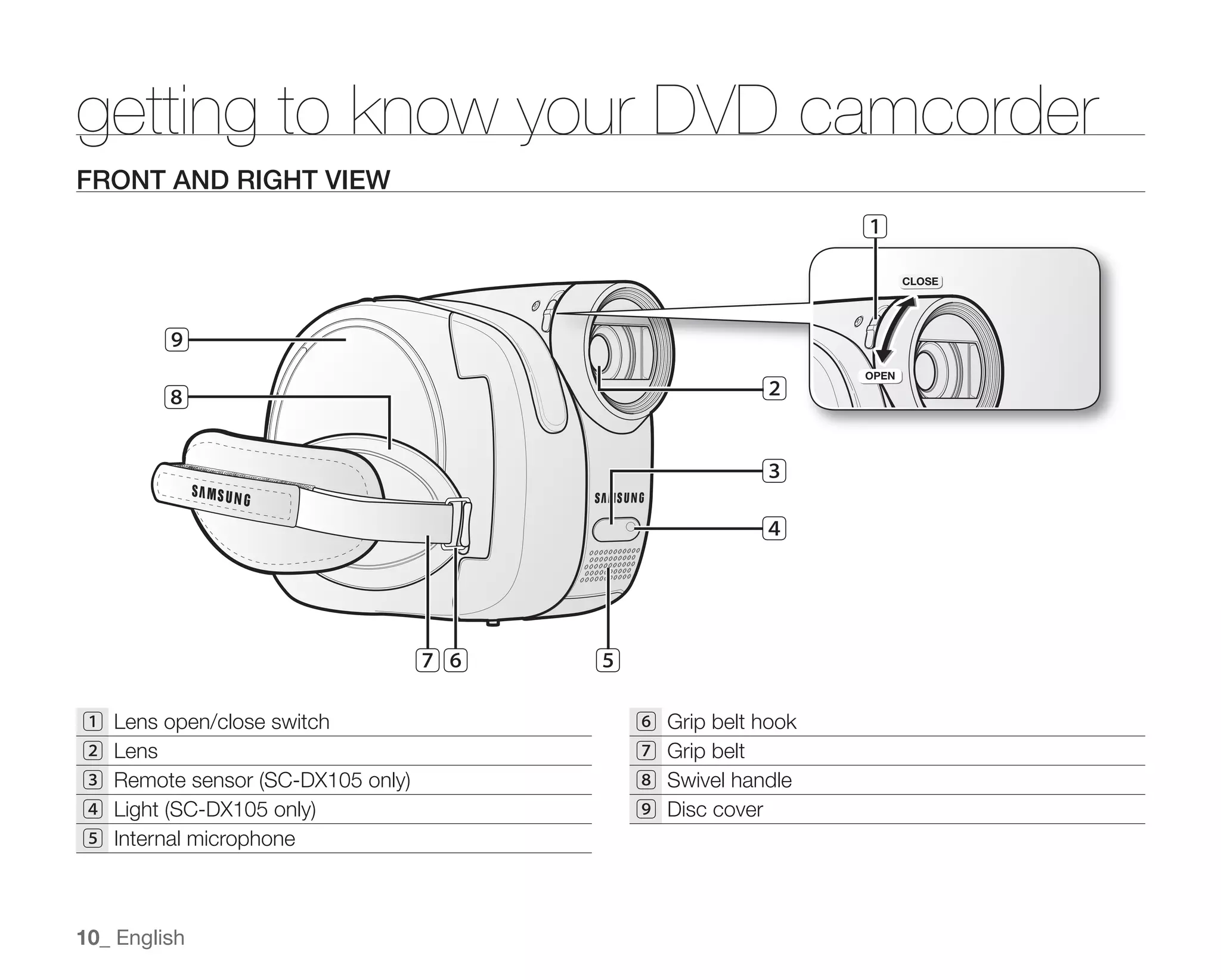
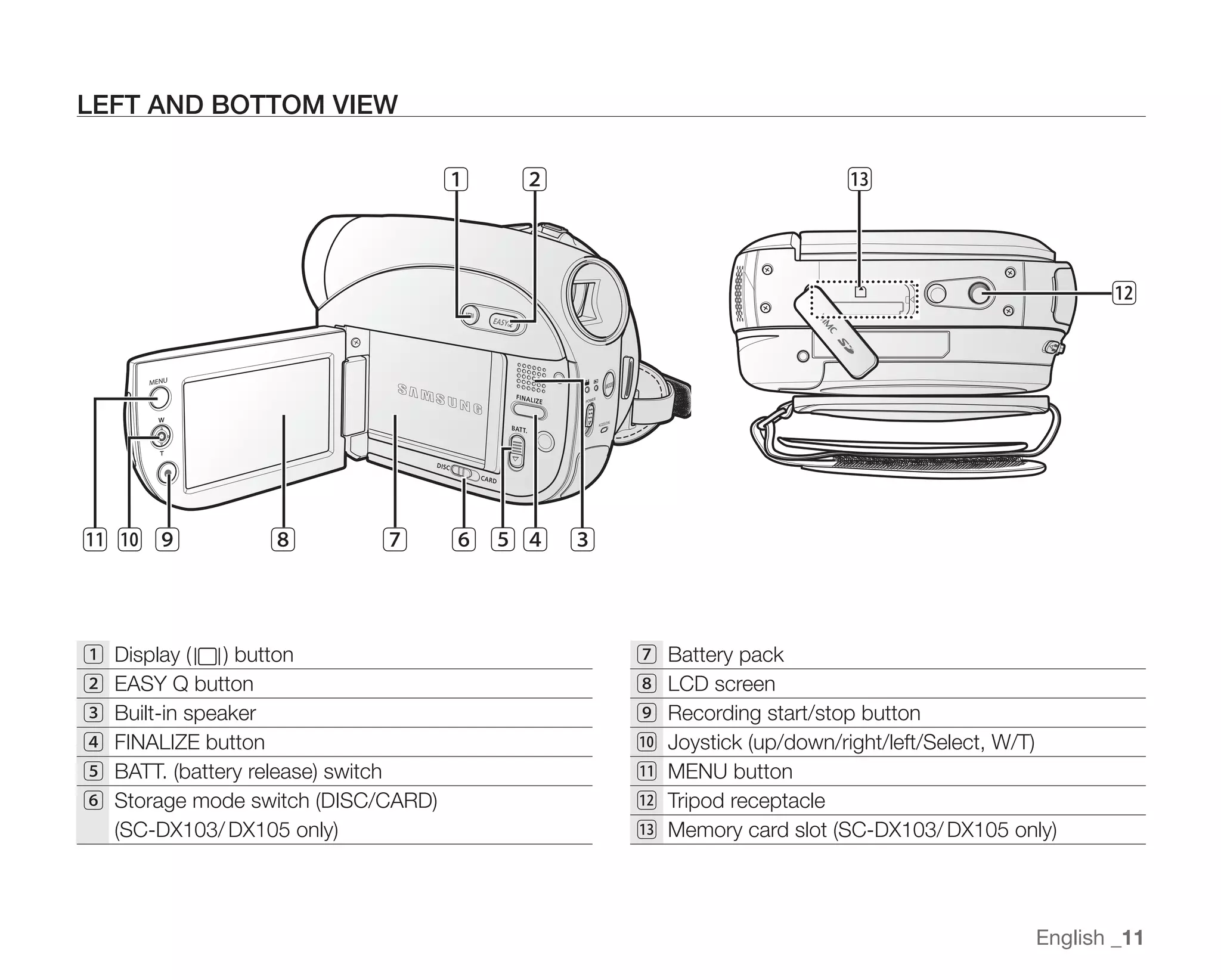
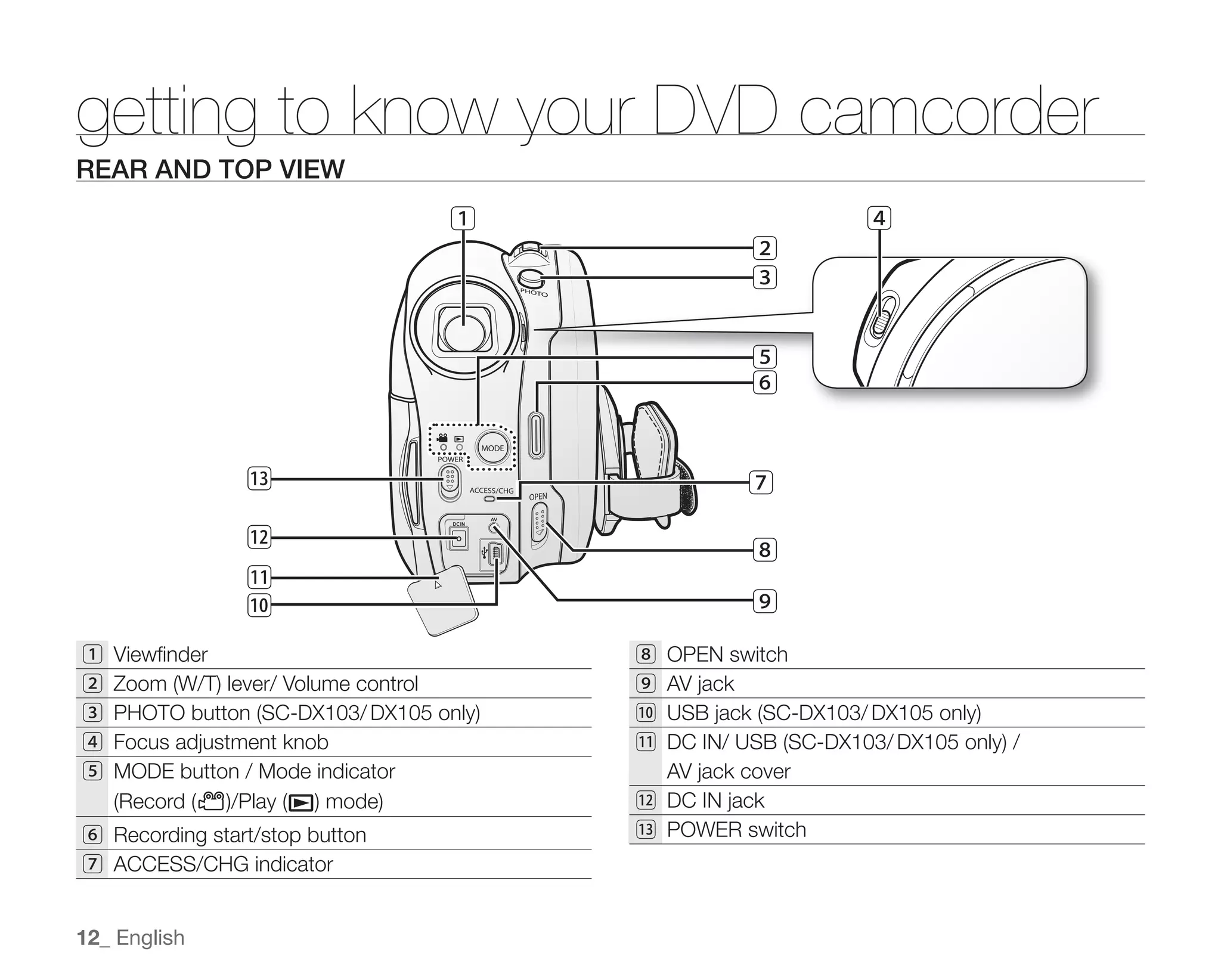
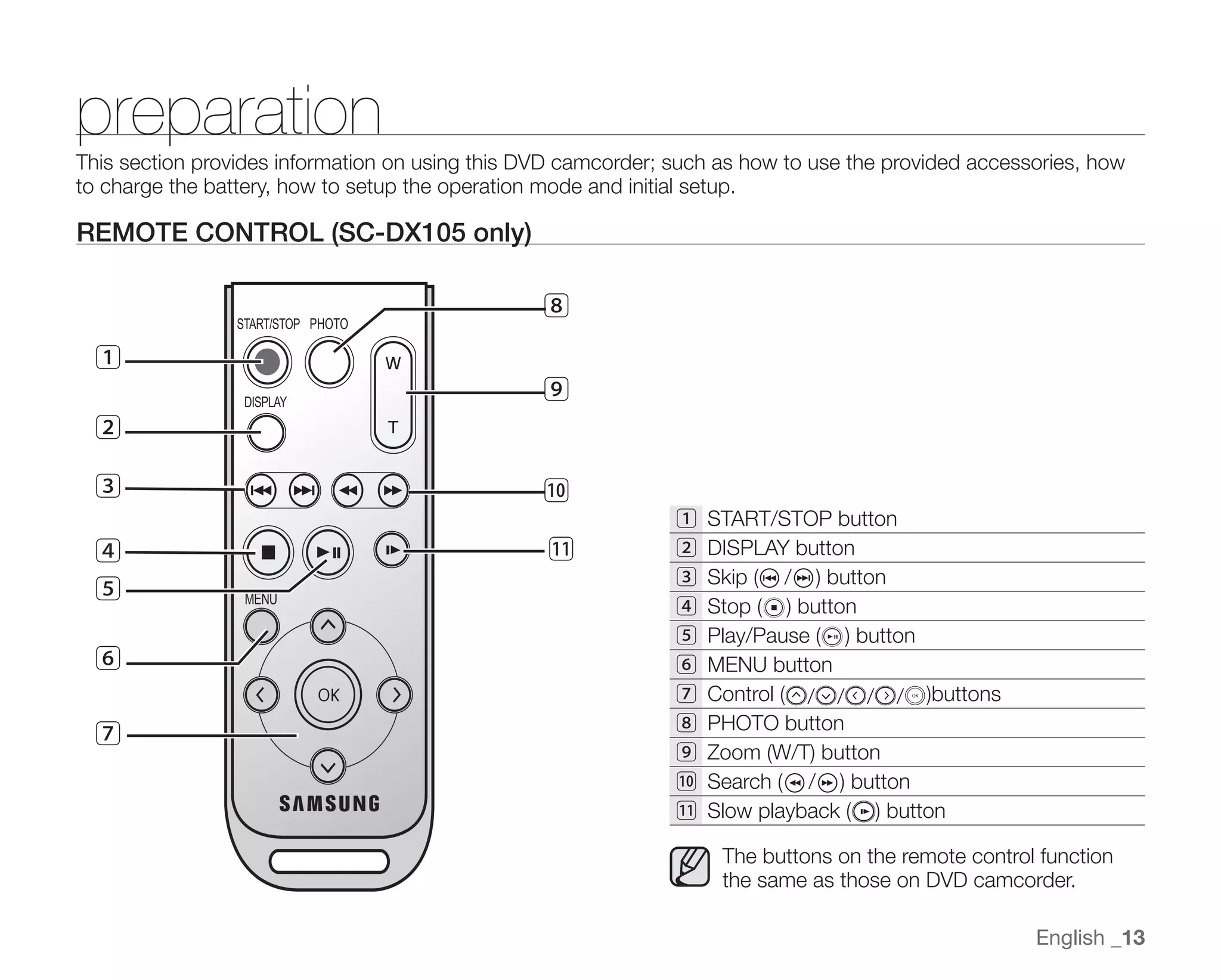
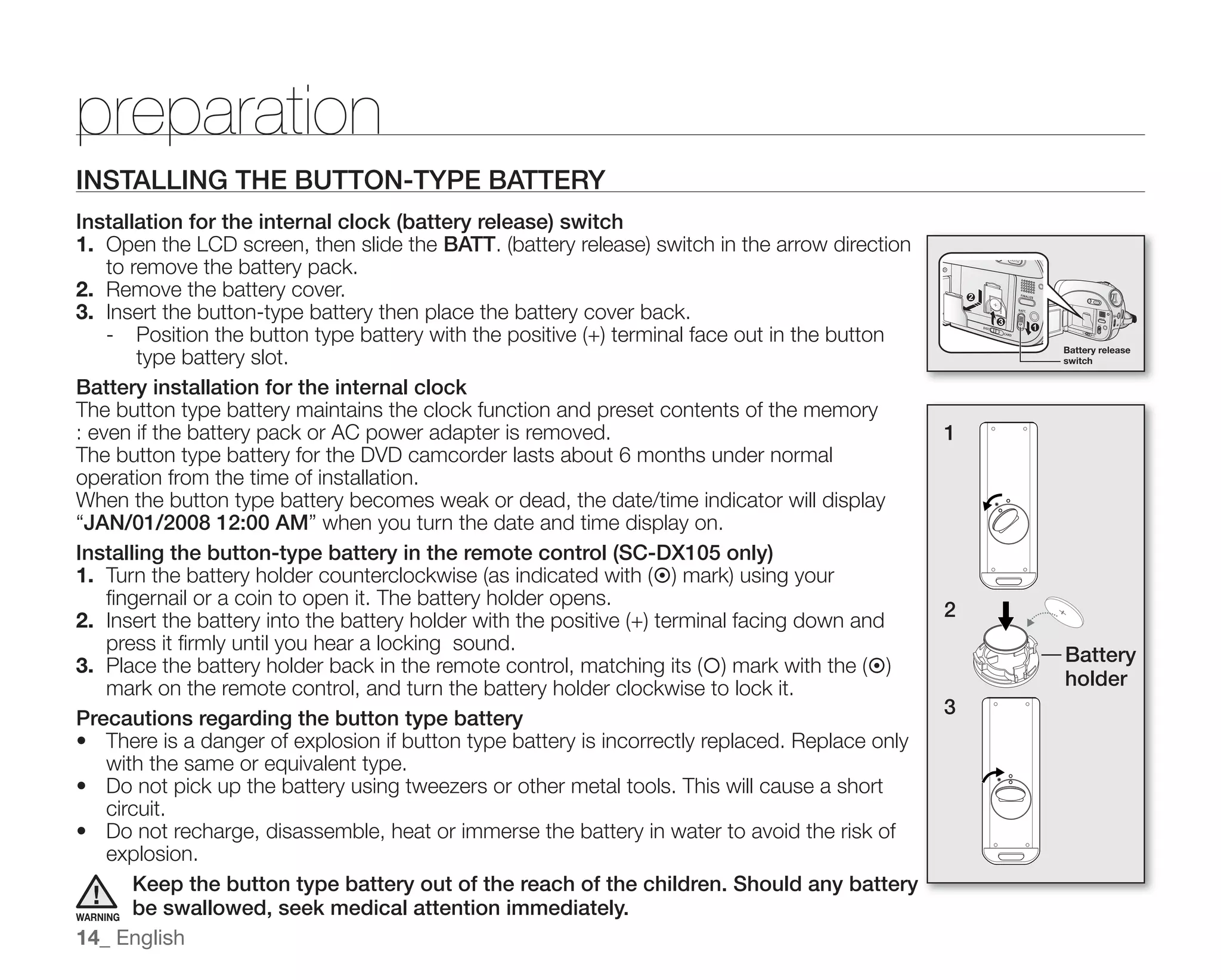
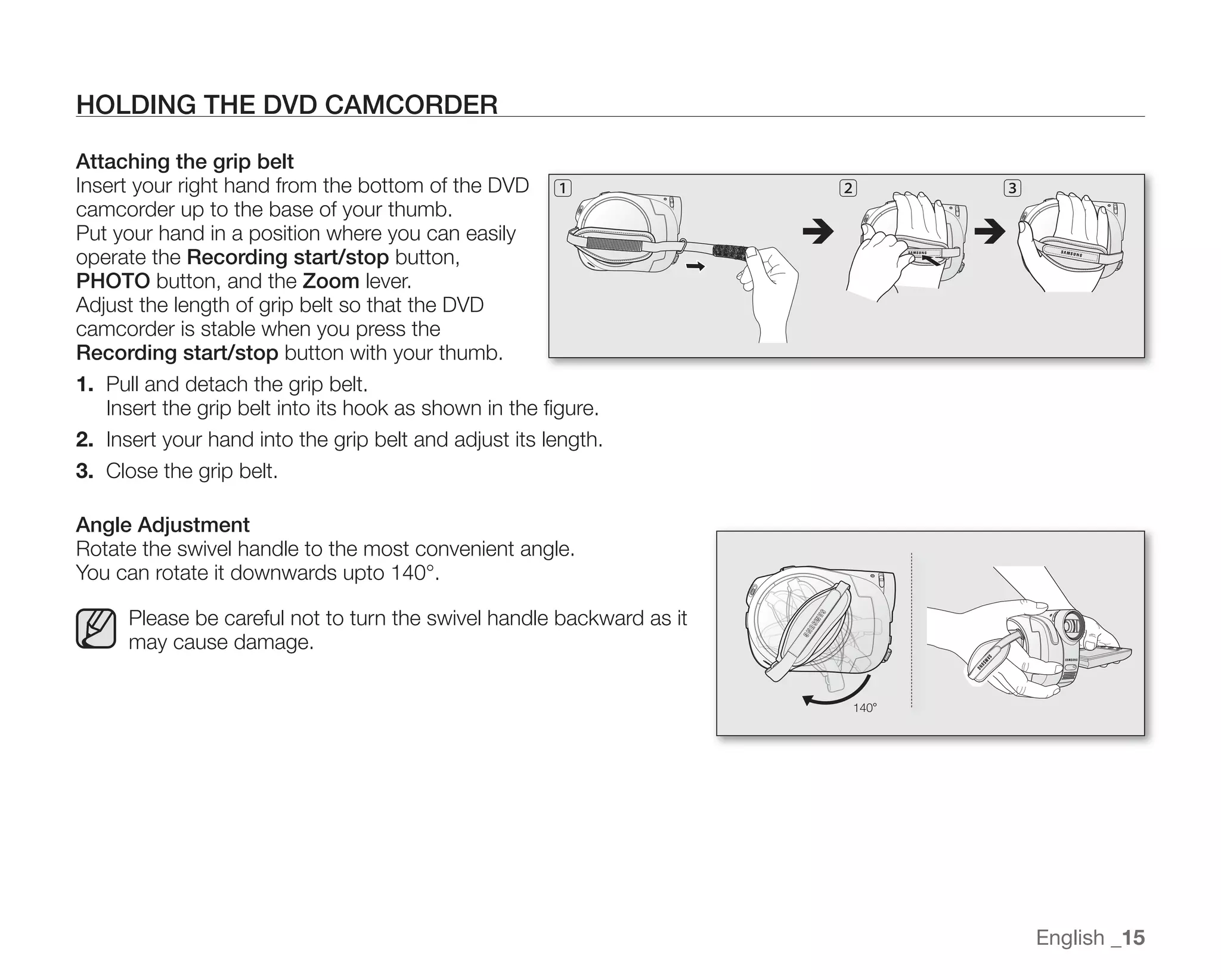
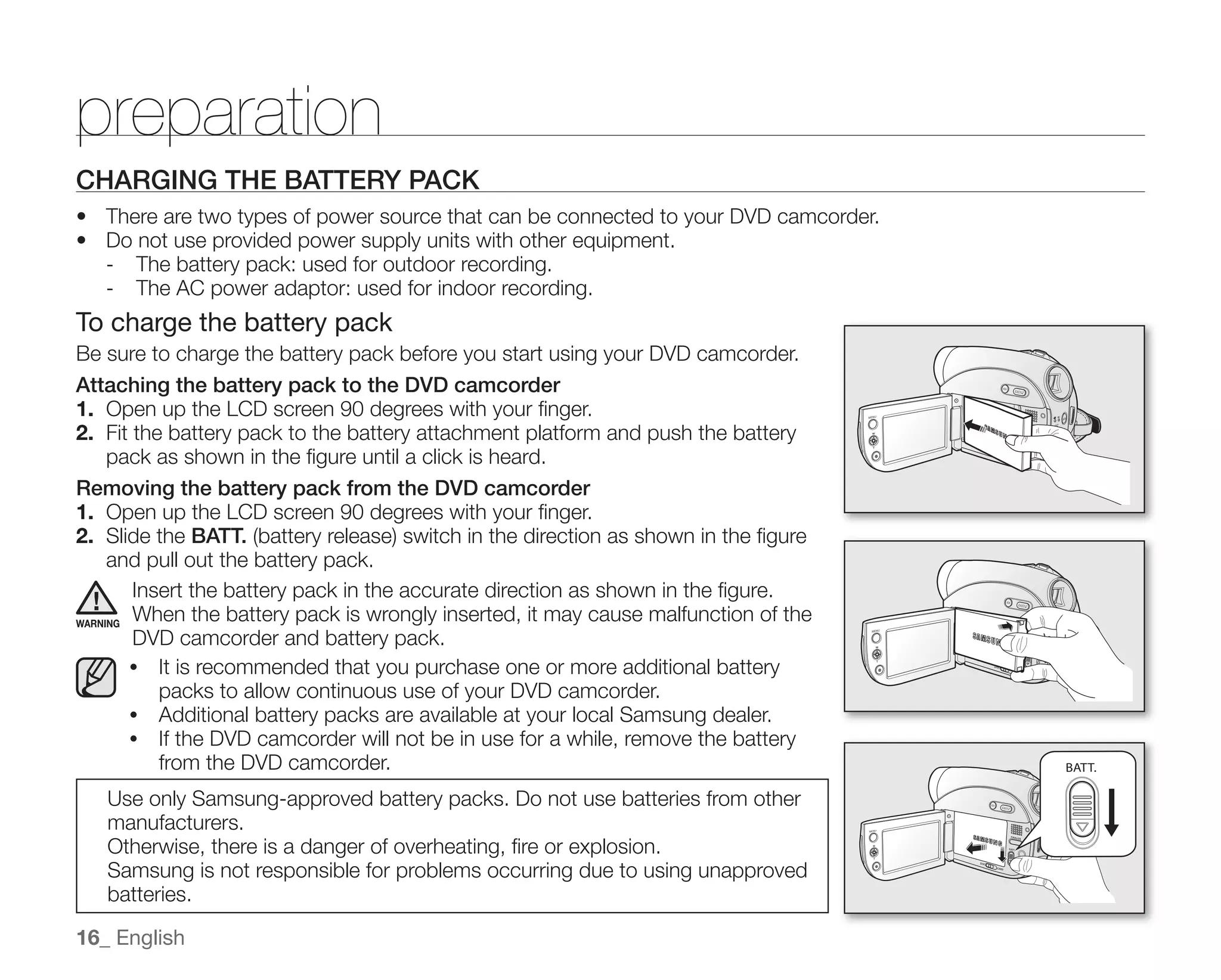
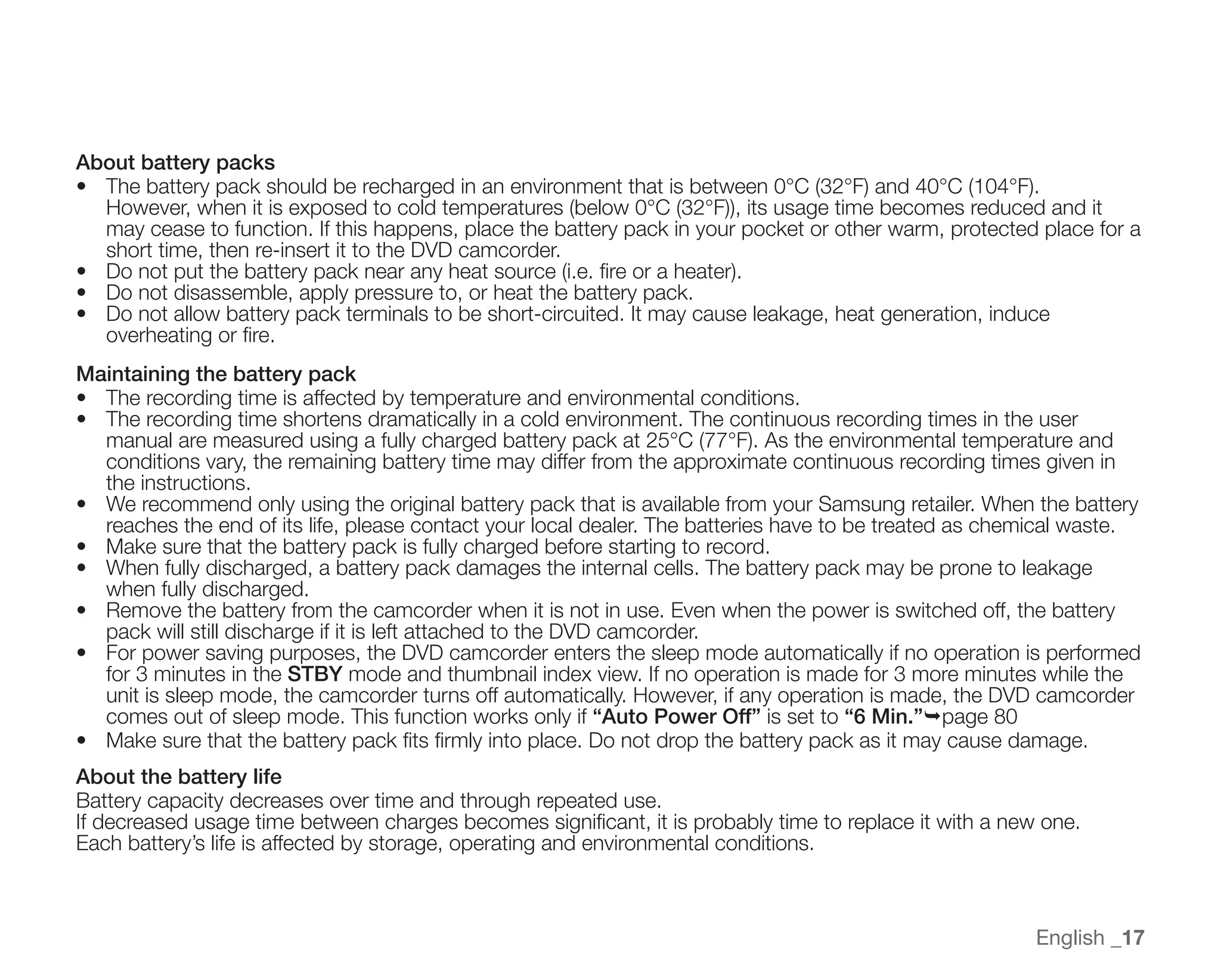
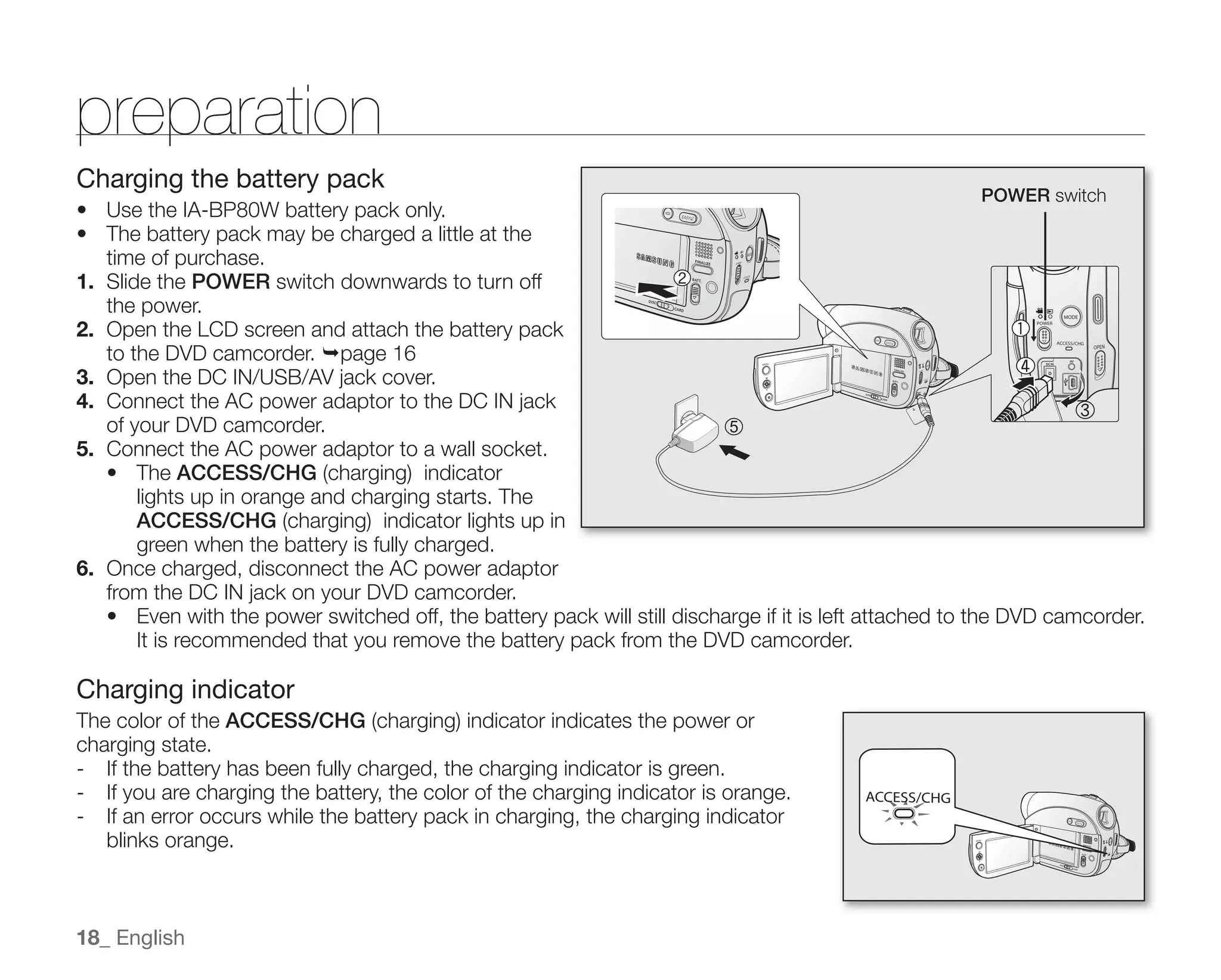
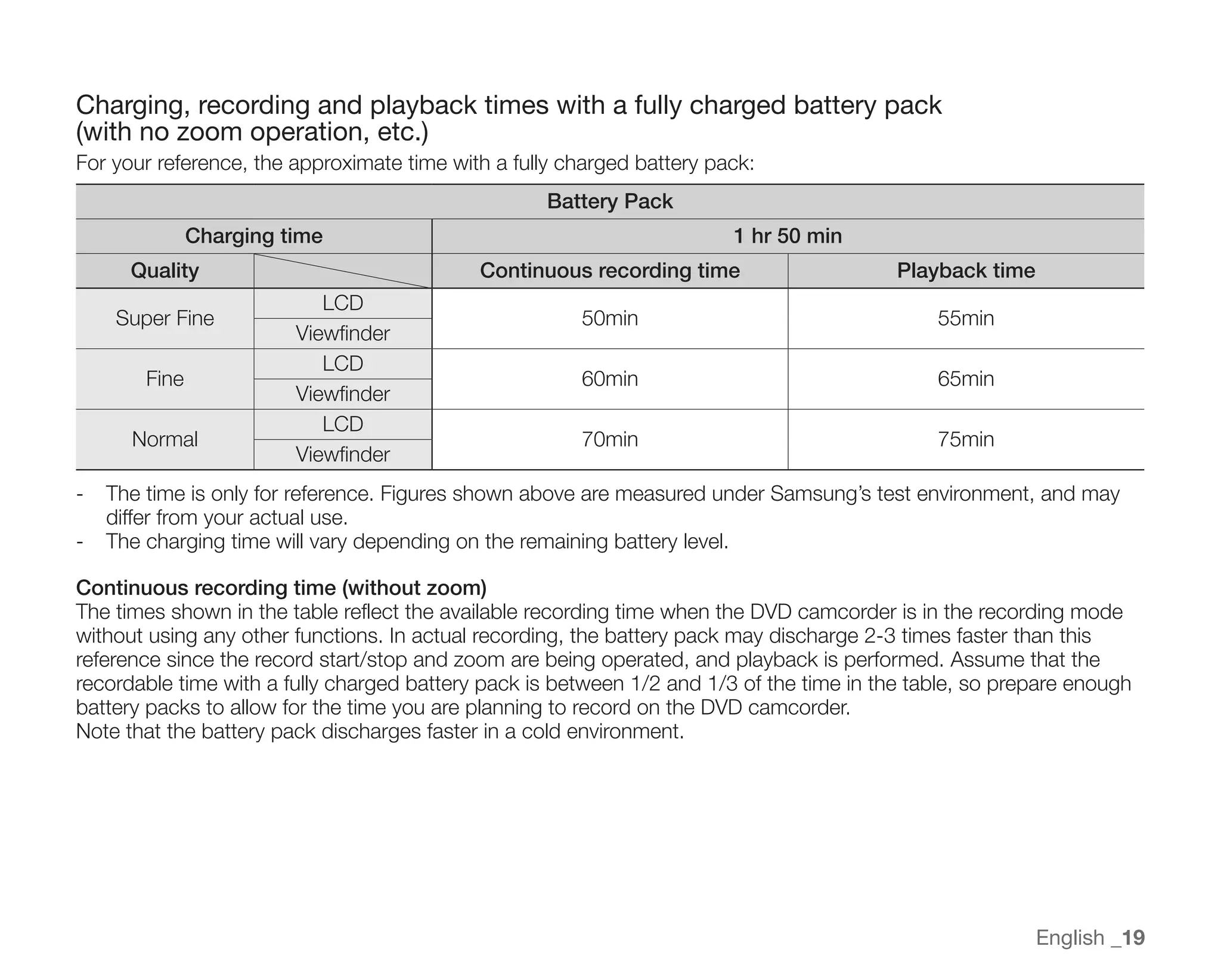
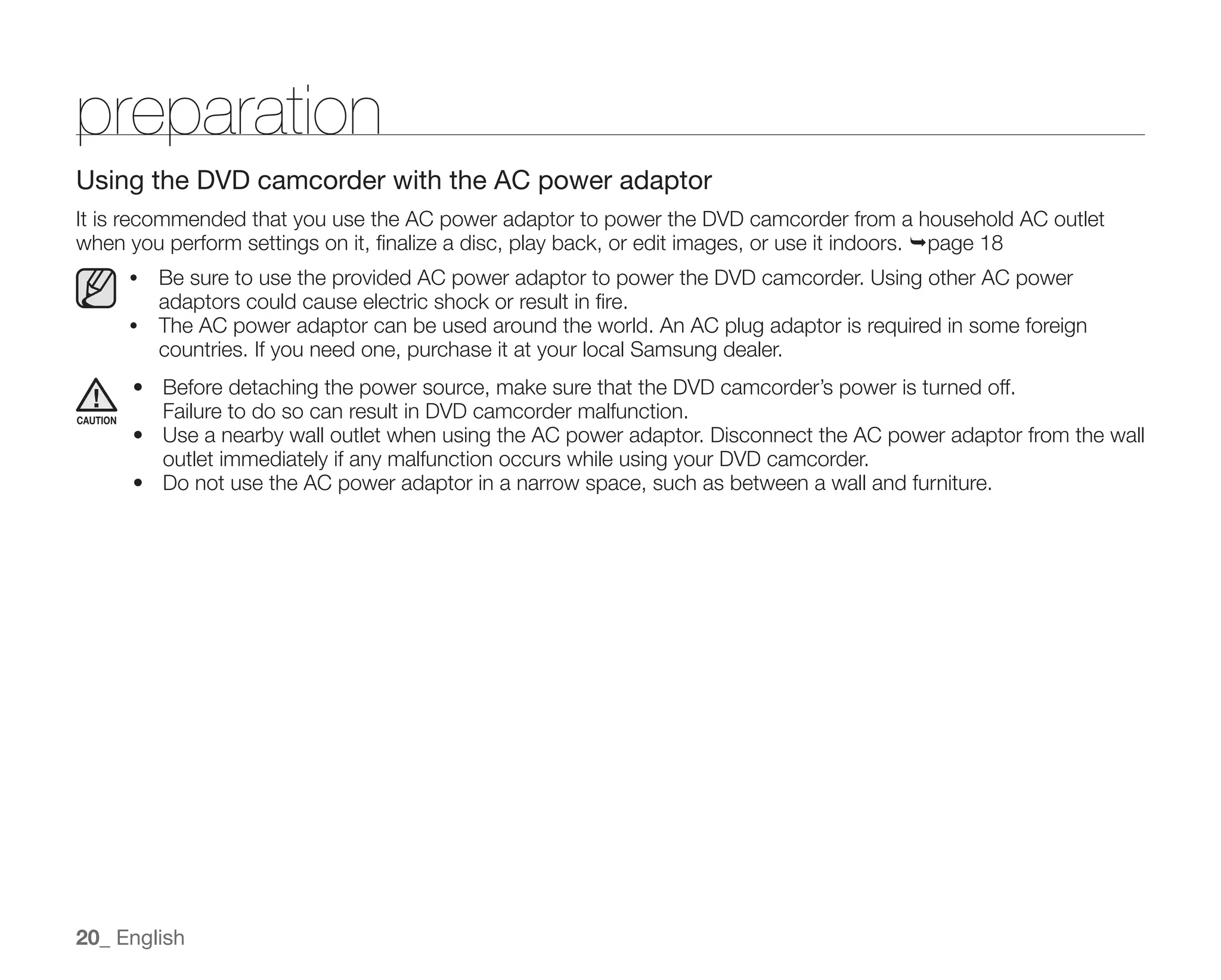
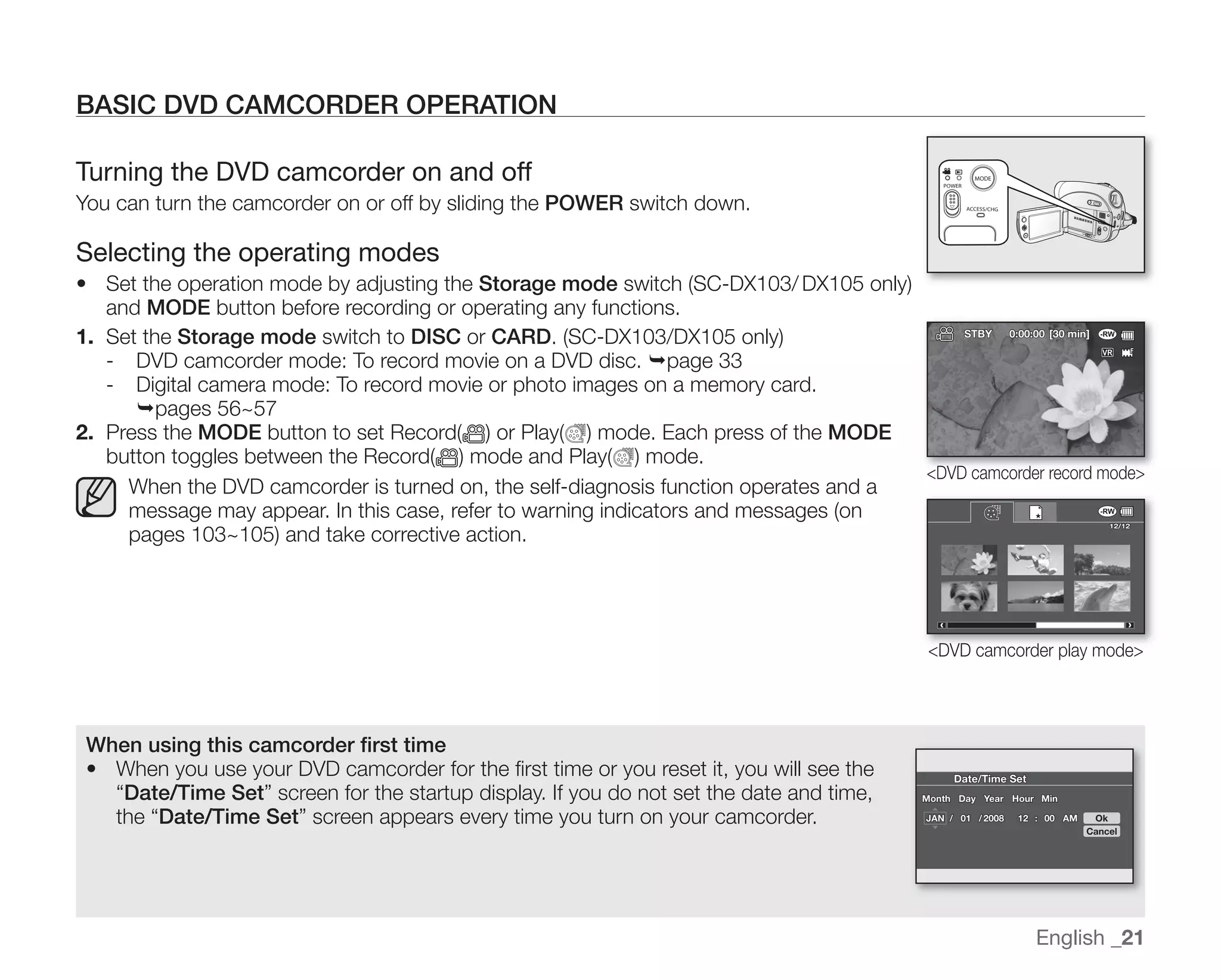
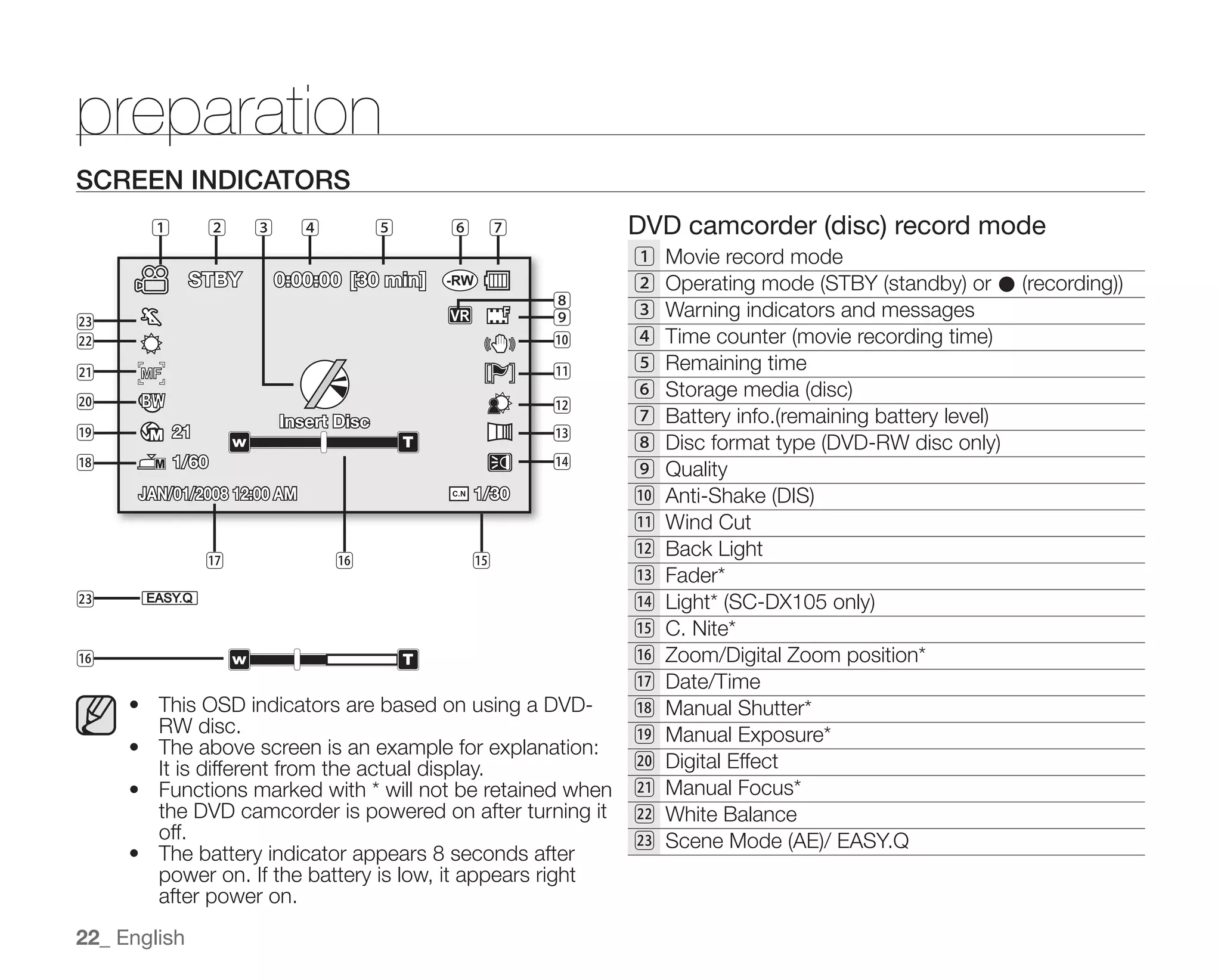
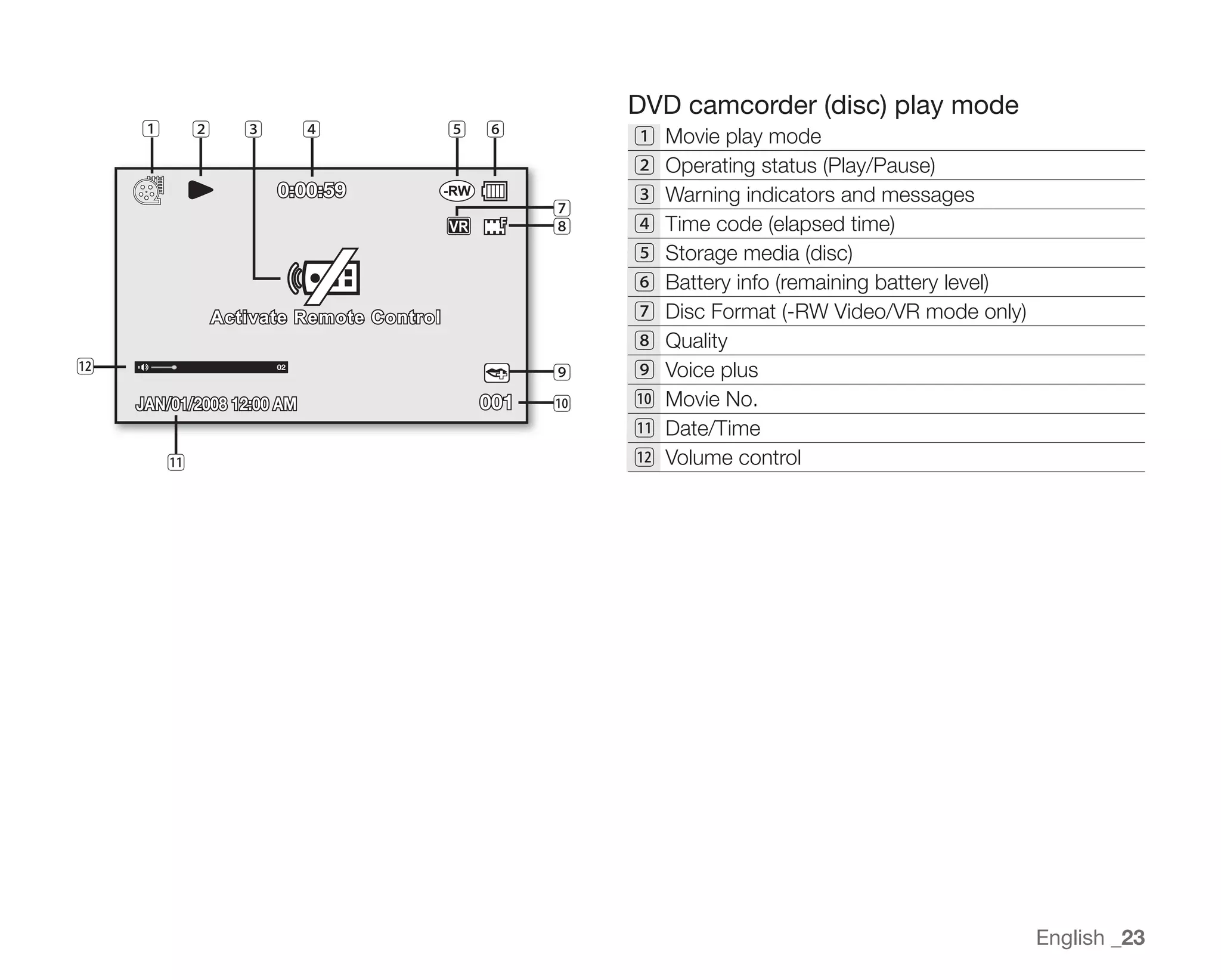
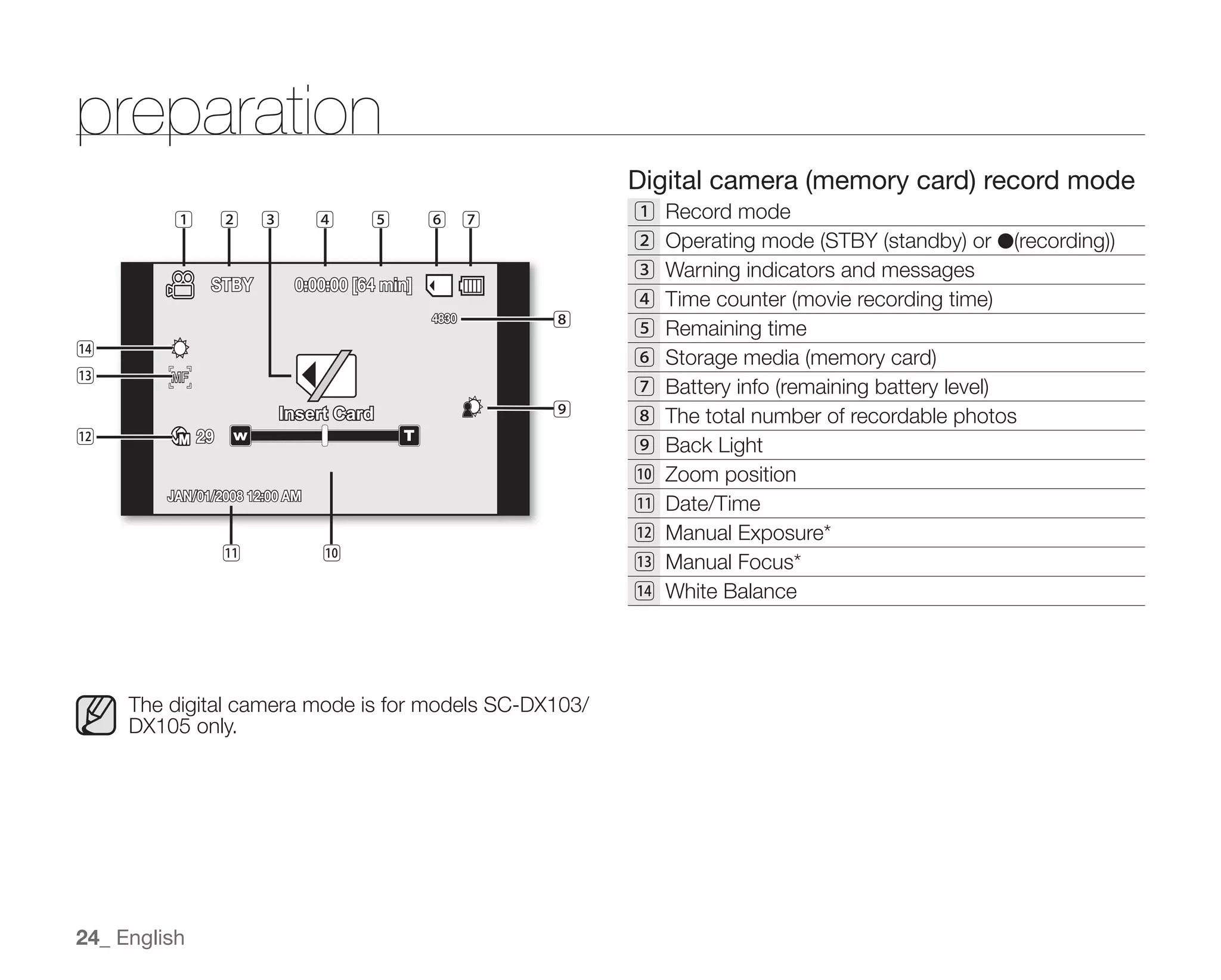
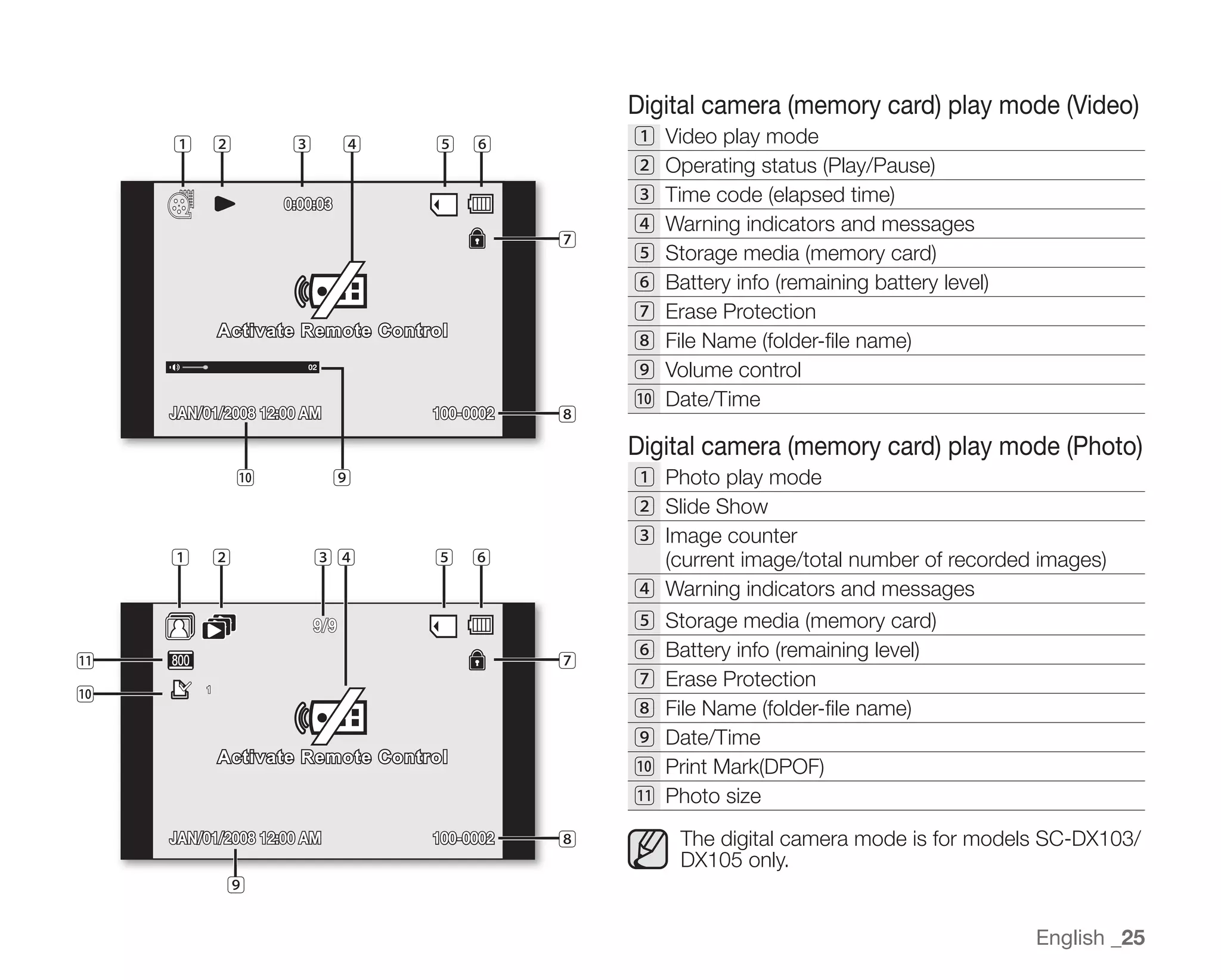
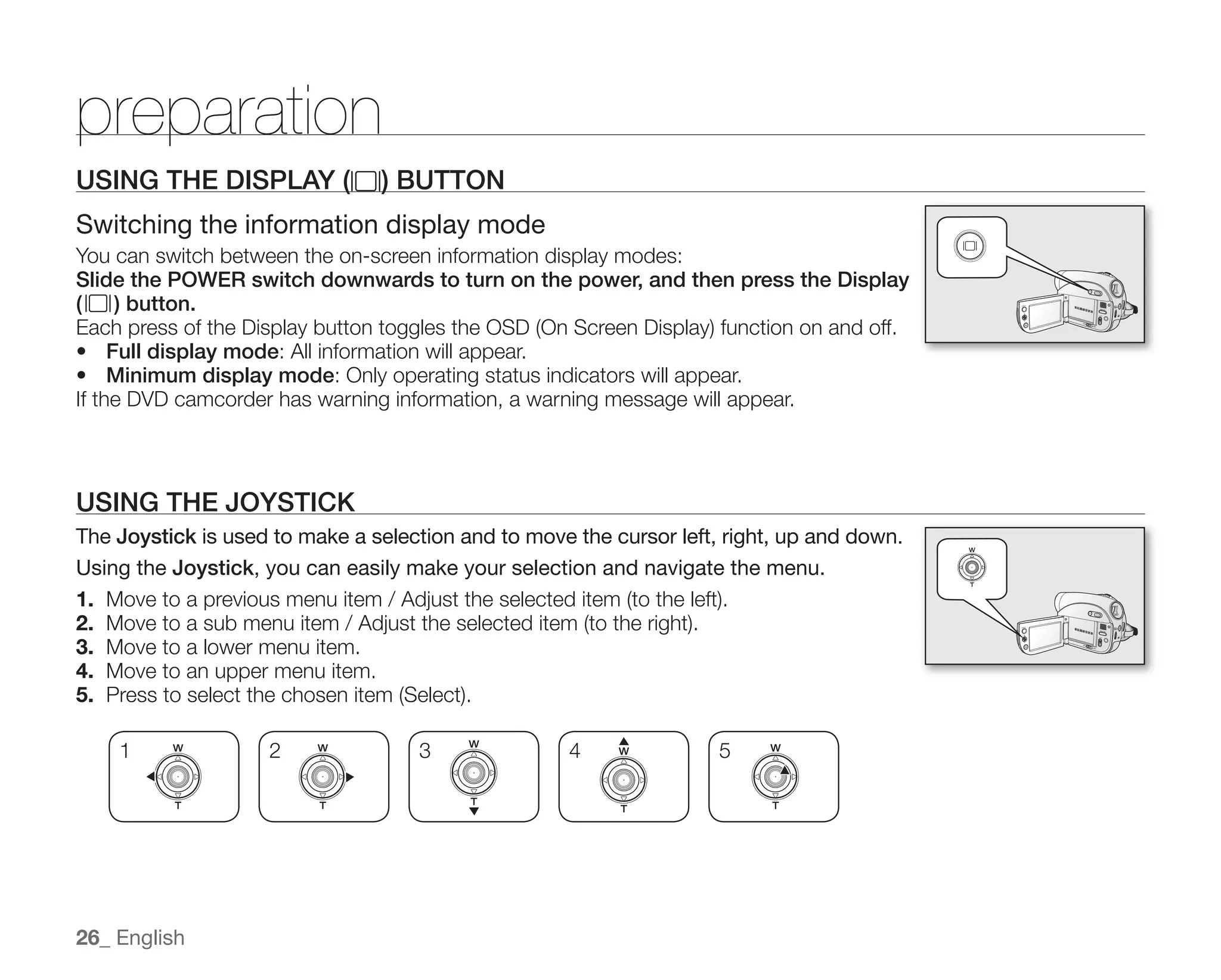
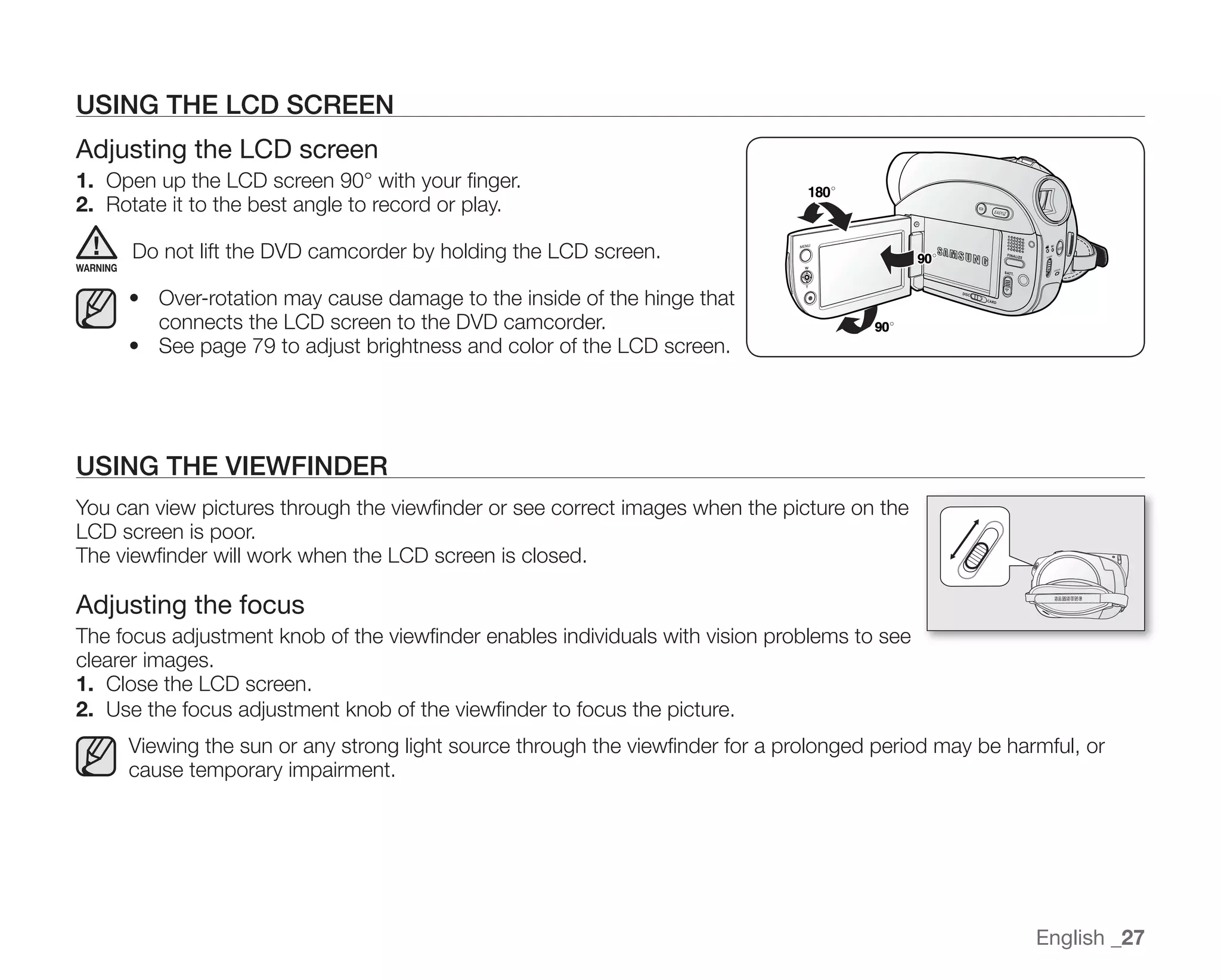
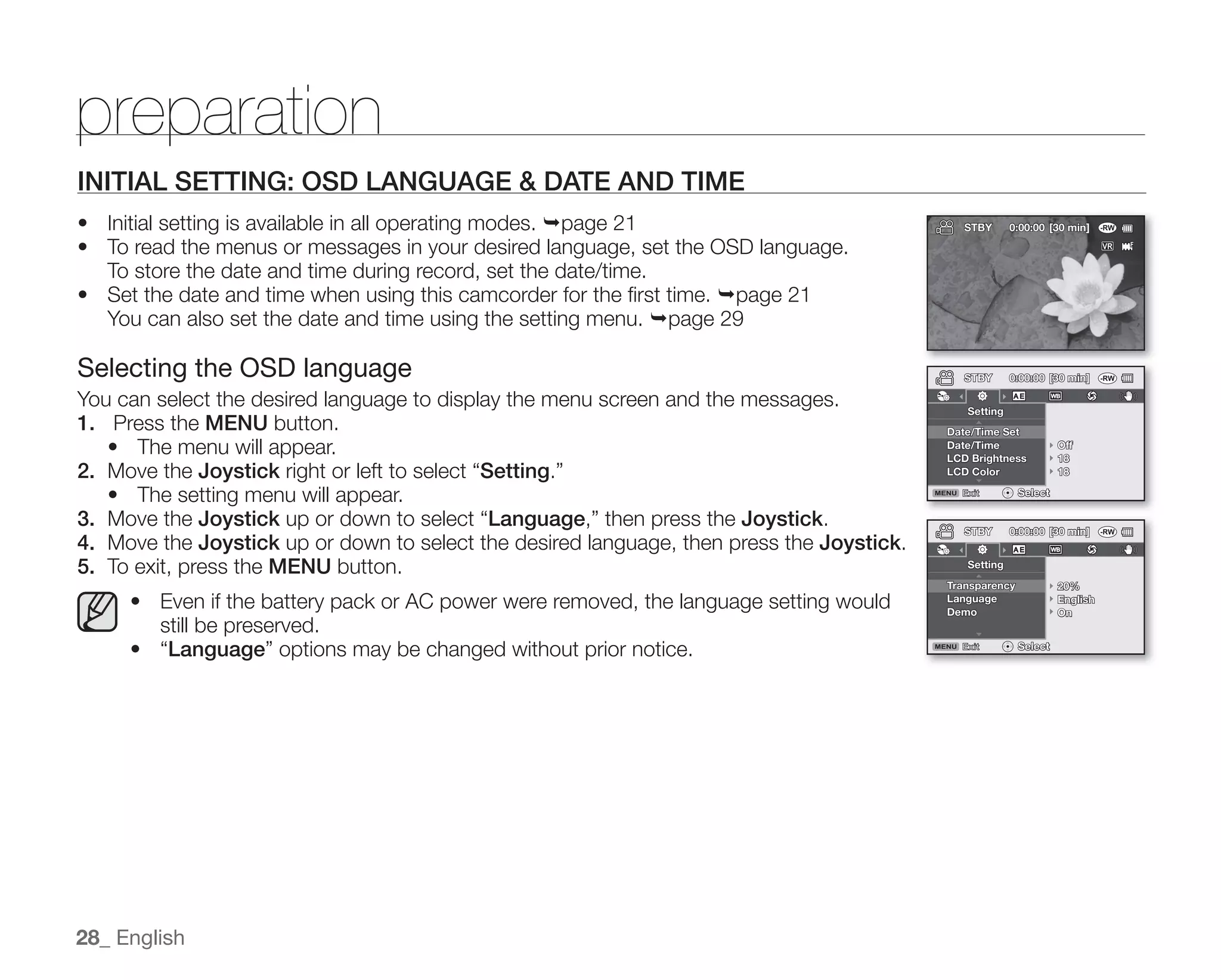
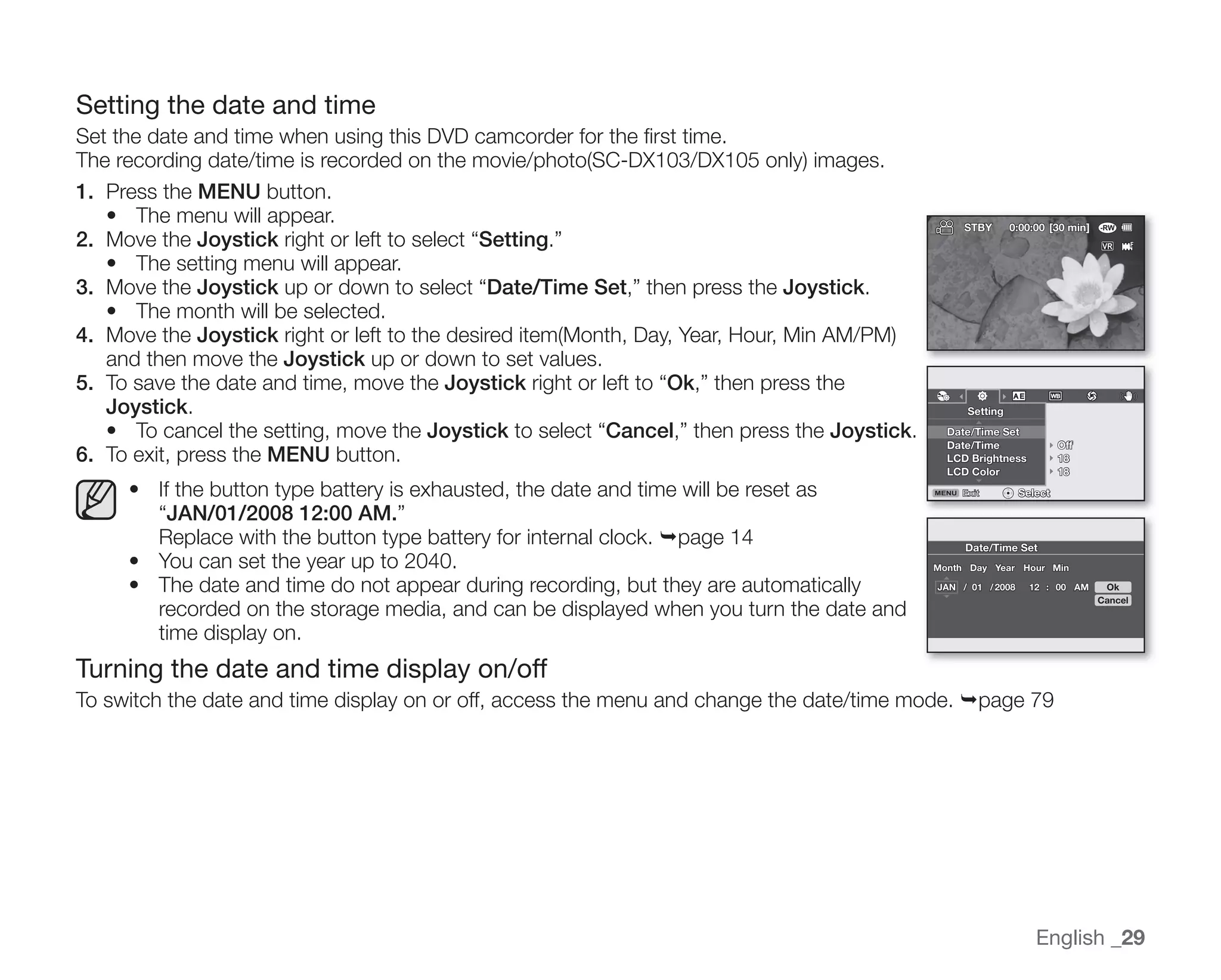
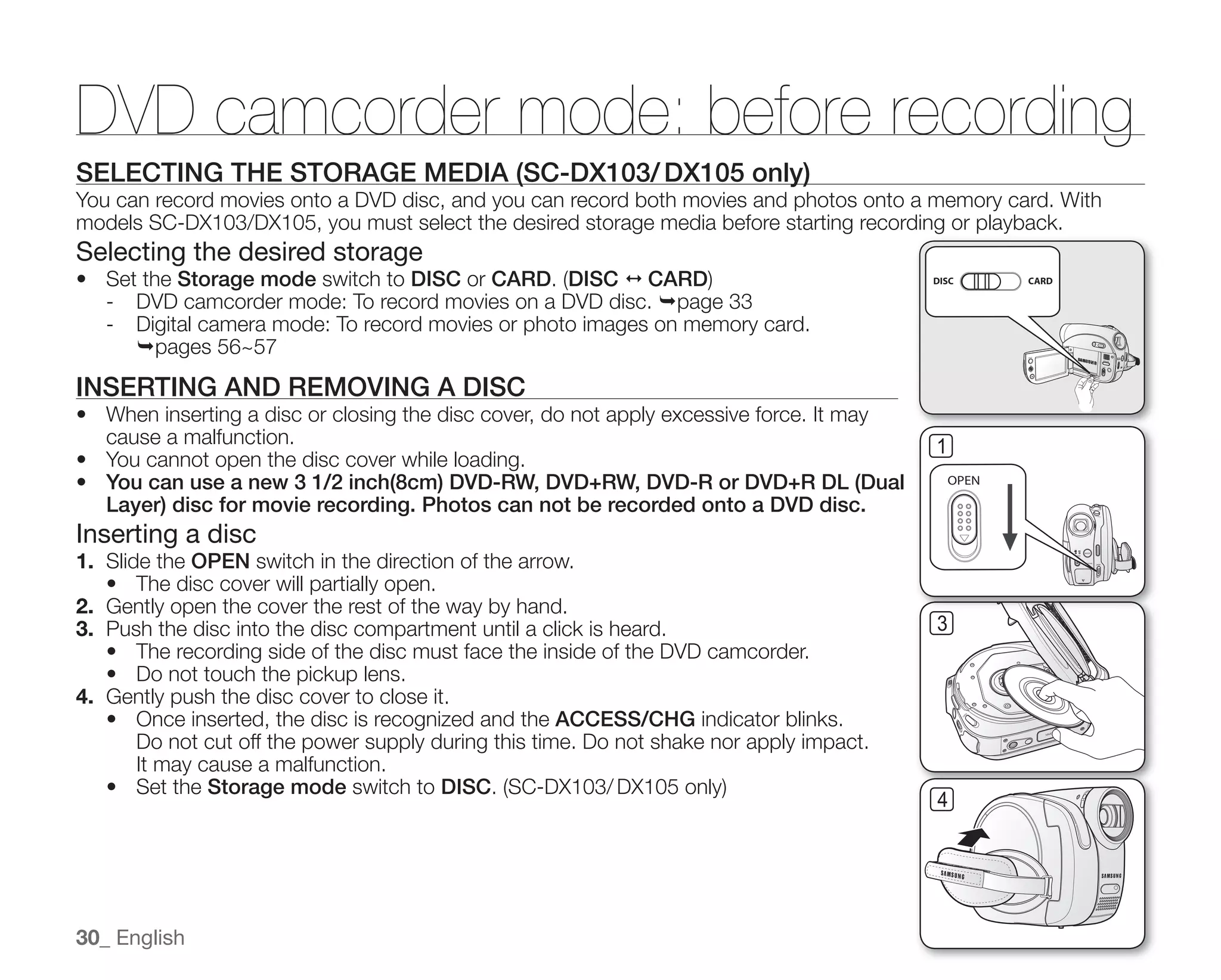
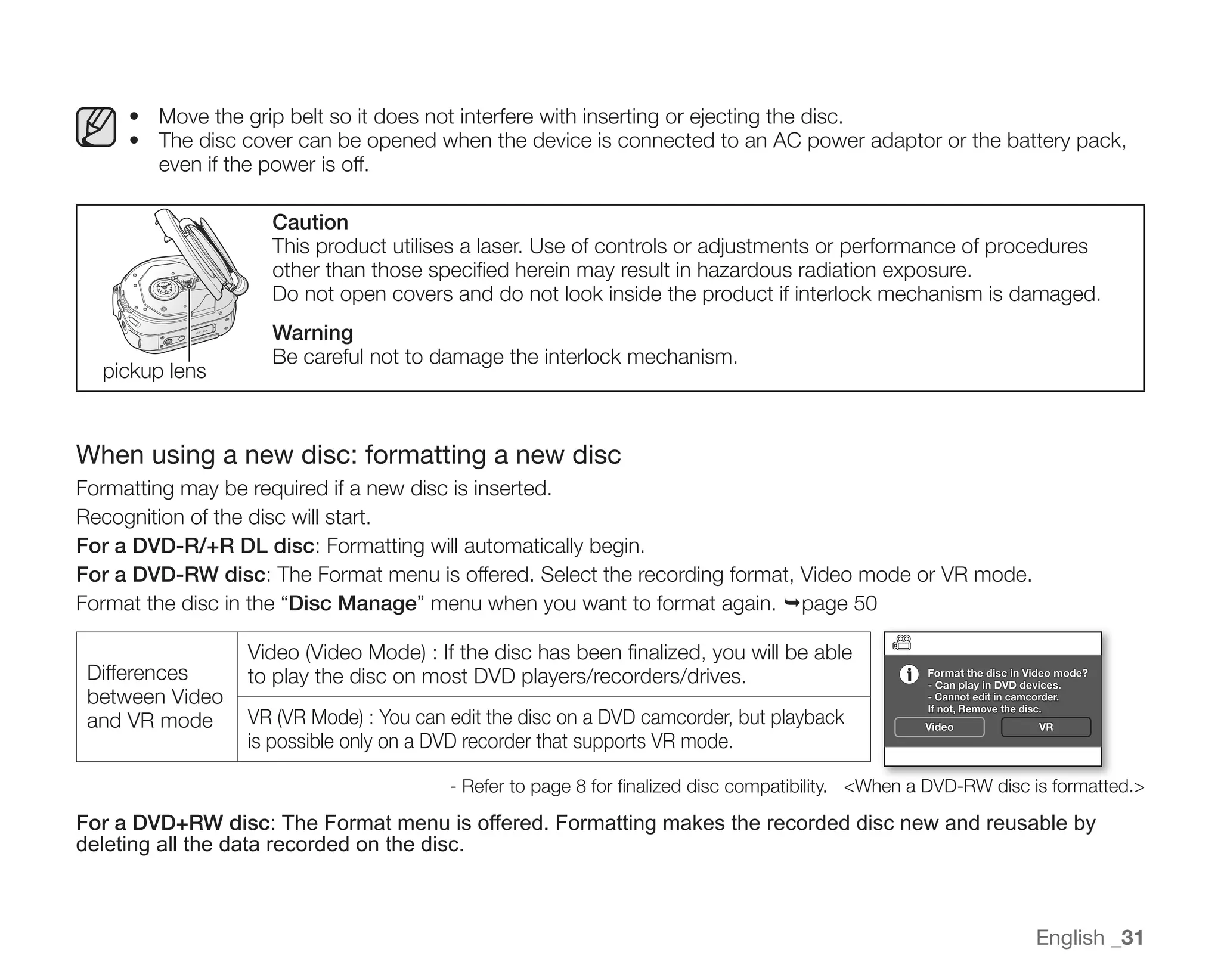
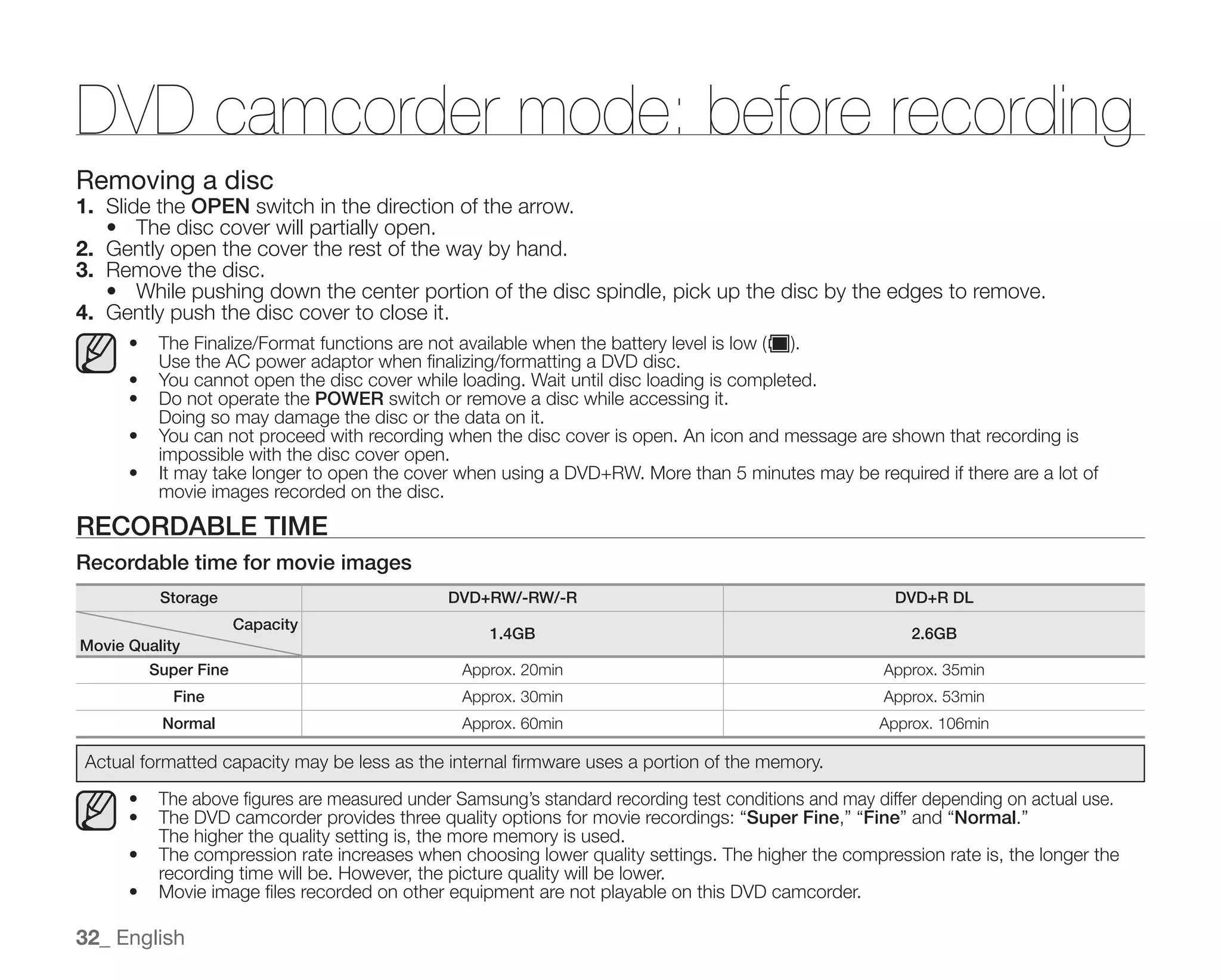
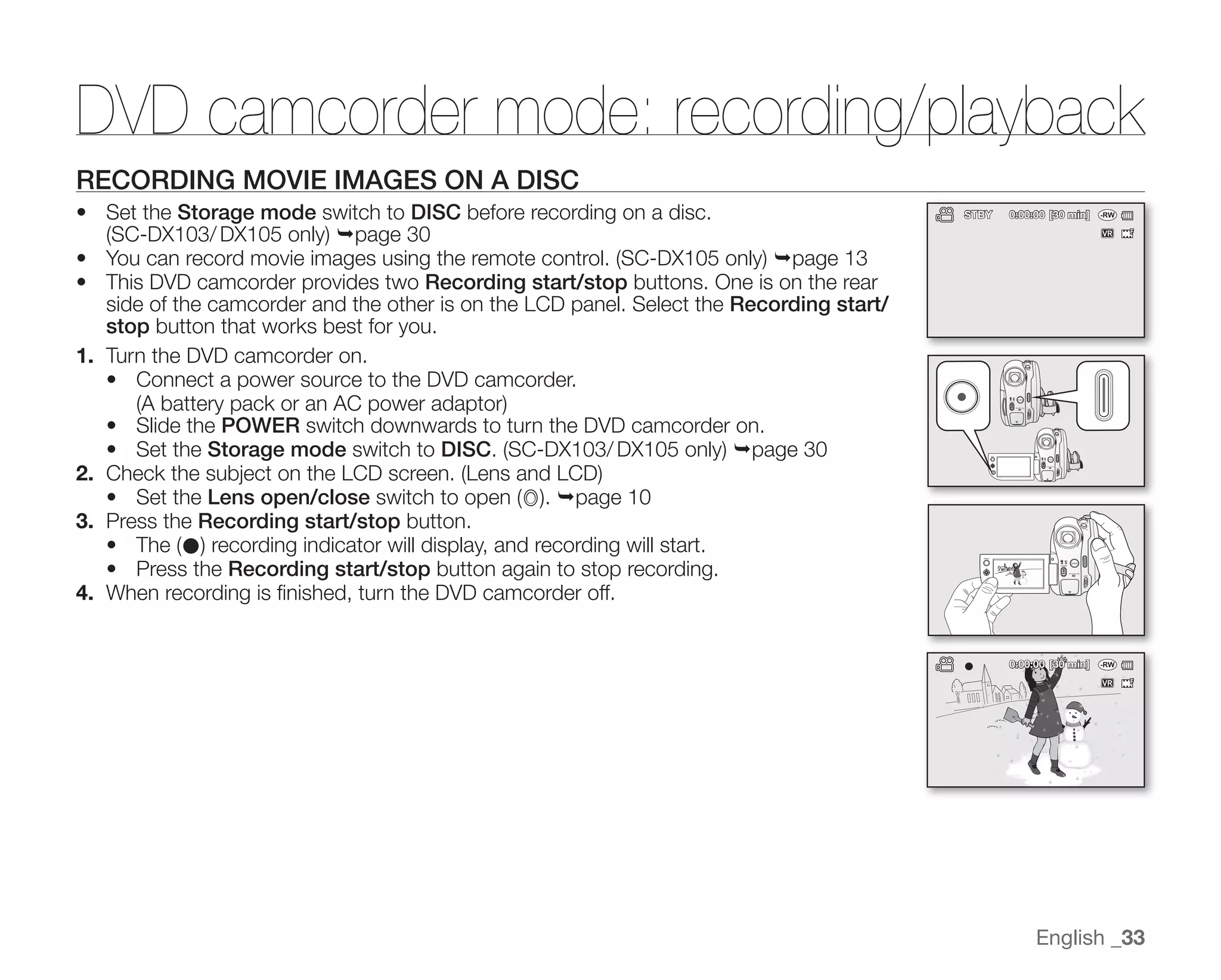
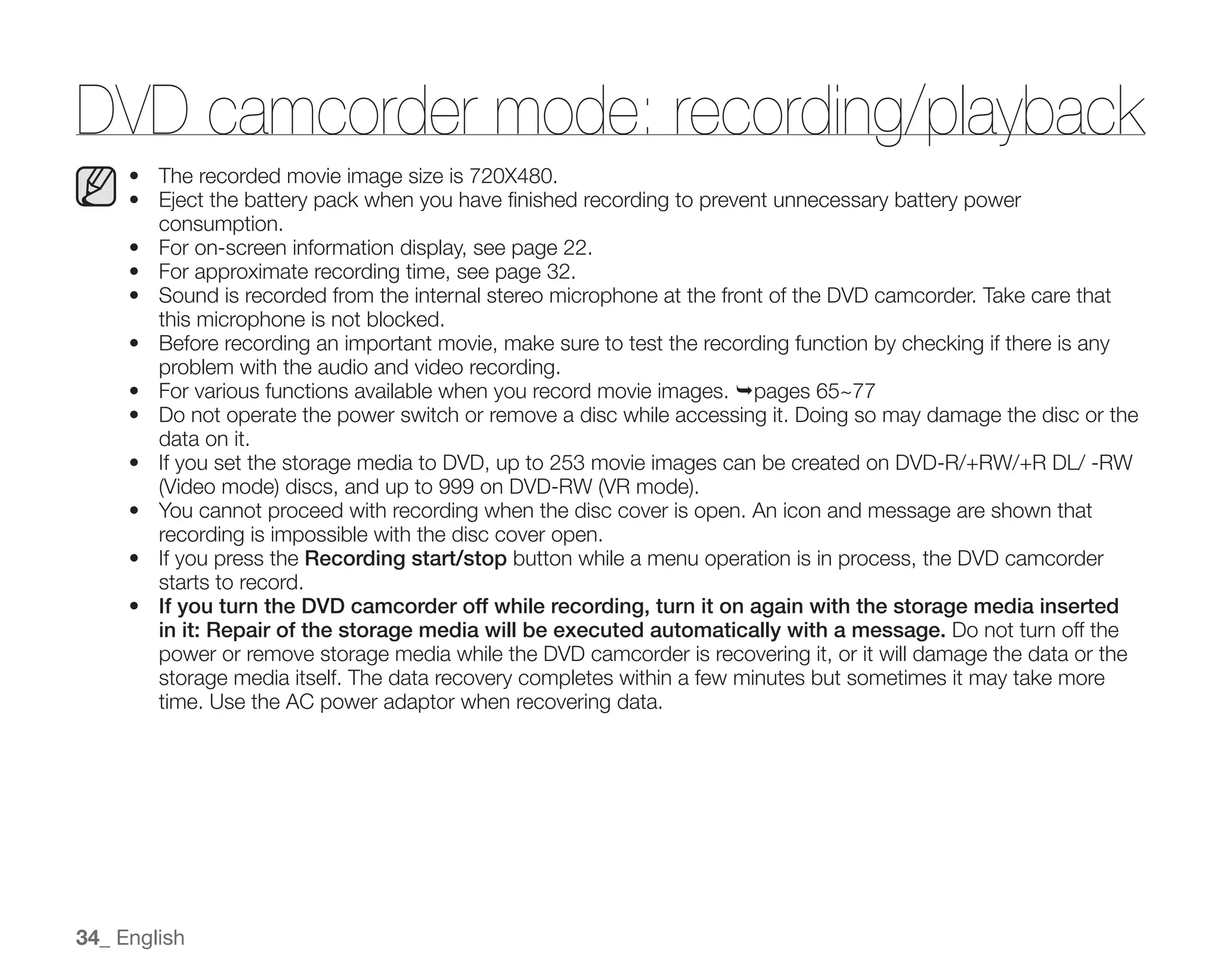
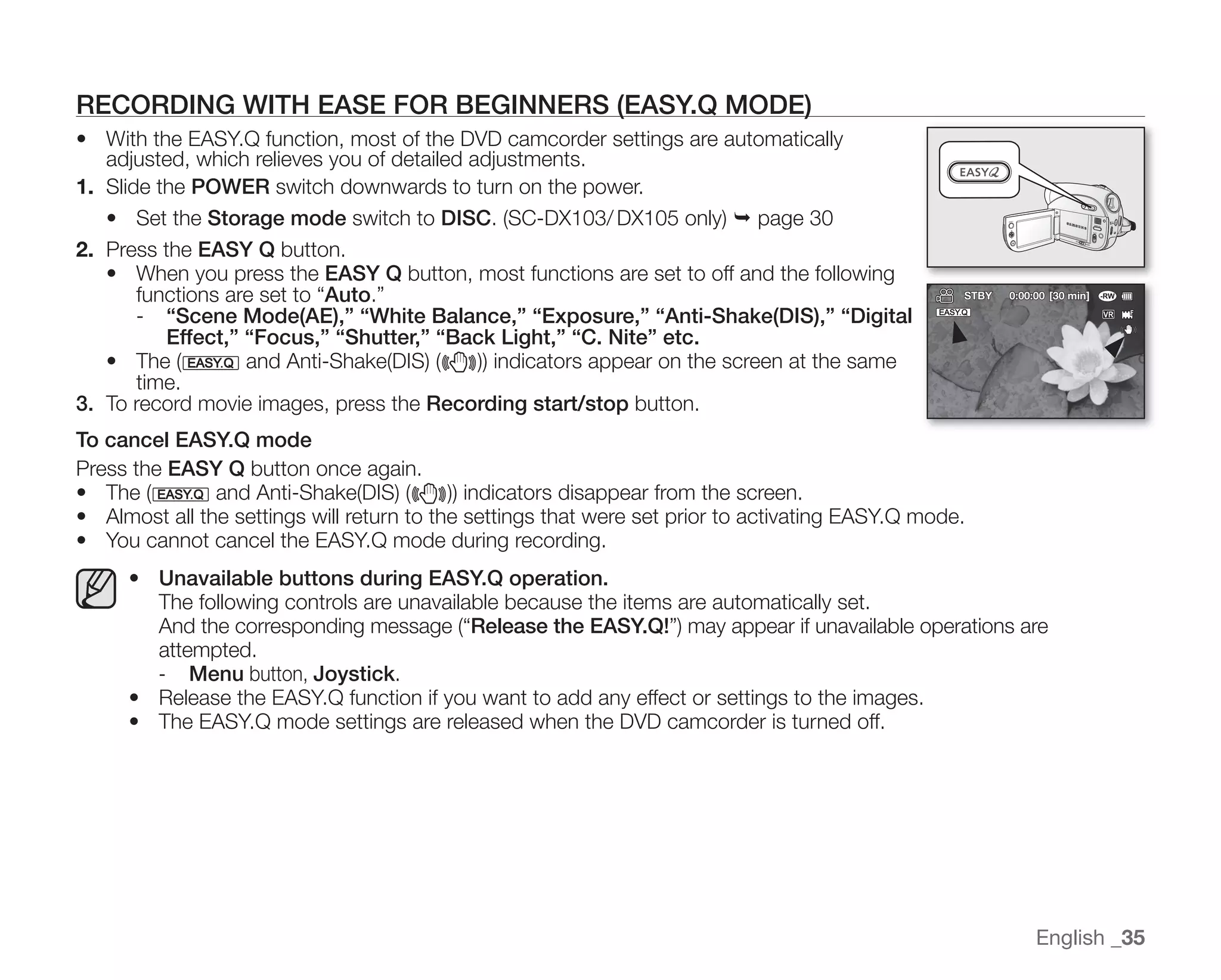
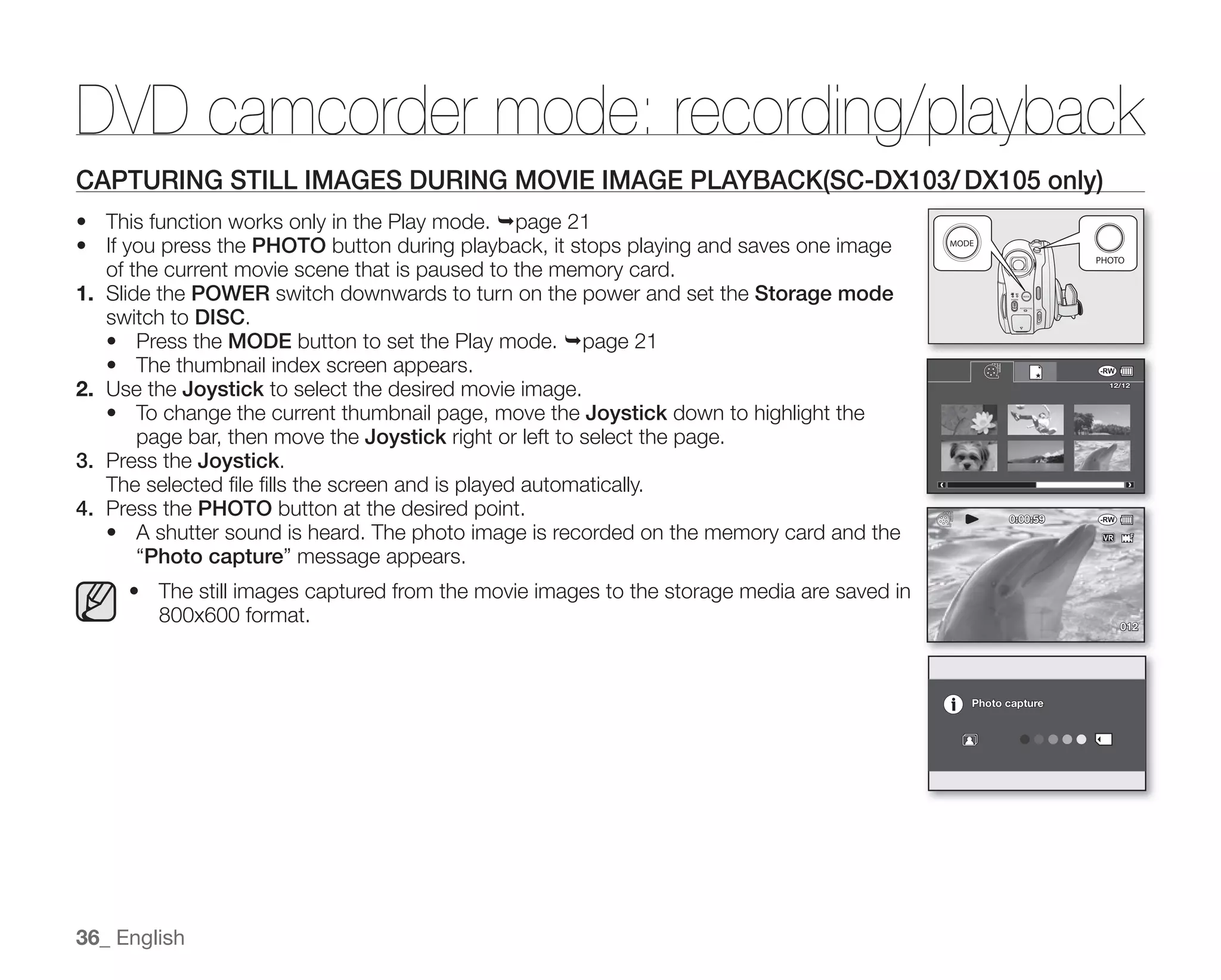
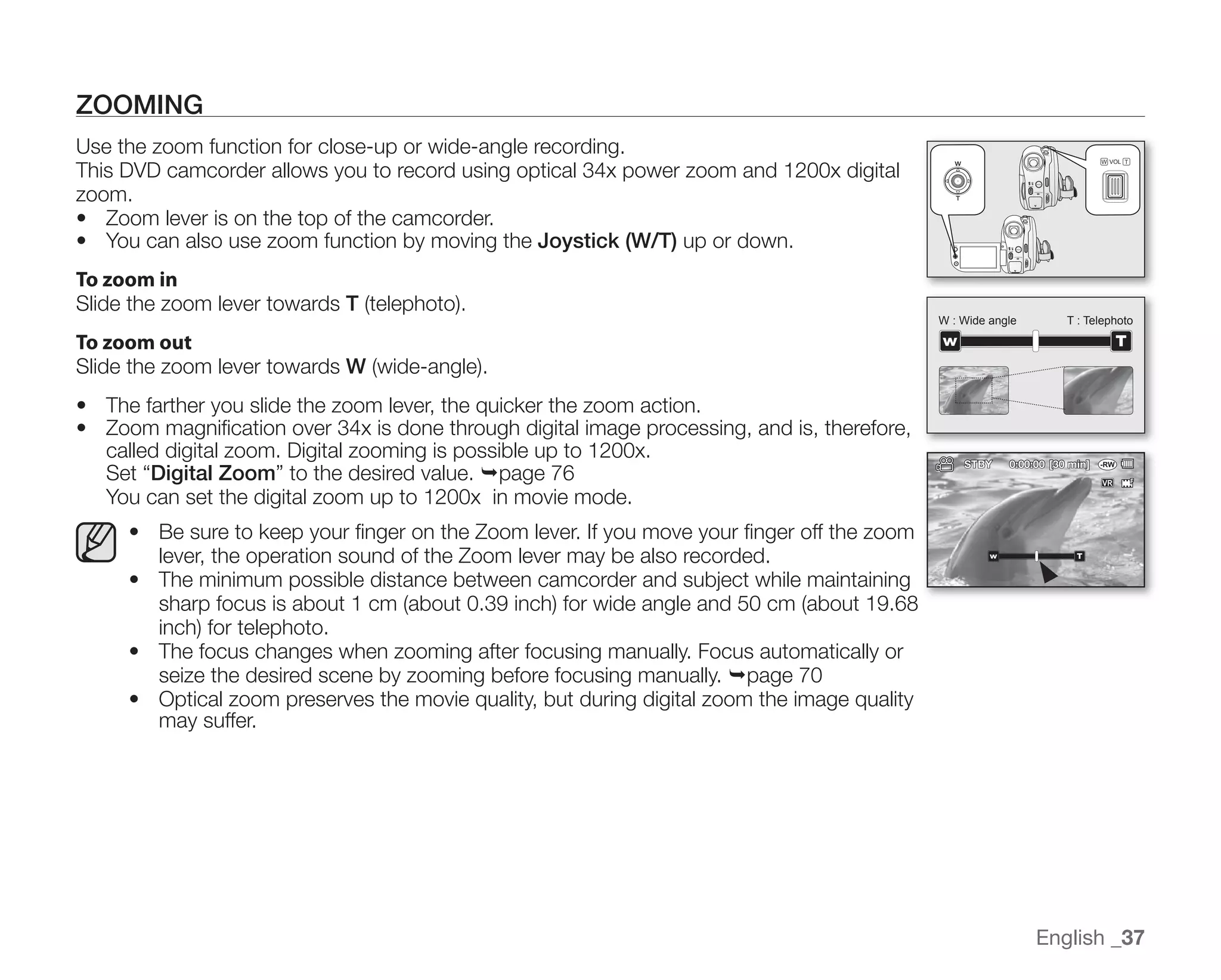
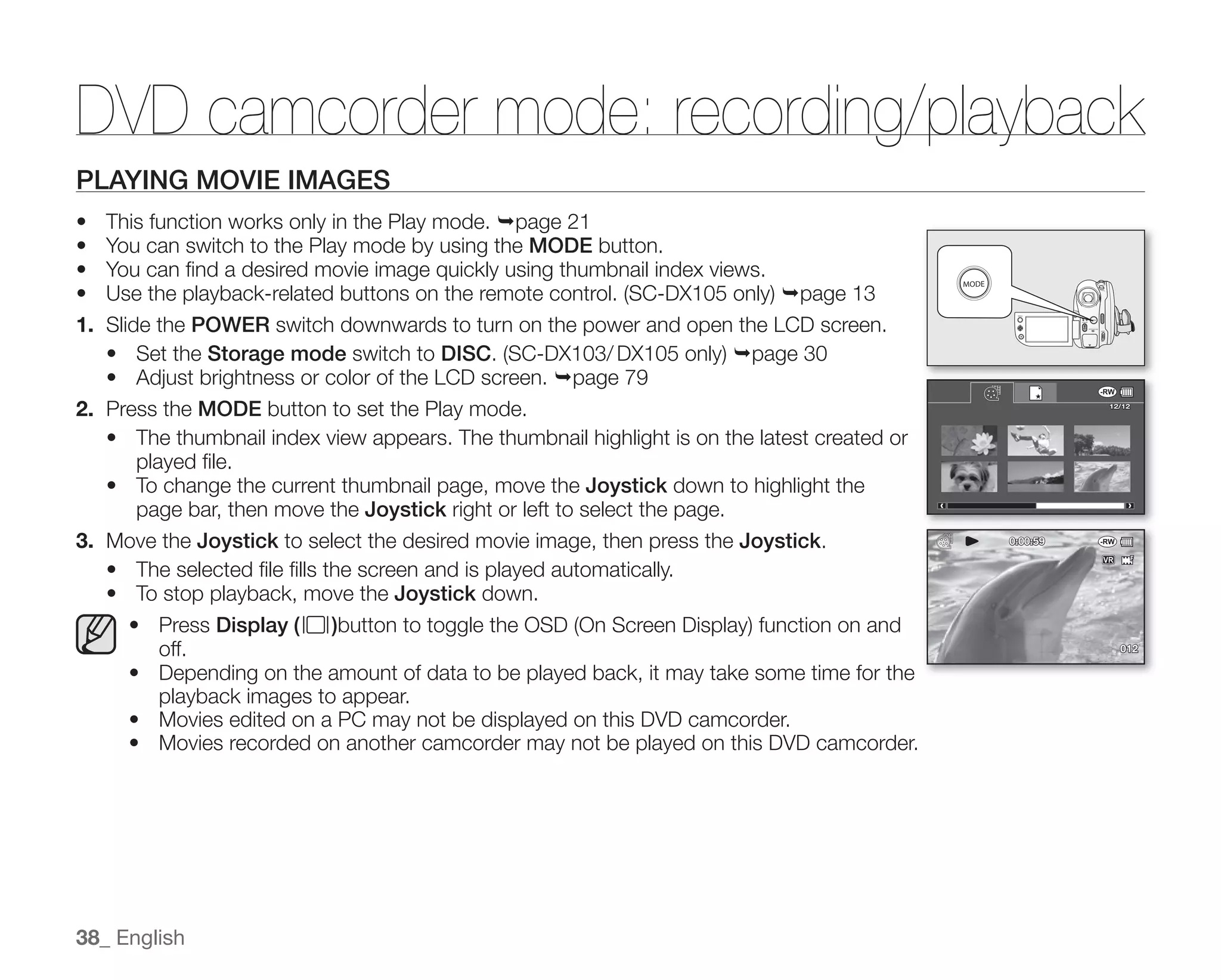
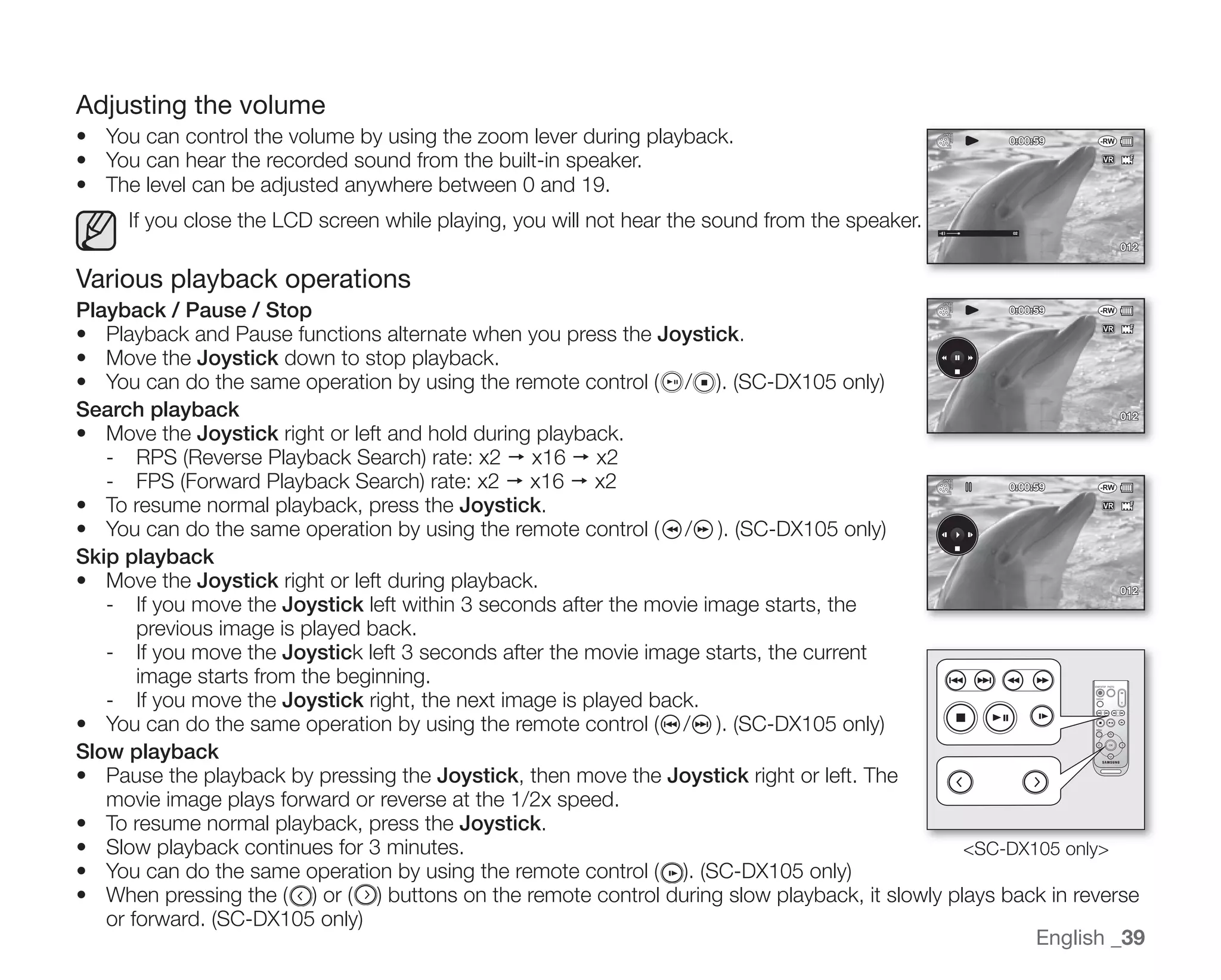
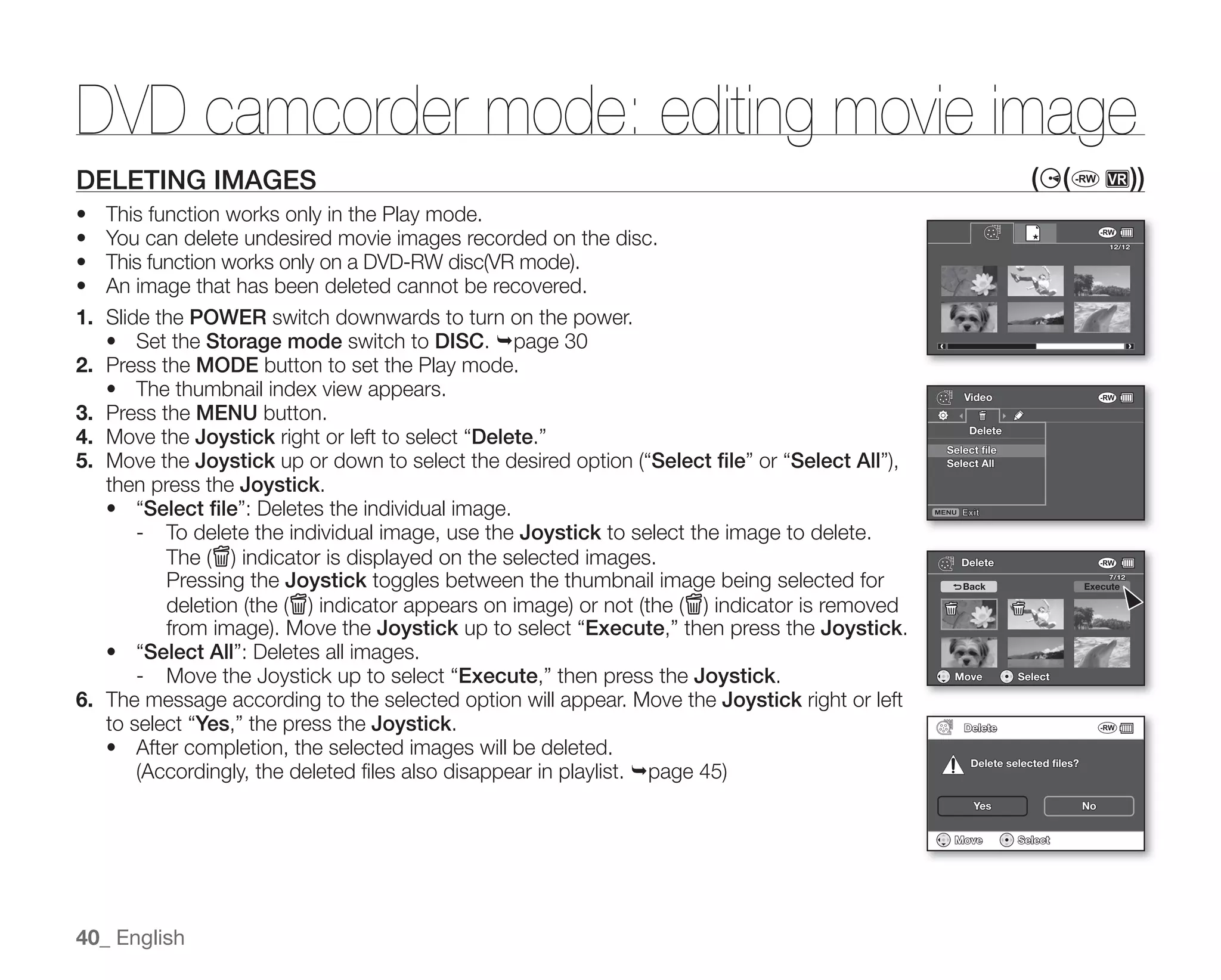
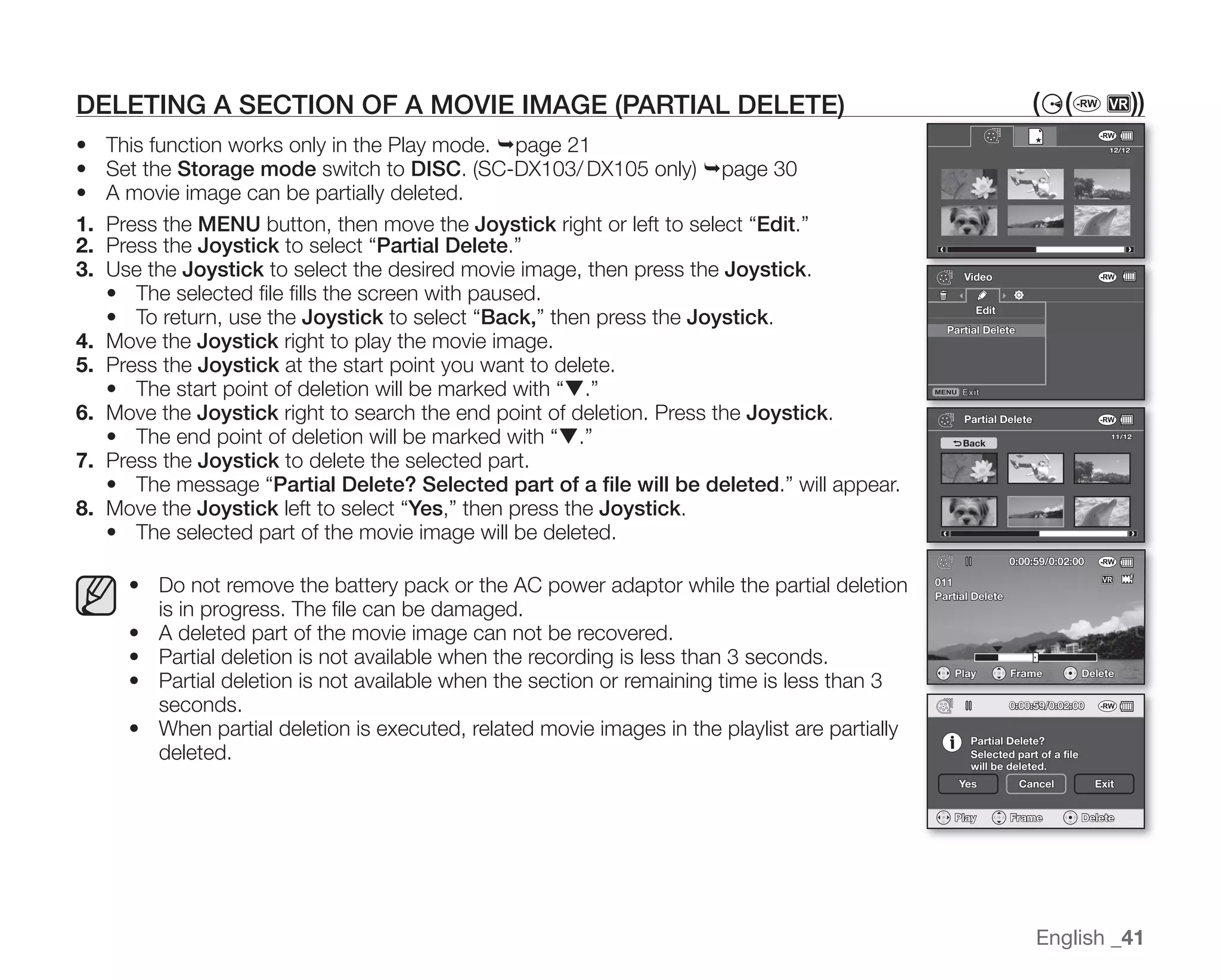
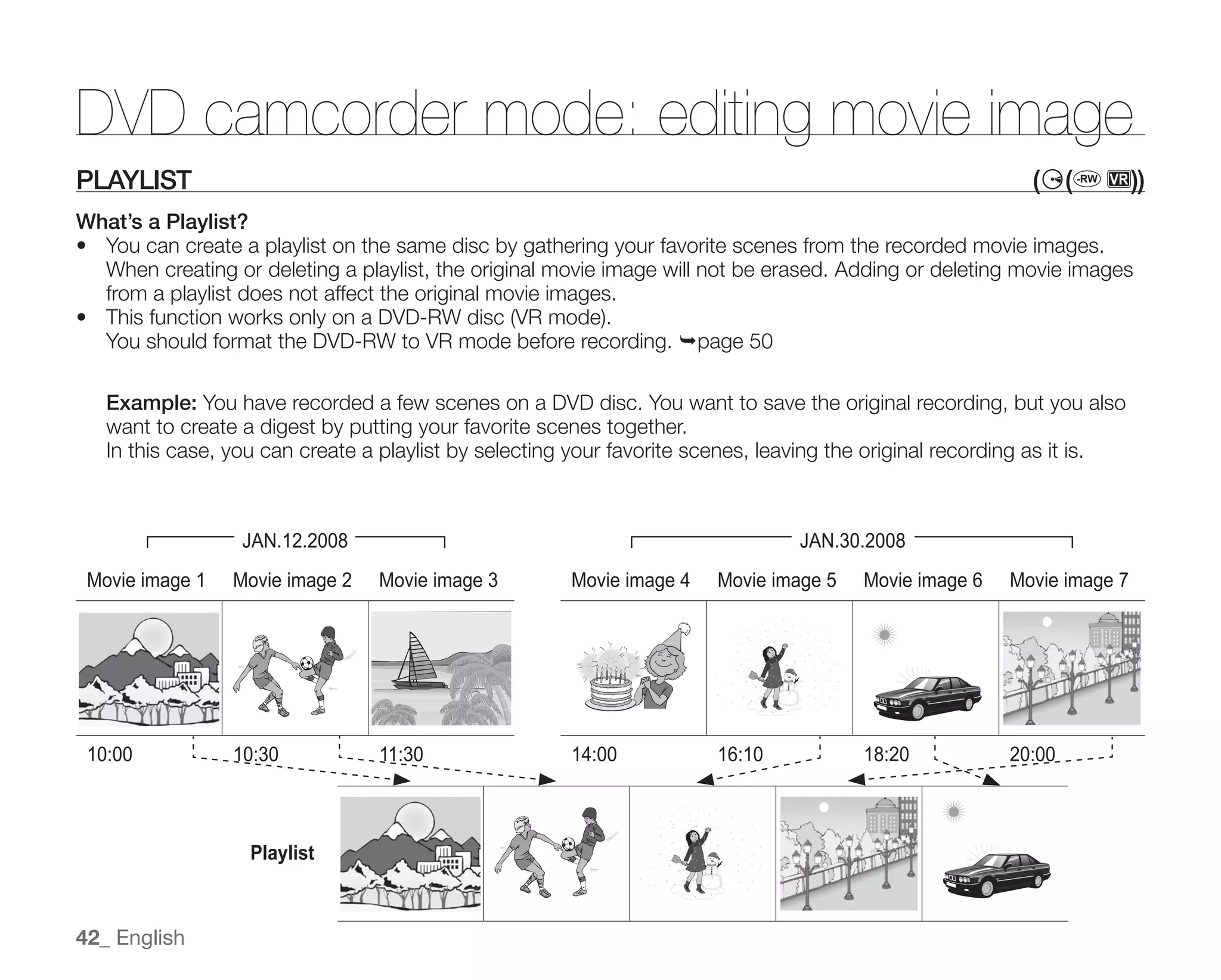
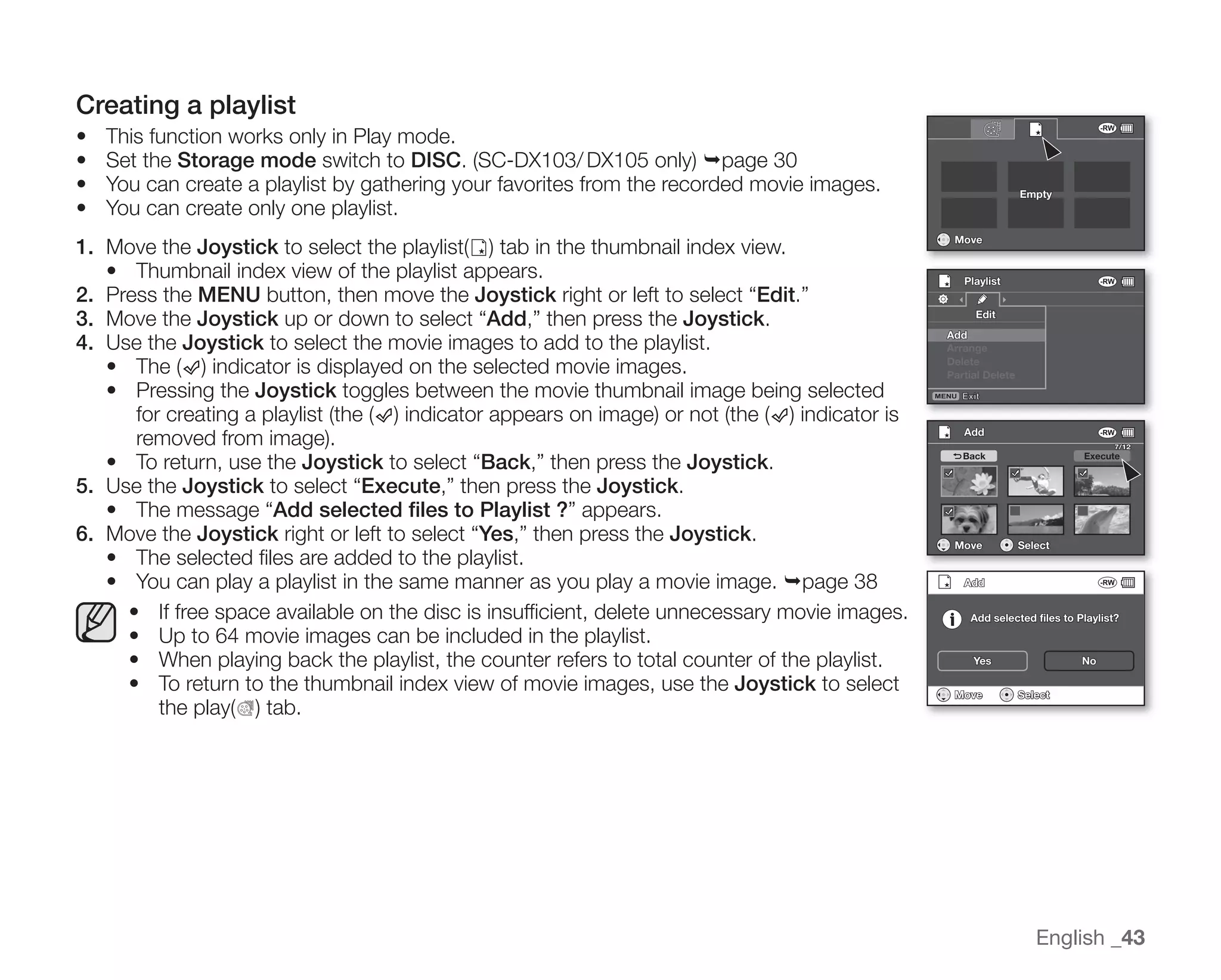
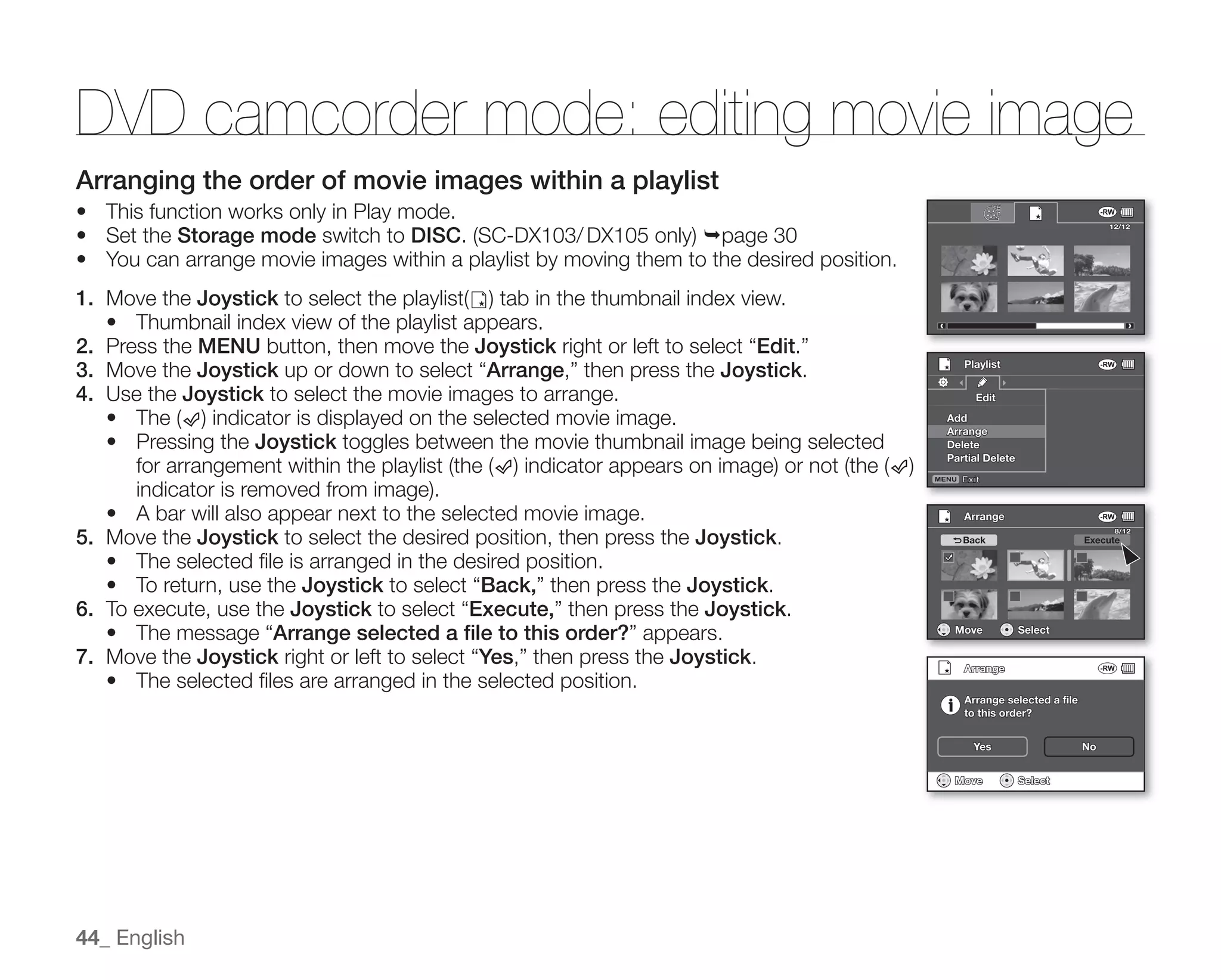
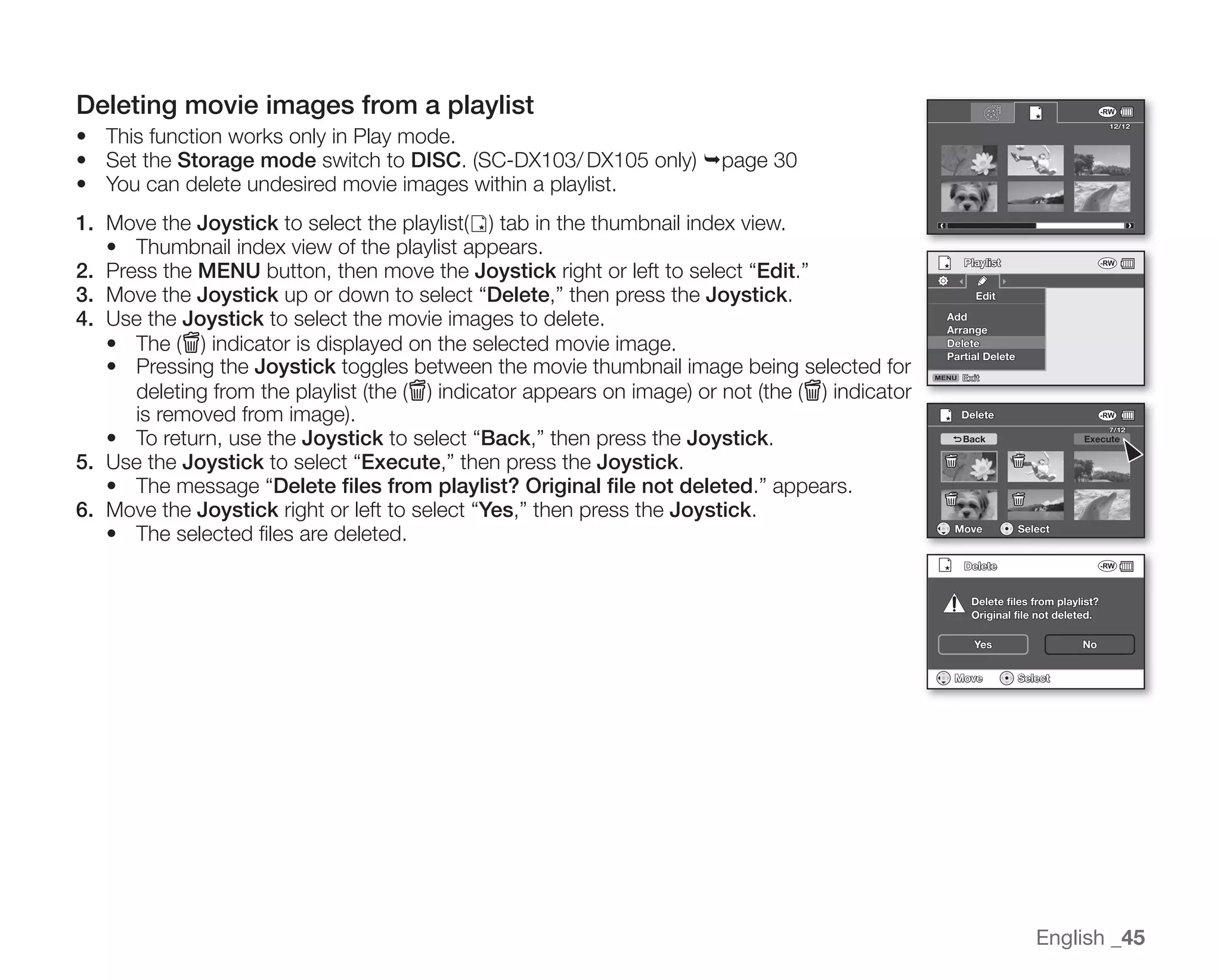
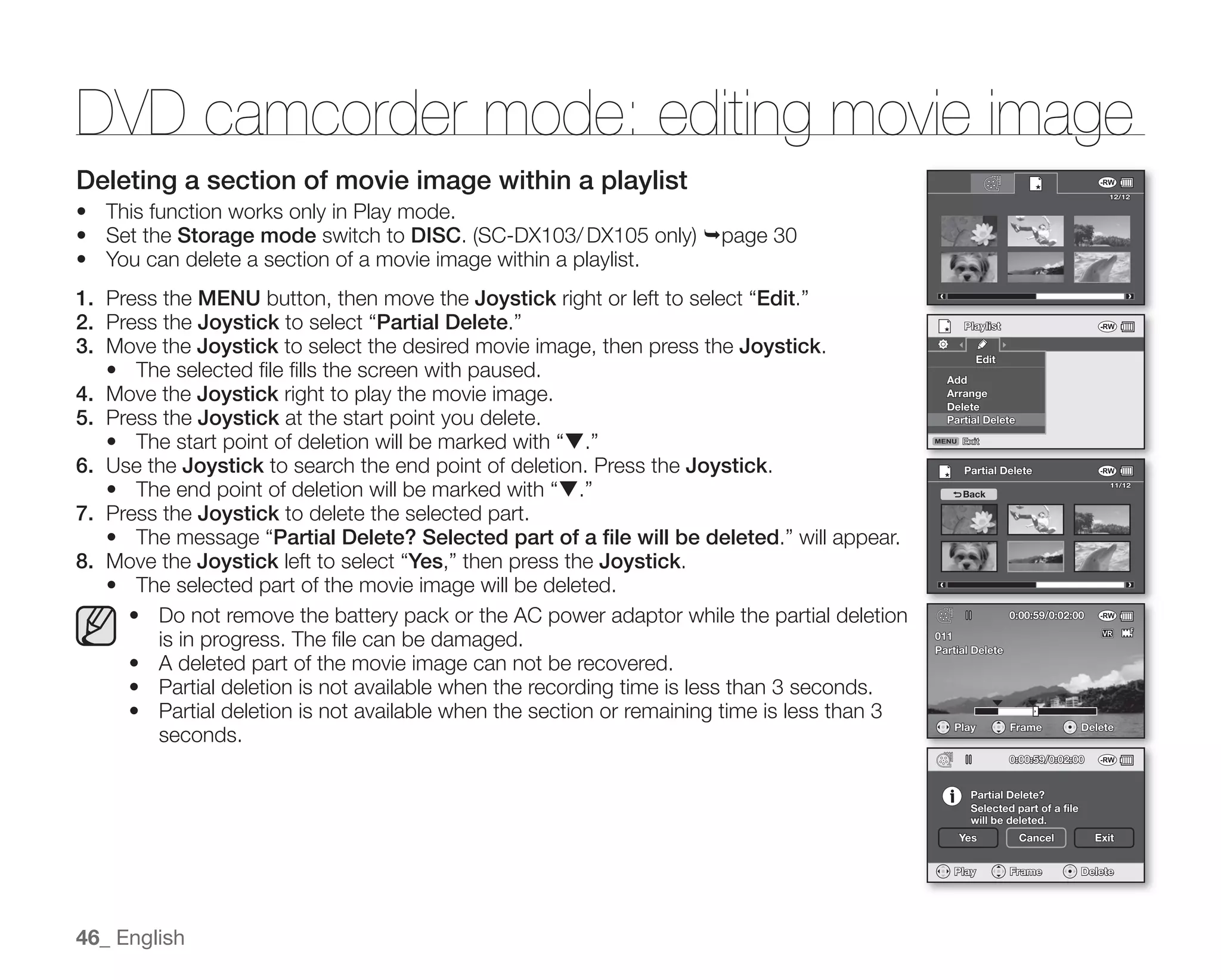
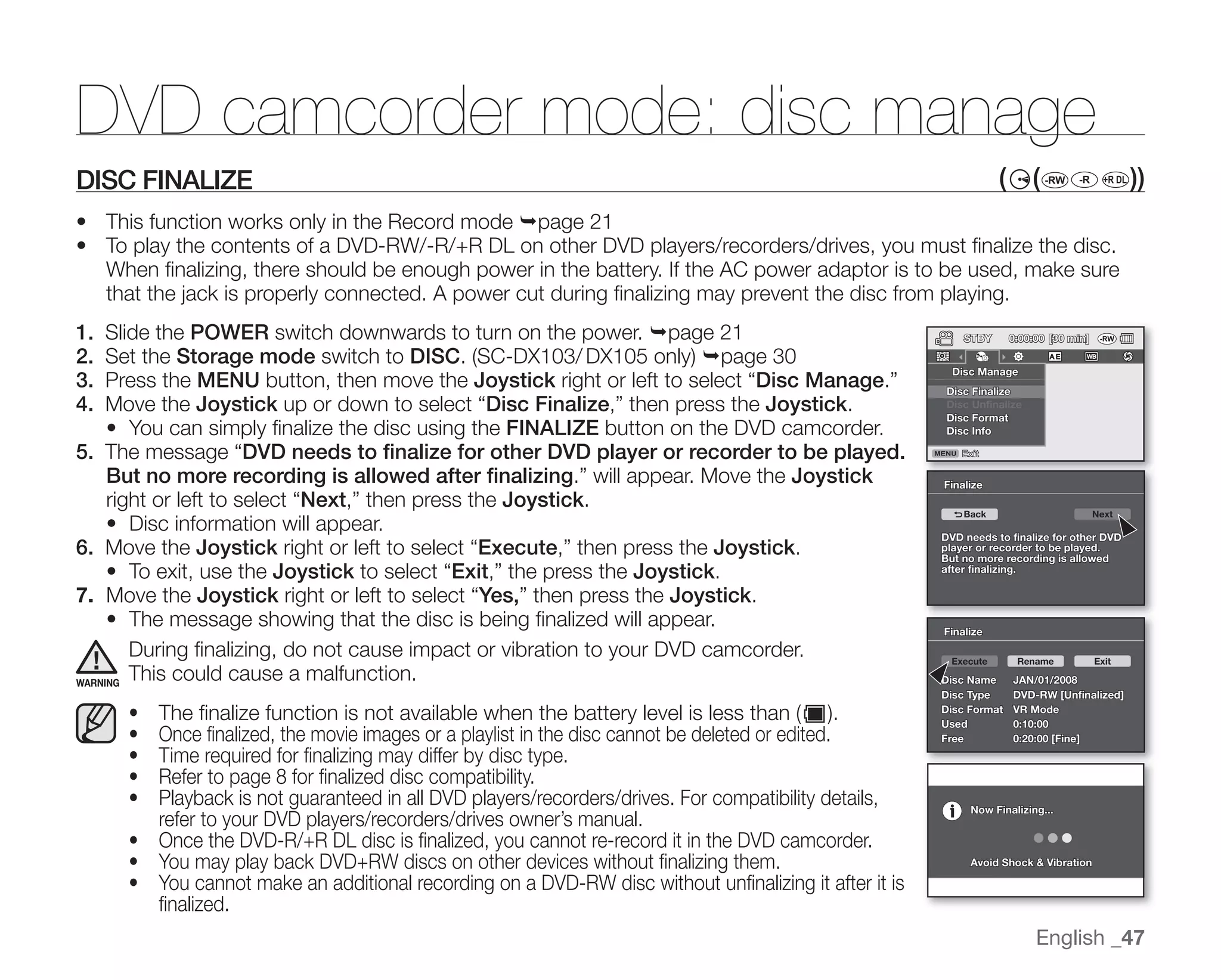
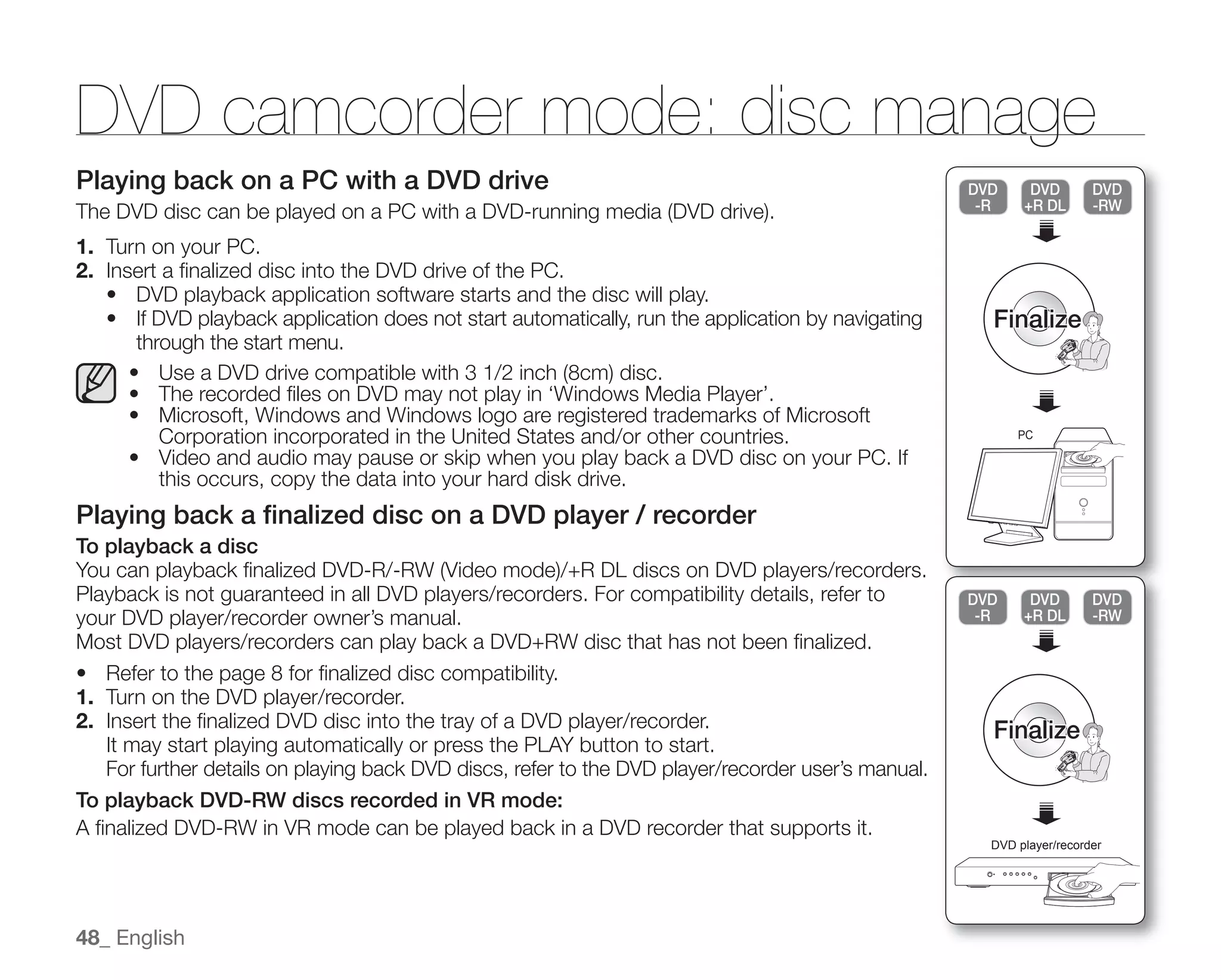
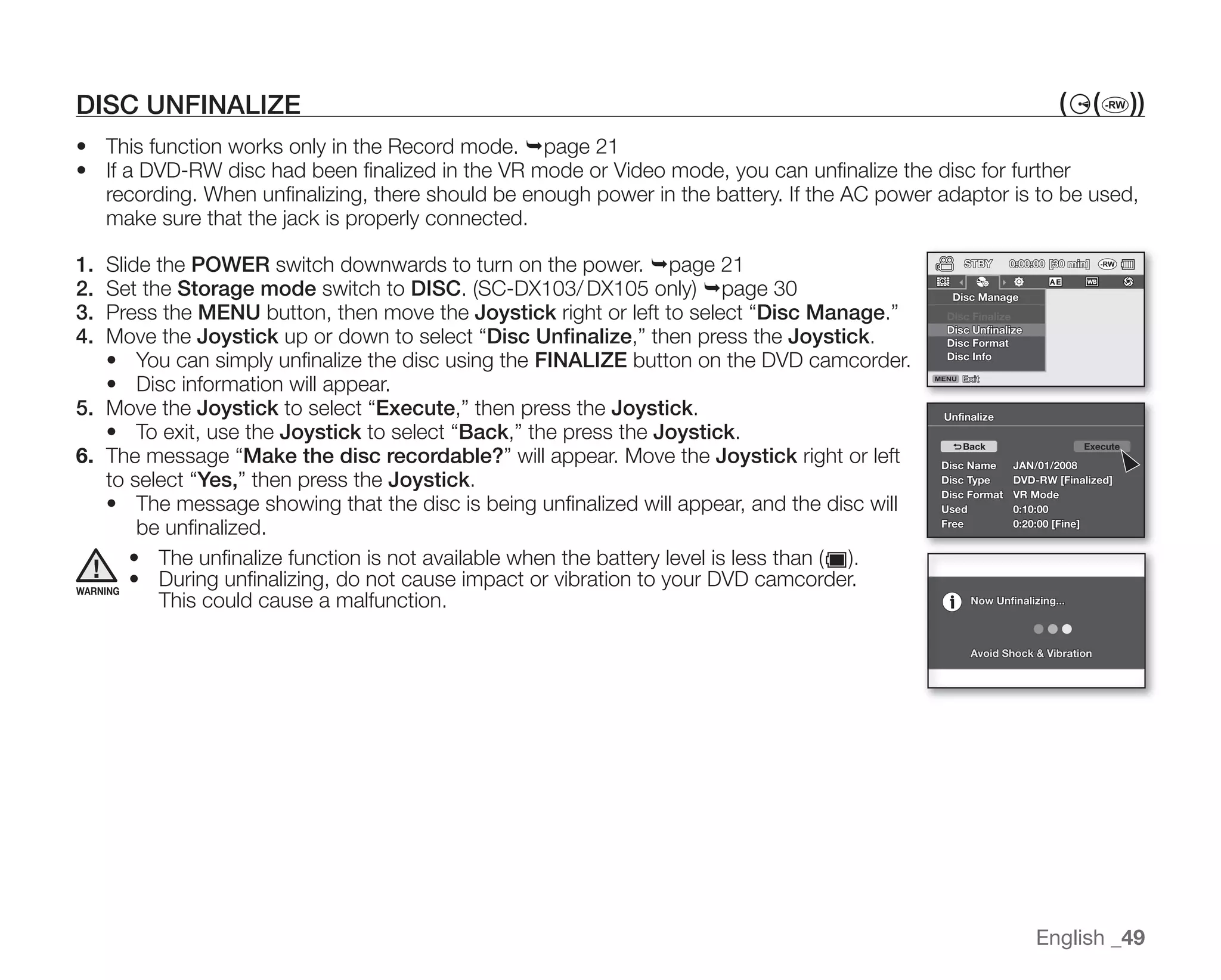
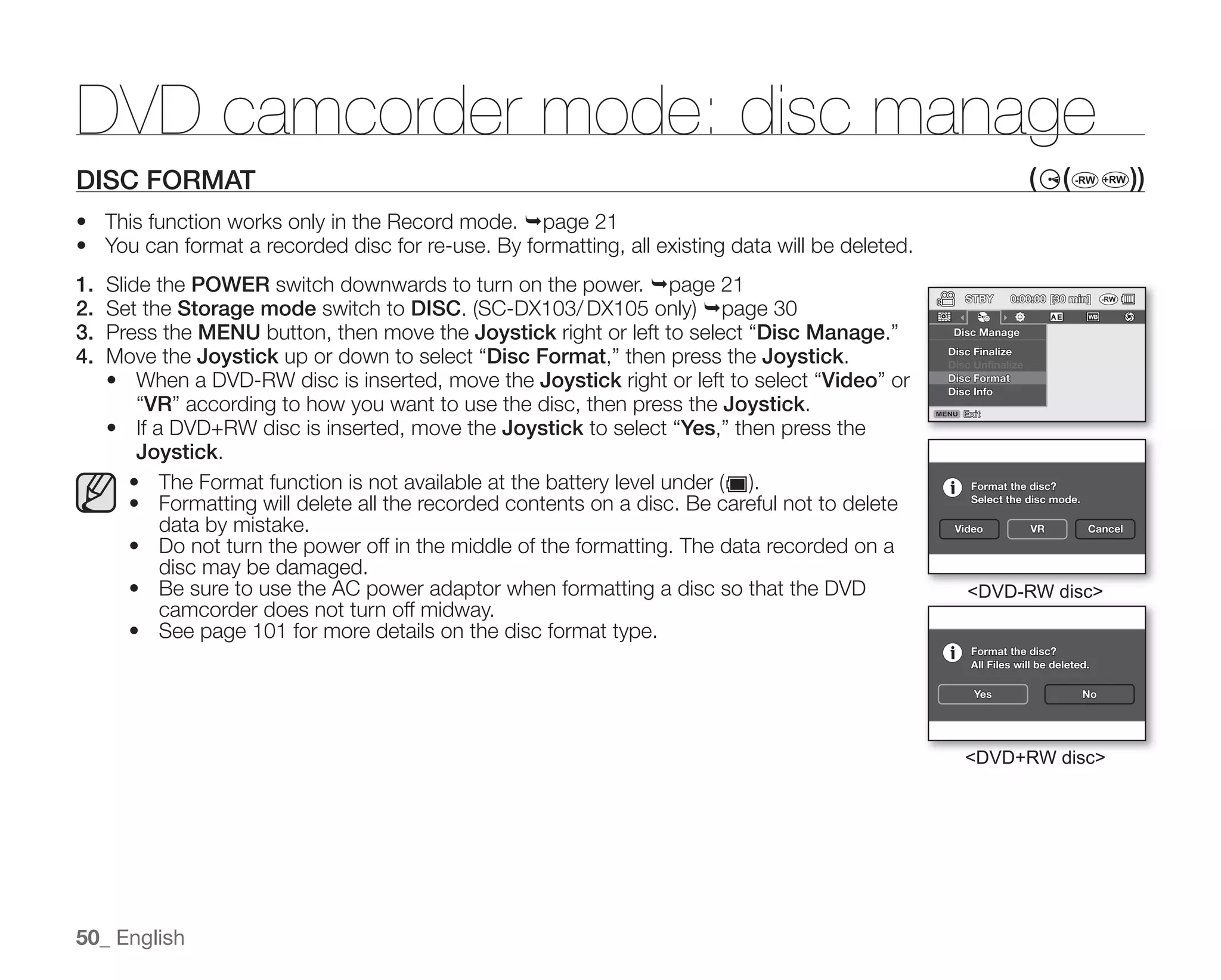
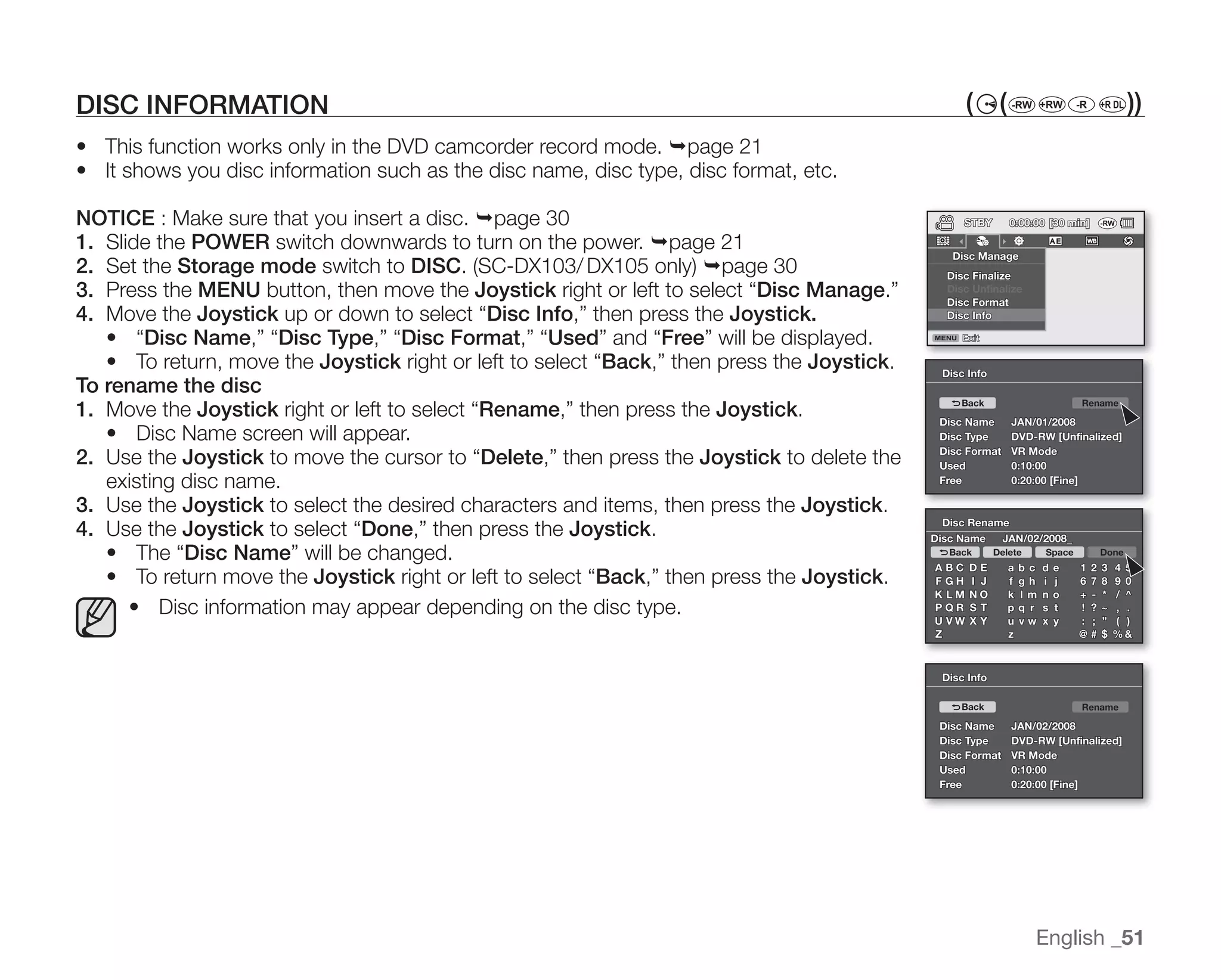
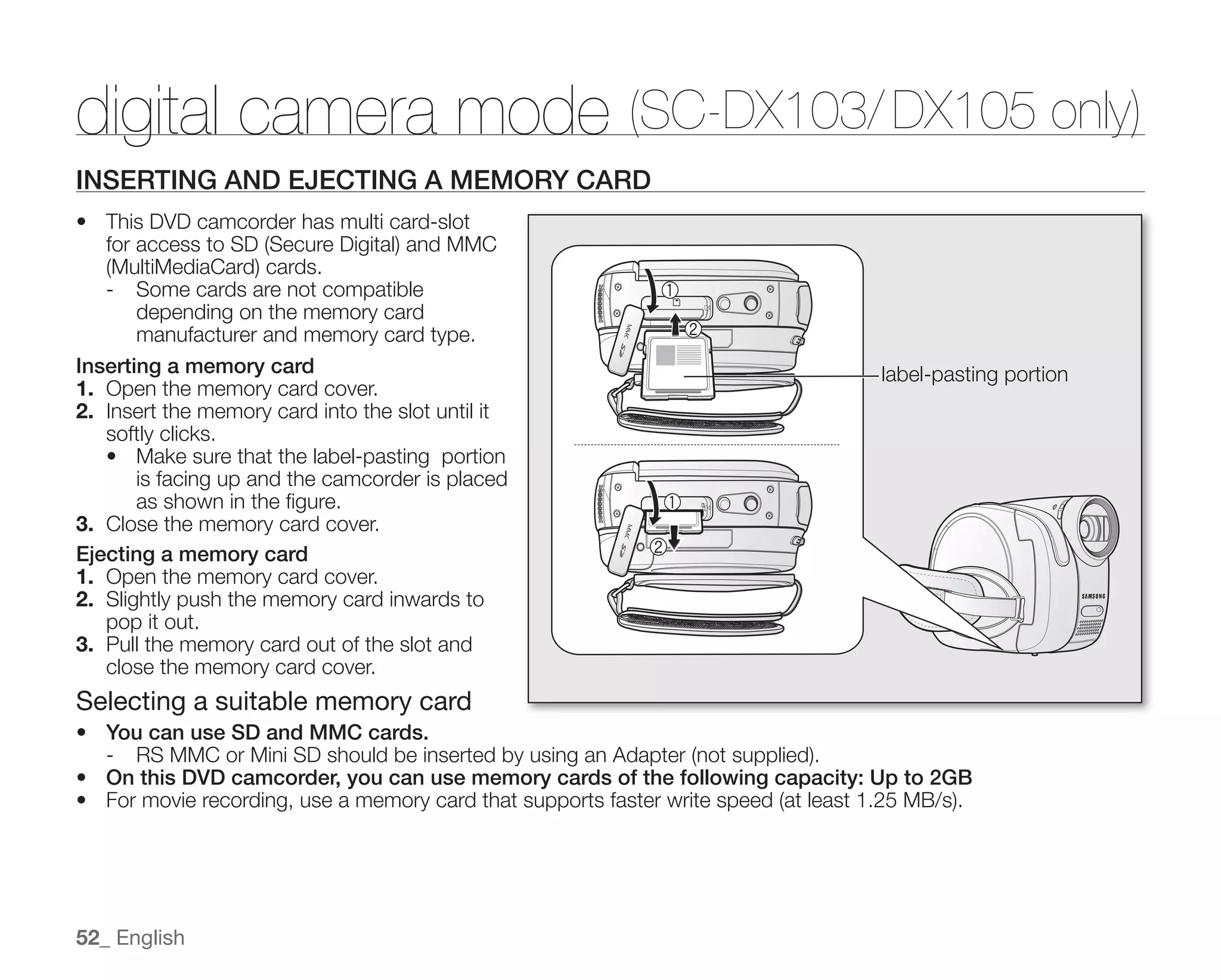
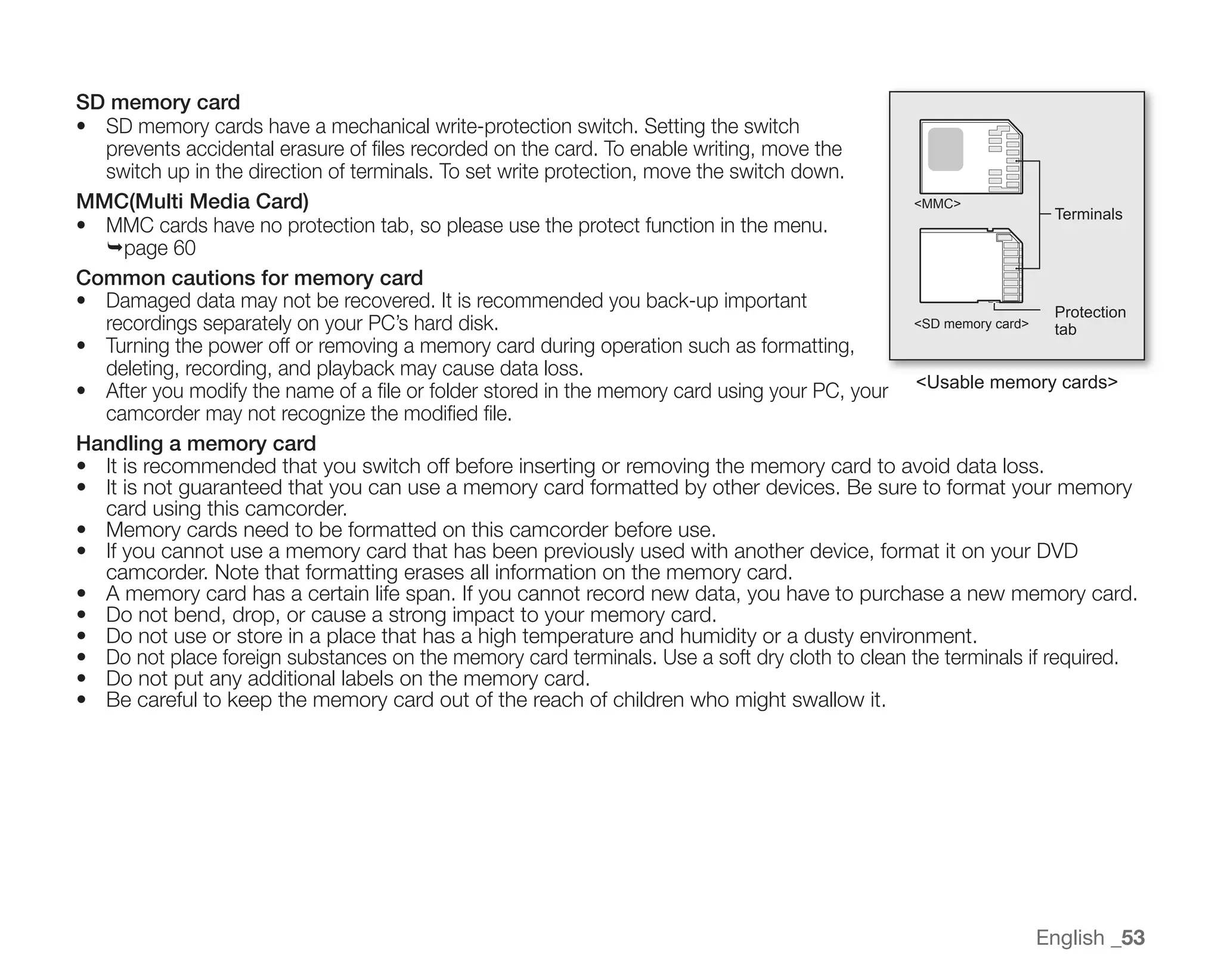
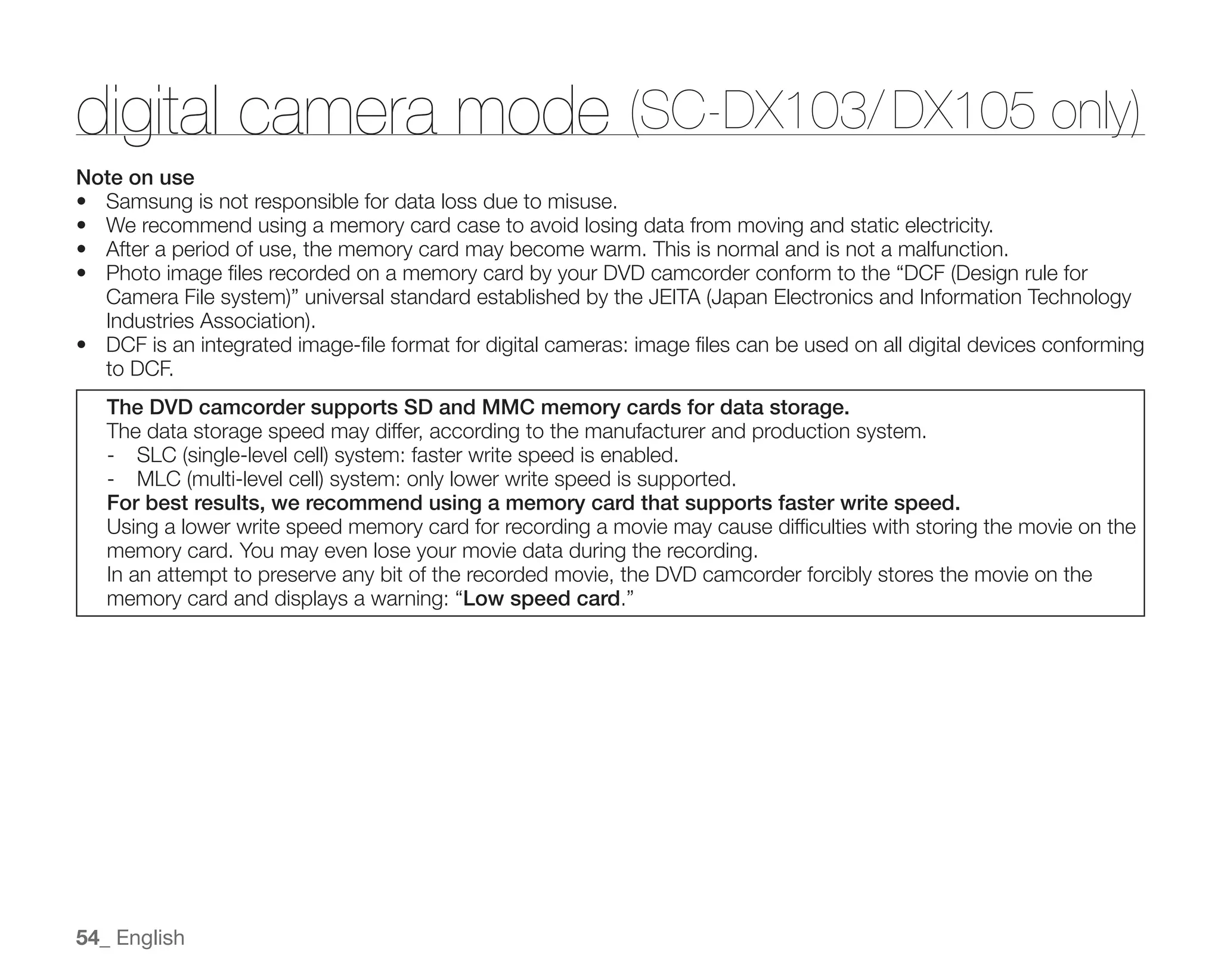

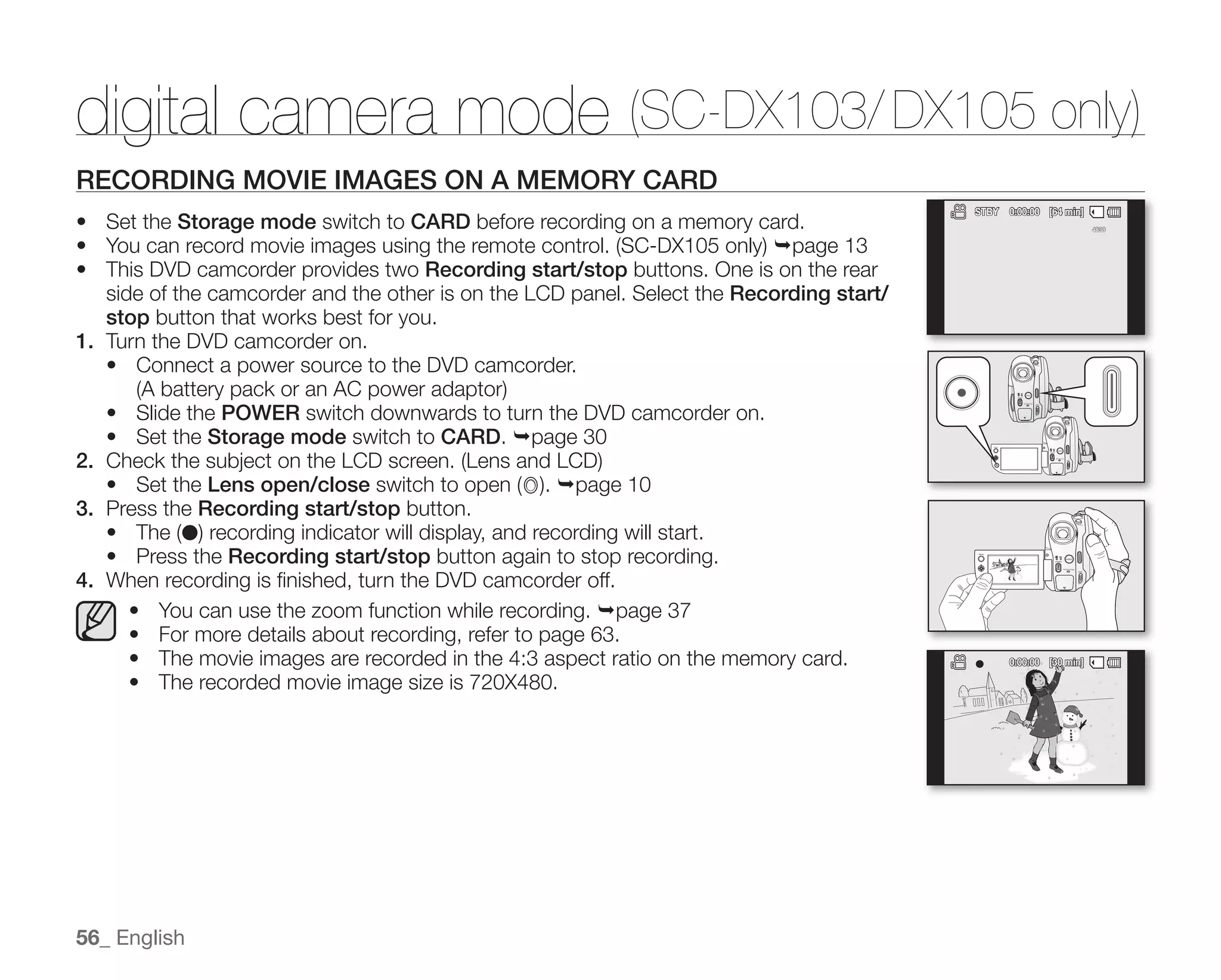
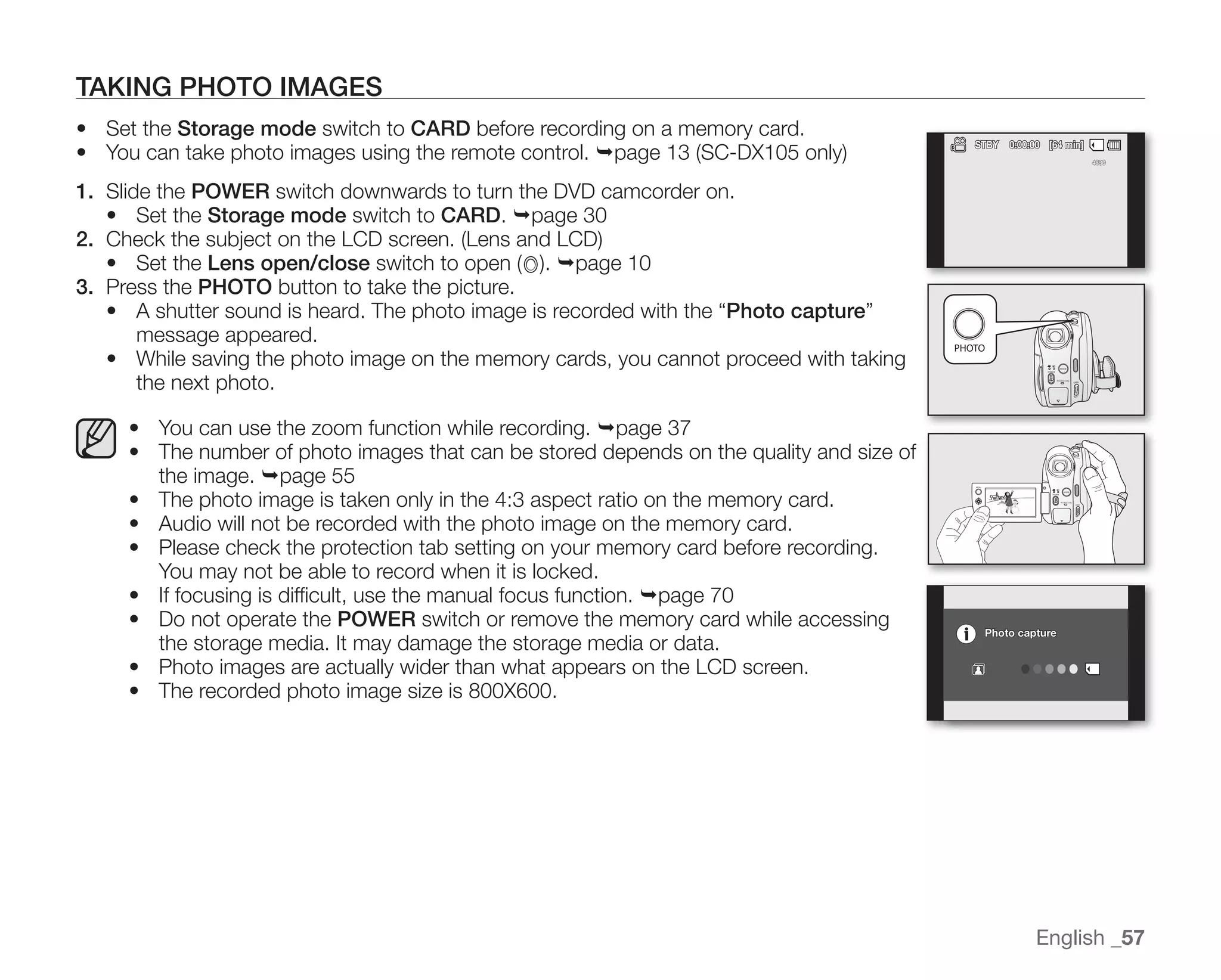
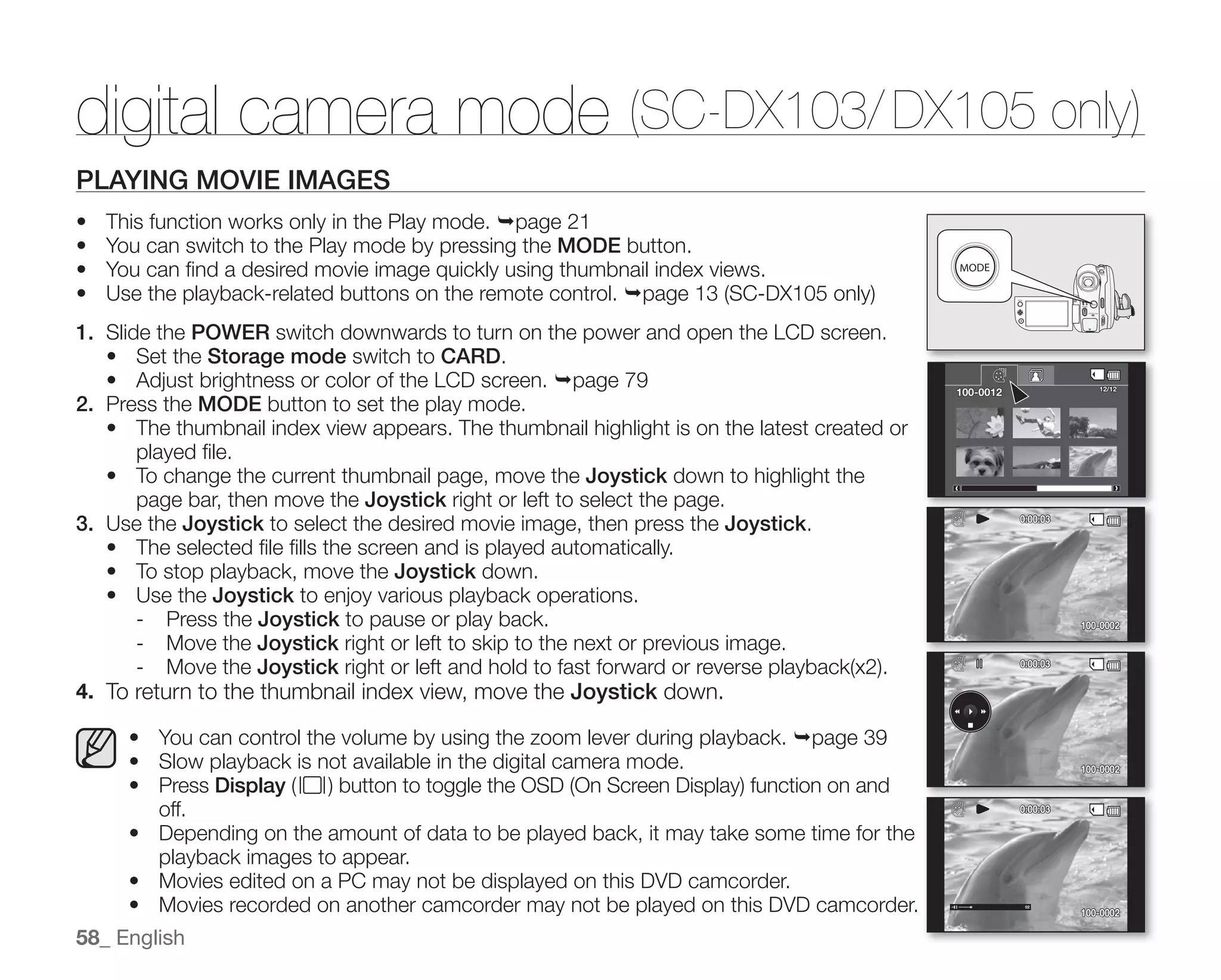
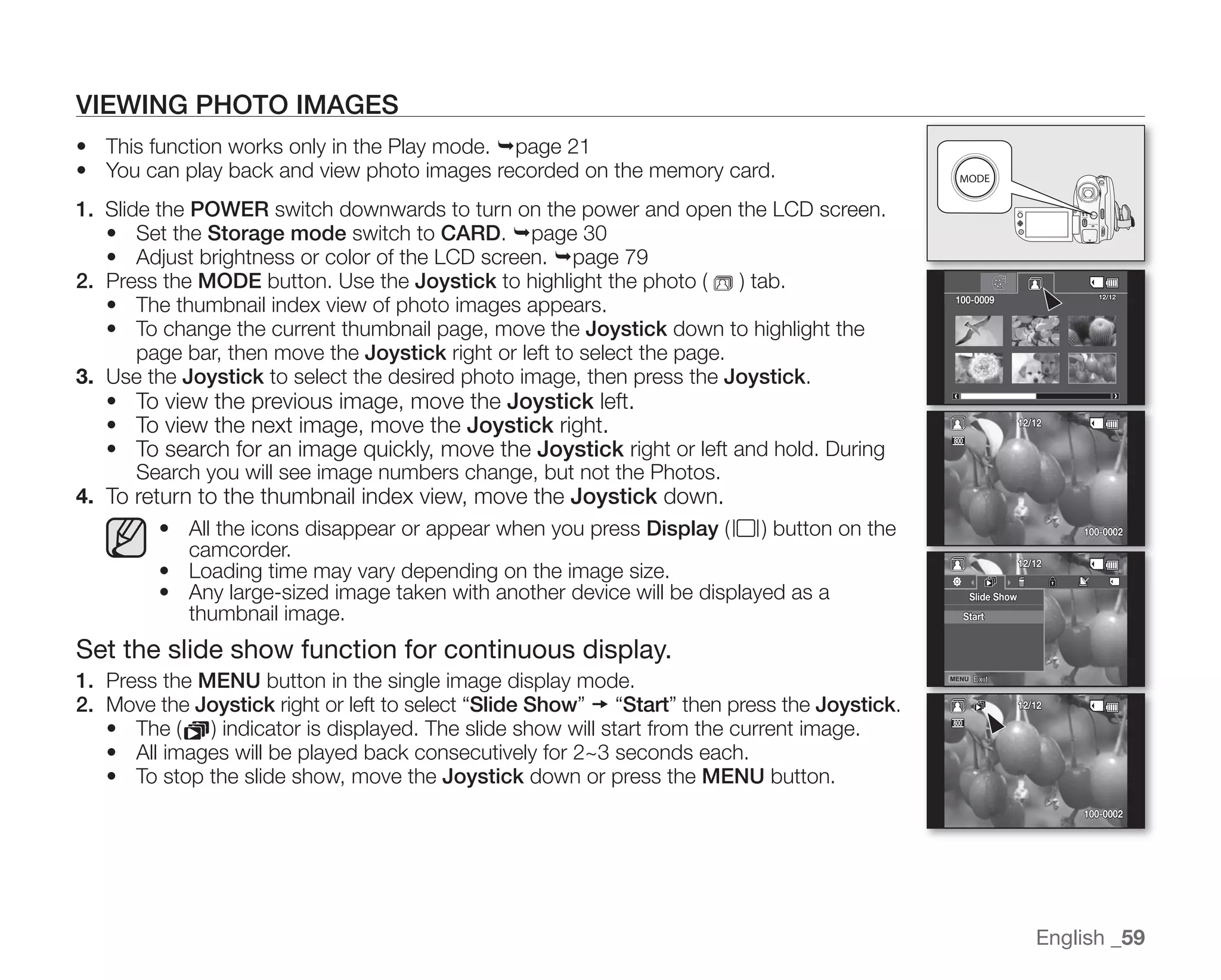
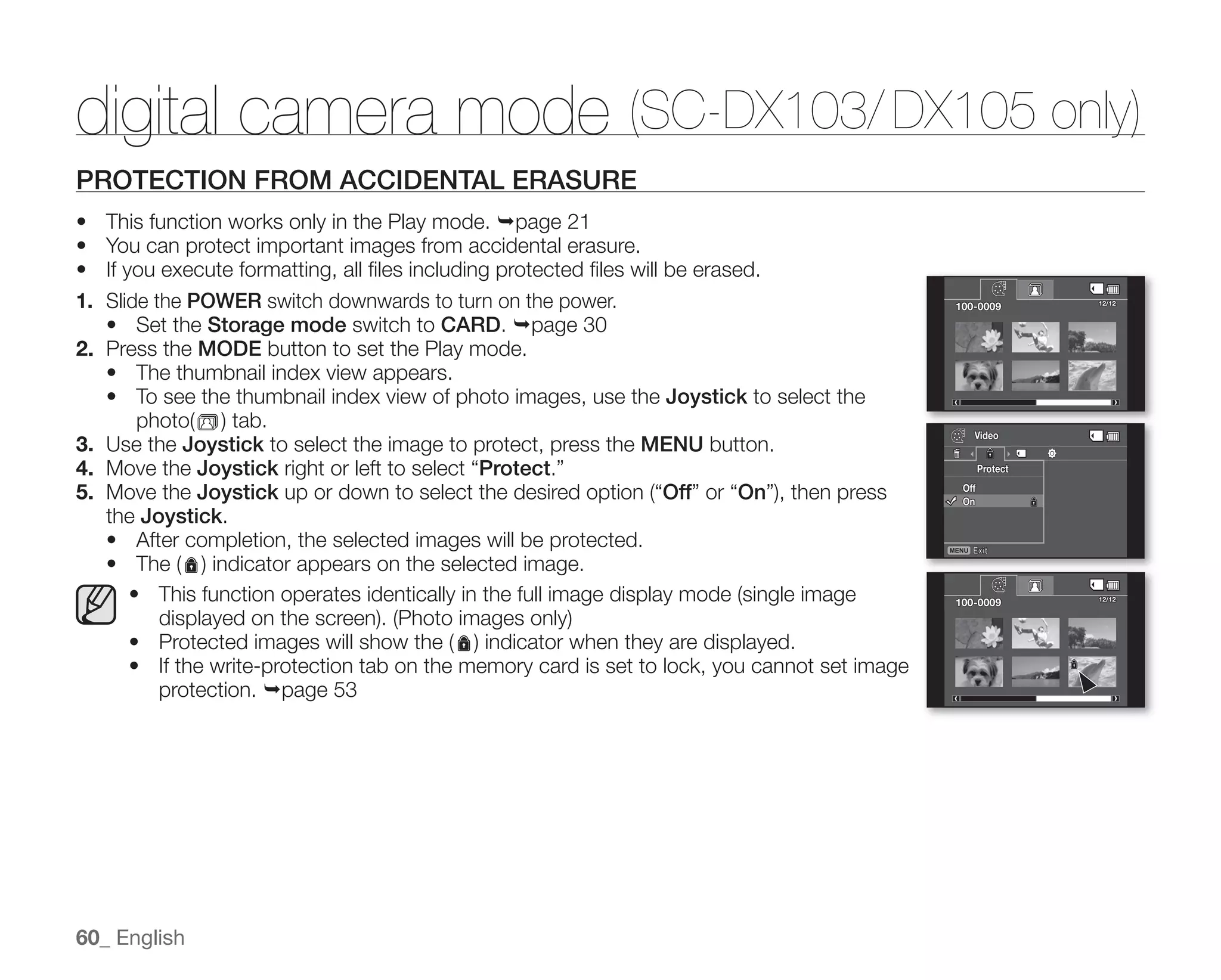
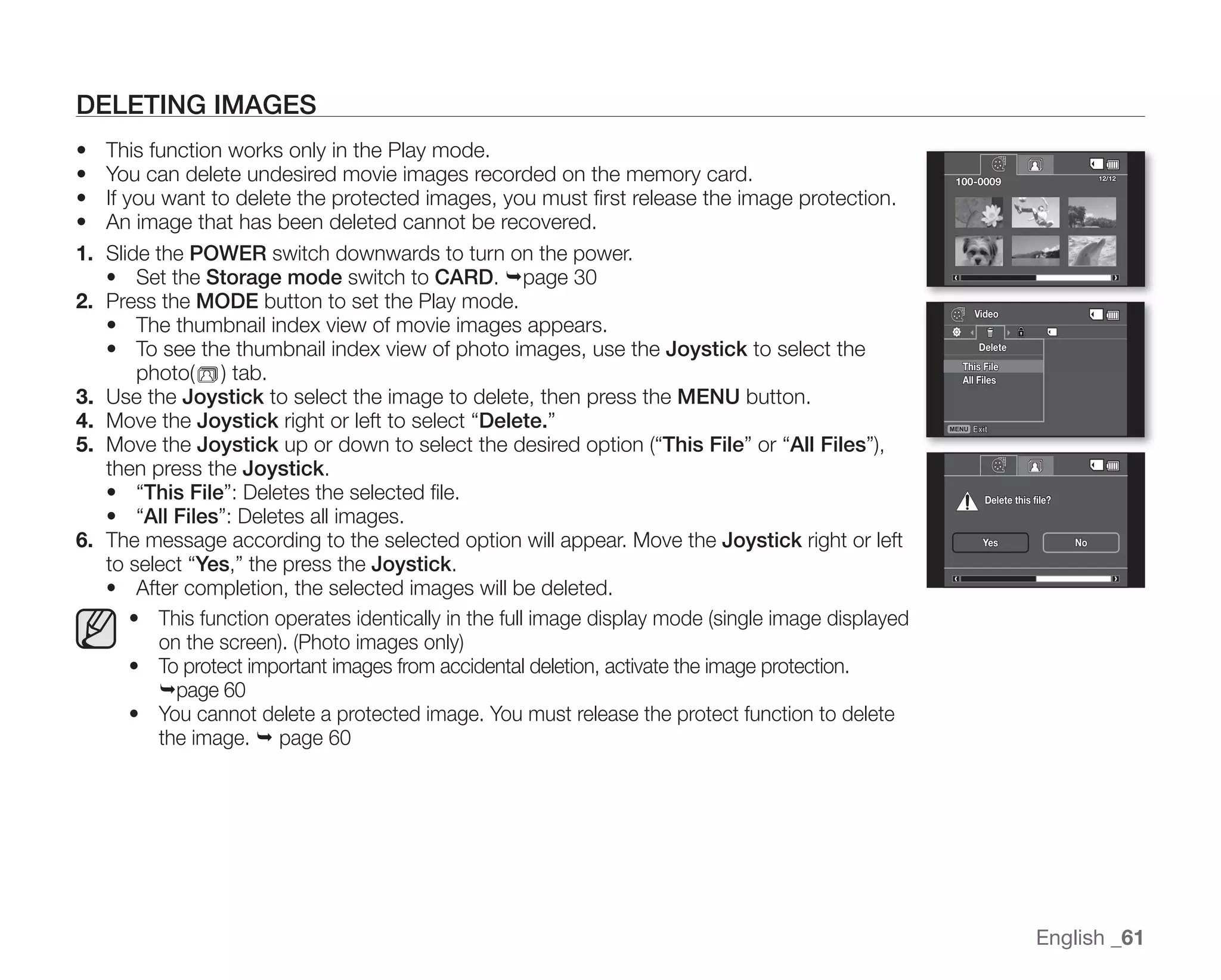
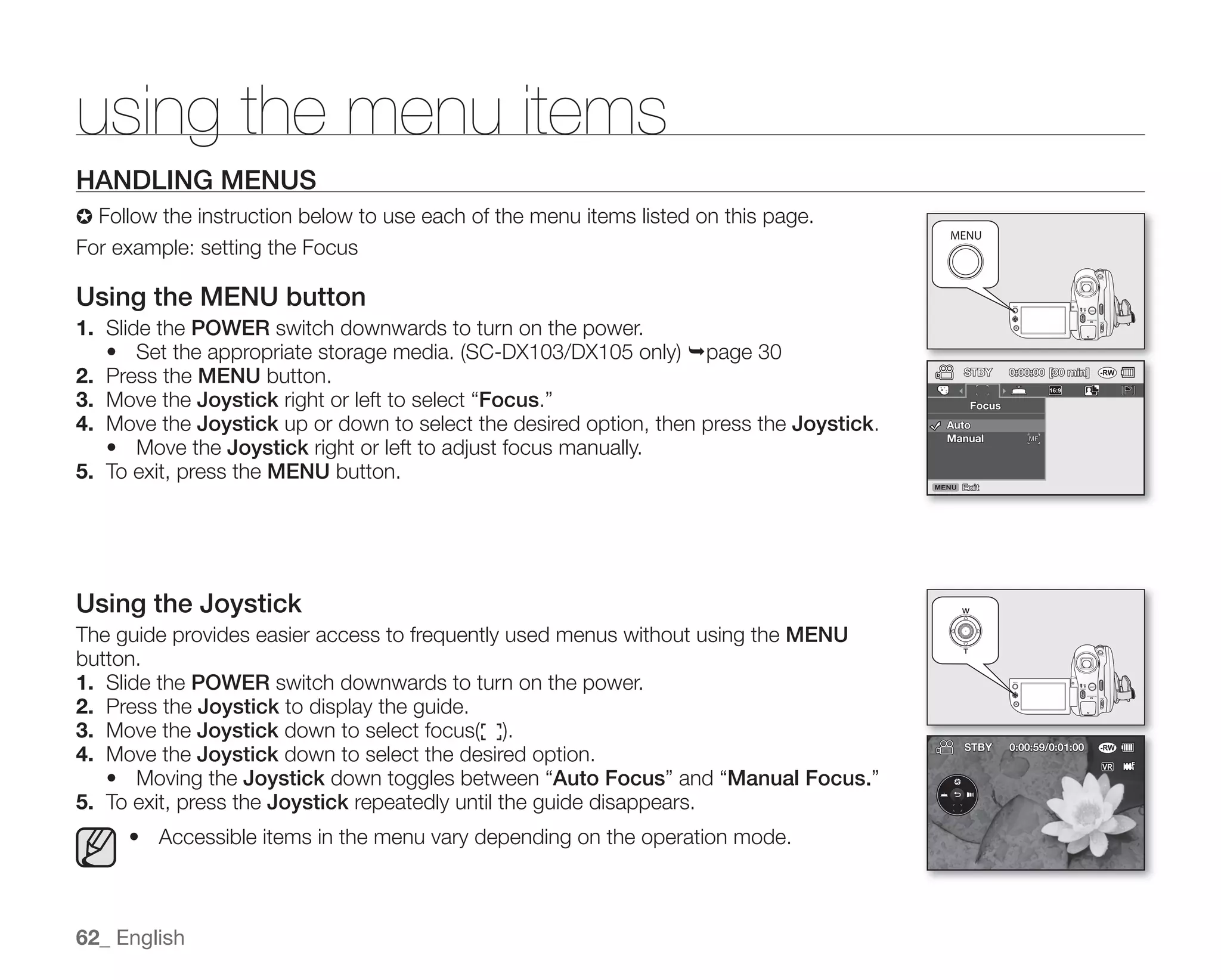
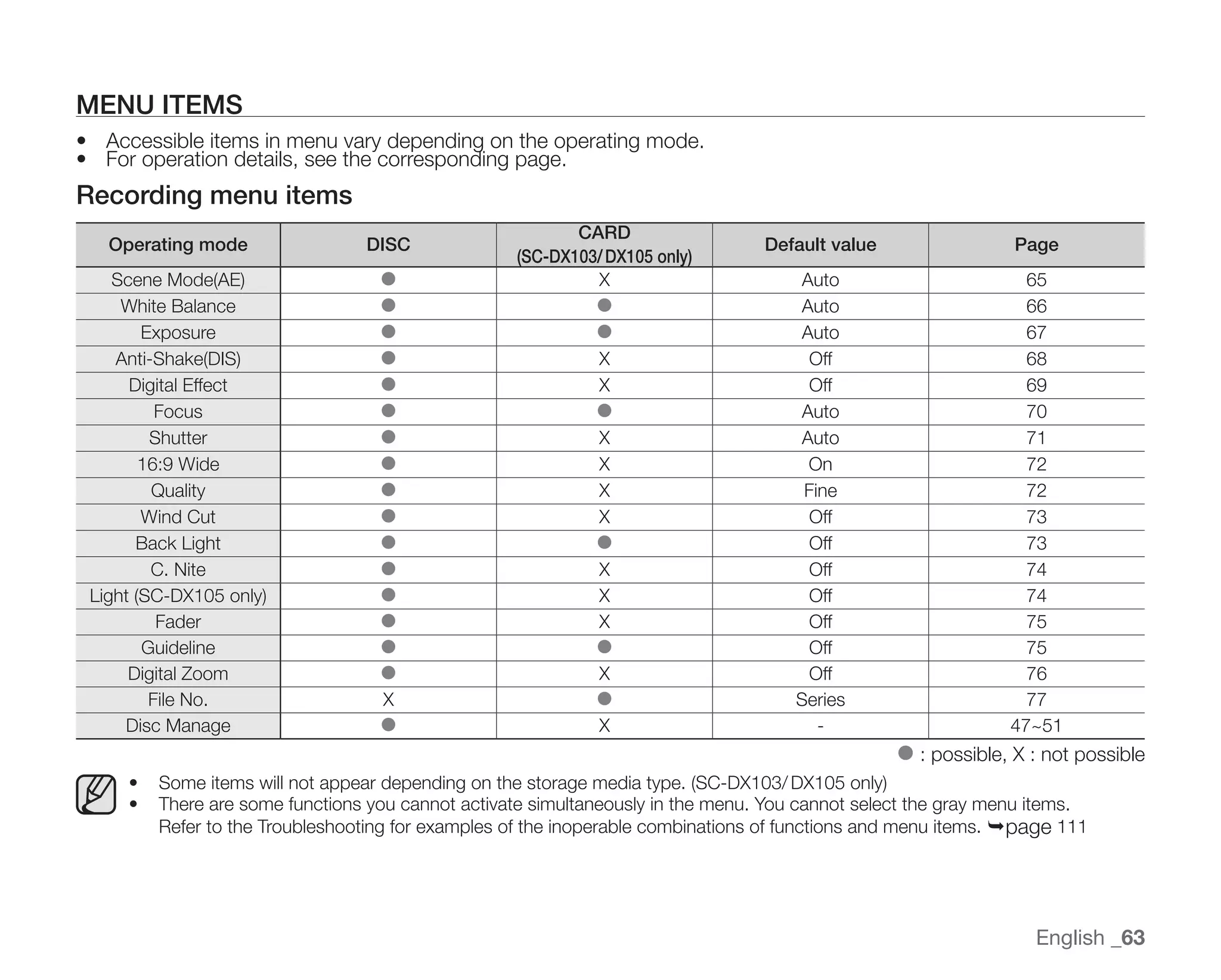
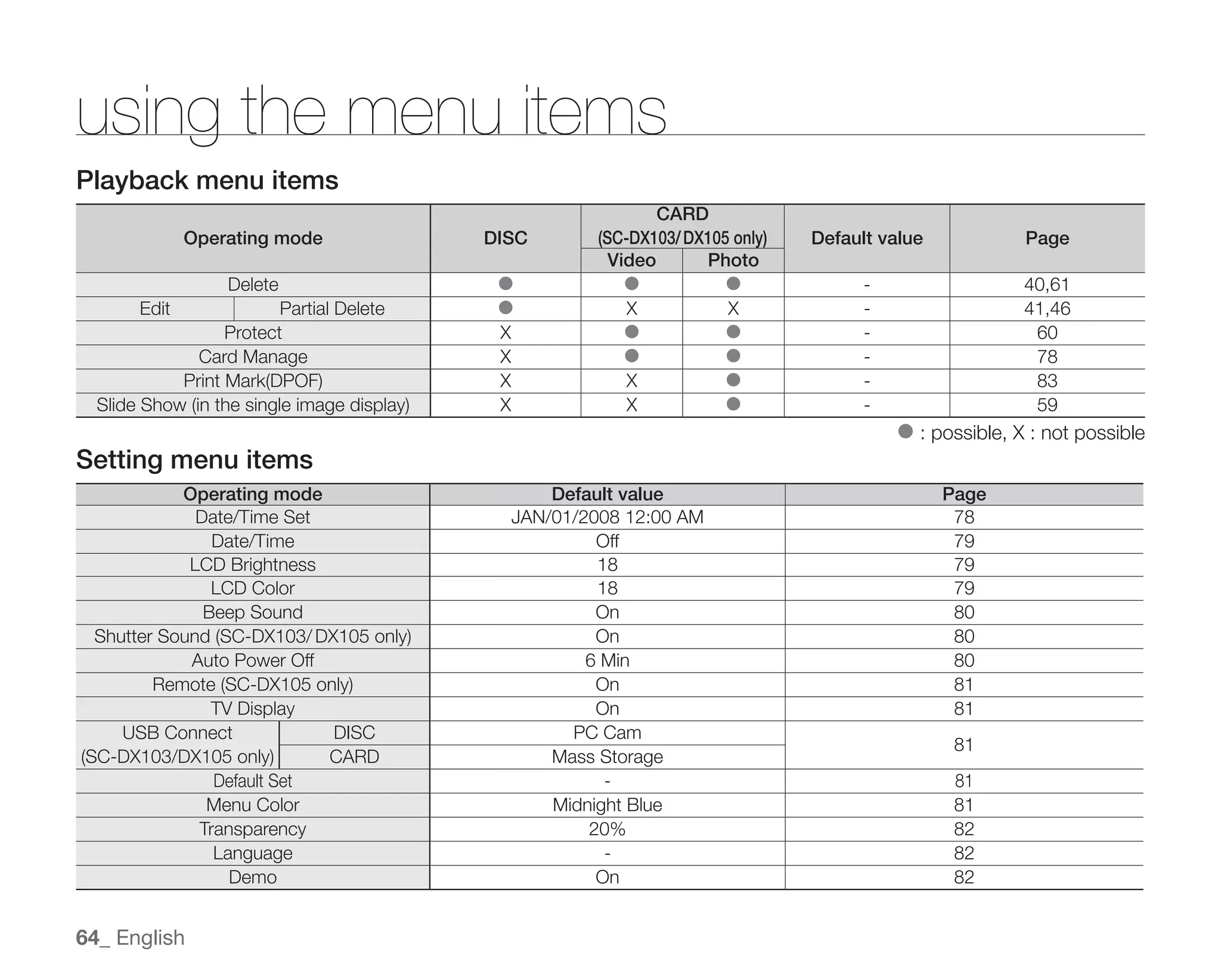
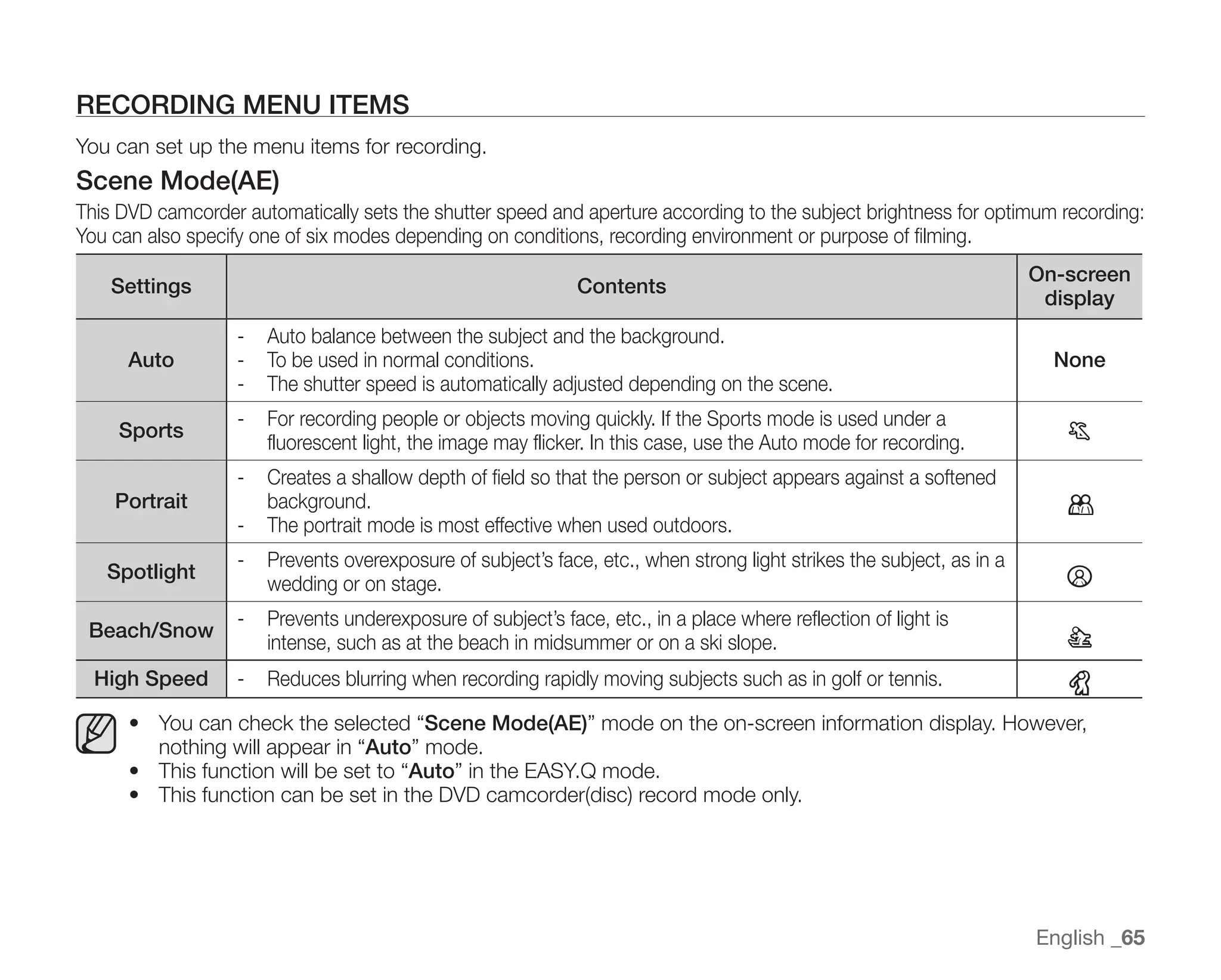
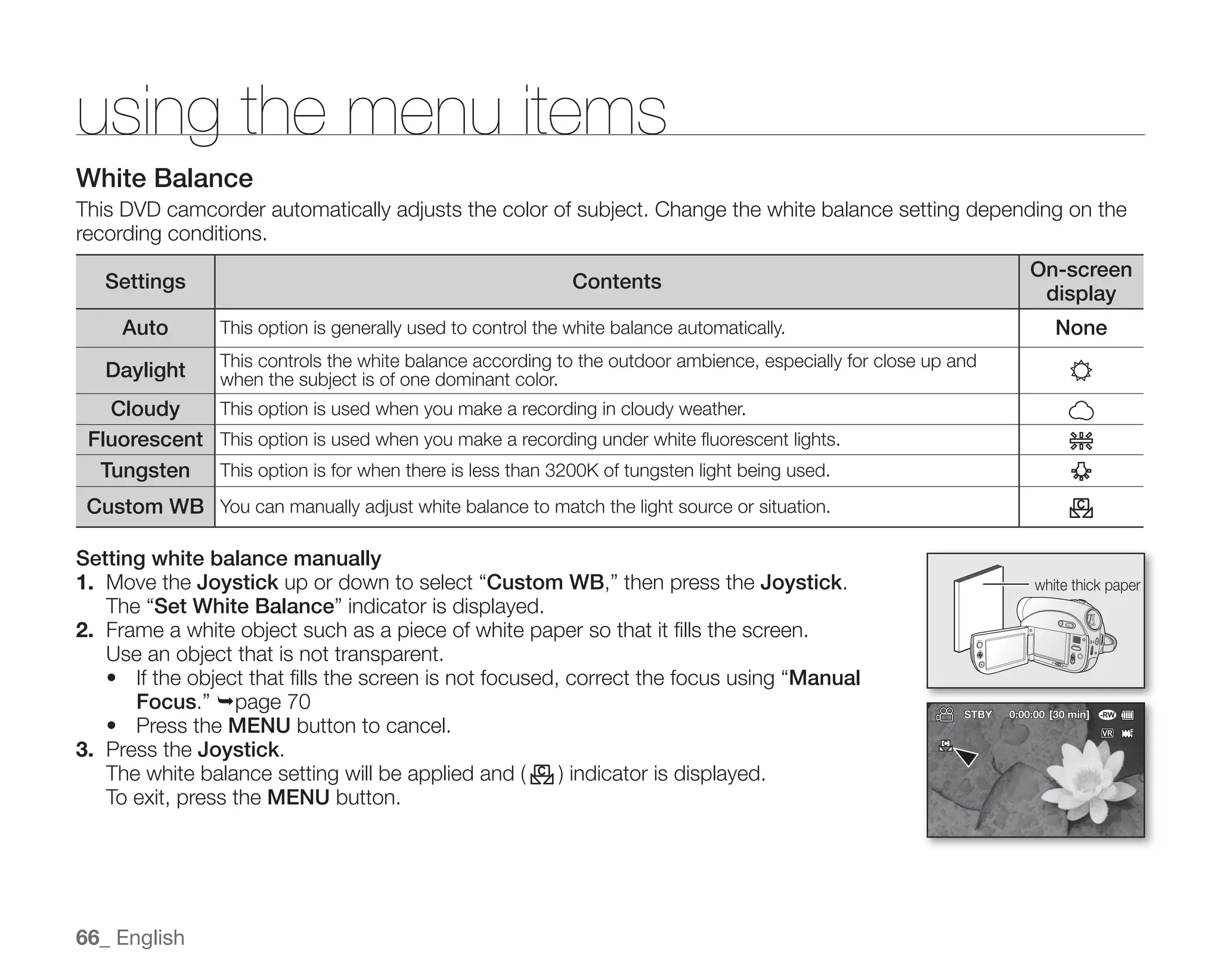
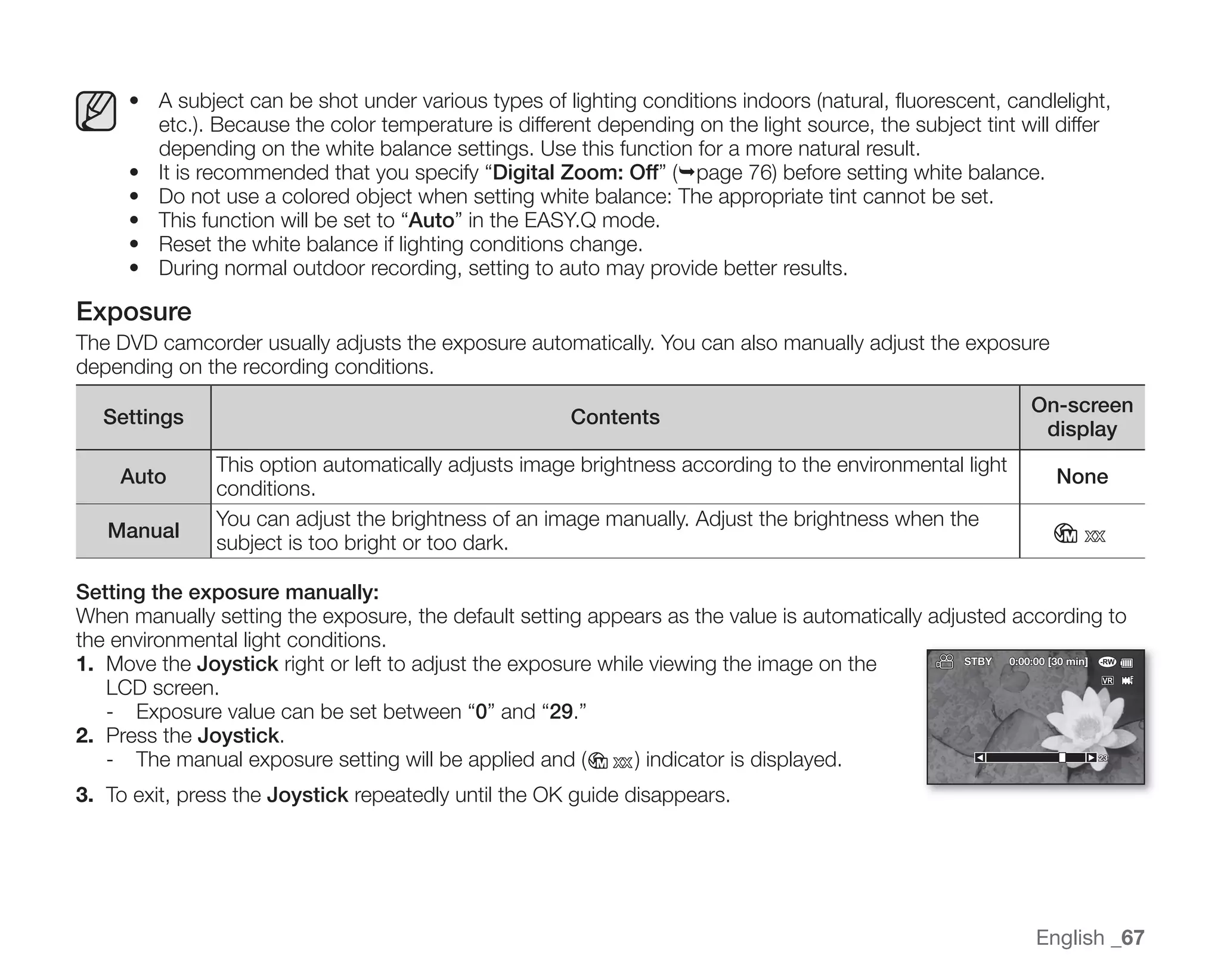
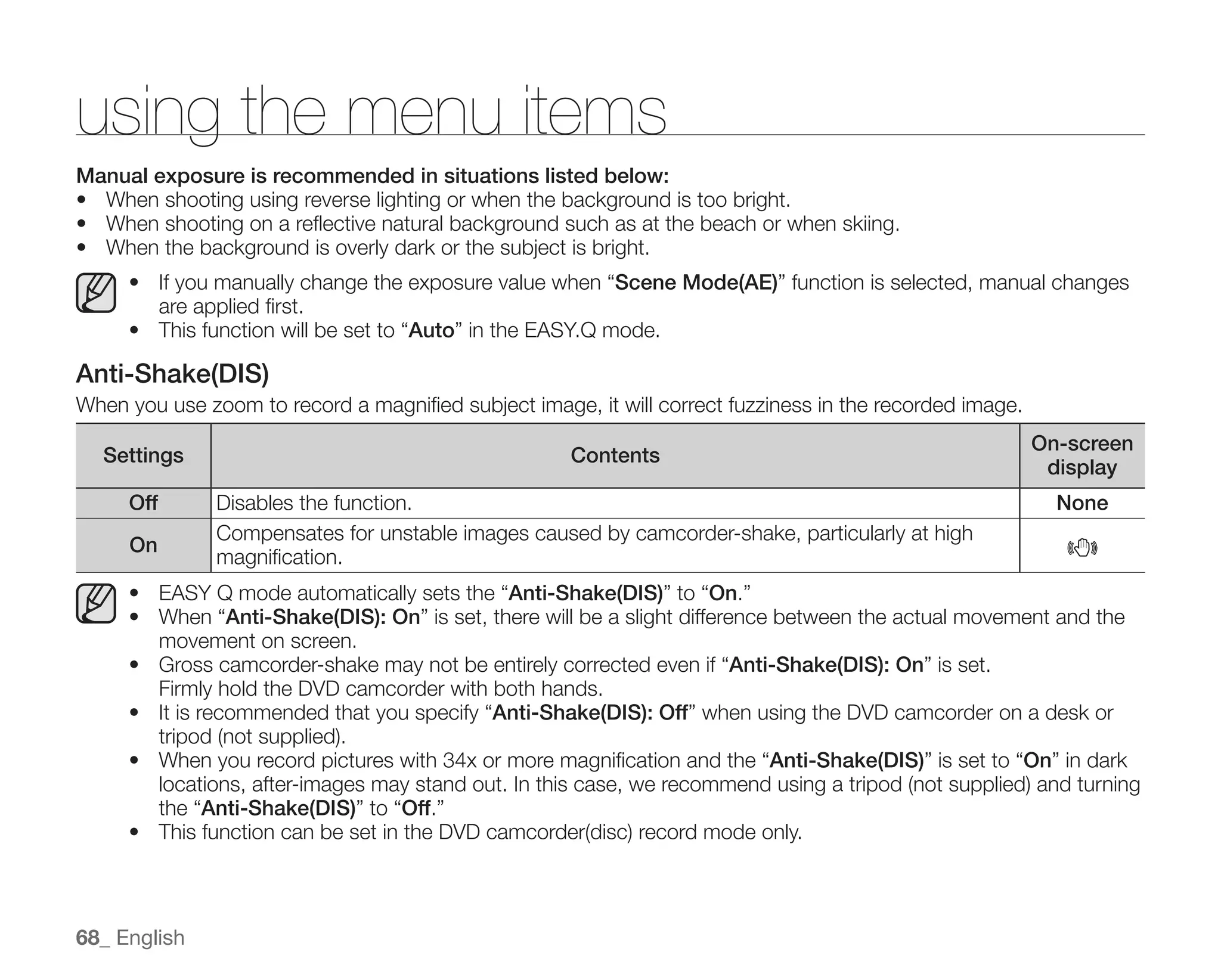
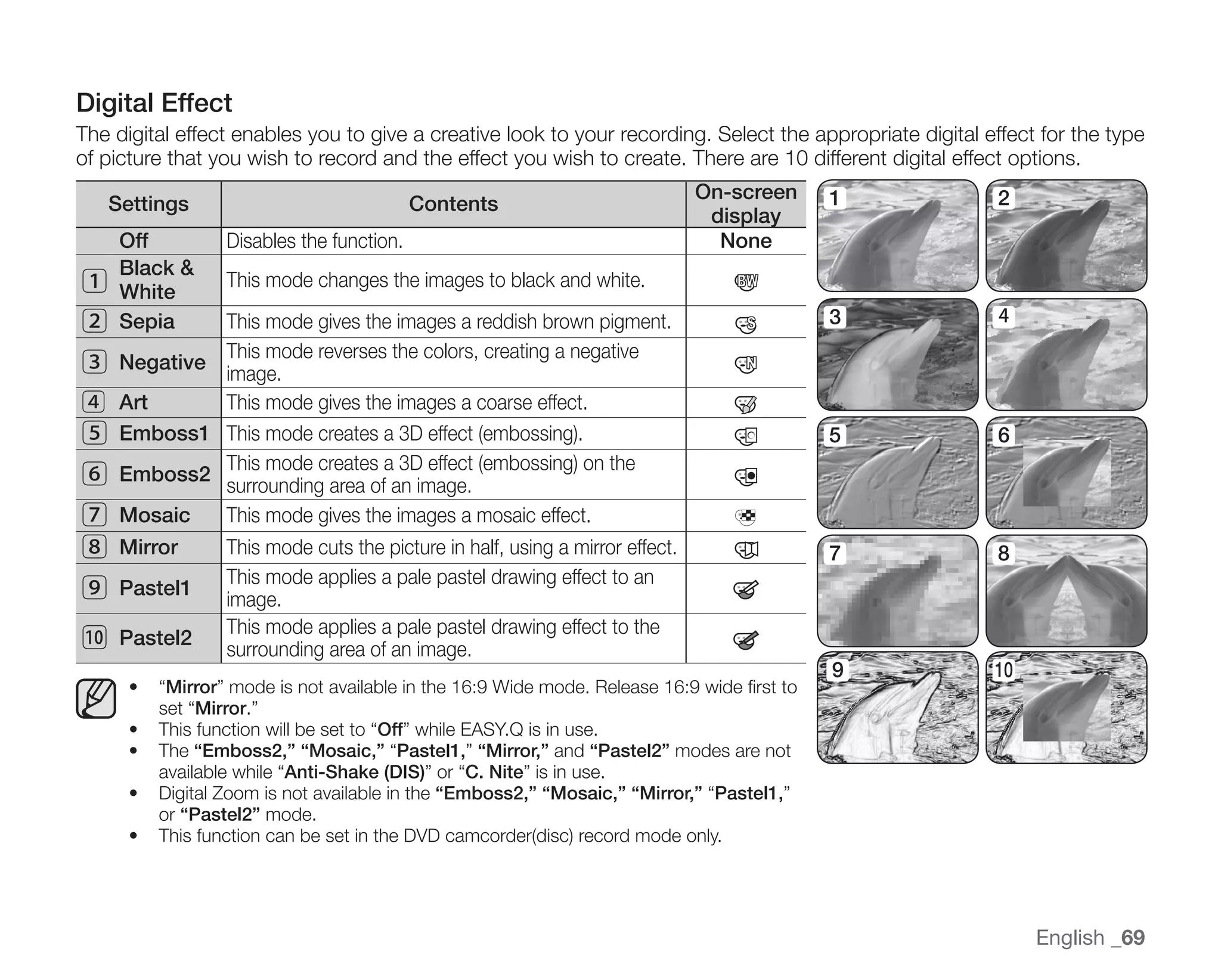
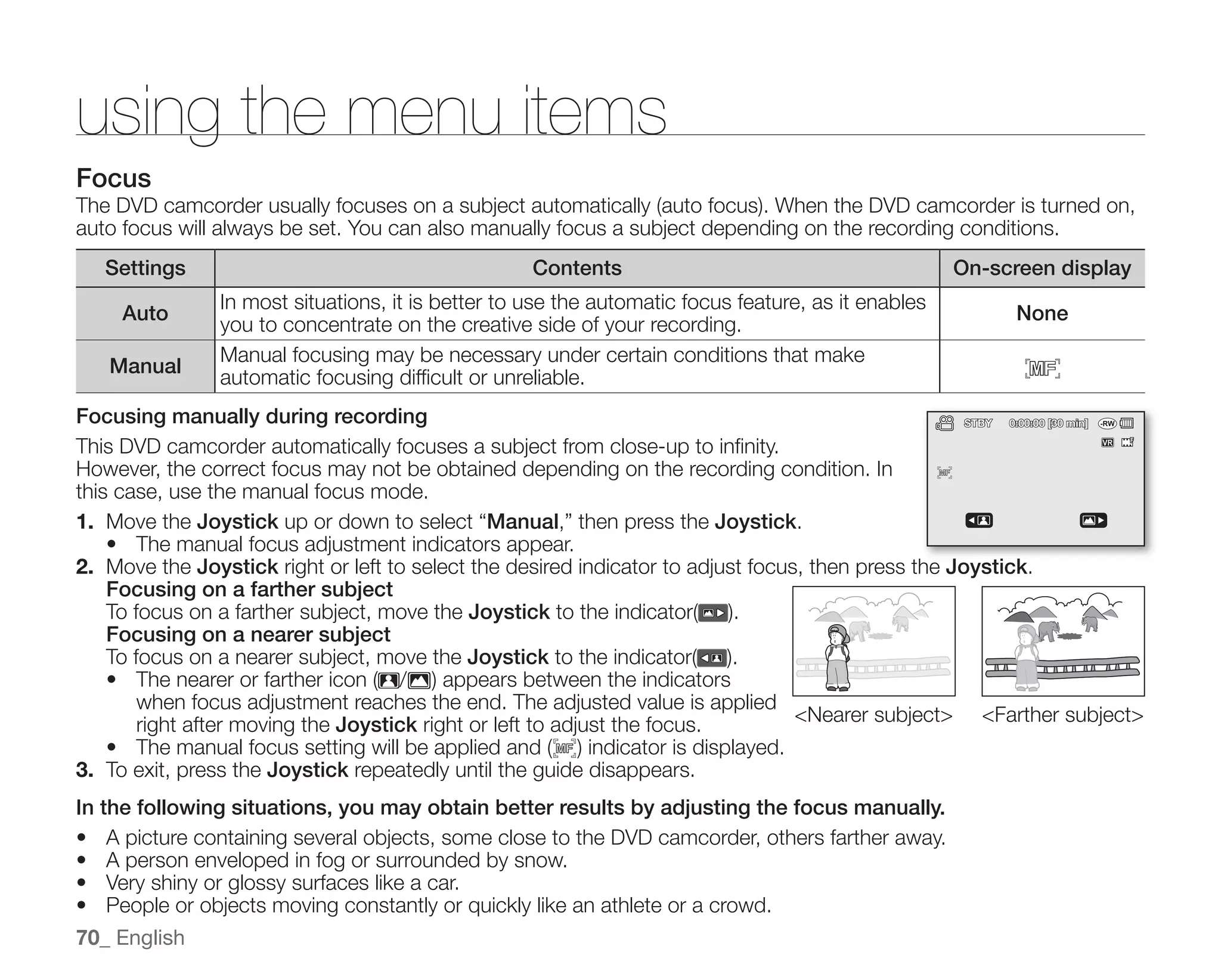
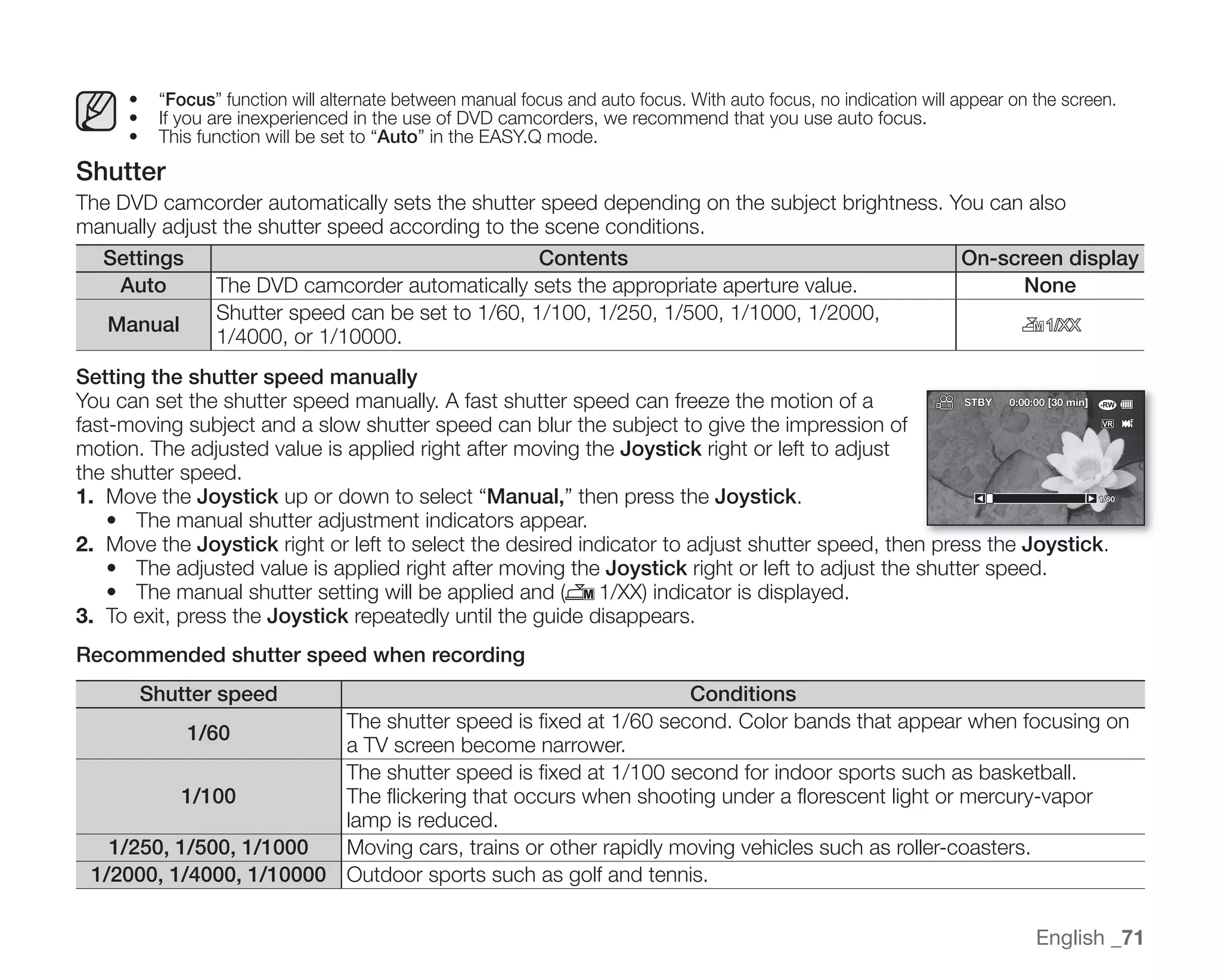
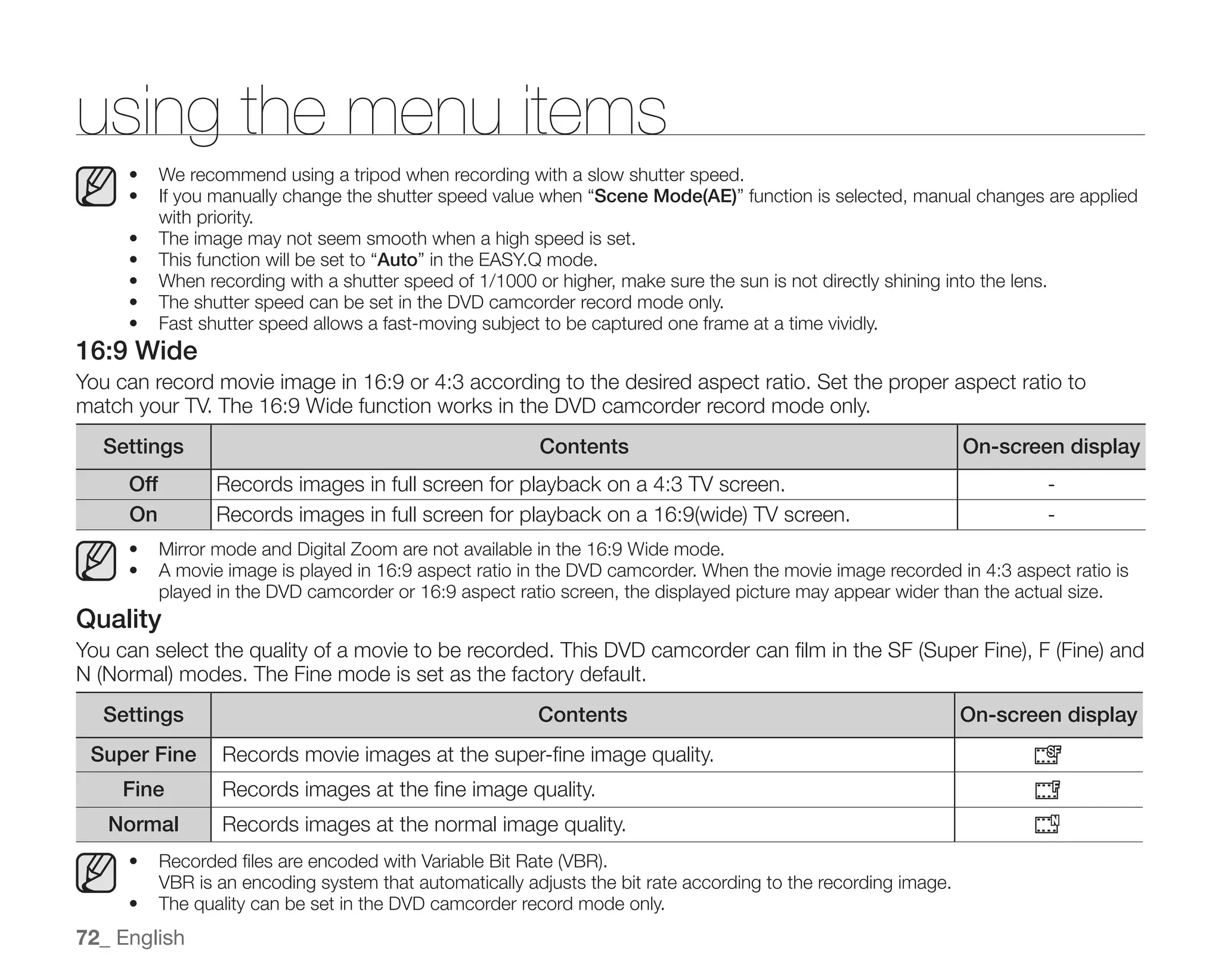
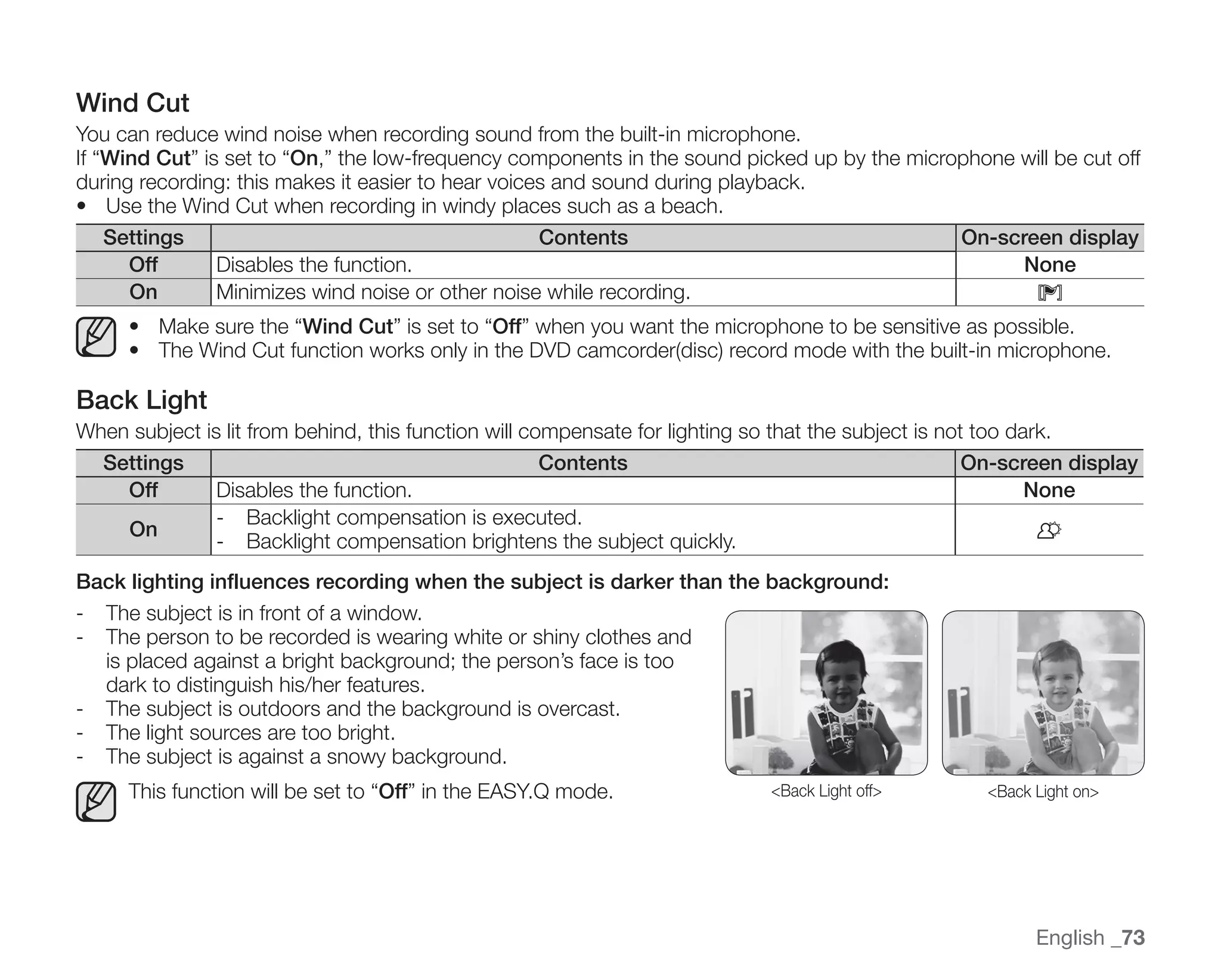
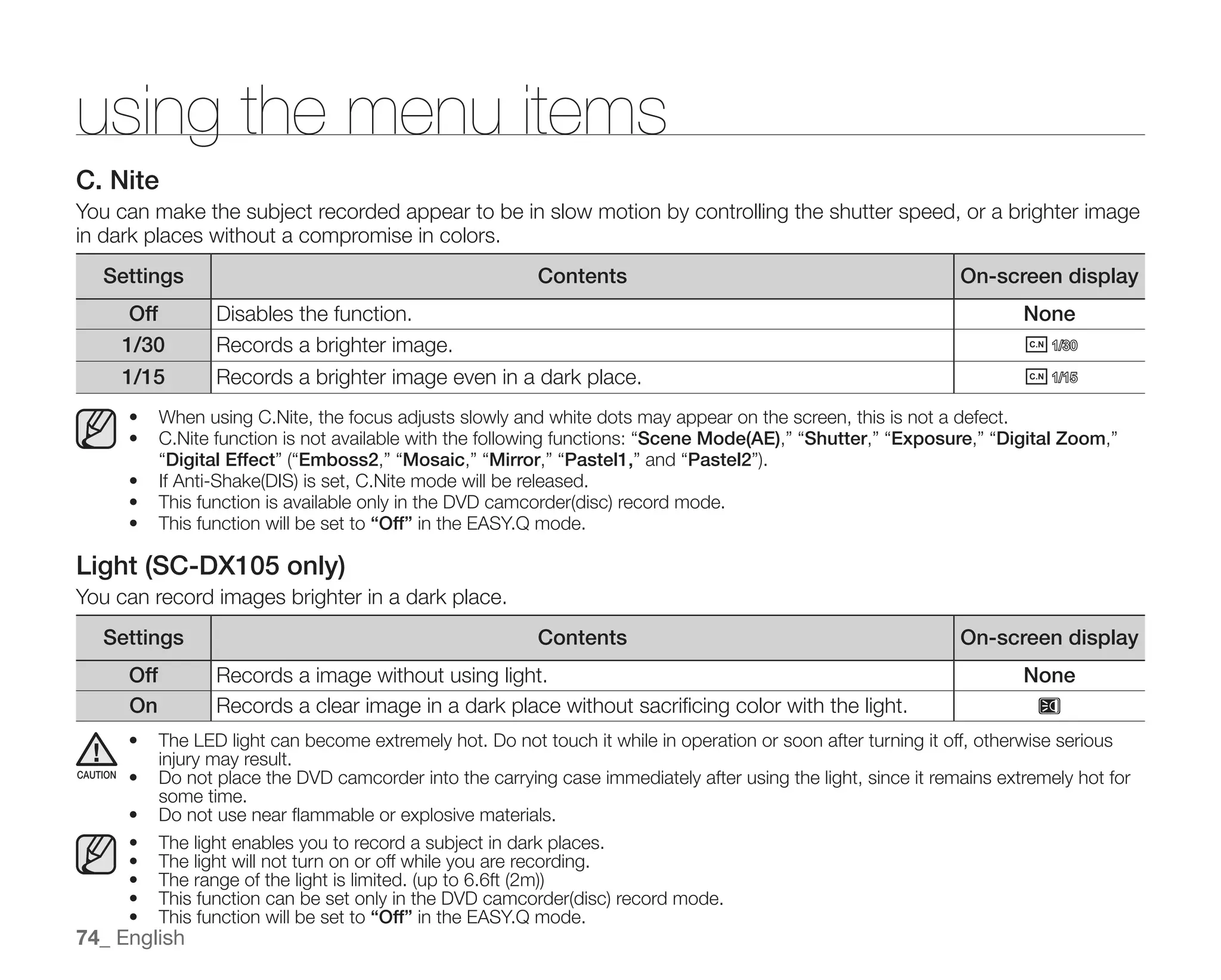
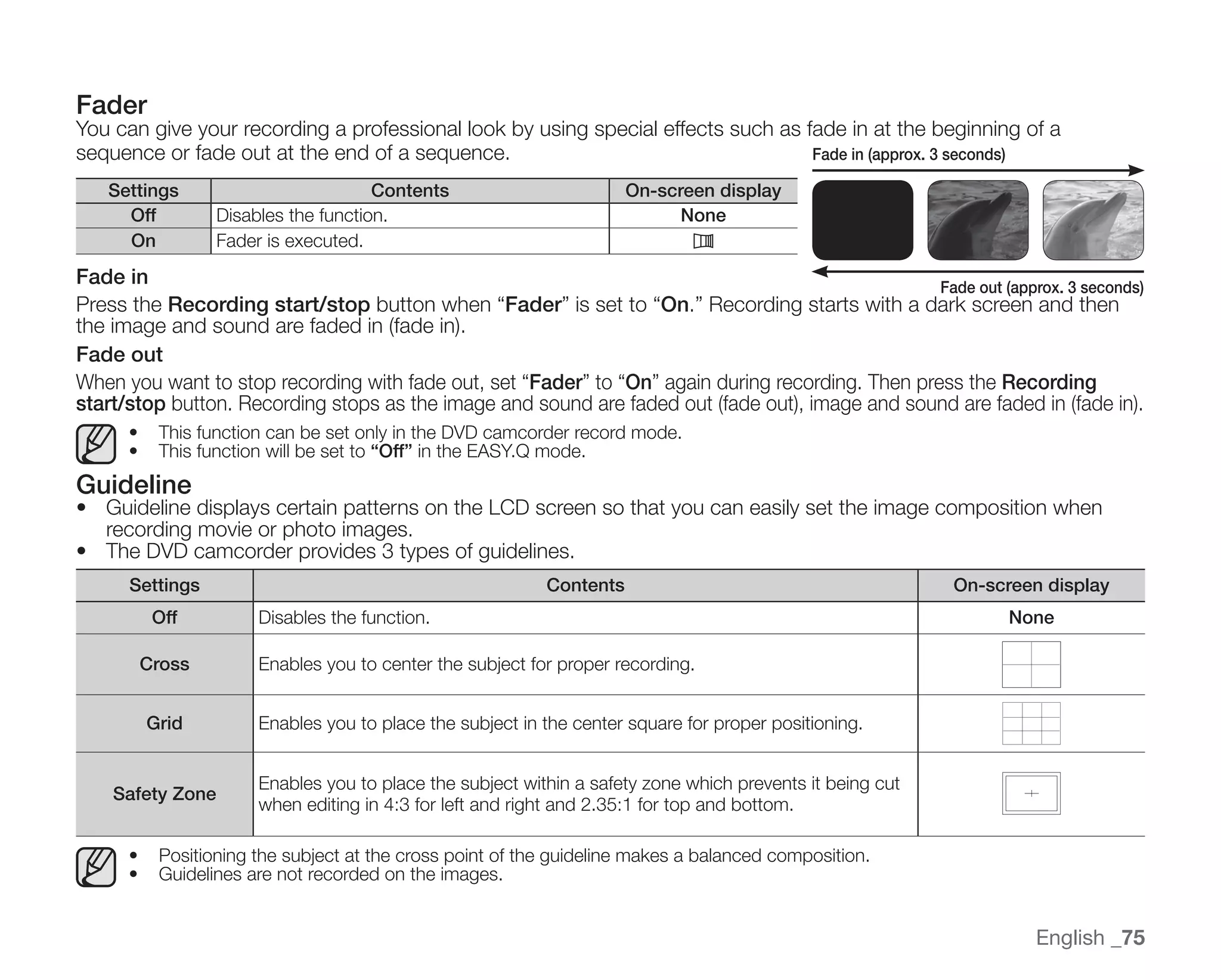
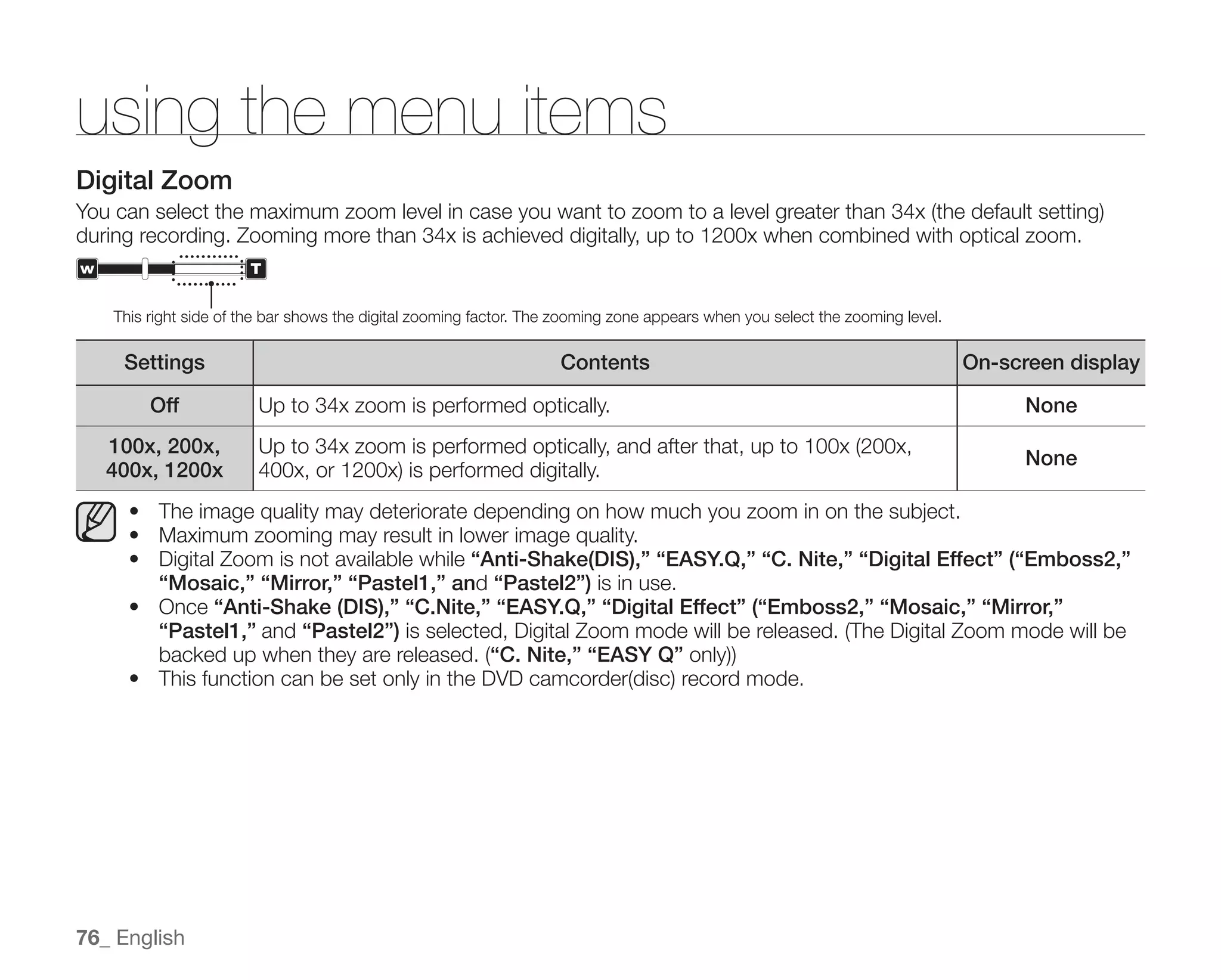
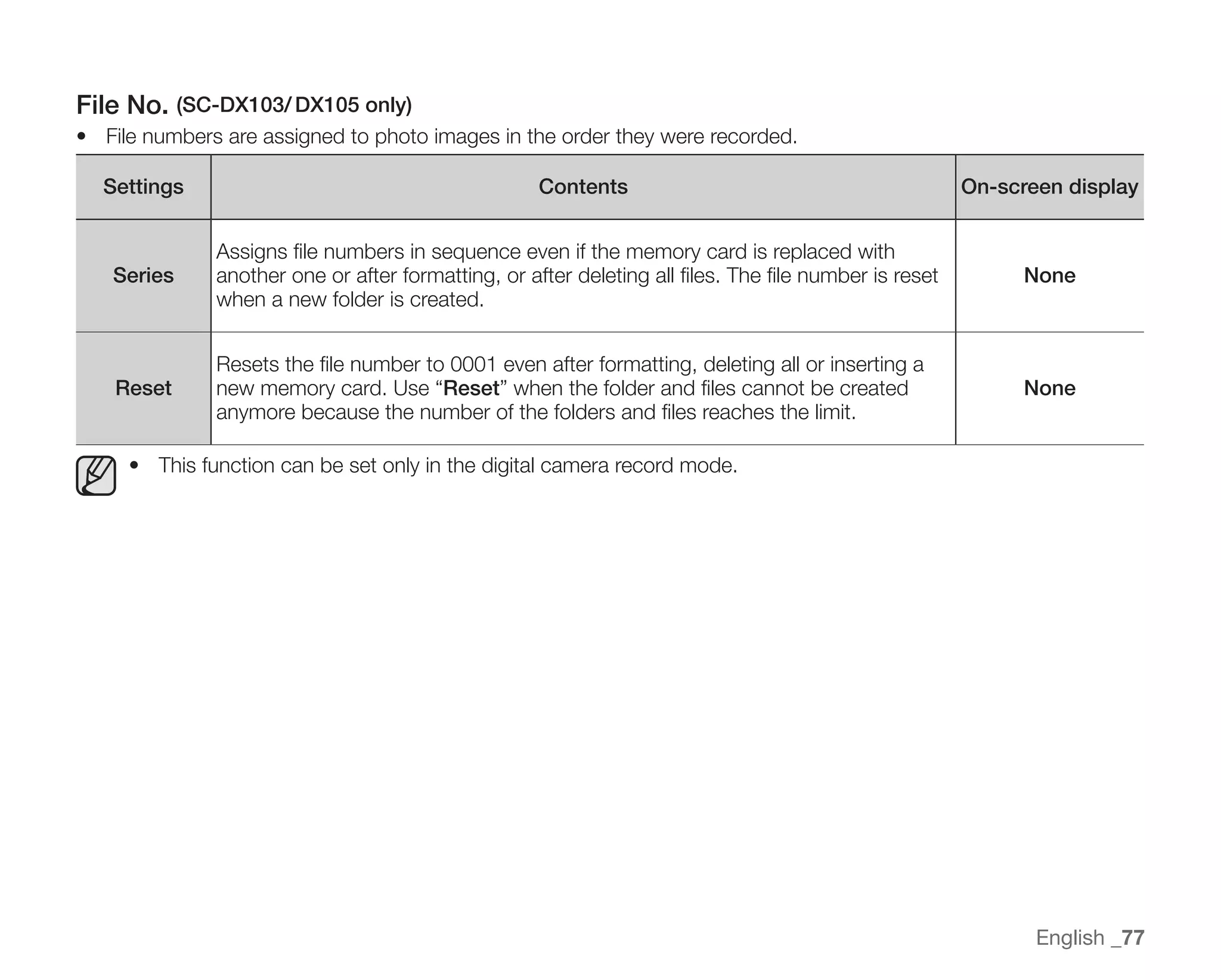
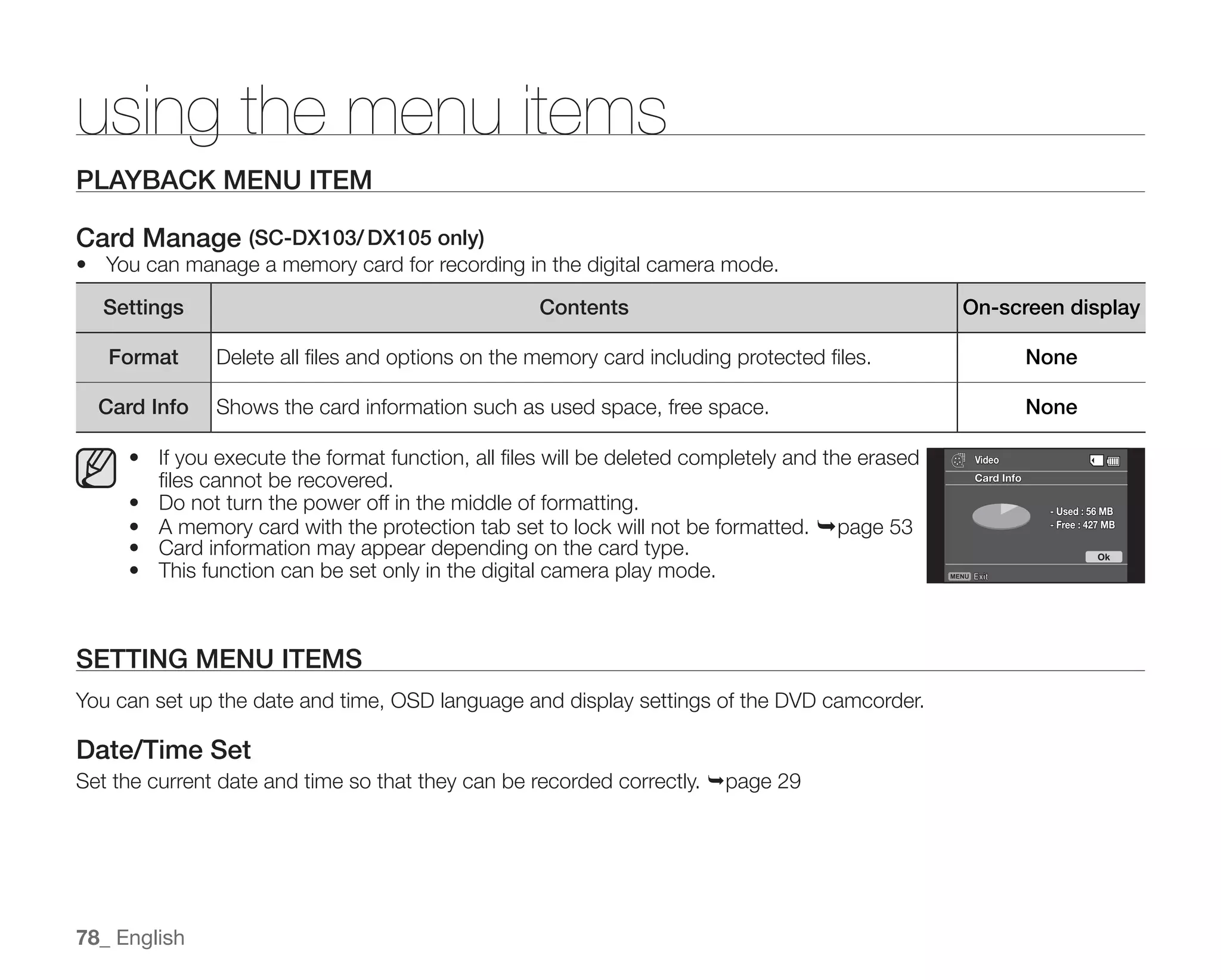
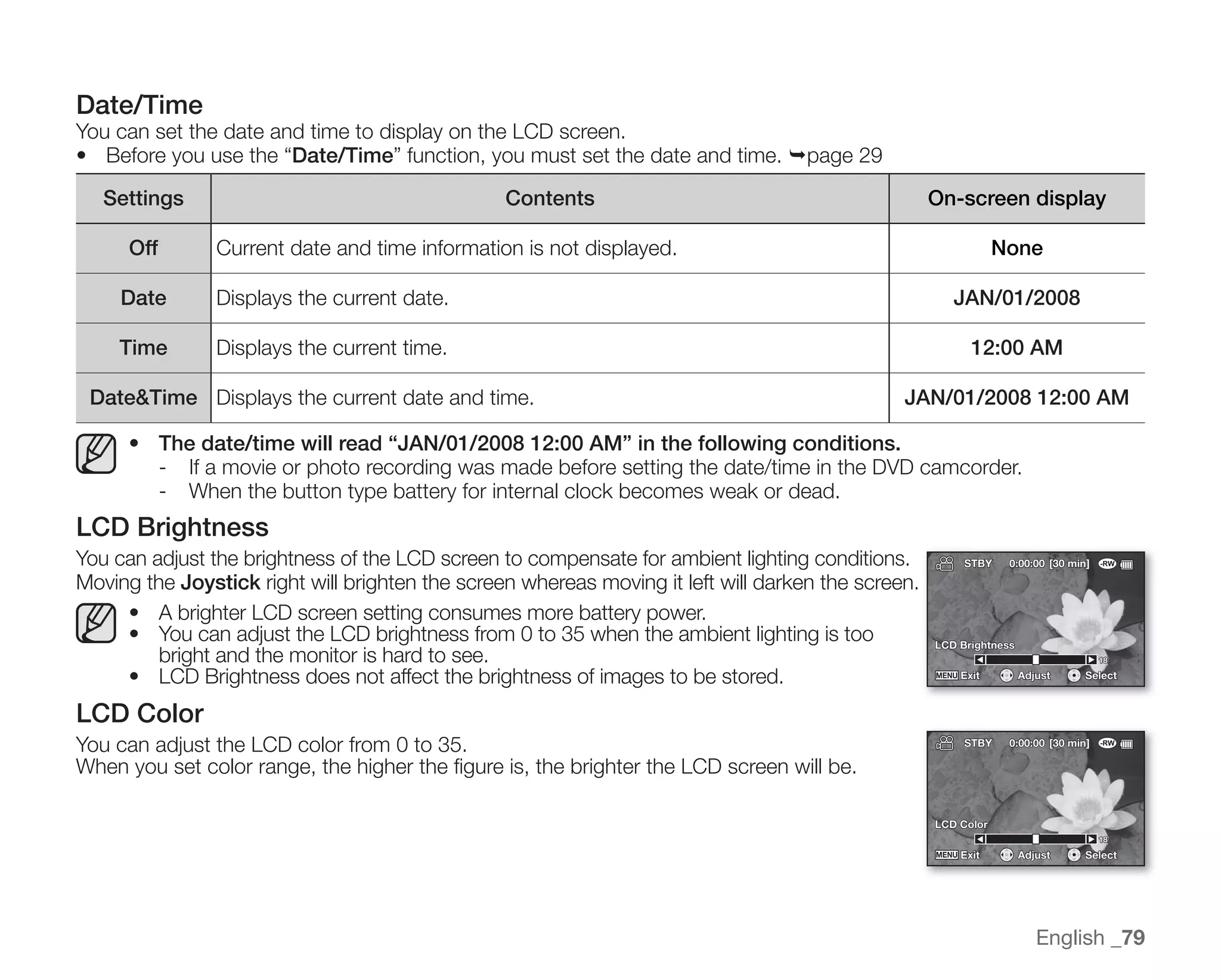
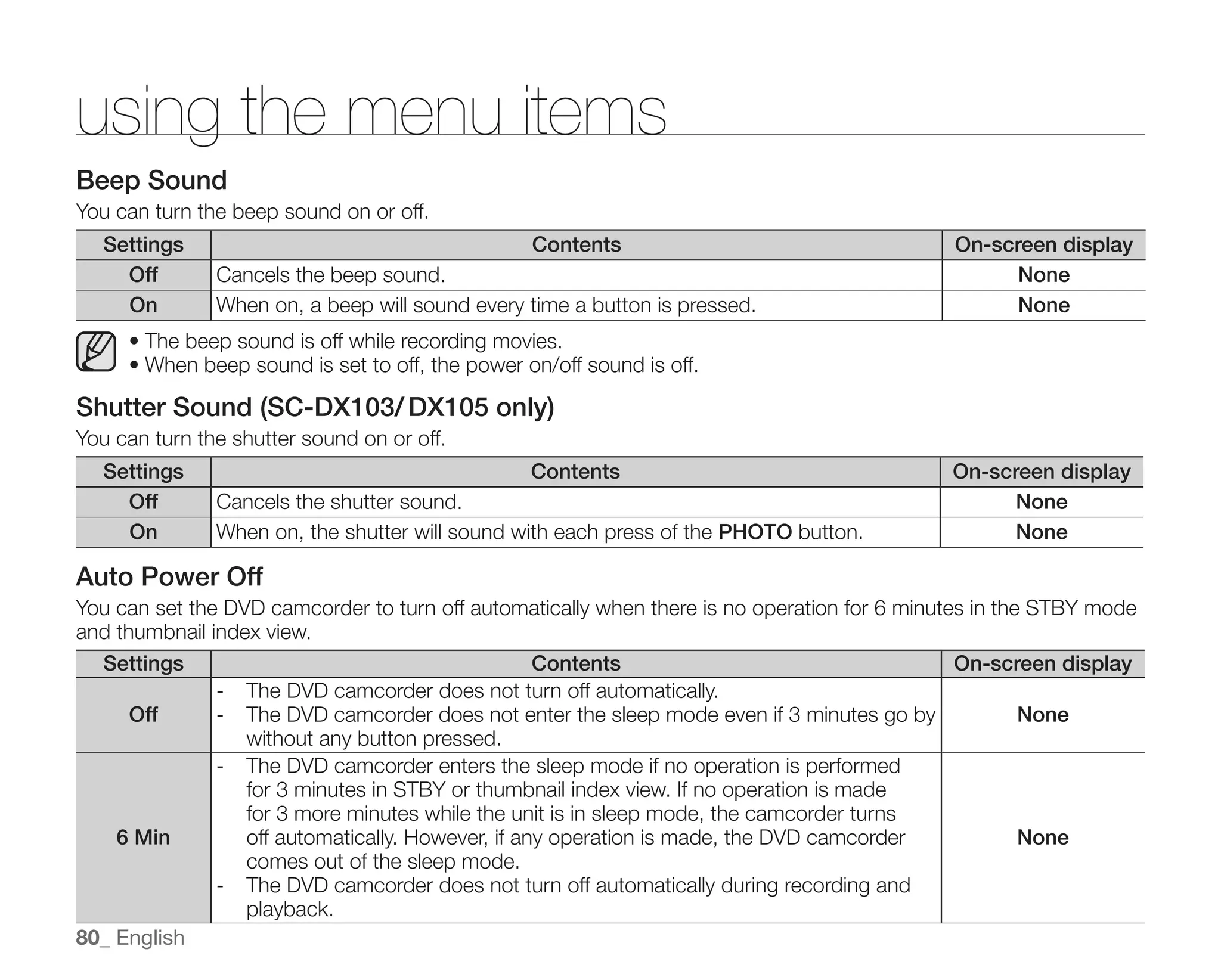
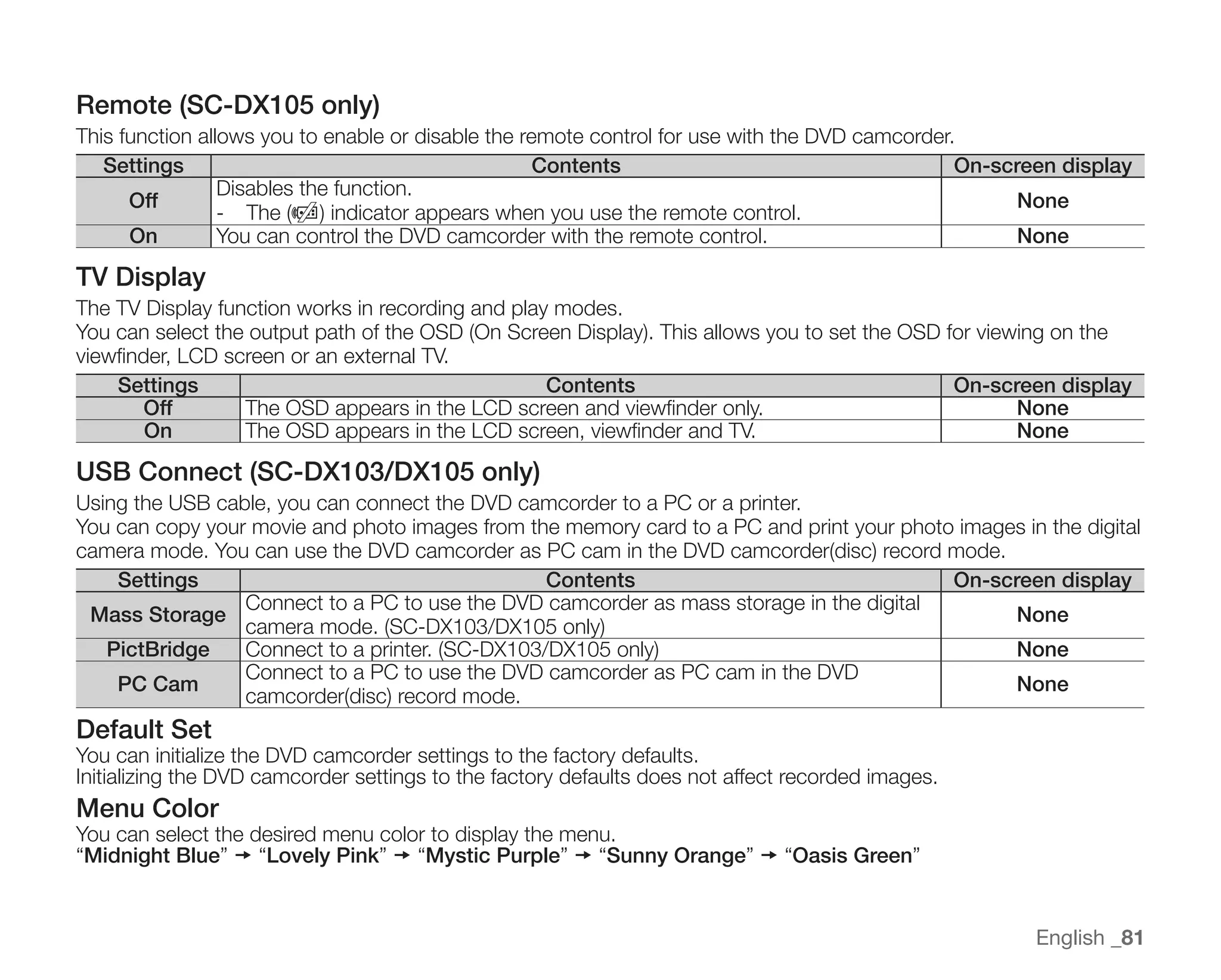
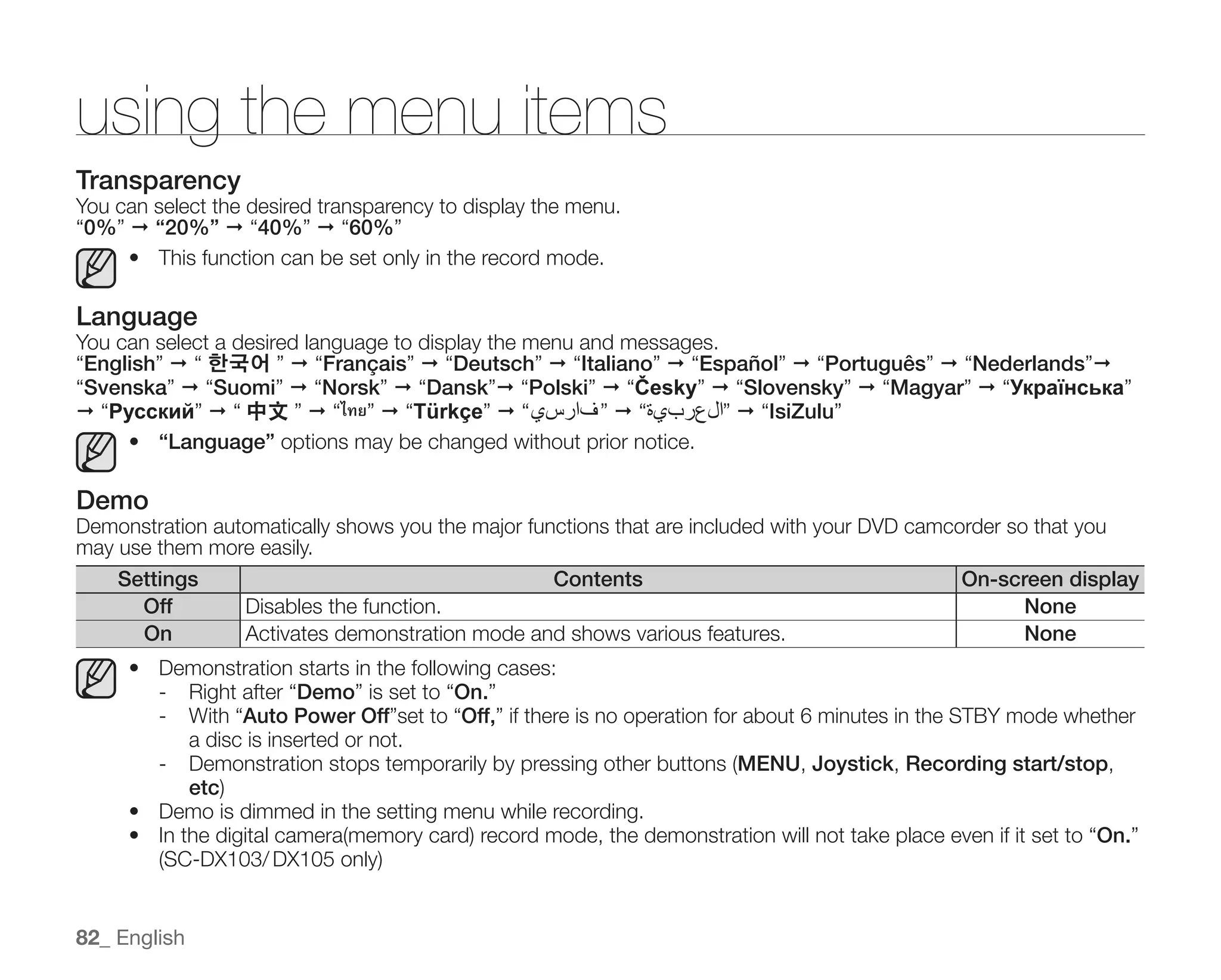
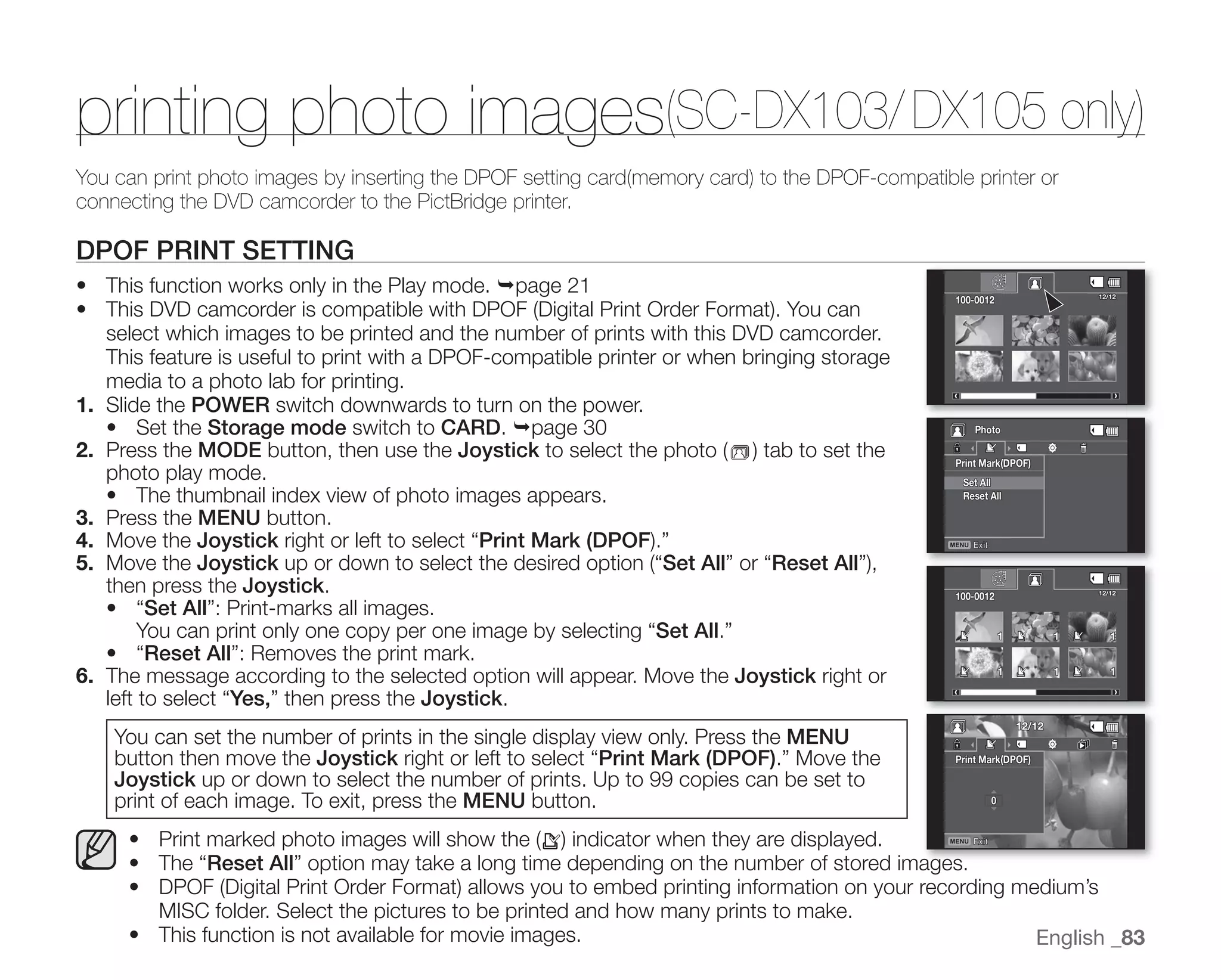
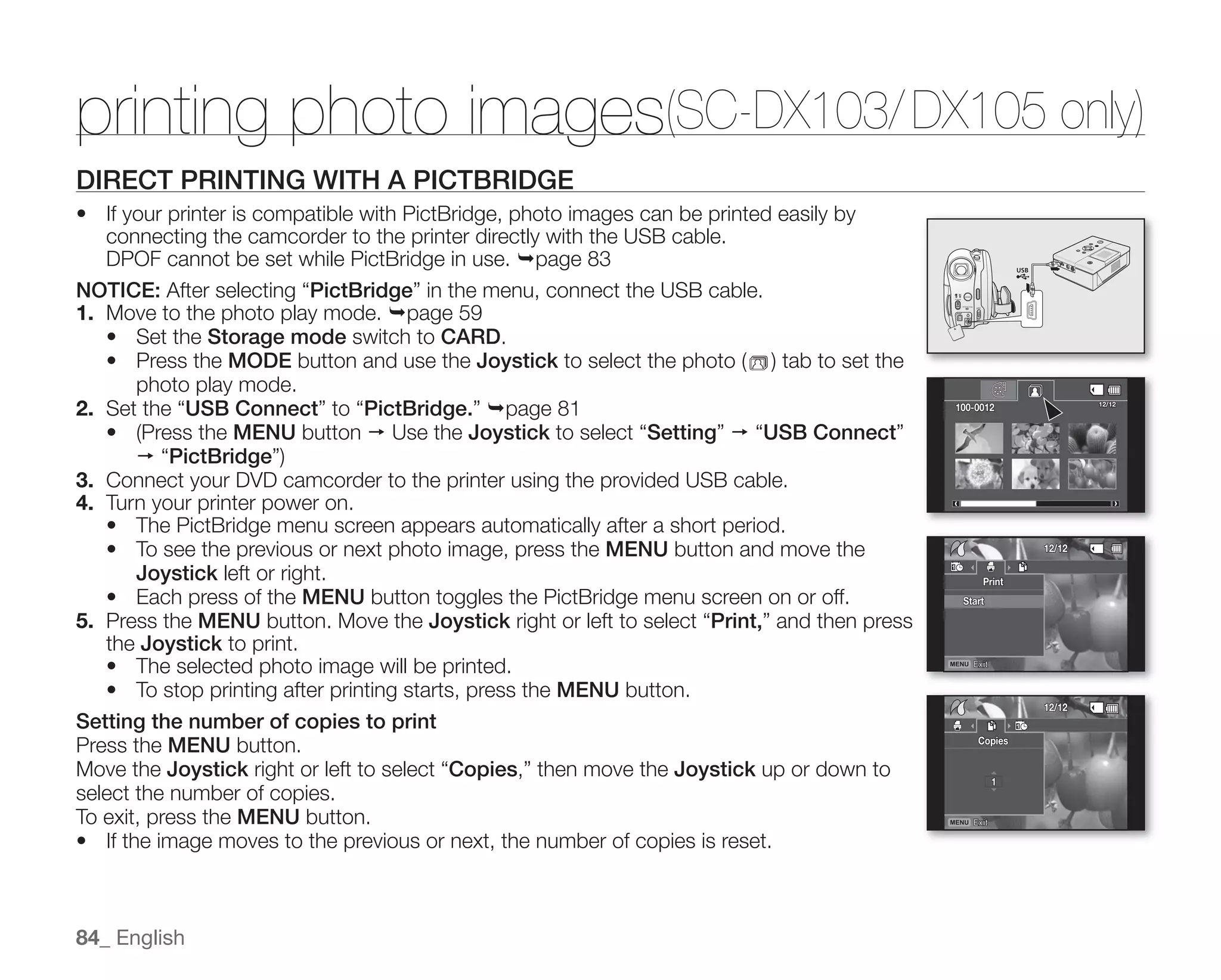
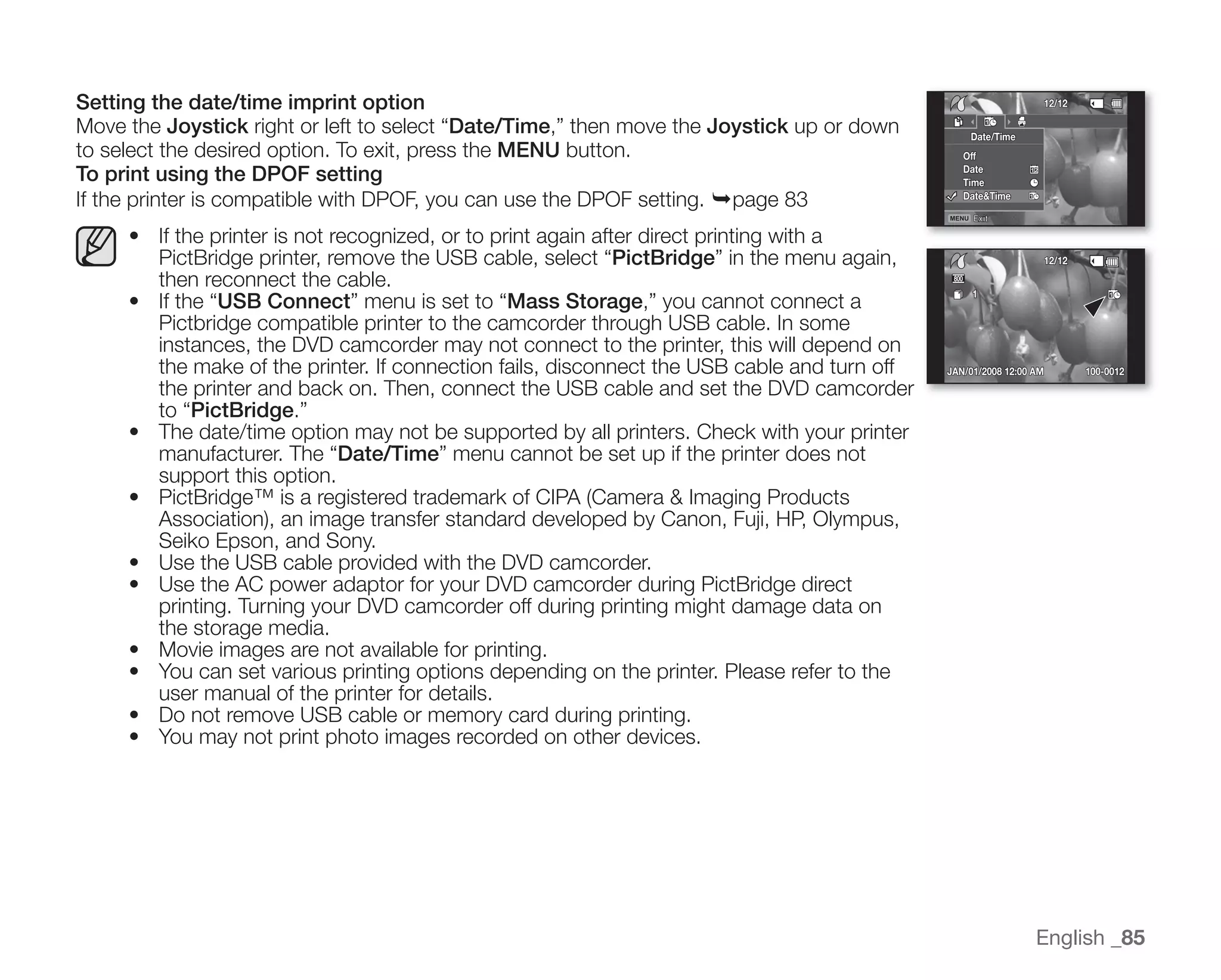
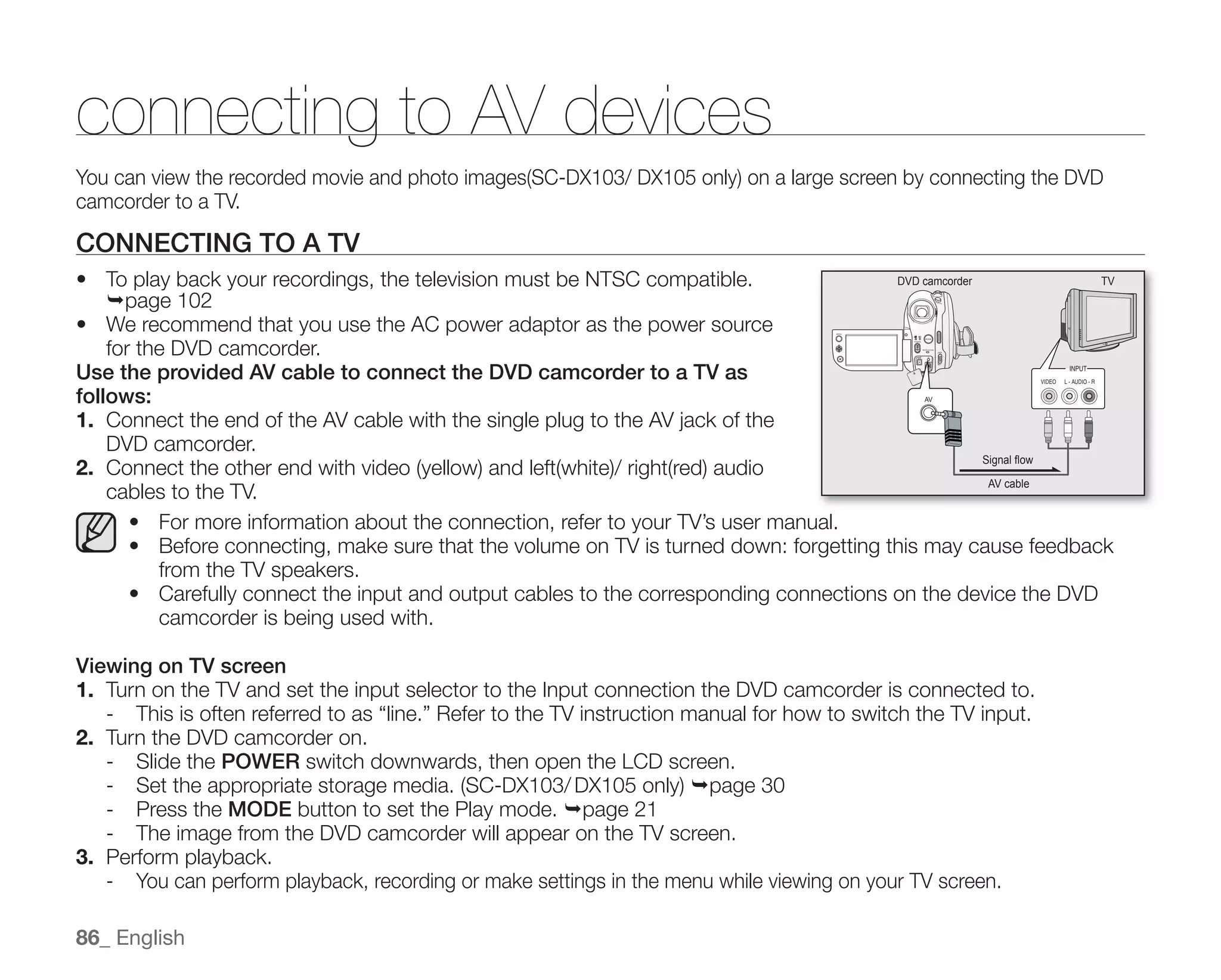
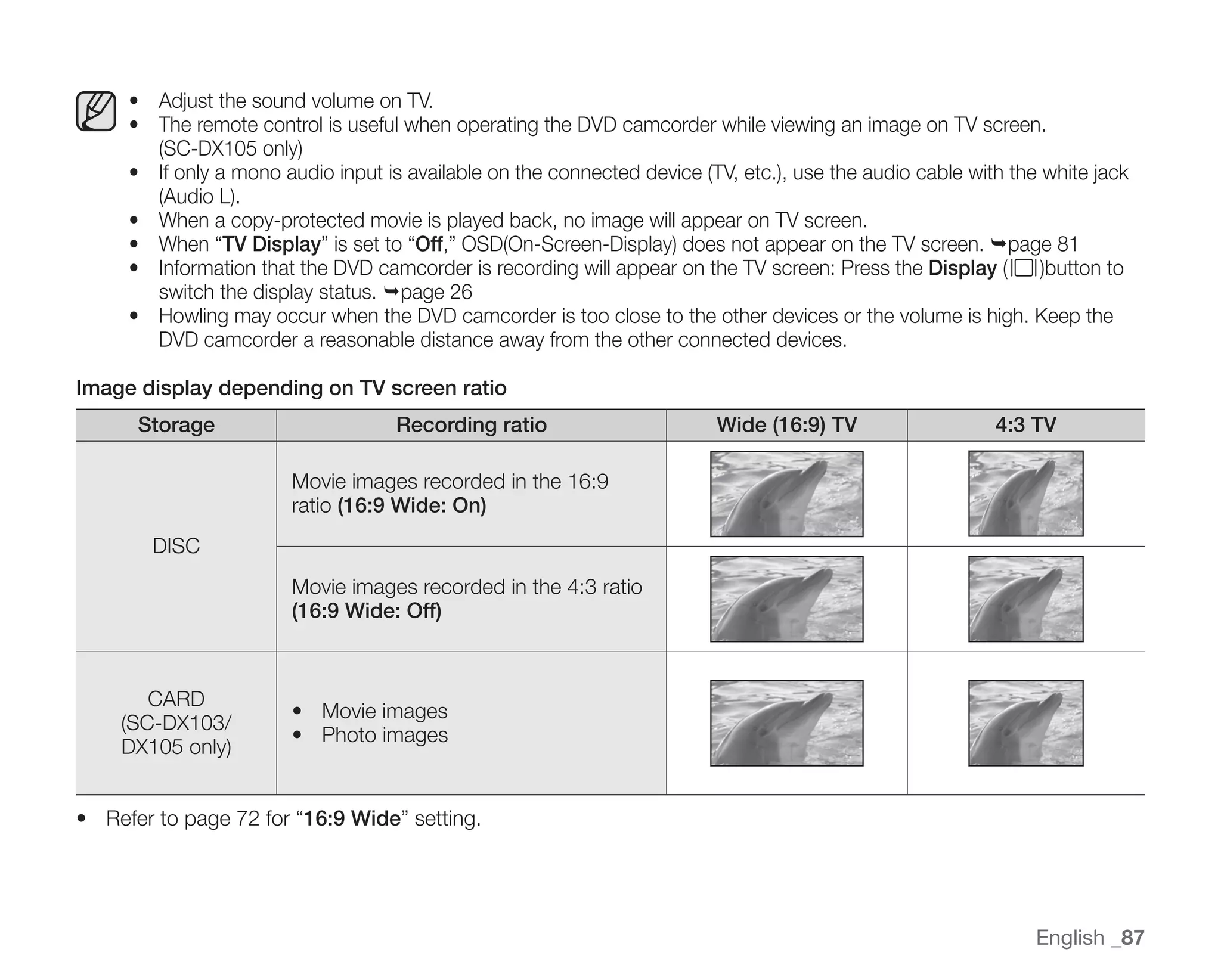
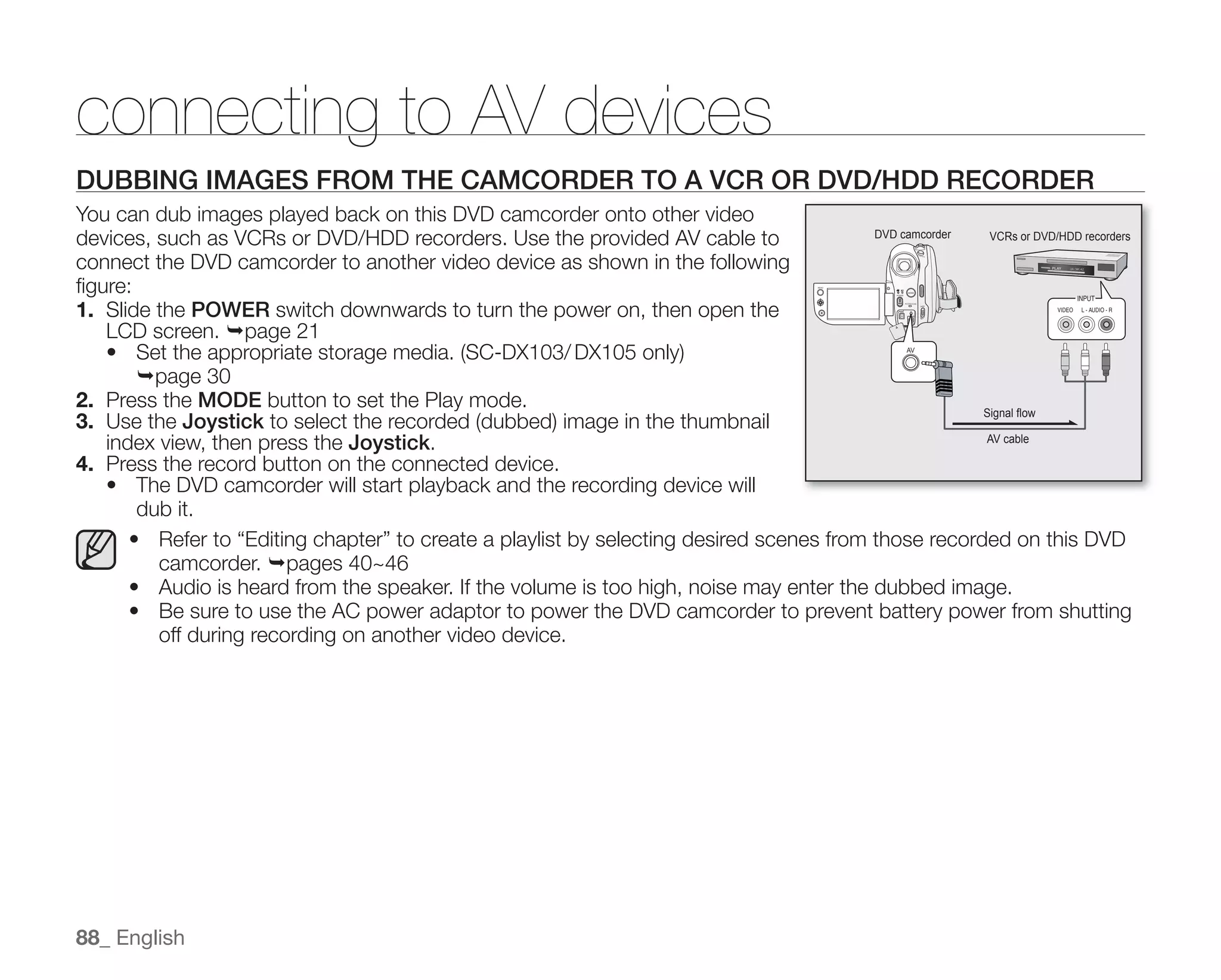
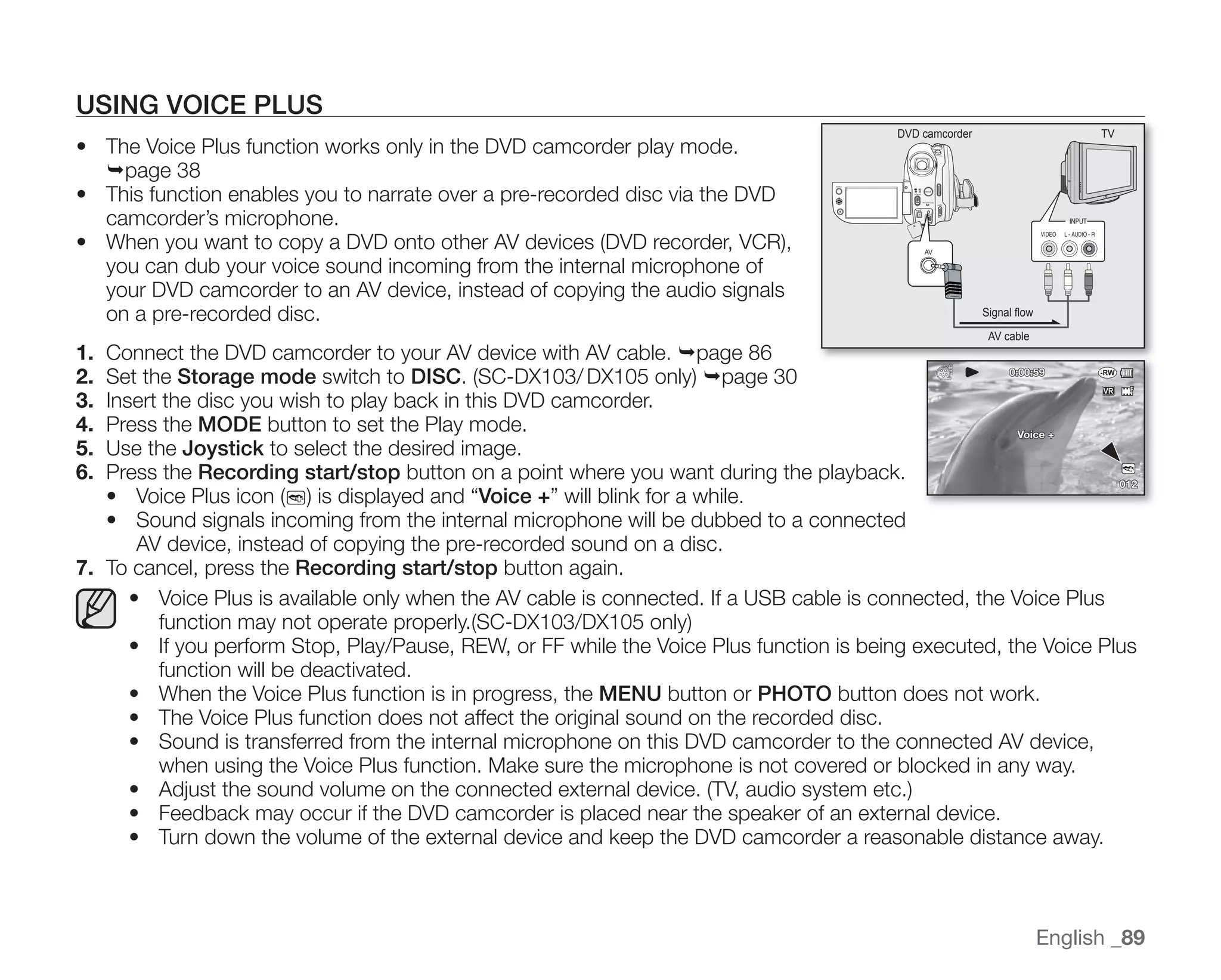
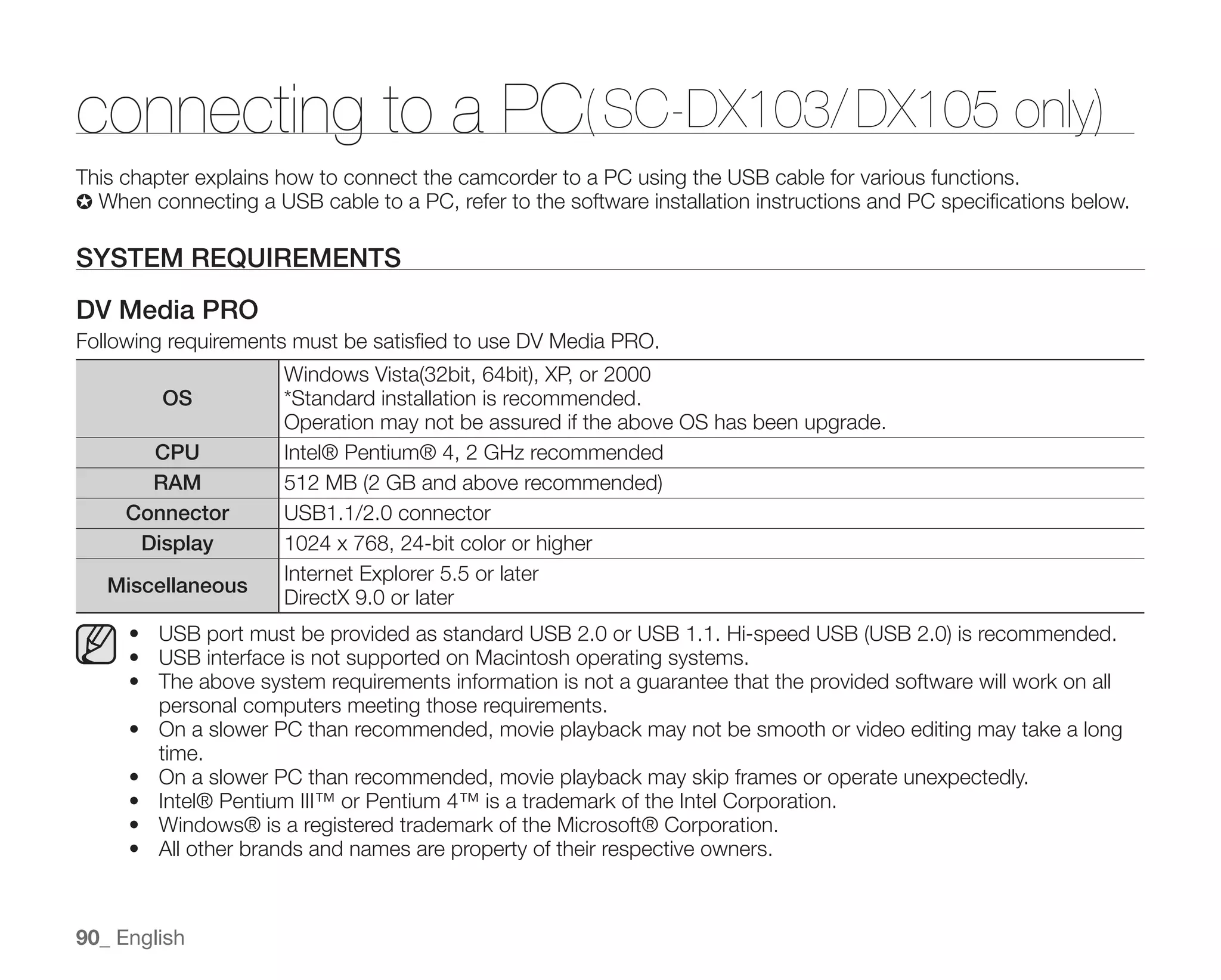
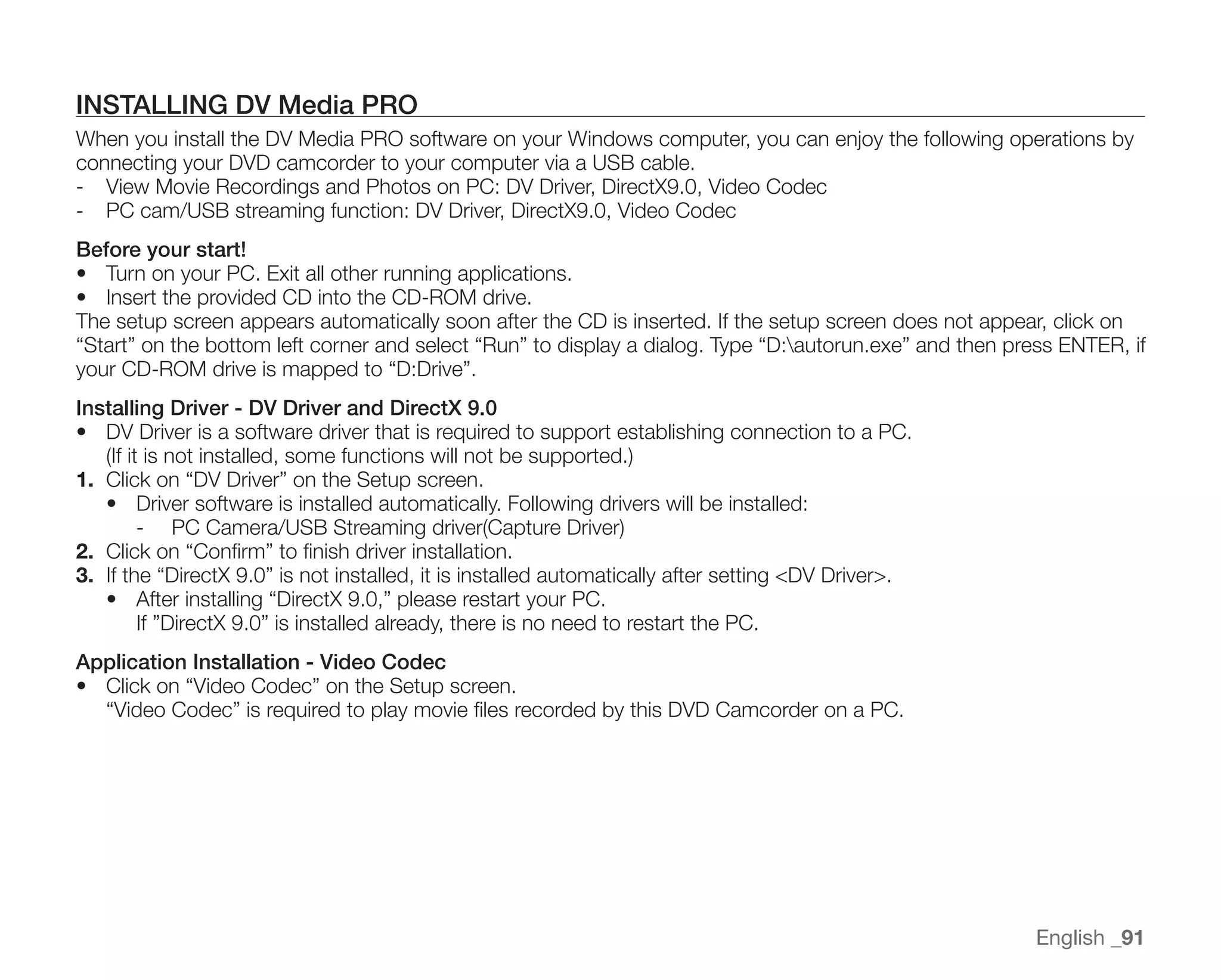
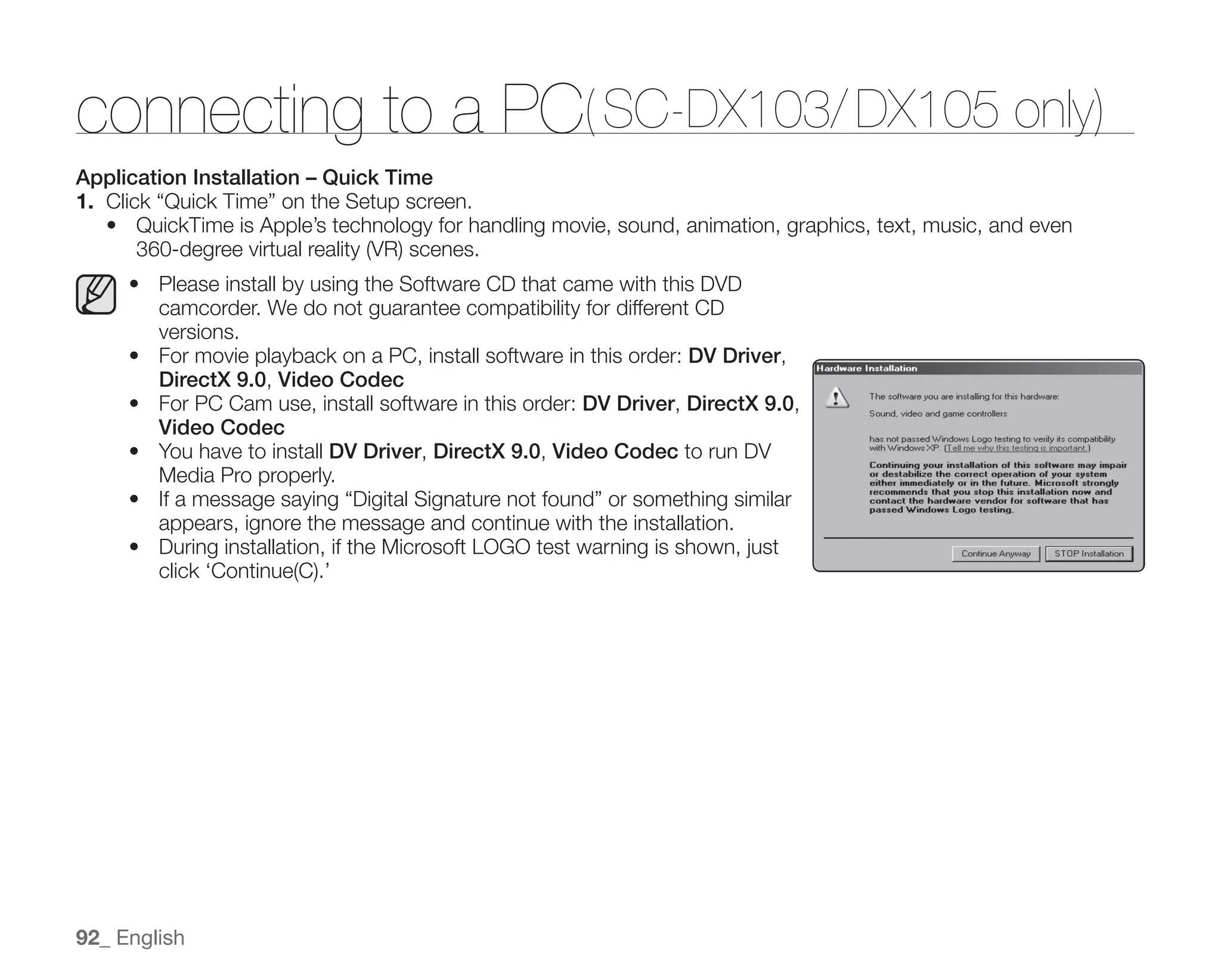
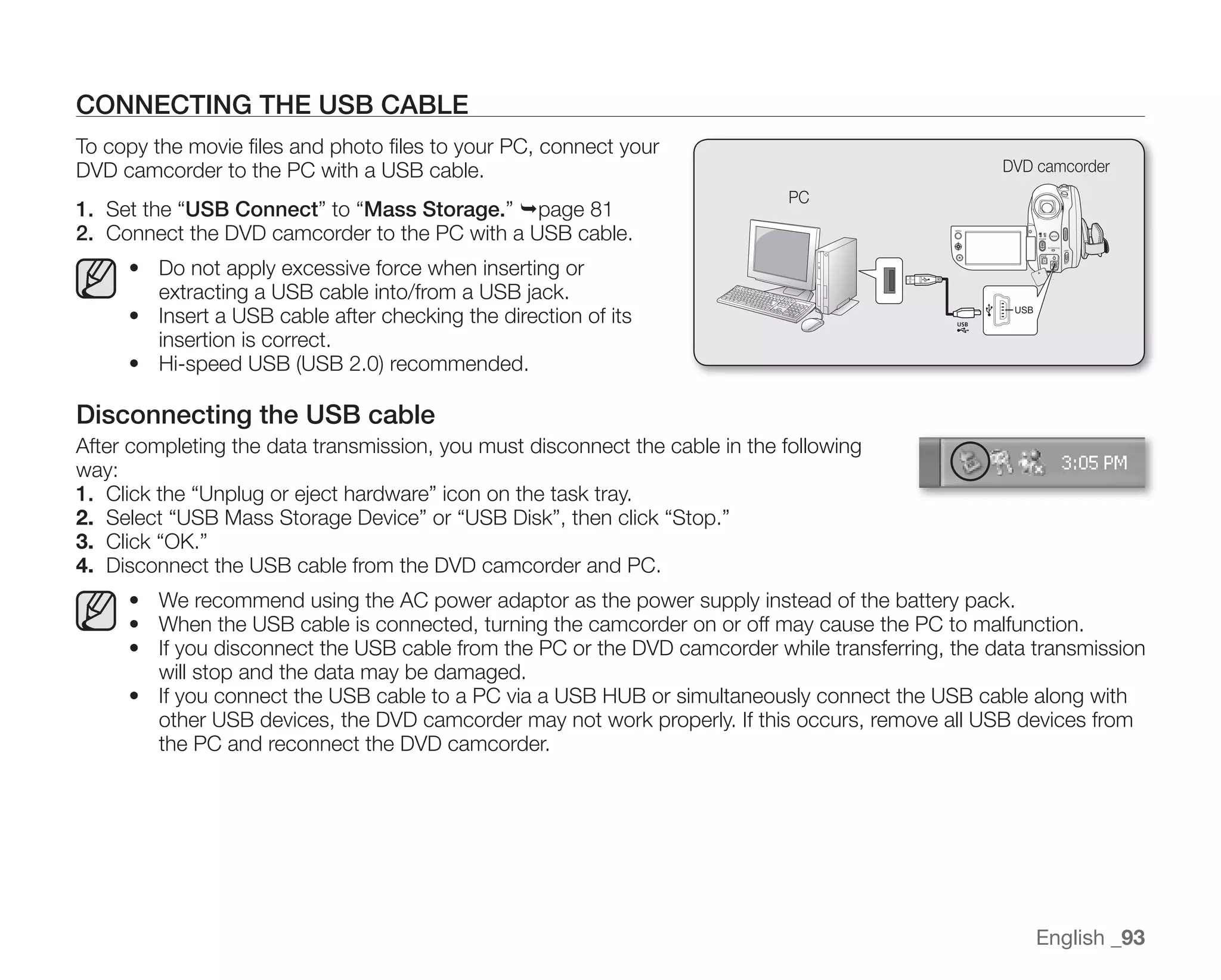
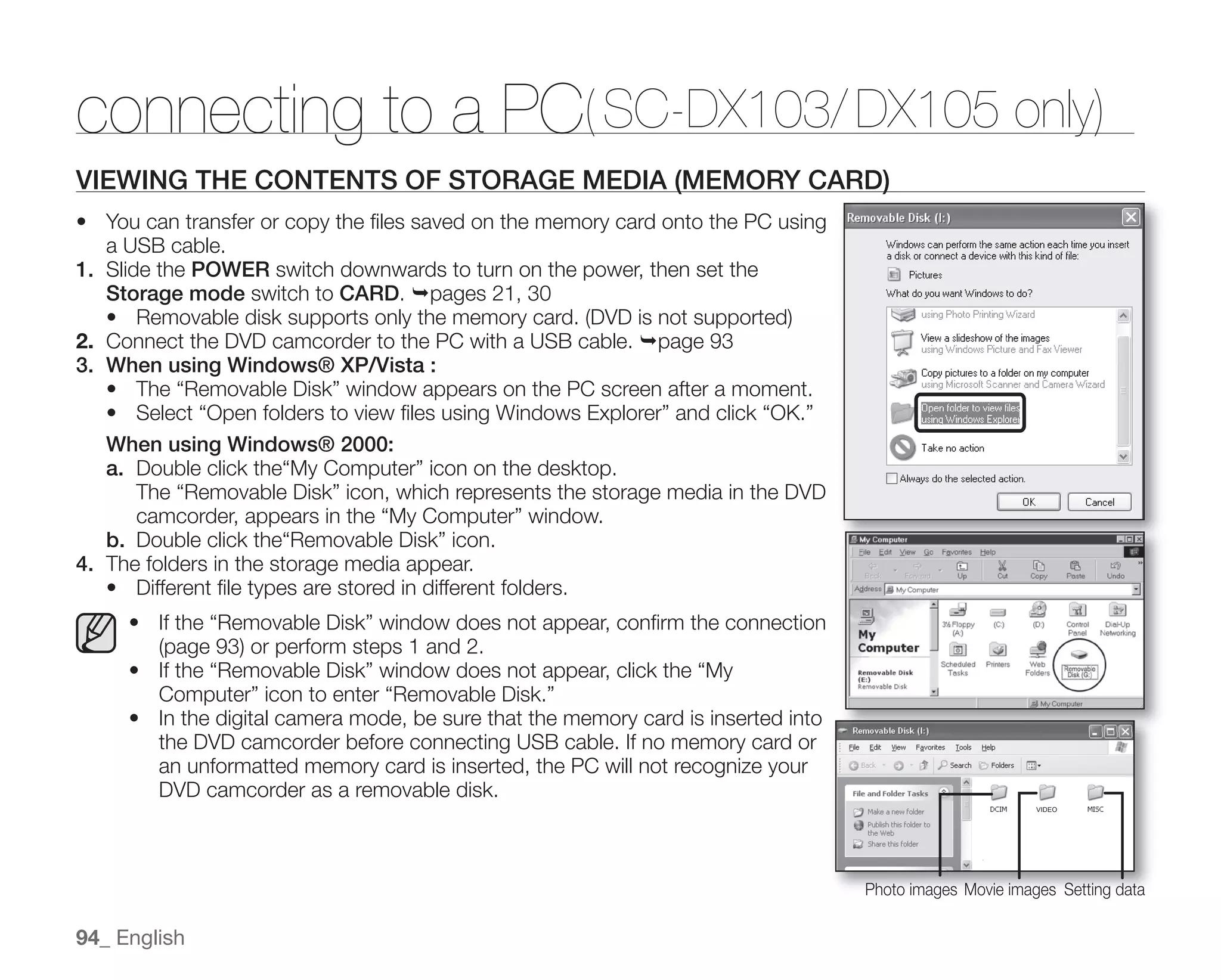
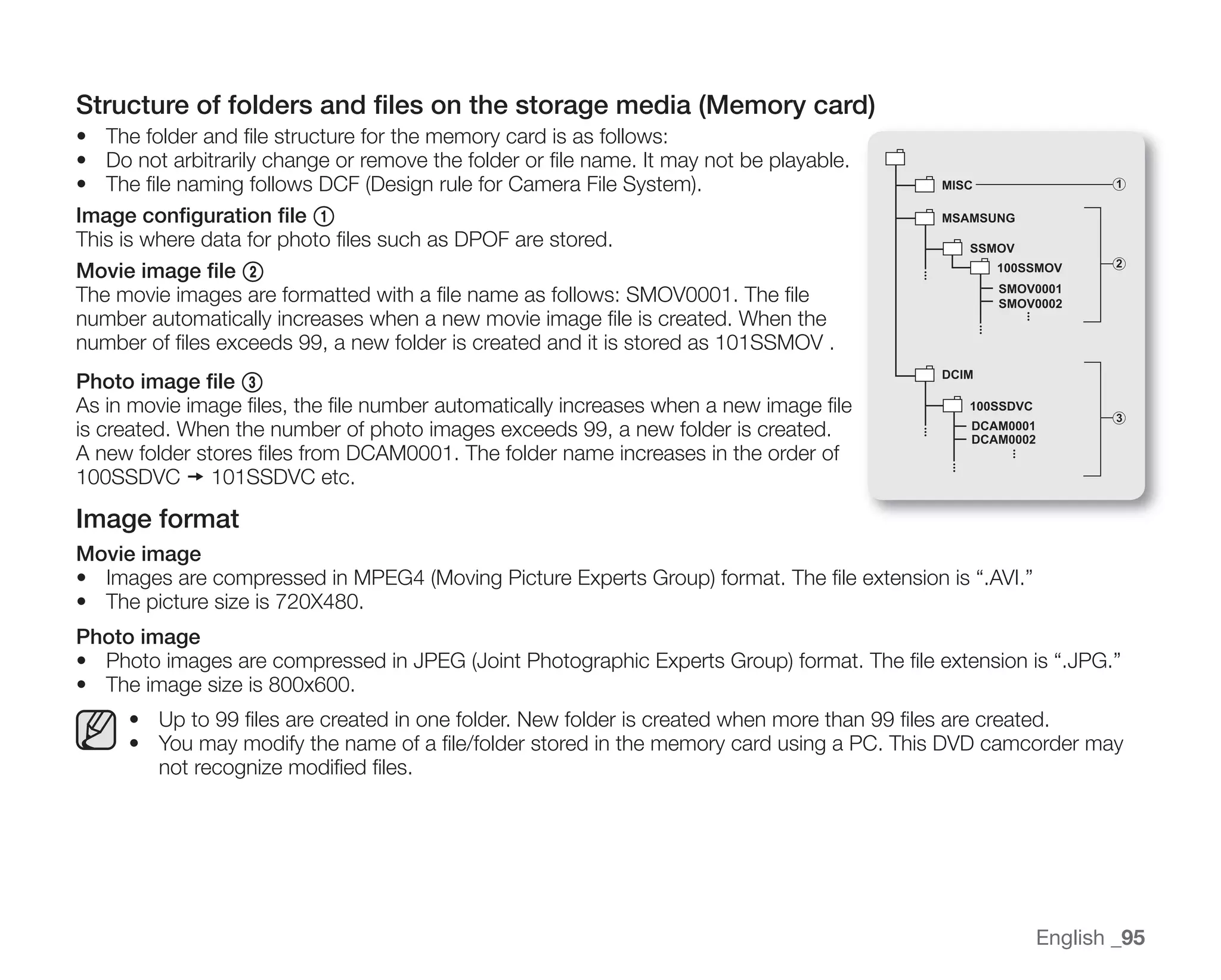
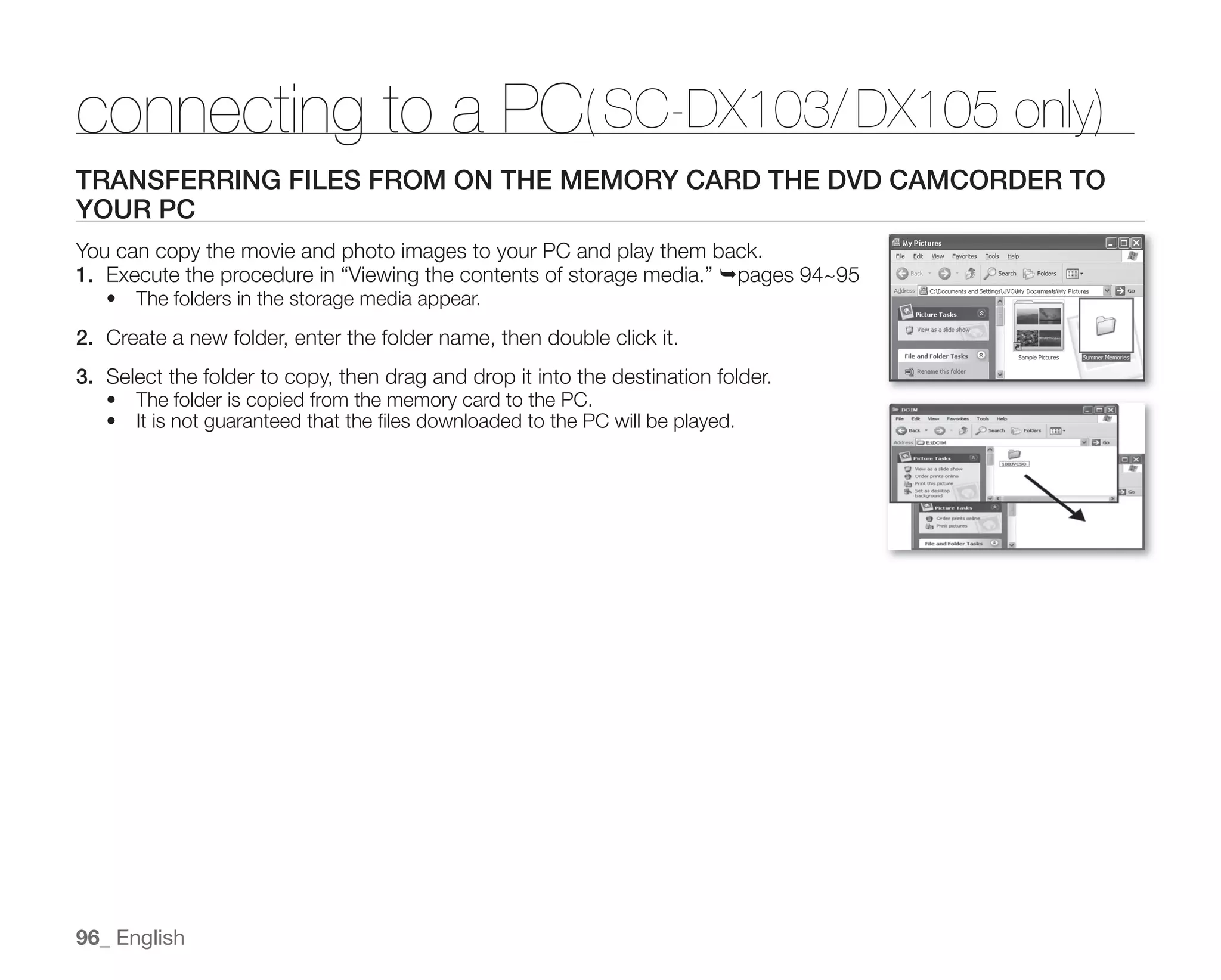
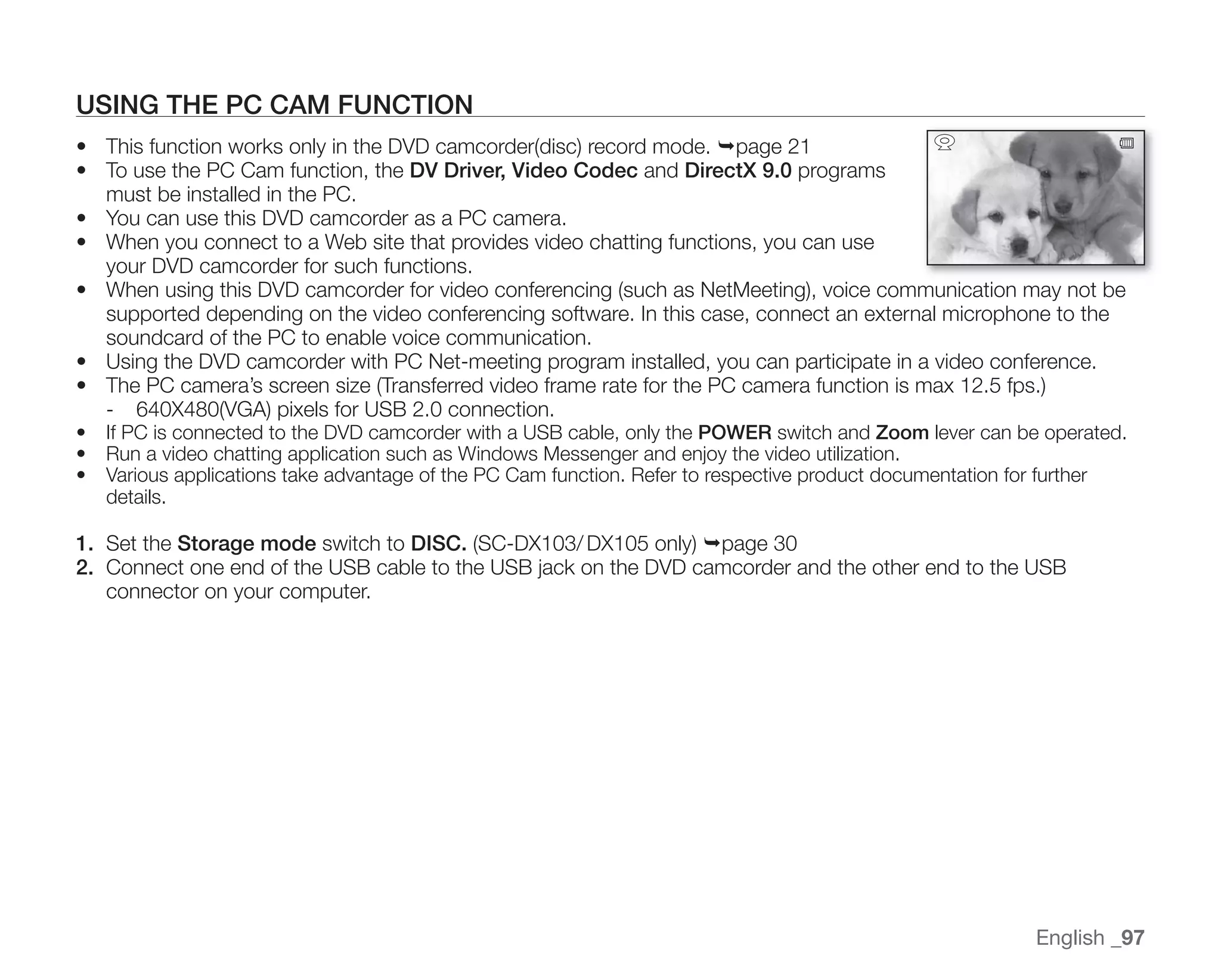
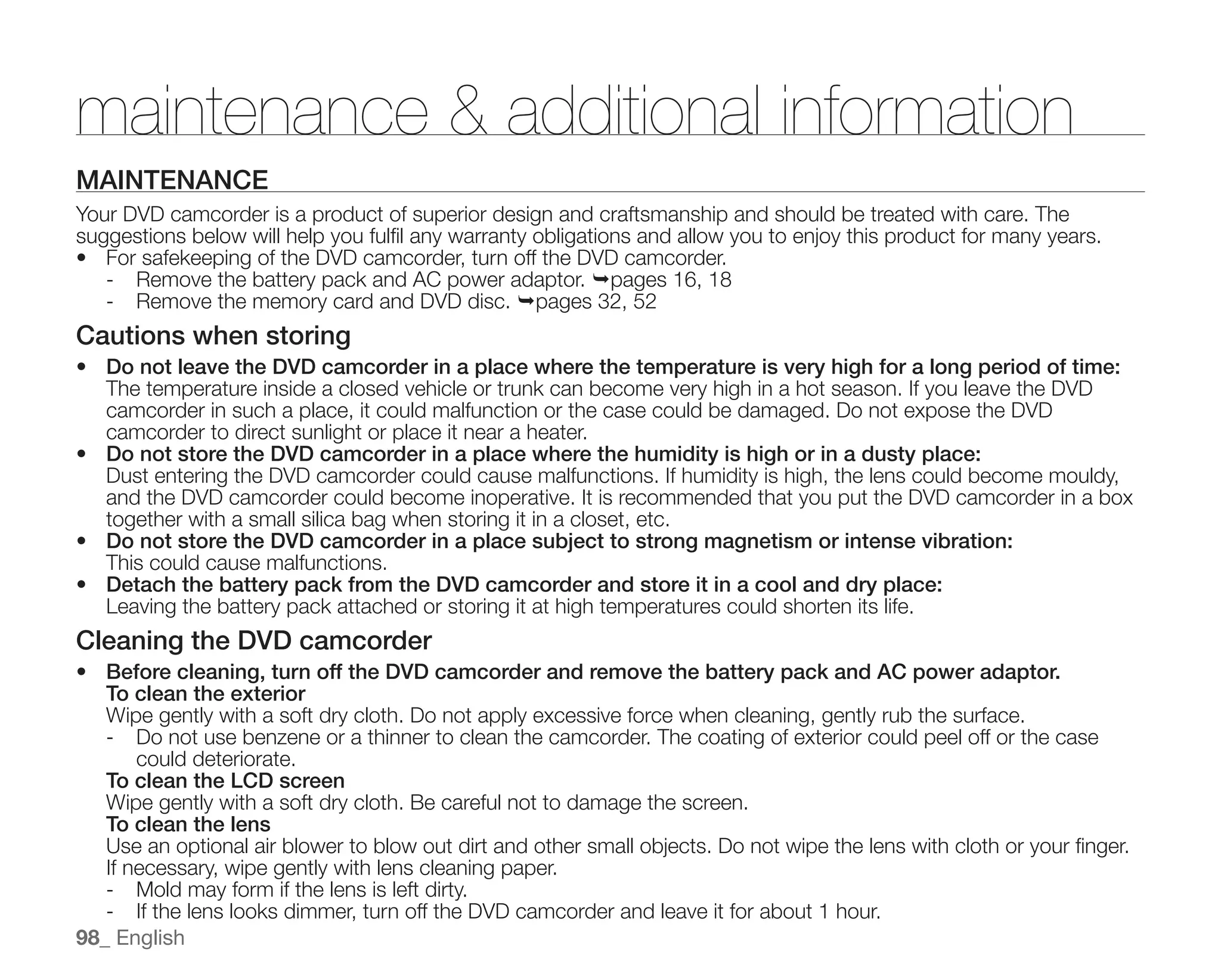
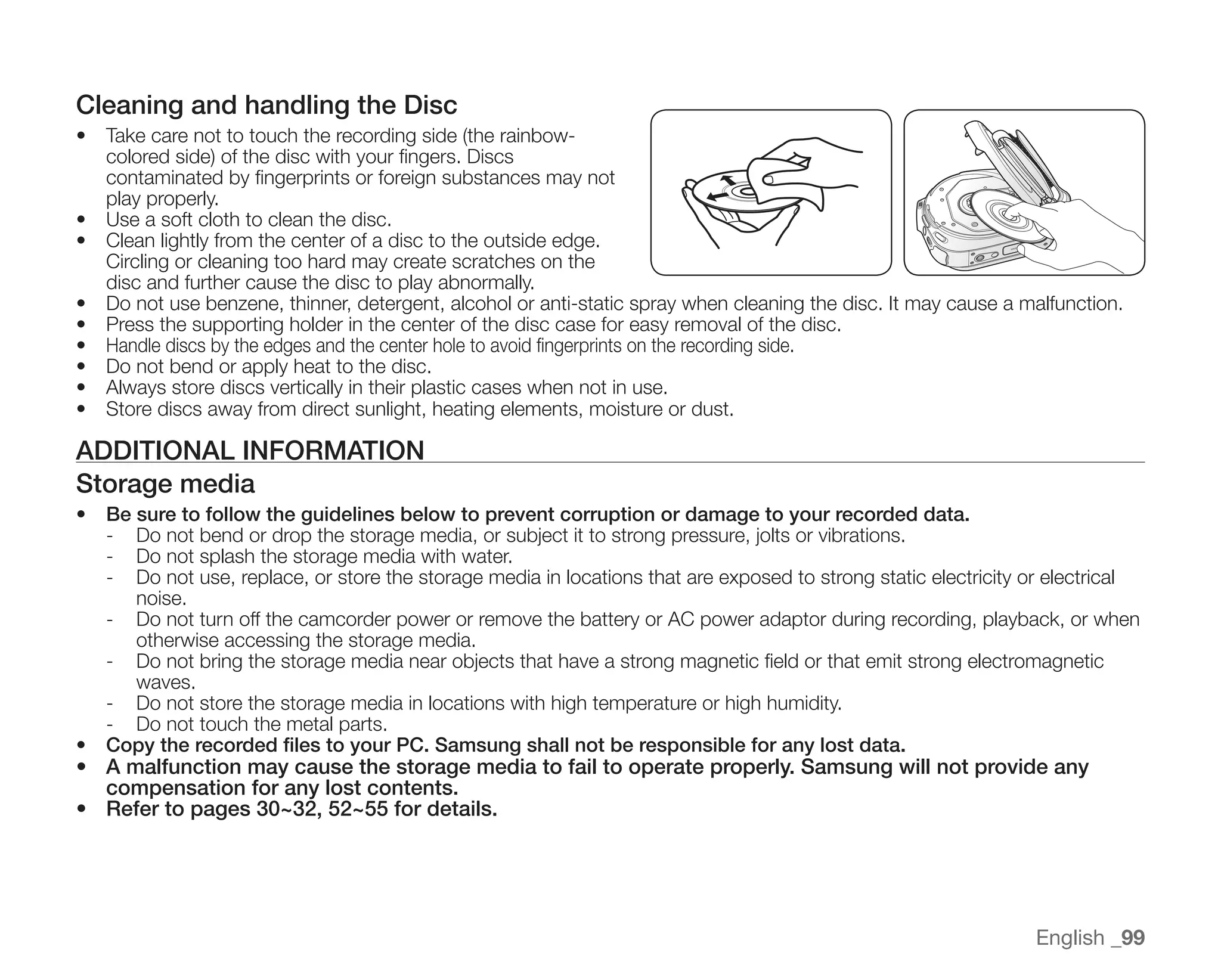
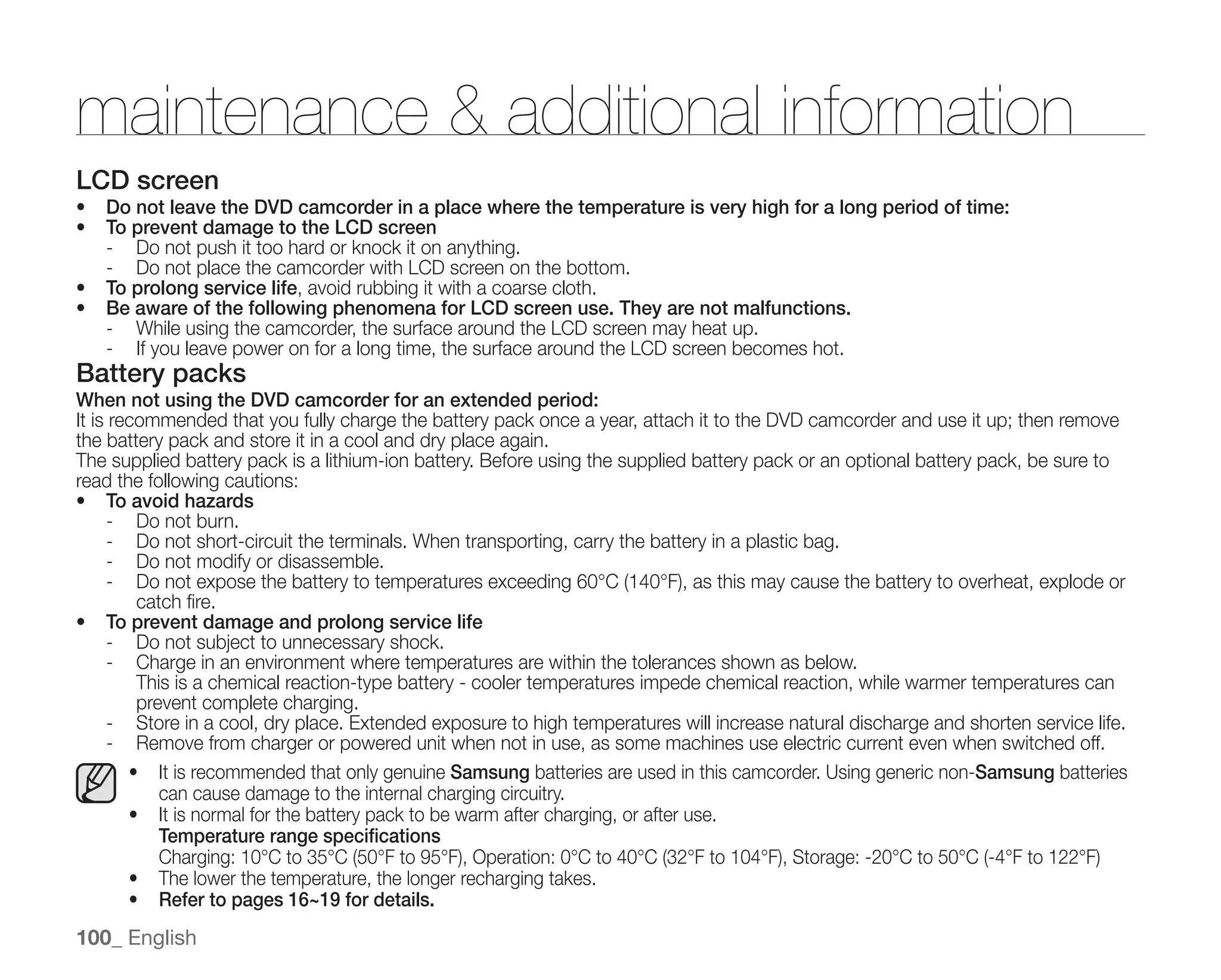
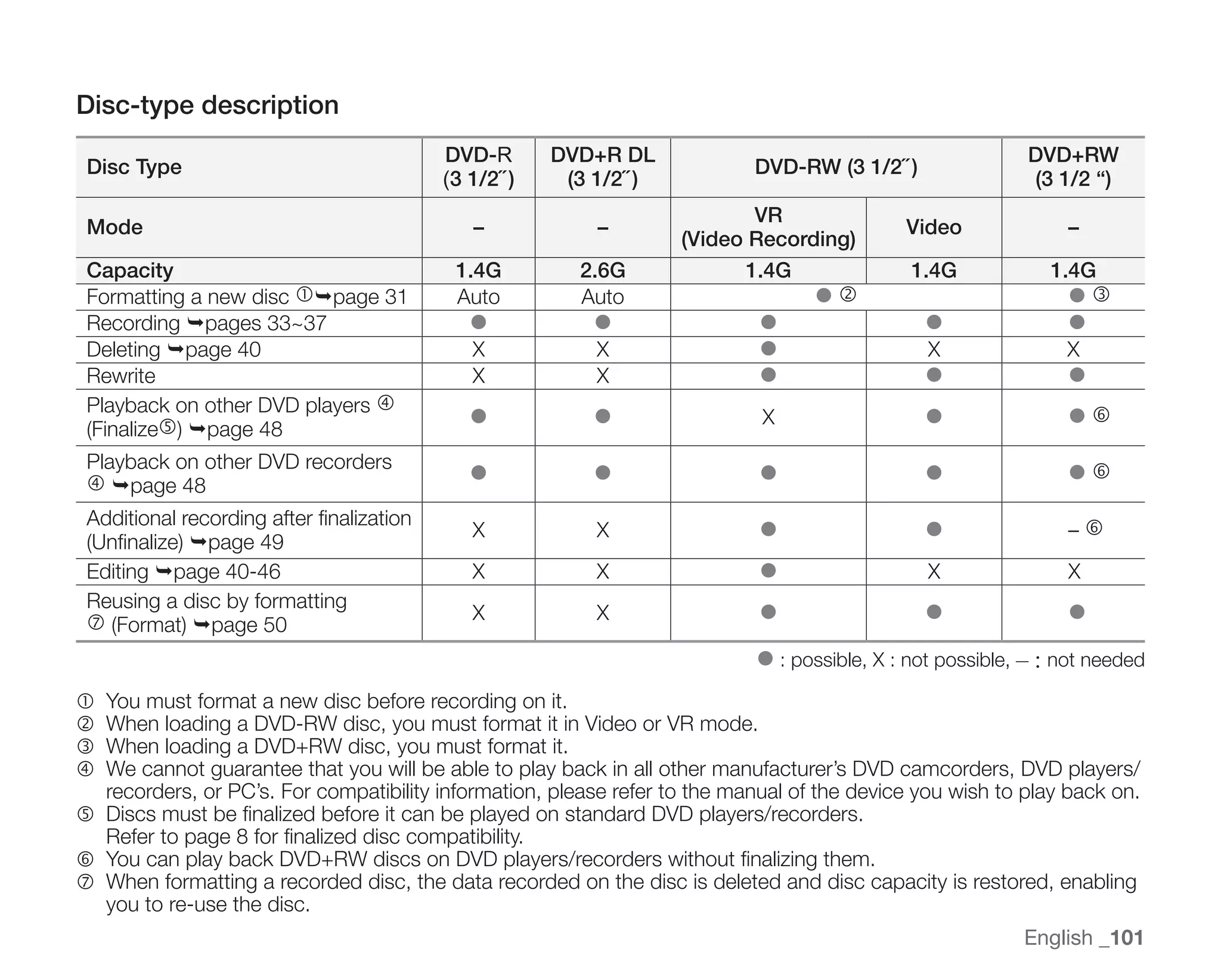
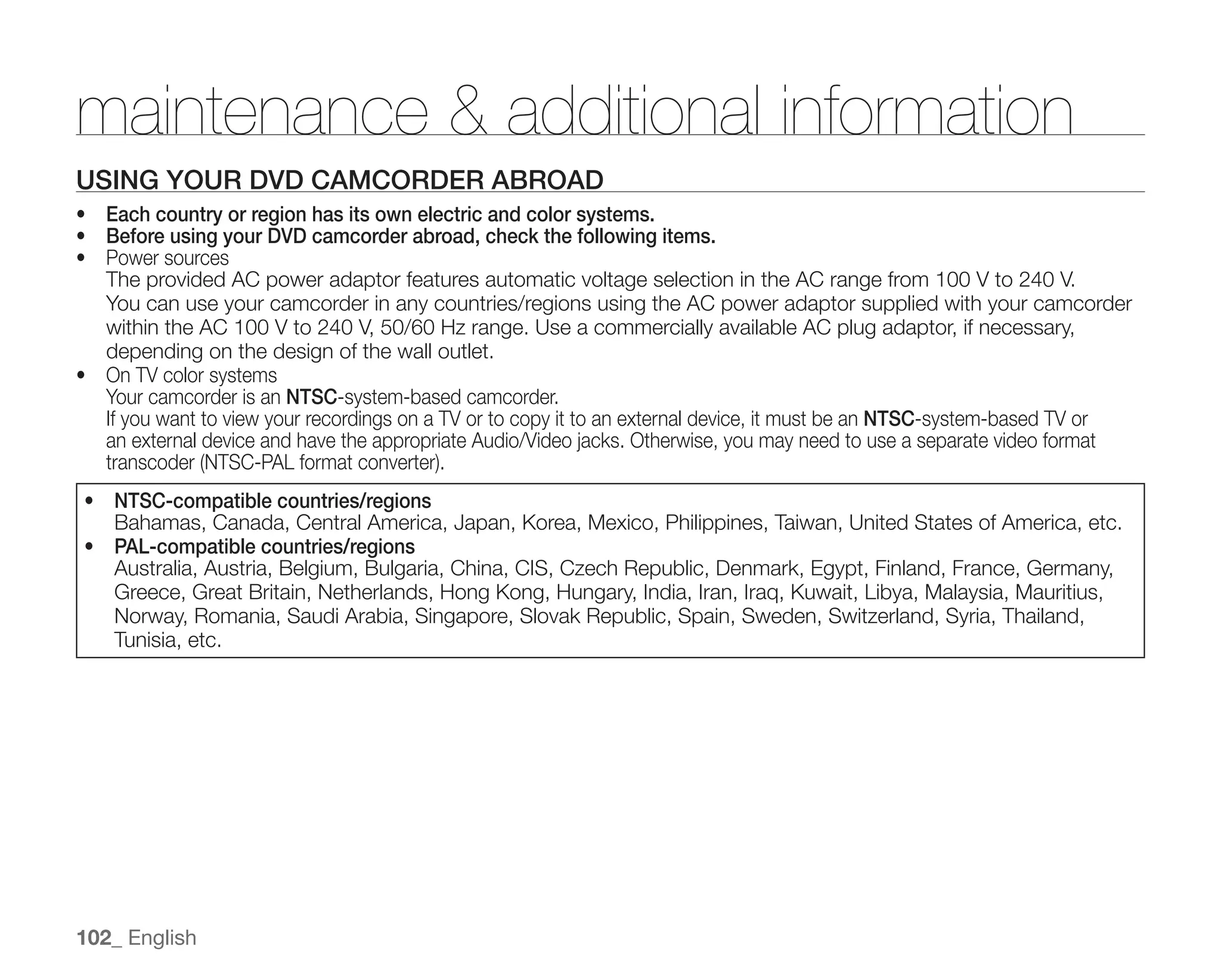
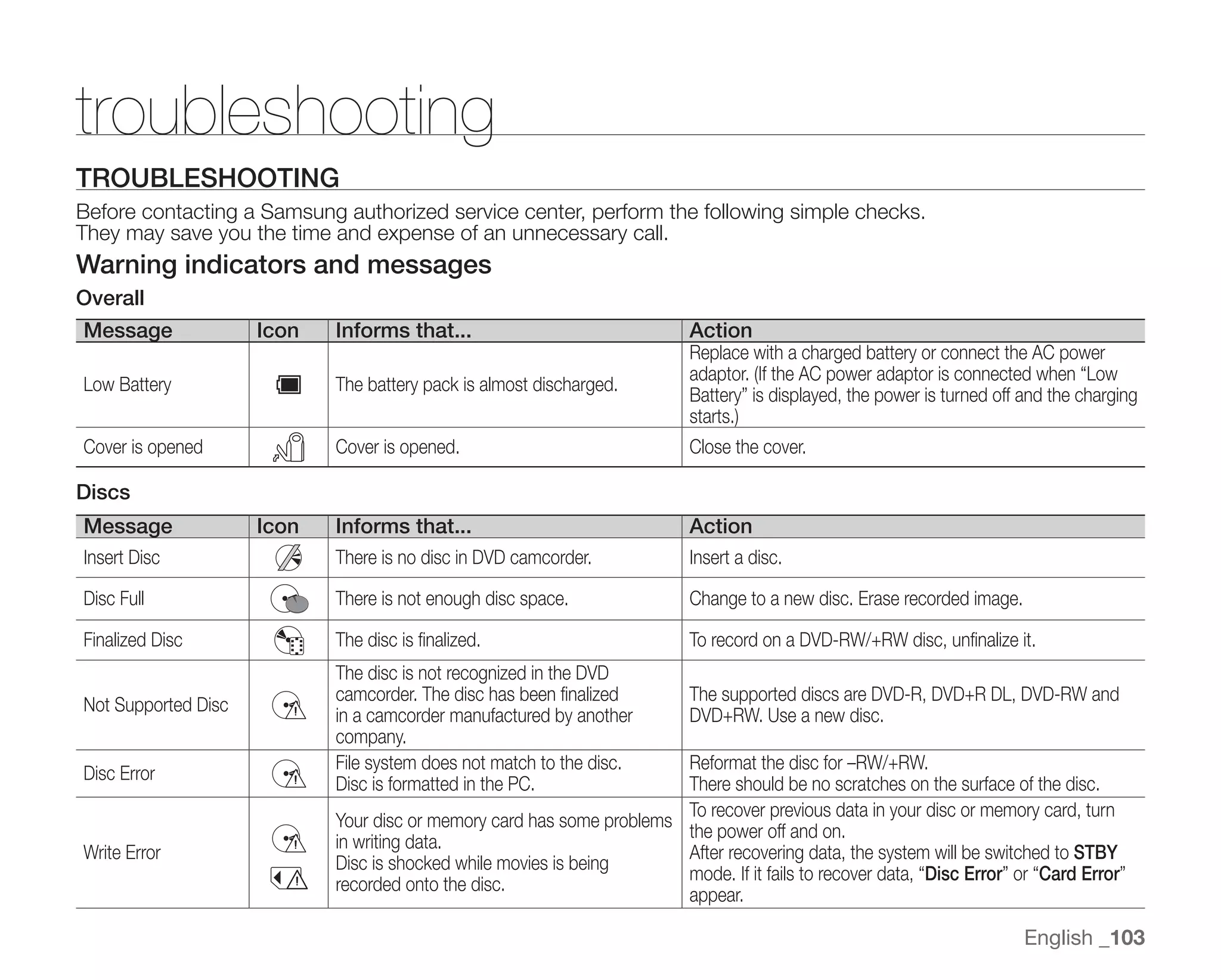
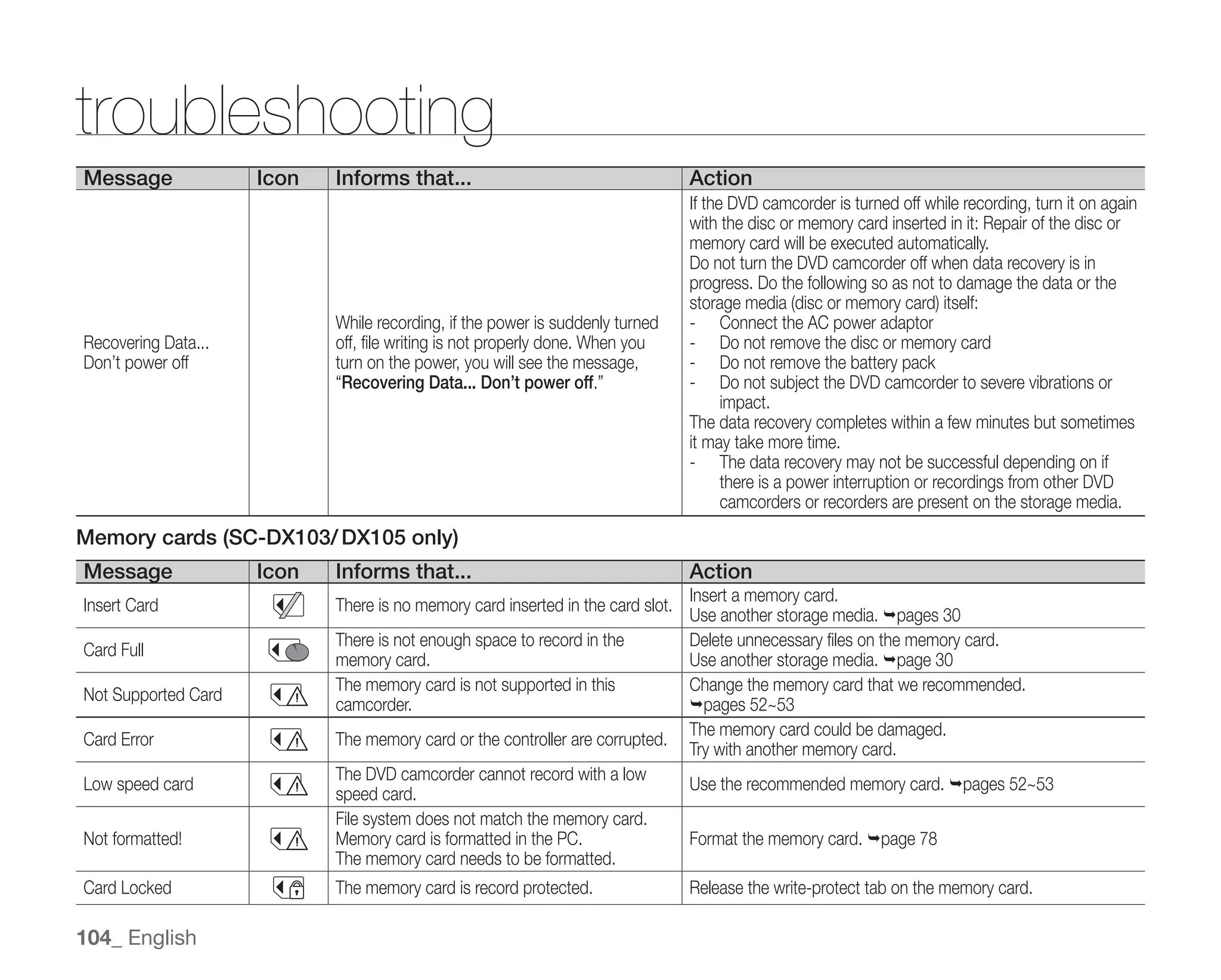
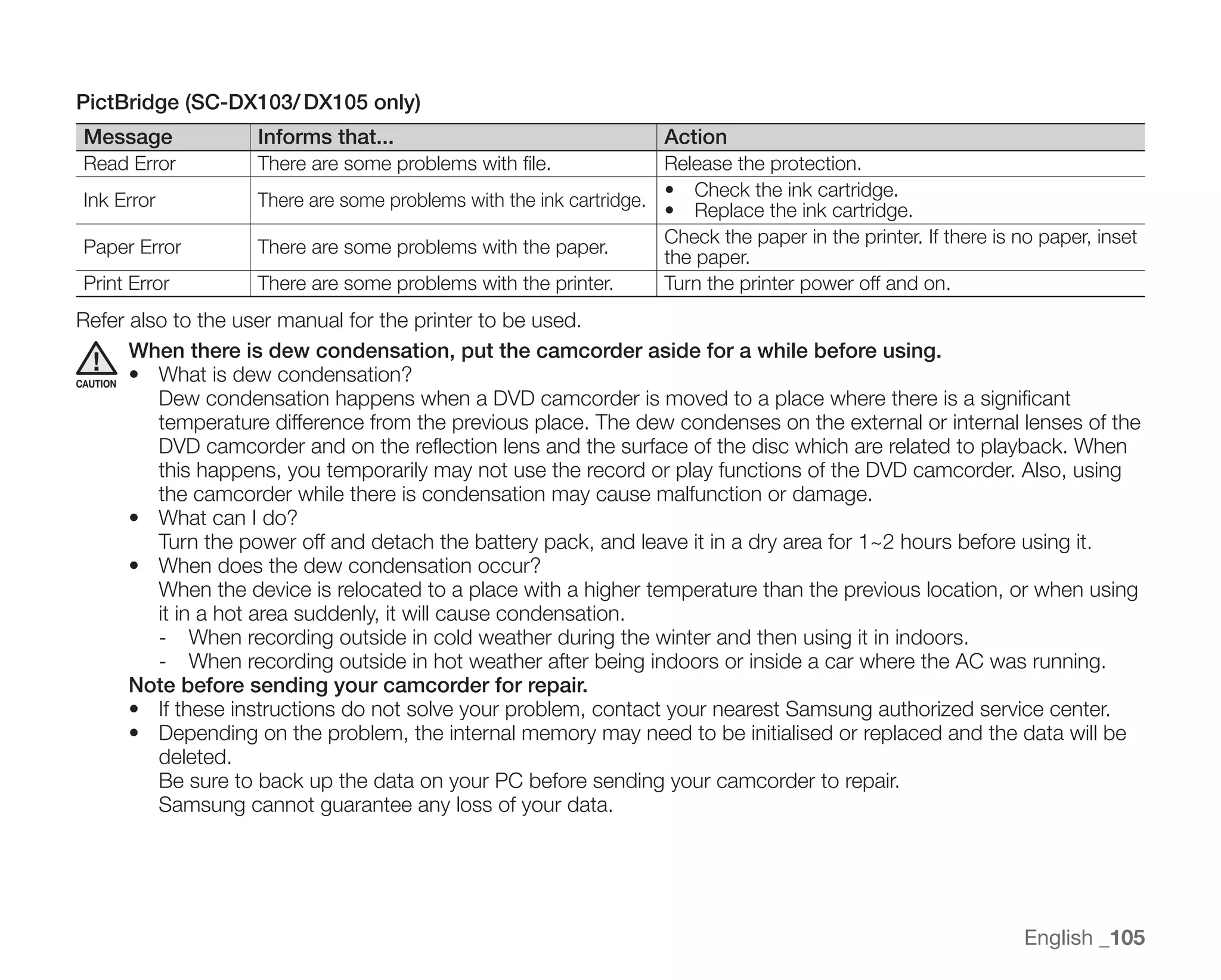
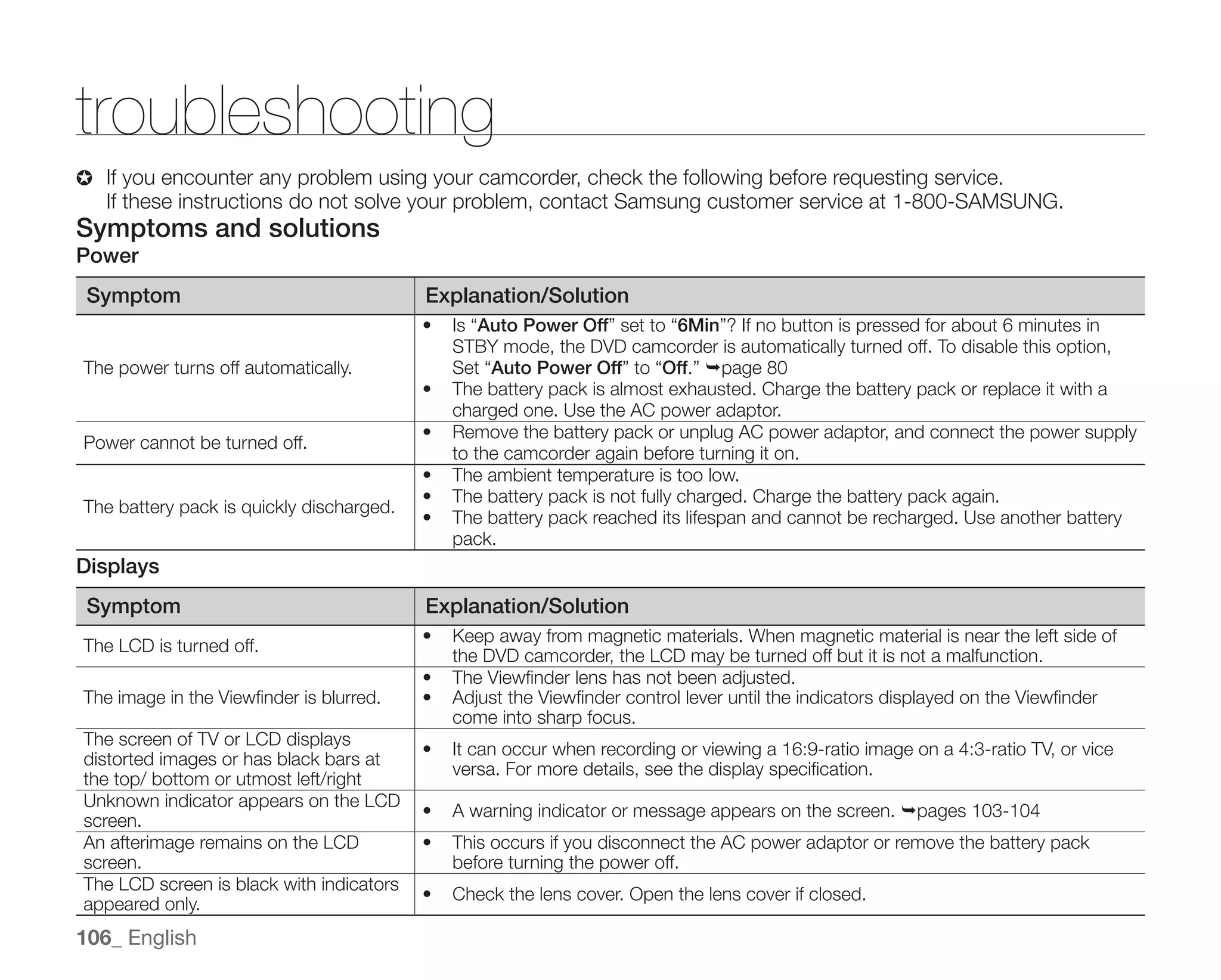
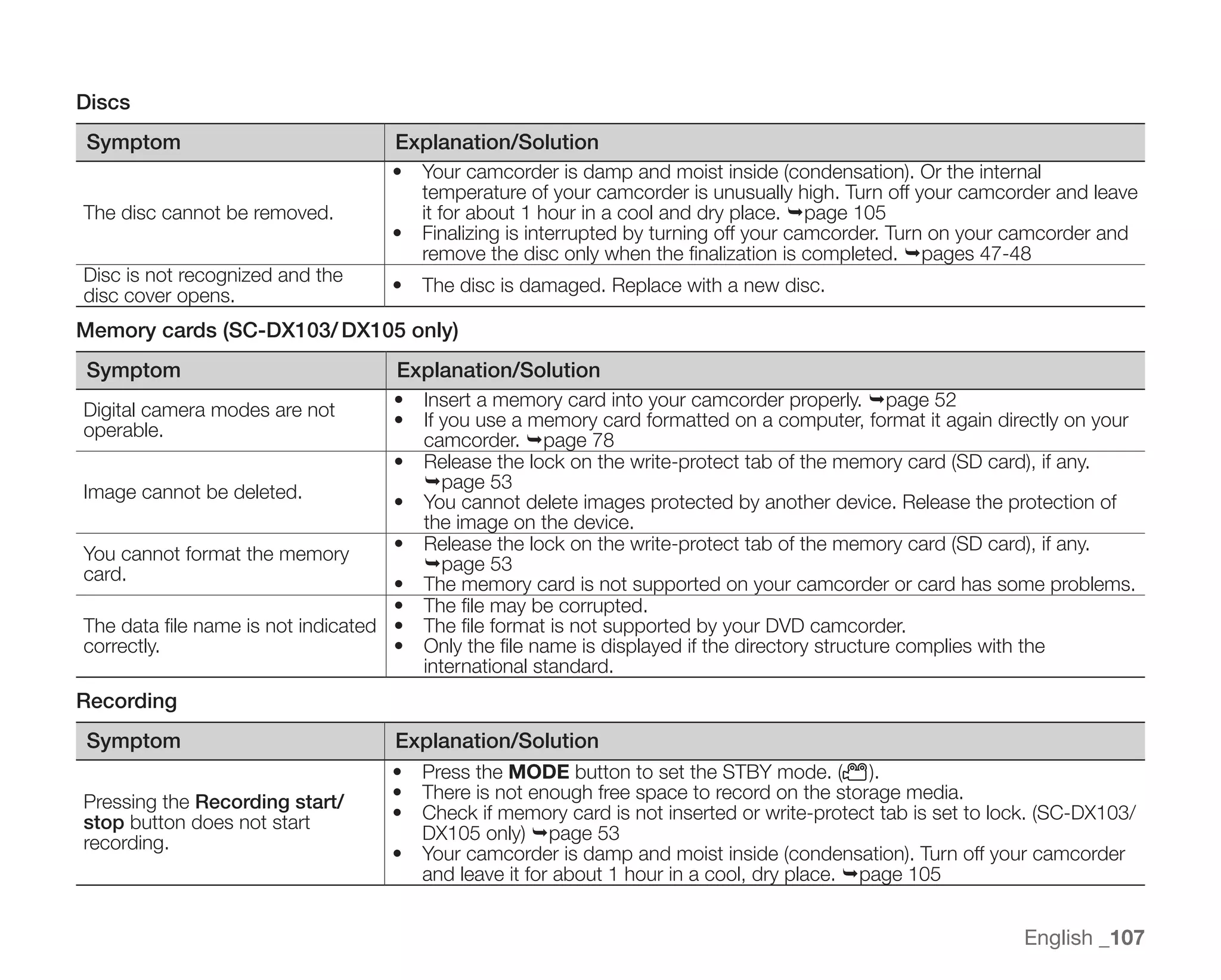
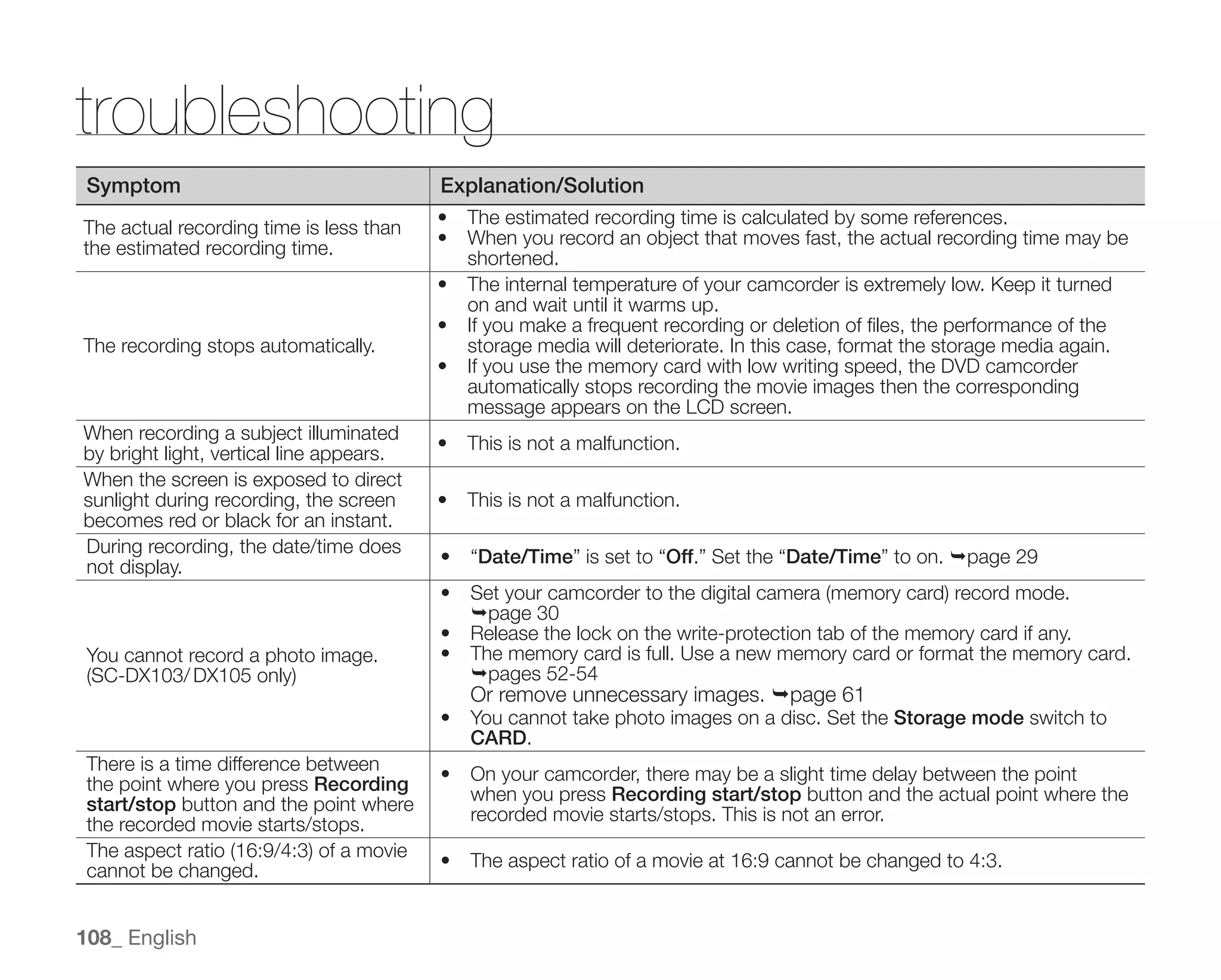
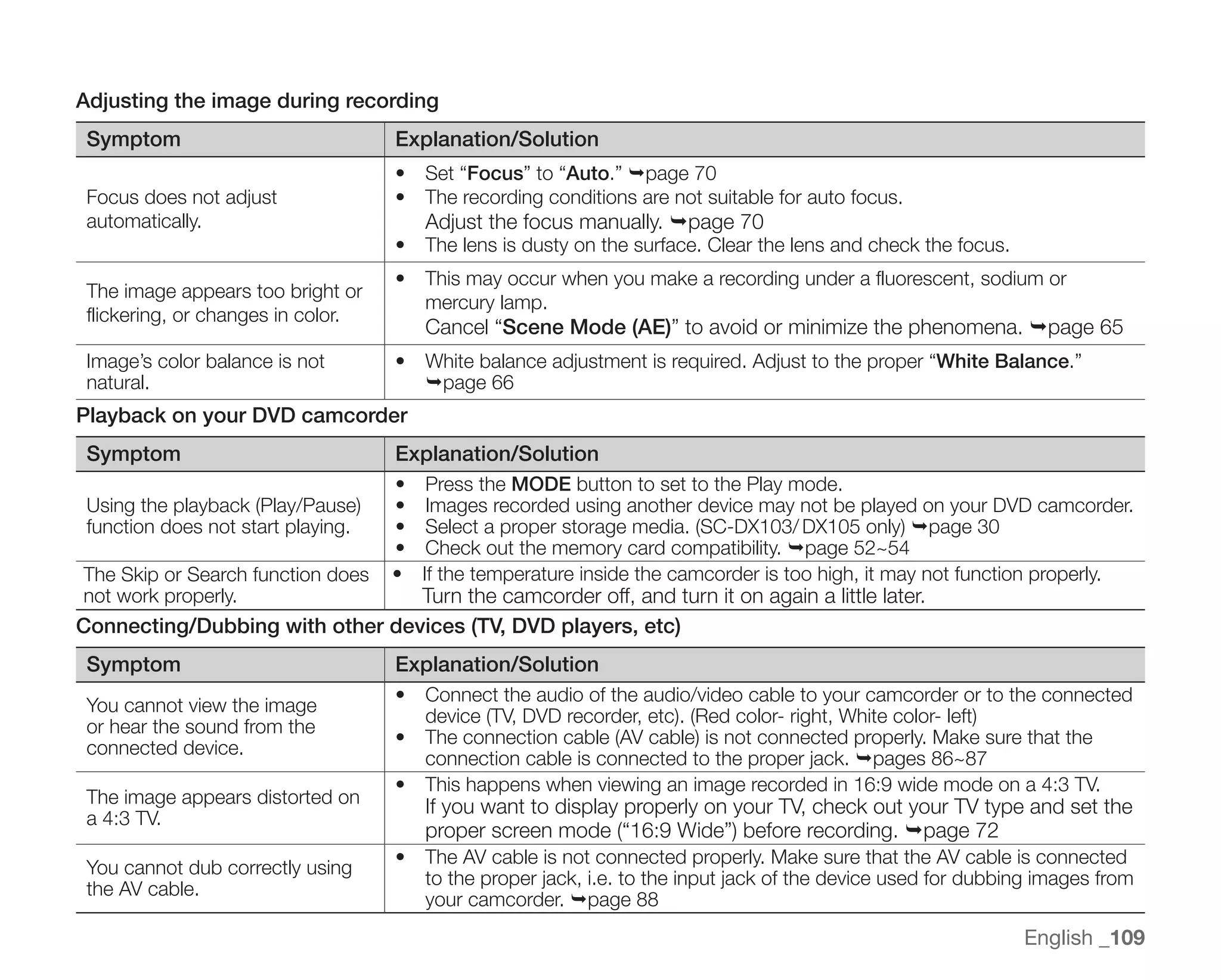
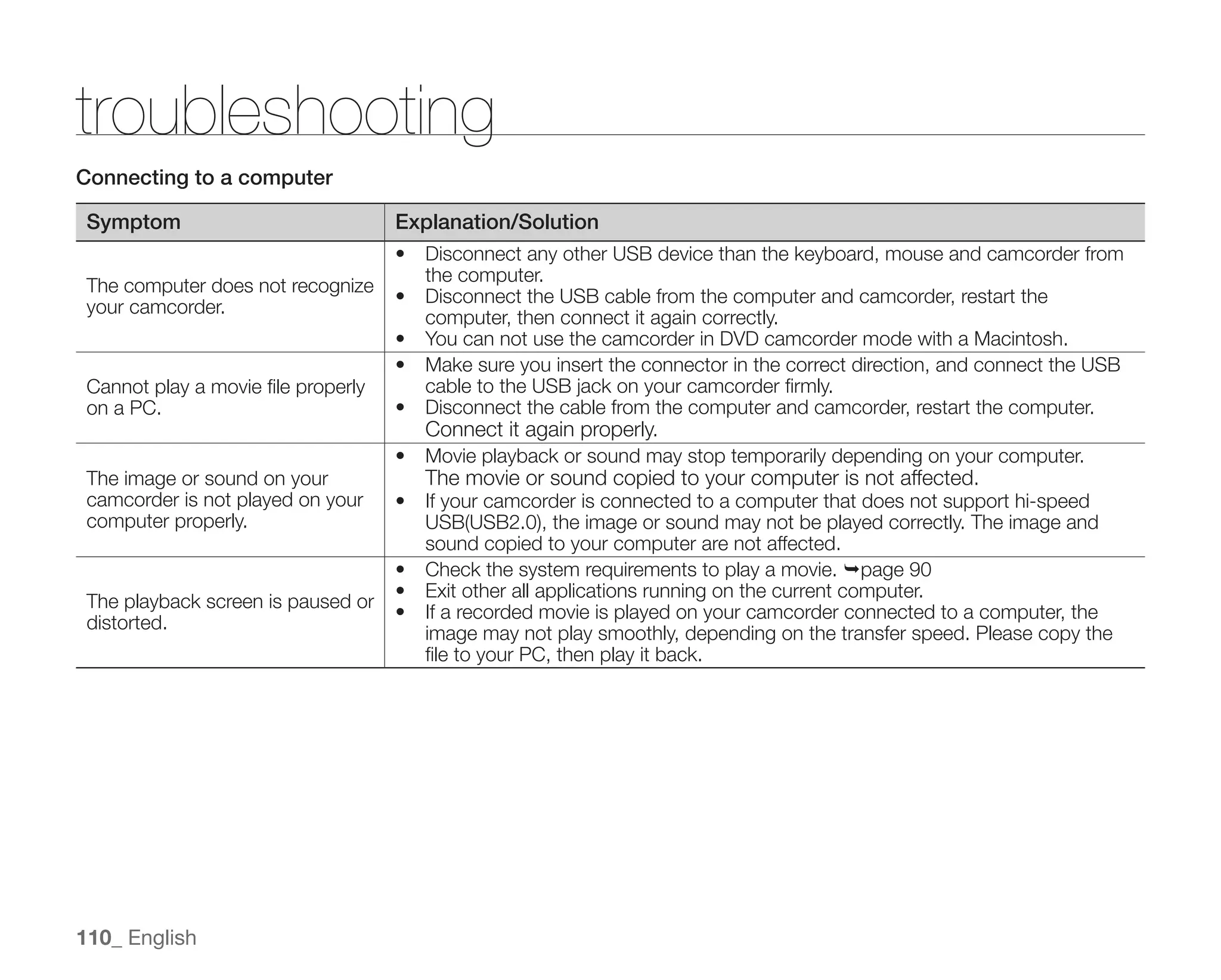
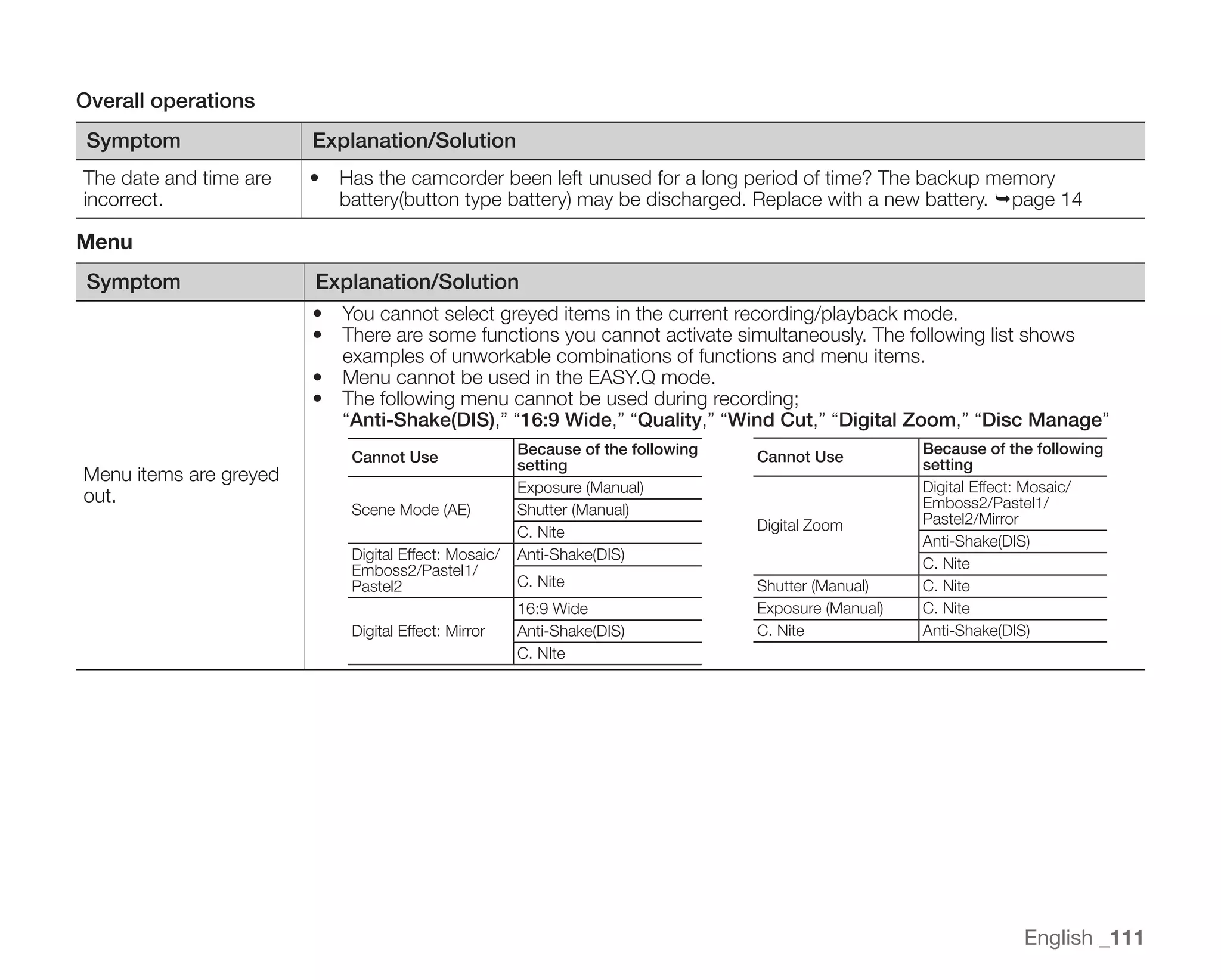
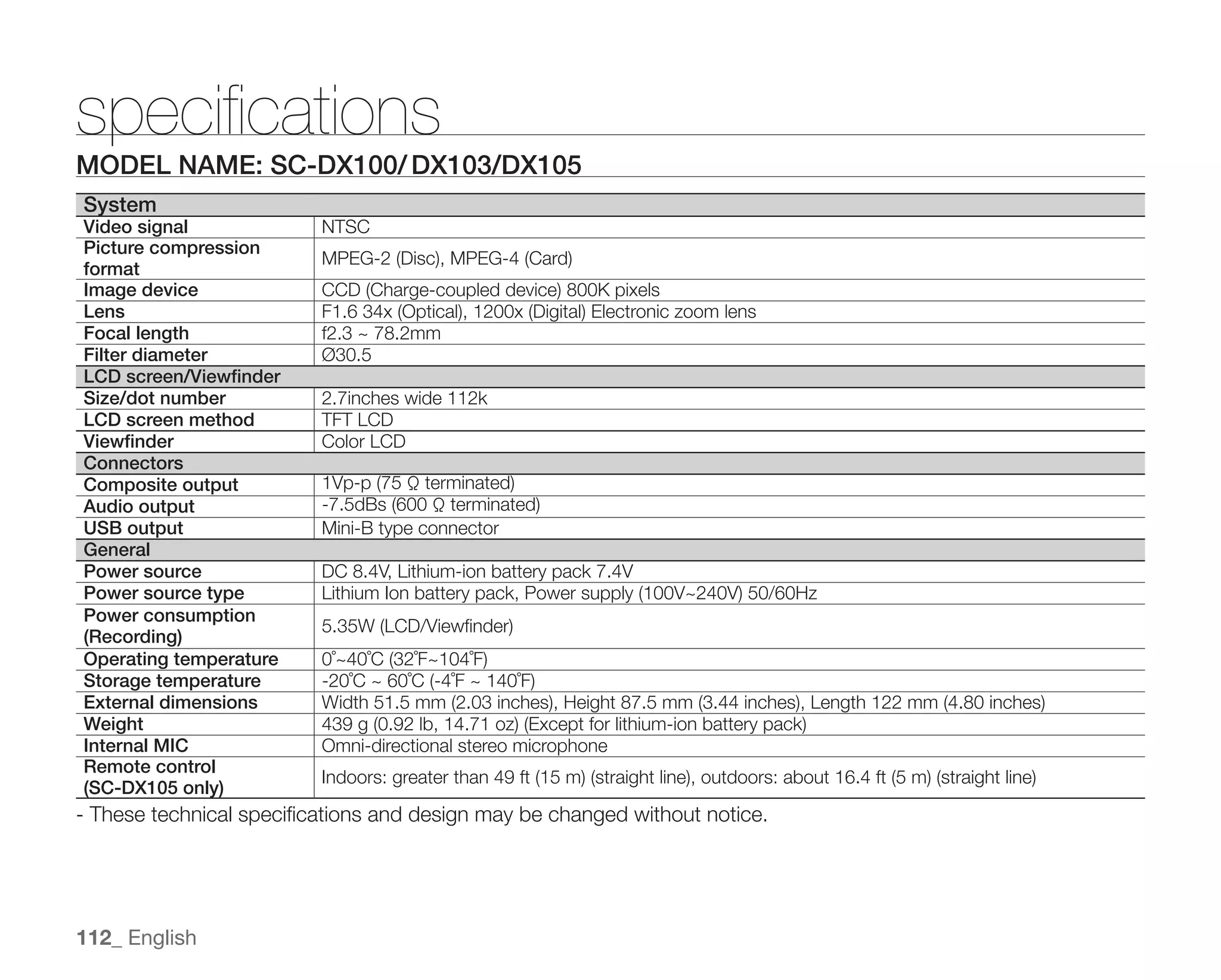
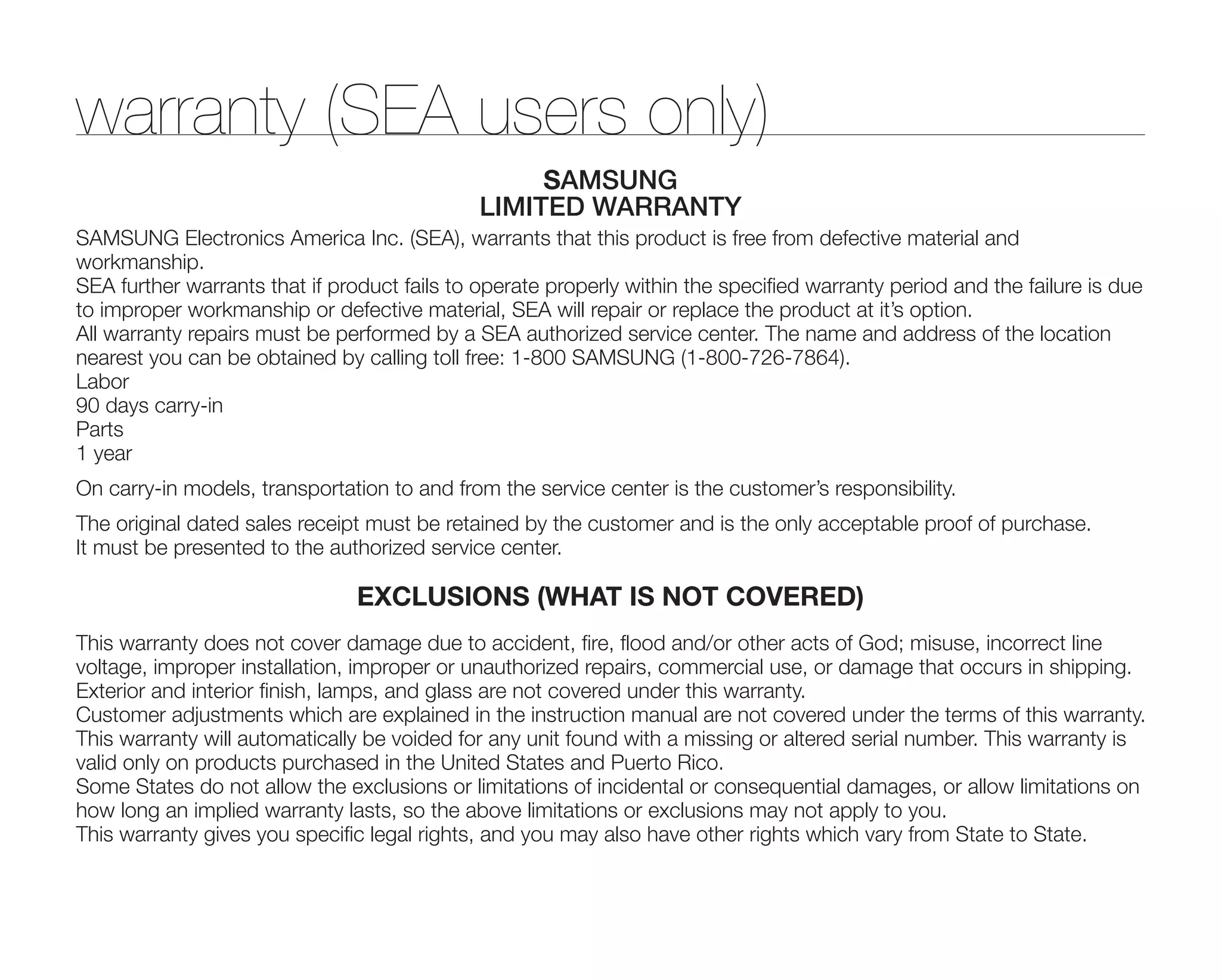
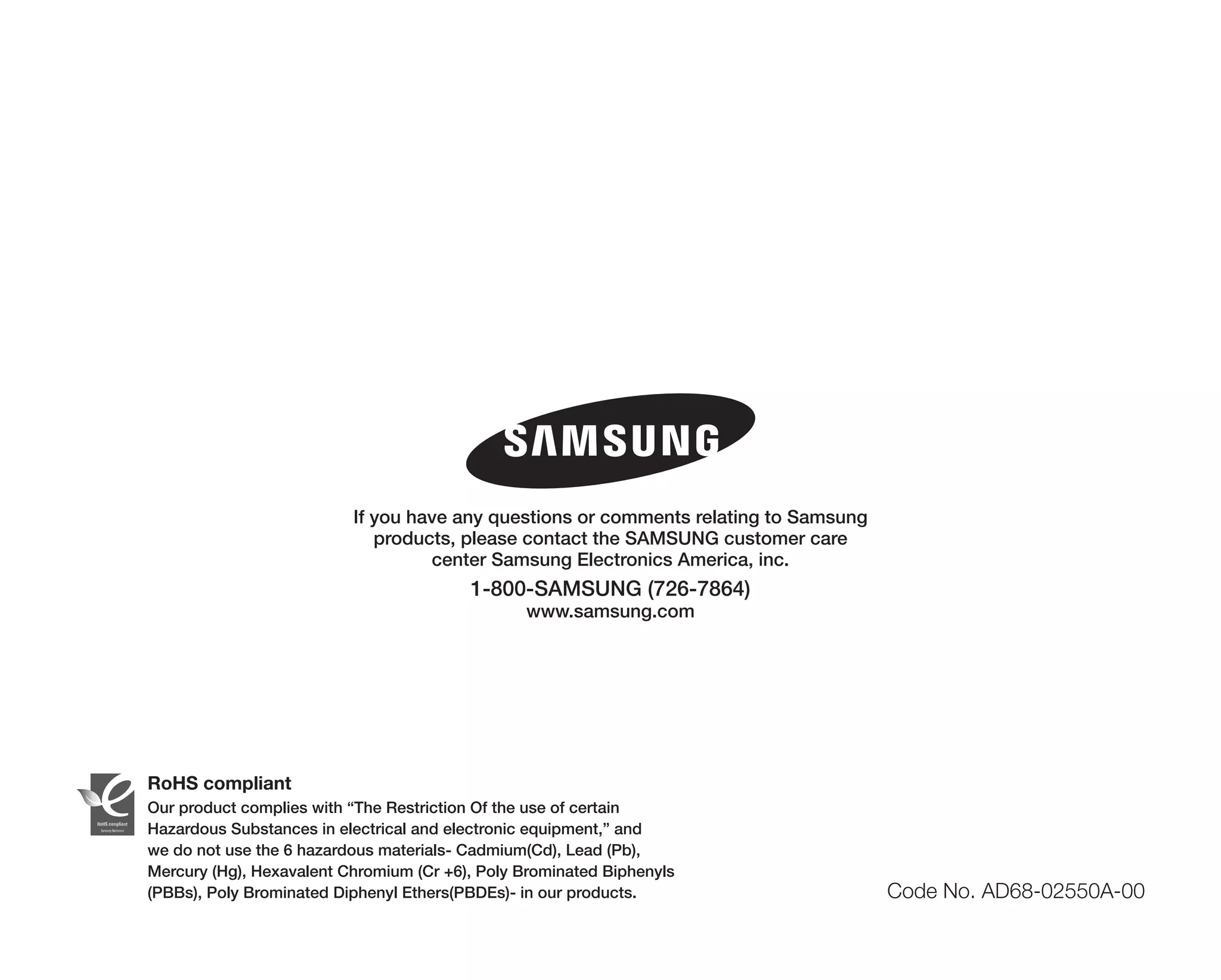

This document is a user manual for a Samsung DVD camcorder. It provides safety warnings and instructions, describes key features such as the 3.5 inch LCD screen and 34x optical/1200x digital zoom. It also outlines how to view images on a PC and use the PC CAM function by connecting the camcorder to a computer. The manual provides information on recording formats, safety precautions, and recommends making trial recordings and backups of important content.